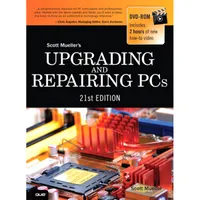Upgrading And Repairing PCs 21st Edition: Flash Storage
SSD (Solid-State Drive)
In general, a solid-state drive (SSD) is any drive using solid-state electronics (that is, no mechanical parts or vacuum tubes). Many people believe that SSDs are a recent advancement in computer technology, but in actuality they have been around in one form or another since the 1950s, well before PCs even existed.
Today, solid-state drives are used for many of the tasks magnetic and optical drives have traditionally performed, including system drives, primary and secondary data storage, and removable-media storage.
Virtual SSD (RAMdisk)
Although most people think of a physical drive when they discuss SSDs, these drives are available in both physical and virtual form. A virtual SSD is traditionally called a RAMdisk because it uses a portion of system RAM to act as a disk drive. The benefits are incredible read/write performance (it is RAM, after all), whereas the drawbacks are the fact that all data is lost when the system powers down or reboots, and that the RAM used for the RAMdisk is unavailable for the operating system (OS) and applications.
RAMdisk software has been available for PCs since right after the PC debuted in late 1981. IBM included the source code to a RAMdisk program (later called VDISK.SYS) in the March 1983 PC DOS 2.0 manual, as part of a tutorial for writing device drivers. (Device driver support was first implemented in DOS 2.0.) IBM later released VDISK.SYS as part of PC DOS 3.0 in August 1984. Microsoft first included a RAMdisk program (called RAMDRIVE.SYS) with MS-DOS 3.2 (released in 1986). Versions of RAMDRIVE.SYS were included in DOS and Windows versions up to Windows 3.1, and a renamed version called RAMDISK.SYS has been included with Windows XP and Windows 7/Vista. However, they are not automatically installed, and they are not well documented. These DOS- or Windows-based RAMdisk programs are useful for creating high-speed SSDs using existing RAM. As an alternative to using RAMDRIVE.SYS, you can use a variety of commercial and freeware utilities available for Windows and for Linux on Wikipedia.
Flash-Based SSDs
Shortly after the release of the IBM PC in 1981, several companies developed and released physical solid-state drives that could function as direct hard drive replacements. Many of these used conventional dynamic or static RAM, with an optional battery for backup power, whereas others used more exotic forms of nonvolatile memory, thus requiring no power to retain data. For example, Intel had released “bubble” memory in the late 1970s, which was used in several SSD products. Bubble memory was even included in the Grid Compass in 1982, one of the first laptops ever released. Although SSDs can use any type of memory technology, when people think of modern SSDs, they think of those using flash memory. Flash-based SSDs more recently started appearing in commercially available laptop PCs from Dell, Asus, Lenovo, and others in 2007–2008. Since then, many other laptop and desktop PC manufacturers have introduced systems with flash-based SSDs.
Ever since SSDs first became available for PCs in the early 1980s, many have thought that they would universally replace hard drives. Well, it has been nearly 30 years since I first heard that prediction, and it is just now becoming partially true. Until recently, the principle barriers preventing SSDs from overtaking hard disks has been cost per GB and performance. Early SSDs were slower than HDDs, especially when writing data, and performance would often fall dramatically as the drive filled up. The development of controller hardware and operating systems optimized for SSDs have enabled recent SSDs to surpass conventional hard disk drives in performance. Although SSDs are still more expensive per GB than traditional hard disk drives, SSDs are now widely used for applications where cost is not as important as performance and durability: Tablets, smartphones, netbooks, and Ultrabooks use SSDs.
Many systems now strike a balance between the higher performance of SSDs and the greater capacity of conventional hard disk drives by using both technologies. Many Ultrabooks use a small SSD (32 GB is a typical size) for the operating system and a conventional or hybrid SATA hard disk for applications and system storage. Many high-performance desktop systems also use an SSD from 128 GB to 512 GB as a system drive, and a traditional hard disk for additional storage.
Get Tom's Hardware's best news and in-depth reviews, straight to your inbox.
Note: A hybrid SATA hard disk includes a small amount of flash memory used to cache most-frequently-used information.Virtually all modern SSDs use the SATA (Serial ATA) interface to connect to the PC and appear just like a standard hard disk to the system. Both 2.5-inch and 1.8-inch SSDs are shown in the image below. Some high-performance SSDs come in a card-based form factor, usually designed for PCI Express slots.2.5-inch and 1.8-inch solid-state drives (SSDs).
Current page: SSD (Solid-State Drive)
Prev Page Sony Memory Stick, ATA Flash PC Card, And xD-Picture Card Next Page SSDs: SLC Versus MLC And TRIM CommandTom's Hardware is the leading destination for hardcore computer enthusiasts. We cover everything from processors to 3D printers, single-board computers, SSDs and high-end gaming rigs, empowering readers to make the most of the tech they love, keep up on the latest developments and buy the right gear. Our staff has more than 100 years of combined experience covering news, solving tech problems and reviewing components and systems.