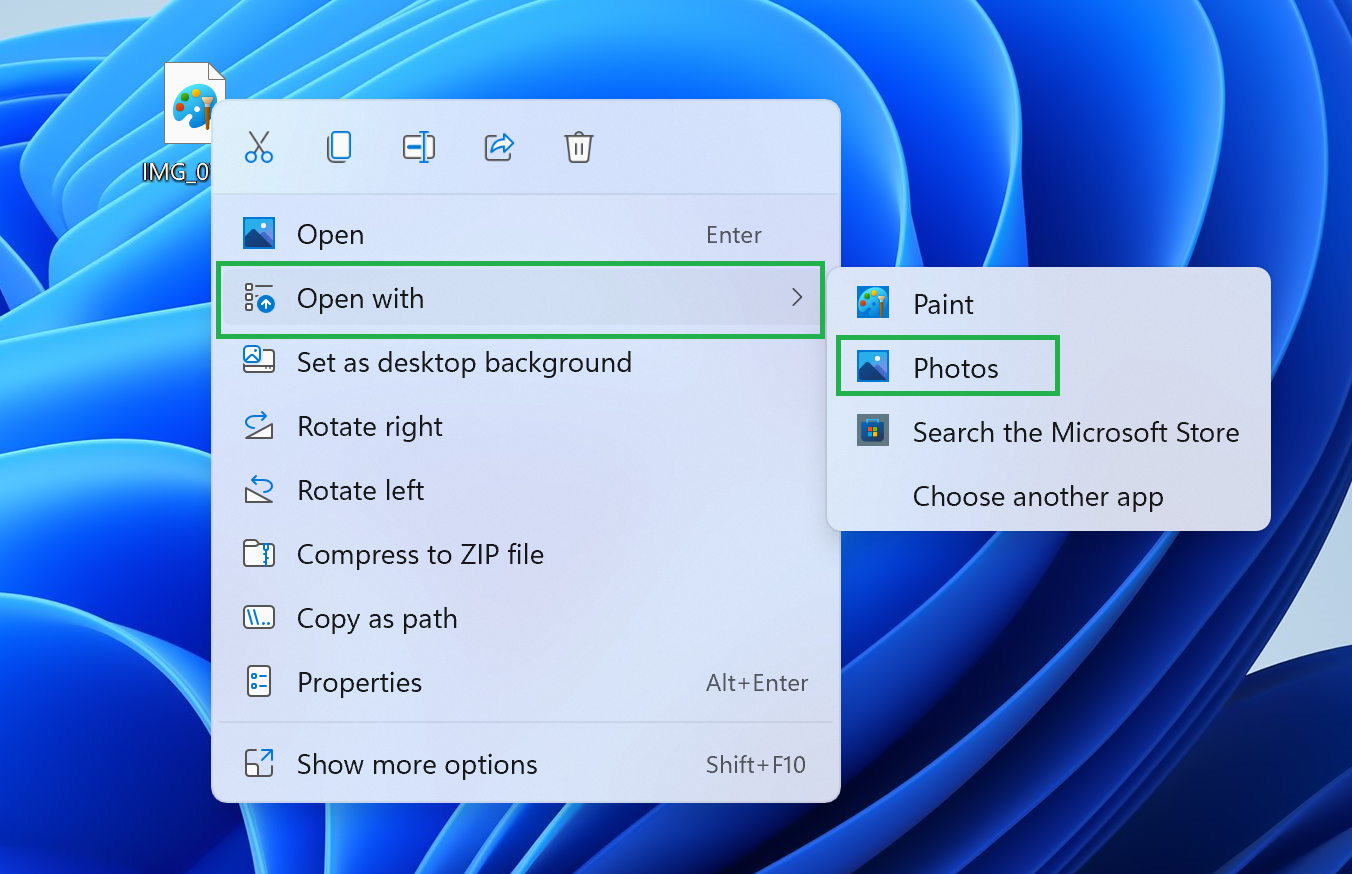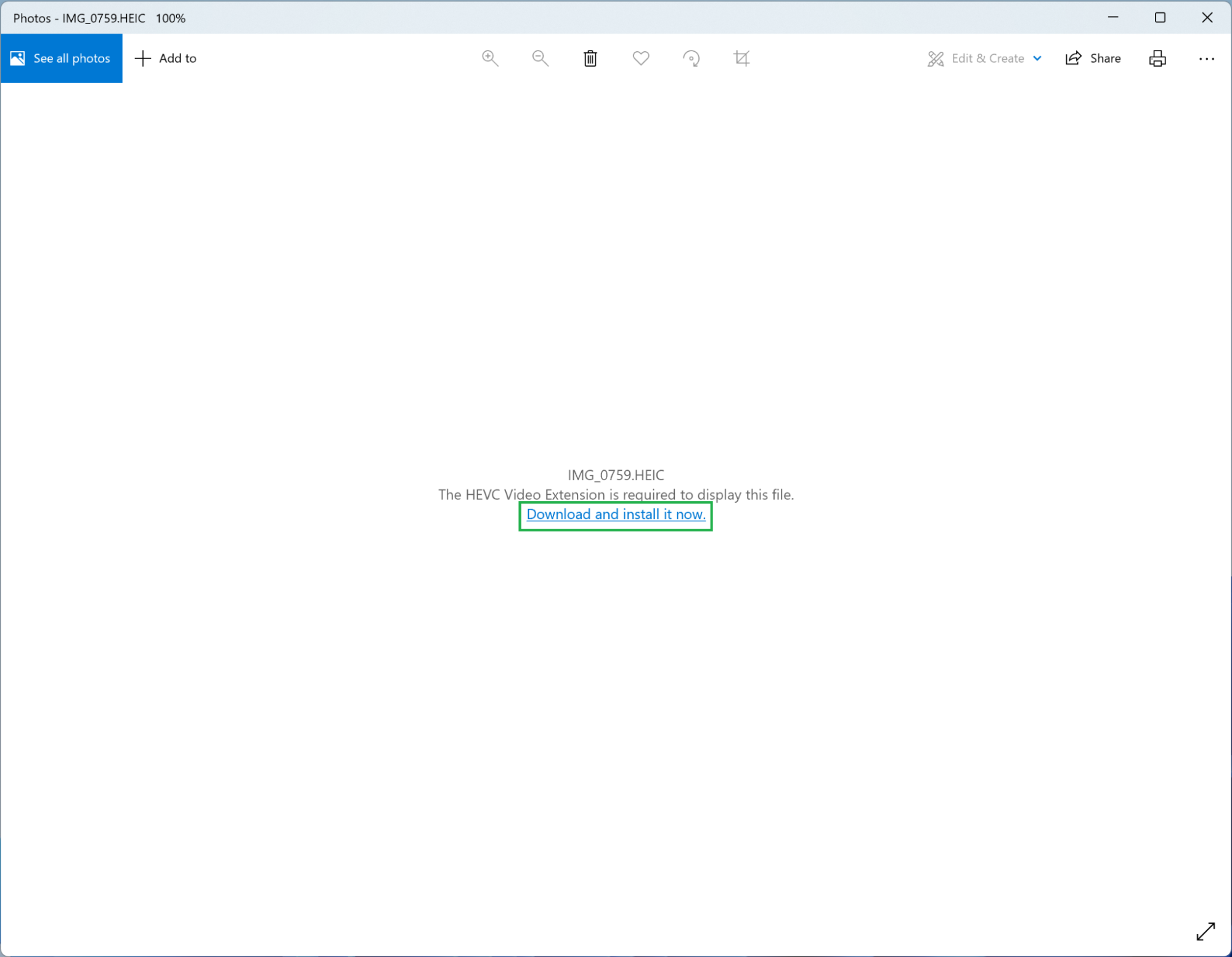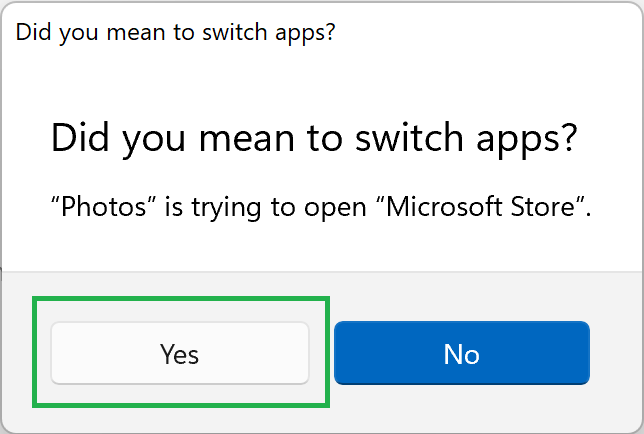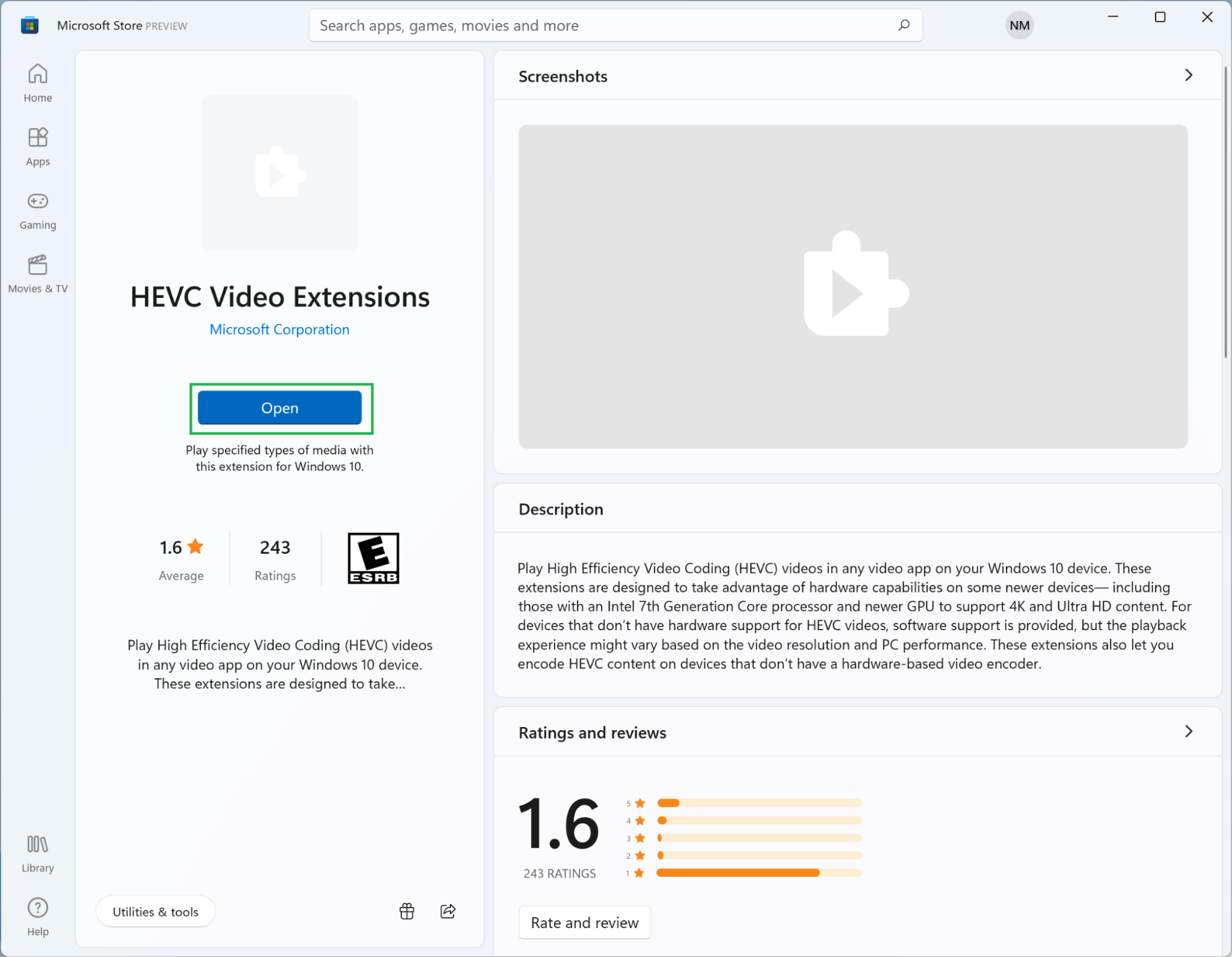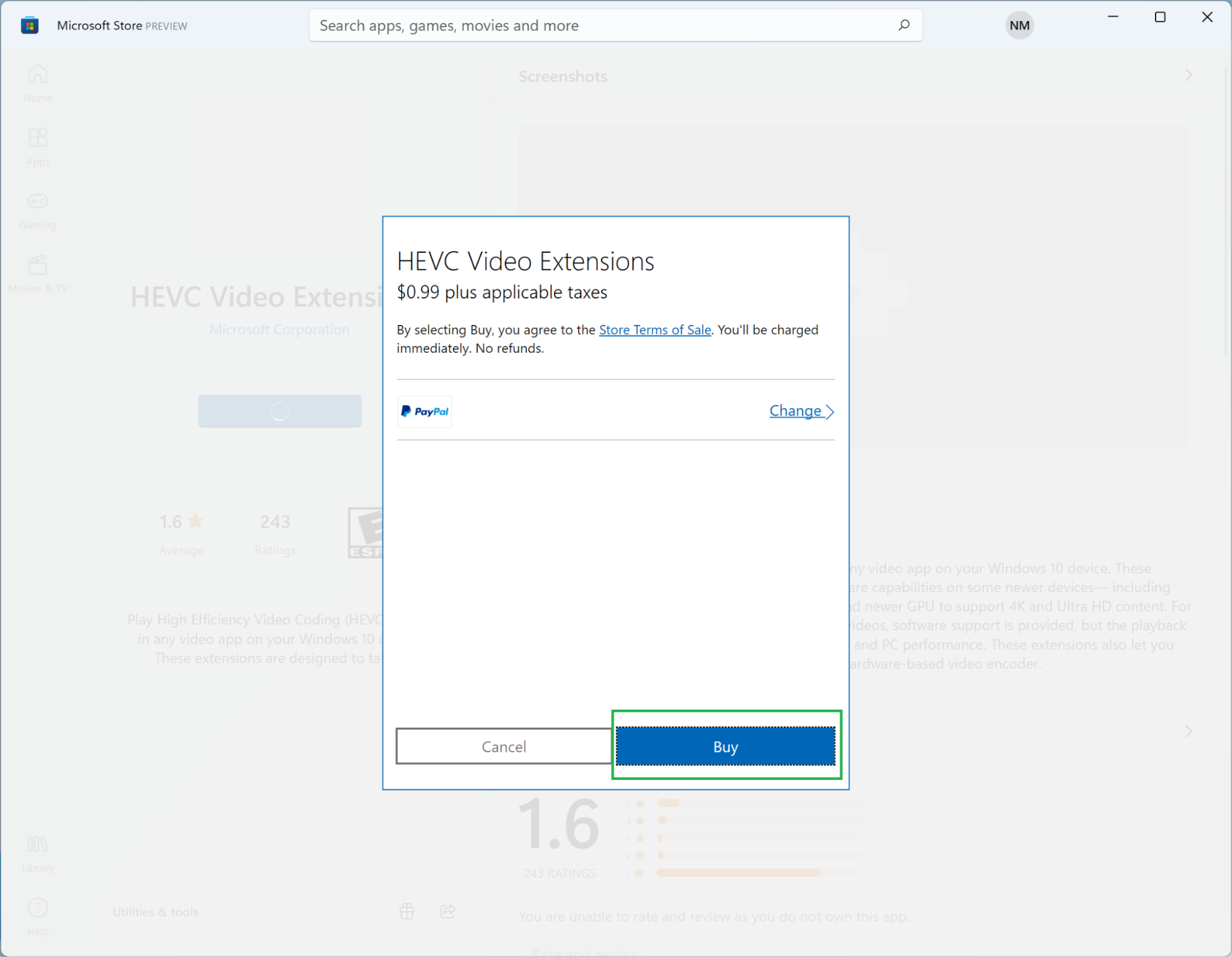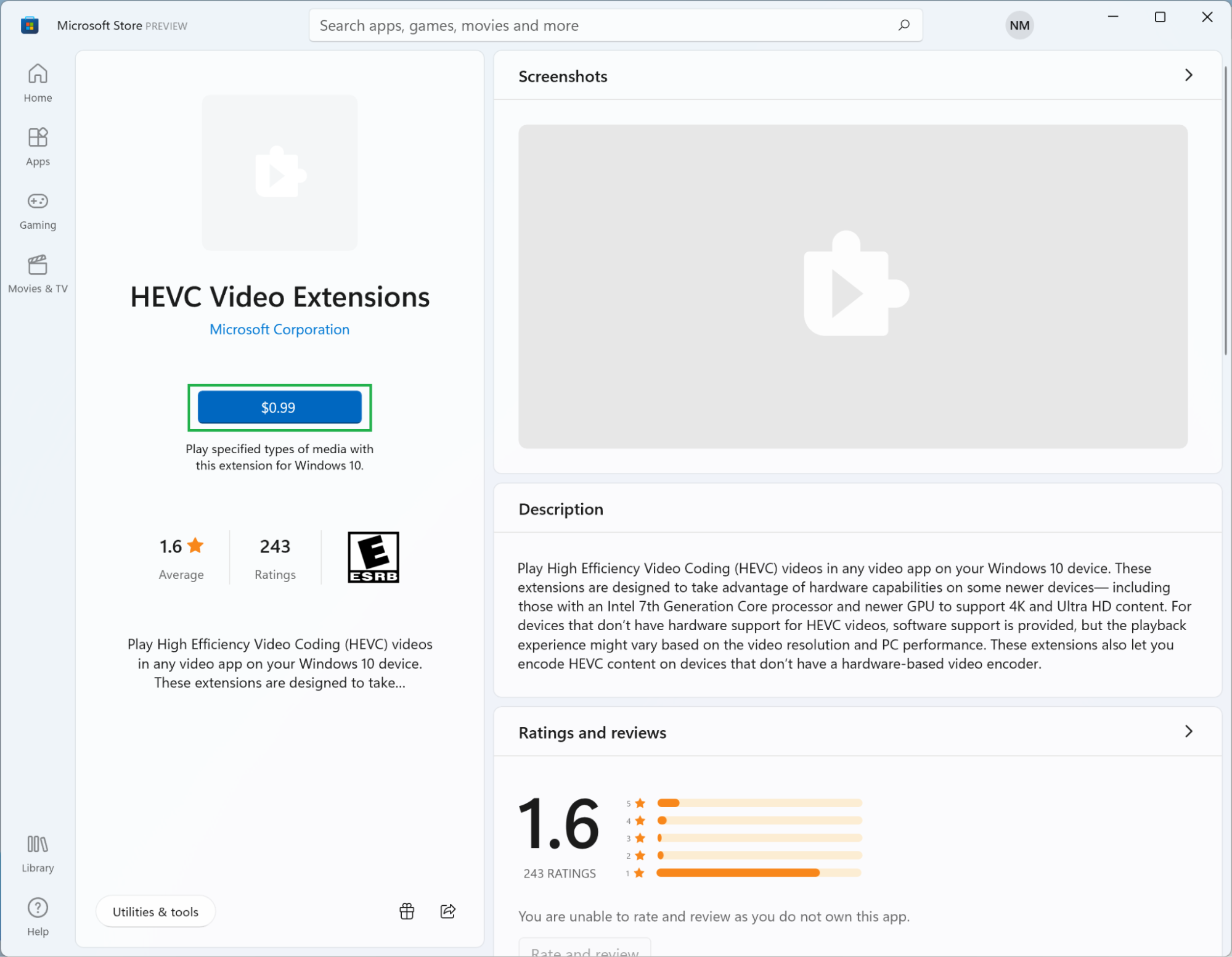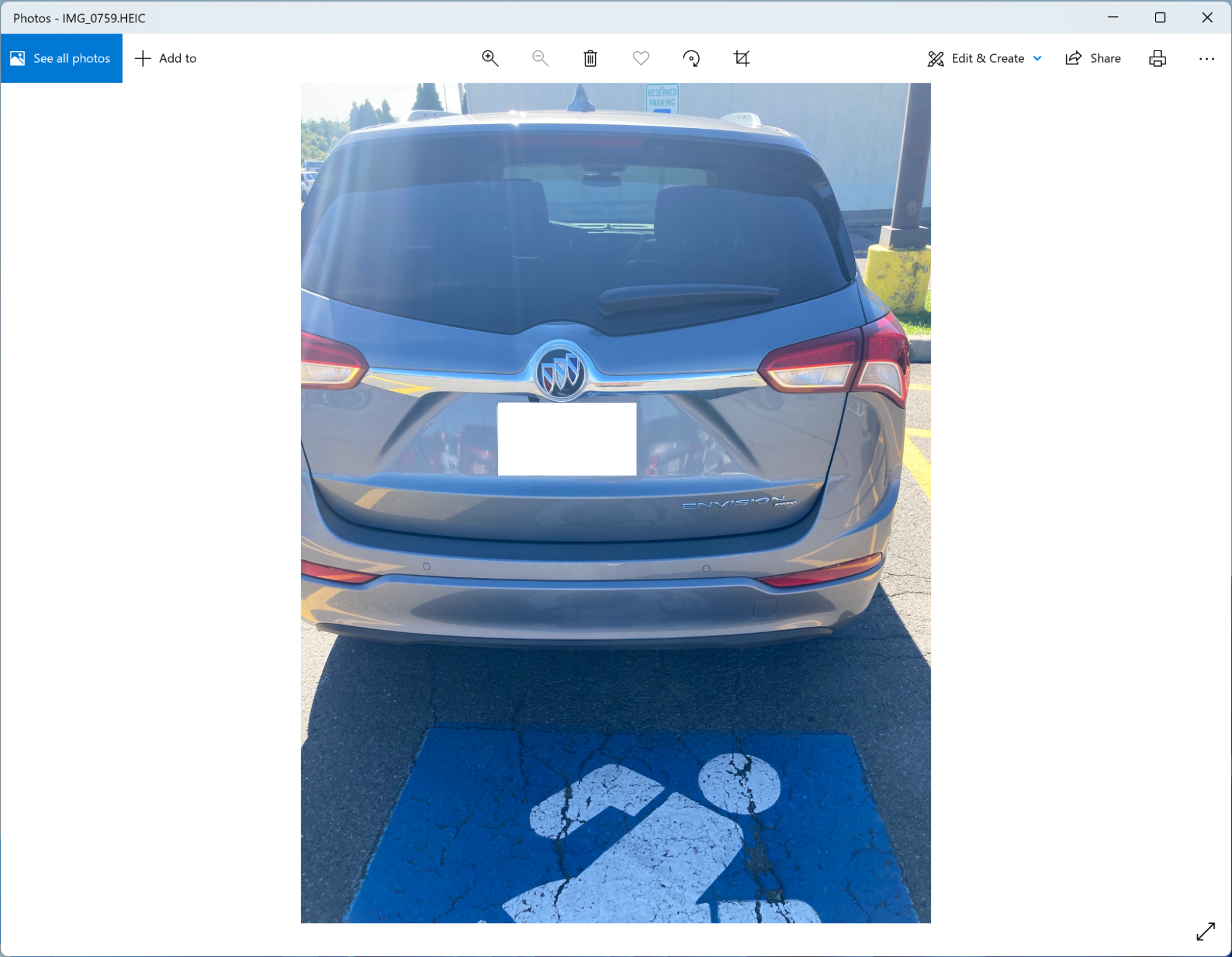How to Open HEIC files in Windows 11
Viewing iPhone and iPad photos in their native file type requires a bit of work
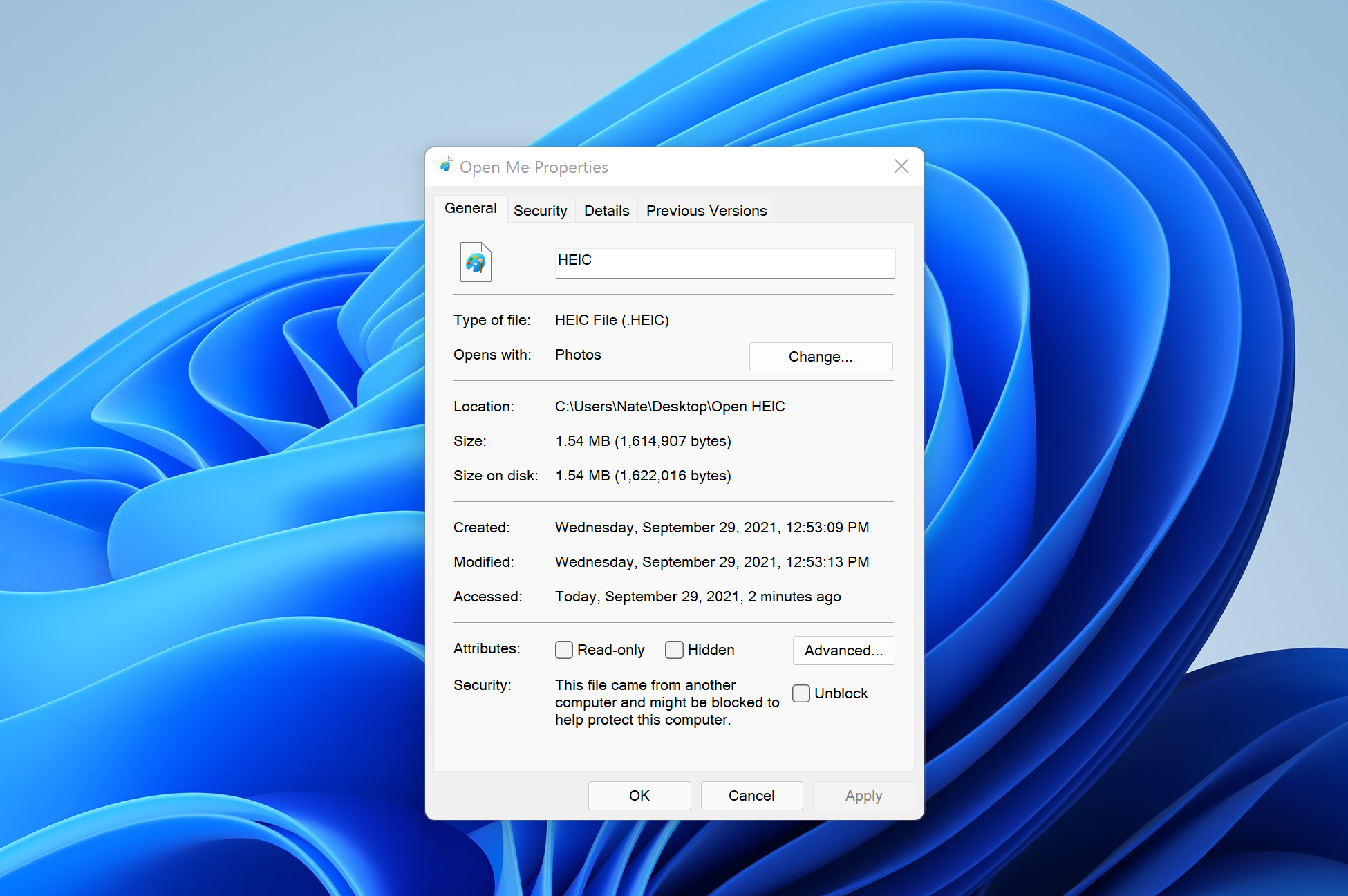
Apple started using the High Efficiency Image File (HEIF) format with photos captured by iOS devices in 2017. Usually called HEIC files because they use HEIC as their extension, this file format has some advantages over JPGs, because it promises better quality, smaller file sizes and built-in support for HDR. However, opening HEIC files in their native format can be a challenge if you’re not using an Apple device.
iOS, iPadOS, and macOS all ship with the ability to use HEIC files, but Windows users aren’t so lucky; Microsoft doesn’t offer a way to open those files by default. Fret not, however, because viewing HEIC files in Windows is fairly painless on Windows 11.
Just know that adding the ability to open HEIC files to Windows 11 isn’t free, and Apple will automatically convert photos to JPEGs if they’re shared with people outside its ecosystem. Simply downloading the original HEIC file via iCloud.com is a bit of a hassle because Apple just assumes that Windows users want the JPEG version by default. So for many people viewing HEIC files won’t be mission critical, but if it is for you, be prepared to part with a dollar.
How to open HEIC files on Windows 11
1. Attempt to open an HEIC file with the Photos app. Microsoft ships Windows 11 and Windows 10 with a built-in image viewer called Photos. It doesn’t offer HEIC compatibility by default, so you’ll have to select the app from a menu when you try to open your photo.
2. Click ‘Download and install it now.’ Photos helpfully displays a link to the HEVC extension that lets you open HEIC files (among others) in the Microsoft Store. Click it.
3. Confirm that you want to launch the Microsoft Store. Windows 11 will prompt you to confirm you want to switch to a new app; let it launch Microsoft’s app marketplace.
4. Click the ‘$0.99’ button. Or, if you’re outside the U.S., whichever button shows the extension’s price in your local currency. It’s on the far left side of the page. You’ll be asked if you want to pay with a credit card, PayPal, or a gift card balance. That’s up to you.
Get Tom's Hardware's best news and in-depth reviews, straight to your inbox.
5. Click ‘Buy.’ Once you’ve selected your payment method (and set it up if this is your first time purchasing something from the Microsoft Store) you’ll see a confirmation window. Click “Buy” to continue with your purchase so you can install the extension.
6. Confirm the purchase was successful. A new “Open” button should appear where the “$0.99” button or equivalent was before. Clicking it won’t do anything, but it does show the extension was successfully installed.
7. Open your HEIC file. Attempt to open the file you started with again. Photos should launch and, thanks to the HEVC Video Extension, display your image. (In our case a vanity plate we decided to send to a few friends while we were out and about.)
Now you can use Photos to view and manage your HEIC files instead of settling for the converted JPEGs from before. But the extension isn’t limited to allowing Photos to open images stored in this format—it also brings support for HEIC to built-in software like Paint and third-party apps such as Adobe PhotoShop. Photos will also gain the ability to convert HEIC images to other formats (with all of the usual suspects, from JPEG to TIFF, included) and vice versa.
More Windows 11 Tutorials:
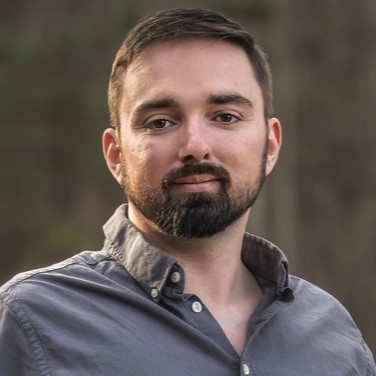
Nathaniel Mott is a freelance news and features writer for Tom's Hardware US, covering breaking news, security, and the silliest aspects of the tech industry.
-
alceryes Just an FYI, there are free programs and codecs available (like CopyTrans) that give Windows 10/11 the ability to view HEIC/HEIF files.Reply -
George McNamara Reply
Irfanview (shareware) opens HEIC and many other file formats.Admin said:Apple relies on the HEIF file format (which uses the HEIC extension) for photos taken with iOS devices. Viewing those photos on Windows 11 requires a bit of work, but it’s doable.
How to Open HEIC files in Windows 11 : Read more -
fool20 The worst how-to guide when one step is 'click on buy'. Like others said, there are HEIC codecs like CopyTrans that are free for personal use. Windows explorer thumbnails and even Irfanview is able to view them after installing CopyTrans' codec.Reply