Tom's Hardware Verdict
If you fit into the travel router market that TP-Link is targeting, the TL-WR3602BE is a versatile tool with many operating modes and a small size.
Pros
- +
Small size
- +
Tons of features and operating modes
- +
Can be powered by a portable battery pack
Cons
- -
Small size and lower power demands compromise performance
Why you can trust Tom's Hardware
The market for the best Wi-Fi routers is vast, with Wi-Fi 6 offerings hovering around $50 to high-powered Wi-Fi 7 mesh routers that can approach $2,000. One category that we haven't really touched on is the travel router market, which a few well-known manufacturers like Asus and TP-Link occupy. Here, we have a TL-WR3602BE review unit, which is TP-Link's dual-band Wi-Fi 7 entry into this market.
Despite its diminutive size, the TL-WR3602BE packs in a lot of functionality, including the ability to operate as a router, a hotspot, or an access point/range extender/client. And it does all of this with a street price of $119, which is on the lower end for a dual-band Wi-Fi 7 router (of any type).
Design of the TP-Link TL-WR3602BE Wi-Fi 7 Travel Router
As far as routers go, the TL-WR3602BE is incredibly compact, thanks in part to its role as a travel device. It measures just 5 x 3.7 x 4 inches, weighs half a pound, and has two antennas that can fold against its body when not in use.
You'll find two network ports on the back: a 2.5 Gbps WAN port and a 1 Gbps LAN port. In addition, there's a USB 3.0 port for storage or USB internet tethering, and a USB Type-C port for power. There's also an action button on the side that can be configured to turn the device's LED on/off, enable a VPN, or turn Wi-Fi on/off.




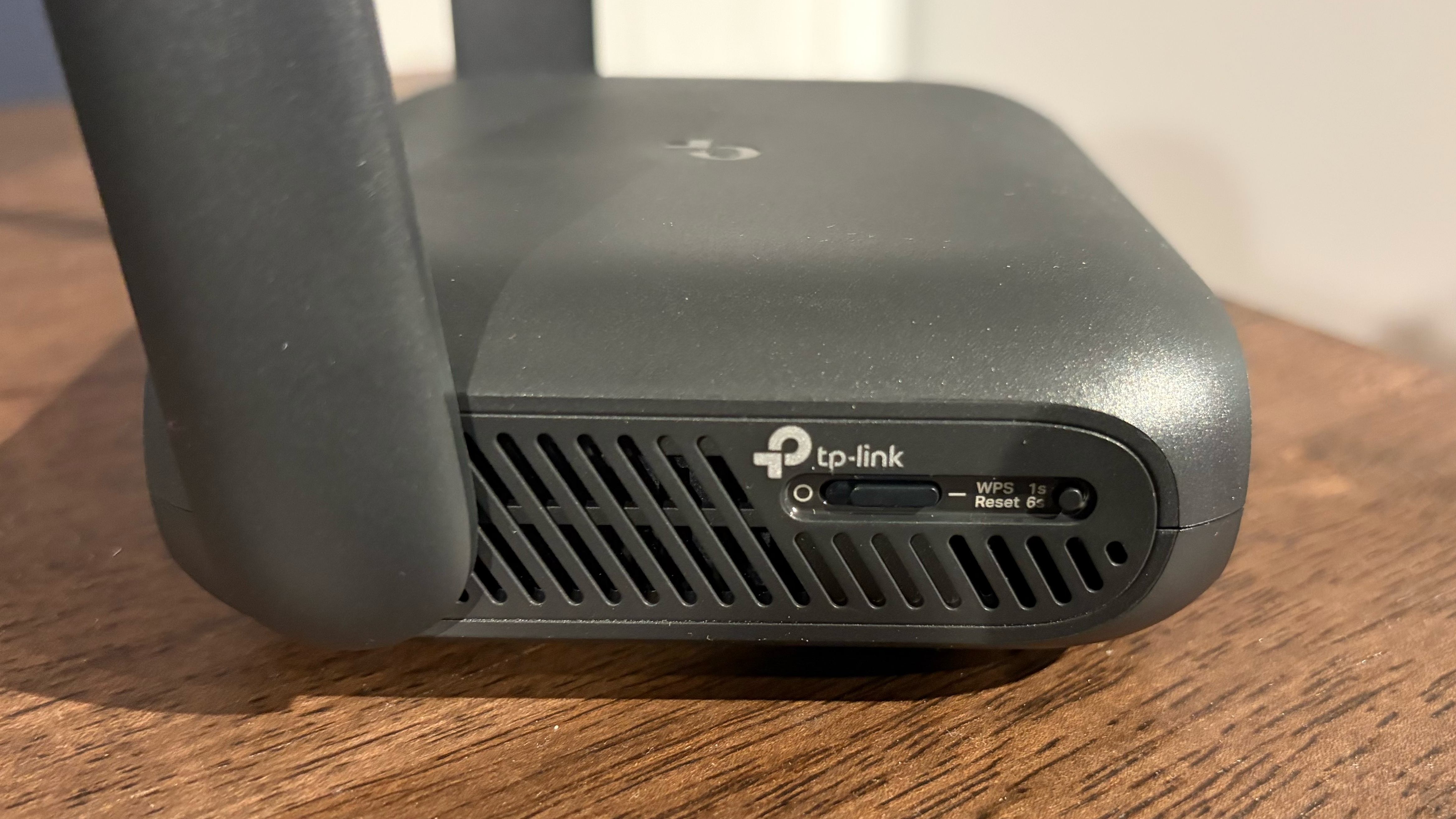
Given its minimal power needs (5V/3A), you can power the TL-WR3602BE via the USB-C port using a portable power bank (e.g., when camping outdoors). A 15-watt wall adapter with a USB-C cord is included in the box, a short CAT6e patch cable, and wall plug adapters for US, UK, and EU markets.
TP-Link TL-WR3602BE Wi-Fi 7 Travel Router Specifications
Wi-Fi Standard | Wi-Fi 7 |
Wi-Fi Bands | 2.4-GHz: 4x4 (Tx/Rx) up to 688 Mbps |
| Row 2 - Cell 0 | 5-GHz: 2x2 (Tx/Rx) up to 2,882 Mbps |
CPU | Not disclosed |
Memory | Not disclosed |
Ports | 1 x 2.5 Gbps for WAN, 1 x 1 Gbps for LAN, 1 x USB 3.0 |
Setting up the TP-Link TL-WR3602BE Wi-Fi 7 Travel Router
The TL-WR3602BE can be configured via a desktop browser user interface or TP-Link’s Tether app. I’ve grown fond of TP-Link’s router app user interface, so I opted for the latter. Setting up the router was easy, with the first step (after downloading and installing Tether) being to scan the QR code on the bottom of the router. After completing this step, the setup program attempted to find the TL-WR3602BE, which it did successfully.
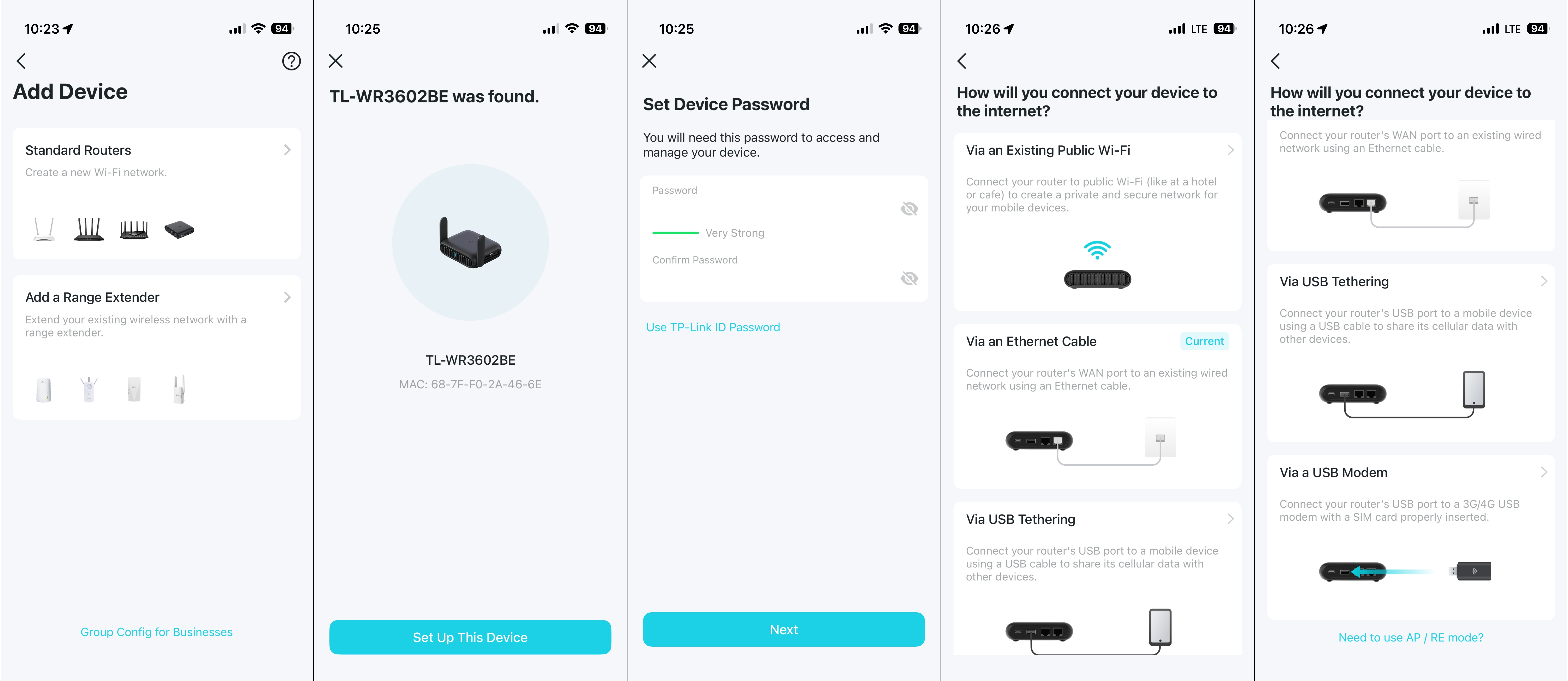
Once found, the setup program asks the user to set a device password and choose how they want to connect to the internet. The four choices are:
Get Tom's Hardware's best news and in-depth reviews, straight to your inbox.
- Via an Existing Public Wi-Fi — allows you to connect to a hotel Wi-Fi, or any public hotspot, and create your own private and secure network for devices
- Via an Ethernet Cable — the traditional method of connecting to a cable modem or fiber connection
- Via USB Tethering — share your smartphone’s internet connection via the USB-A port on the router
- Via USB Modem — connect the router to a USB cellular modem
I chose to use the Ethernet cable method to perform my initial tests with the TL-WR3602BE. Once you select a connection method, you’ll need to create separate SSIDs and passwords for the 2.4 GHz and 5 GHz bands.
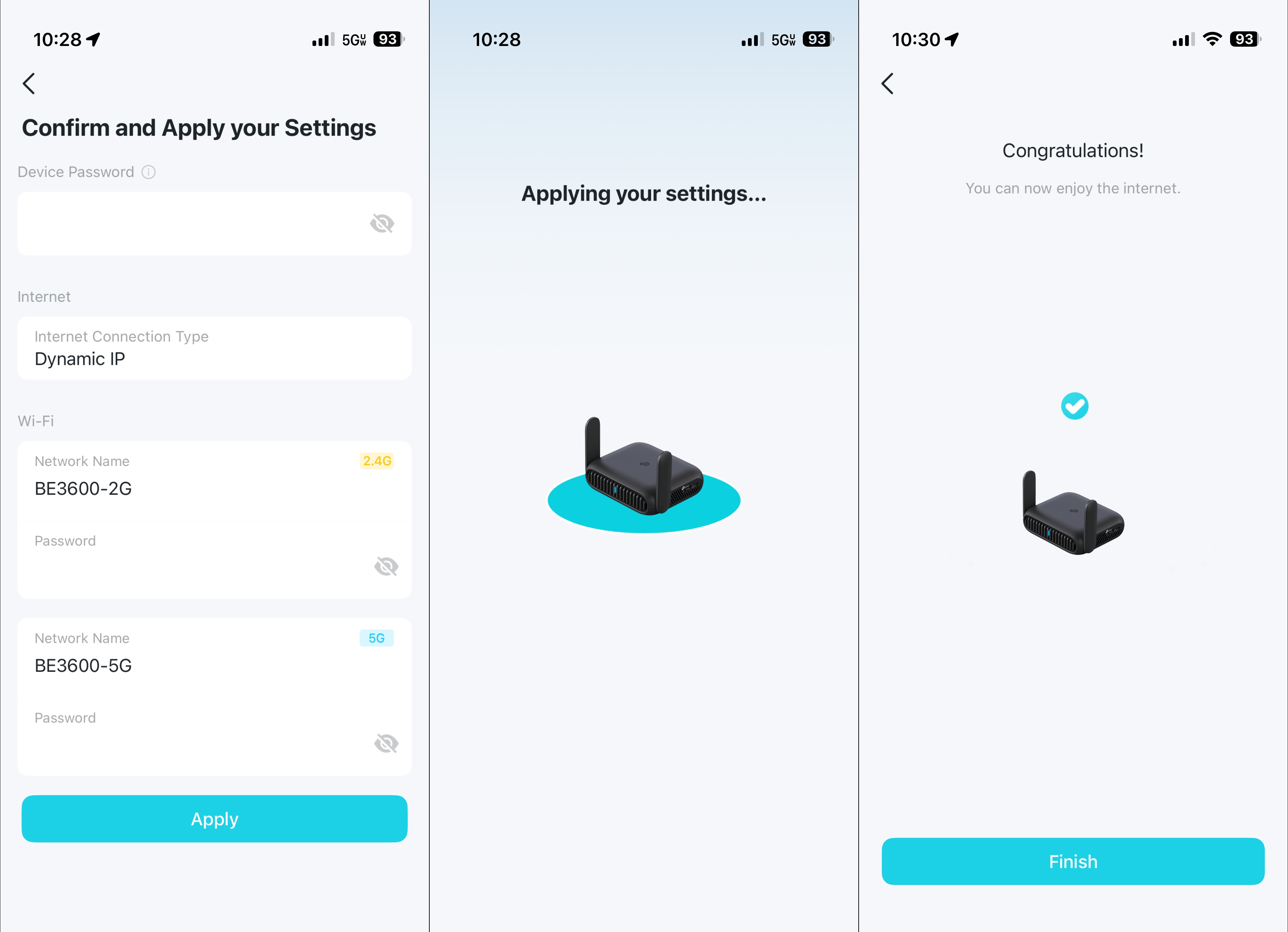
After that step, the setup program applies the settings, and the TL-WR3602BE should be up and running.
Software and Features of the TP-Link TL-WR3602BE Wi-Fi 7 Travel Router
The TP-Link Tether app shares a design language with the Deco app, which is available for the company’s mesh routers. The default Network tab shows a large image of the router, connection statistics, how the router is connected to the internet, VPN status, internet connection status, and the number of clients connected to the router.
There’s also a Performance Mode with three settings: Boost, Balance, and Eco. Boost is on by default and offers maximum Wi-Fi coverage and performance at the expense of higher heat output. Eco ramps down transmission power, resulting in lower performance and a shorter wireless range. The benefit is that power usage and heat levels are also lower. Balance, of course, is a middle-ground setting between performance and efficiency. I left the TL-WR3602BE on Boost, since that’s the default setting.
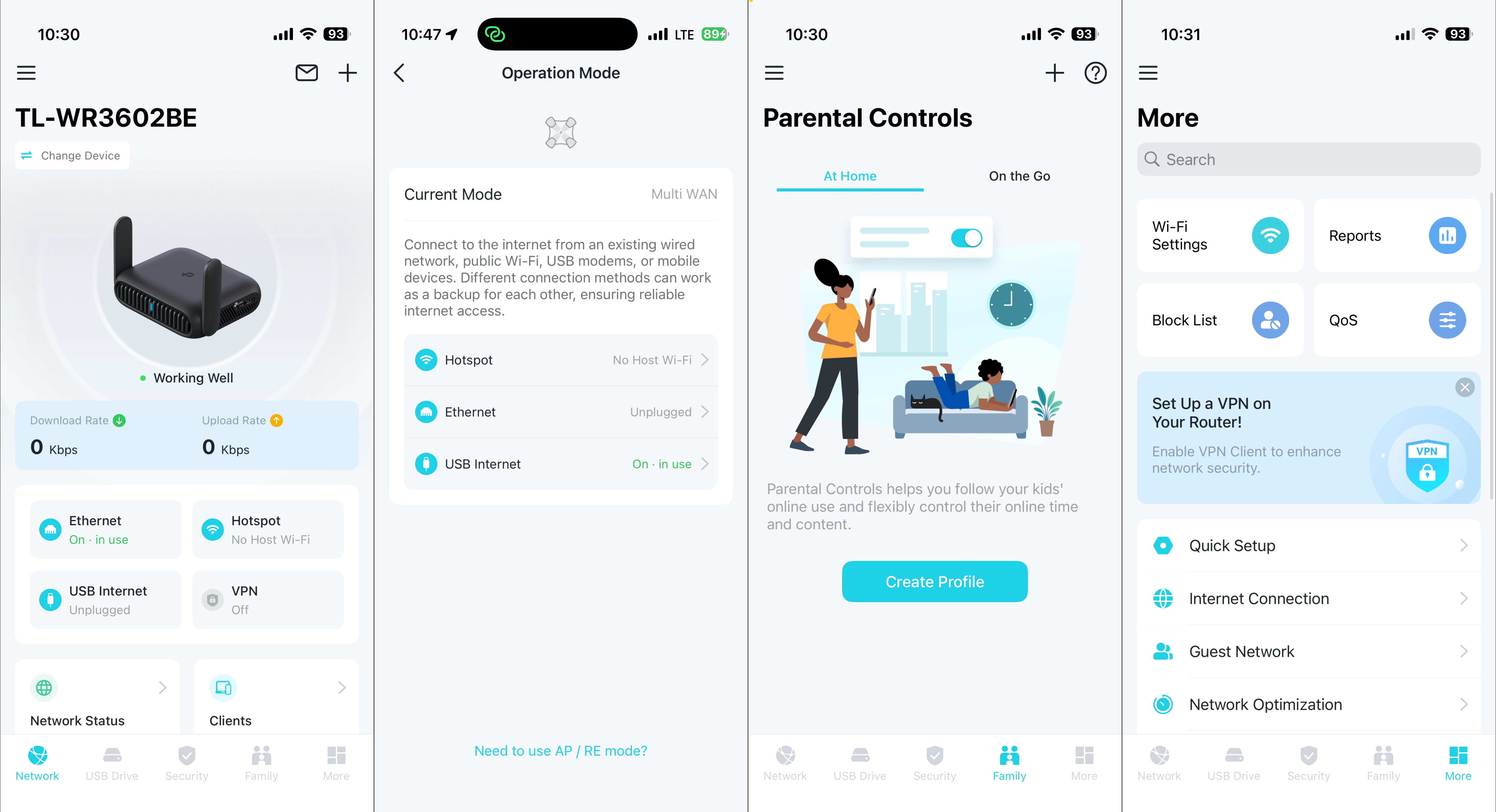
The USB Drive tab gives settings and control options if you insert a thumb drive or an external HDD into the TL-WR3602BE. The Security tab provides a rundown of risks that may affect your router. However, if you want more advanced security features (such as protection for all your connected devices, comprehensive security reports, and protection against cyberattacks), you’ll need to subscribe to TP-Link’s Security+ service, which costs $4.99/month or $35/year. Total Protection costs $69.99/year and builds on the Security+ package with antivirus protection, unlimited VPN usage, password management, and ID monitoring.
The Family tab lets you create a child's profile for parental controls, and the More tab provides access to advanced settings (block list, QoS, guest network, MLO network, firmware updates, LED light control, operating modes, etc.).
I had no trouble with the router working in the Ethernet cable mode; it operated just like any other router that I tested. I also tried using USB Tethering mode on my iPhone Air. For this, I needed a USB-A to USB-C cable that supports data transfer. The only ones that I could find lying around only supported power delivery, so I had to settle for using a USB-C cable with a USB-C to USB-A adapter to connect my iPhone Air to the USB-A port on the back of the TL-WR3602BE.

Once connected, my iPhone Air asked me to verify if I trusted the TL-WR3602BE, which I confirmed. I then verified with the app that I wanted to use a smartphone to tether. Within a few seconds, the router applied the settings, and I had a green link in the Dynamic Island on my iPhone Air, indicating a solid connection.
I ran a Speedtest on my iPhone Air, connected to Visible Mobile’s 5G network, and got 724 Mbps down and 40.12 Mbps up. I then ran a Speedtest on an HP OmniBook X connected to the 5 GHz band on the TL-WR3602BE, which was directly connected to my iPhone Air. The result was a lackluster 11.75 Mbps down and 8.86 Mbps up, tested at a distance of six feet from the router. I chalk it up to being an issue with the USB-C cable, the adapter, or both.
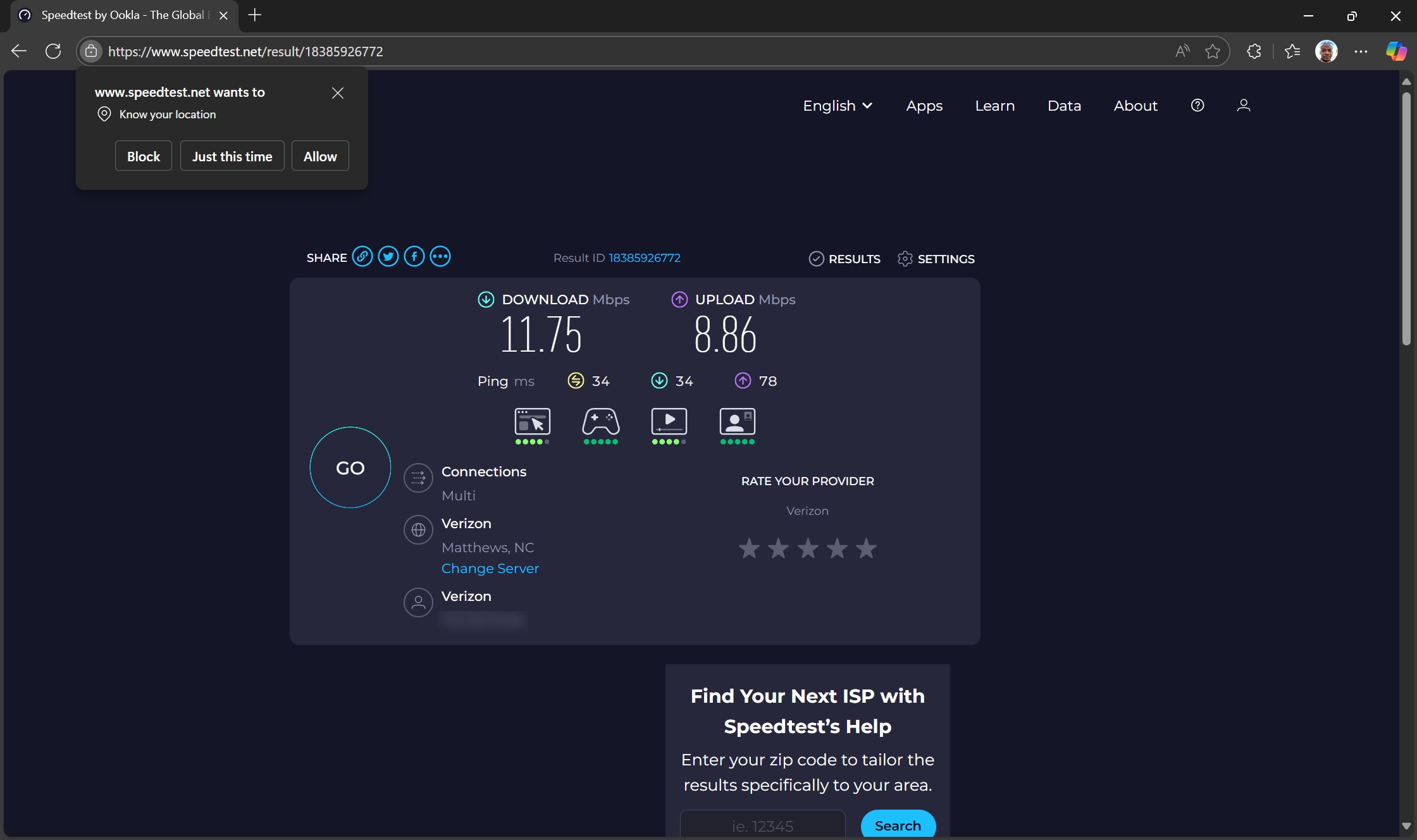
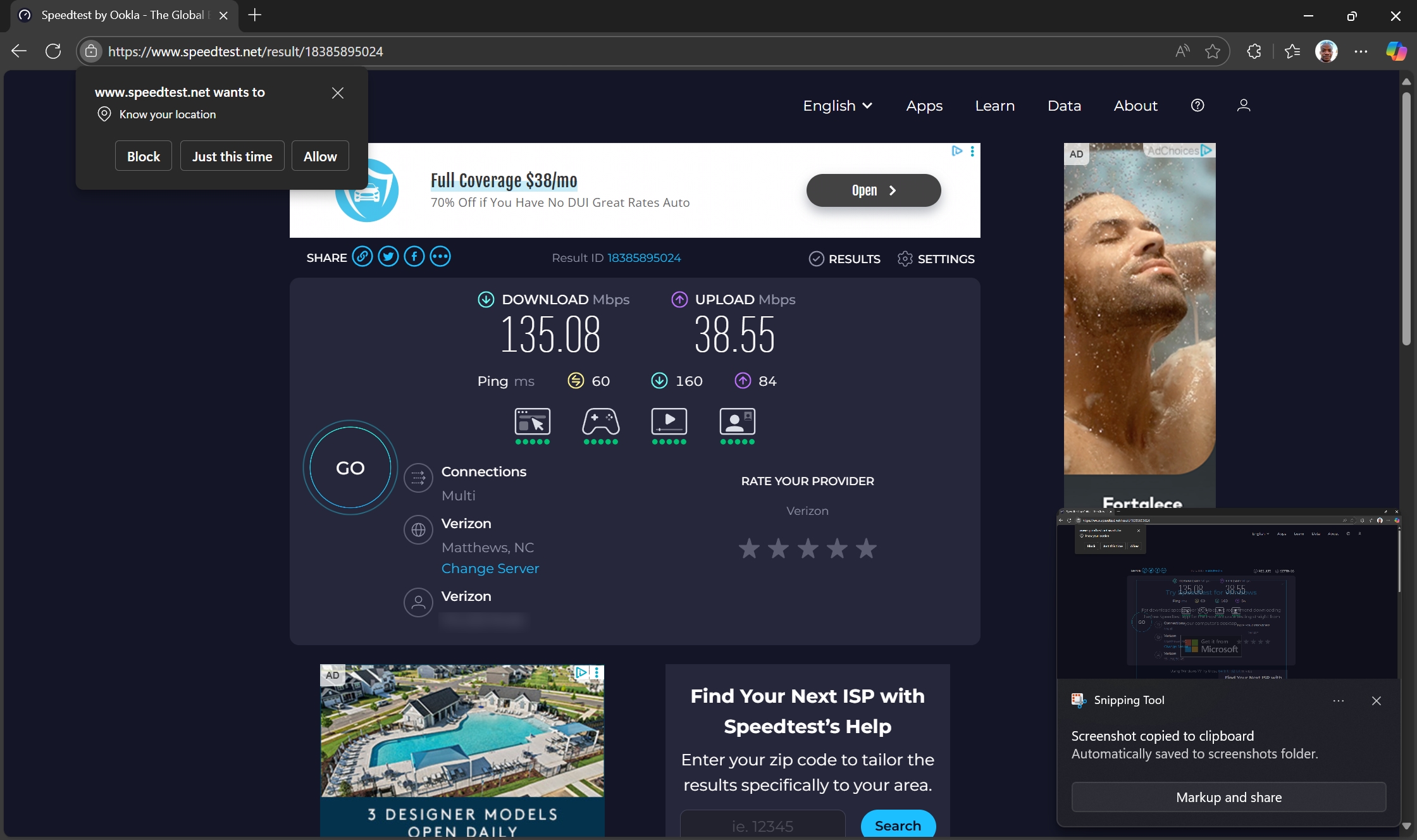
As a backup, I tested the Existing Public Wi-Fi operating mode and connected the TL-WR3602BE to my iPhone Air as a wireless hotspot. I then reran the Speedtest and got 135.08 Mbps down and 38.55 Mbps up. However, the download result is a far cry from the 724 Mbps I saw directly on the phone.
I could see the Public Wi-Fi mode being the most popular with travelers, as it can be a real money saver. On airplanes and cruise ships, you’re often charged a fee per device to connect to the internet via a captive Wi-Fi portal. So if you have multiple devices of your own that you want to connect, or if you’re traveling with family, costs can start ballooning quickly. The TL-WR3602BE allows you to connect initially with just one device and have everyone else piggyback off that connection. According to TP-Link, you can connect up to 90 devices.
I don’t have a USB cellular modem to test that functionality. However, the TL-WR3602BE can also operate as an access point (to add wireless to a wired network), as a range extender, and as a wireless client (to add Wi-Fi to a wired network device). I had no issues using any of these additional operating modes.

One other item of note: I performed all iPhone Air/tethering testing outside, with the TL-WR3602BE connected to an Anker battery power bank via USB-C. According to the power bank, the TL-WR3602BE was pulling around 3.2 to 3.5 watts when tethered (wired or wirelessly) to the iPhone Air.
TP-Link TL-WR3602BE Wi-Fi 7 Travel Router Performance
As always, our client rig for wireless tests consists of an MSI Pro B650M-A Wi-Fi motherboard, AMD Ryzen 5 7600 processor, 32GB of DDR5 memory, a 1TB PCIe 4.0 SSD, an MSI Herald-BE Wi-Fi 7 adapter, and Windows 11 Home. The server is a Windows 11 Home machine with a 10 GbE network card connected to the 2.5 GbE LAN on the TL-WR3602BE.
The iPerf3 wireless throughput tests are run at 6 feet and 25 feet, with and without added network traffic. Tests are conducted separately on the 2.4 GHz and 5 GHz bands. In the congested traffic tests, we add six wireless clients streaming 4K YouTube and 4K Disney+ content evenly across the 2.4 GHz and 5 GHz bands.
Unlike other TP-Link routers, the TL-WR3602BE doesn’t use Smart Connect by default. Instead, you must specify unique SSIDs for the 2.4 GHz and 5 GHz bands.
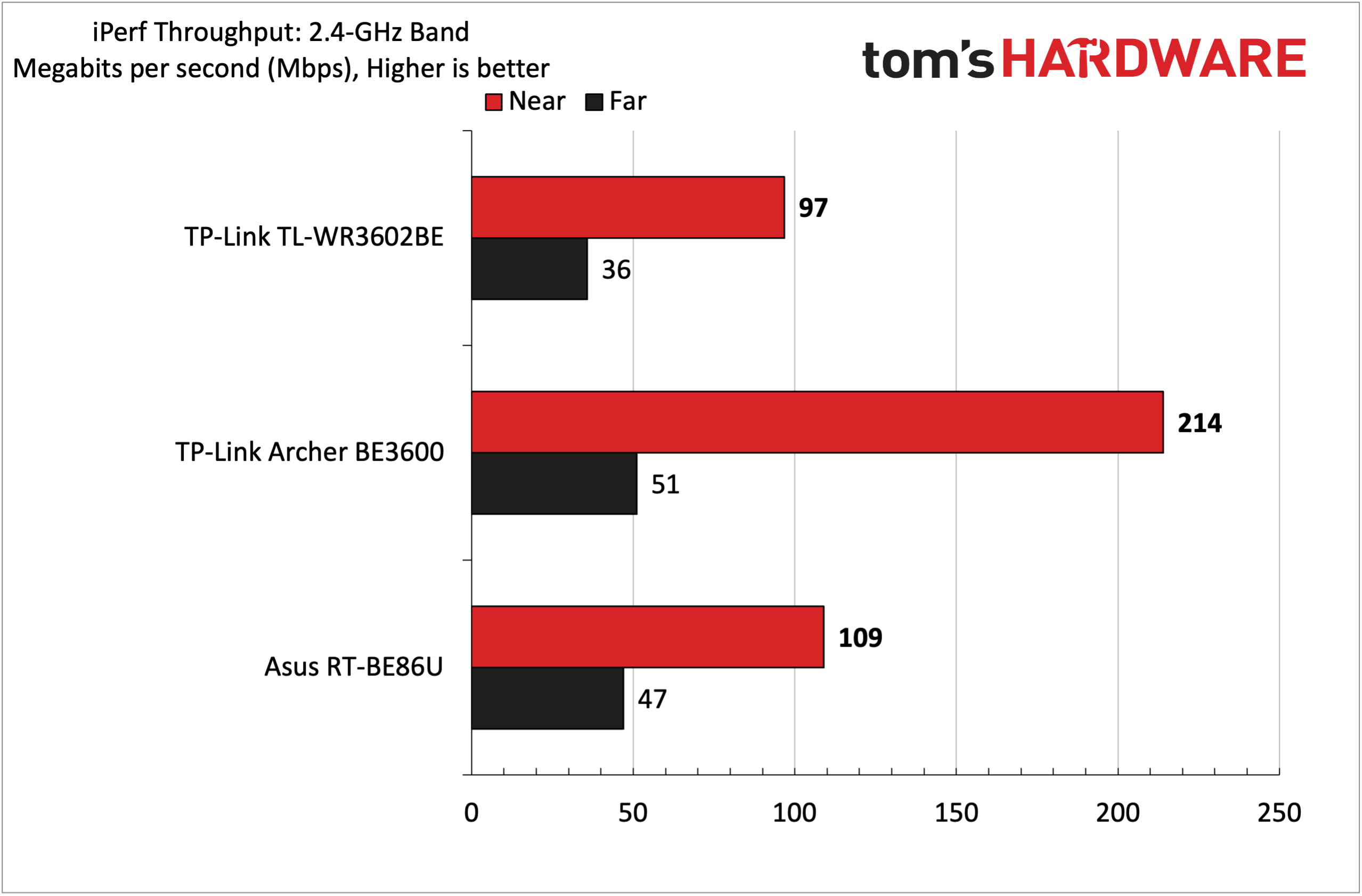
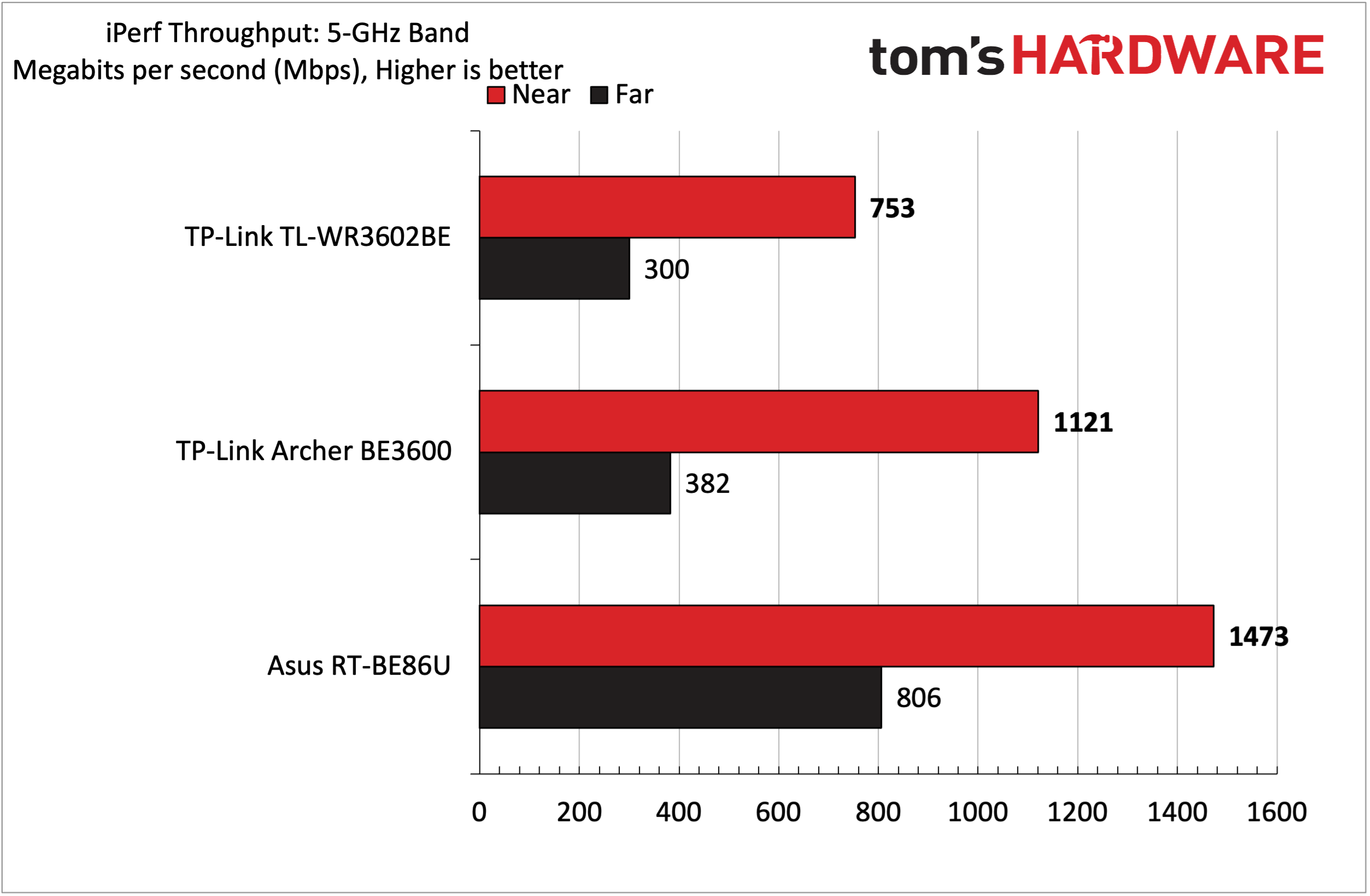
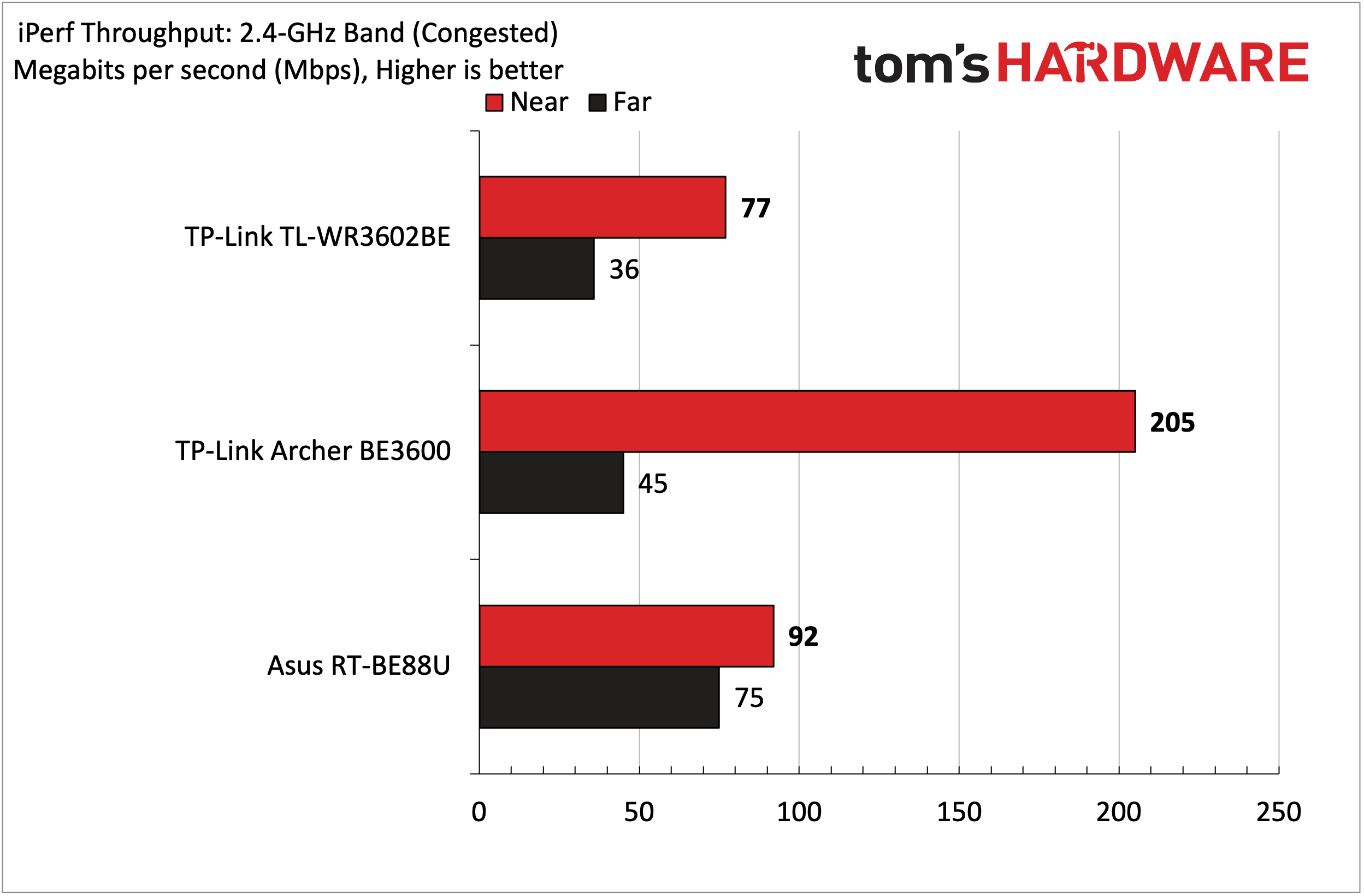
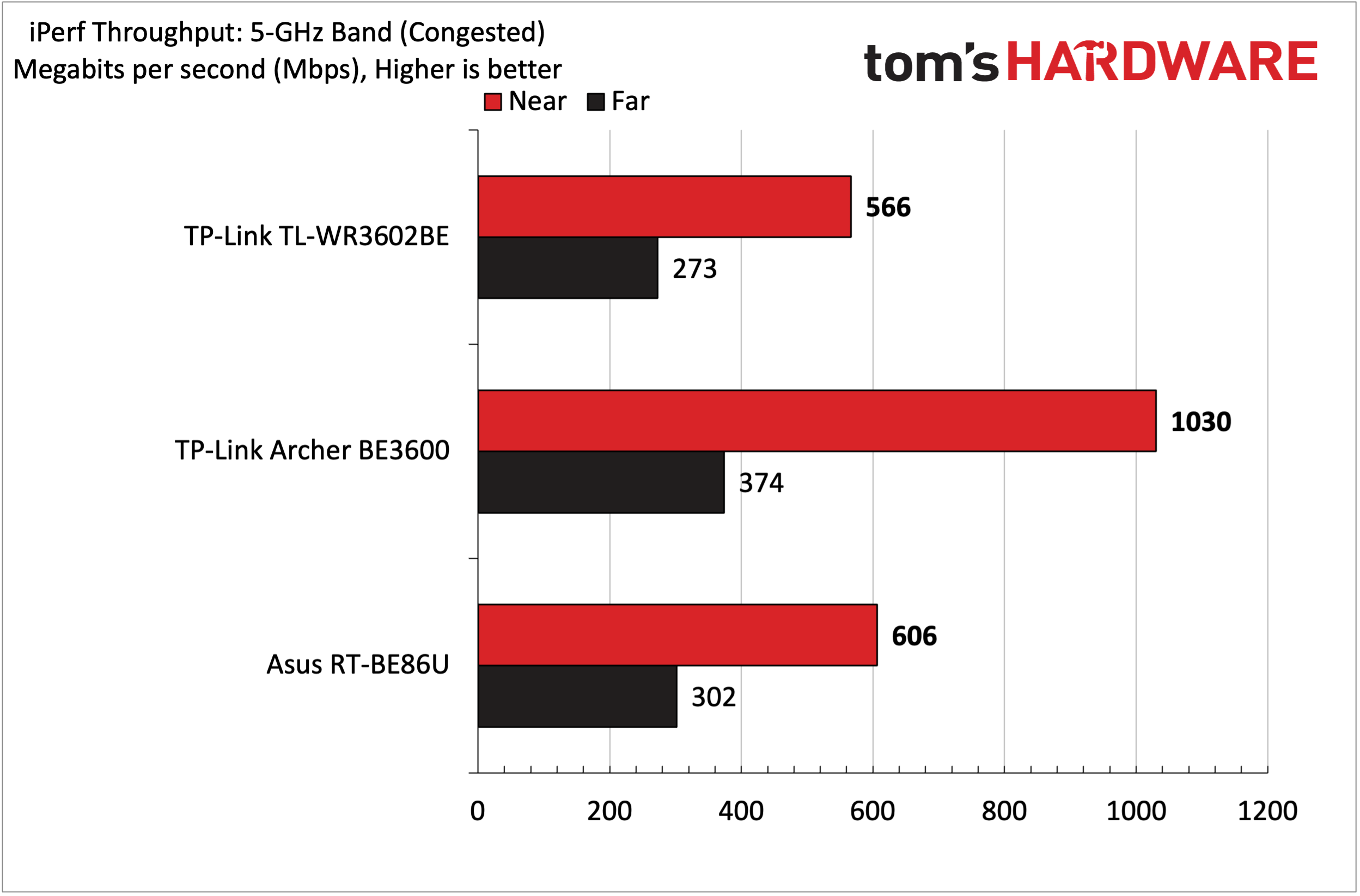
Given its small stature, two antennas, and focus on portability and efficiency, we weren’t expecting big numbers from the TL-WR3602BE. Our testing confirmed that the TL-WR3602BE was well behind more home-focused dual-band Wi-Fi 7 routers that we’ve tested.
On the 5 GHz iPerf3 test, the TL-WR3602BE managed just 753 Mbps at six feet and 300 Mbps at 25 feet. For comparison, the Asus RT-BE86U nearly doubled the result at six feet and more than doubled it at 25 feet. The $99 Archer BE3600 fell in between the TL-WR3602BE and RT-BE86U in performance on both fronts.
The TL-WR3602BE was more competitive with the RT-BE86U on the 2.4 GHz band, where it hit 97 Mbps at six feet and 36 Mbps at 25 feet. For comparison, the RT-BE86U was dialed in at 109 Mbps and 47 Mbps, respectively.
With congested traffic on the 5 GHz band, the TL-WR3602BE and the RT-BE86U again trended closer together. The former achieved 566 Mbps at six feet and 273 Mbps at 25 feet, versus 606 Mbps and 302 Mbps, respectively, for the latter. The Archer BE3600 outpaced both, especially at six feet, where it topped 1,000 Mbps.
However, the TL-WR3602BE lagged behind the other two competitors in the 2.4 GHz congested test, achieving only 77 Mbps at 6 feet and 36 Mbps at 25 feet.
Bottom Line
Travel routers are a small niche in the broader networking segment. However, it does offer some benefits. If you have a smartphone plan that limits the number of devices that can tether per connection, a router like the TL-WR3602BE can get around the limitation. This could be helpful if you’re camping or need to set up a “mobile office” in the field with multiple wireless devices.
In addition, it allows you to log into a public Wi-Fi network and then provide a secure virtual network to all of your wireless devices through that single connection (this can save you money on airplanes or on cruise ships). It can work tethered to a USB cellular modem for internet connectivity. If you need even more versatility, it can operate as a range extender, a wireless client, or as an access point for a wired network. And to top things off, this little router can operate off a garden-variety USB-C portable battery.
Despite its versatility, there are some downsides. For starters, performance when tethered was a fraction of what my source connection (an iPhone Air) could achieve. In addition, wireless performance lagged standard dual-band Wi-Fi 7 routers. It’s likely not a deal-breaker for people who would be using the router while traveling, but it’s something to keep in mind.
$119 is a solid price for a router with a relatively narrow focus, but we wish it were closer to $100, or even slightly below that mark. However, if you need a router that can easily slip into a travel bag and can be powered by a portable battery in a pinch, it’s worth adding to your shopping list.

Brandon Hill is a senior editor at Tom's Hardware. He has written about PC and Mac tech since the late 1990s with bylines at AnandTech, DailyTech, and Hot Hardware. When he is not consuming copious amounts of tech news, he can be found enjoying the NC mountains or the beach with his wife and two sons.
