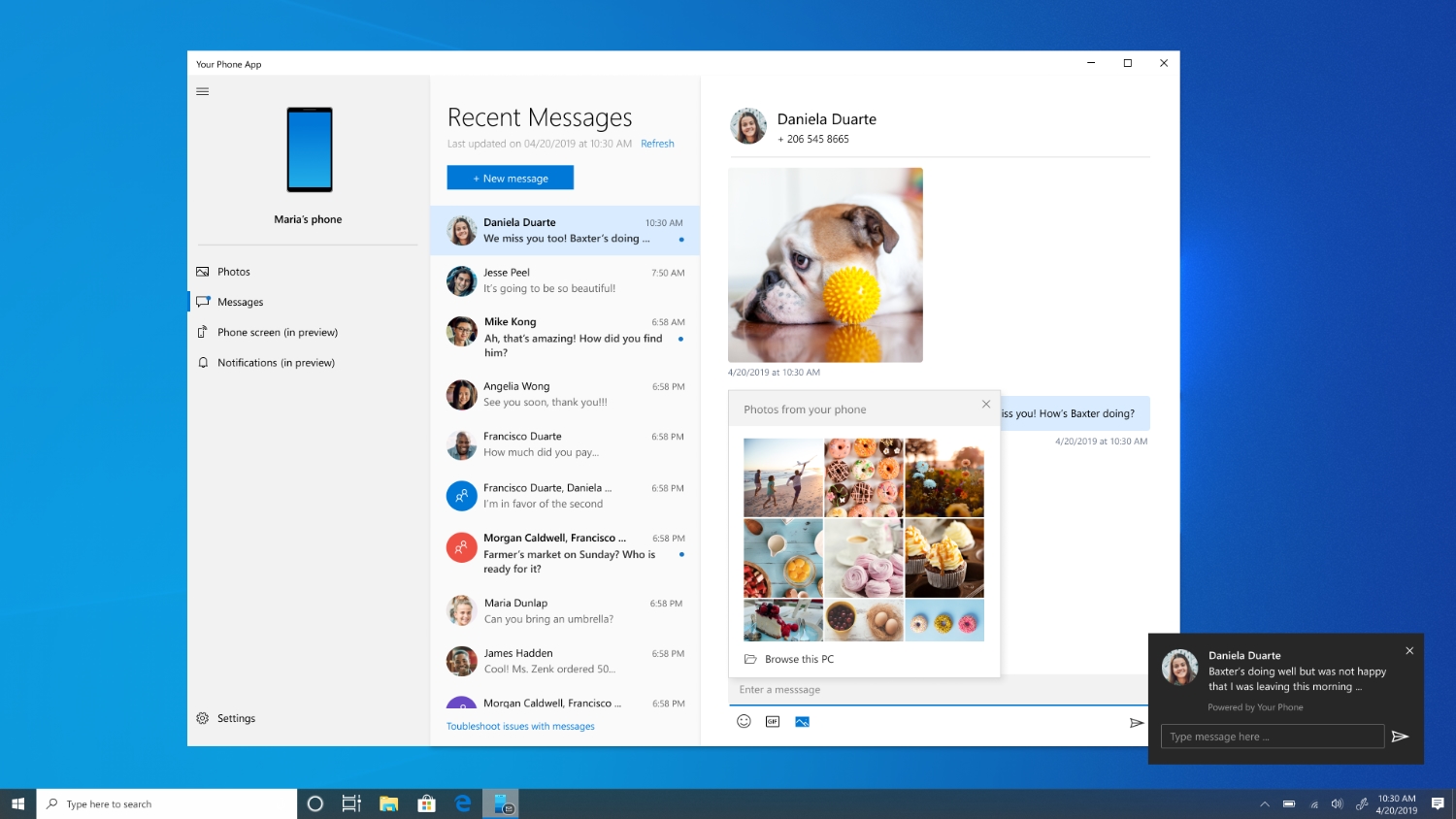Microsoft Suggests Workaround for Broken Windows 10 Audio (Updated)
Updated, 9/15/19, 10am PT: Microsoft officially acknowledged the audio issues caused by the KB4515384 cumulative update on its support website. It offered a workaround for affected users, which we have added to the "How to Fix" section below. Note that this is merely supposed to mitigate the issue; Microsoft expects to have a real fix in late September. Meanwhile, the company explained why this happened with the following statement:
"Microsoft has received reports that audio in certain games is quieter or different than expected after installing this update. At the request of some of our audio partners, we implemented a compatibility change that enabled certain games to query support and render multi-channel audio. Due to customer feedback, we are reverting this change as some games and some devices are not rendering multi-channel audio as expected. This may result in games sounding different than customers are used to and may have missing channels."
Original article, 9/13/19, 8:34am PT:
The complaints about the most recent Windows 10 update haven't stopped. Microsoft released the update on September 10, and by September 12, it was clear the update had failed to address the Windows Desktop Search problems it was specifically made to fix. Windows Latest then discovered that numerous people have complained about the KB4515384 cumulative update causing issues with audio.
These problems appear to vary from person to person. Some claimed the KB4515384 update reset all of their audio settings, others said it led to playback issues while playing games and still others said it caused issues with noise levels. The audio issues aren't the only problems with the KB4515384 update, either, with some people claiming that Screenshots and Snips have an orange tint.
Microsoft acknowledged several of these issues in its support documentation. The orange tint on Screenshots and Snips has been marked "Resolved - External," while the previously reported problems with Windows Desktop Search were marked "Acknowledged." There's nothing about the audio issues yet, but since it took a few days for the Windows Desktop Search issues to appear, that's hardly a surprise.
These continued problems make it harder than ever to convince people that keeping Windows 10 up to date is worth the hassle. Updates have repeatedly caused performance issues, broken important features and otherwise made the experience worse instead of better. Because they contain security upgrades, though, users are left to choose between defending their systems and enjoying them.
How to Fix
Some users said that changing Windows 10's audio settings so the quality is at 16-bit (CD) resolved some of their problems.
Get Tom's Hardware's best news and in-depth reviews, straight to your inbox.
Others had to uninstall the KB4515384 update entirely. That can be accomplished by going into the Update & Security page in Settings, heading to View update history and then choosing this release on the Uninstall updates page. At this point, it might be worth memorizing those steps.
Microsoft offered a way to address--but not completely fix--this problem on its support website. "To mitigate the issue, open settings in the impacted game and disable multi-channel audio, if this option is available," the company said. "You can also search in the Windows Control Panel for third-party audio device control panels and disable Multi-channel audio or Virtual Surround Sound, if these options are available."
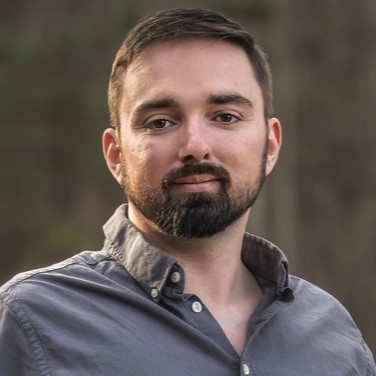
Nathaniel Mott is a freelance news and features writer for Tom's Hardware US, covering breaking news, security, and the silliest aspects of the tech industry.
-
spdragoo I think I may have had that issue, as I first had a notice on Wednesday that "an audio device has been unplugged" (when my speakers were still plugged in), & then yesterday there was no sound.Reply
That being said...
The Windows troubleshooter reinstalled the driver, & after a quick reboot the sound worked perfectly again. So, at most it was a minor glitch for me, easily resolved. -
crisoliv Replyssdpro said:Who are these noobs that always have these problems? I have none of these problems.
Probably one noob is here! Tho it was the first time i had such problem.
By the way, can you help me to fix my S/PDIF DTS-AC3 pass-through not working after that update? I am using Potplayer + LAV Filters. Since that update, every time I try to bitstream DTS or AC3 it either stutter/freezes my player or it plays all muted. -
JohnnyLucky I experienced audio problems after the Microsoft Windows update. Once I realized the update was the problem I took corrective action. It is pretty much business as usual at Microsoft.Reply
ssdpro - It is not just noobs that experience problems with Microsoft Windows updates. It happens to experienced users too. It just depends on configurations, hardware, settings, and many other variables. Typically conditions have to be just right for a glitch to occur. That is why some users experience problems and other users do not.
crisoliv - Uninstall the Microsoft Windows update mentioned in the article. As an alternative you can use the Windows "restore" feature to select a restore point just before the update. At some point Microsoft will fix the problem with another update. -
AlistairAB One of the computers I manage with an H81 MB and i7-4790k can no longer get the correct volume level for the microphone after the newest Windows update. This happens in every application, and with every type of microphone device (analog or even a Yeti) and is VERY ANNOYING. After trying many things, I settled on just uninstalling the Realtek audio driver as being the easiest fix to avoid having to roll back the Windows update, as the bug disappears with the latest default Microsoft audio driver. This can cause problems running your audio device without drivers, but this is not an audio production machine.Reply
Surprised this article didn't mention the microphone audio levels being messed up, that's been a common problem with the latest Windows update. -
Co BIY I just had to reinstall the drivers on my Bluetooth/WLAN USB adapter today to get my Bluetooth speaker to connect properly. Not the same as the problem described but similar. I wonder if it Windows Update related. There were no other system changes and this has not happened in several years with the same set up.Reply -
Rosy Baldwin Hi. I am on a Windows 8.1 OS Acer Aspire laptop but my sister owns an Acer Aspire running Windows 10. Shortly after the latest Windows updates (including KB4515384) were installed, her audio refused to work! For the past week, I've tried every fix I could find from scouring the web for countless hours. I want to thank everyone for posting their technical advice regarding this sound dilemma. I had reached the point of deciding to toss my sister's laptop into the nearest trashcan and to buy her a new one! Here is a partial list of what I tried:Reply
Reinstalling sound drivers from Realtek numerous times, rebooting after each installation
Inputting net localgroup Administrators /add localservice via Windows Shell (Administrator)
Running sfc/scannow , and then Dism /Online /Cleanup-Image /RestoreHealth, many times, eventually not getting any “errors” in my reports but STILL NOT GETTING SOUND
Troubleshooting and always getting the “Audio services not responding/Not fixed” error
Turning off “Enhancements” in the Realtek settings utility and trying different Sample Rates and Bit Depths in the Default Format window but I got no sound but only the dreaded “Error! Failed to play test tone” message endlessly
I set the “Normal Boot” option in the Configuration setting
I tweaked some settings in the Registry (after exporting a clean copy of it first!!), per detailed instructions from various tech sites
I turned on, off, restarted and made sure that my Services showed Windows Audio Services and Windows Audio Endpoint Builder were Running and set to Automatic and STILL I got nary a sound from her Realtek speakers nor from my Bose Mini II Soundlink Bluetooth speakers.
I uninstalled the Windows 10 KB4515384 patch twice
I did a System Restore
I kept searching far afield for the answer to this frustrating problem of “Audio Services Not Responding.” After too many late hours and too much coffee, I decided that her laptop's motherboard and/or sound module must be faulty!!! and I opened up one easily accessible panel in the back, gently wiggled the hard drive and RAM chip but saw no loose wires or anything. I was too exhausted (wisely!) to open up the entire laptop back and examine the mobo for the sound module. I was getting so desperate to solve my audio problem that I planned to open up the entire computer the next day, as a last resort.
Then...EUREKA! I was examining my own Windows 8.1 laptop's Services screen and because my own sound was FINE, I decided to see if my settings looked different than my sister's (taking into account that we ran different operating systems). Right away I saw that my “Windows Audio” showed “Running”, “Automatic” and “Local Service” while my sister's computer showed “Windows Audio” displayed “Running”, “Automatic” and “Local System” for that parameter!! I highlighted and double-clicked the Windows Audio line and opened the Log On tab. That's where I saw that “Local Service” could not be activated unless one used the second option: “This account” with an accompanying password. I took note that I could not use that option unless I made sure that “Local Service” was typed in that top window, before the password. I pasted my sister's Computer Name as the Password and re-pasted it to confirm it. It appears that if you try to change the Services parameters for the Windows Audio Services you will NOT get the proper services for your audio and will get the “Audio Services Not Responding” error forever. :( Remember, this is accessible by opening the Log On tab from double-clicking the main entry; same window that also opens the “Dependencies” tab.
I was very nervous, waiting to see if this “minor” change was really my answer....and it WAS!! SOLVED at LAST! YouTube videos played and my sister's Realtek and Bluetooth both worked flawlessly.
On analysis, it appears that the Windows 10 update or some other computer quirk erased the “Local Service” line in my second option and I did not have the normal Administrator privileges necessary to change parameters in the Audio part of Services. I was forced to use the improper first option and thus, did not have a correct connection to the proper audio services. In other words, for Windows Audio Services, you MUST use the second option with the passwords, making sure that you have “Local Service” on the first line when it asks you to input a name. I hope this helps!
As a footnote, if your second option shows dots for passwords already, see if you can let them be and merely input the “Local Service” title mentioned above, because like you, I hate messing with passwords or trying to guess them. While in my sister's case, her computer name seemed to work fine, I notice that on my account I have a rather long password indicated by dots, but my own computer's name is very short!? :O -
Kartik999 ReplyRosy Baldwin said:Hi. I am on a Windows 8.1 OS Acer Aspire laptop but my sister owns an Acer Aspire running Windows 10. Shortly after the latest Windows updates (including KB4515384) were installed, her audio refused to work! For the past week, I've tried every fix I could find from scouring the web for countless hours. I want to thank everyone for posting their technical advice regarding this sound dilemma. I had reached the point of deciding to toss my sister's laptop into the nearest trashcan and to buy her a new one! Here is a partial list of what I tried:
Reinstalling sound drivers from Realtek numerous times, rebooting after each installation
Inputting net localgroup Administrators /add localservice via Windows Shell (Administrator)
Running sfc/scannow , and then Dism /Online /Cleanup-Image /RestoreHealth, many times, eventually not getting any “errors” in my reports but STILL NOT GETTING SOUND
Troubleshooting and always getting the “Audio services not responding/Not fixed” error
Turning off “Enhancements” in the Realtek settings utility and trying different Sample Rates and Bit Depths in the Default Format window but I got no sound but only the dreaded “Error! Failed to play test tone” message endlessly
I set the “Normal Boot” option in the Configuration setting
I tweaked some settings in the Registry (after exporting a clean copy of it first!!), per detailed instructions from various tech sites
I turned on, off, restarted and made sure that my Services showed Windows Audio Services and Windows Audio Endpoint Builder were Running and set to Automatic and STILL I got nary a sound from her Realtek speakers nor from my Bose Mini II Soundlink Bluetooth speakers.
I uninstalled the Windows 10 KB4515384 patch twice
I did a System Restore
I kept searching far afield for the answer to this frustrating problem of “Audio Services Not Responding.” After too many late hours and too much coffee, I decided that her laptop's motherboard and/or sound module must be faulty!!! and I opened up one easily accessible panel in the back, gently wiggled the hard drive and RAM chip but saw no loose wires or anything. I was too exhausted (wisely!) to open up the entire laptop back and examine the mobo for the sound module. I was getting so desperate to solve my audio problem that I planned to open up the entire computer the next day, as a last resort.
Then...EUREKA! I was examining my own Windows 8.1 laptop's Services screen and because my own sound was FINE, I decided to see if my settings looked different than my sister's (taking into account that we ran different operating systems). Right away I saw that my “Windows Audio” showed “Running”, “Automatic” and “Local Service” while my sister's computer showed “Windows Audio” displayed “Running”, “Automatic” and “Local System” for that parameter!! I highlighted and double-clicked the Windows Audio line and opened the Log On tab. That's where I saw that “Local Service” could not be activated unless one used the second option: “This account” with an accompanying password. I took note that I could not use that option unless I made sure that “Local Service” was typed in that top window, before the password. I pasted my sister's Computer Name as the Password and re-pasted it to confirm it. It appears that if you try to change the Services parameters for the Windows Audio Services you will NOT get the proper services for your audio and will get the “Audio Services Not Responding” error forever. :( Remember, this is accessible by opening the Log On tab from double-clicking the main entry; same window that also opens the “Dependencies” tab.
I was very nervous, waiting to see if this “minor” change was really my answer....and it WAS!! SOLVED at LAST! YouTube videos played and my sister's Realtek and Bluetooth both worked flawlessly.On analysis, it appears that the Windows 10 update or some other computer quirk erased the “Local Service” line in my second option and I did not have the normal Administrator privileges necessary to change parameters in the Audio part of Services. I was forced to use the improper first option and thus, did not have a correct connection to the proper audio services. In other words, for Windows Audio Services, you MUST use the second option with the passwords, making sure that you have “Local Service” on the first line when it asks you to input a name. I hope this helps!
As a footnote, if your second option shows dots for passwords already, see if you can let them be and merely input the “Local Service” title mentioned above, because like you, I hate messing with passwords or trying to guess them. While in my sister's case, her computer name seemed to work fine, I notice that on my account I have a rather long password indicated by dots, but my own computer's name is very short!? :O
Option 12 above solved the problem for me!!! Lifesaver! I tried all the above options like you and point 12 is the only thing that worked. In fact I registered here just to thank you!!
A big thank you. -
Rosy Baldwin Reply
Wow Kartik999 I am SO HAPPY that this helped you too! :D :D It's so great to get sound back, huh?Kartik999 said:Option 12 above solved the problem for me!!! Lifesaver! I tried all the above options like you and point 12 is the only thing that worked. In fact I registered here just to thank you!!
A big thank you. -
Rosy Baldwin Reply
And you are so welcome! :DKartik999 said:Option 12 above solved the problem for me!!! Lifesaver! I tried all the above options like you and point 12 is the only thing that worked. In fact I registered here just to thank you!!
A big thank you.