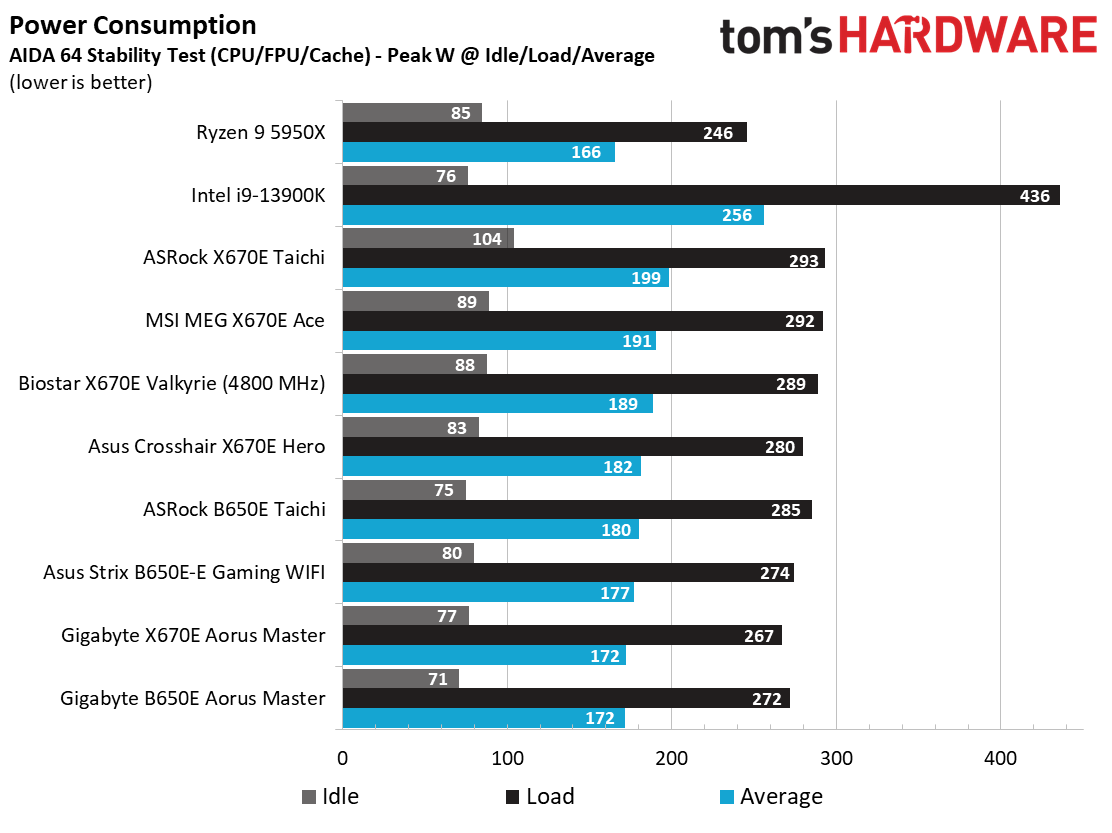Why you can trust Tom's Hardware
Our standard benchmarks and power tests are performed using the CPU’s stock frequencies (including any default boost/turbo), with all power-saving features enabled. We set optimized defaults in the BIOS and the memory by enabling the XMP profile. For this baseline testing, the Windows power scheme is set to Balanced (default) so the PC idles appropriately.
Synthetic Benchmarks
Synthetics provide a great way to determine how a board runs, as identical settings should produce similar performance results. Turbo boost wattage and advanced memory timings are places where motherboard makers can still optimize for either stability or performance, though, and those settings can impact some testing.
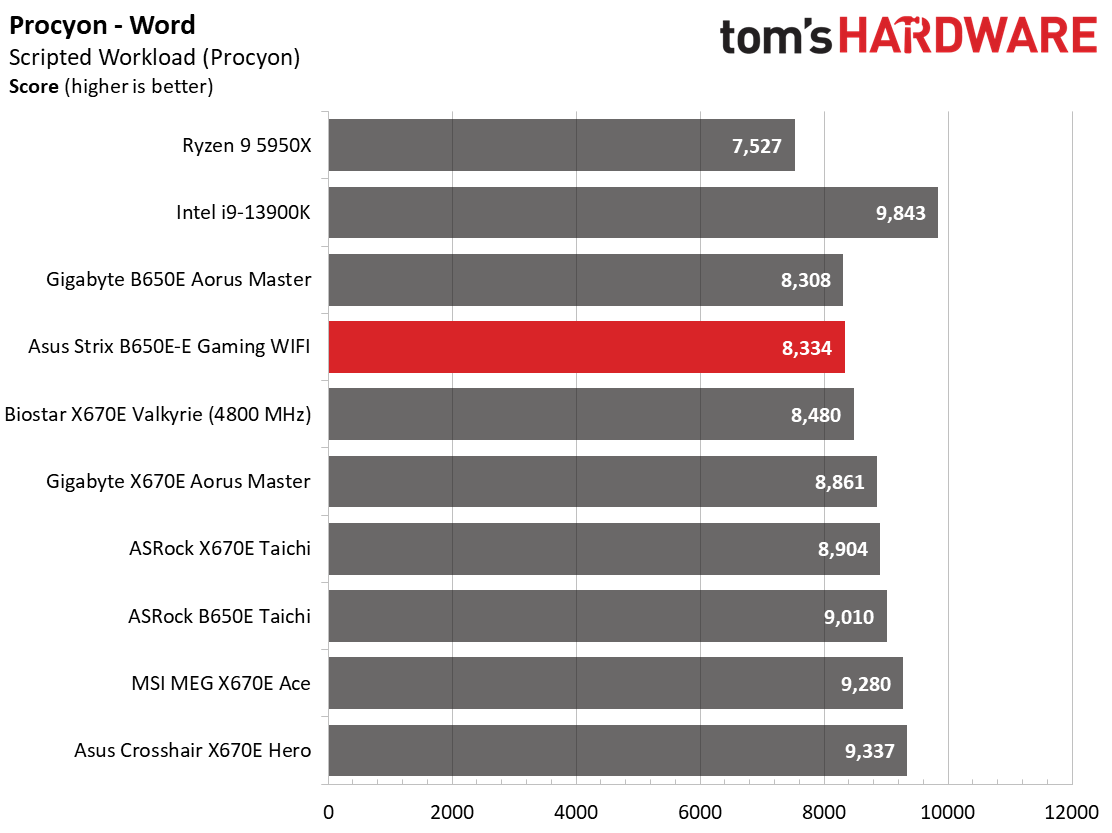

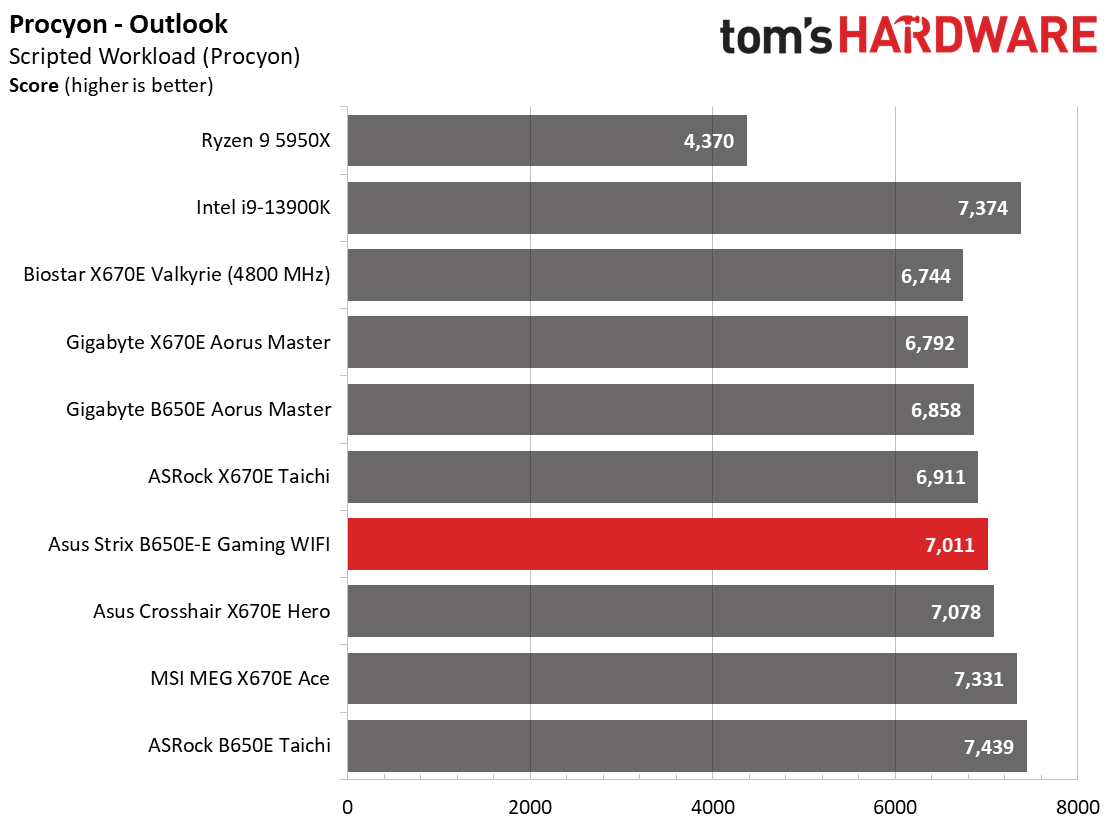
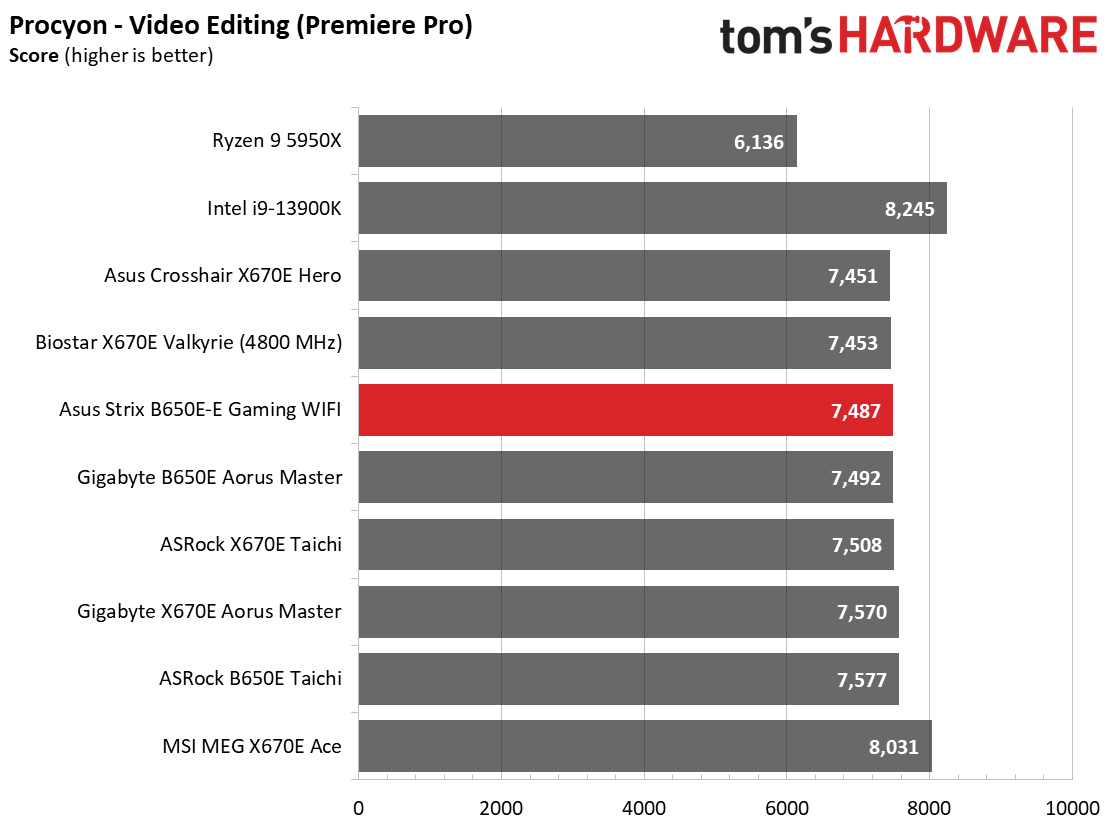
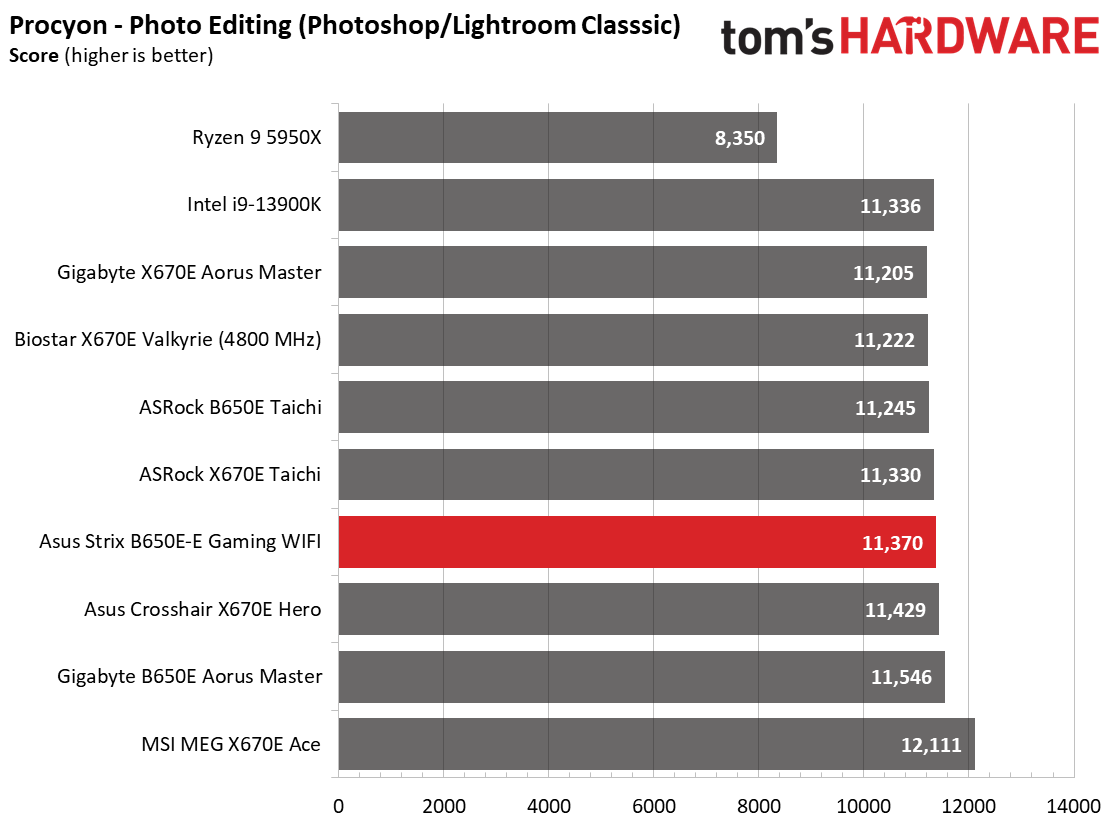
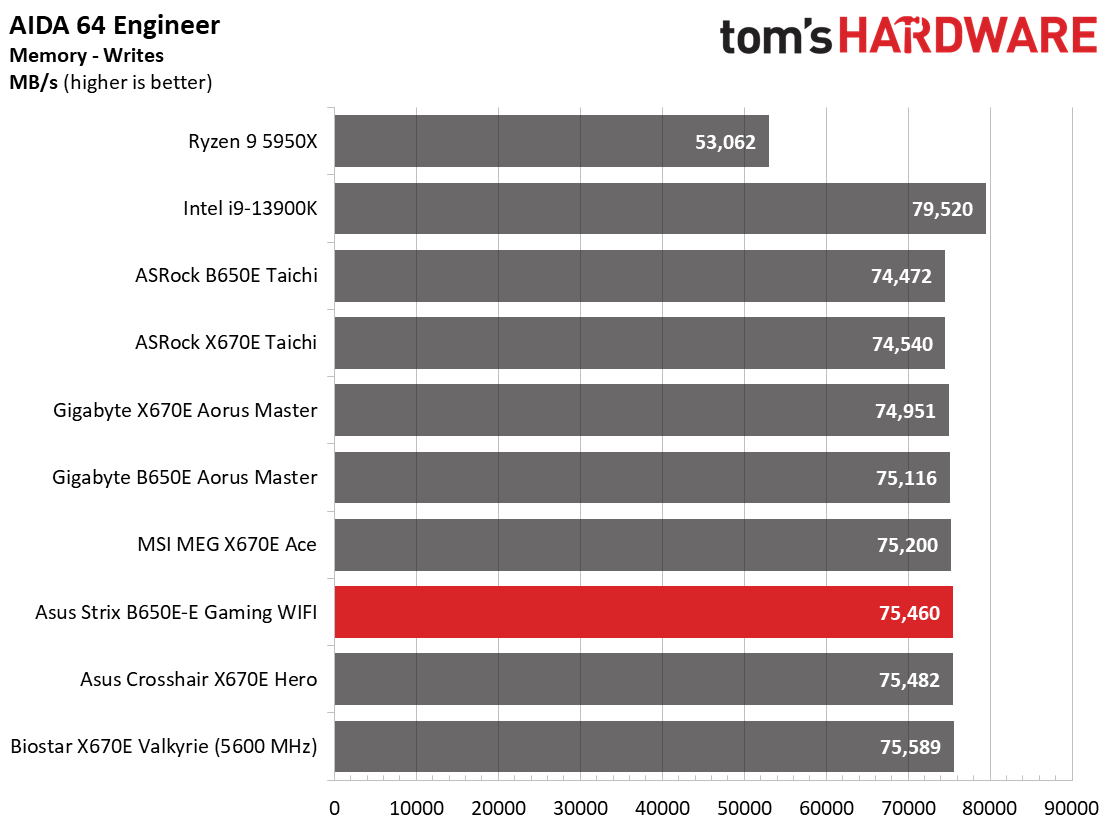
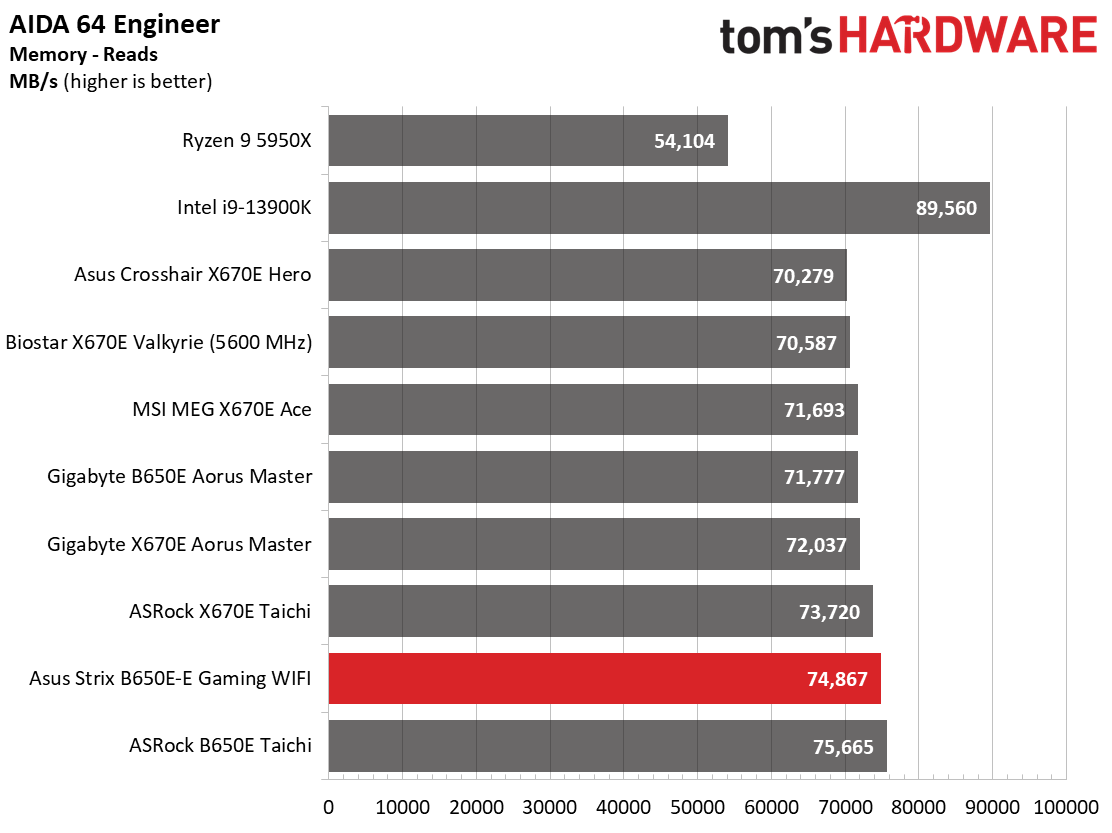
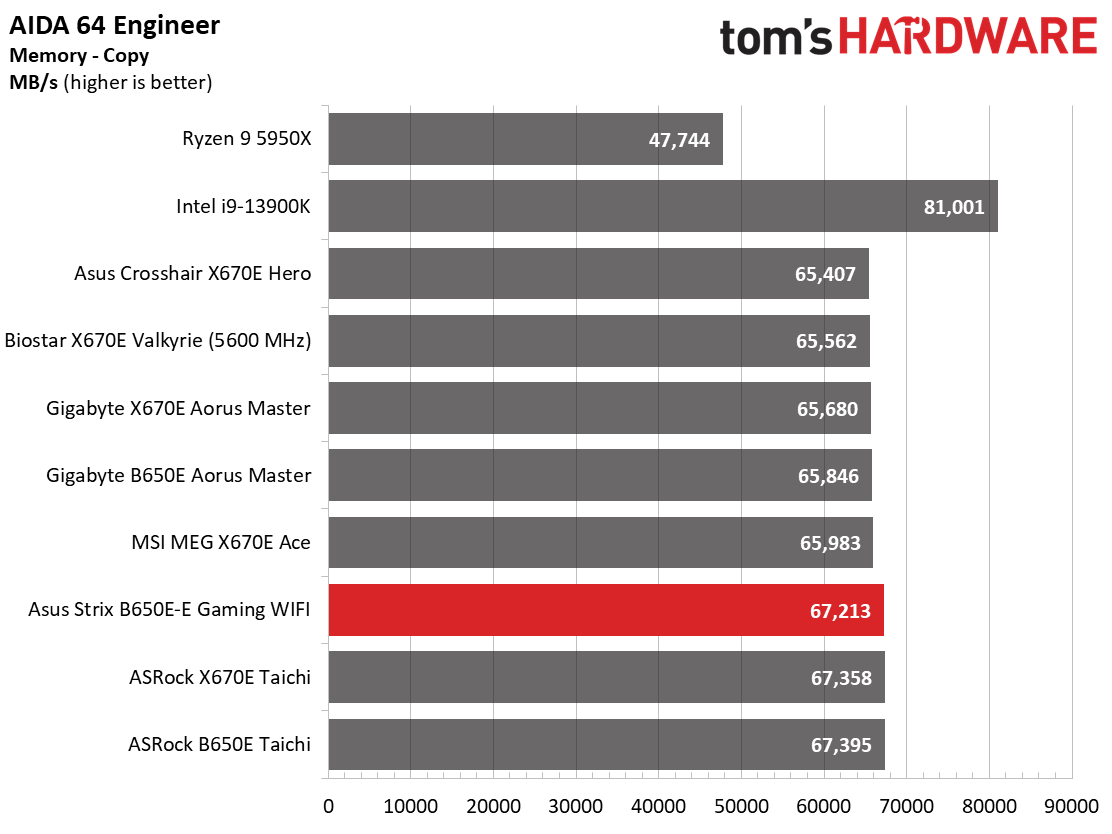
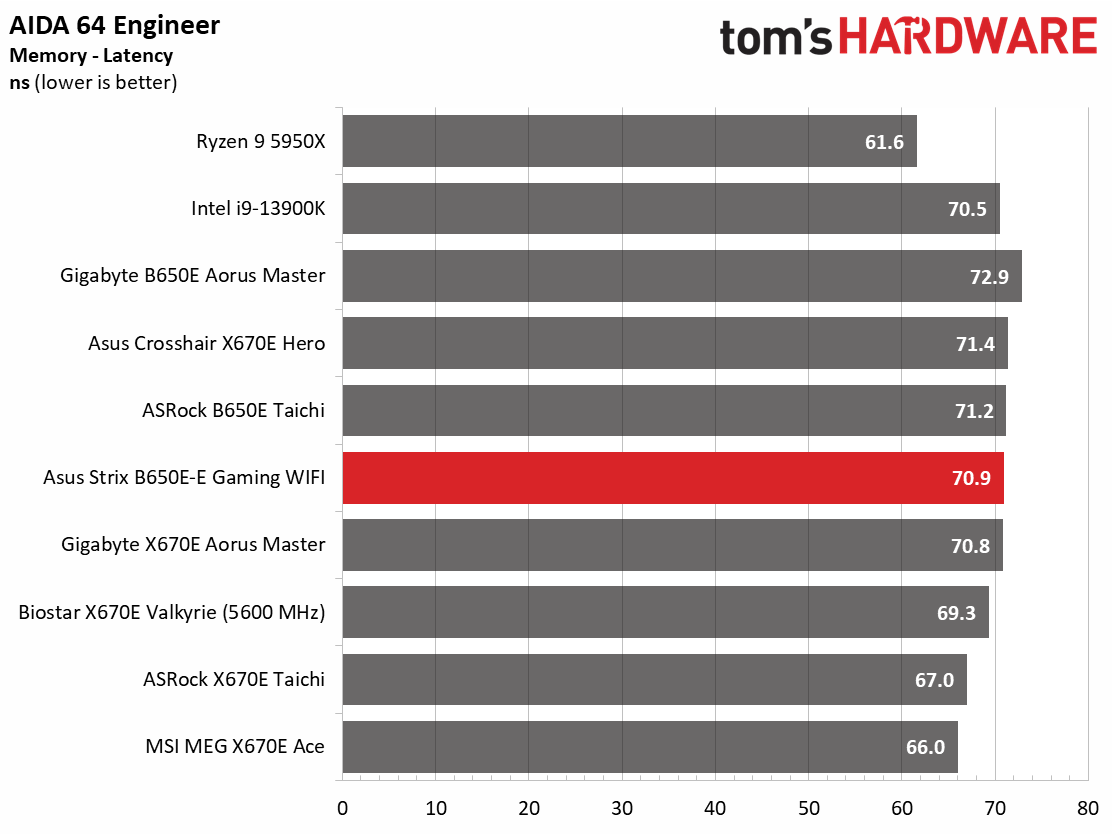
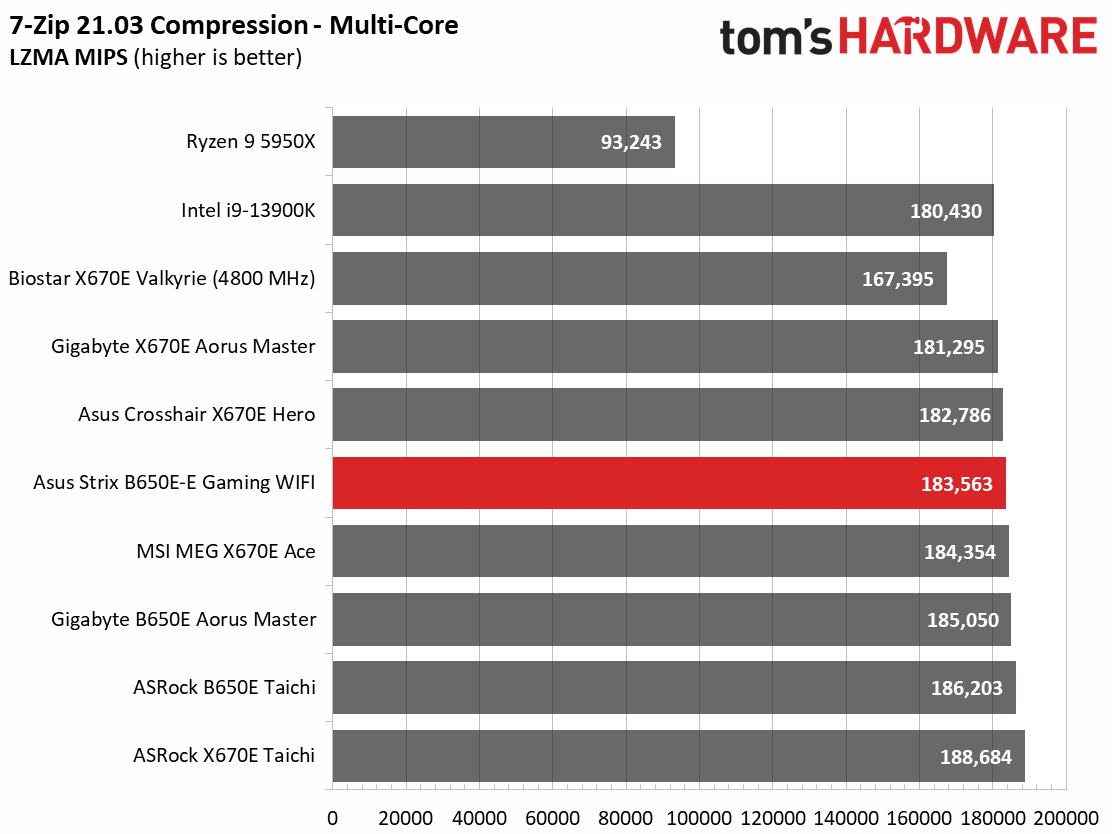
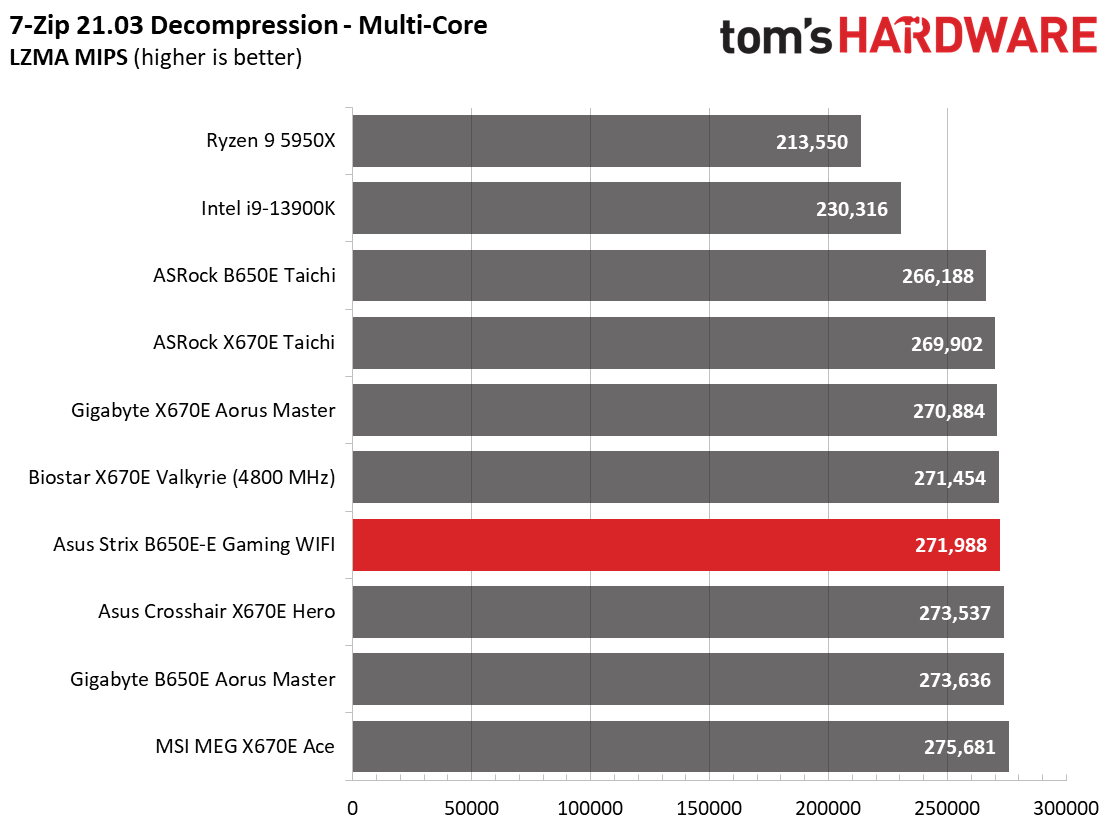
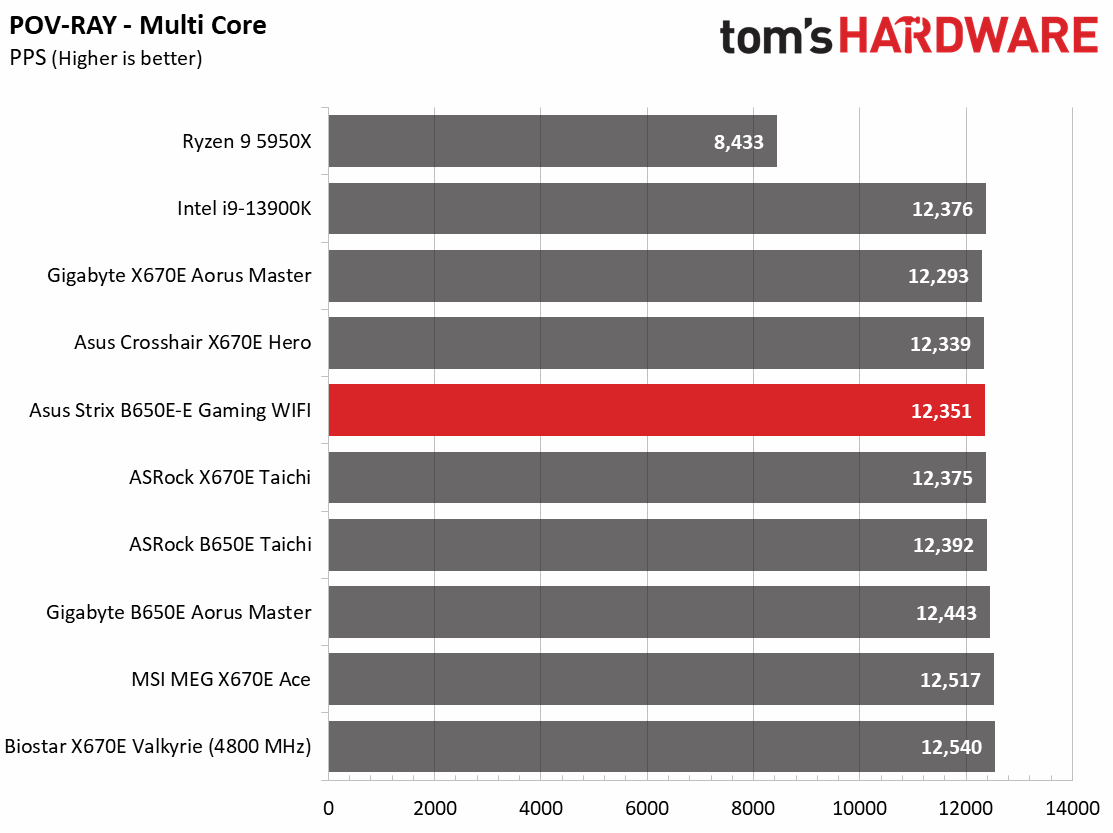
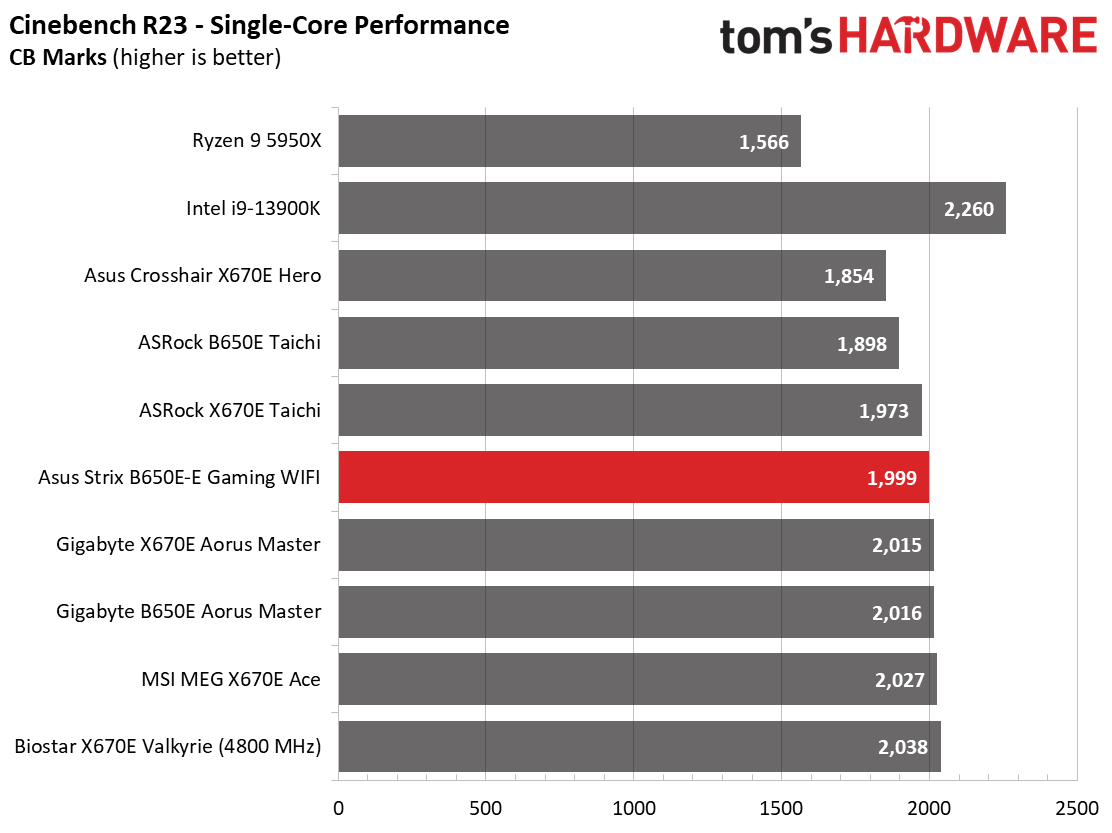
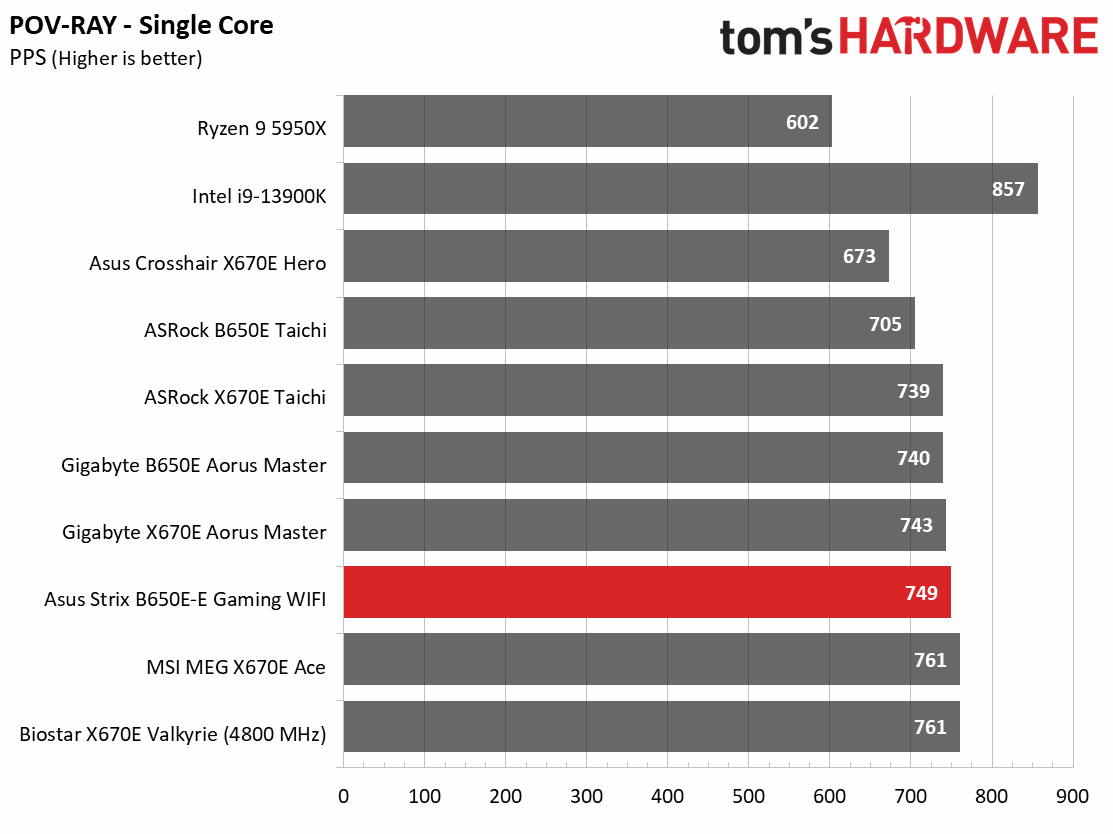
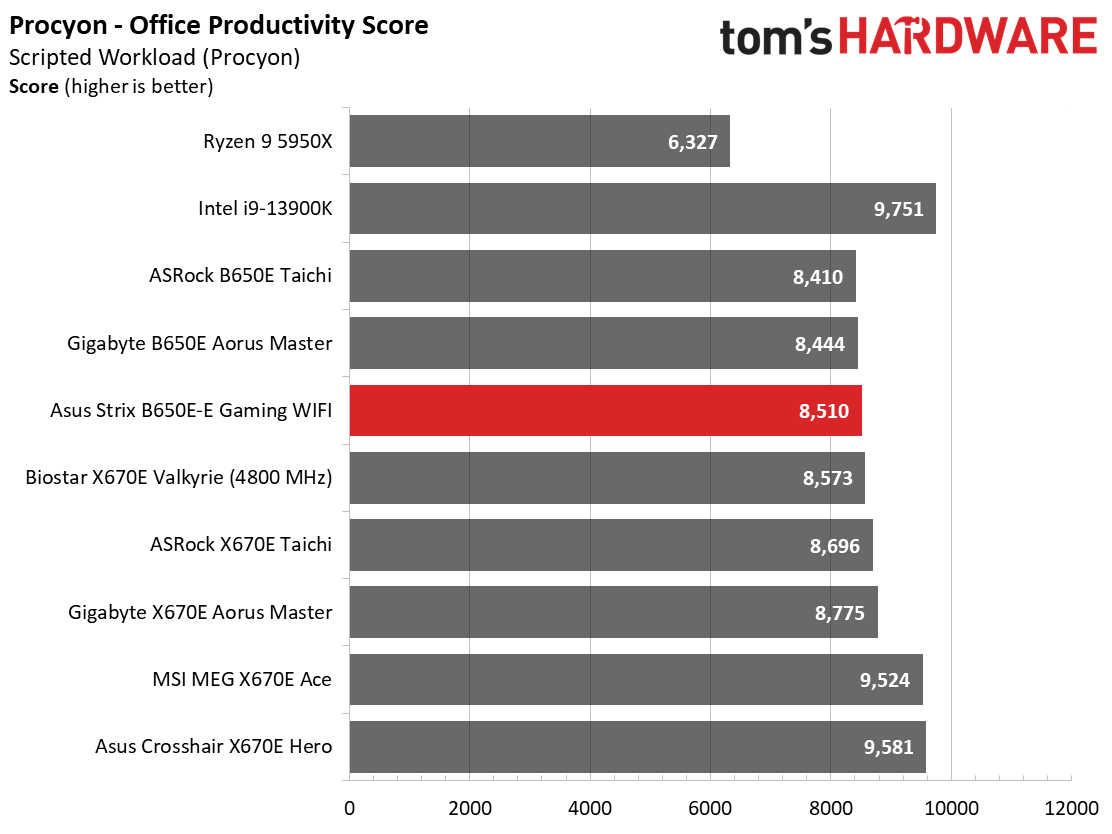
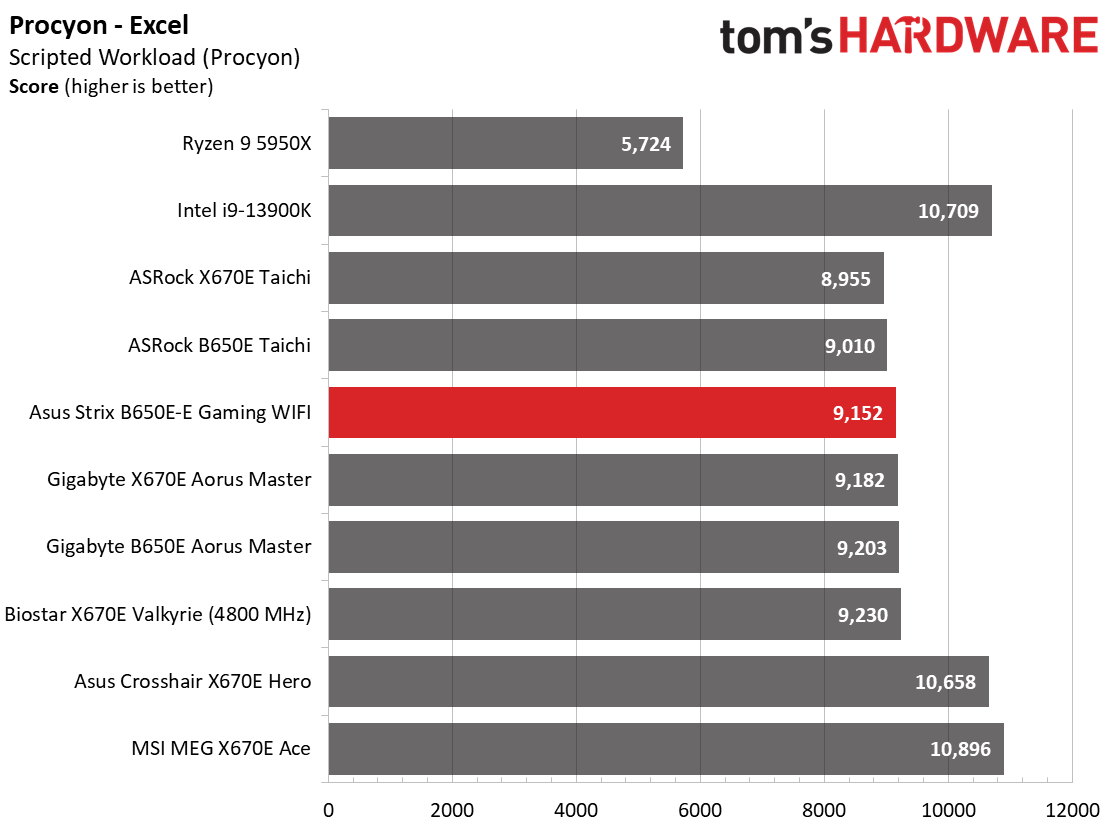
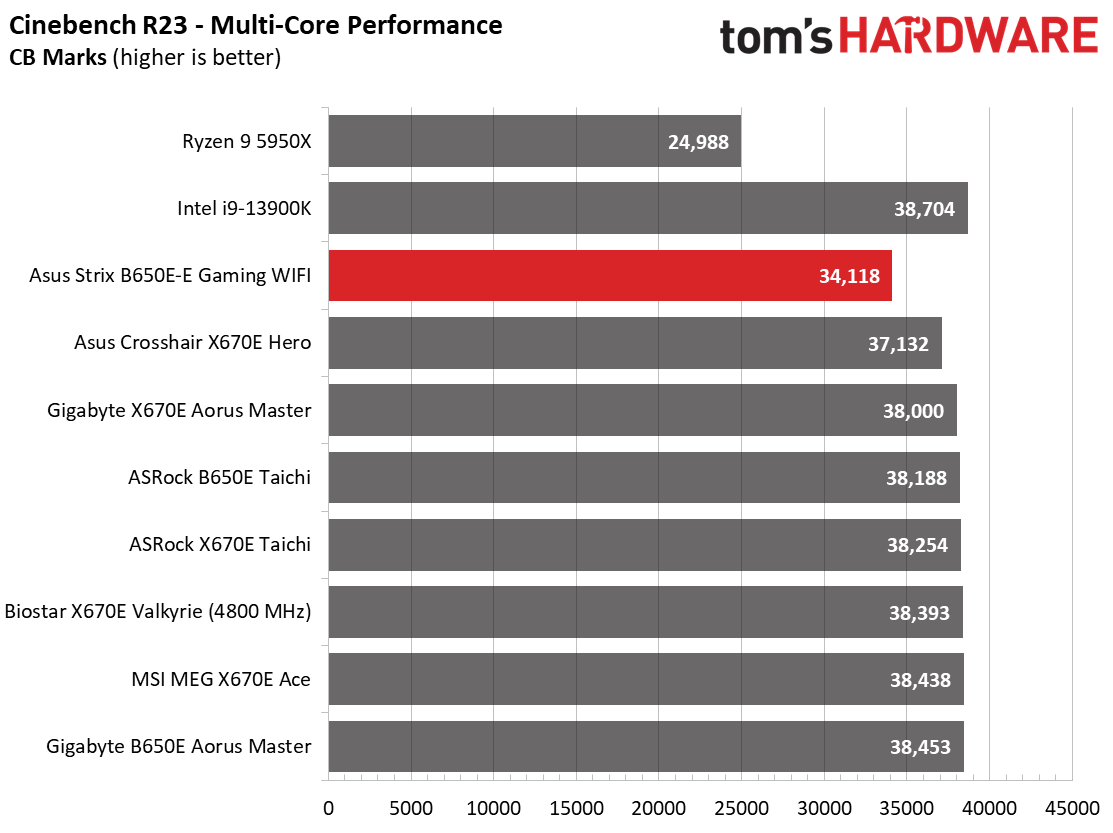

Results across our synthetic benchmark suite is overall average among all of our tested boards. Outside of a low Cinebench multi-thread result, you couldn’t tell this board from the rest, even X670-based boards, which is what we like to see.
Timed Applications
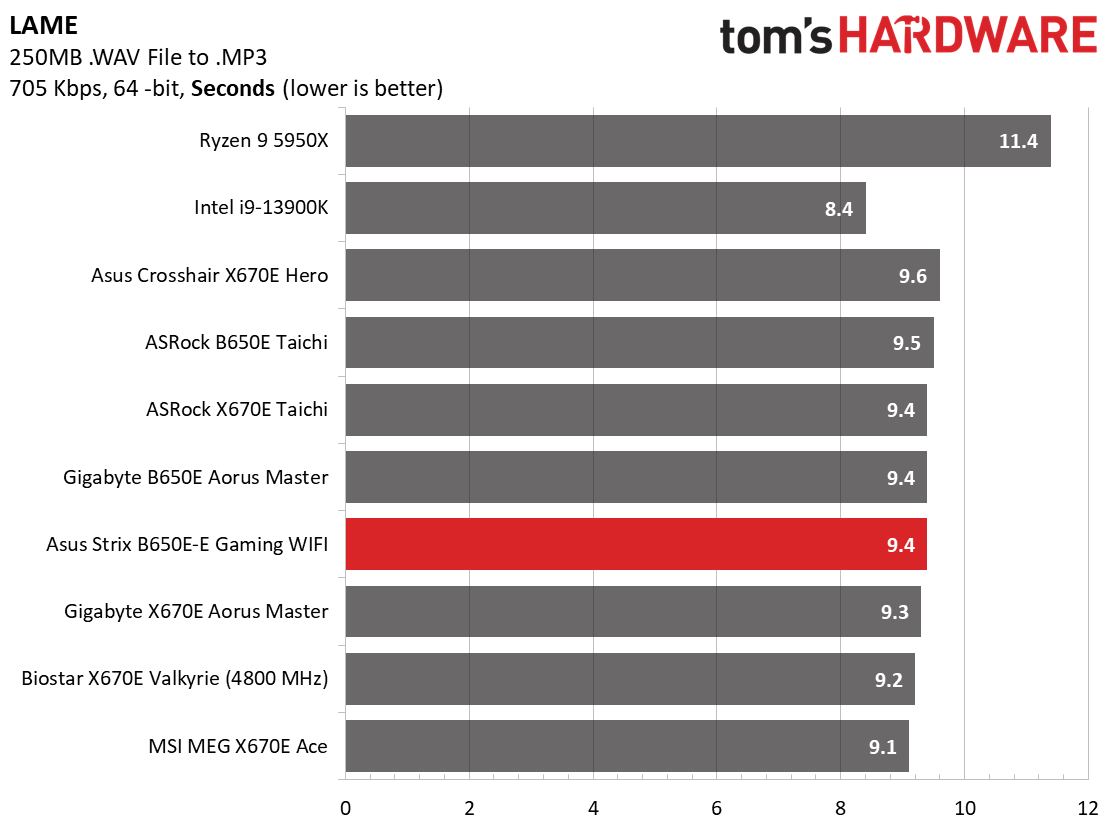
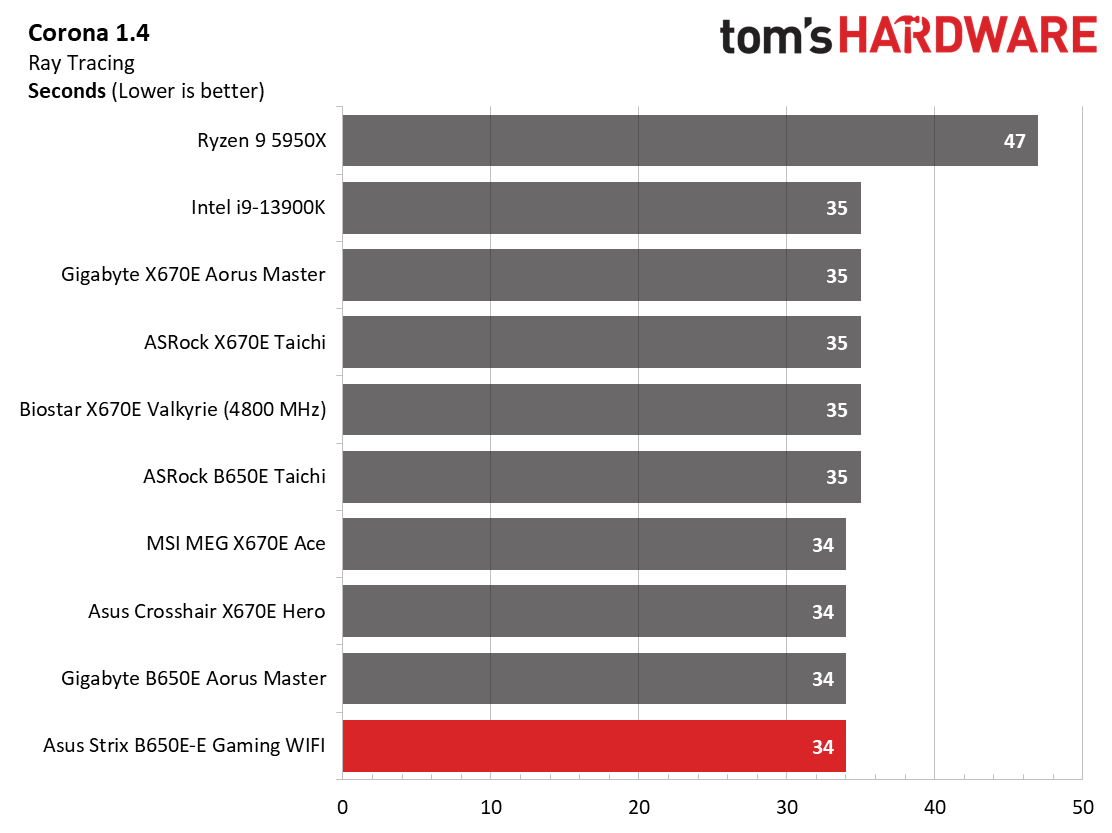
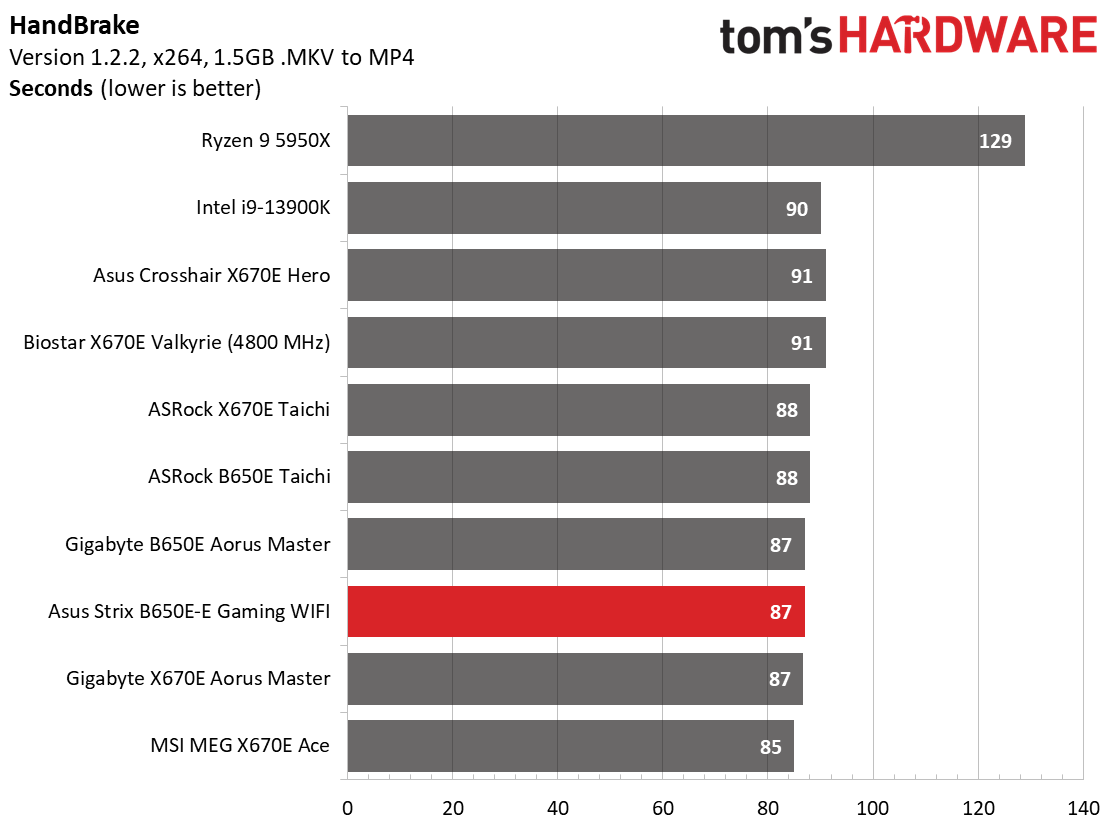
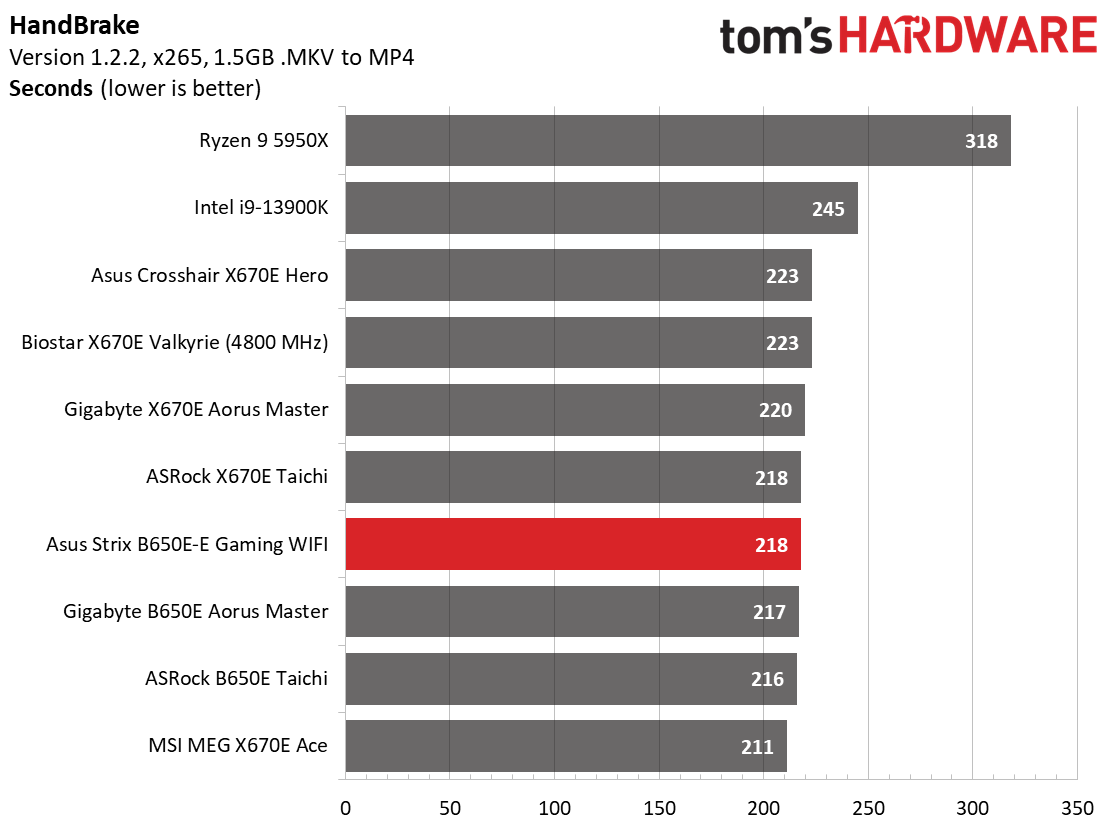
In the timed applications, the E Gaming was average among our results thus far. There’s nothing to worry about with LAME, Corona, or Handbrake-type loads either.
3D Games and 3DMark
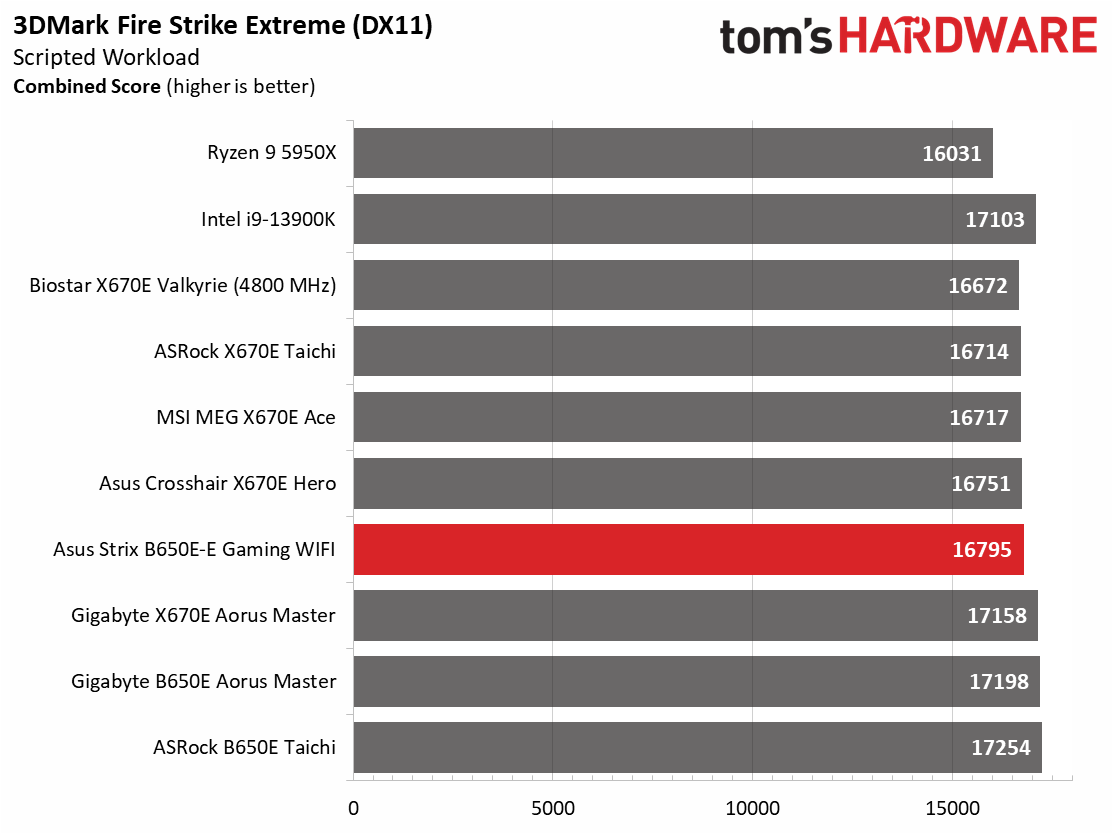
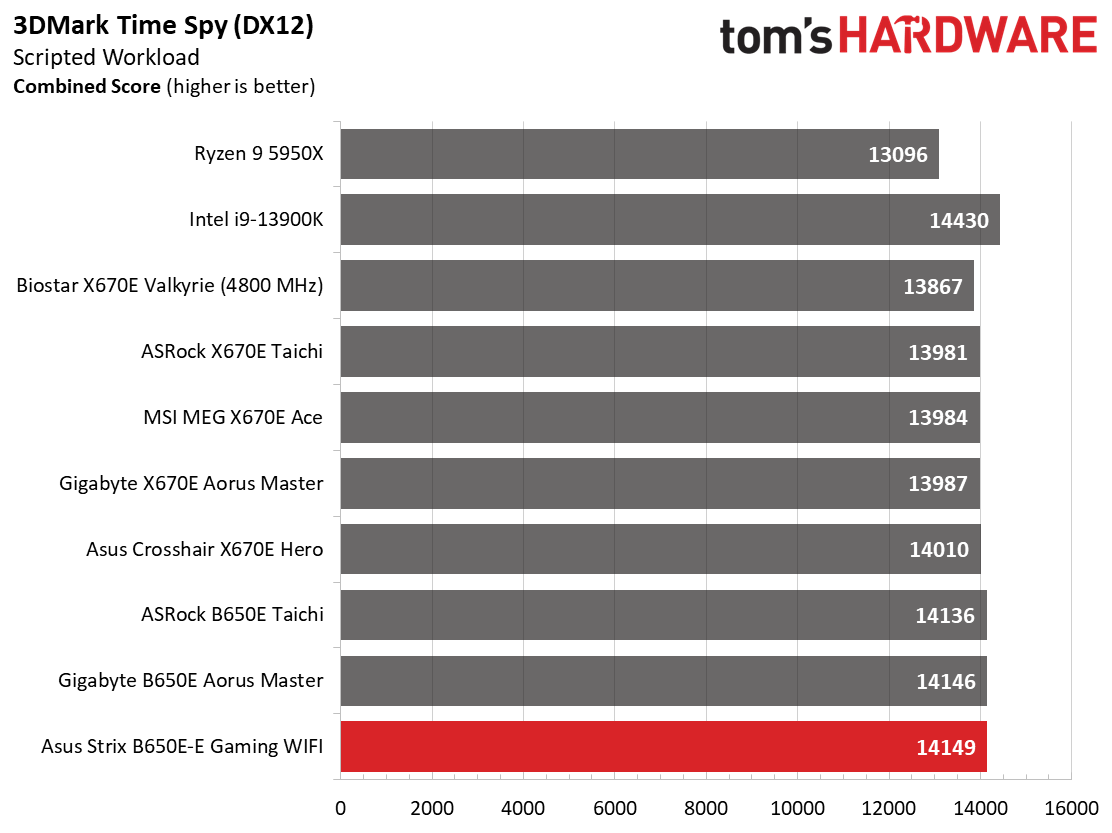
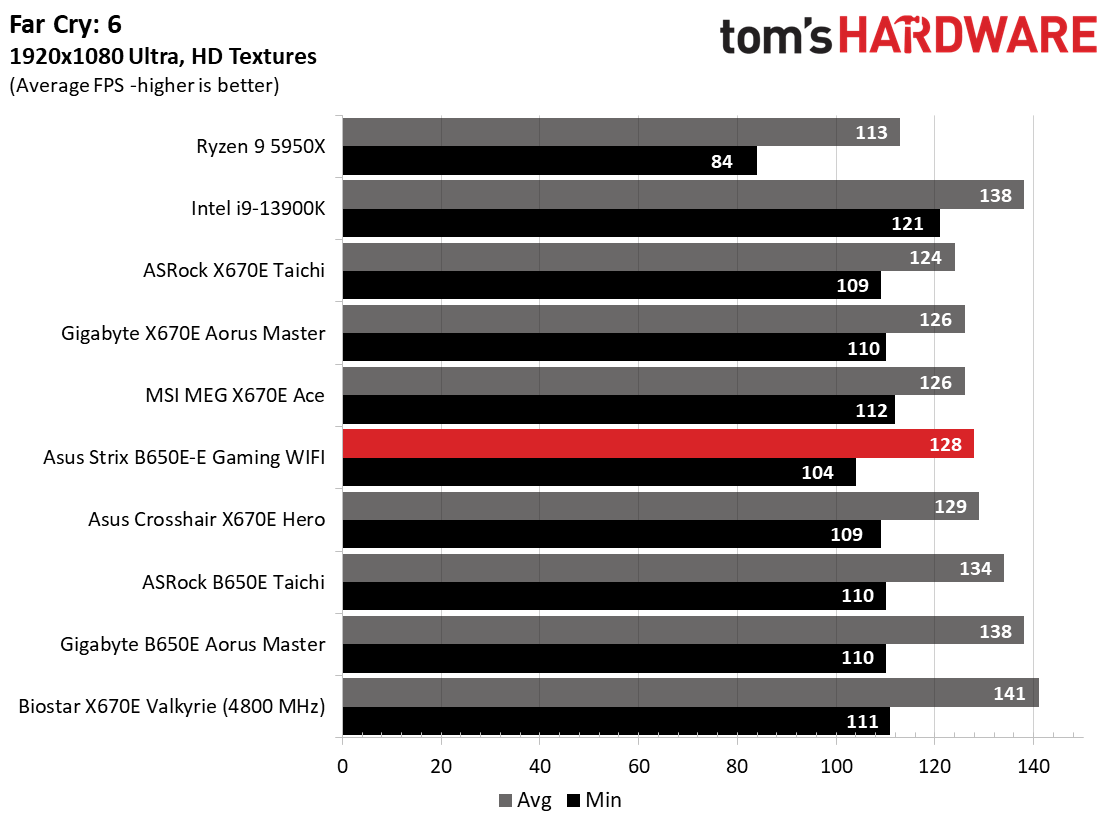

Starting with the launch of Zen 4, we’ve updated one of our games, F1 21, to the latest version, F1 22. We're keeping Far Cry 6. We run the games at 1920 x 1080 resolution using the Ultra preset (details listed above). As the resolution goes up, the CPU tends to have less impact. The goal with these settings is to determine if there are differences in performance at the most commonly used (and CPU/system bound) resolution with settings most people use or strive for (Ultra). We expect the difference between boards in these tests to be minor, with most differences falling within the margin of error. We’ve also added a minimum FPS value, affecting your gameplay and immersion experience.
Our gaming tests showed the B650E-E Gaming is, as its name would make you hope, a capable gamer. Results across our suite of games and benchmarks show the board matching the others we’ve tested. As expected, these (and most) motherboards aren’t going to put an artificial ceiling on your gaming adventures.
Power Consumption / VRM Temperatures
We used AIDA64’s System Stability Test with Stress CPU, FPU, Cache and Memory enabled for power testing, using the peak power consumption value. The wattage reading is from the wall via a Kill-A-Watt meter to capture the entire PC (minus the monitor). The only variable that changes is the motherboard; all other parts remain the same.
Get Tom's Hardware's best news and in-depth reviews, straight to your inbox.
Power consumption for our B650E-E Gaming was also average among our current AM5-based data sets. At idle, it used 80W, peaking at 274W during a stress-test load. There’s nothing extraordinary with these results, either!
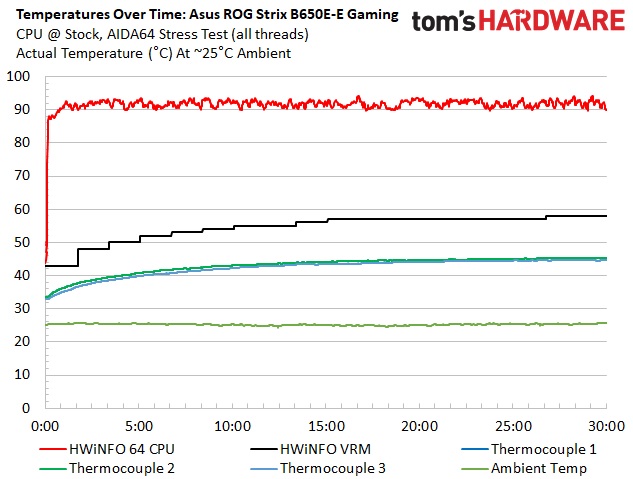
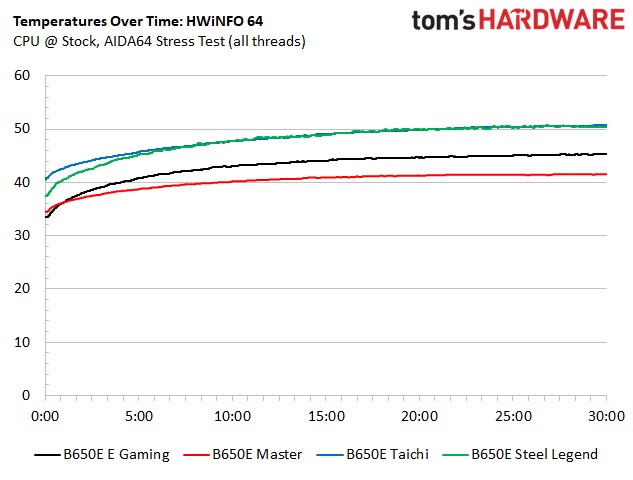
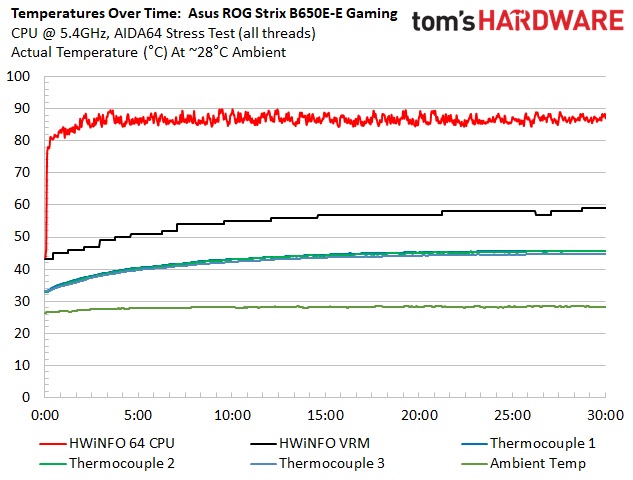
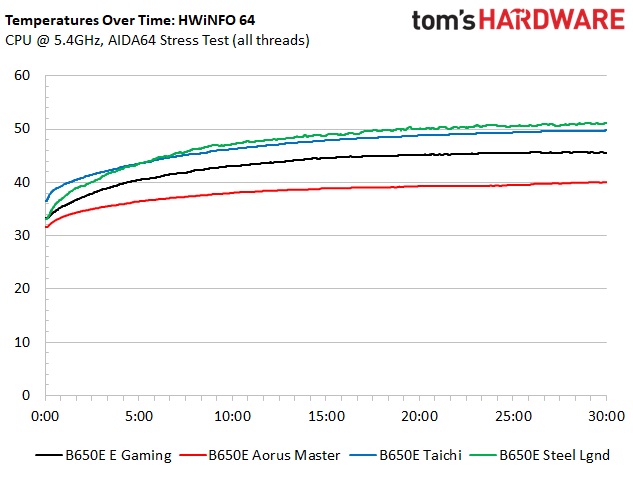
VRM temperatures on the B650E-E Gaming were well within specification during our testing. Among our four B650 boards tested, it sat in the middle, below the two ASRock boards and the Gigabyte Aorus Master. The MOSFET’s comparatively meager 70A rating held up well, even with the 16-core 32-thread Ryzen 9 7950X strapped in the socket.
Overclocking
Over the last few CPU generations, overclocking headroom has been shrinking (at least on the AMD side) while the out-of-box potential has increased. For overclockers, this means there’s less fun to have. For the average consumer, it means you’re getting the most out of the processor without manual tweaking. Our goal in this section is to increase the load on the VRMs and see if they can handle the additional stress. Overclocking AMD CPUs can be done in several ways (all-core or adjust PBO values). But for simplicity’s sake, we just went with an all-core overclock of 5.4 GHz with 1.30V to increase the power output.
Since our approach is to add power through all cores, we simply raised the CPU multiplier to 54x, manually set the voltage to 1.30V, and adjusted LLC to minimize vdroop. On the memory side, AMD states the sweet spot is around DDR5-6000, so we used the Kingston Fury kit, set the AMD EXPO profile and checked for stability.

After setting the CPU multiplier, Vcore and LLC, there was a significant amount of vdroop while under load in Windows. Aiming to reduce the vdroop, we increased the LLC to Level 1. At this setting, we asked for 1.350 and CPUz displayed 1.30V. Ideally, we don’t want to see a difference between load and idle when LLC is cranked. Perhaps there’s a reason other vendors are using more powerful MOSFETs. Still, the board was rock-solid throughout all of our testing.
On the memory side, we dropped in our Kingston Fury Beast DDR5-6000 kit, enabled EXPO and things were stable out of the gate. The board lists support for higher speeds, so presumably, there’s still some headroom available. Most boards top out around DDR4-6400/6600.
Bottom Line
The Asus ROG Strix B650E-E Gaming Wi-Fi is Asus’ flagship-class option in the B650 space that sports nearly all the hardware to show for it. From two PCIe 5.0 x4 M.2 sockets to the latest-gen audio, the $349.99 E Gaming is a competent board in the space, so long as you don’t need native 40 Gbps USB ports. It has plenty of USB connectivity on the rear IO (12 total) and carries a premium ROG appearance. Our testing results show it performs as well as its peers and the more expensive X670 options, so we know it’s set there.
Each of the four major board partners have options at this price point. There’s MSI’s MPG B650 Carbon WIFI ($329.99), ASRock’s B650E Taichi ($369.99) and the Gigabyte B650E Aorus Master ($349.99). All these boards have VRMs capable of driving the 7950X, though they vary in quality (they are all technically more capable than this board, although we didn’t find Asus’ option lacking). If you need 40 Gbps ports, the Taichi is the only one in the group with them. Other details separate the competition from one another (audio codecs and number of SATA ports, for example), but for the most part, that’s it. They all look the part of a premium motherboard and with a price difference of only $40 between them, no one towers over the others.
Out of this tight-knit group, our preference lays with the Gigabyte B650 Aorus Master, but really any of these competing boards will serve your purpose. So long as you don’t need four PCIe 5.0 sockets or 40 Gbps ports, the Asus ROG Strix B650E-E Gaming Wi-Fi is another solid option around the $350 price point.
MORE: Best Motherboards
MORE: How To Choose A Motherboard
MORE: All Motherboard Content

Joe Shields is a staff writer at Tom’s Hardware. He reviews motherboards and PC components.
-
pug_s I thought B650 mothboards would be cheaper. I would expect them be around $100 for the budget range, but I guess I am wrong.Reply -
belgeek I would have loved a test of their "PBO Enhancement" feature.Reply
It's one of the reason that i'm considering their board. -
CeltPC Reply
Tom's used to do quite in-depth MB reviews, they now seem to be cursory. Not only do they skip the PBO enhancement - a very cool and useful feature, but they rate the Auros Master higher, despite the less than desirable PCI-e sharing arrangement of the Gigabyte. Always look to other reviews to get a complete view of things.belgeek said:I would have loved a test of their "PBO Enhancement" feature.
It's one of the reason that i'm considering their board. -
jimbo6262 Reply
Question, in the manual, says: "When M.2 3 is occupied with an SSD device, PCIEX16 1 will run x8 only." also when PCIEX16_2 is plugged in, it will be PCIEX16_1 running at 8X, PCIEX16_2 will run at 4X and M.2_3 will be 4X ALL GEN5.Admin said:The Asus ROG Strix B650E-E Gaming is a cost-effective, B650 flagship-class motherboard with 12 USB ports on the rear IO, two PCIe 5.0 M.2 sockets, and a solid audio solution for under $350.
Asus ROG Strix B650E-E Gaming Wi-Fi Review: More Affordable ROG : Read more
I'm thinking that instead of PCIE 8X 8X, this board will share that 2nd PCIE lane as PCIEX16_2 at 4X and M.2_3 at 4X GEN 5.
However, the review state that "Last, M.2_3 also sources its lanes from the chipset and runs PCIe 4.0 x4 (64 Gbps) speeds..."
I'm just confused... -
javorenator Asus really outdid themselves putting only a slow third party SATA chip ASM1061. This was not tested in the review and this is not really good. You can only find it in the forums where people complain. Did you guys forget that if now I want to put 4TB or 12TB or even 2TB cheap storage I can easily go for a SATA drive.Reply -
Safetytrousers Reply
I don't know of any board where you populate the second PCIe slot the 1st slot doesn't drop to x8. It's no surprise that populating the second slot would make those drops if m2.3 is used. But the board gives you those choices (2nd slot or 2nd nvme x5), and the 2 PCIe 4 nvme slots can both be used with no other consequence.jimbo6262 said:Question, in the manual, says: "When M.2 3 is occupied with an SSD device, PCIEX16 1 will run x8 only." also when PCIEX16_2 is plugged in, it will be PCIEX16_1 running at 8X, PCIEX16_2 will run at 4X and M.2_3 will be 4X ALL GEN5.
I'm thinking that instead of PCIE 8X 8X, this board will share that 2nd PCIE lane as PCIEX16_2 at 4X and M.2_3 at 4X GEN 5.
However, the review state that "Last, M.2_3 also sources its lanes from the chipset and runs PCIe 4.0 x4 (64 Gbps) speeds..."
I'm just confused... -
BarftheMog LLC 1 on Asus is the LOWEST LLC setting and 8 (or 4 depending on board) would be the HIGHEST LLC setting allowing the LEAST amount of Vdroop. How can someone at a reputable review site get this so incorrect?Reply