Why you can trust Tom's Hardware
To read about our monitor tests in-depth, check out Display Testing Explained: How We Test Monitors and TVs. We cover brightness and contrast testing on page two.
Uncalibrated – Maximum Backlight Level
The S3220DGF is DisplayHDR 400-certified, so we’ve rounded up a group of screens with that designation in the 27-inch size, both IPS and VA-based. We have the FHD Aorus CV27F and its QHD counterpart, the Aorus CV27Q. There's also the Acer Nitro XV273K, Acer Predator XB273K and Razer Raptor 27.
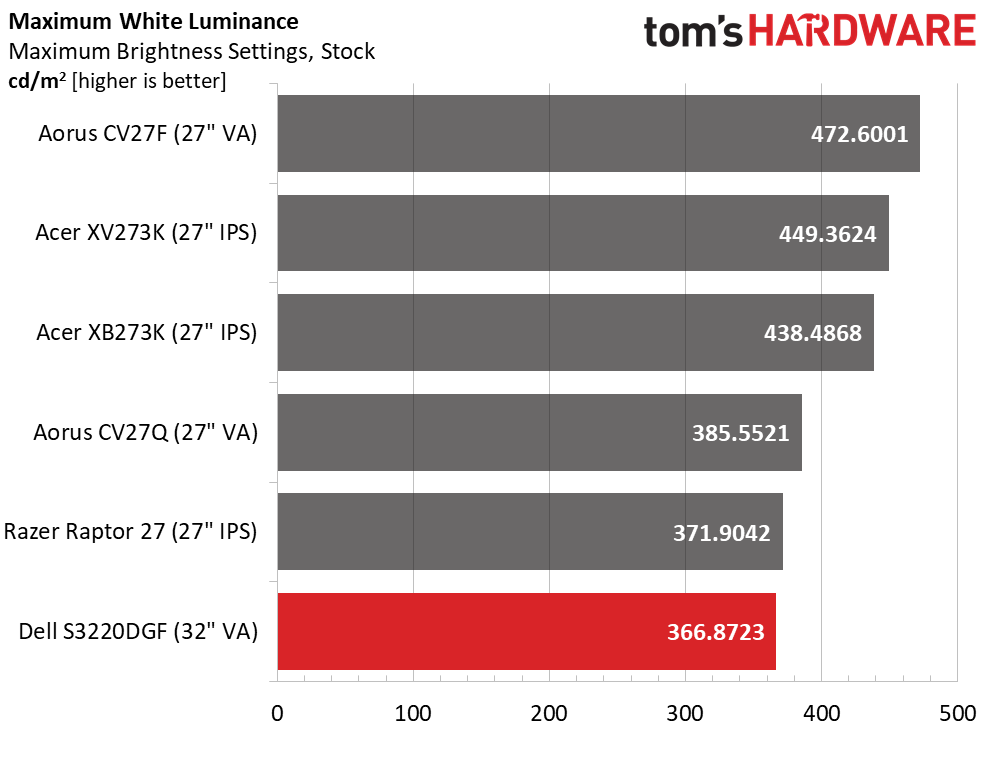
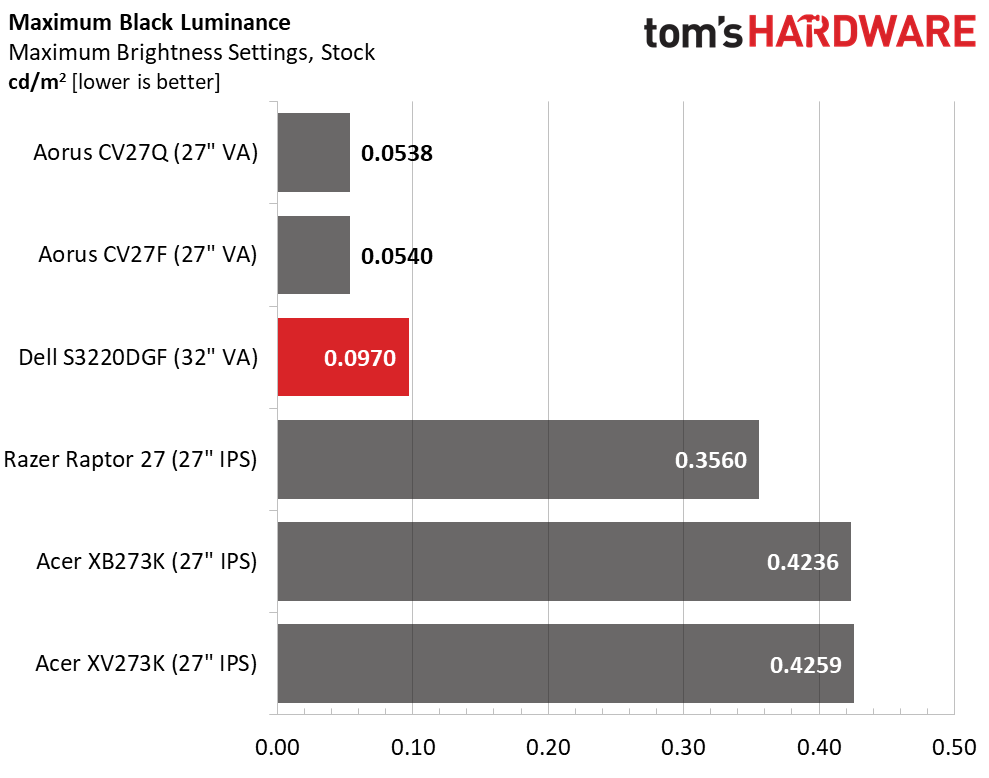
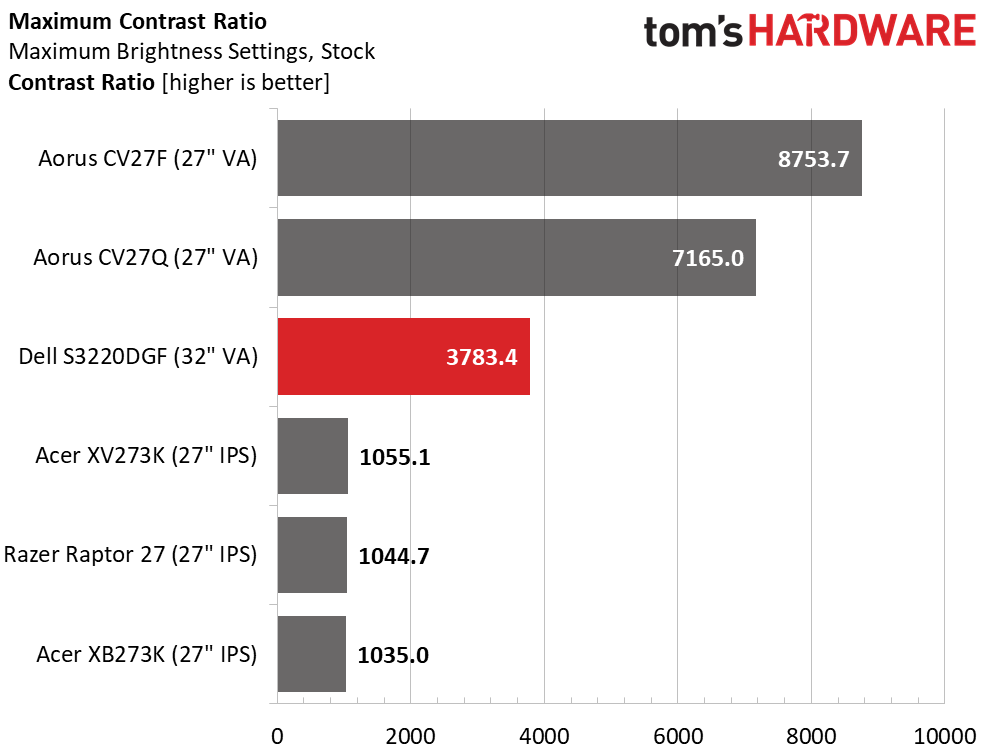
The S3220DGF pumped out 366.9 nits in SDR mode, which is plenty of brightness. The three brightest screens max their backlights for both SDR and HDR content, while the bottom three save some energy for HDR only. There is no real need for 472 nits in SDR mode. Any of these displays, including the Dell, will be more than bright enough for any purpose or environment.
Black levels separate VA from IPS with impressive numbers. Even with brightness at maximum, the VA screens, including the Dell, look like they’re turned off unless you view them in a completely dark room. The S3220DGF delivered an impressive 3,783.4:1 ratio, which is topped only by the Aorus monitors. Few monitors in our database have contrast that high.
After Calibration to 200 nits
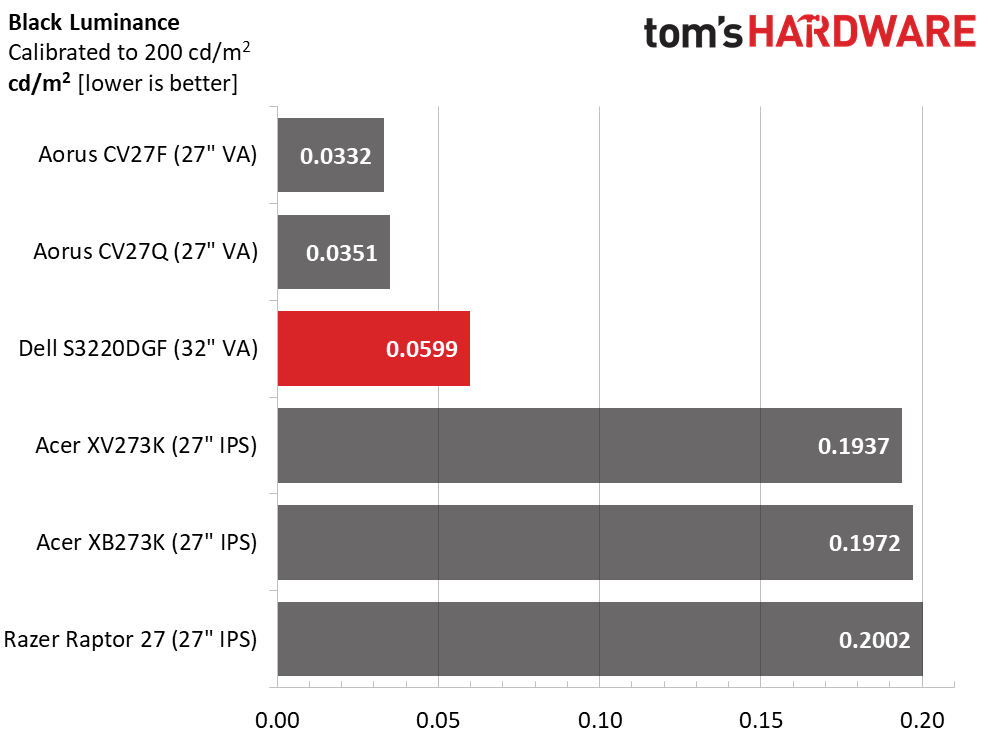
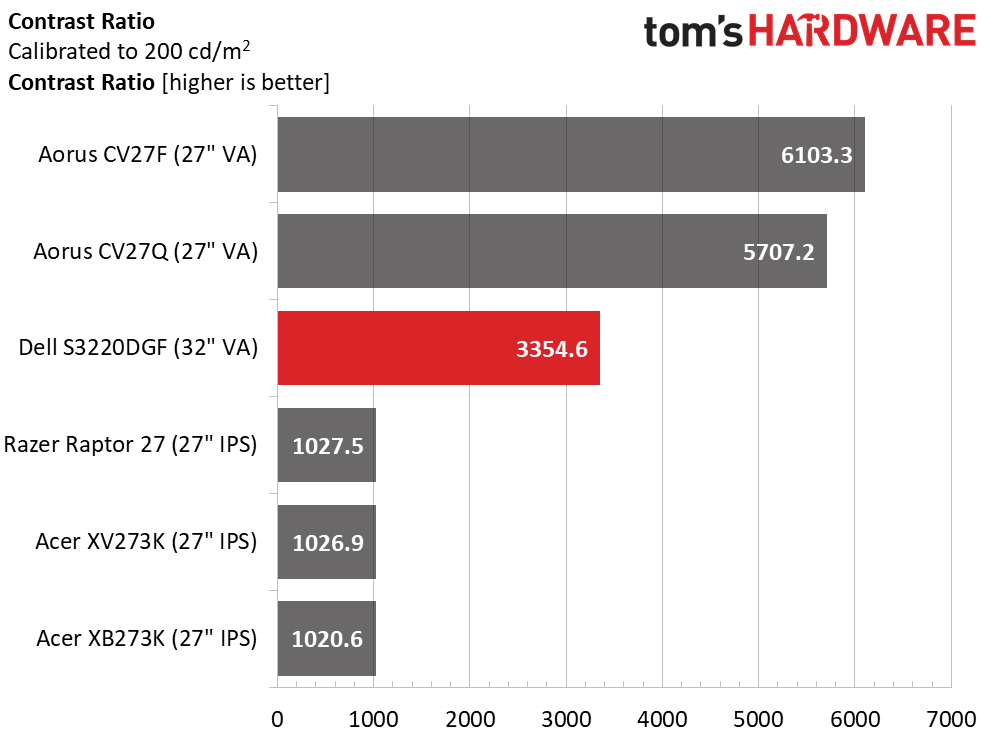
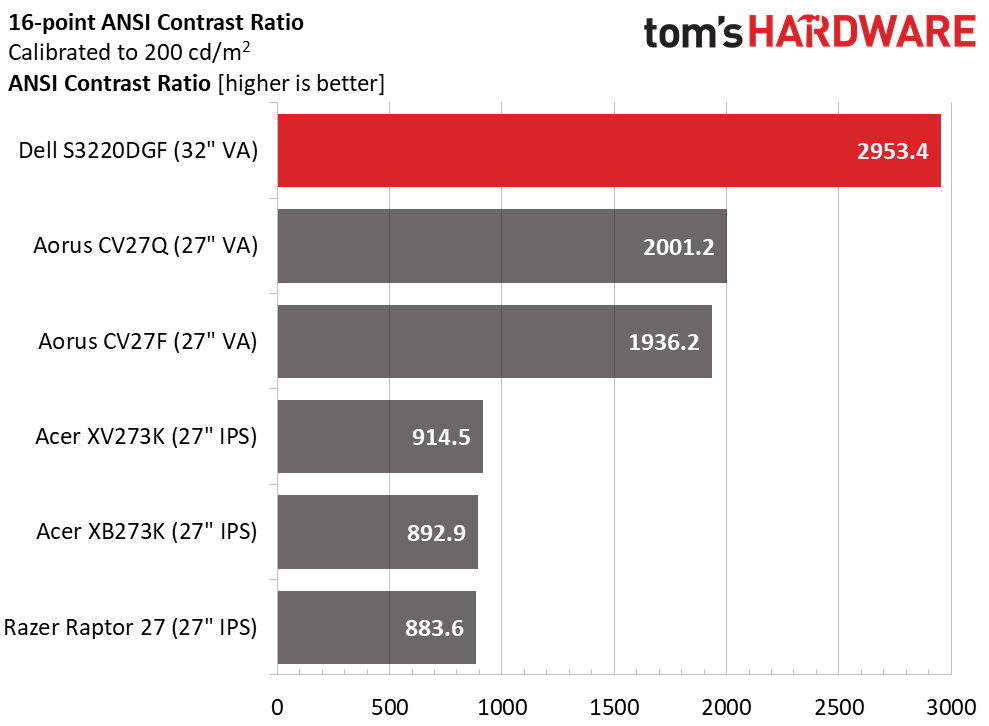
After our calibration (see our recommended settings), the VA displays maintained the same ranking when it came to contrast. But things took a turn in the ANSI test. Here, the Dell excels with nearly 3000:1, one of the highest intra-image scores we’ve ever recorded. The S3220DGF is able to maintain higher brightness in the white squares of our test pattern than most displays while keeping black levels low. This is excellent performance. Remember that all the above results are for SDR content only. HDR generates completely different results, which we’ll show you on page four.
MORE: Best Gaming Monitors
MORE: How We Test Monitors
Get Tom's Hardware's best news and in-depth reviews, straight to your inbox.
MORE: All Monitor Content
Current page: Brightness and Contrast
Prev Page Features and Specifications Next Page Grayscale, Gamma and Color
Christian Eberle is a Contributing Editor for Tom's Hardware US. He's a veteran reviewer of A/V equipment, specializing in monitors. Christian began his obsession with tech when he built his first PC in 1991, a 286 running DOS 3.0 at a blazing 12MHz. In 2006, he undertook training from the Imaging Science Foundation in video calibration and testing and thus started a passion for precise imaging that persists to this day. He is also a professional musician with a degree from the New England Conservatory as a classical bassoonist which he used to good effect as a performer with the West Point Army Band from 1987 to 2013. He enjoys watching movies and listening to high-end audio in his custom-built home theater and can be seen riding trails near his home on a race-ready ICE VTX recumbent trike. Christian enjoys the endless summer in Florida where he lives with his wife and Chihuahua and plays with orchestras around the state.
-
closs.sebastien 2560x1440 for a 32 inch? no way. we don't want so big pixels. I use a 4k on a 27'.Reply
and va... is not from the past? no new fast-ips? -
closs.sebastien why are the manufacturers still putting speakers or headphone outputs on screens? screen is screen.. soundcard is soundcard... speakers are speakers...Reply -
FastAddons I want to buy this monitor for few weeks now and after reading this, I really don't see why not buy it right now.Reply
I already bought two DELL 27" QHD monitors for work and they are simply amazing.
So having slightly bigger one, curved and 165Hz with HDR seems like the best combination for home, right? -
DookieDraws I too have been reading up on this monitor lately, as I am also interested in possibly buying it. Thing is, there are so many positive reviews from buyers, it made me suspicious! No kidding! Just look at the reviews for this monitor on the best Buy and Dell websites. Certainly not saying any are fake, but when I see so many positive reviews for ANYTHING, it raises a red flag. :pReply
So I have some questions about the monitor, and would love to get some answers, from not only Tom's, but from owners of this monitor.
Are there any issues at all using one of the latest NVIDIA GPUs with this monitor? No flickering, or briefly going blank issues?
How does text look on this monitor? Can you adjust the sharpness of text?
Are there any smearing / ghosting while gaming?
Lastly, the monitor supports DisplayPort 1.4, yet when I look at the included accessories on the Dell website, it says it comes with a DisplayPort 1.2 cable. If true, could this possibly be the reason some are having flickkering, and the brief blanking out issues? Can anyone confirm what the included cable version is? If it is, in fact, a 1.2 included cable, would it be best to purchase a certified 1.4 cable?
Thanks everyone! -
jeremyj_83 Reply
The DPI of 1440p at 32" is the same as a 1080p at 24" so that isn't bad. Also VA is the panel type used on the majority of LED TVs. While IPS is nice, I prefer VA for the added contrast.closs.sebastien said:2560x1440 for a 32 inch? no way. we don't want so big pixels. I use a 4k on a 27'.
and va... is not from the past? no new fast-ips? -
JKTexas I have had this monitor for about 5 weeks now. I use it more for work than gaming but do that too. Its a great monitor - the curve doesn't bother me at all (which was one of my main concerns because gaming is maybe 2-5% of my total time) and the adjustable stand is nice. I like the headphone port on the machine because I use 3 computers with the monitor (2 personal and 1 work) and I can send the output to one set of speakers (not sure how this degrades audio but I am not a purist. I haven't noticed any flickering yet but use HDMI cables for my personal machines... Lastly, I work in a well lit room and really have no problems with glare or being able to see the monitor during the bright part of the day.Reply
I am coming from a 27" QHD monitor and I think the text may be a little less sharp but it is more than acceptable.
The monitor is a little pricey in the mainstream line up but how often do you really need to upgrade once you get to this size of monitor. For me, it was worth paying a little extra.
Hope this helps someone. -
tribeofham Alright, so I bought this monitor based on this review. I was really excited but I found myself quickly let down. I can't get G-Sync working. I know it's not officially supported but the review here says they were able to get it working. How?!Reply
I went through the normal rundown: fresh install of Win10 LTSC, used the supplied DP cable, using the latest nvidia drivers, installed the monitor's INF driver, etc. For those of you are curious, I'm running a GeForce GTX Titan X. -
linovi Reply
Make sure to enable freesync on the monitor. Then it should show up in the Nvidia control paneltribeofham said:Alright, so I bought this monitor based on this review. I was really excited but I found myself quickly let down. I can't get G-Sync working. I know it's not officially supported but the review here says they were able to get it working. How?!
I went through the normal rundown: fresh install of Win10 LTSC, used the supplied DP cable, using the latest nvidia drivers, installed the monitor's INF driver, etc. For those of you are curious, I'm running a GeForce GTX Titan X. -
tribeofham Replylinovi said:Make sure to enable freesync on the monitor. Then it should show up in the Nvidia control panel
Thanks for your reply. Freesync is enabled on the monitor. Is there anything else I may be missing? -
linovi Reply
check the Pendulum demo from nVidia, it's perfect to see if your Freesync/GSync is working.tribeofham said:Thanks for your reply. Freesync is enabled on the monitor. Is there anything else I may be missing?
https://www.nvidia.es/coolstuff/demos#!/g-sync
Also make sure you use a Displayport cable, Freesync compatible with GSync monitors don't work with HDMI cables if you're using a nVidia GPU.