Why you can trust Tom's Hardware
The S3220DGF ships in its Standard picture mode which is extremely accurate. No calibration is necessary, just set brightness to taste. Of course, we adjusted the Custom Color mode to see if we could make an improvement.
Grayscale and Gamma Tracking
We descibe our grayscale and gamma tests in detail here.
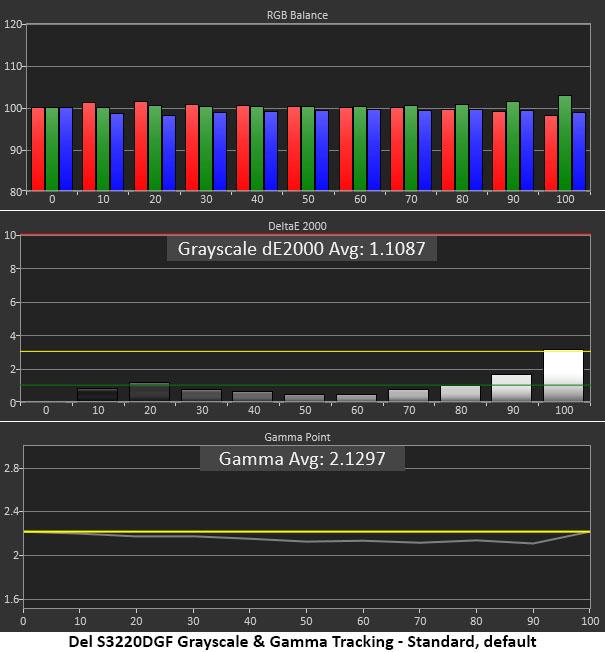
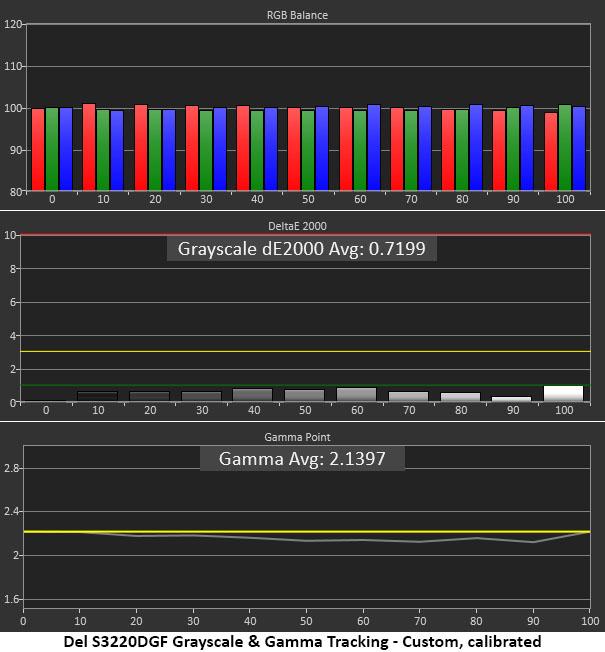
There’s certainly nothing to complain about here. The S3220DGF’s Standard mode is spot on at every brightness level except 100%, where you can see a green tint if you look very hard. You can fix it by reducing the contrast slider a click or two. Gamma runs reasonably close to 2.2 but is just a tad light. We prefer to see VA panels err the other way, above the line, or slightly darker. Their extra contrast allows some leeway in that direction. These are slight errors only, but it would be nice to have other gamma options available.
We tweaked the gain and offset sliders and reduced contrast by two clicks to get an even better chart. Gamma is pretty much the same, just a tad light but the image looks very good.
Comparisons
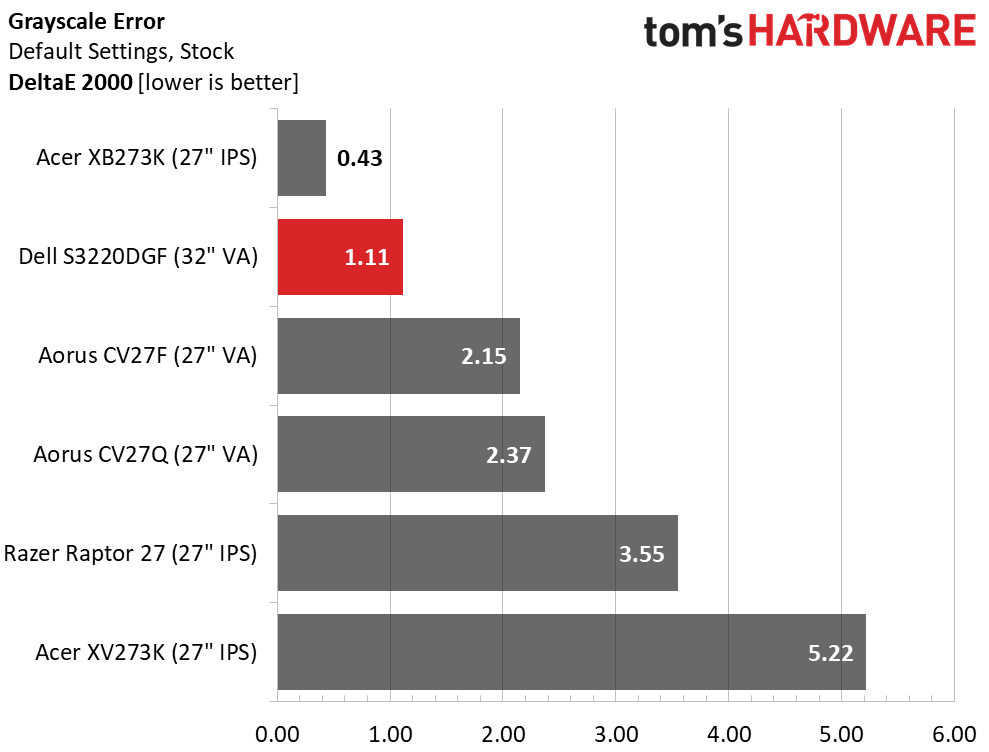
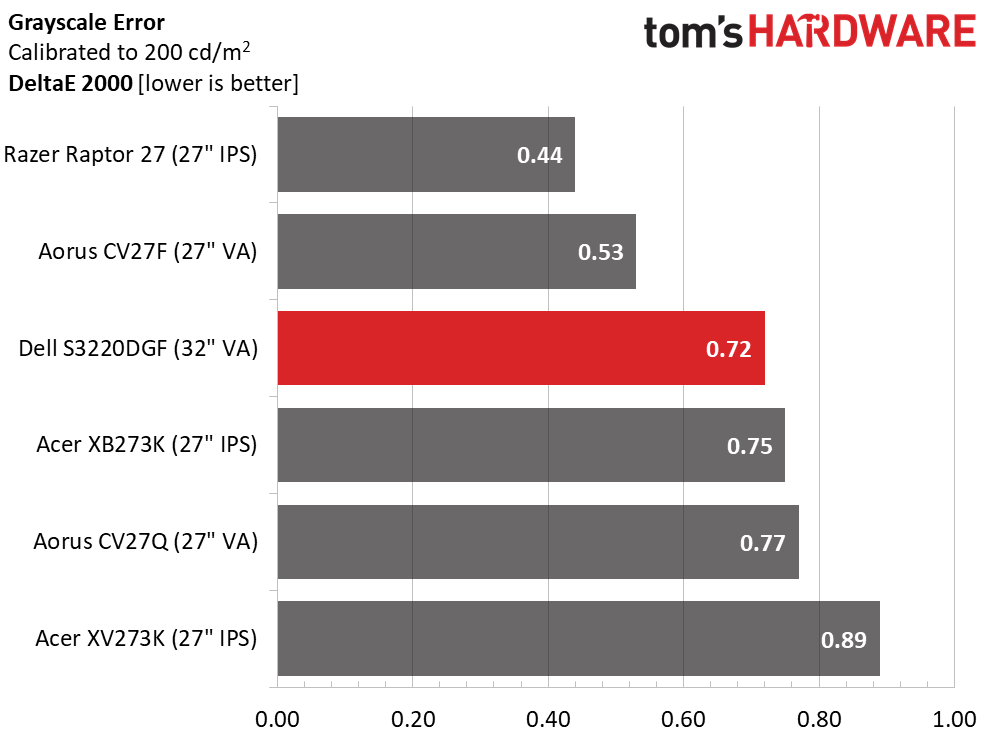
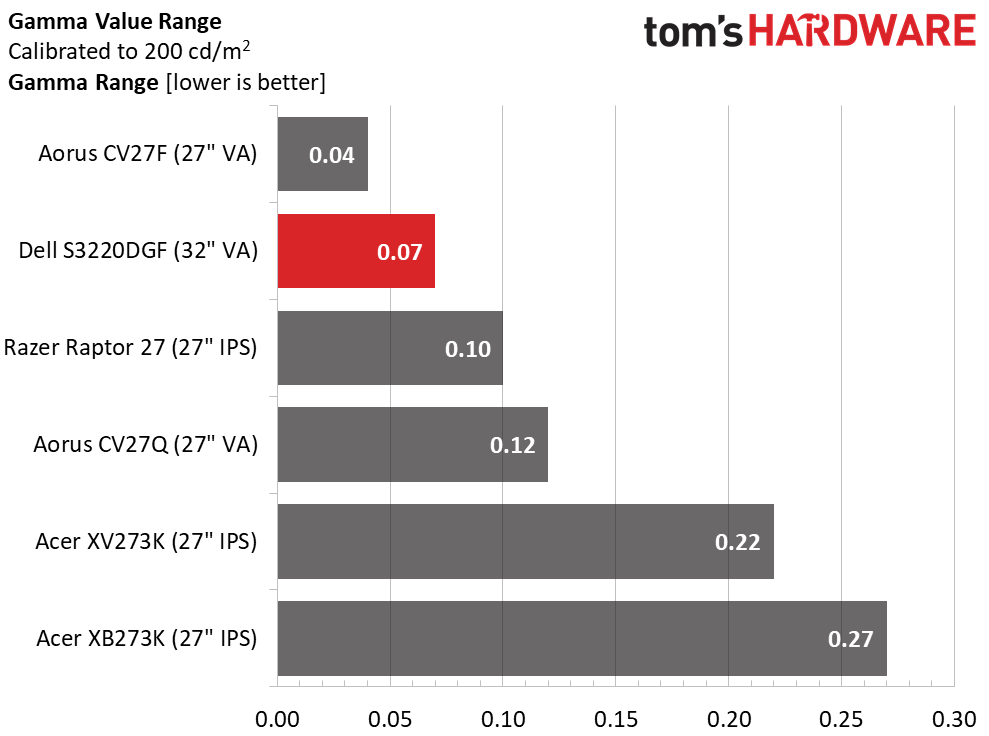
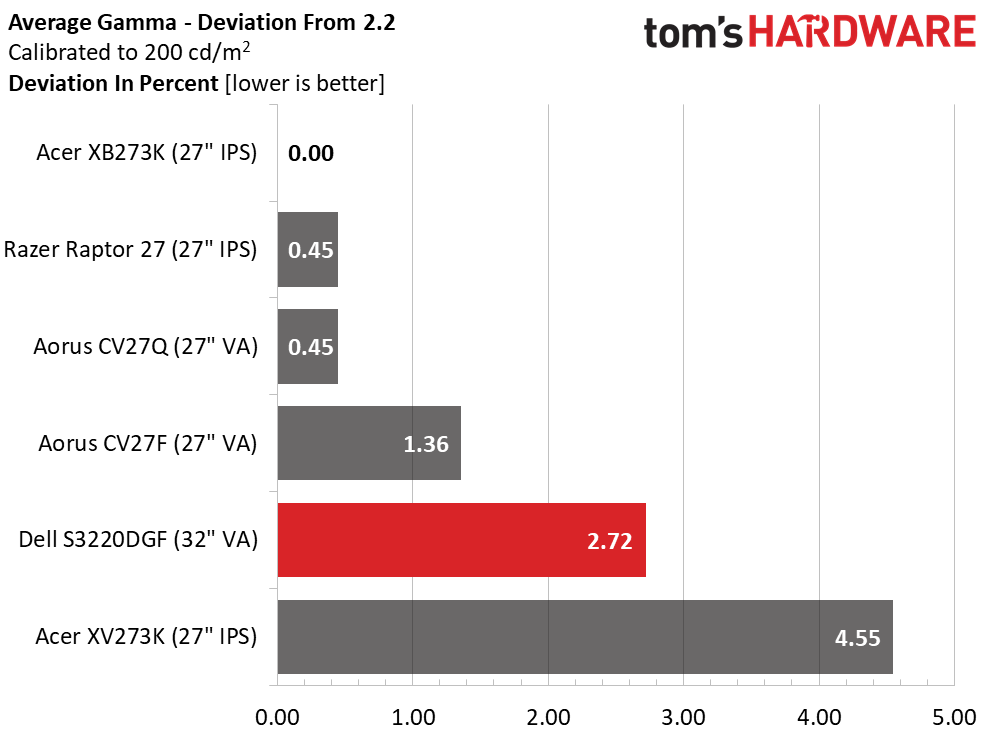
A 1.11 Delta E (dE) average is about as low as it gets for any monitor, but the XB273K managed one of the best default scores we’ve ever recorded. In fact, the top four screens here make our Calibration Not Required List, while the Raptor and XV273K need some calibration to reach their full potential.
As you can see, this is a very capable group of displays with grayscale errors of less than 1dE across the board. This is reference-level grayscale accuracy.
The S3220DGF’s gamma tracking is very tight with just a 0.07 range of values. But its average of 2.14 means it misses the spec by 2.72%. It’s a small issue, but we always hope to see perfection.
Get Tom's Hardware's best news and in-depth reviews, straight to your inbox.
Color Gamut Accuracy
For details on our color gamut testing and volume calculations, click here.
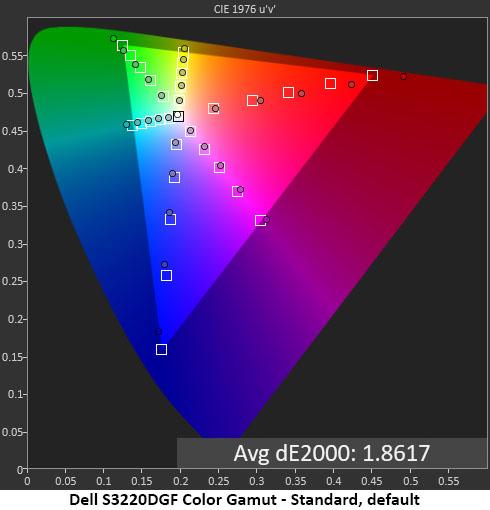
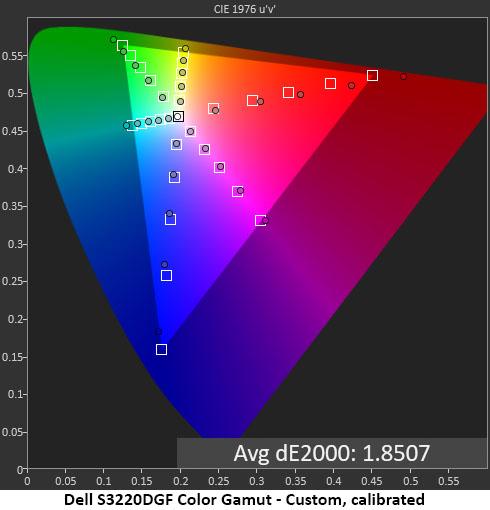
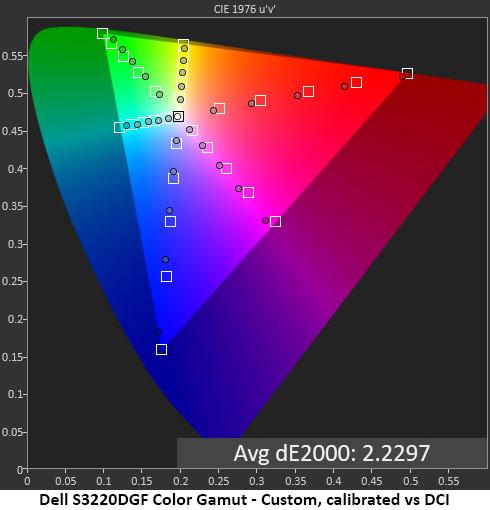
The S3220DGF is a DCI-P3 native monitor, but Dell has under-saturated the green and blue primaries a bit to try and split the difference between sRGB and DCI-P3. The net effect is positive: it’s only a little over-saturated in SDR mode, while HDR signals look good with that extra color.
Measured against the sRGB standard, green and red are over-saturated, while the other colors are closer to their targets. Calibration doesn’t change anything here, and when compared to the DCI-P3 gamut, the S3220DGF is slightly under-saturated across the board. We’ll call it a compromise that suits all content well but doesn’t hit the mark perfectly.
Comparisons
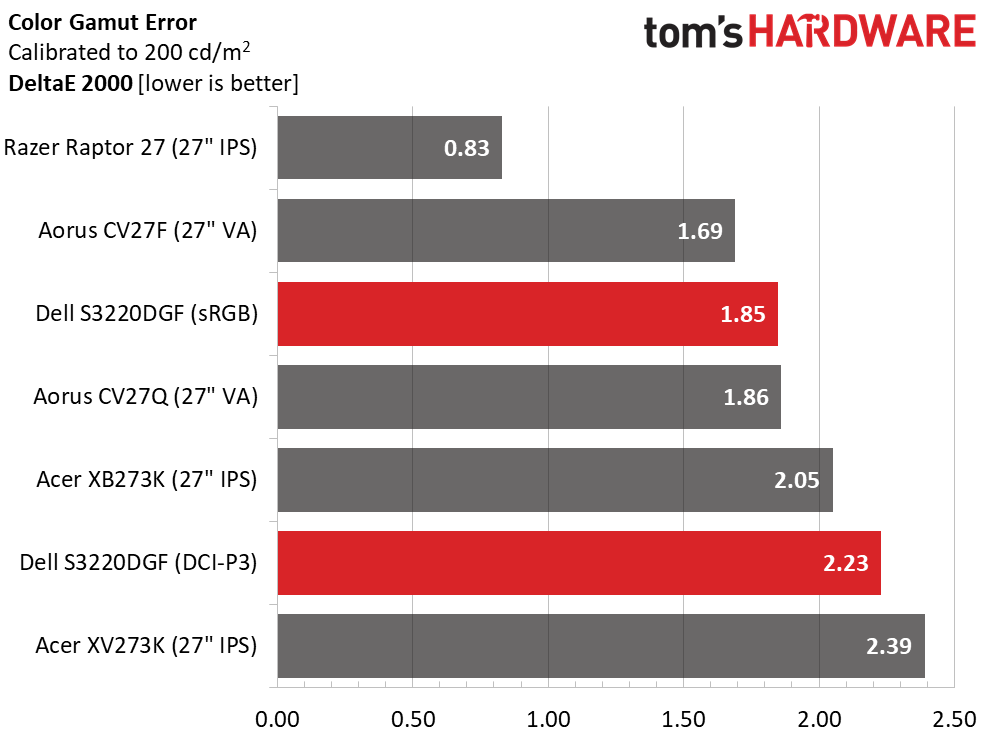
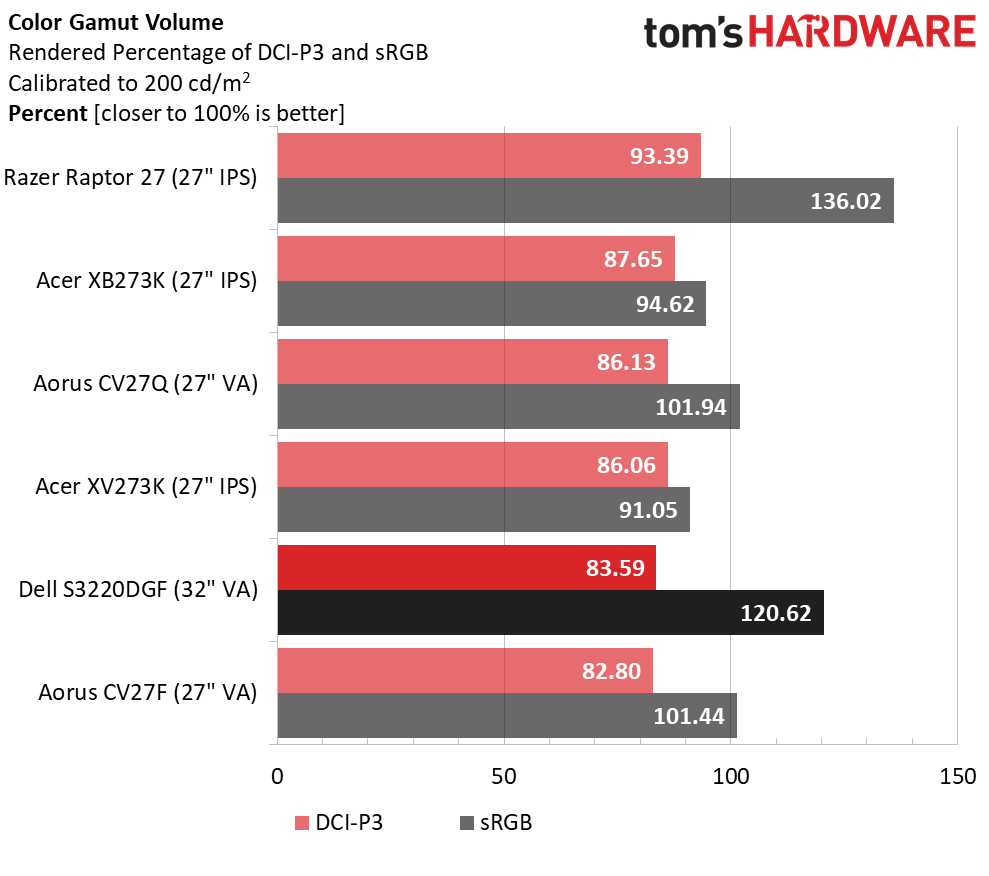
Whether you’re viewing sRGB or DCI-mastered content, the S3220DGF comes reasonably close to the standard. It’s a little over-saturated for the former and a little under-saturated for the latter. Those are acceptable compromises, but we’d rather see a little more DCI color and an sRGB mode for standard material. Yes, we are splitting hairs when talking about a $420 monitor, but that’s why we’re here.
In the gamut volume calculation, the Dell covers a comfortable 83.6% of DCI and 120.6% of sRGB. You can use a software profile to reduce the gamut for photo editing in the sRGB realm. For gaming though, the extra color affords a nice presentation no matter what the content. If you want the maximum possible color saturation, look no further than the Razor Raptor 27.
MORE: Best Gaming Monitors
MORE: How We Test Monitors
MORE: All Monitor Content
Current page: Grayscale, Gamma and Color
Prev Page Brightness and Contrast Next Page HDR Performance
Christian Eberle is a Contributing Editor for Tom's Hardware US. He's a veteran reviewer of A/V equipment, specializing in monitors. Christian began his obsession with tech when he built his first PC in 1991, a 286 running DOS 3.0 at a blazing 12MHz. In 2006, he undertook training from the Imaging Science Foundation in video calibration and testing and thus started a passion for precise imaging that persists to this day. He is also a professional musician with a degree from the New England Conservatory as a classical bassoonist which he used to good effect as a performer with the West Point Army Band from 1987 to 2013. He enjoys watching movies and listening to high-end audio in his custom-built home theater and can be seen riding trails near his home on a race-ready ICE VTX recumbent trike. Christian enjoys the endless summer in Florida where he lives with his wife and Chihuahua and plays with orchestras around the state.
-
closs.sebastien 2560x1440 for a 32 inch? no way. we don't want so big pixels. I use a 4k on a 27'.Reply
and va... is not from the past? no new fast-ips? -
closs.sebastien why are the manufacturers still putting speakers or headphone outputs on screens? screen is screen.. soundcard is soundcard... speakers are speakers...Reply -
FastAddons I want to buy this monitor for few weeks now and after reading this, I really don't see why not buy it right now.Reply
I already bought two DELL 27" QHD monitors for work and they are simply amazing.
So having slightly bigger one, curved and 165Hz with HDR seems like the best combination for home, right? -
DookieDraws I too have been reading up on this monitor lately, as I am also interested in possibly buying it. Thing is, there are so many positive reviews from buyers, it made me suspicious! No kidding! Just look at the reviews for this monitor on the best Buy and Dell websites. Certainly not saying any are fake, but when I see so many positive reviews for ANYTHING, it raises a red flag. :pReply
So I have some questions about the monitor, and would love to get some answers, from not only Tom's, but from owners of this monitor.
Are there any issues at all using one of the latest NVIDIA GPUs with this monitor? No flickering, or briefly going blank issues?
How does text look on this monitor? Can you adjust the sharpness of text?
Are there any smearing / ghosting while gaming?
Lastly, the monitor supports DisplayPort 1.4, yet when I look at the included accessories on the Dell website, it says it comes with a DisplayPort 1.2 cable. If true, could this possibly be the reason some are having flickkering, and the brief blanking out issues? Can anyone confirm what the included cable version is? If it is, in fact, a 1.2 included cable, would it be best to purchase a certified 1.4 cable?
Thanks everyone! -
jeremyj_83 Reply
The DPI of 1440p at 32" is the same as a 1080p at 24" so that isn't bad. Also VA is the panel type used on the majority of LED TVs. While IPS is nice, I prefer VA for the added contrast.closs.sebastien said:2560x1440 for a 32 inch? no way. we don't want so big pixels. I use a 4k on a 27'.
and va... is not from the past? no new fast-ips? -
JKTexas I have had this monitor for about 5 weeks now. I use it more for work than gaming but do that too. Its a great monitor - the curve doesn't bother me at all (which was one of my main concerns because gaming is maybe 2-5% of my total time) and the adjustable stand is nice. I like the headphone port on the machine because I use 3 computers with the monitor (2 personal and 1 work) and I can send the output to one set of speakers (not sure how this degrades audio but I am not a purist. I haven't noticed any flickering yet but use HDMI cables for my personal machines... Lastly, I work in a well lit room and really have no problems with glare or being able to see the monitor during the bright part of the day.Reply
I am coming from a 27" QHD monitor and I think the text may be a little less sharp but it is more than acceptable.
The monitor is a little pricey in the mainstream line up but how often do you really need to upgrade once you get to this size of monitor. For me, it was worth paying a little extra.
Hope this helps someone. -
tribeofham Alright, so I bought this monitor based on this review. I was really excited but I found myself quickly let down. I can't get G-Sync working. I know it's not officially supported but the review here says they were able to get it working. How?!Reply
I went through the normal rundown: fresh install of Win10 LTSC, used the supplied DP cable, using the latest nvidia drivers, installed the monitor's INF driver, etc. For those of you are curious, I'm running a GeForce GTX Titan X. -
linovi Reply
Make sure to enable freesync on the monitor. Then it should show up in the Nvidia control paneltribeofham said:Alright, so I bought this monitor based on this review. I was really excited but I found myself quickly let down. I can't get G-Sync working. I know it's not officially supported but the review here says they were able to get it working. How?!
I went through the normal rundown: fresh install of Win10 LTSC, used the supplied DP cable, using the latest nvidia drivers, installed the monitor's INF driver, etc. For those of you are curious, I'm running a GeForce GTX Titan X. -
tribeofham Replylinovi said:Make sure to enable freesync on the monitor. Then it should show up in the Nvidia control panel
Thanks for your reply. Freesync is enabled on the monitor. Is there anything else I may be missing? -
linovi Reply
check the Pendulum demo from nVidia, it's perfect to see if your Freesync/GSync is working.tribeofham said:Thanks for your reply. Freesync is enabled on the monitor. Is there anything else I may be missing?
https://www.nvidia.es/coolstuff/demos#!/g-sync
Also make sure you use a Displayport cable, Freesync compatible with GSync monitors don't work with HDMI cables if you're using a nVidia GPU.