Why you can trust Tom's Hardware
Firmware
MSI’s BIOS for the Ace MAX is the same as other Z790 we’ve seen before. There are some new additions because of the new 14th-gen processor. Outside of that, the menus reside on the sides and information up top, a unique look compared to other BIOS’. It still has a black background with red highlights, making it easy to read. It also has an informative Easy Mode that displays various information about the system and allows for some changes (boot order and XMP enable, enable/disable RGBs, etc.). Though different than other UEFIs, it is easy to navigate; everything has a place, and many frequently used options are readily available, not buried within sub-menus.
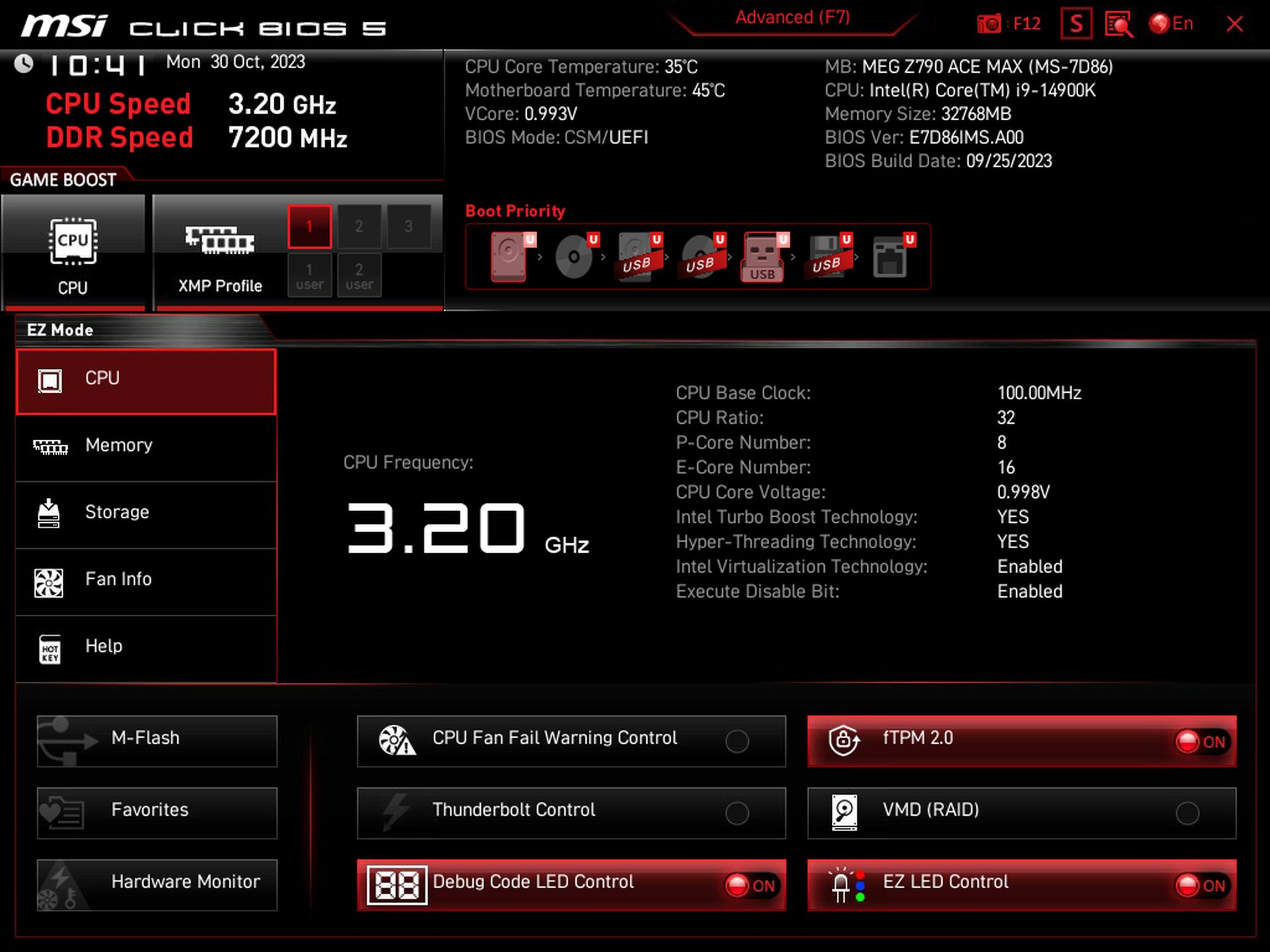
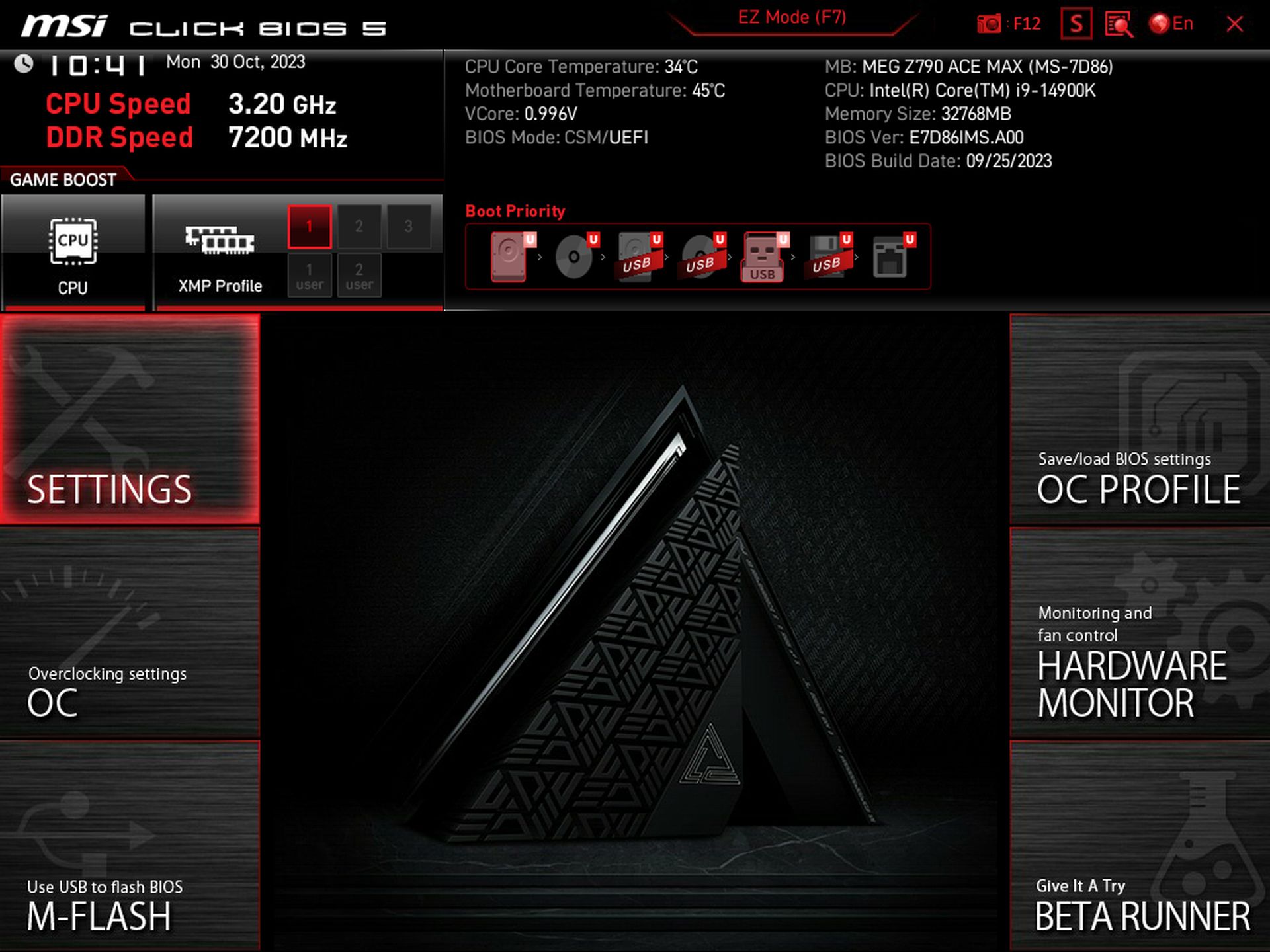
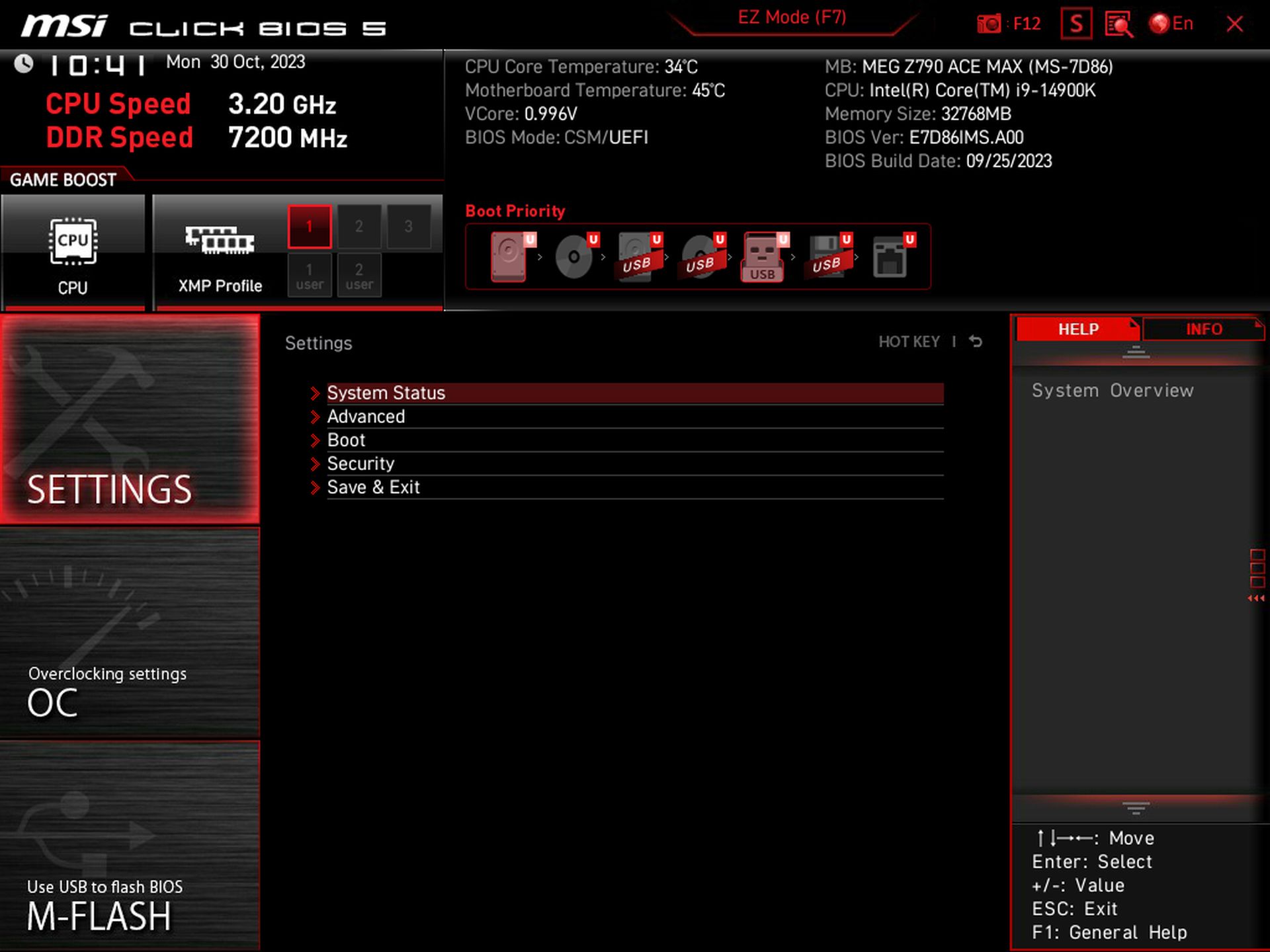
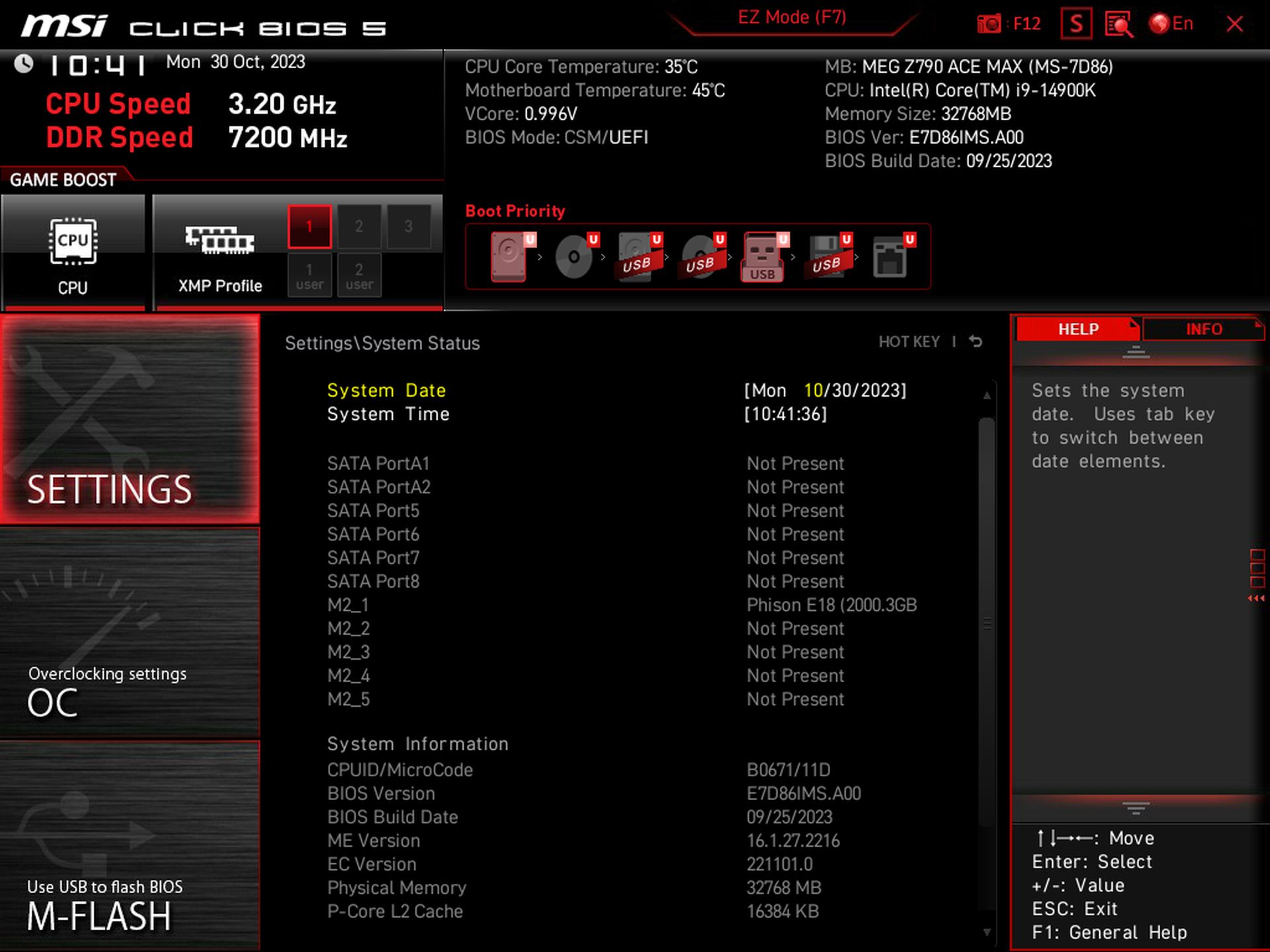
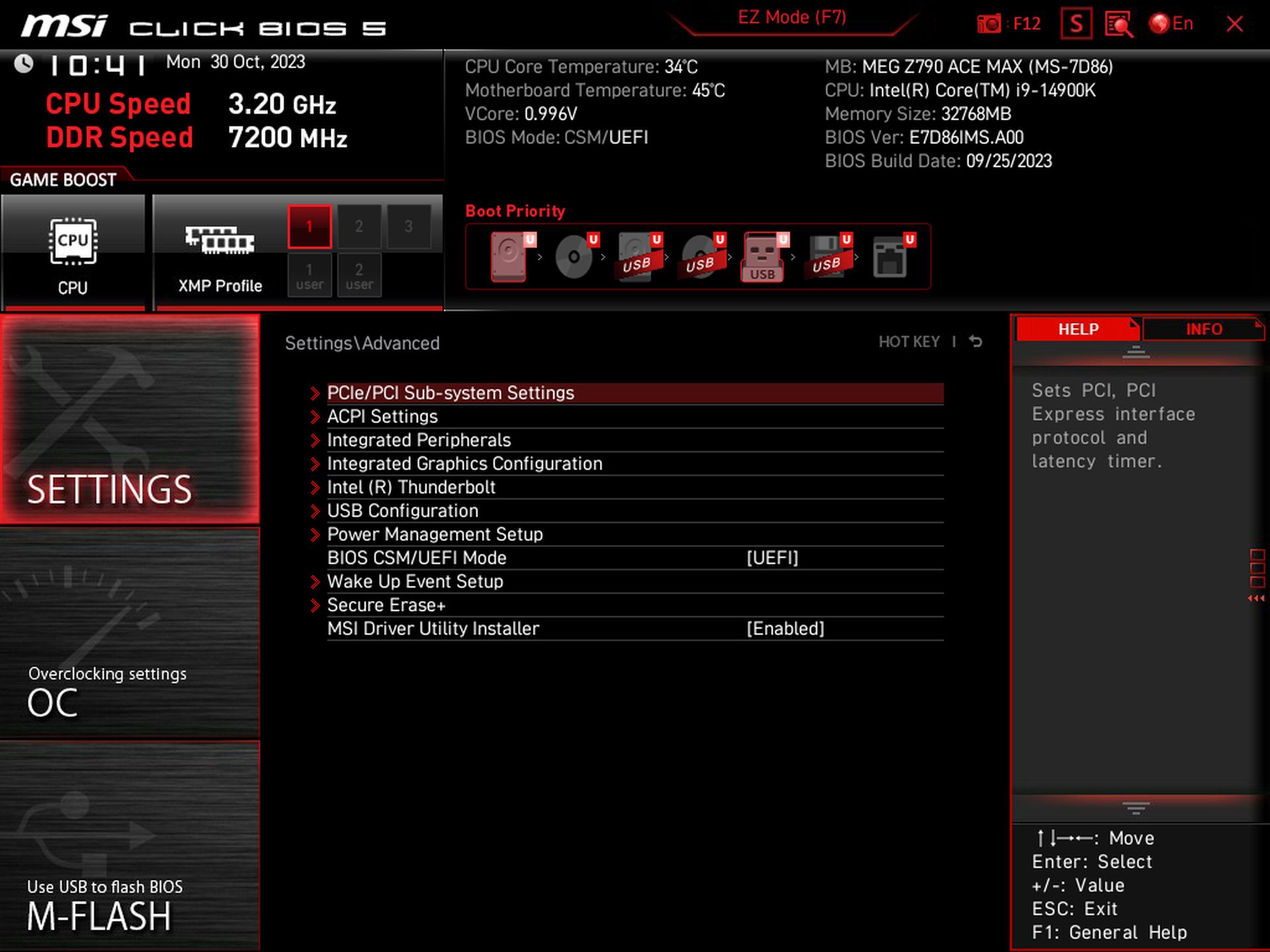
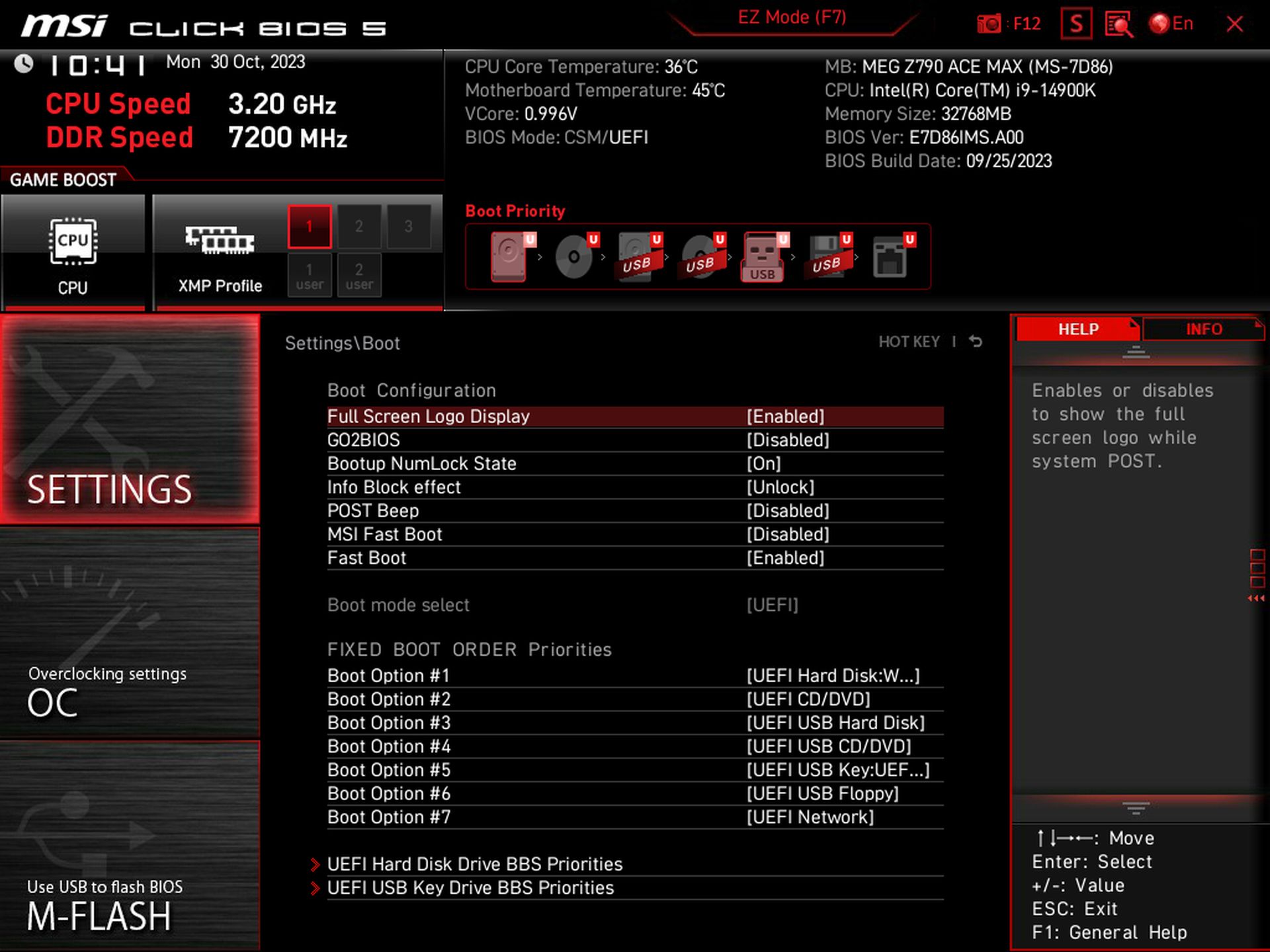
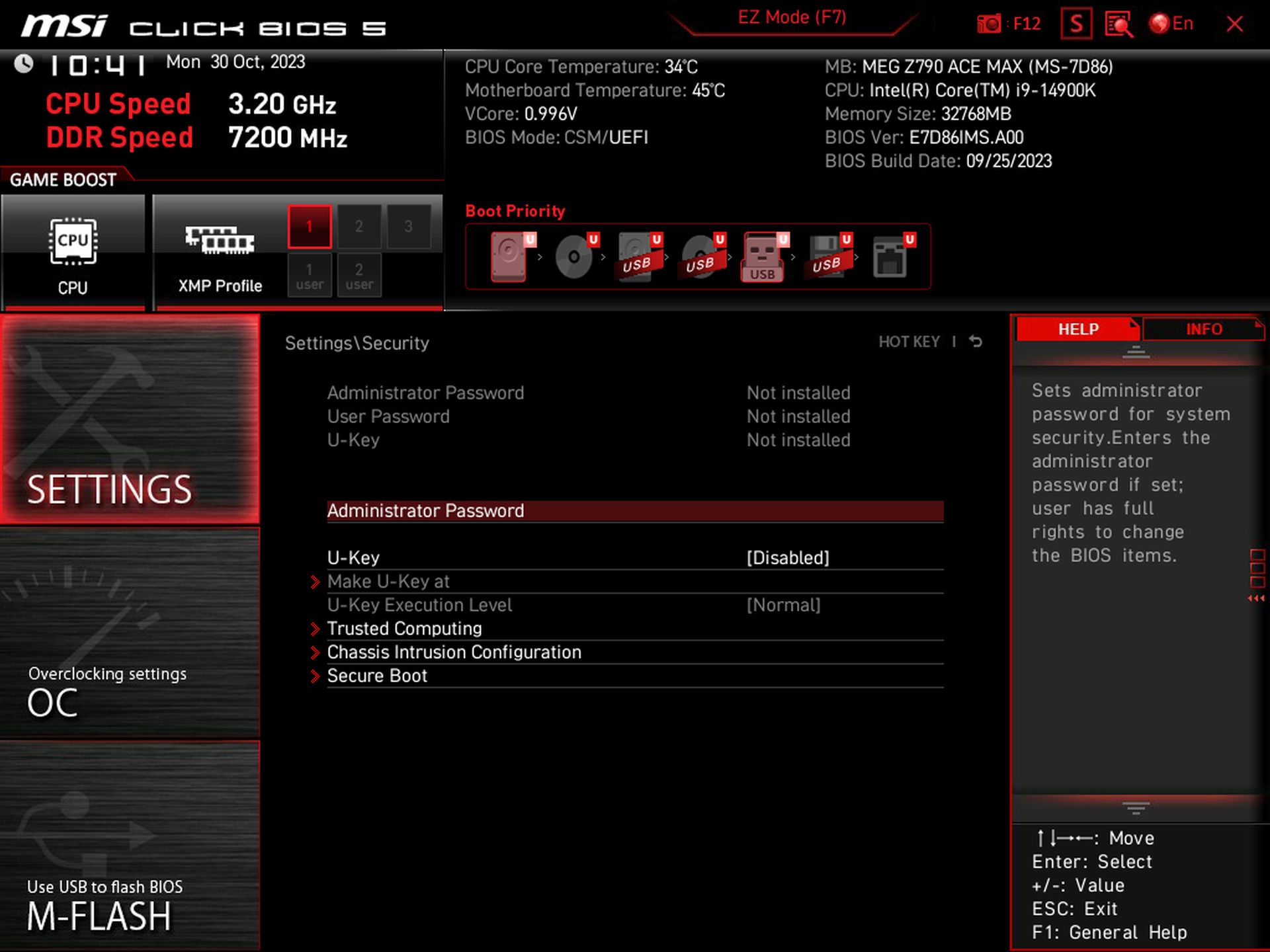
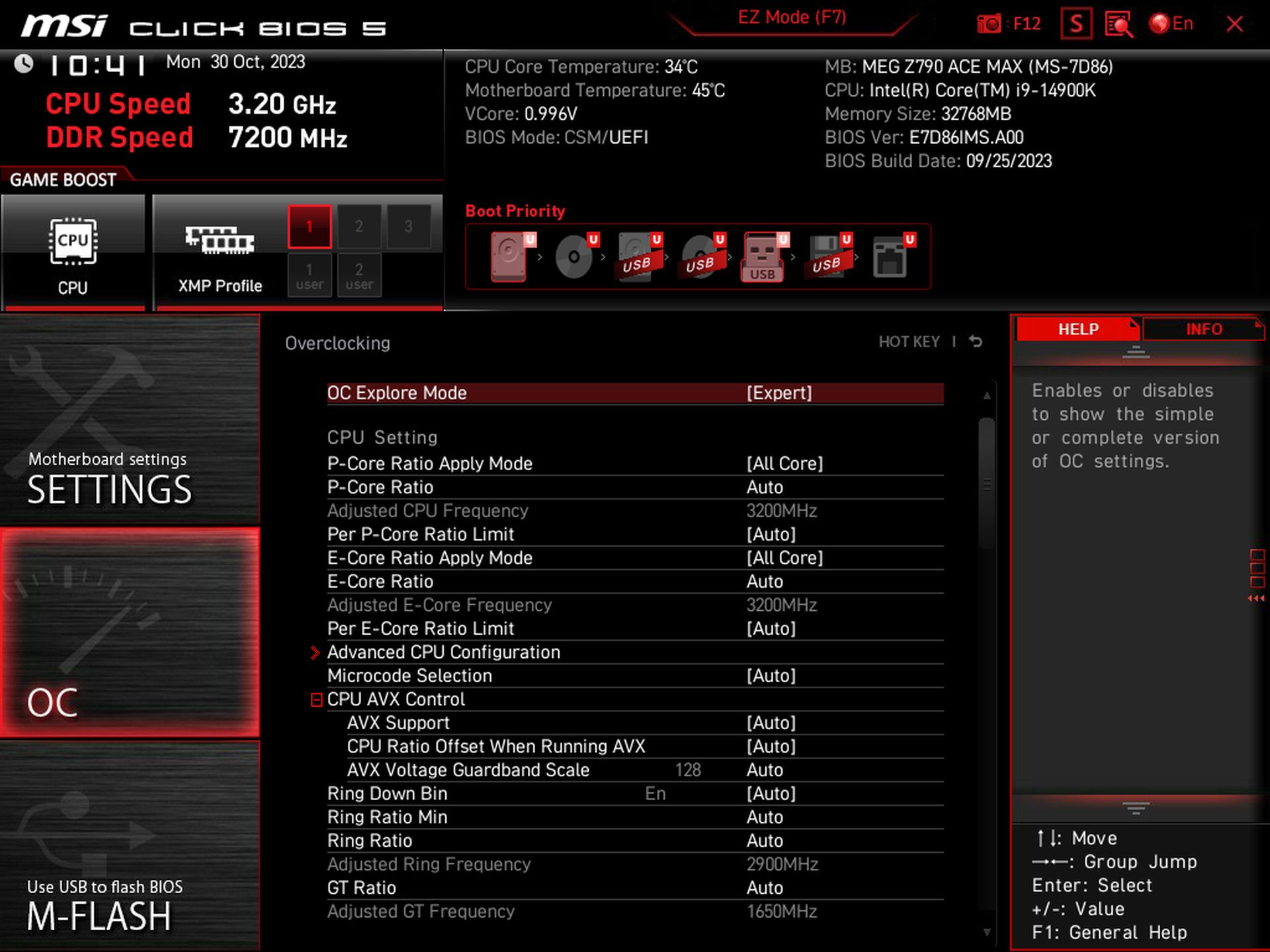
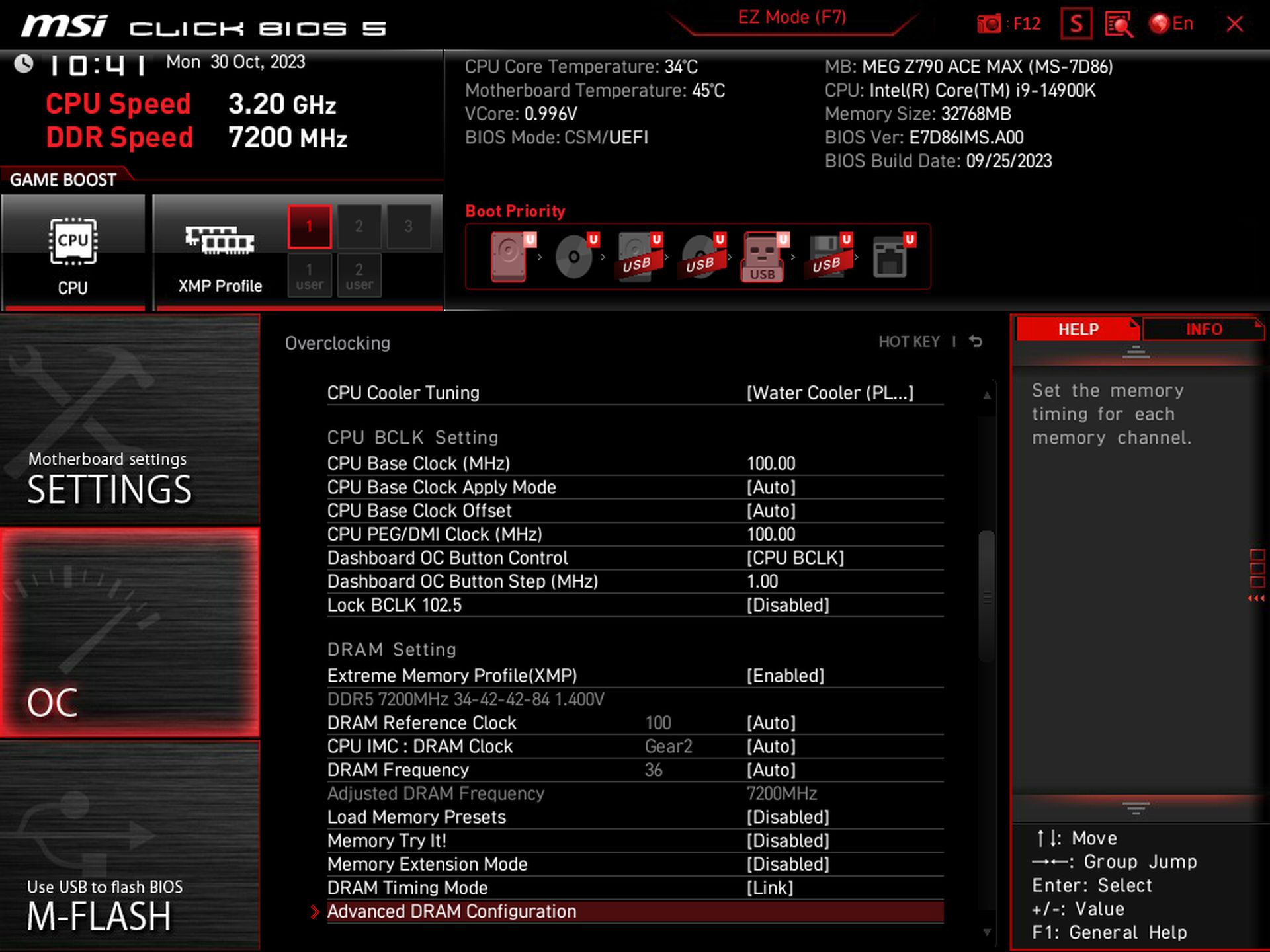
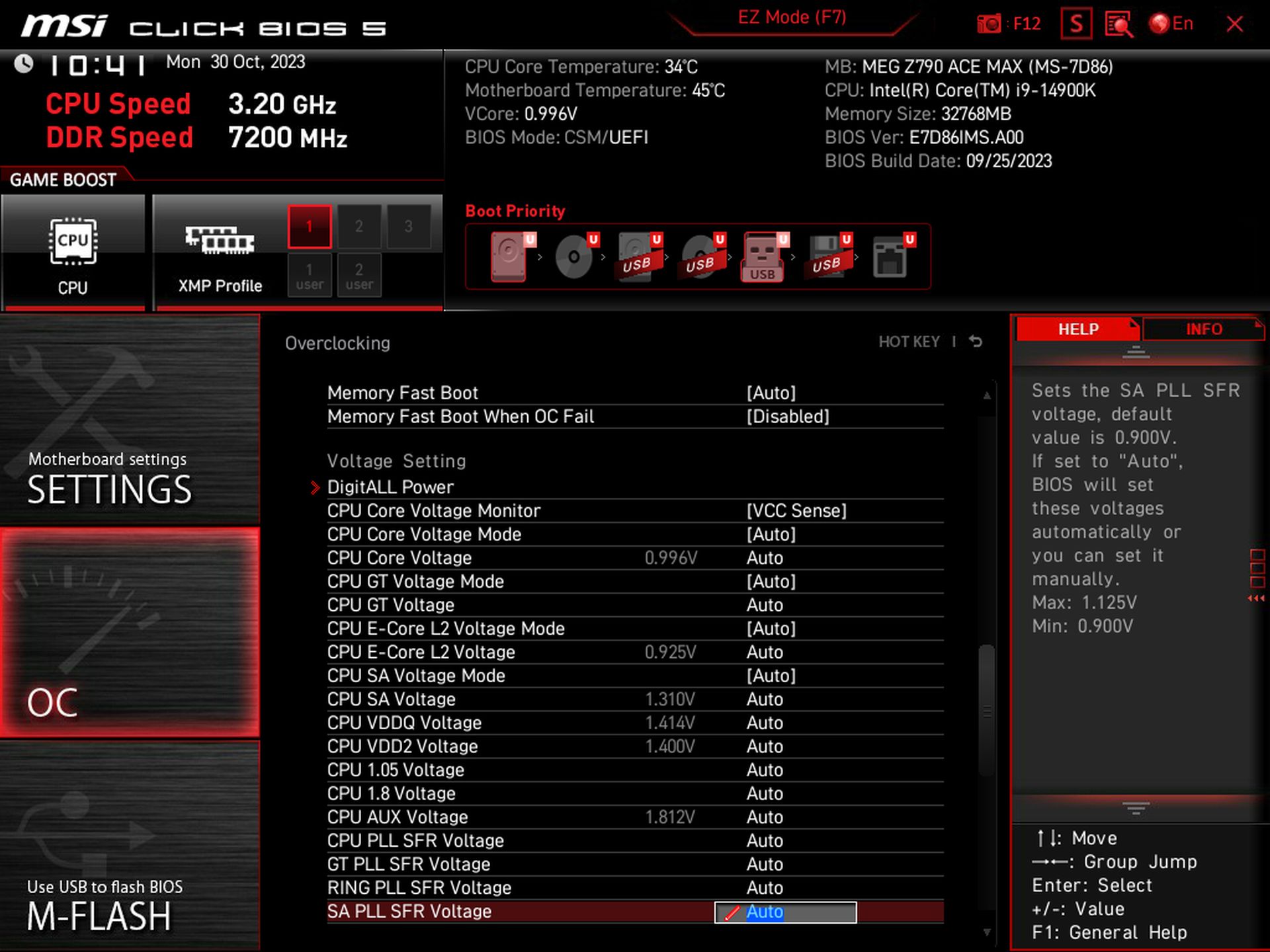
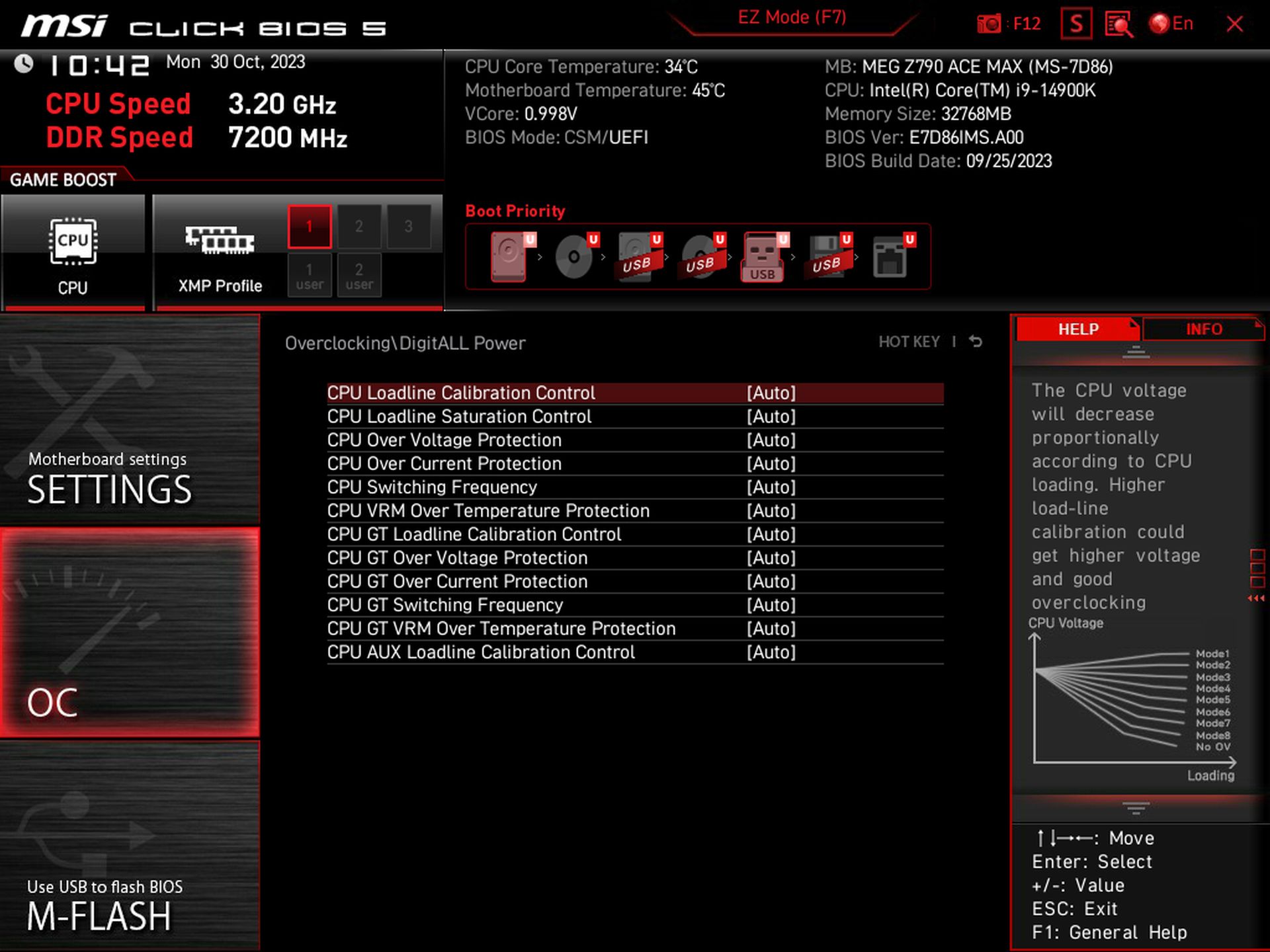
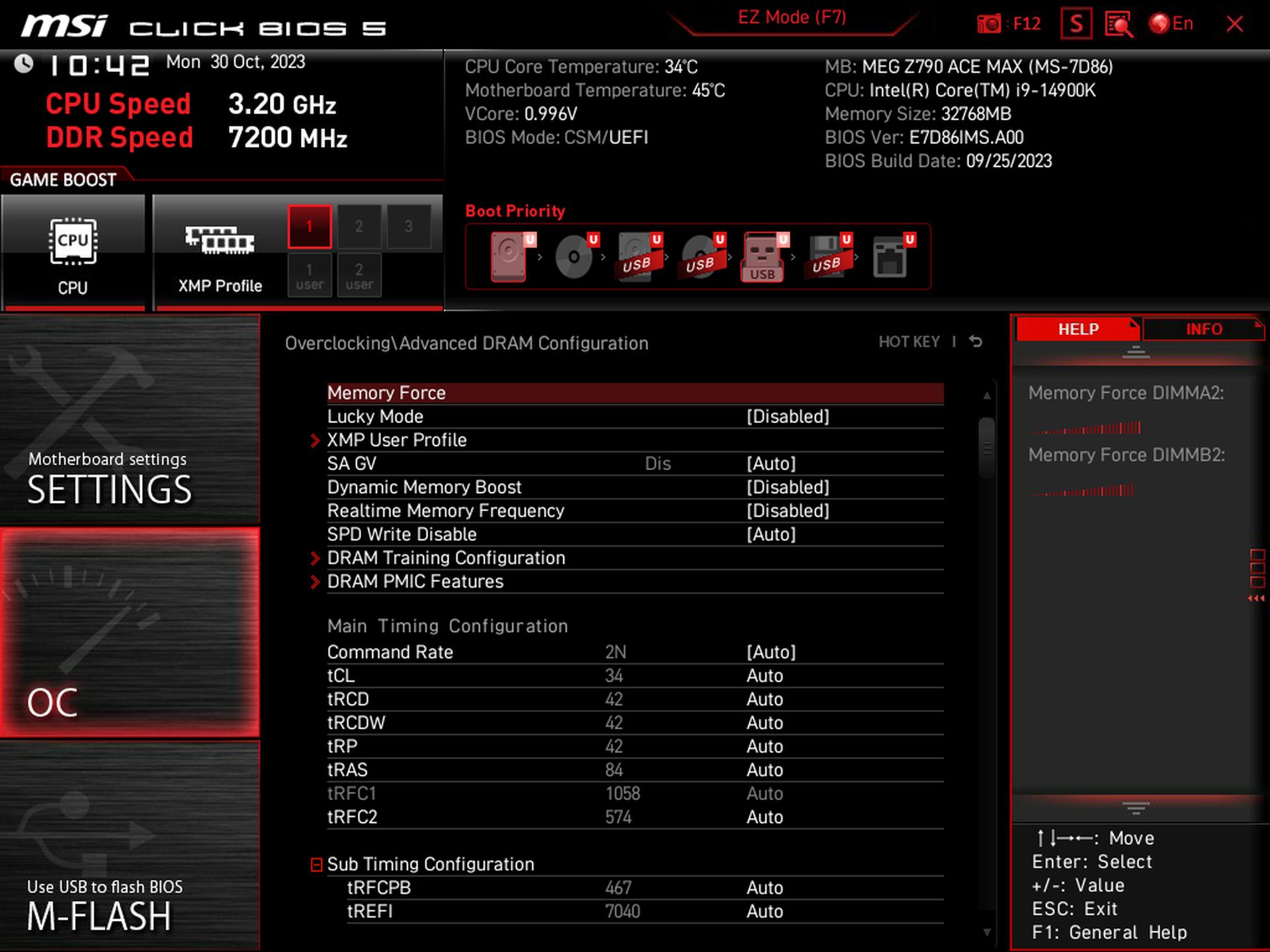
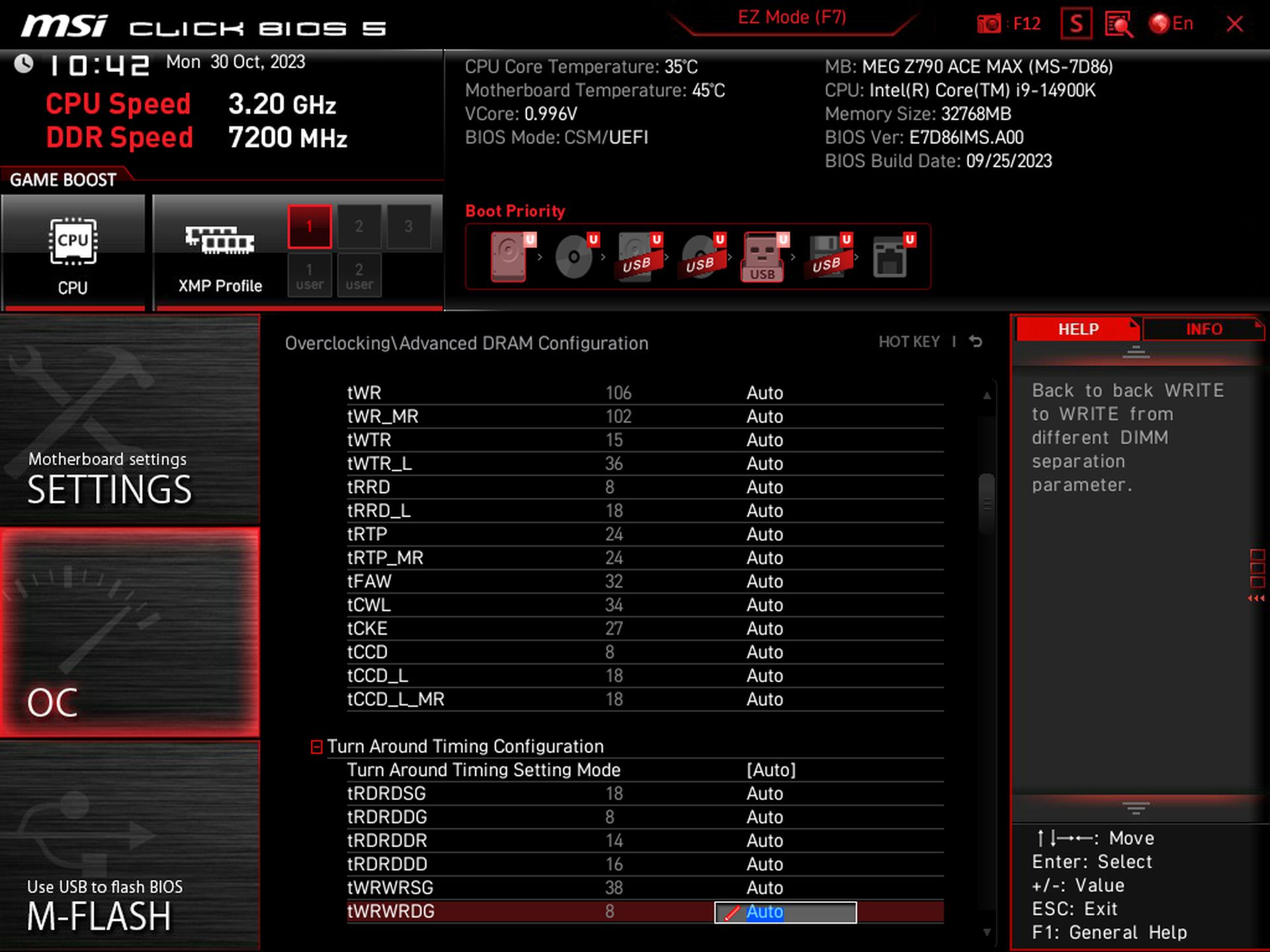
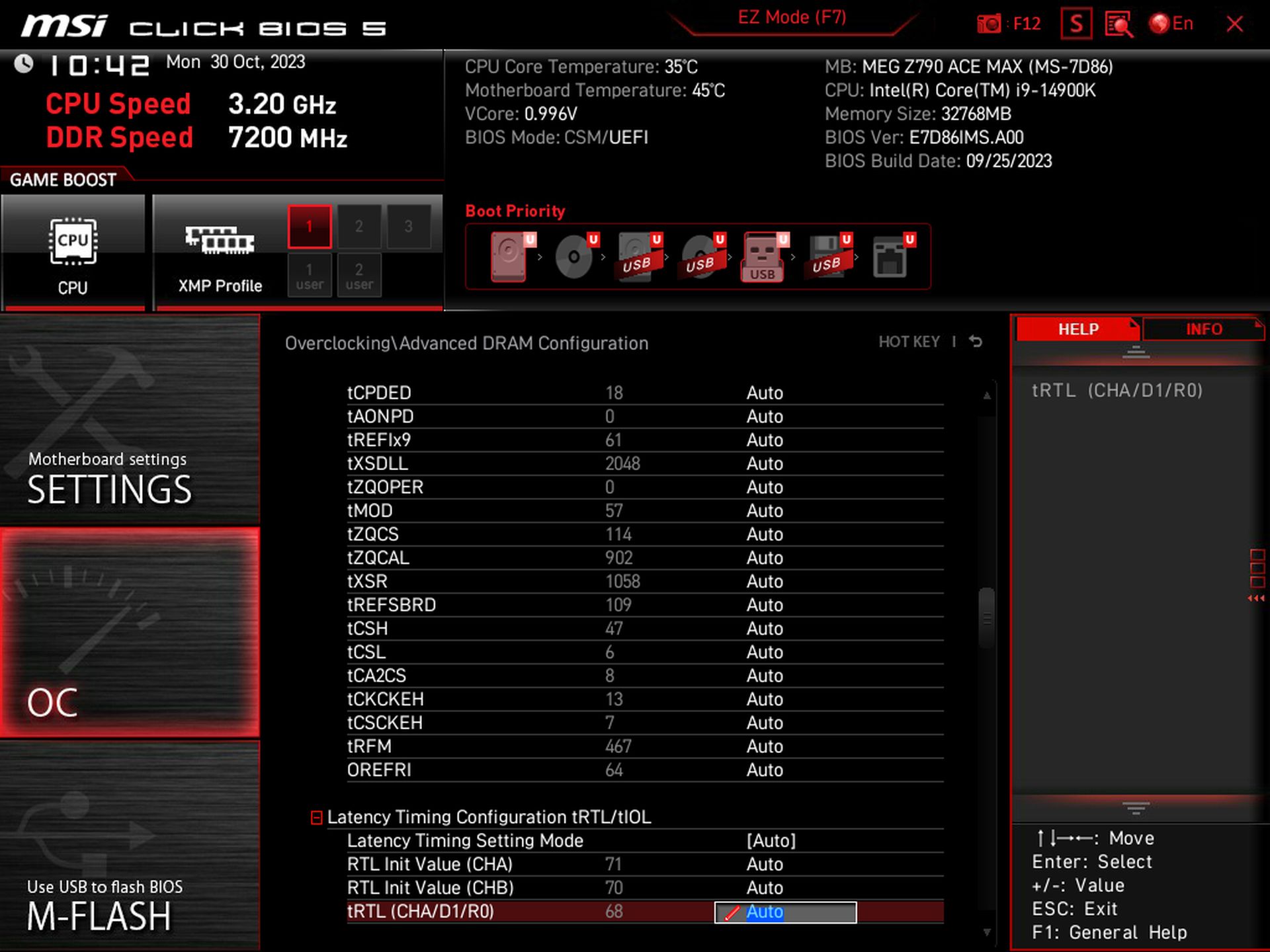
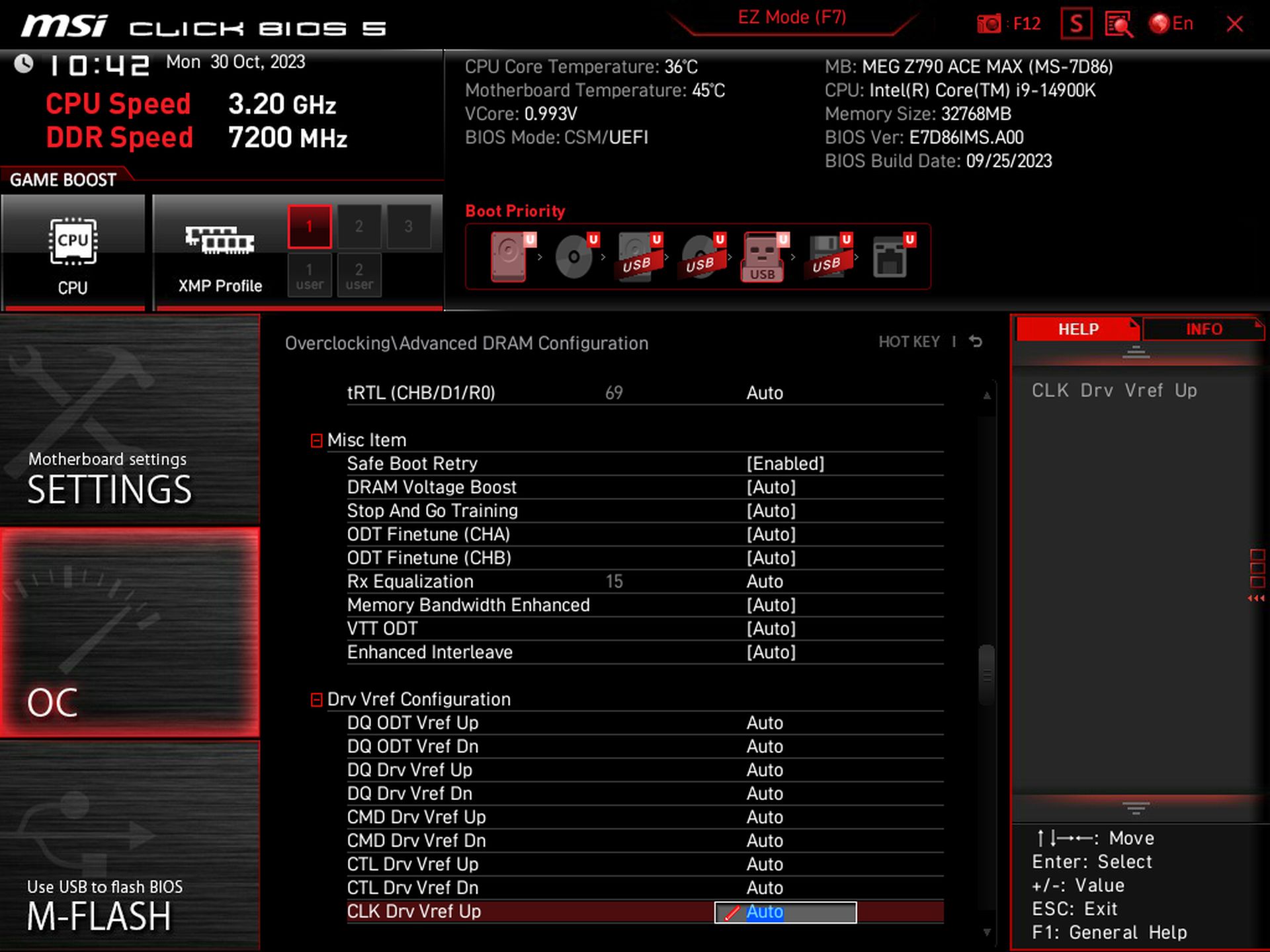
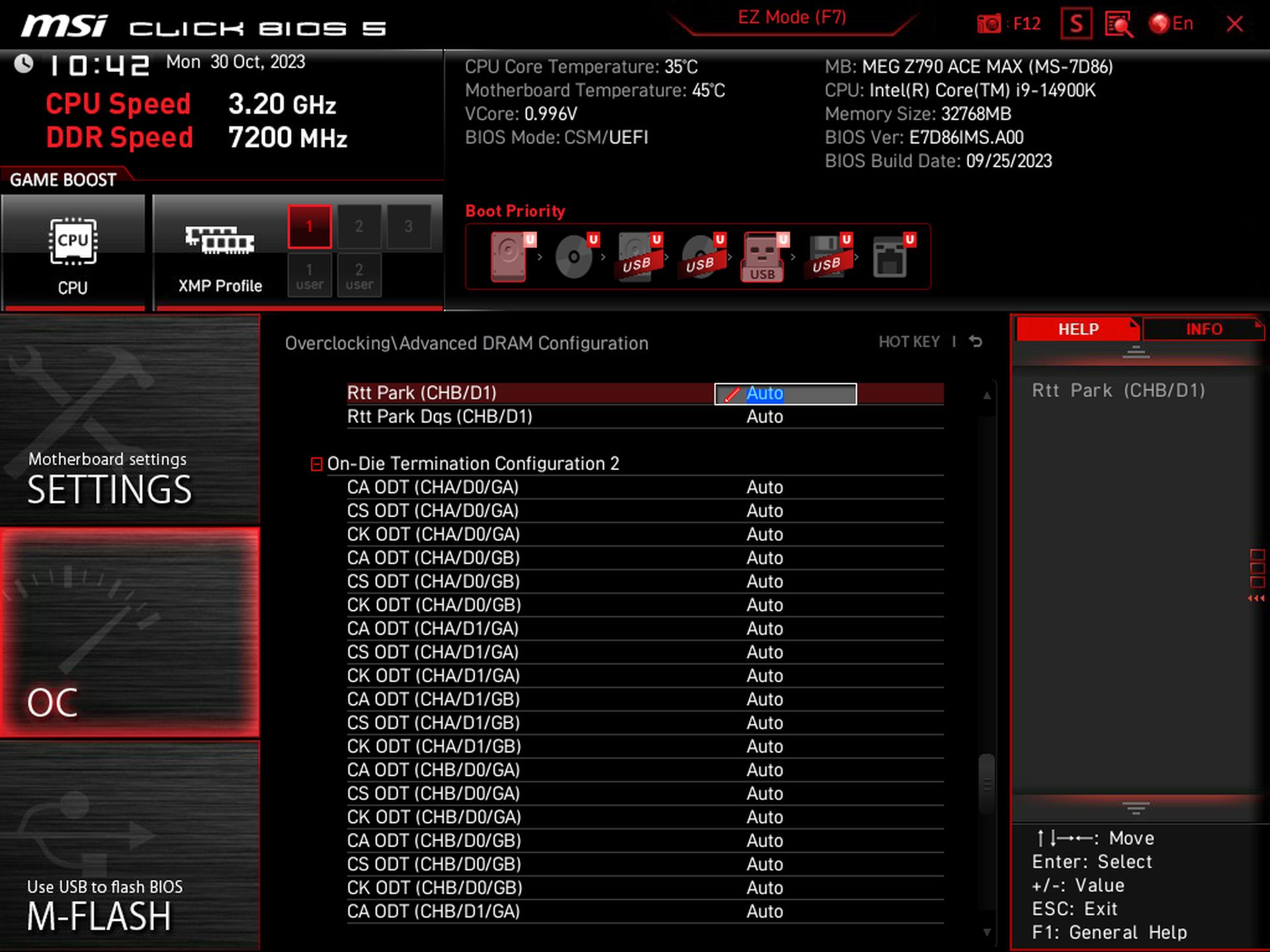
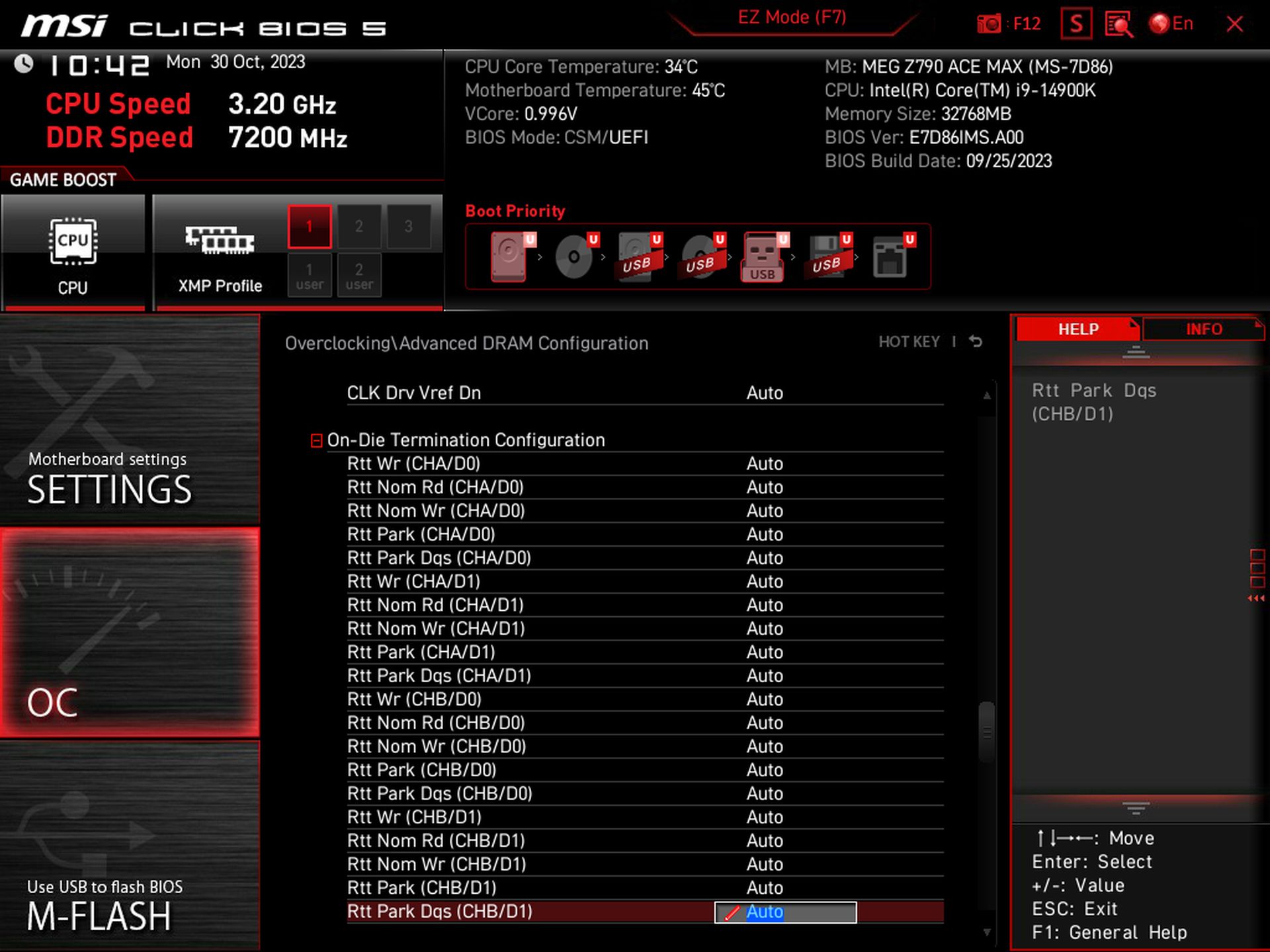
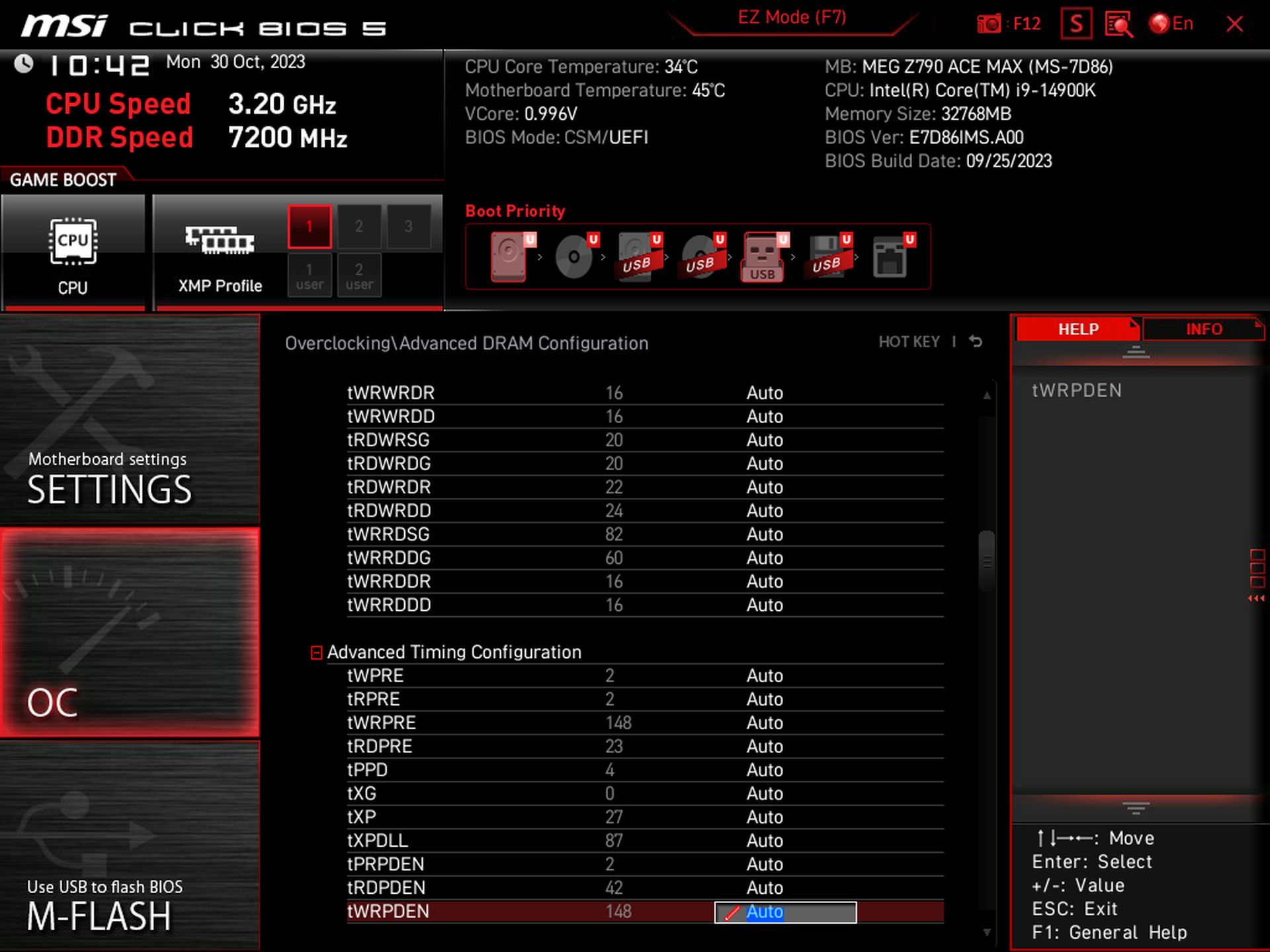
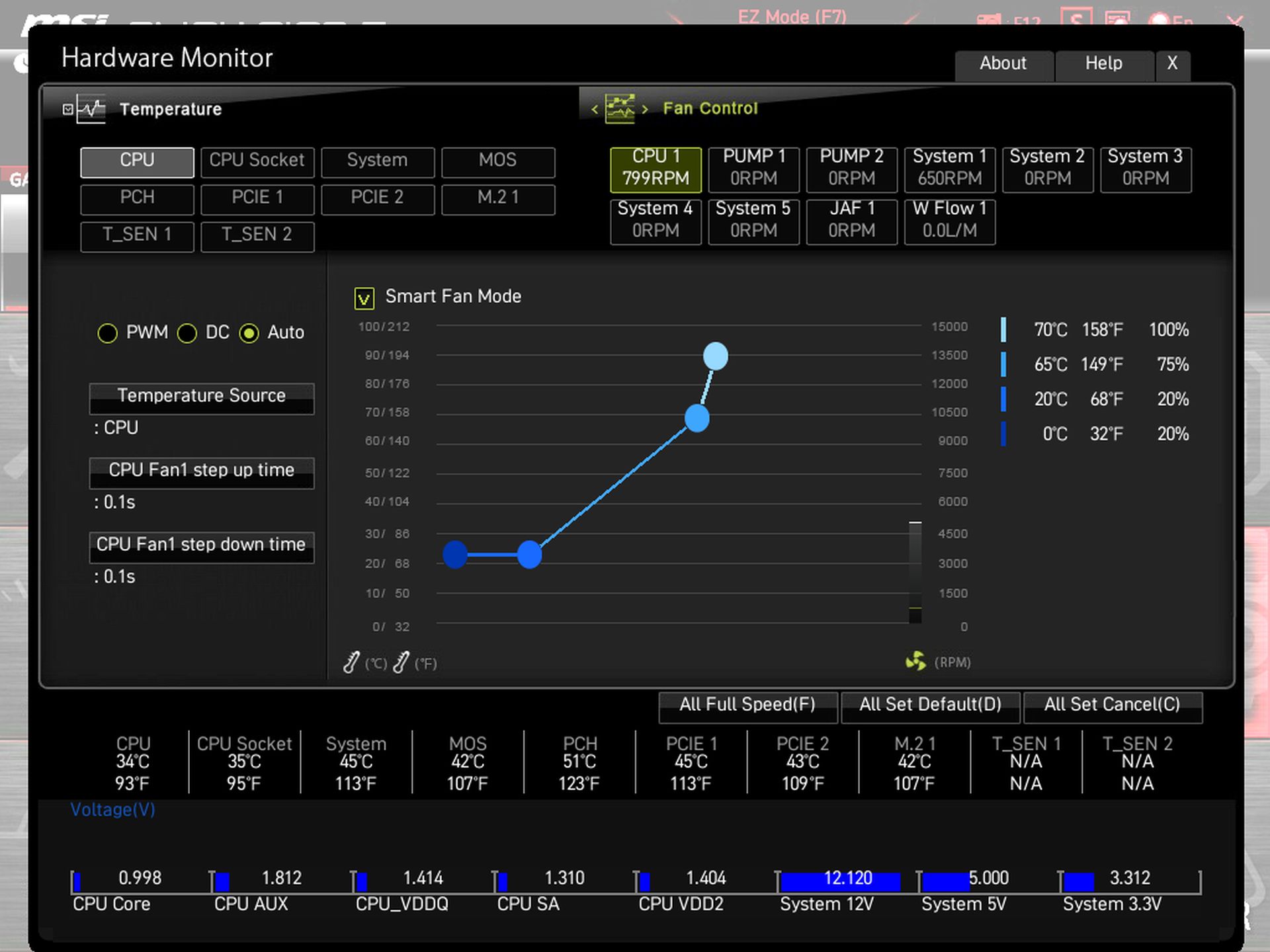
Software
MSI has a single utility, MSI Center, that covers quite a bit of functionality. From hardware monitoring to RGB control with Mystic Light, there are many applets within the software and a one-stop shop to download all of their utilities. I wish there were some overclocking options, however. But for those looking to use the Gamebar feature, Super Charger, or any other utilities MSI offers will all be at your fingertips in MSI Center.
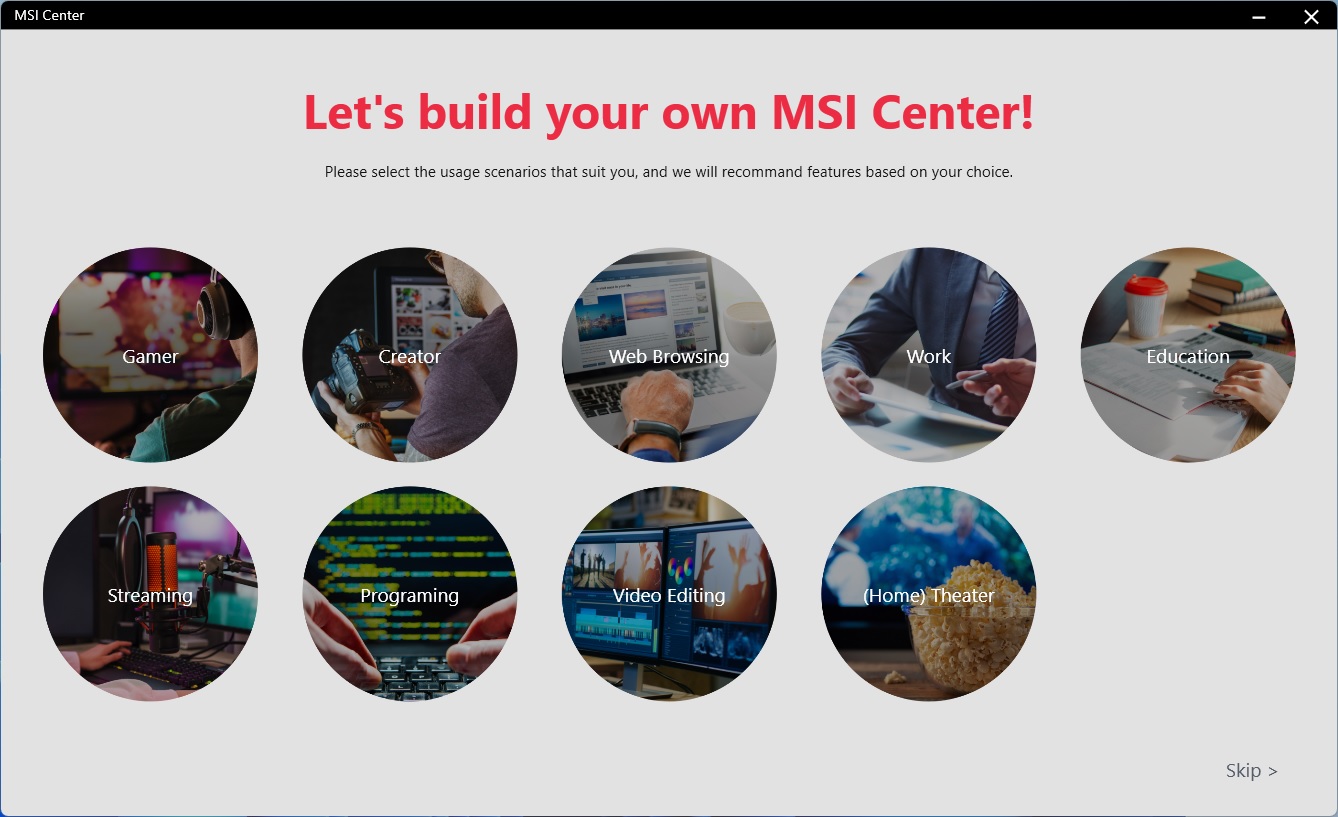
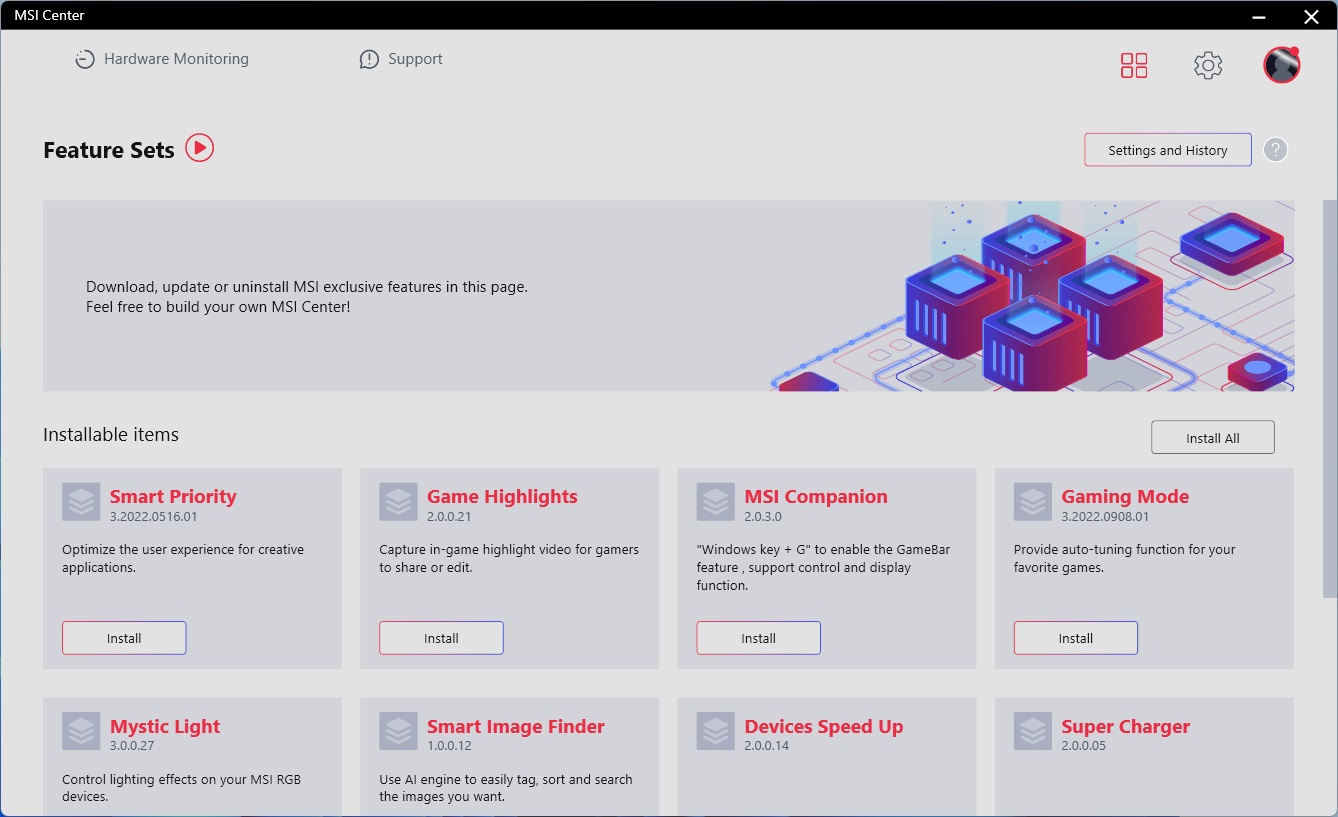
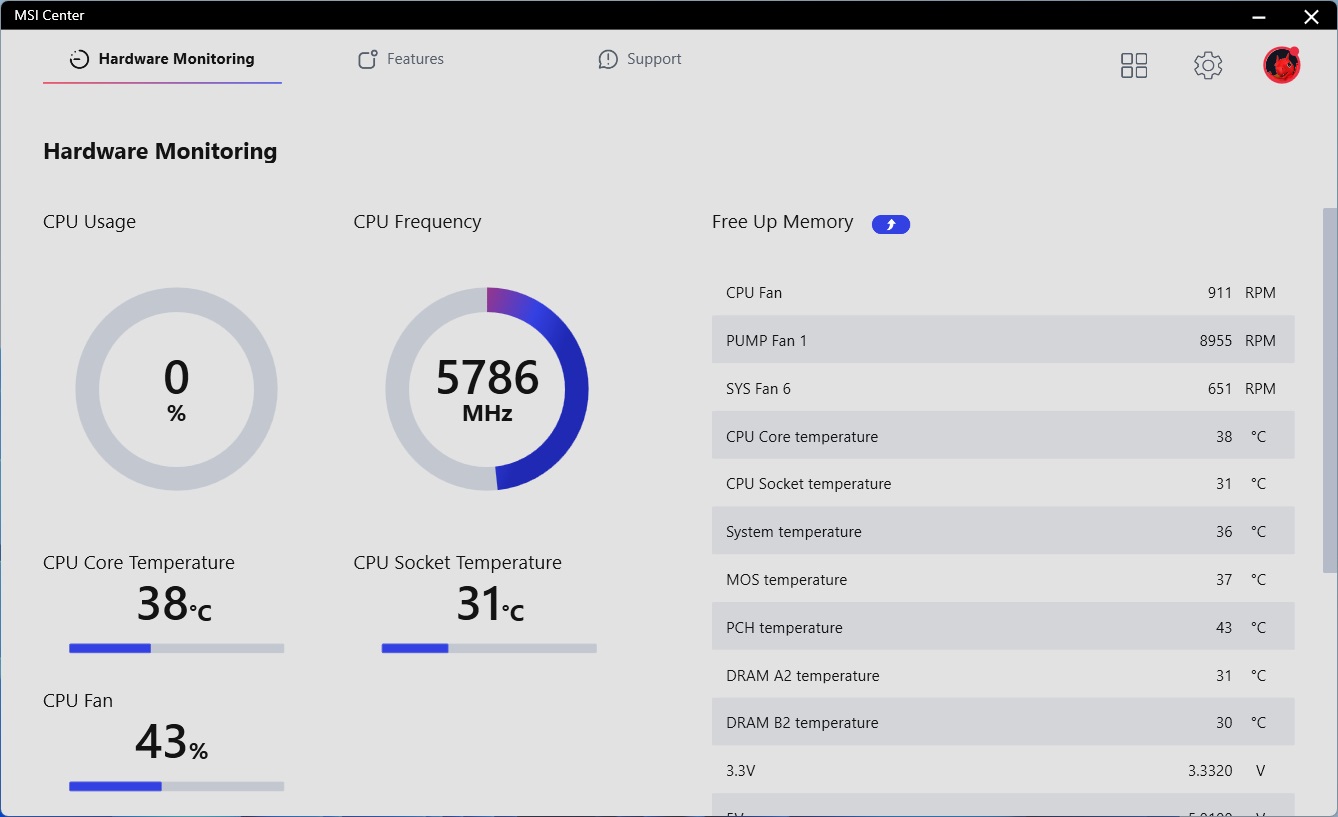

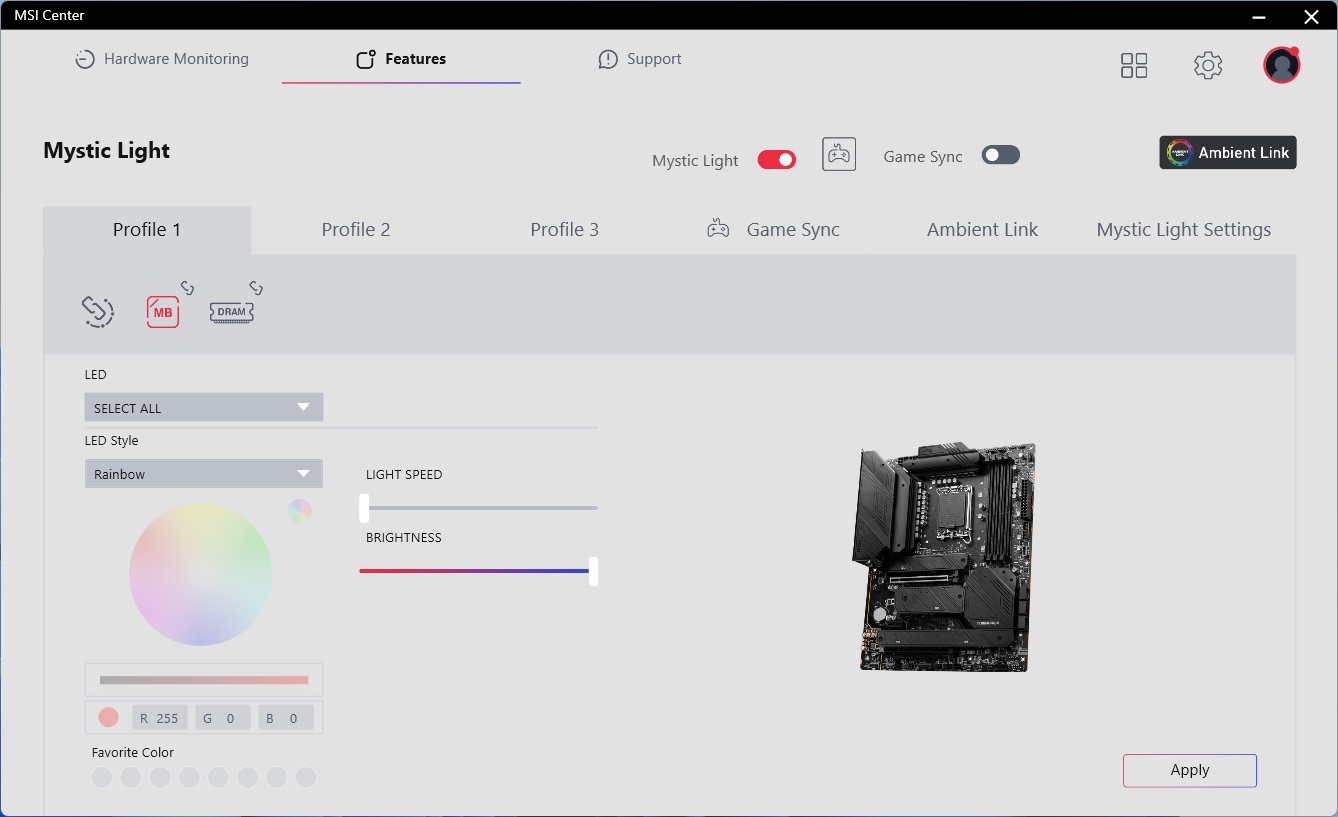
Test System / Comparison Products
We’ve updated our test system to Windows 11 64-bit OS with all updates applied as of mid-October 2023. We kept the same Asus TUF RTX 3070 video card from our previous testing platforms but have updated the driver to the latest, keeping our games, F1 22 and Far Cry 6, the same. We use the latest non-beta motherboard BIOS available to the public, unless otherwise noted, using ‘optimized default’ settings except for the memory (XMP). The hardware and drivers we used is as follows:


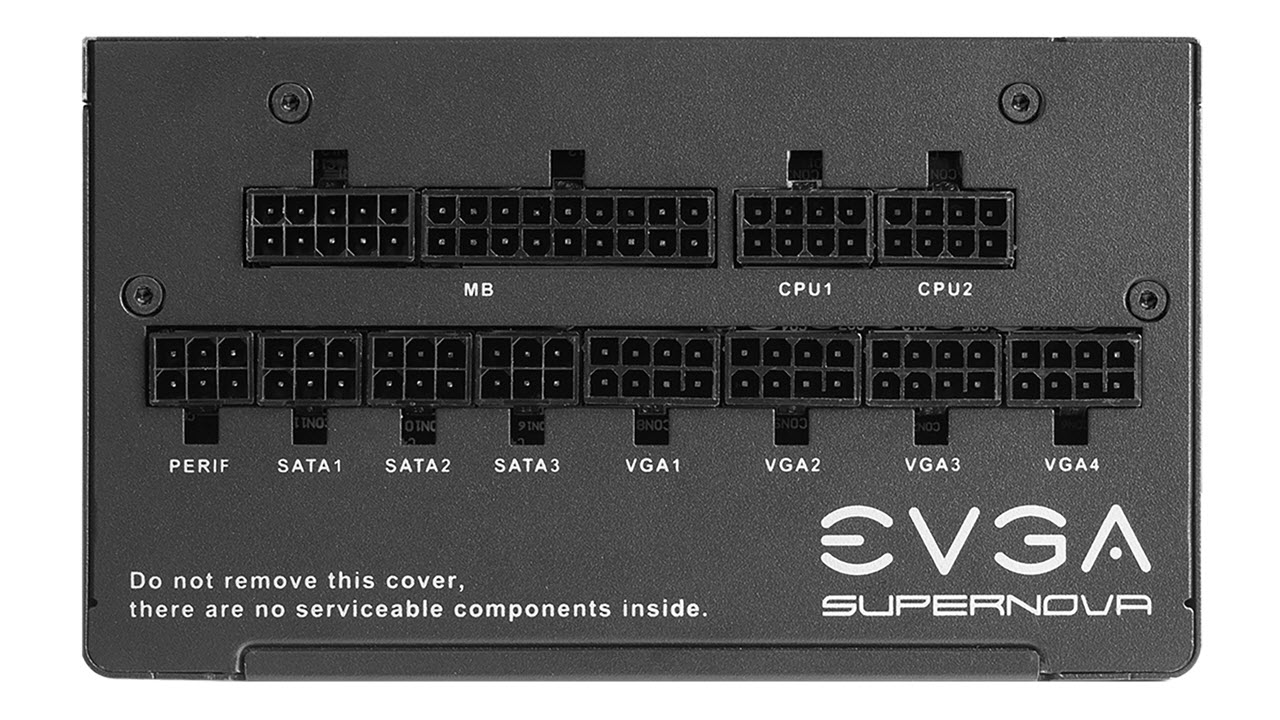




Test System Components
| CPU | Intel Core i9-14900K |
| Memory | Kingston Fury Beast DDR5-6000 CL36 (KF560C36BBEAK2-32) |
| Row 2 - Cell 0 | Teamgroup T-Force Delta RGB DDR5- 7200 CL34 (FF3D516G7200HC34ABK) |
| GPU | Asus TUF RTX 3070 |
| Cooling | Coolermaster MasterLiquid PL360 Flux |
| PSU | EVGA Supernova 850W P6 |
| Software | Windows 11 64-bit (22H2) |
| Graphics | NVIDIA Driver 537.42 |
Benchmark Settings
| Synthetic Benchmarks and Settings | Row 0 - Cell 1 |
| Procyon | Version 2.6.848 64 |
| Row 2 - Cell 0 | Office Suite (Office 365), Video Editing (Premiere Pro 23.6), Photo Editing (Photoshop 25.0, Lightroom Classic 12.5) |
| 3DMark | Version 2.27.8177 64 |
| Row 4 - Cell 0 | Firestrike Extreme (v1.1) and Time Spy (v1.2) Default Presets |
| Cinebench R24 | Version ‘build unknown’ |
| Row 6 - Cell 0 | Open GL Benchmark - Single and Multi-threaded |
| Blender | Version 3.6.0 |
| Row 8 - Cell 0 | Full benchmark (all 3 tests) |
| Application Tests and Settings | Row 9 - Cell 1 |
| LAME MP3 | Version SSE2_2019 |
| Row 11 - Cell 0 | Mixed 271MB WAV to mp3: Command: -b 160 --nores (160Kb/s) |
| HandBrake CLI | Version: 1.2.2 |
| Row 13 - Cell 0 | Sintel Open Movie Project: 4.19GB 4K mkv to x264 (light AVX) and x265 (heavy AVX) |
| Corona 1.4 | Version 1.4 |
| Row 15 - Cell 0 | Custom benchmark |
| 7-Zip | Version 21.03-beta |
| Row 17 - Cell 0 | Integrated benchmark (Command Line) |
| Game Tests and Settings | Row 18 - Cell 1 |
| Far Cry 6 | Ultra Preset - 1920 x 1080, HD Textures ON |
| F1 2022 | Ultra Preset - 1920 x 1080, Ultra High (default) Bahrain (Clear/Dry), FPS Counter ON |
MORE: Best Motherboards
MORE: How To Choose A Motherboard
MORE: All Motherboard Content
Get Tom's Hardware's best news and in-depth reviews, straight to your inbox.
Current page: Firmware, Software and Test System
Prev Page Features and Specifications Next Page Benchmarks and Final Analysis
Joe Shields is a staff writer at Tom’s Hardware. He reviews motherboards and PC components.

