How to Play Doom Eternal on Integrated Graphics
Is your cheap PC eternally doomed?

Doom Eternal is the first game to use the new idTech 7 engine, and it's one of the best looking games in a long time. It's also able to reach fantastic frame rates on a variety of capable hardware—all of our picks for the best graphics cards are more than able to break 60 FPS, and most will do 144 FPS or more with the right settings. But what about things a bit further down the GPU hierarchy, specifically integrated graphics?
If you're after a comprehensive look at Doom Eternal's performance on PC, we cover that elsewhere. We've benchmarked 20 GPUs and 10 CPUs and dig into the performance and scaling you expect. This article is our testing on low-spec PCs.
One of the key requirements for Doom Eternal is VRAM—the memory on your graphics card. If you don't have at least 4GB of VRAM, you can't even try to select the higher presets and are limited to low settings. 1080p at low settings uses 2942MiB of VRAM, for example.
What does that mean for entry-level systems, especially those using integrated graphics? And more importantly, is there anything you can do within the game to increase performance even further? Let's dig in and find out.
The Settings Screen
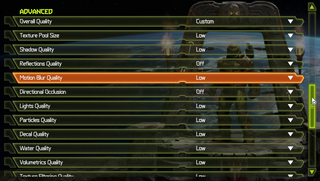
Doom Eternal's video setting screen comes with 20 graphics options to adjust, plus and overall quality preset with six choices: low, medium, high, ultra, nightmare and ultra nightmare. Most of the individual settings have corresponding low to ultra nightmare options, with a few that are simple on/off toggles. However, even the low settings on some items don't represent the minimum value. Reflection quality and direction occlusion for example can be reduced further for better performance.

For low-end hardware, the resolution scaler is useful. Dynamic resolution scaling can be enabled so the game will automatically adjust the rendering resolution to try and maintain framerates of 60 FPS. That's not particularly useful for integrated graphics, however, as reaching 60 FPS is difficult. I recommend setting it to manual instead, and then choose an appropriate percentage. 50% means half the width and height, which means one fourth the pixels for example.
It's important to note that framerates below 30 FPS cause the game to slow down. Movement and physics are tied to the framerate, so anything below 30 FPS is a problem. A minor dip here or there might not be a big deal, but 20 FPS would really ruin the frenetic action of the game.
Stay on the Cutting Edge
Join the experts who read Tom's Hardware for the inside track on enthusiast PC tech news — and have for over 25 years. We'll send breaking news and in-depth reviews of CPUs, GPUs, AI, maker hardware and more straight to your inbox.
Also, for now there's this problem with Intel integrated graphics:
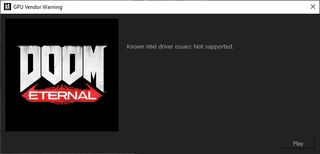
We've reached out to Intel for comment, and perhaps a driver update, and received the following response. "We’re aware and are currently working with id to resolve this." We did try running Doom Eternal on UHD Graphics 630 using a Core i9-9900K, but it never even reached the loading screen. After the above warning message, the game would exit a few seconds later and we were back at Steam.
That means our testing of integrated graphics will focus exclusively on AMD APUs for now. Should Intel fix their driver problem, which it intends to as far as we can tell, the same tweaks should work on the various Core CPUs. We'll update with performance data from Intel graphics at such a time and see if it's possible to keep performance above 30 FPS.
And with that preamble out of the way, let's dig into some of the less-obvious tweaks.
The Developer Console
Like many id games before it, Doom Eternal allows the user to access the developer console using the tilde ("~") key—usually next to the 1 key and under the Esc key on a full size keyboard. If you are using a non-English keyboard, whatever button is in this top-left position will usually open the console as well.

From here we can play around with some of the commands that determine how the game works and, more importantly for our purposes, disable some graphics elements for extra performance.
Changes made in the dev console are not saved when the game closes. So to avoid the hassle of applying multiple commands every time the game starts, you can write any variables you wish to apply to a .txt file and save that on the "base" folder of the game's installation directory.
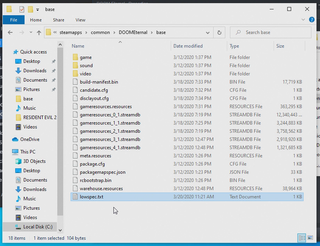
You can then run all of these with one command in the console: exec followed by the name of the .txt file, eg, "exec lowspec.txt"
Let's explore some useful commands.
Anti-aliasing
Like many other modern games, anti-aliasing in Doom Eternal is always on and there's no way to change it in the settings menu. The performance impact of TAA (temporal anti-aliasing) is pretty small on modern GPUs, but the 1-2 FPS change can make the difference for a low-end GPU close to achieving 30 FPS.
Another thing to consider is that anti-aliasing will often make lower resolutions look blurry, which can be a real problem on integrated GPUs. Thankfully, this can be disabled in the dev console using r_antialiasing 0
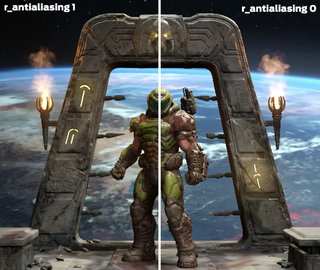
Extra lights
A lot of the extra dynamic lights that the game uses fade out after a certain distance to save on performance, and that distance is controlled by the variable r_lightDistanceFadeMultiplier. Setting it to 0 disables those lights, which can improve performance.
This is a minor decorative element, and it has a small but useful impact in certain scenes. Don't be concerned about making the game too dark, as I have yet to encounter a scene where this makes the game harder to play.

Decals
Gunshots, explosions and many other effects are applied to surfaces as decals, with the time it takes for them to fade controlled by r_decalLifetimeMultiplier. By setting the time to 0 these temporary decals are not applied. The performance effect of this is small but cumulative, as decals can quickly accumulate in a combat scene.
Shadows
You can trick the game into disabling most of its shadows by setting r_shadowAtlasWidth to 8. This is by far the most impactful of these changes and can often mean a difference of 10 FPS or more, depending on the scene.
The impact this has on the visuals varies. In a well-lit scene, the change will be extremely obvious and some surfaces will look weirdly lit. However, in most of the game's environments, the visual style hides the change extremely well and the lack of shadows is often only noticeable if you are looking for it.

Performance Testing
As noted above, at the moment Doom Eternal crashes on Intel integrated graphics, but the situation is much better for AMD integrated GPUs.
I will be trying the game on a $100 Ryzen 3200G paired with 8GB of dual-channel ram at 2400 MHz. The Vega 8 graphics of the 3200G are not only surprisingly capable for an integrated GPU but also can overclock tremendously without the need for improved cooling.
I'm testing with the GPU at stock clocks, each setting adjusted to the lowest possible value, running at 1080p but with the resolution scale set to 50% (960 x 540 rendering resolution upscaled to 1920 x 1080). Doom Eternal is able to keep mostly to 60-45 FPS during intense combat while still looking surprisingly acceptable.
There are drops in moments of extreme intensity, but never low enough that it becomes unplayable. The lack of shadows is the only truly noticeable change, but for an experience that is outside the bounds of what the game supports, it works rather well.

Bottom Line
Using some simple commands to build on Doom Eternal's remarkable level of optimization can squeeze enough performance from the game to achieve impressive results on integrated GPUs like AMD Vega 8.
Thanks to the great resolution scaler and art direction that hides a lot of the lower graphics, especially when you're moving (which is most of the time), the game is still acceptable to look at, while the excellent frenetic gameplay is unaffected.
-
logainofhades You really should be using faster ram. DDR4 2400 is way too slow. I would suspect bumping up to DDR4 3200 would improve the results. The 3200g being a pure quad core might not be very helpful either.Reply -
JarredWaltonGPU Reply
Part of the point of this was to test without using a high-end setup. I've got a full dive into performance going live shortly that will show a lot more data (including 3400G Vega 11 with DDR4-3200). Cheers!logainofhades said:You really should be using faster ram. DDR4 2400 is way too slow. I would suspect bumping up to DDR4 3200 would improve the results. The 3200g being a pure quad core might not be very helpful either. -
twotwotwo I've got a 3200G in my little work machine. Kinda fun that it can theoretically play the shiny new FPS.Reply
I bet some better cheap configs are possible when desktop Renoir drops. I'm not sure if there'll be a cheap enough Renoir SKU, but it wouldn't shock me at all to see e.g. 3400G prices drop when it officially becomes previous-gen. -
JarredWaltonGPU Reply
Renoir is going to be hard to recommend as a desktop APU gaming solution, knowing that something MUCH better (Zen 3 with RDNA 2 perhaps, or at least RDNA) is coming. Generally speaking, for desktops, I'd just get a cheap CPU like Ryzen 5 2600 (3600 if you can manage the budget) and a modest graphics card. Sure, it's twice as much as a Ryzen 5 APU, but then gaming performance is typically about 3X better as well. RX 5500 XT with Ryzen 5 2600 blows a 3400G away for gaming purposes.twotwotwo said:I've got a 3200G in my little work machine. Kinda fun that it can theoretically play the shiny new FPS.
I bet some better cheap configs are possible when desktop Renoir drops. I'm not sure if there'll be a cheap enough Renoir SKU, but it wouldn't shock me at all to see e.g. 3400G prices drop when it officially becomes previous-gen. -
twotwotwo ReplyJarredWaltonGPU said:Generally speaking, for desktops, I'd just get a cheap CPU...and a modest graphics card.
Right, I'm not claiming you'd broadly recommend them for gaming machines, but desktop APUs interest both LowSpecGamer and me, so seemed reasonable enough to discuss them here 🤷♂️ -
JarredWaltonGPU Reply
I thought we were discussing things. I was just giving my thoughts on Renoir. The CPU aspect looks good/great (Zen 2 in a mobile chip). I just wish, having seen the difference RDNA makes in many games compared to GCN, that Renoir had gotten a GPU upgrade as well.twotwotwo said:Right, I'm not claiming you'd broadly recommend them for gaming machines, but desktop APUs interest both LowSpecGamer and me, so seemed reasonable enough to discuss them here 🤷♂️
Also, I'm very much looking forward to APUs that aren't limited to 4-core/8-thread! I don't know if Renoir is going to have the same x8 PCIe limitation as Picasso and Raven Ridge APUs. I suppose it would matter a lot less if you pair Renoir with a PCIe Gen4 GPU like Navi.
Still, I'm hoping Zen 3 finally ends up as a universally faster solution compared to Coffee Lake (and Comet Lake / Rocket Lake). -
artk2219 ReplyJarredWaltonGPU said:Renoir is going to be hard to recommend as a desktop APU gaming solution, knowing that something MUCH better (Zen 3 with RDNA 2 perhaps, or at least RDNA) is coming. Generally speaking, for desktops, I'd just get a cheap CPU like Ryzen 5 2600 (3600 if you can manage the budget) and a modest graphics card. Sure, it's twice as much as a Ryzen 5 APU, but then gaming performance is typically about 3X better as well. RX 5500 XT with Ryzen 5 2600 blows a 3400G away for gaming purposes.
The builds I was doing a few months ago were ryzen 5 1600's (they were $80 at microcenter) paired with an r9 390(x)'s or rx 480\580 I was finding tons of deals for them between $60 and $80. Those two together were forming the base of a solid build for 140 to 160 USD. Throw in RAM (65), an open box b350 or b450 motherboard (60 to 70), a decent 550w PSU (45), an inland 240 SSD (35), a 2tb HDD (50), and a case (40) and the whole build was coming up at 435 to 465. Thats an awesome price for a build that will stay relevant for years, and has room for cpu, gpu, etc upgrades that will extend its life even further. -
JarredWaltonGPU Reply
Yeah, that's my feeling as well. You're better off with a 6-core/12-thread CPU and a dedicated GPU than any of the AMD APUs -- on desktop at least. I think Renoir will do quite nicely on laptops, though I still wish it had RDNA instead of GCN/Vega. I'd probably go with a 1TB SSD and just drop the HDD for a bit more money ($20 maybe?), but you can put together a relatively potent gaming rig for $500.artk2219 said:The builds I was doing a few months ago were ryzen 5 1600's (they were $80 at microcenter) paired with an r9 390(x)'s or rx 480\580 I was finding tons of deals for them between $60 and $80. Those two together were forming the base of a solid build for 140 to 160 USD. Throw in RAM (65), an open box b350 or b450 motherboard (60 to 70), a decent 550w PSU (45), an inland 240 SSD (35), a 2tb HDD (50), and a case (40) and the whole build was coming up at 435 to 465. Thats an awesome price for a build that will stay relevant for years, and has room for cpu, gpu, etc upgrades that will extend its life even further.
Most Popular

