Tom's Monster Truck Madness Frame Rate Benchmark
NOTE: The Following Program And Results Have Been Taken Offline!!!
Introduction
Didn't I say I will keep my hands off Direct3D until either Quake becomes Direct3D or Microsoft is going to tell me how to run a benchmark with Monster Truck Madness?
Well, neither of these two things happened, but since Microsoft just didn't want to support me and Terminal Reality just has been ignoring my emails too, I did what we all would do in this case - I tried to sort it out myself.
After lots of testing and discussions, Fredi Gross and me came to a final version of the FIRST REAL WORLD DIRECT3D BENCHMARK , using Microsoft's Monster Truck Madness.
So let's not waste any more time - here you go: Welcome to Tom's Monster Truck Madness Frame Rate Benchmark!
Downloading
Well, first of all you'll need to get it, in case you shouldn't already be playing MTM like mad.
Here's the location to download it: Monster Truck Madness - Trial Version & Download
The next thing you need to get is my own replay file, which you can download as zipped version, Toms_Circle.zip.
Stay on the Cutting Edge
Join the experts who read Tom's Hardware for the inside track on enthusiast PC tech news — and have for over 25 years. We'll send breaking news and in-depth reviews of CPUs, GPUs, AI, maker hardware and more straight to your inbox.
Installation
Then you'll have to install it. It will install the complete set of DirectX on your system, if you want it or not, so don't forget to check your display and sound drivers after you've been reloading Windows95 - you might have to reinstall them. This is actually done by choosing 'Different Driver' in the 'Driver' part of the 'Properties' in the Systems Manager. You start the Systems Manager, choose 'Device Manager', choose your sound or video card, right click it with your mouse, choose 'Properties' and then choose 'Driver'. Click on 'Different Driver', wait until Windows95 has been creating the database and then choose your old driver.
You actually don't have to do that, but in my case DirectX had been changing my sound card driver, so that I was unable to use full-duplex in Netmeeting anymore and hence had to change it back to the original driver.
Before You Run It
Change the display color mode to 256 colors - you'll be asked to do that anyway, after you've been starting the game.
Unzip Toms_Circle.zip into the Monster Truck Madness directory, where it will be found as Toms Circle.rpl.
The First Steps After You've Been Starting It
After you've been starting the game, it should be running in full screen mode. In case it shouldn't, choose in menu 'View' the following:

Next is to choose the options. I don't mind about 'Game' options ot 'Control' options, but the other two are important
- Go to 'Sound' options and DISABLE ALL SOUND SETTINGS !
- Go to 'Graphic' options and you'll see the following window:
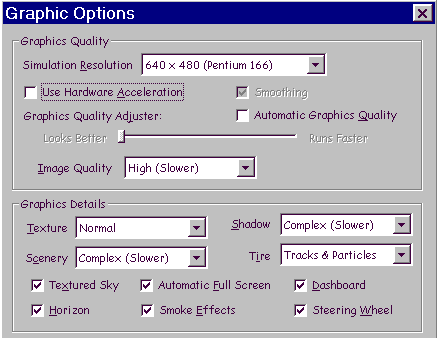
Choose exactly the same 'Graphic Details' settings as in this picture, also choose 'High' Image Quality. Do not choose 'Automatic Graphics Quality' !
In case you have got a 3D accelerator, you must tick the 'Use Hardware Acceleration' field.
You will choose the 3 different Resolutions with 'Simulation Resolution' and you best start with the lowest, which is 320x200.
The next thing you'll have to do - AND THIS IS ESSENTIAL ! - is to race one race. After you've been starting the race, type 'FRAME' on your keyboard.
You'll now see the framerate counter running in the right half of the screen. End the race by pressing 'ESC' and answer 'Yes' to the question if you really want to end it.
- 1
- 2
Current page: NOTE: The Following Program And Results Have Been Taken Offline!!!
Next Page The Benchmarking ProceduresMost Popular

