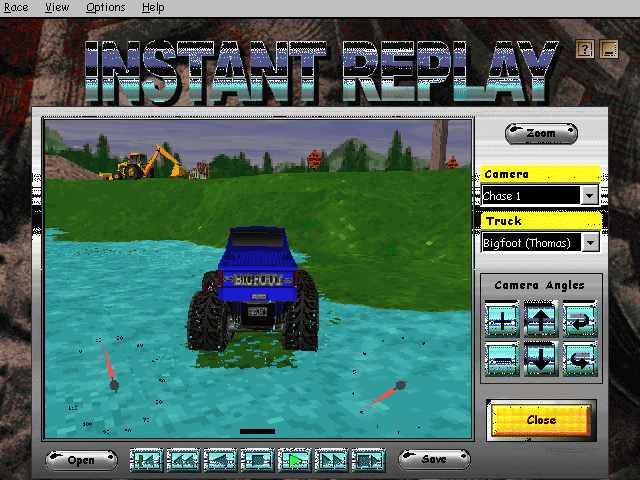Tom's Monster Truck Madness Frame Rate Benchmark
The Benchmarking Procedures
Now you click on the menu 'View' and choose:
You now should see this screen:
Of course without the Truck. Click on 'OPEN' and load my Toms Circle.rpl . Now you can see the area, but you still have the dashboard view.
Click on the 'Camera' drop down menu and choose 'Chase 1' . Eventually now you should have the above picture in front of you.
DON'T FORGET THIS STEP !!!!!! IF YOU RUN THIS TEST IN COCKPIT VIEW YOU ARE GETTING MISTAKENLY HIGH RESULTS !!!
Now click on 'Zoom' .
That's the picture you should see now and it has to be FULL SCREEN - DO NOT RUN THE TEST IN A WINDOW!:
Get Tom's Hardware's best news and in-depth reviews, straight to your inbox.
Now you are able to read the framerate in the right lower corner of the screen.
Let the truck spin around in that lake for a while and watch the framerate counter. It's jumping in between one to two full numbers at the most.
This is your framerate! Please use the number you are seeing MOST of the time, round it to a full number .
Please run this test at all the three resolutions: 320x200, 320x400, 640x480!
You can get out of this full screen by pressing 'ESC'. Switch to a different screen resolution via the dialog window from above. IT IS OF PARTICULAR IMPORTANCE THAT EACH TIME YOU RUN IT, YOU ARE RUNNING IT IN FULL SCREEN AND NOT IN A WINDOW!!!!!
I can imagine that the 640x480 resolution might be a little bit tough for slower systems, because I've got only about 6 at that resolution with my P200. Please still run the test at all three resolutions, it will give us the best overview.
- 1
- 2
Current page: The Benchmarking Procedures
Prev Page NOTE: The Following Program And Results Have Been Taken Offline!!!