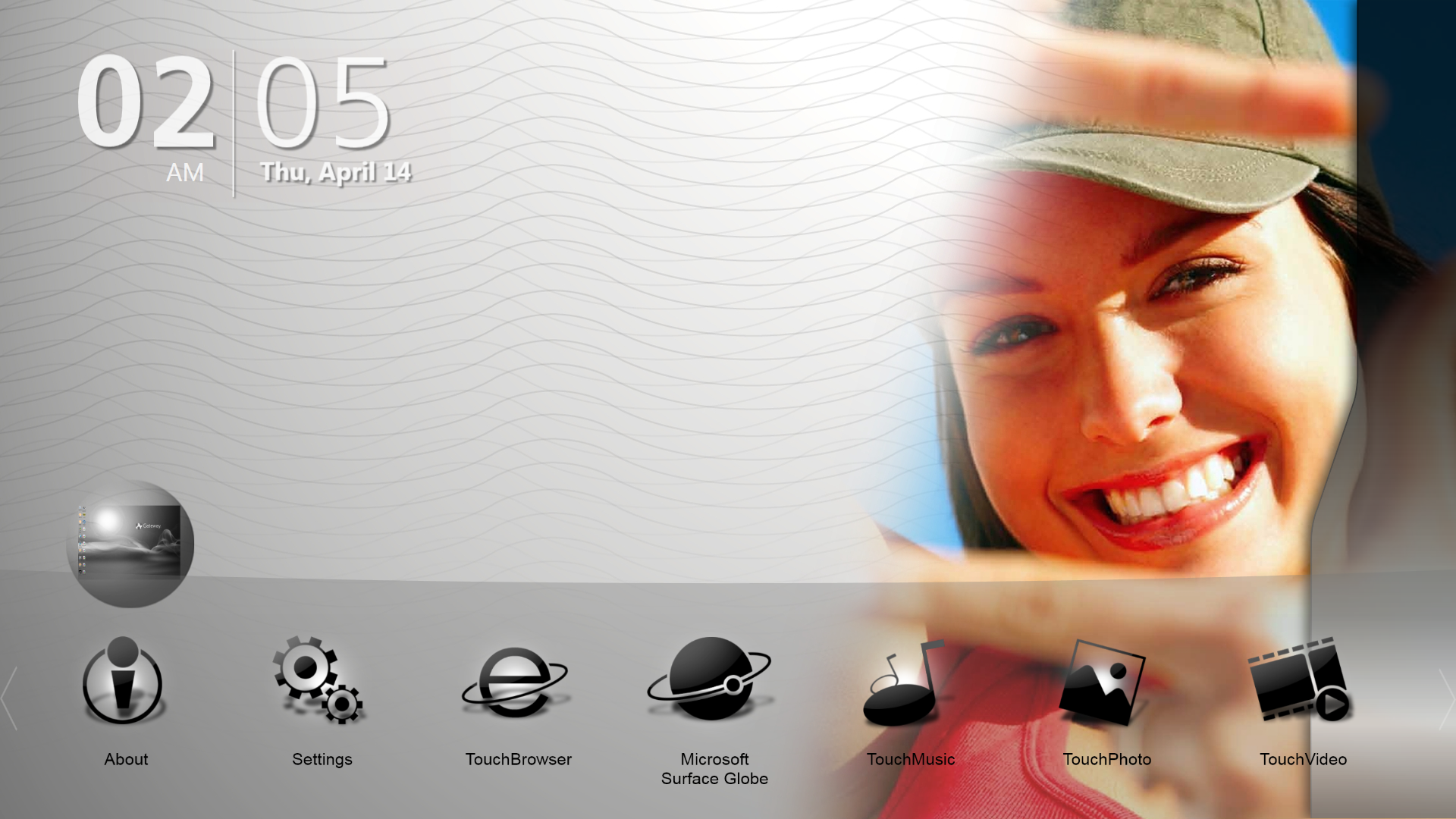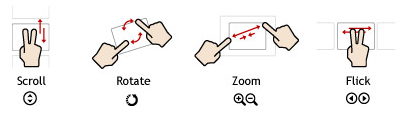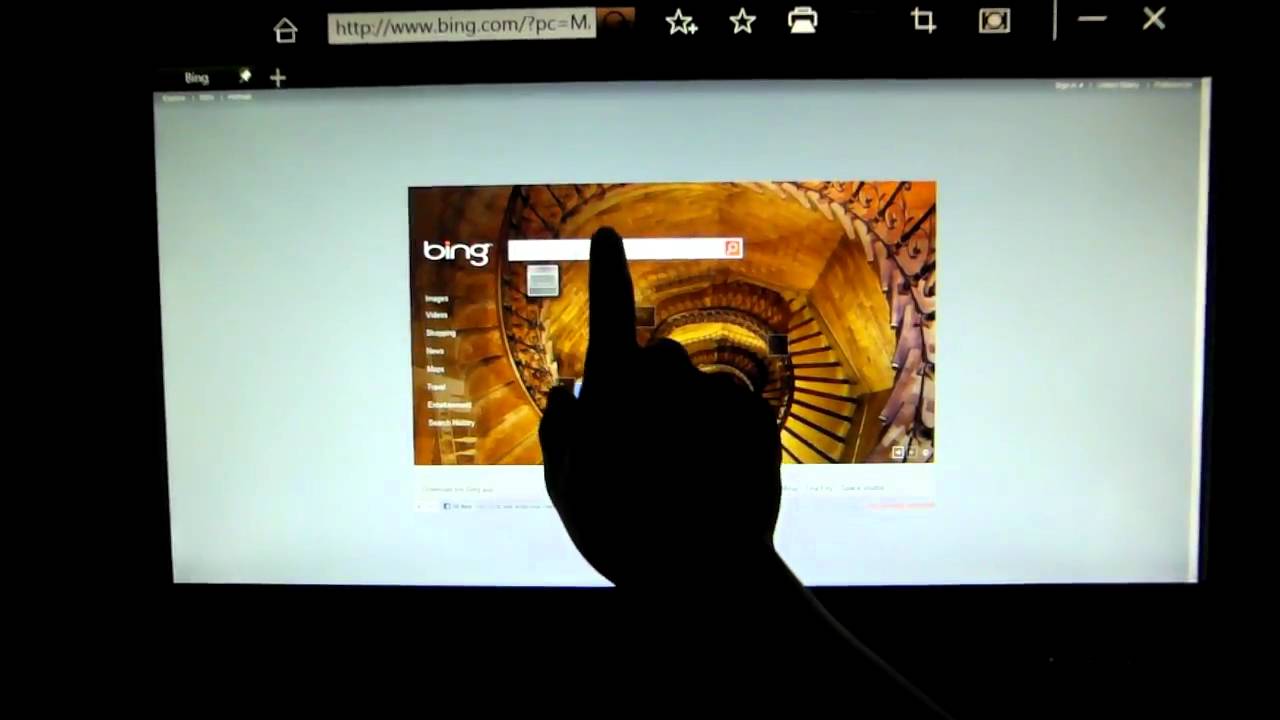Touchscreen Computing: Gateway ZX4931 And HP TouchSmart 310
Have you ever looked to a future without keyboards and mice? Today we review two PCs that not only integrate everything, including their screens, into one enclosure, but also include touchscreens. Best of all, both models sell for less than $700.
Gateway One ZX4931 (ZX4931-31e)
Gateway's all-in-one PCs fall under the One ZX brand and come in two possible styles. In the case of the ZX4931, you get the style on the right in the above picture. This is the cheapest option available; but don't confuse style with price. Gateway uses both styles throughout its product line, and we're happy to point out that touchscreen technology is included on all One ZX PCs.
Similar to traditional picture frames, the ZX4931 sits upright thanks to a simple kickstand, but it has a tendency to retract to its original position due to a very high-tension spring. If you need a computer for a high-traffic location, this wouldn't be our first choice. Just bumping the table it sits on can cause the kickstand to retract slightly, and this causes the system to be more upright and front-heavy. It's not severe enough to make the system fall over, but we recommend that you place it on a stable surface. Low-friction surfaces like marble countertops don't work well with this kickstand.
On the left side of the unit, there is a slot CD tray and a flash card reader. One the right side, there are a couple of USB and audio ports.
Most of the connectivity is located behind an access panel. Notice that the LCD monitor isn't connected via an internal cable. Gateway uses an HDMI cable instead.
Gateway frames the ZX4931's glossy display against a black piano finish. The power button is centered below the display and inset in the middle of a stereo speaker system. Audio distribution is even, but the quality is nothing to gush about.
This isn't to say that Gateway's just cobbling together the cheapest parts it can find. The company clearly put lot of thought into daily use. For example, as soon as you turn the system on, you see a dim light emanate from just below the monitor. If you look carefully, the light comes from a dim LED strip just above the speakers, and it's intended to illuminate the keyboard. So, if you want to type in the dark, that's not a problem. However, there are very few options for customizing the display. The four buttons located in the bottom corner only allow you to change its brightness and keyboard illuminator.
Touchscreen
Get Tom's Hardware's best news and in-depth reviews, straight to your inbox.
If you have the right hardware, you can make your current system a touchscreen-based configuration. However, Gateway's TouchPortal program is what sets this all-in-one apart. It's purposely designed with touchscreen functionality in mind. With a few simple finger gestures, you can browse the Web, view photos, and play videos. There are other touchscreen-oriented applications to explore, but Gateway doesn't provide much in the way of variety. There are a few additions to keep you entertained (like games), but for the most part, it's a fairly intuitive interface that sticks to the essentials.
Overall, the touchscreen's response is excellent. However, some functions, such as zoom, seem very slow. Of course, with a lower-end GPU like Intel's GMA X4500HD, this is to be expected. We created a video so that you can see for yourself.
If you need a bit of guidance, Gateway provides a series of tutorials on using the ZX4931. We posted all of those videos to our YouTube account. As a preview, you can watch the browser tutorial below.
Current page: Gateway One ZX4931 (ZX4931-31e)
Prev Page All-In-One Desktops Next Page HP TouchSmart 310 (310-1125y)-
compton This article was worth what I can only assume was a torturous trip to Best Buy. But curiously, I'm not thinking about all in ones, but rather touch screens. Dell makes an eIPS panel with a touch screen for not a ridiculous sum of money. I've been considering it for a foray into touch screen computing on my desktop where I have the juice to do it right.Reply
Toms strikes another blow against boring reviews. Good job. -
flong Interesting subject - could this really be the computer's future? I don't think that the keypad will be replaced until voice control is more mature.Reply -
Voice control is not the future; it's been around forever. Until computers can think, you can't talk to them.Reply
In reference to the article, while desktop DIY rigs are definitely orientated to serve a central purpose, these all-in-ones are just as purpose built to serve an environment. (eg kitchen, living area)
Make touchscreens more seamless. By seamless I mean cheap. Where is the touch screen film I can just roll over whatever I want? How about a coffee table that recognizes my devices and my Heineken? -
flong Voice control has been around forever - duh. Brilliant observation. And while we are making observations, there is at least one computer you can talk to, IBM's Watson, which won jeopardy. Quality voice control is just coming into being.Reply
What I meant was that until we have better voice control / input, a keypad will be necessary because typing on a vertical touchscreen, which is obviously awkward, would not suffice to do say a high school homework assignment.
Even with better voice input there may be some physical interface like a mouse. Right now cutting edge voice control for consumers is what we find with Ford's "Sync." But that would not work for a work station.
Touch screens like the Ipad have their strengths but nobody thinks they will replace computers with keyboards (nettops excepted).
However, if we have a "Watson" interface where we can provide input via voice control: that is the future of computers. With Watson you could virtually ask it to do any function, search any website or dictate a spreadsheet to it. Per your example, you could ask Watson to make your coffee and then put the morning newspaper on the built-in LCD coffee table viewer, turn the AC down to 75 degrees and find out what traffic is for the morning commute and it would be cable of doing all these things with voice input only. Bill Gates's home has many of these functions without an AI interface. -
I hate touch screens, bringing it to the PC just annoys me, I dont want to touch my screen, do not see a use for it...Reply
The next step forward is voice control that works! -
cknobman This article is one of the worst I have ever seen on Toms Hardware. It seems rushed, is missing tons of relevant information, and basically skims over the most important features of a touchscreen computer.Reply -
On the HP display ... is it 20" and ??? as on the lead page or is it 23" and 1600x900 as on the Display Spec page ? Because HP says it's 20" and a 1080P display for the 310 series.Reply
-
molo9000 Touch screens on desktops are an ergonomical nightmareReply
Just point your finger at your display for a while. Your arm will start hurting after about 2 minutes. -
acku MacTheKnifeOn the HP display ... is it 20" and ??? as on the lead page or is it 23" and 1600x900 as on the Display Spec page ? Because HP says it's 20" and a 1080P display for the 310 series.Reply
Fixed! -
acku cknobmanThis article is one of the worst I have ever seen on Toms Hardware. It seems rushed, is missing tons of relevant information, and basically skims over the most important features of a touchscreen computer.Reply
If you want to see something specifically please let us know. If there is one thing missing, it's more discussion on software/touchscreen demos, but we provided these as videos. And, as this is Tom's Hardware not Tom's software, we wanted to focus on the hardware.