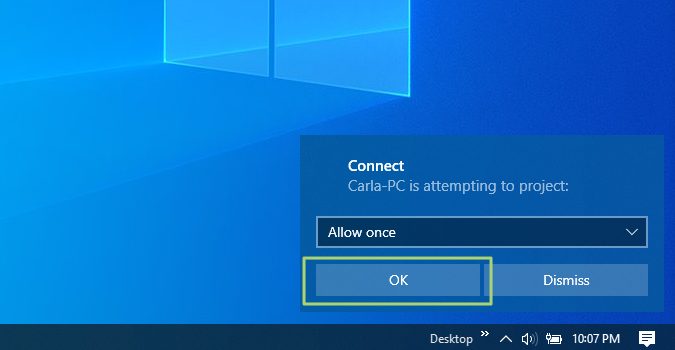How to Turn a Windows 10 PC into a Wireless Display
Use your laptop's screen as a monitor for another computer.
The Windows 10 Wireless Display feature expands the versatility of your PC while extending your visual workspace. You can connect your PC as a wireless display to receive video from tablets, phones, or other Windows 10 PCs. It allows you to transform your PC into an additional monitor for projects where you need more screen coverage.
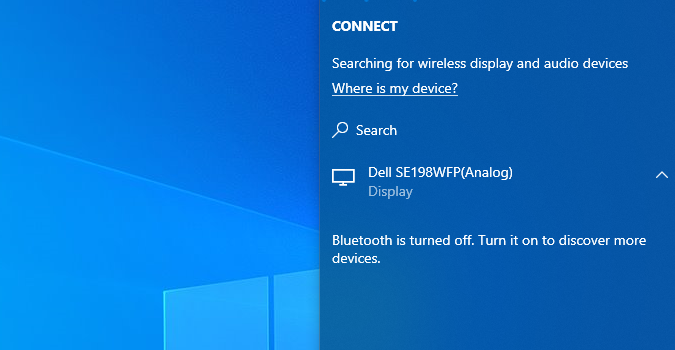
1. Click the Action Center icon on the lower right-hand corner of your taskbar.
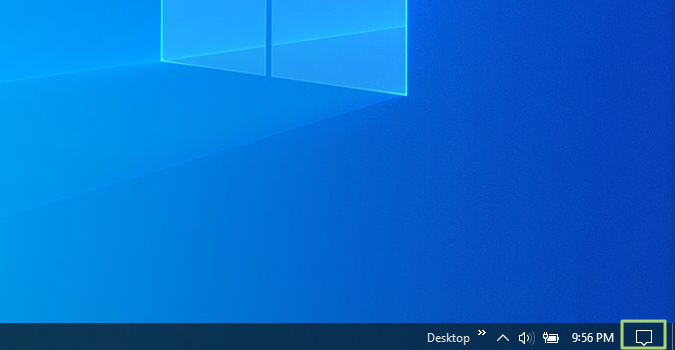
2. Select the Connect box in the Action Center menu.
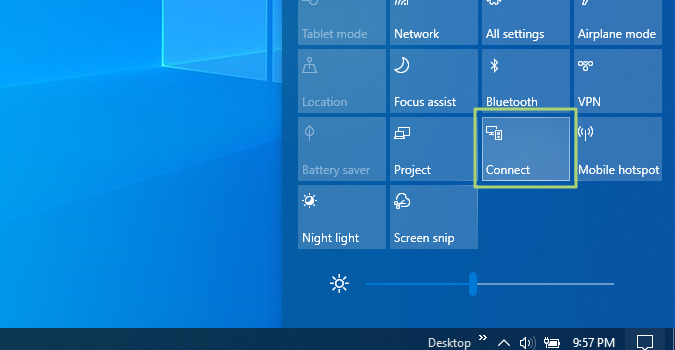
3. Click “Projecting to this PC”.
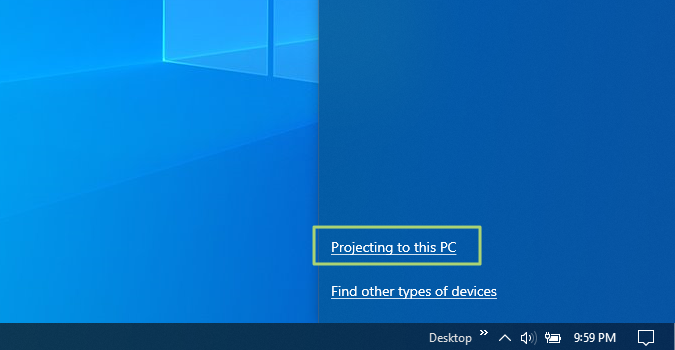
4. Depending on your security needs, choose “Available everywhere on secure networks” or “Available everywhere” in the Settings window.
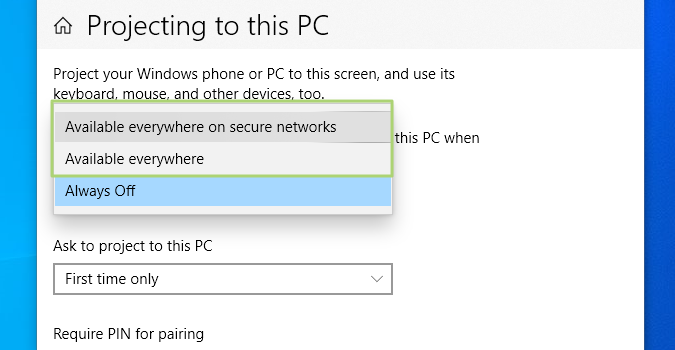
5. Under the “Ask to project to this PC” drop-down, select “First time only”.
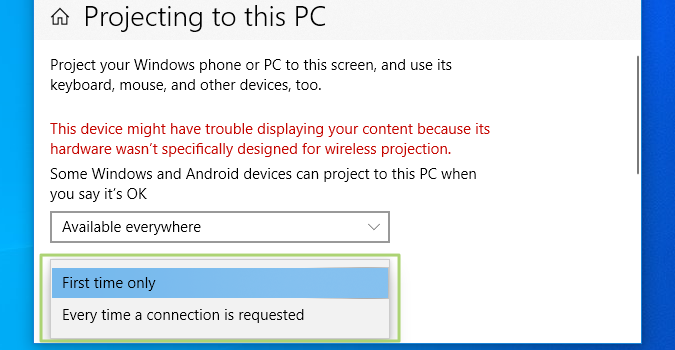
6. Click the OK button when you receive the Connect notification that a device is attempting to project.
Get Tom's Hardware's best news and in-depth reviews, straight to your inbox.