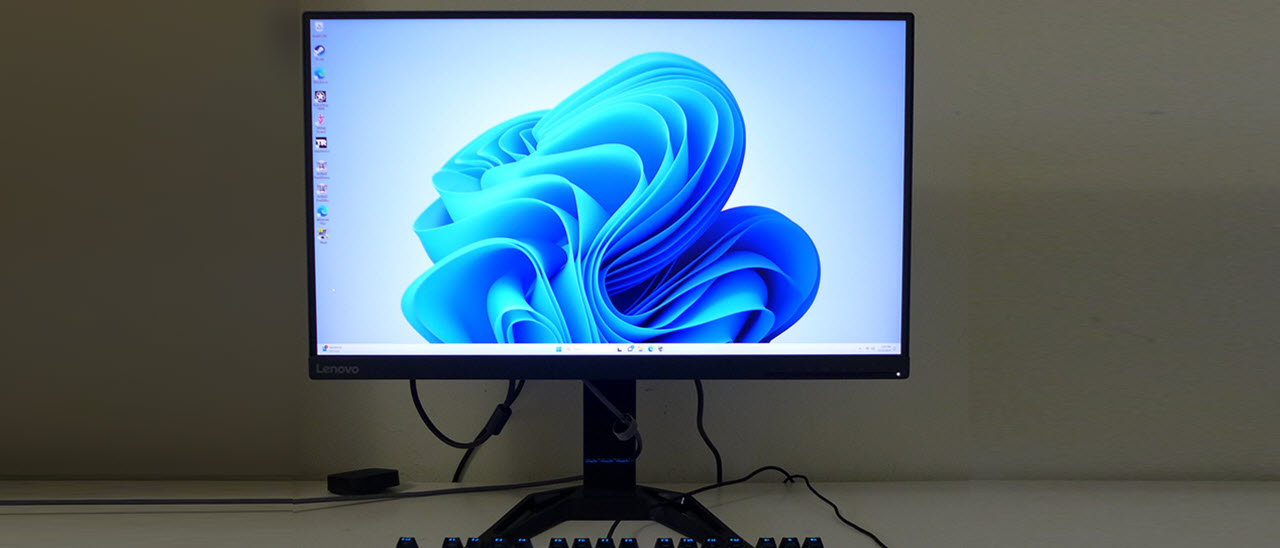Why you can trust Tom's Hardware
Our HDR benchmarking uses Portrait Displays’ Calman software. To learn about our HDR testing, see our breakdown of how we test PC monitors.
The G27q-30 supports HDR10 content with an automatic mode switch when the OSD option is set to Auto. There are no adjustment options nor is there any sort of dimming or dynamic contrast in play.
HDR Brightness and Contrast
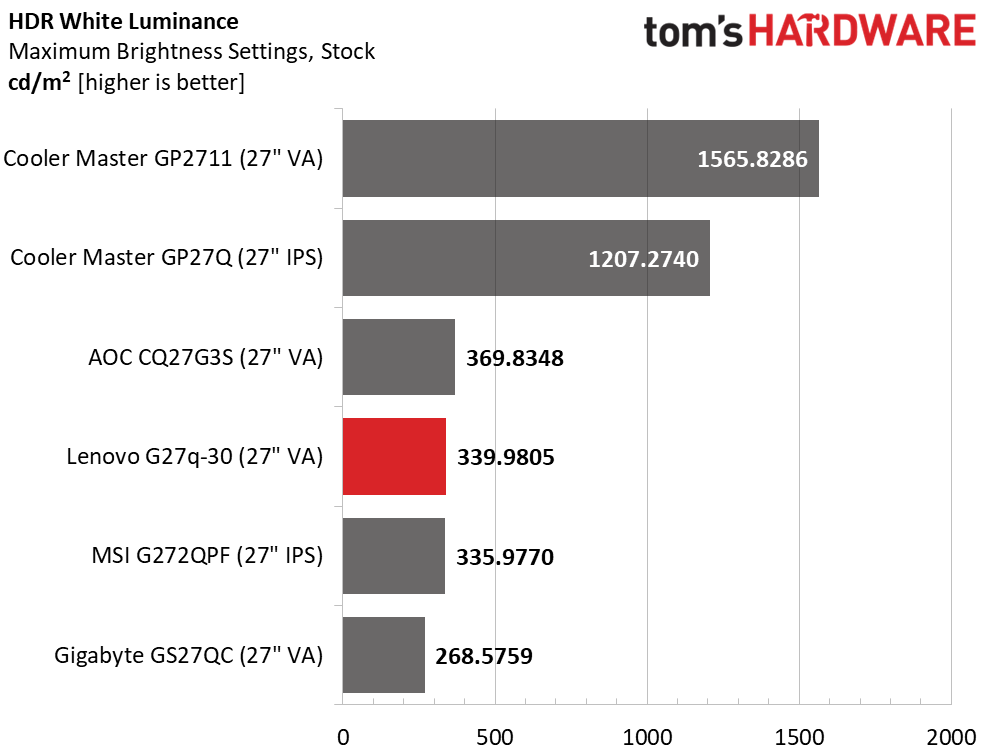
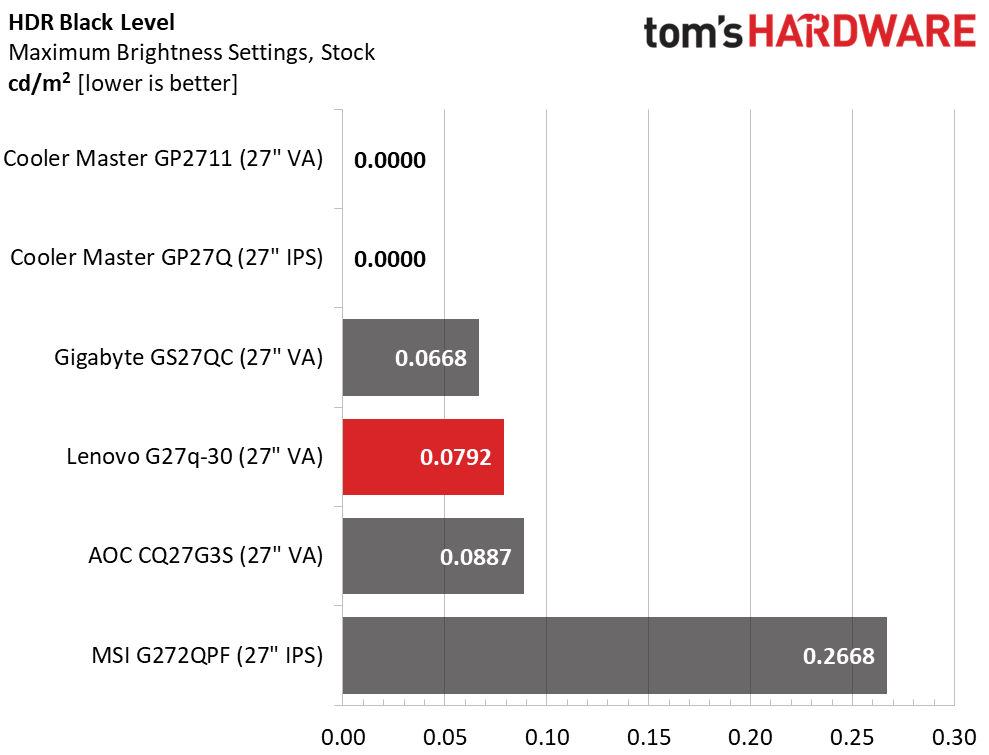
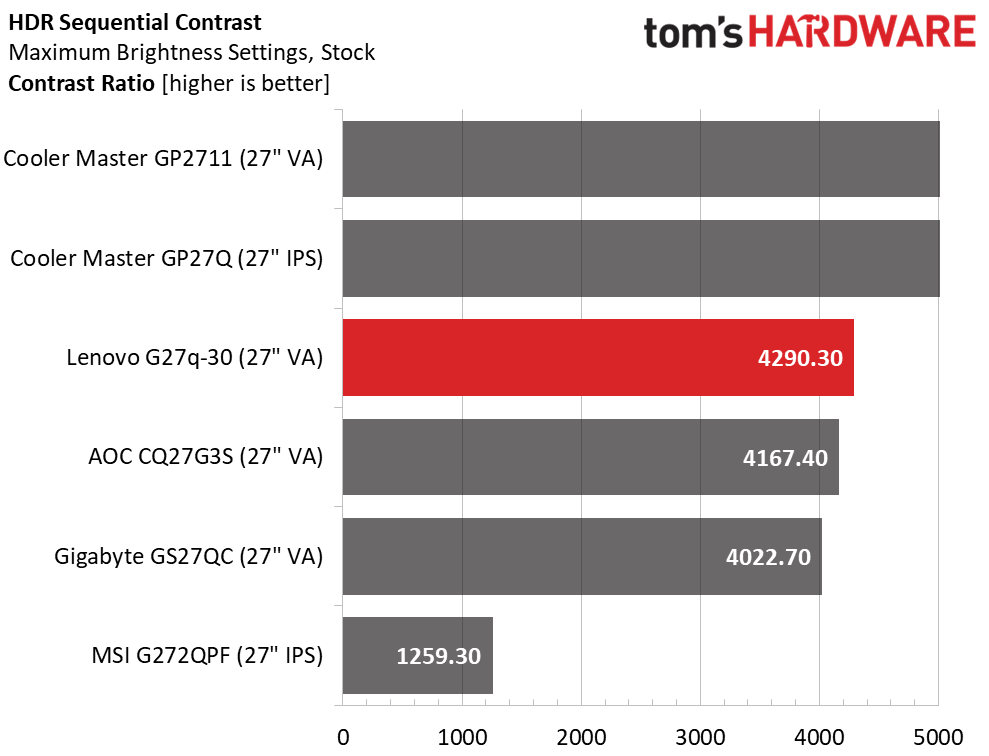
You won’t find any extra brightness or contrast in the G27q-30’s HDR mode. The top two screens have full array Mini LED backlights, so they are very bright with unmeasurable black levels. They also cost quite a bit more, but I’ve included them here to show the category’s potential. The G27q-30 bodes well at 4,290.30:1 and since that is a native ratio, you won’t see any of the artifacts associated with dynamic contrast like halos or brightness shift. For $200, this is fine. HDR doesn’t have a ton of impact, but the support is there.
Grayscale, EOTF and Color
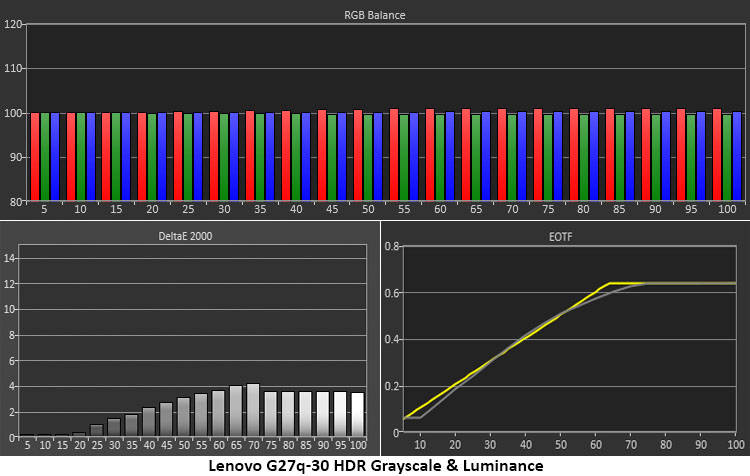
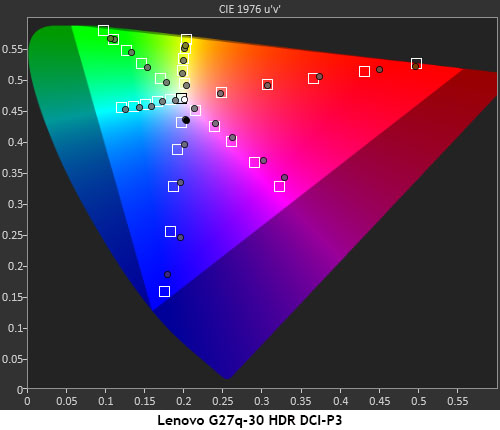
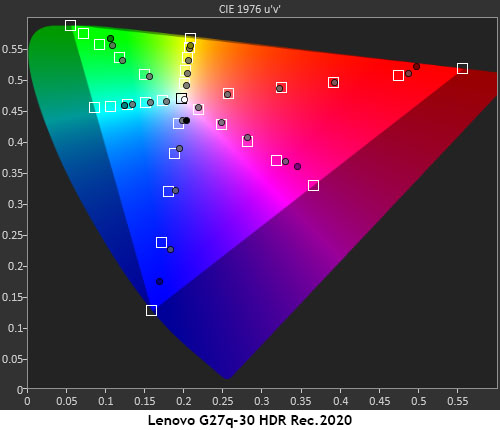
The G27q-30 has excellent HDR color accuracy. Grayscale tracking just has a tiny bit of red visible around 60-70% in grayscale step patterns. The luminance curve sticks reasonably close to the reference with a little darkness down low and a soft transition to tone-mapping at 60%. This is correct for the measured black and white levels. Even though there is no dimming option, HDR shows all the intended detail along with well saturated color. It doesn’t look significantly different from SDR.
In the gamut test, the G27q-30 hits the targets for DCI-P3 which is what most HDR content is mastered to. Tracking is roughly the same as what I observed in the SDR tests with slight under-saturation in green and blue. In the Rec.2020 test, it maintains correct saturation and hue values until running out of color. This is the appropriate way to engineer displays that can’t render the entire gamut.
Test Takeaway: Though the G27q-30 doesn’t offer any more contrast for HDR, it sticks close to spec for grayscale, EOTF and color. This means all detail present in the content will be visible. High native contrast means excellent color saturation and deep blacks. For $200, I haven’t seen better.
MORE: Best Gaming Monitors
Get Tom's Hardware's best news and in-depth reviews, straight to your inbox.
MORE: How We Test PC Monitors
MORE: How to Buy a PC Monitor
MORE: How to Choose the Best HDR Monitor

Christian Eberle is a Contributing Editor for Tom's Hardware US. He's a veteran reviewer of A/V equipment, specializing in monitors. Christian began his obsession with tech when he built his first PC in 1991, a 286 running DOS 3.0 at a blazing 12MHz. In 2006, he undertook training from the Imaging Science Foundation in video calibration and testing and thus started a passion for precise imaging that persists to this day. He is also a professional musician with a degree from the New England Conservatory as a classical bassoonist which he used to good effect as a performer with the West Point Army Band from 1987 to 2013. He enjoys watching movies and listening to high-end audio in his custom-built home theater and can be seen riding trails near his home on a race-ready ICE VTX recumbent trike. Christian enjoys the endless summer in Florida where he lives with his wife and Chihuahua and plays with orchestras around the state.
-
dmitche31958 Okay. I'm ignorant but what is the purpose of an USB port on a monitor? Thanks.Reply
Updated. Never mind. I looked it up. Yes, I can see that not having multiple USB ports for daisy chaining monitors is a big negative for many people. -
wakuwaku Reply
erm no you do not use usb ports to daisy chain monitors. daisy chaining is done using display ports, provided the monitor supports them.dmitche31958 said:Okay. I'm ignorant but what is the purpose of an USB port on a monitor? Thanks.
Updated. Never mind. I looked it up. Yes, I can see that not having multiple USB ports for daisy chaining monitors is a big negative for many people.
usb ports on monitors serve two or maybe three purposes depending on the type of usb input they use.
1. a monitor that has a usb connection to the pc can use it for firmware updates. monitors now are becoming more and more feature rich and complicated. we need firmware updates to fix bugs and maybe introduce new features that benefit us.
2. A usb hub. having a usb hub integrated into the monitor has many advantages. It saves desk space and reduces clutter. You can plug in your wireless keyboard and mouse dongles to bring it closer to your mouse and keyboard, reducing chance of inteference and signal loss compared to being plugged into the back of your pc especially when its on the floor under your desk. You can take advantage of the additional power the monitor provides to charge peripherals and phones faster, something most pcs and laptops usb ports dont do. With multiple inputs it can act as a integrated kvm switch, brininging you all the conveniences of one to switch between multiple pcs and laptops using one monitor/keyboard/mouse without taking up more of your deskspace.
3. Although not that common, mostly available on work monitors and less on gaming monitors, there are monitors that have usb c input(s). These monitors accept video and data input via these usb c input ports. Laptops (and some desktop motherboards) that can output video and data through their usb c port can reduce even more clutter by using only a single cable to plug in to the monitor to get a bigger display while expanding your amount of usb ports. Effectively some monitors even act as docks, since you already plug in your keyboard and mouse into the monitor, and some monitors even come with built in usb ethernet. And using that same usb c cable, you can also charge your laptop. This also works with smartphones btw. -
dmitche31958 Thanks for the information. While I might have been interested in the past, my days of bleeding edge and edgy things is gone. 40 years of always pushing the edges of what can be done has left me now enjoying the simpler content lifestyle. :)Reply