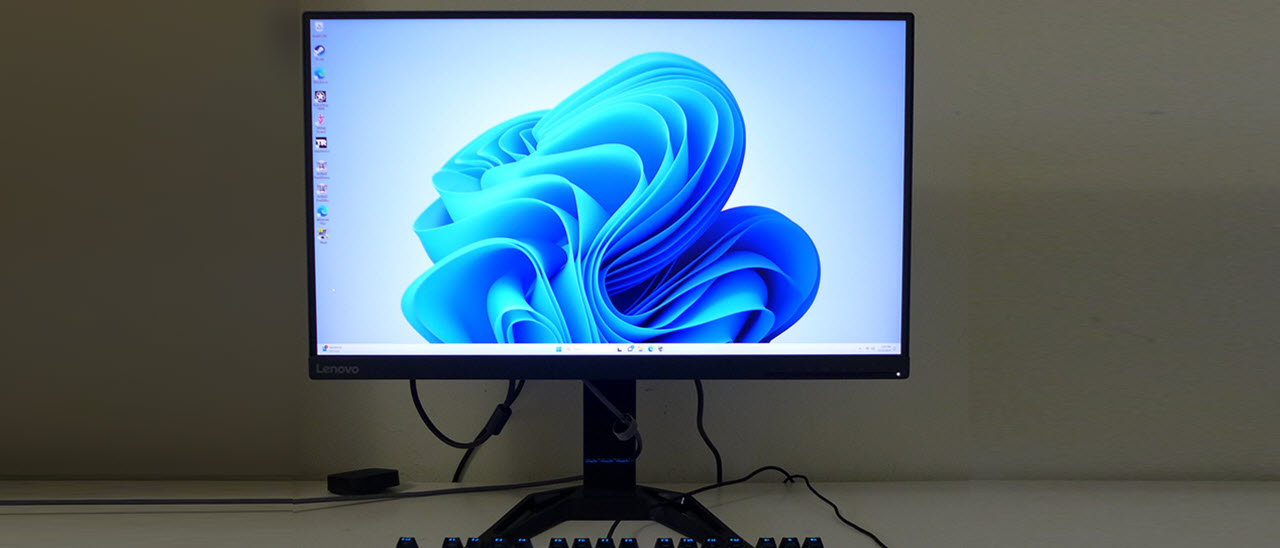Why you can trust Tom's Hardware
The G27q-30 proved exceptionally accurate right out of the box in its Standard picture mode. Calibration is unnecessary, but getting even better numbers with a few tweaks is possible. The only thing missing is a functional sRGB mode. The wide gamut is in play for all content, SDR and HDR.
Grayscale and Gamma Tracking
Our grayscale and gamma tests use Calman calibration software from Portrait Displays. We describe our grayscale and gamma tests in detail here.
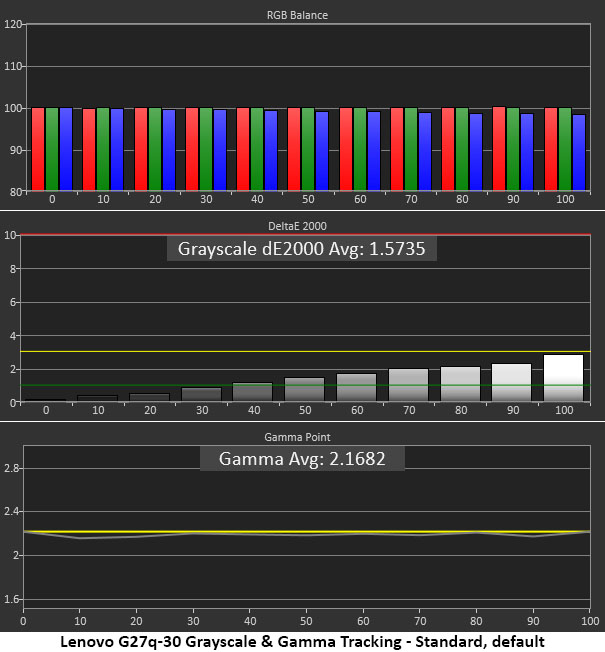
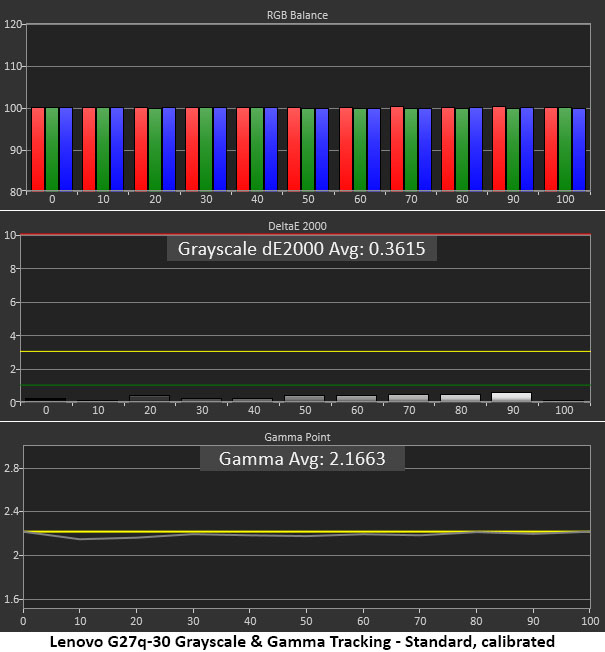
There’s certainly nothing to complain about here. The G27q-30 has no visible errors anywhere in its brightness range. Gamma tracks almost perfectly as well. Out-of-box accuracy doesn’t get much better than this at any price.
In the user color temp mode, I was able to get the grayscale error even lower. It went from great to greater but visually, there is no difference. The G27q-30 delivers pro-level grayscale and gamma accuracy for just $200.
Comparisons
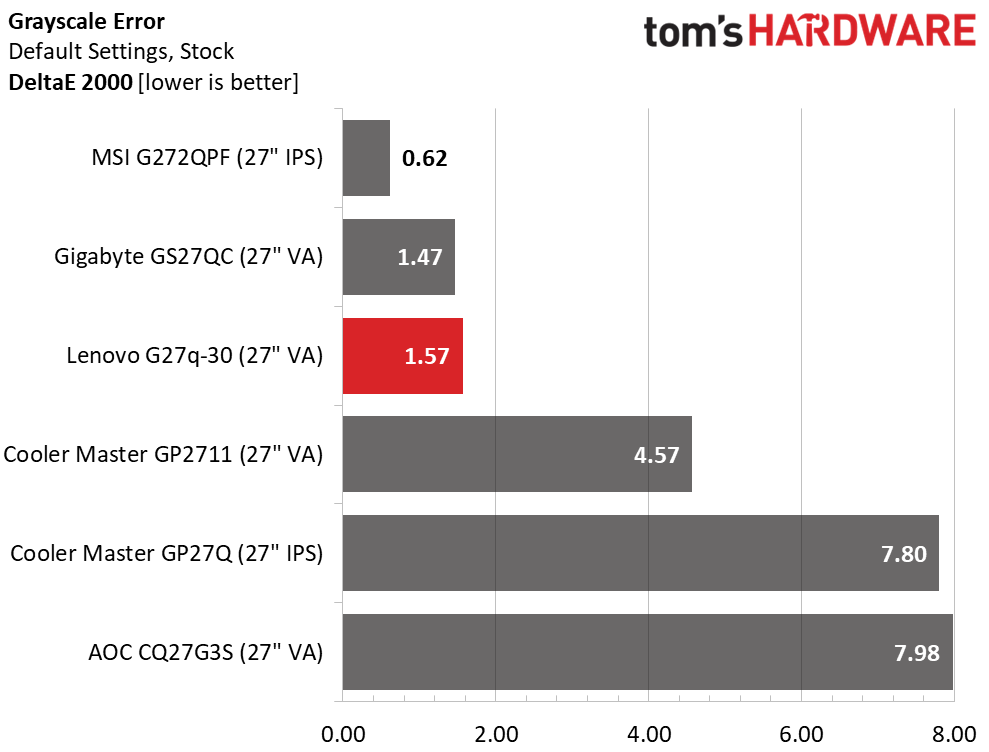
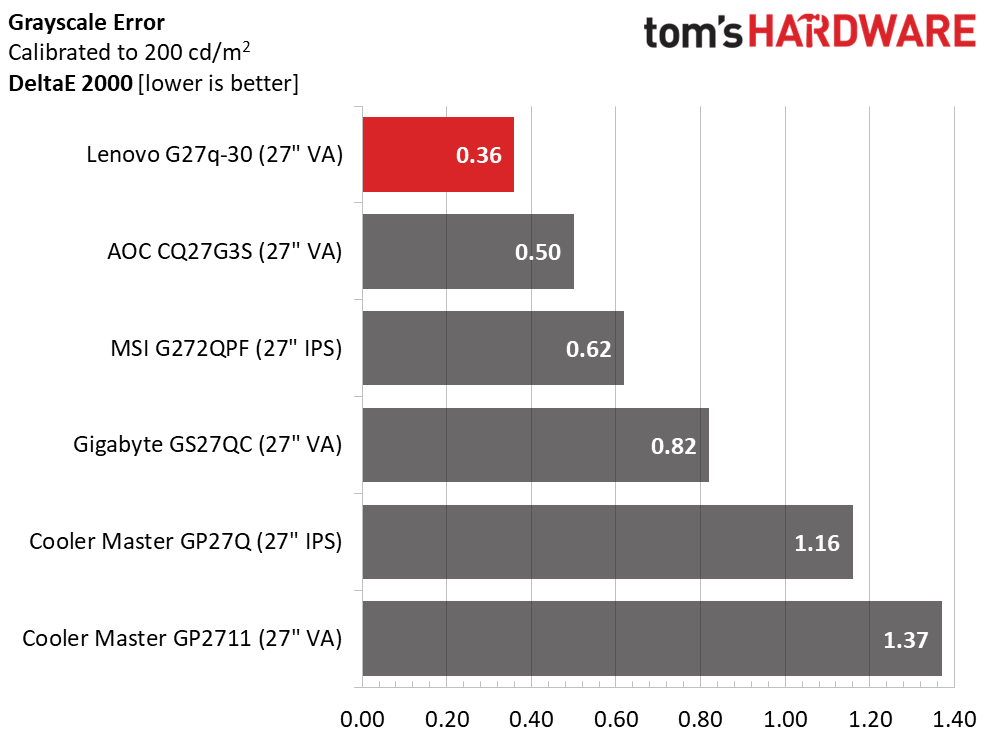
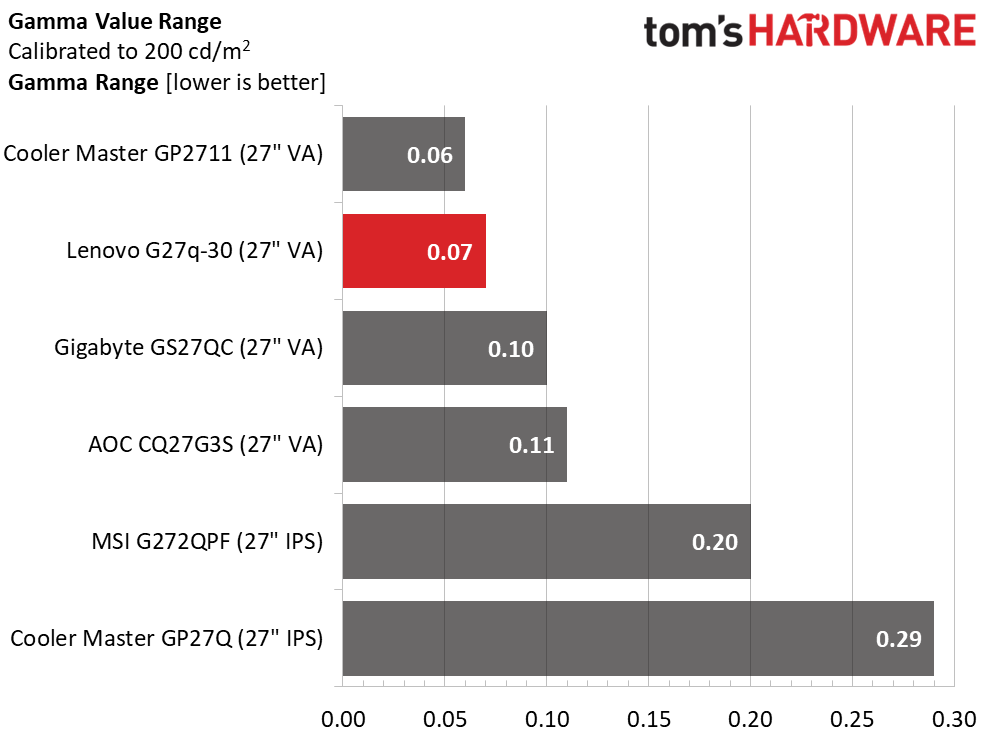
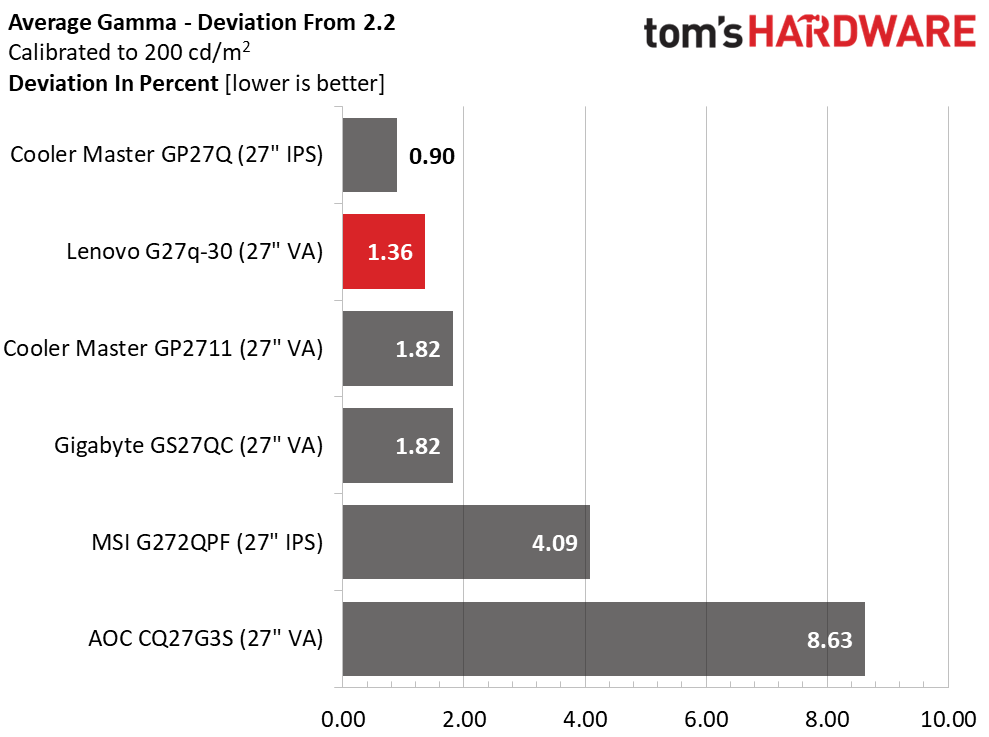
Of course, right after saying it doesn’t get much better, here are MSI and Gigabyte saying, “yeah, it does.” There is no visual difference here; the G27q-30 will look the same as the top two screens when compared side by side. But it is well ahead of the others that do require calibration. And once those tweaks are made, it comes out on top with a tiny 0.36dE grayscale error.
Gamma tracking is super tight with a 0.07 range of values and an average of 2.17 which equates to a 1.36% deviation. This means all detail present in the original signal is displayed by the G27q-30 regardless of color or brightness level. This is excellent performance.
Color Gamut Accuracy
Our color gamut and volume testing use Portrait Displays’ Calman software. For details on our color gamut testing and volume calculations, click here.
Get Tom's Hardware's best news and in-depth reviews, straight to your inbox.
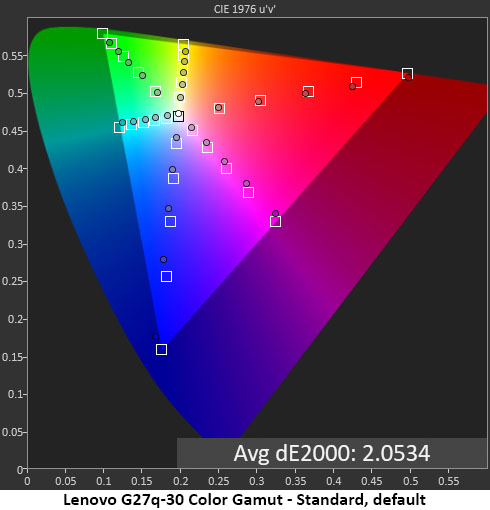
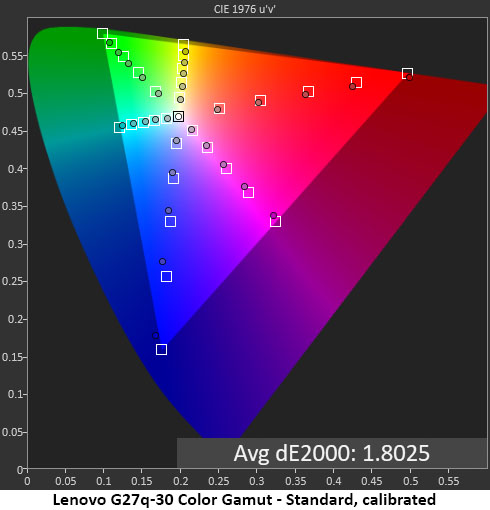
The G27q-30’s color gamut test also returns near perfect results. Using a DCI-P3 reference, I noted slight under-saturation in general. Other monitors in this category have slightly more color volume but the visual difference is small. The G27q-30’s extra contrast will make up for this measured deficiency.
Calibration makes a tiny difference in the measurements but like the grayscale and gamma result, there is no visual change. The G27q-30 does not require calibration and doesn’t derive much benefit from it.
Comparisons
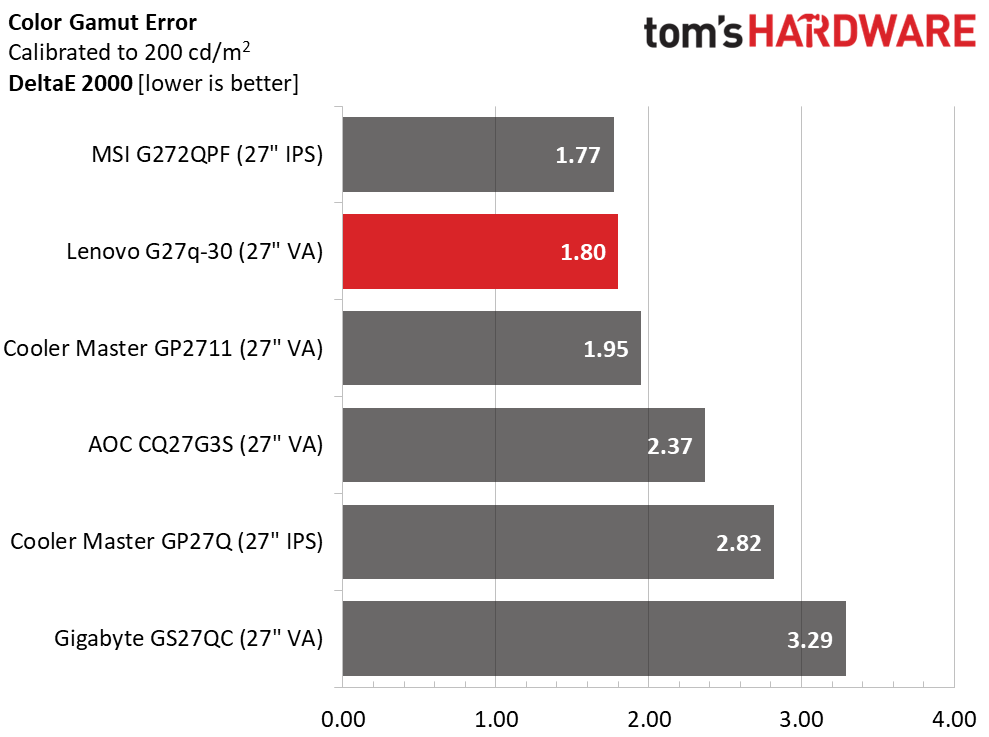
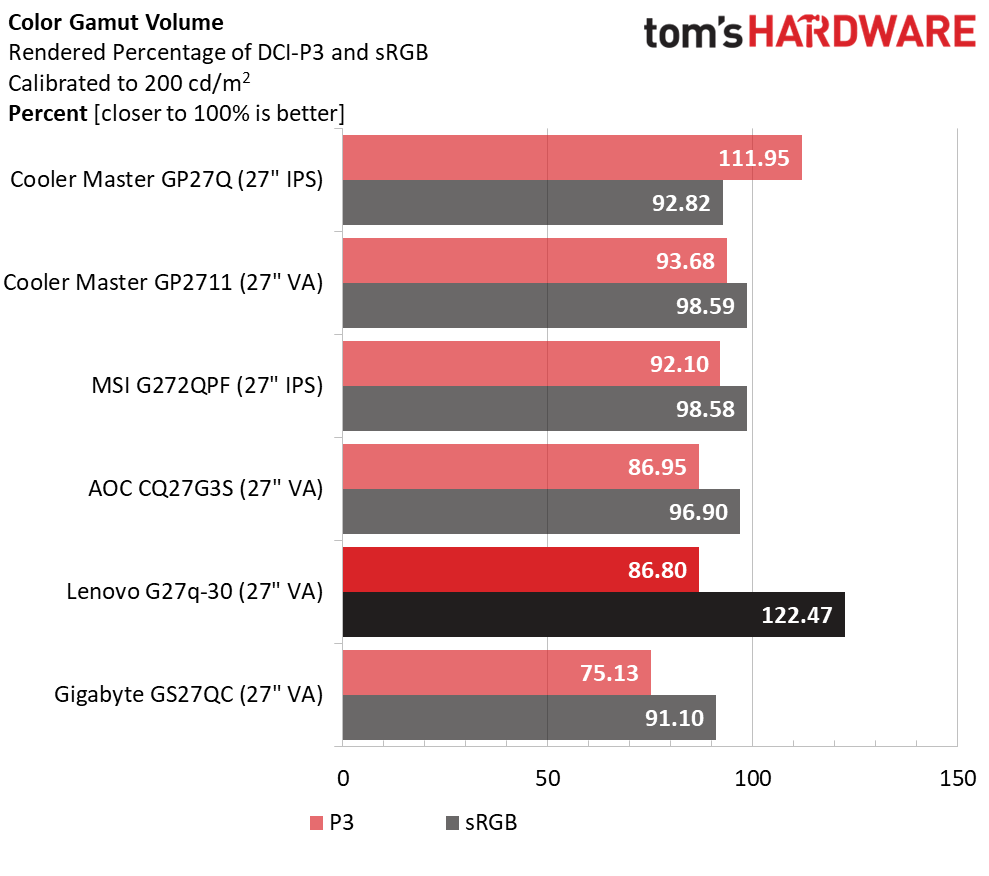
The G27q-30 is again near the top of the gamut accuracy comparison. Under 3dE is visually without error so 1.80dE means no one will see a problem anywhere in the spectrum. All the panels here perform solidly, so the Lenovo gets points for its low price.
86.80% coverage of DCI-P3 is slightly below average for the category. The G27q-30 comes up a tad short in green and blue. But the deficiency is quite small and unlikely to be visible in most gaming content. As stated earlier, there is no functional sRGB mode so that coverage is over 122%. Most users won’t mind the extra color for SDR content, but color critical apps aren’t well suited to this monitor.
Test Takeaway: The G27q-30 is slightly below average in its DCI-P3 gamut coverage but visually compensates with high contrast. Accuracy is extremely high, so it’s doubtful that anyone will perceive an issue when gaming. No calibration is required so that’s extra points in its favor. It’s hard to imagine much better performance for $200.
MORE: Best Gaming Monitors
MORE: How We Test PC Monitors
MORE: How to Buy a PC Monitor
MORE: How to Choose the Best HDR Monitor
Current page: Grayscale, Gamma and Color
Prev Page Brightness and Contrast Next Page HDR Performance
Christian Eberle is a Contributing Editor for Tom's Hardware US. He's a veteran reviewer of A/V equipment, specializing in monitors. Christian began his obsession with tech when he built his first PC in 1991, a 286 running DOS 3.0 at a blazing 12MHz. In 2006, he undertook training from the Imaging Science Foundation in video calibration and testing and thus started a passion for precise imaging that persists to this day. He is also a professional musician with a degree from the New England Conservatory as a classical bassoonist which he used to good effect as a performer with the West Point Army Band from 1987 to 2013. He enjoys watching movies and listening to high-end audio in his custom-built home theater and can be seen riding trails near his home on a race-ready ICE VTX recumbent trike. Christian enjoys the endless summer in Florida where he lives with his wife and Chihuahua and plays with orchestras around the state.
-
dmitche31958 Okay. I'm ignorant but what is the purpose of an USB port on a monitor? Thanks.Reply
Updated. Never mind. I looked it up. Yes, I can see that not having multiple USB ports for daisy chaining monitors is a big negative for many people. -
wakuwaku Reply
erm no you do not use usb ports to daisy chain monitors. daisy chaining is done using display ports, provided the monitor supports them.dmitche31958 said:Okay. I'm ignorant but what is the purpose of an USB port on a monitor? Thanks.
Updated. Never mind. I looked it up. Yes, I can see that not having multiple USB ports for daisy chaining monitors is a big negative for many people.
usb ports on monitors serve two or maybe three purposes depending on the type of usb input they use.
1. a monitor that has a usb connection to the pc can use it for firmware updates. monitors now are becoming more and more feature rich and complicated. we need firmware updates to fix bugs and maybe introduce new features that benefit us.
2. A usb hub. having a usb hub integrated into the monitor has many advantages. It saves desk space and reduces clutter. You can plug in your wireless keyboard and mouse dongles to bring it closer to your mouse and keyboard, reducing chance of inteference and signal loss compared to being plugged into the back of your pc especially when its on the floor under your desk. You can take advantage of the additional power the monitor provides to charge peripherals and phones faster, something most pcs and laptops usb ports dont do. With multiple inputs it can act as a integrated kvm switch, brininging you all the conveniences of one to switch between multiple pcs and laptops using one monitor/keyboard/mouse without taking up more of your deskspace.
3. Although not that common, mostly available on work monitors and less on gaming monitors, there are monitors that have usb c input(s). These monitors accept video and data input via these usb c input ports. Laptops (and some desktop motherboards) that can output video and data through their usb c port can reduce even more clutter by using only a single cable to plug in to the monitor to get a bigger display while expanding your amount of usb ports. Effectively some monitors even act as docks, since you already plug in your keyboard and mouse into the monitor, and some monitors even come with built in usb ethernet. And using that same usb c cable, you can also charge your laptop. This also works with smartphones btw. -
dmitche31958 Thanks for the information. While I might have been interested in the past, my days of bleeding edge and edgy things is gone. 40 years of always pushing the edges of what can be done has left me now enjoying the simpler content lifestyle. :)Reply