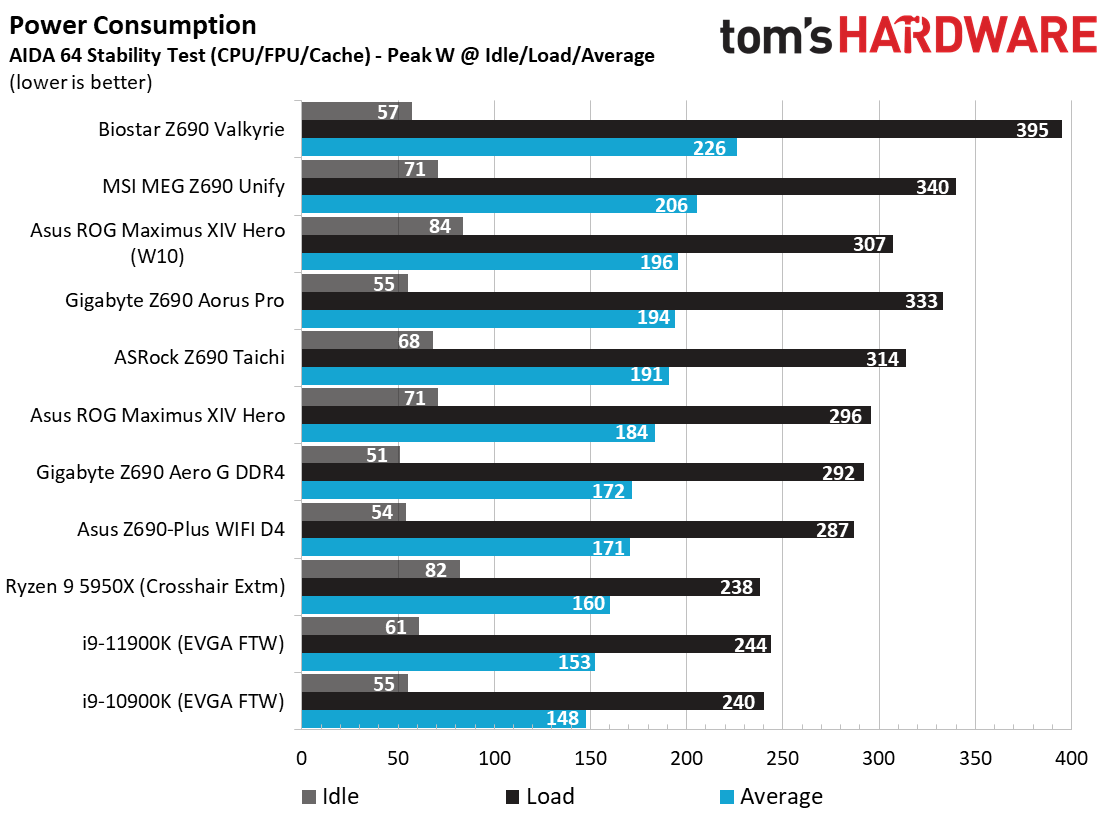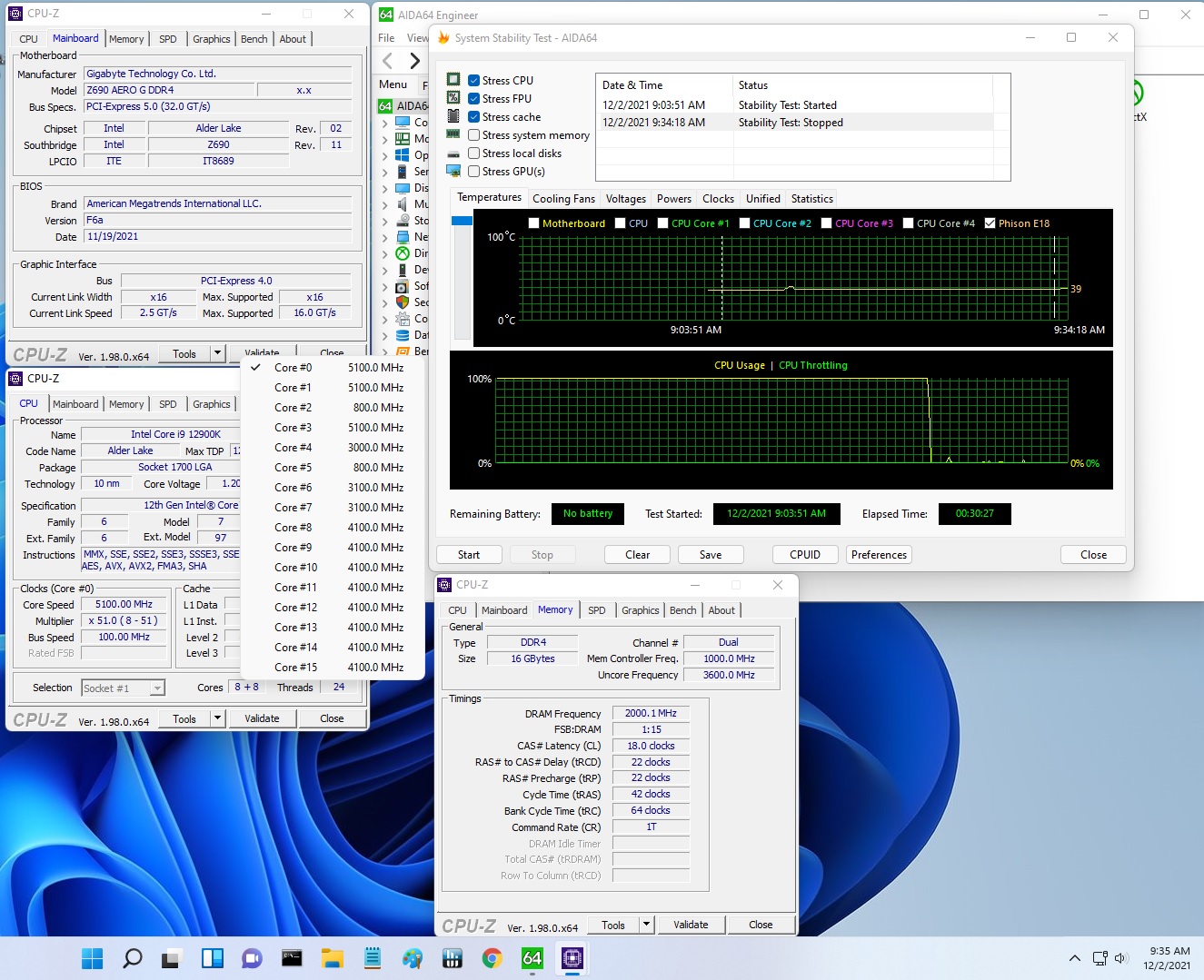Why you can trust Tom's Hardware
Our standard benchmarks and power tests are performed using the CPU’s stock frequencies (including any default boost/turbo), with all power-saving features enabled. We set optimized defaults in the BIOS and the memory by enabling the XMP profile. The Windows power scheme is set to Balanced (default) for this baseline testing, so the PC idles appropriately. To get the most out of the Intel Alder Lake chips, you need to be on Windows 11 with its updated scheduler. In most cases, Windows 10 performs well. However, some tests (Cinebench R20, Corona and POVRay) take a significant hit. In short, if you’re going with Alder Lake, you must upgrade to Windows 11 for the best results across the board. That may change with patching and updates. We’ll keep you posted.
Synthetic Benchmarks
Synthetics are a great tool to determine how a board runs, as identical settings should produce similar performance results. Turbo boost wattage and advanced memory timings are places where motherboard makers can still optimize for either stability or performance, though, and those settings can impact some testing.
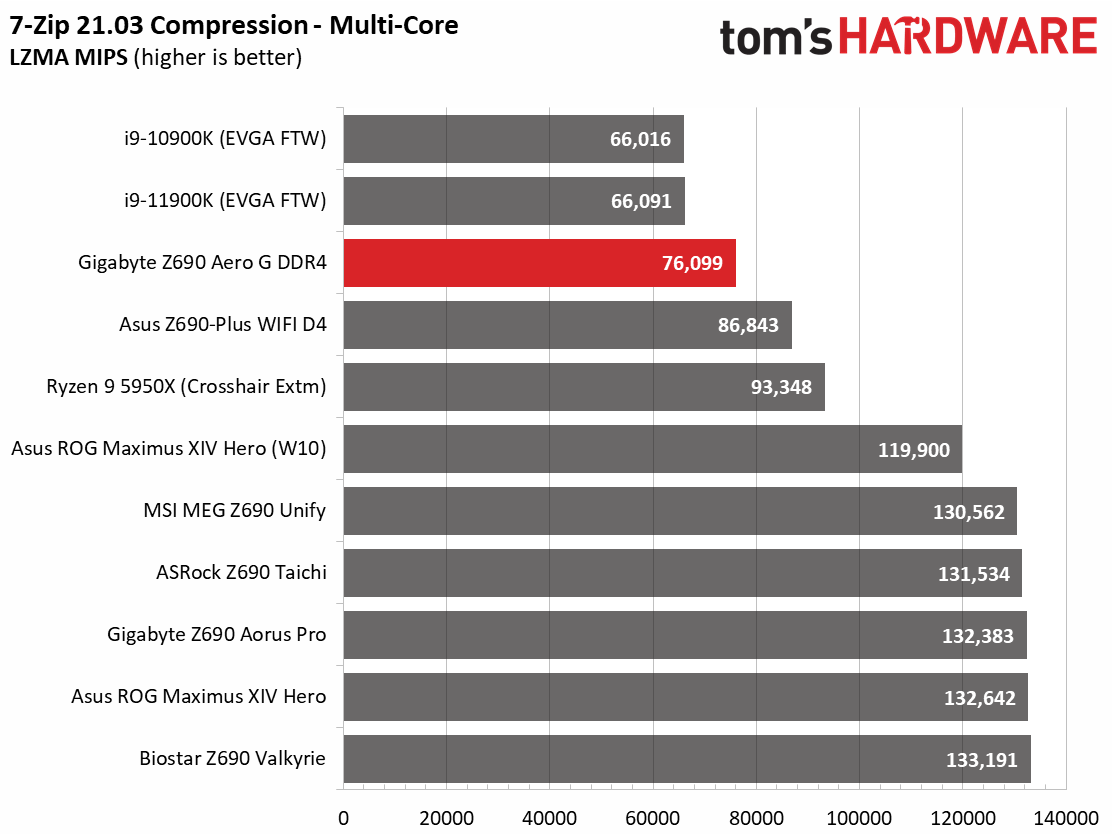
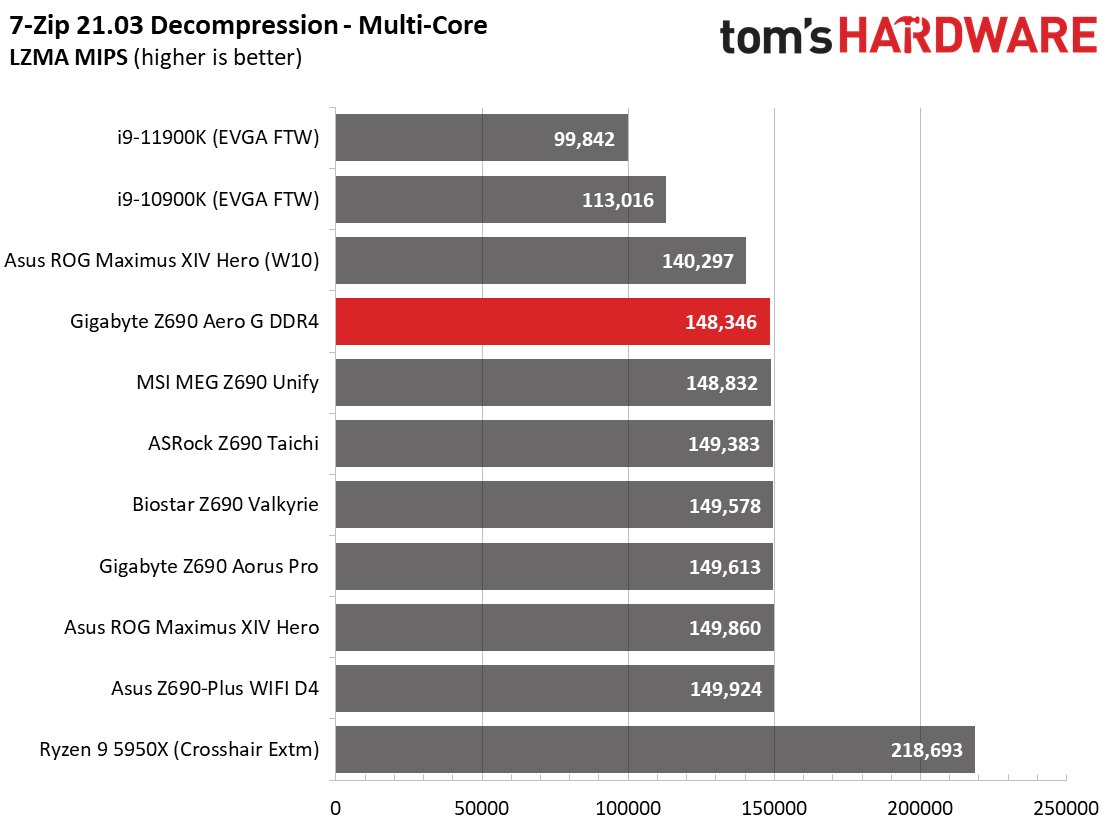
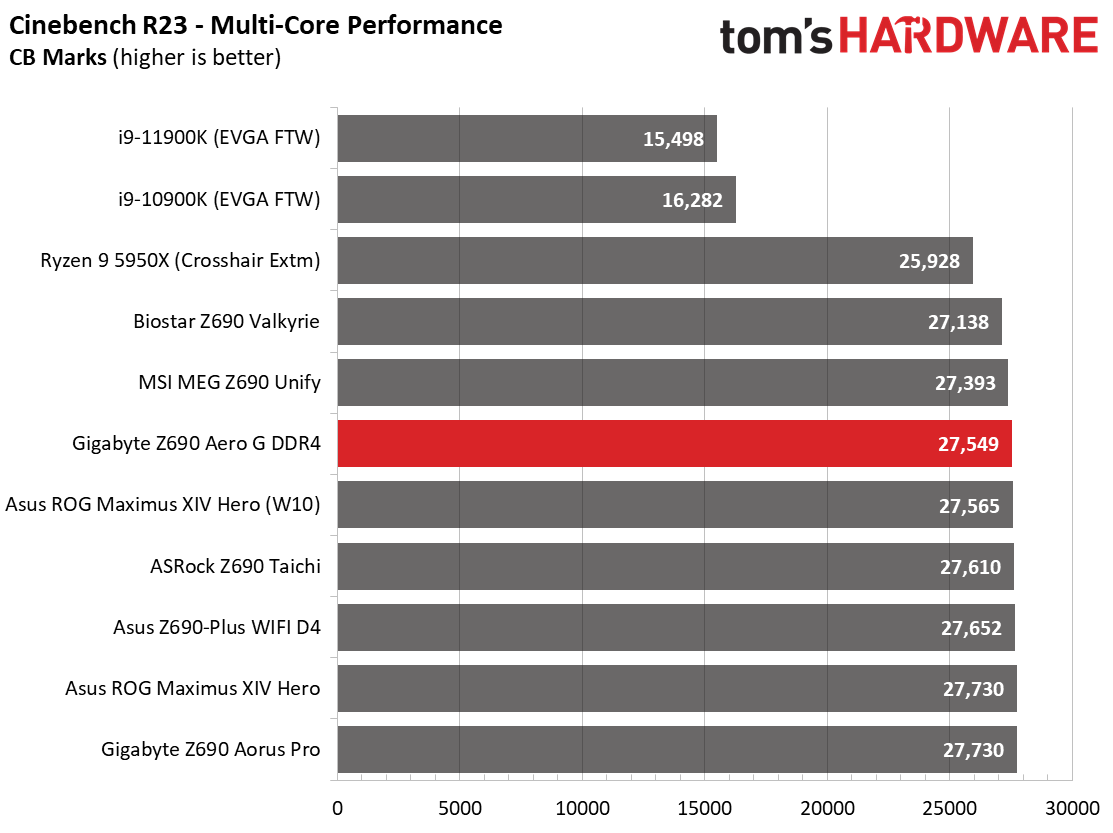
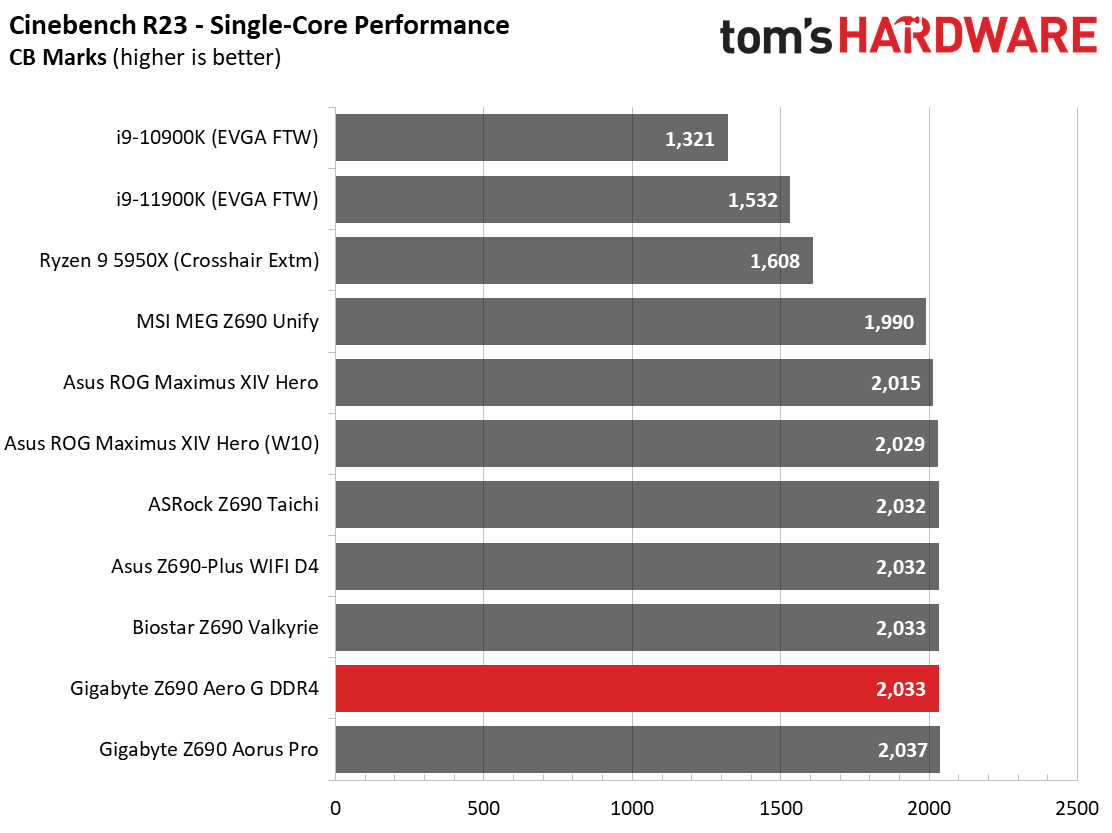
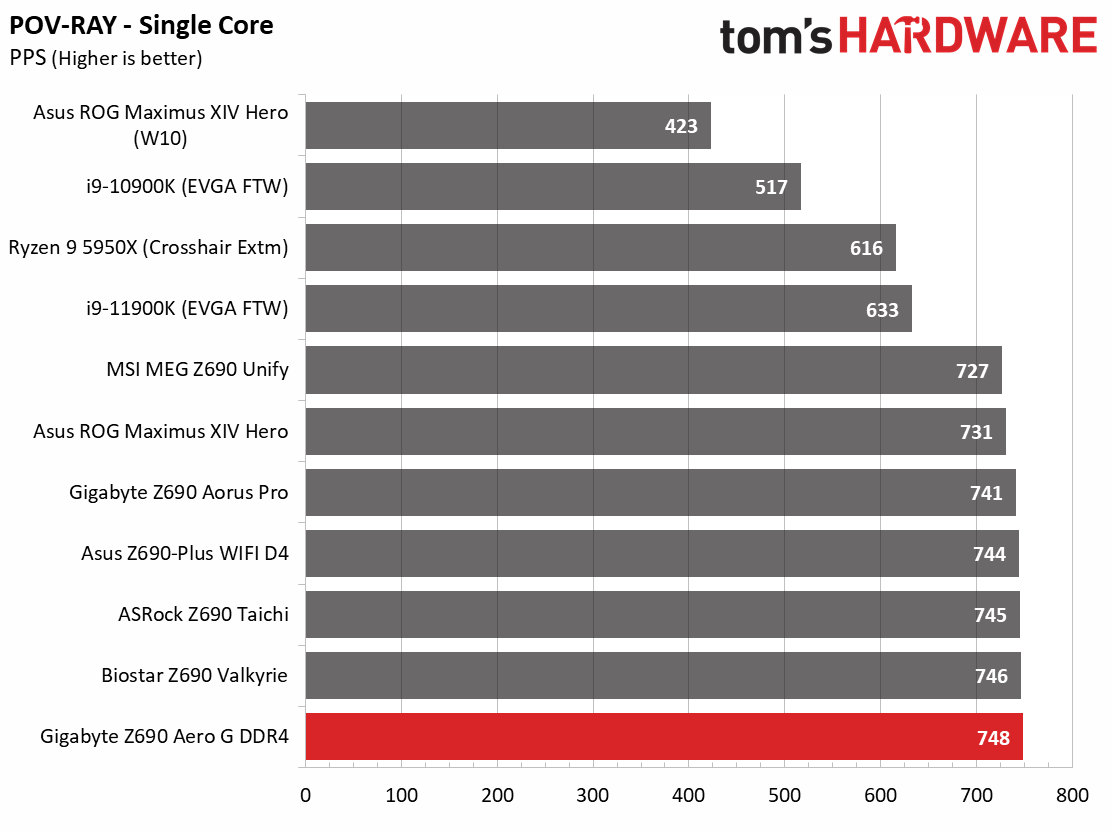
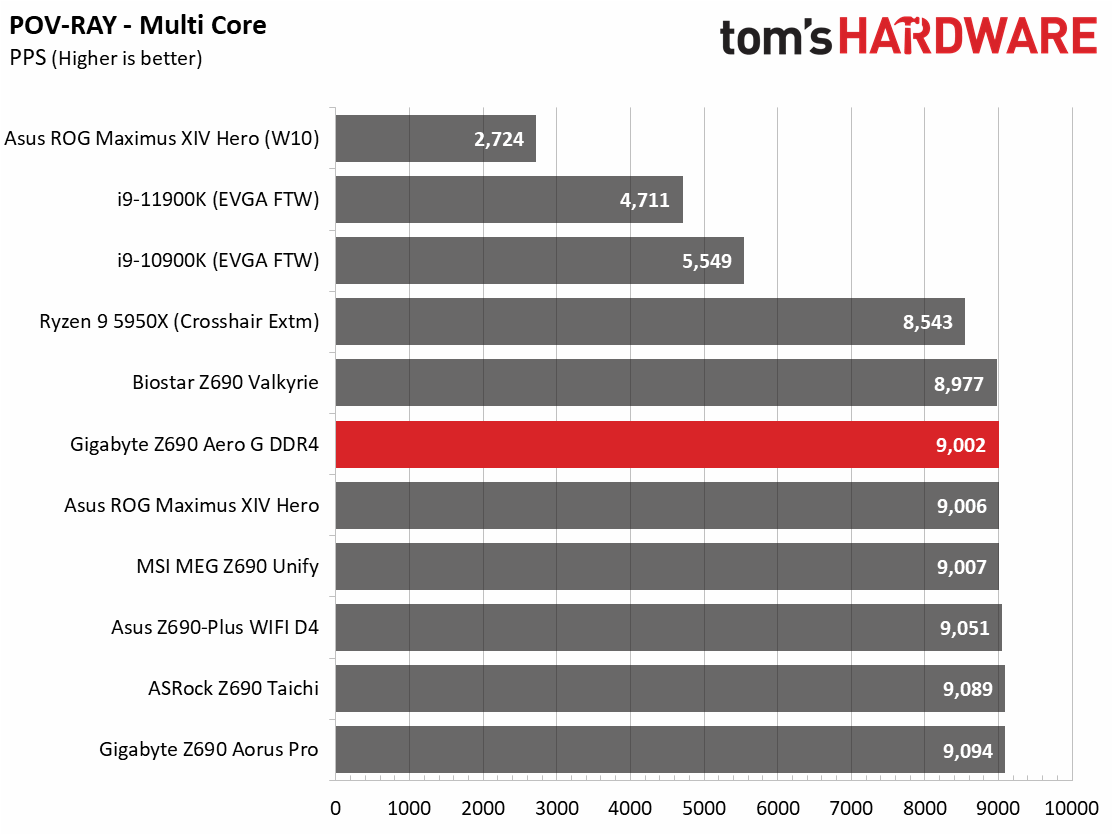
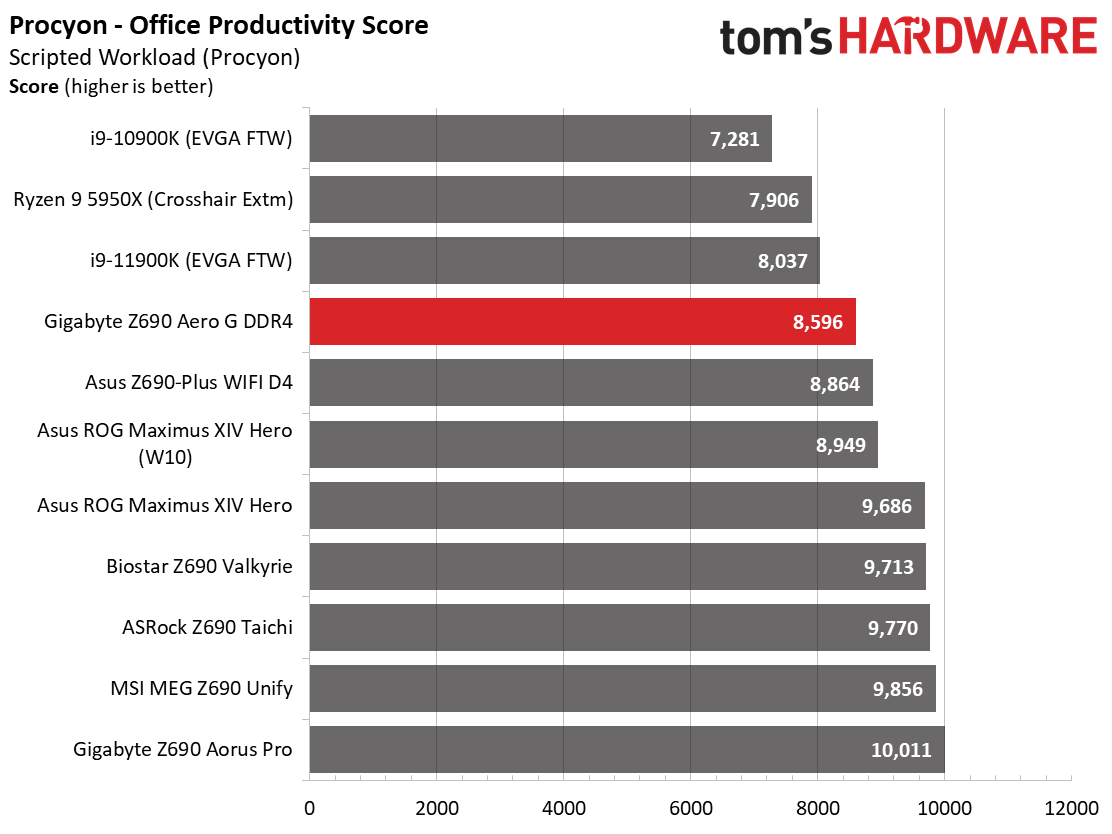
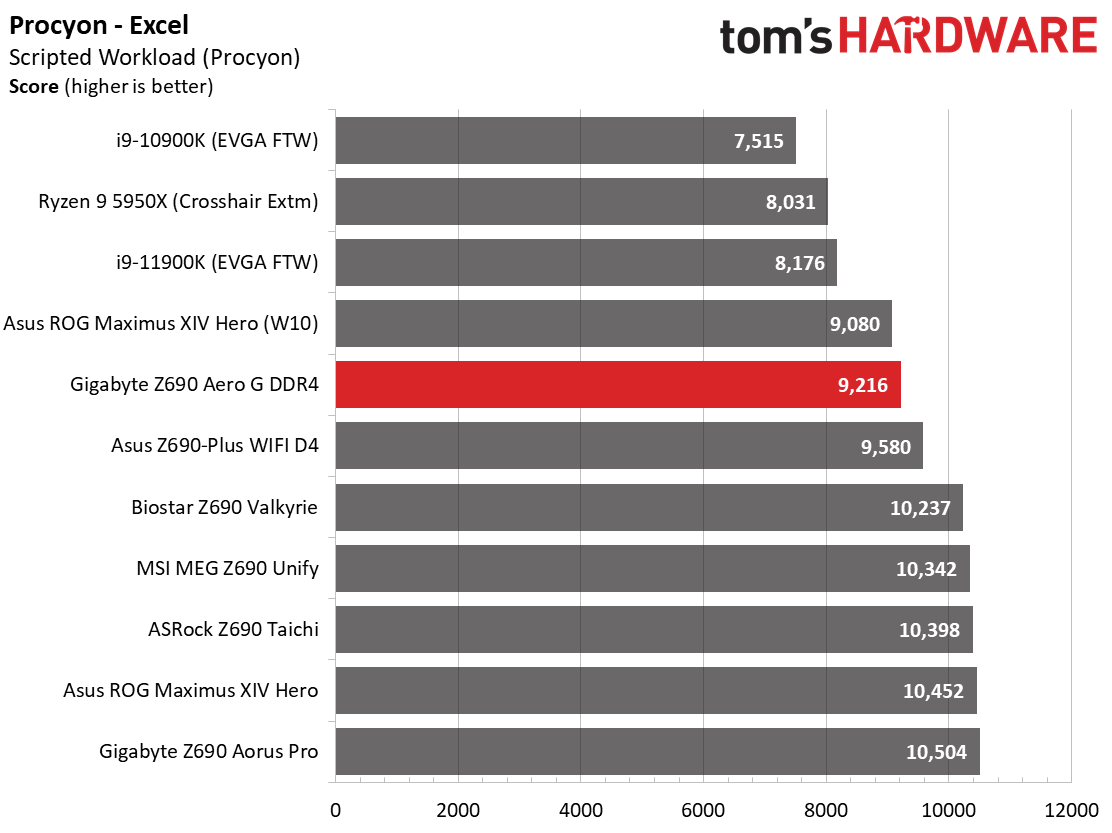
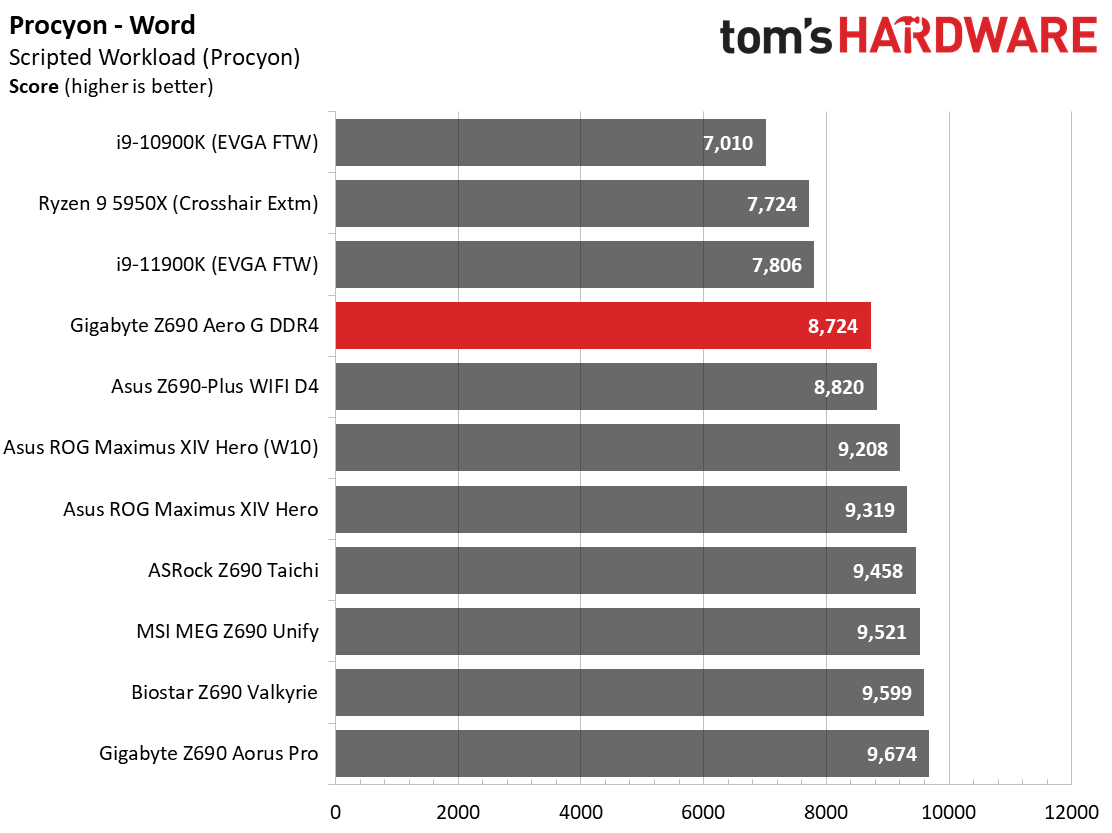
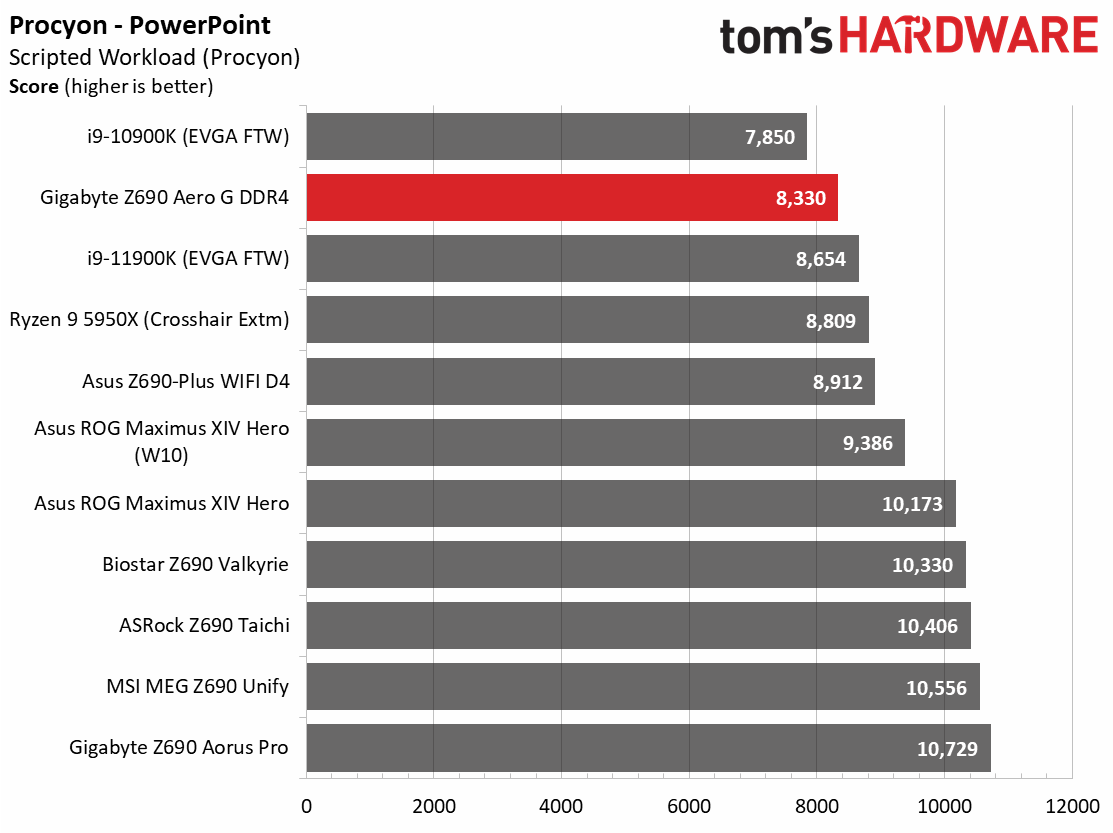
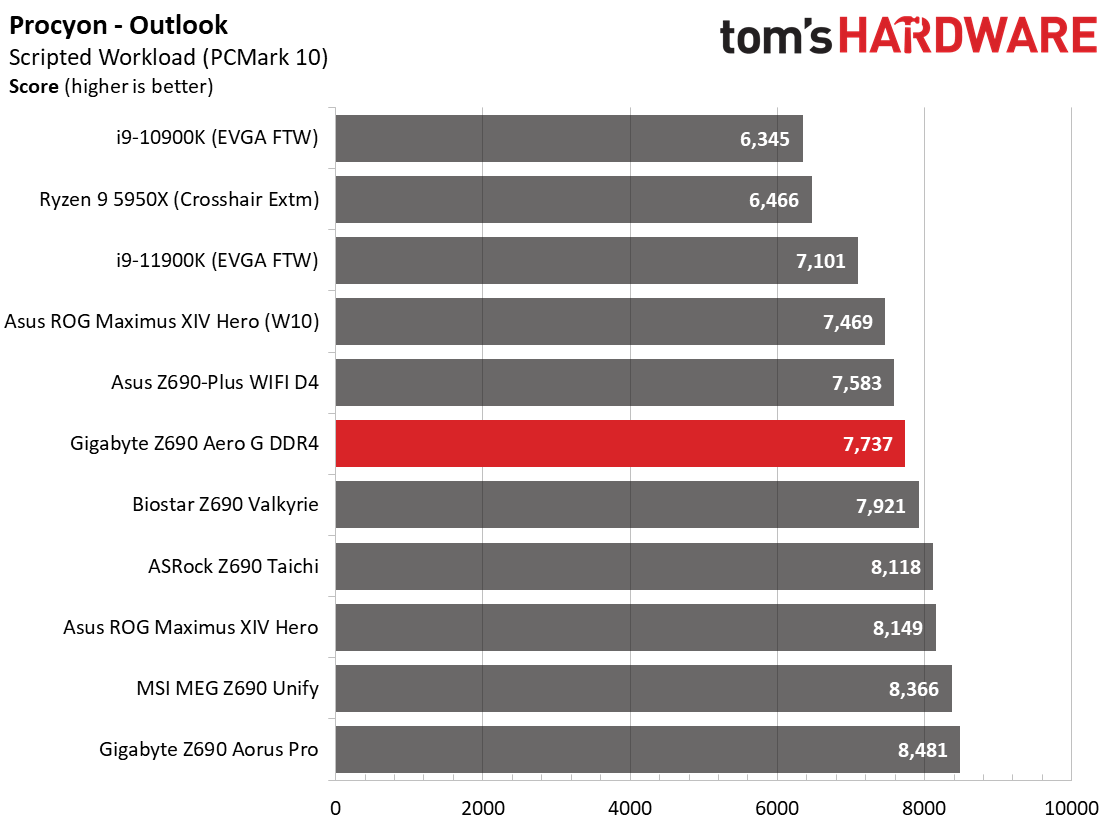
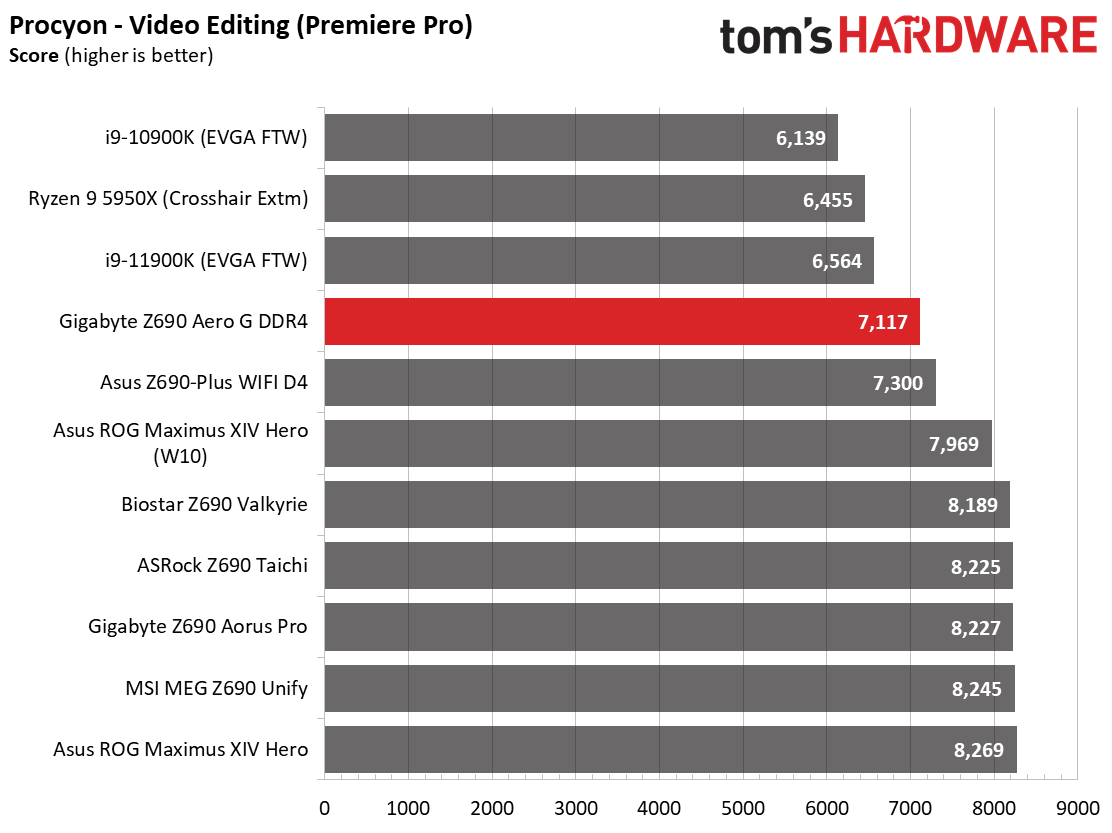
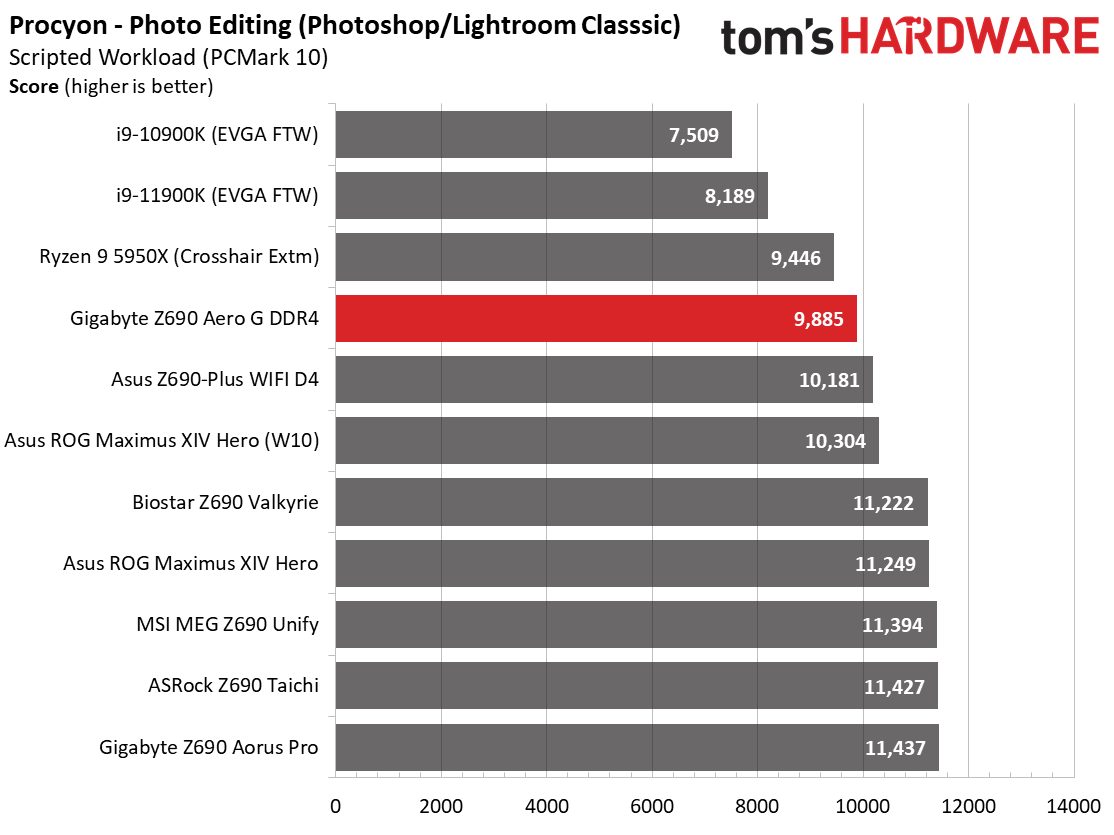
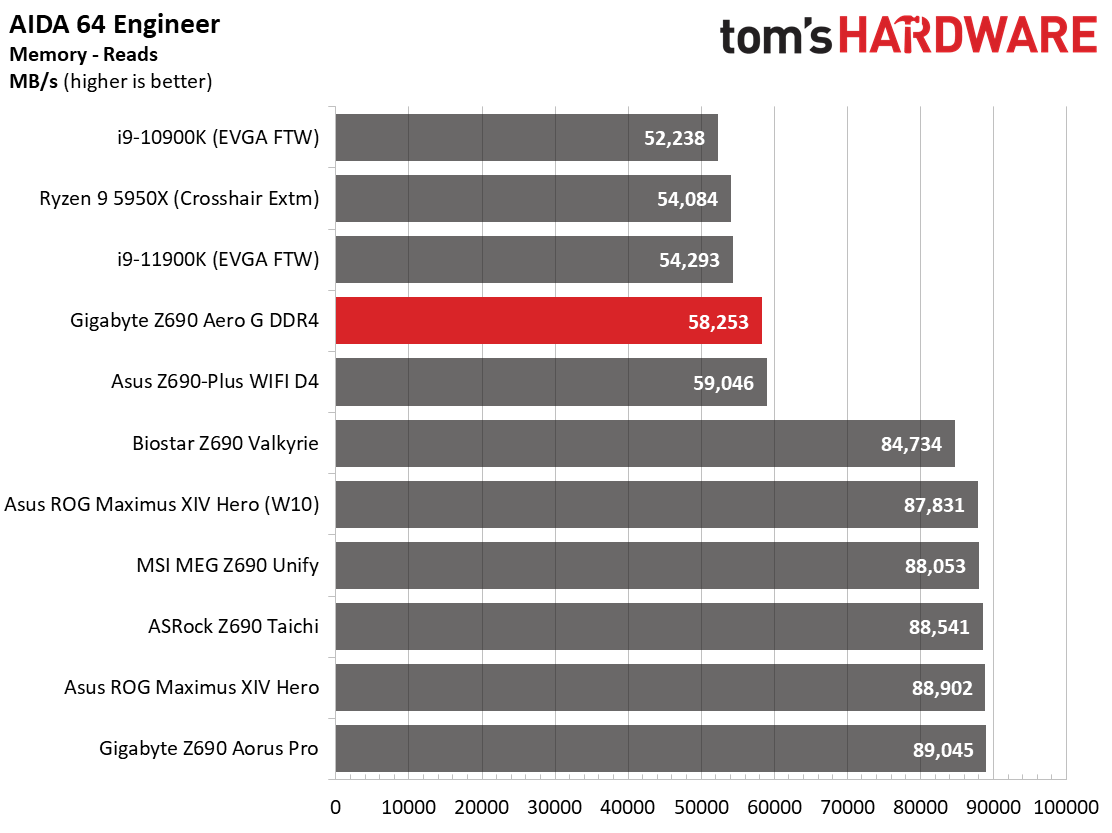
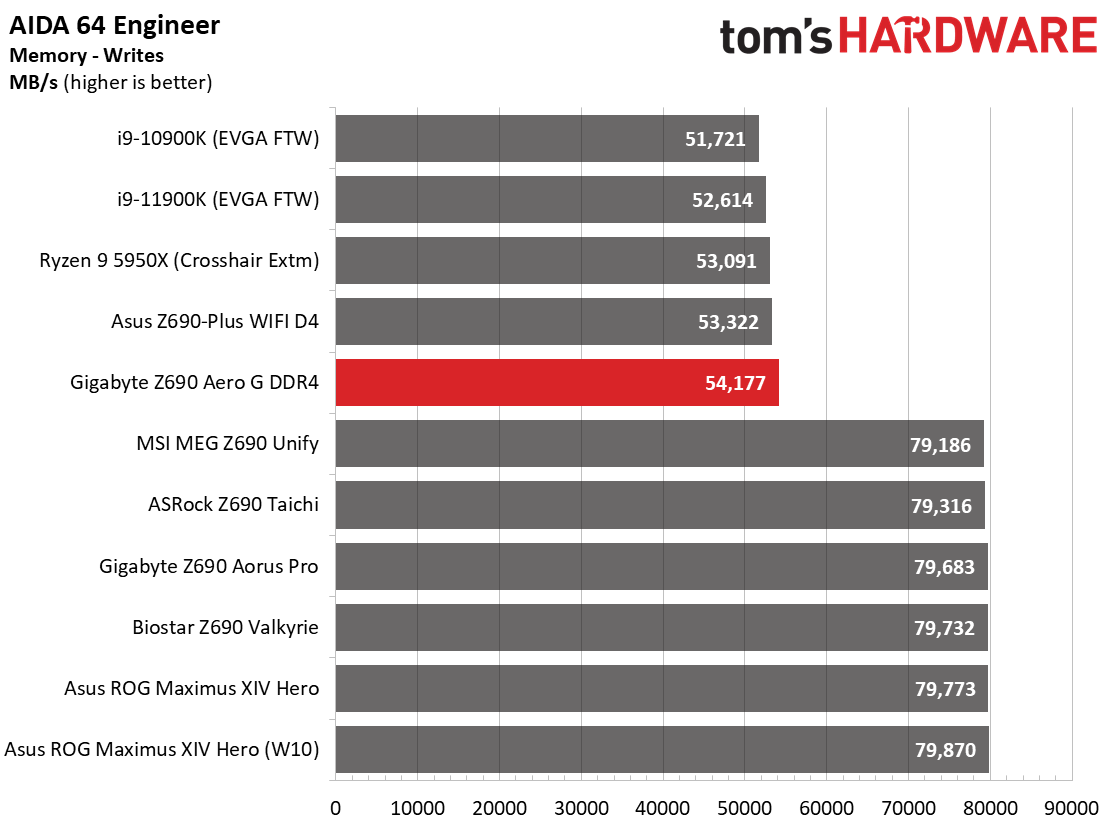
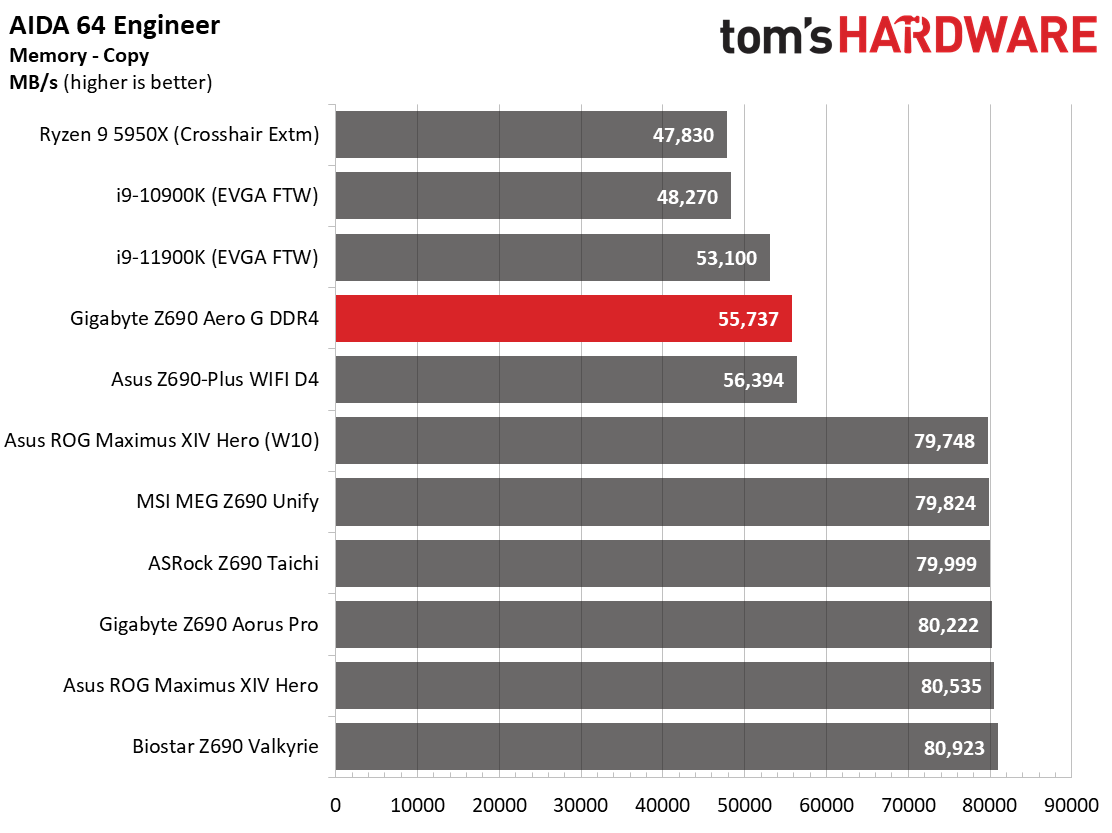
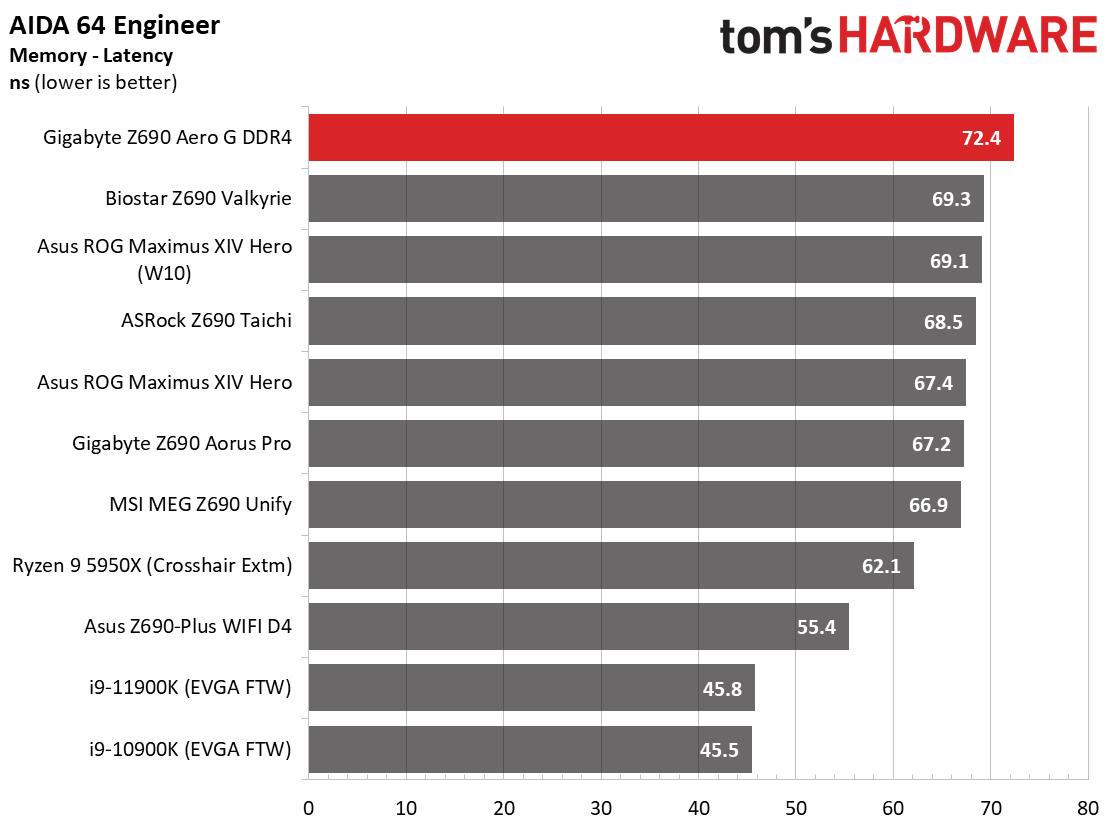
The Z690 Aero G results mixed in with the others and were just as performant as the DDR5 boards in most tests. Of course, there were some big differences in performance. 7-Zip, for example, did well in decompression, but the compression score was significantly lower. DDR4 didn’t affect CinebenchR23 or POV_Ray, but the Procyon Suite that includes MS Office, Video and Photo Editing benchmarks were slower overall by a couple percent, just like the Asus DDR4 board.
AIDA test results were as expected, matching bandwidth from the previous DDR4 systems. Latency on the Aero G was the highest result we’ve seen due to running in Gear 2 by default. When we tested with Gear 1, it worked, and the latency value matched the Asus.
Timed Applications
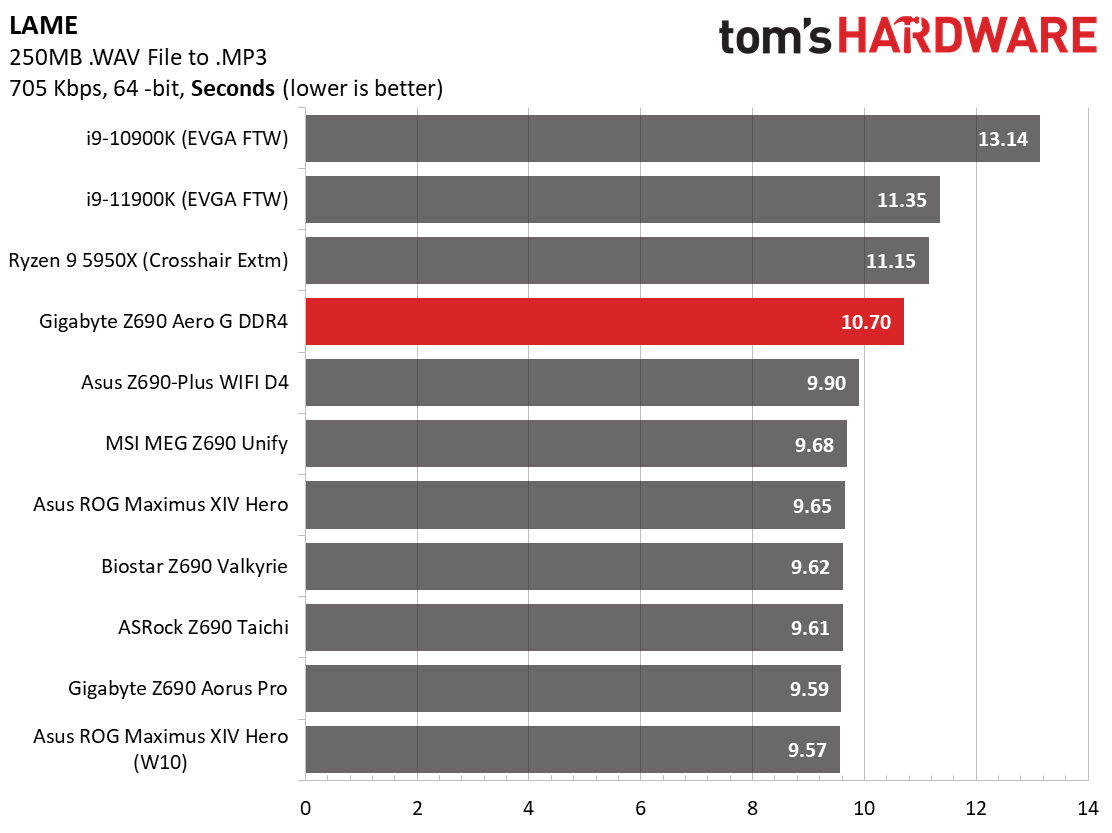
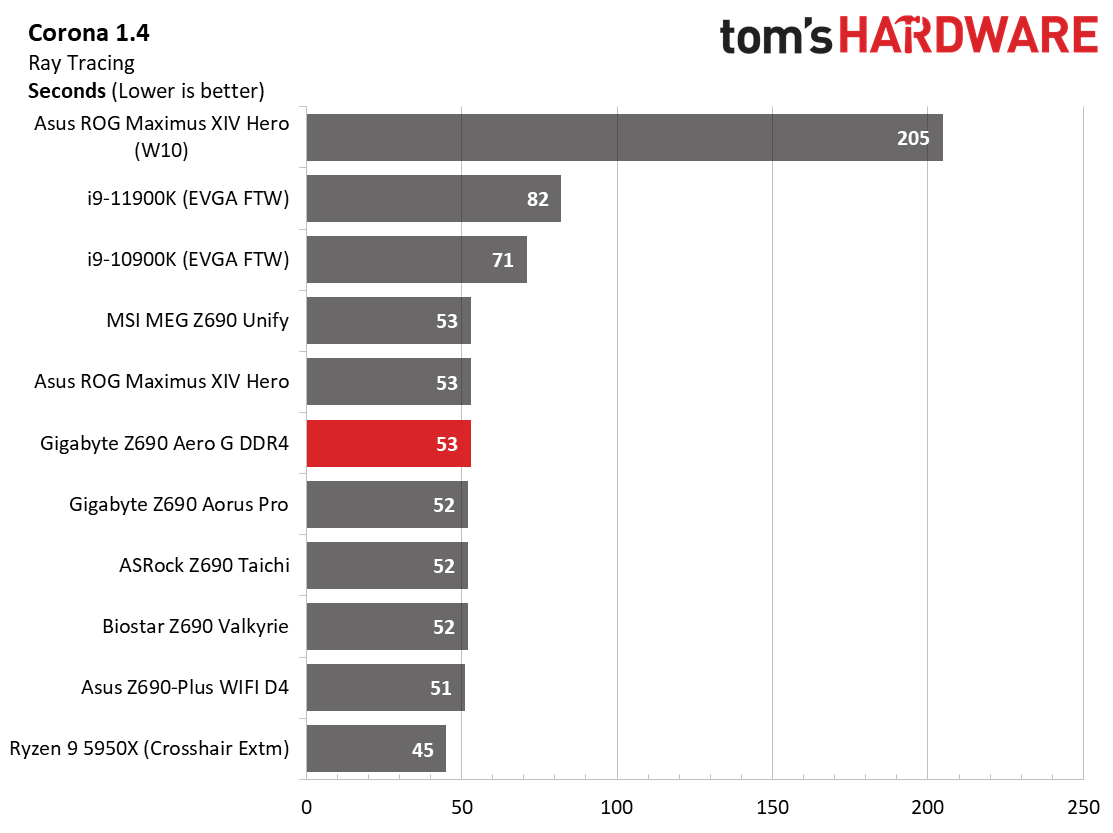
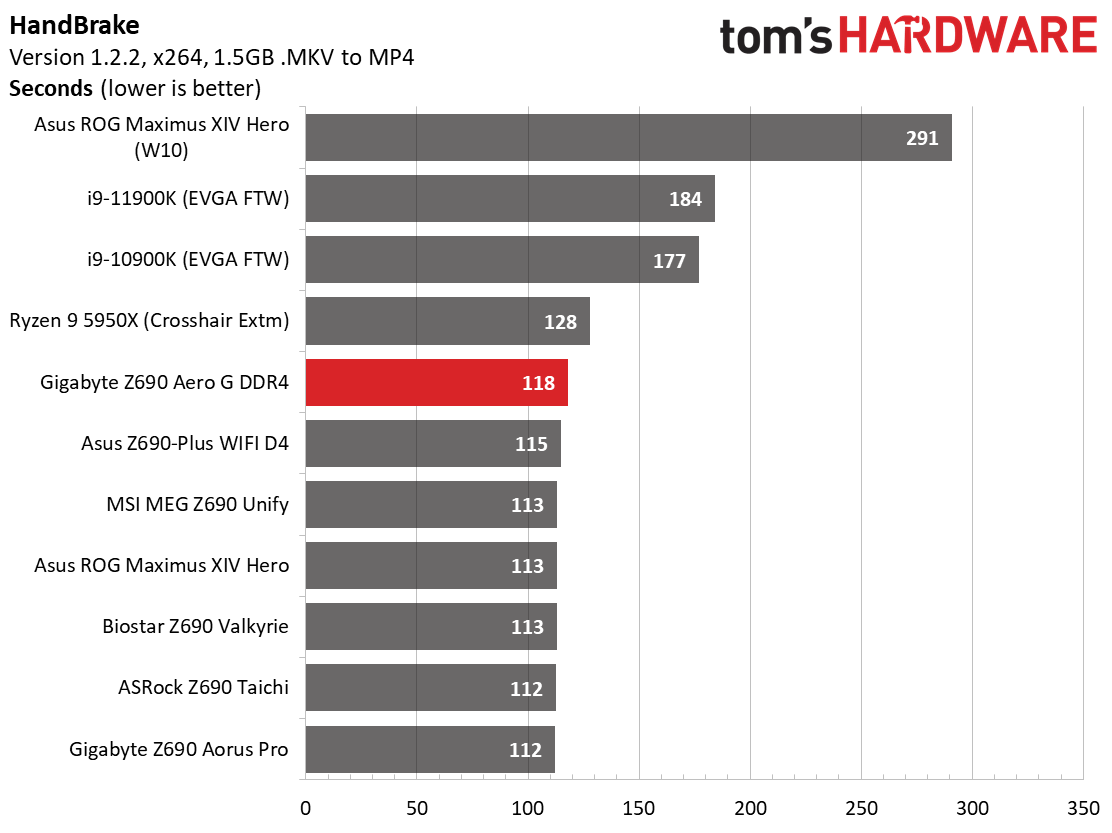
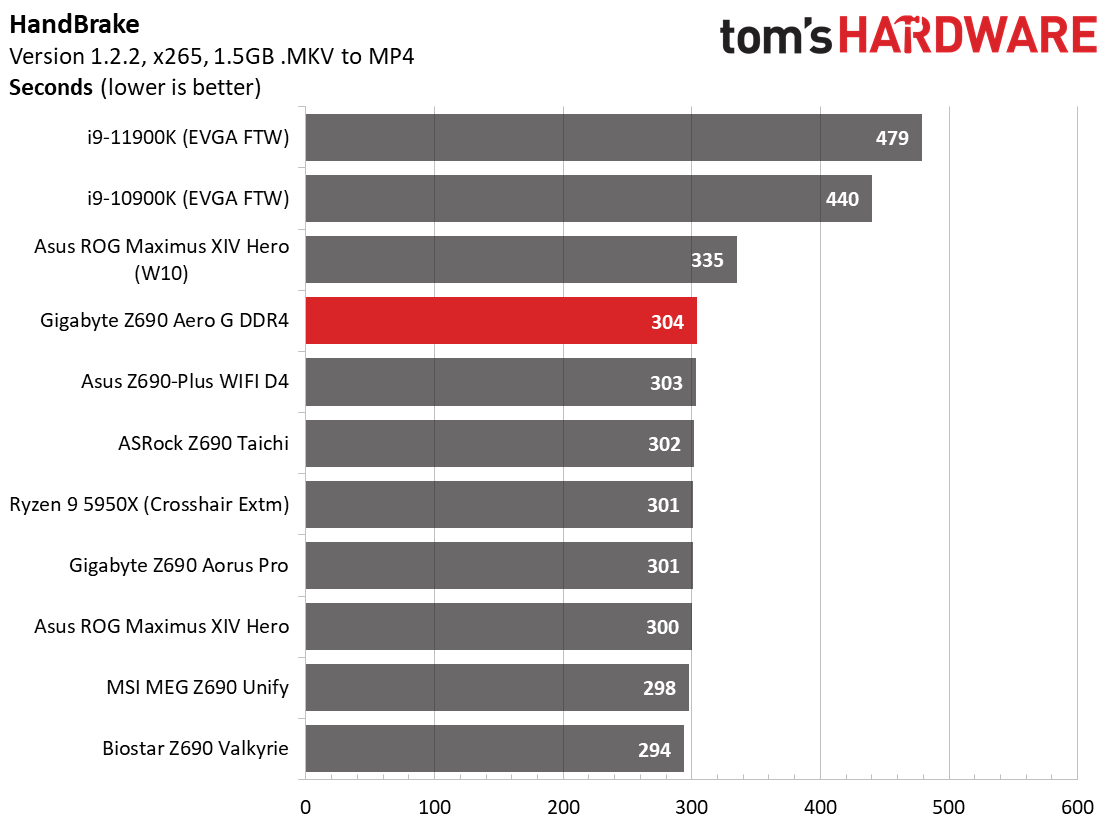
In the LAME test, the A690 Aero G was our slowest Alder Lake result, taking 10.7 seconds to complete. The DDR5 range was from 9.68 to 9.57, so it was significantly slower, at least by percent. Here, the high latency from running the RAM in Gear 2 affected the outcome as it’s nearly 10% slower than the other DDR4 result at 9.9 seconds.
Corona testing was average, with the Aero G finishing in 53 seconds and mixing with the DDR4 and DDR5 results. Both x264 and x265 Handbrake transcoding were slower than average, running just behind the Asus Z690-Plus WIFI D4. There’s nothing extraordinary about the Corona or Handbrake results.
3D Games and 3DMark
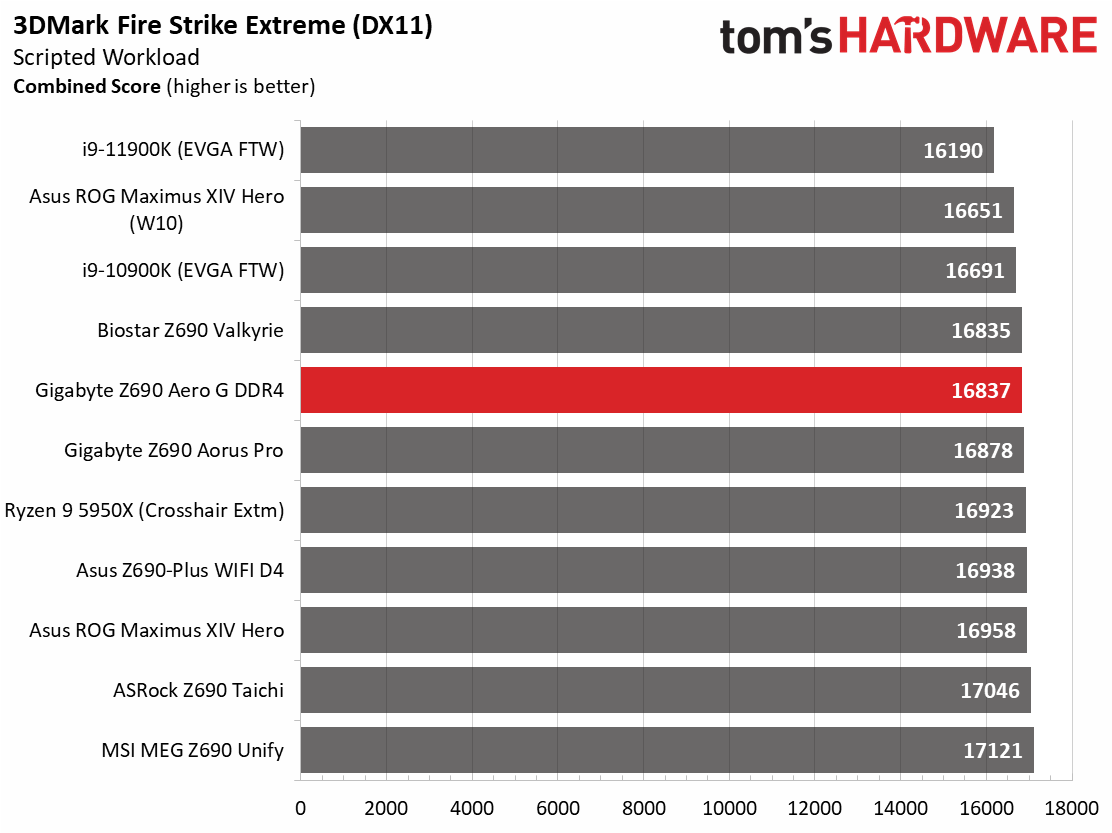
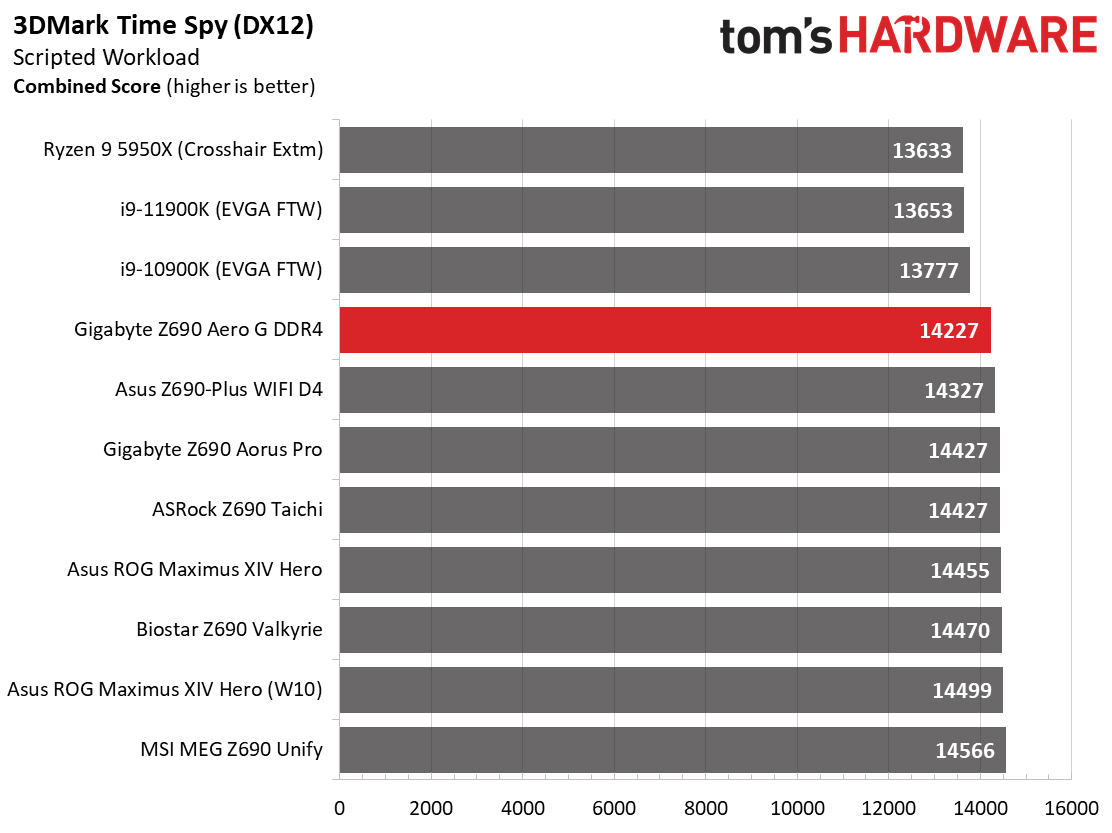
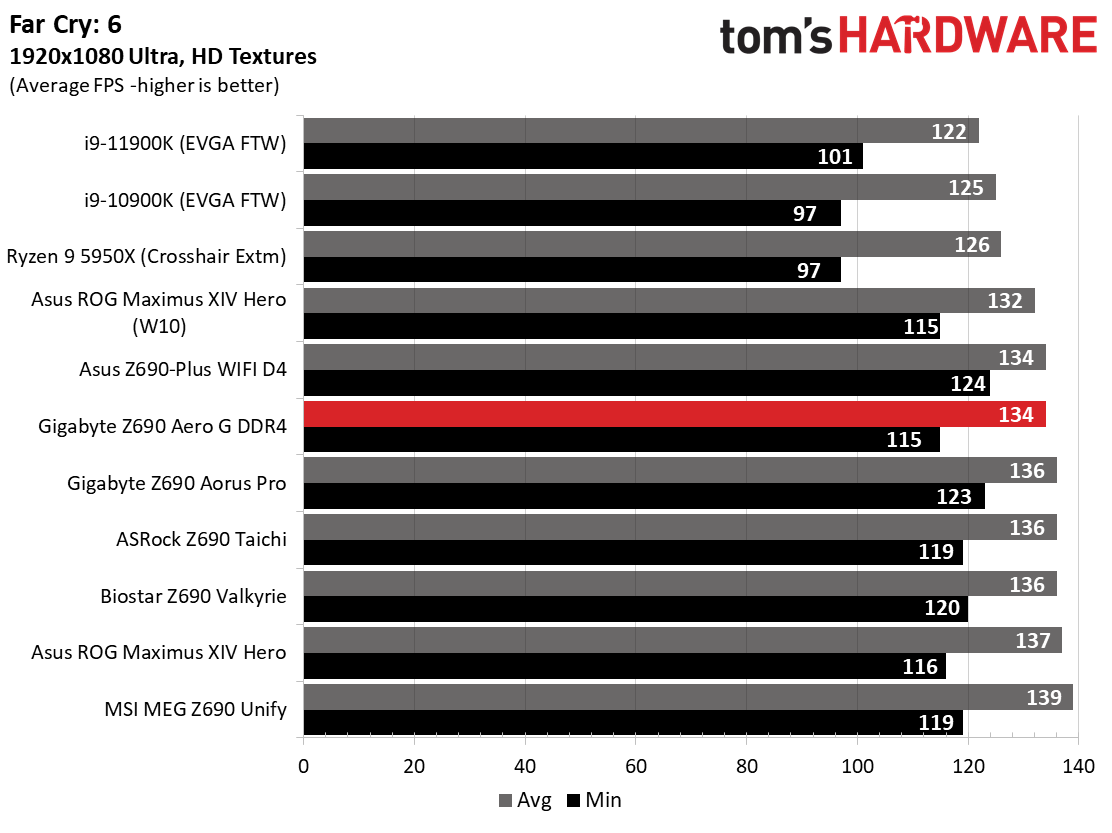
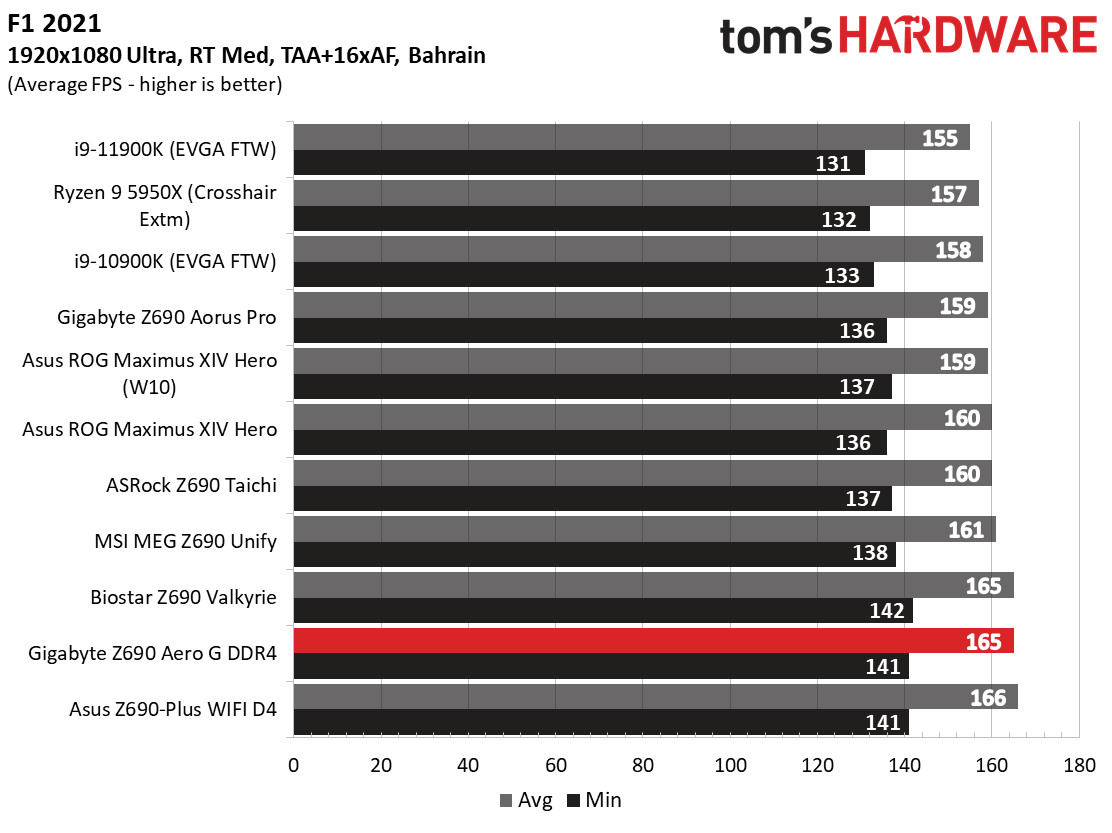
Starting with the launch of the Z690 chipset, we’ve updated our game tests. We’ve updated Far Cry: New Dawn to Far Cry 6 and shifted from F1 2020 to F1 2021. We run the games at 1920x1080 resolution using the Ultra preset (details listed above). As the resolution goes up, the CPU tends to have less impact. The goal with these settings is to determine if there are differences in performance at the most commonly used resolution with settings most people use or at least strive for. We expect the difference between boards in these tests to be minor, with most falling within the margin of error differences. We’ve also added a minimum fps value, as that can affect your gameplay and immersion experience.
Get Tom's Hardware's best news and in-depth reviews, straight to your inbox.
In F1 2021, the Z690 Aero G averaged 165 Frames Per Second (fps), with minimums of 141 fps, which is higher than average but still close with the other results. Far Cry 6 averaged 134 fps, with minimums of 115 fps. The minimum fps is one of the lowest results we’ve seen when using Alder Lake again due to the higher latency. That said, it would still be difficult to tell the difference between boards when gaming unless you’re staring at the frame counter.
Our trend of not seeing a significant difference continues in our synthetic benchmarks. 3DMark Time Spy scored 14,227 (lowest result so far), while in Fire Strike Extreme, the 16,837 is around average. Again, even with DDR4, the difference between the tested boards is negligible.
Power Consumption / VRM Temperatures
We used AIDA64’s System Stability Test with Stress CPU, FPU and Cache enabled for power testing, using the peak power consumption value. The wattage reading is from the wall via a Kill-A-Watt meter to capture the entire PC minus the monitor. The only variable that changes is the motherboard; all other parts are the same.
At idle, the Z690 Aero G consumed 51W and is the most efficient result we’ve seen so far. Load wattage peaked at 287W, which falls around the average for Z690 motherboards we’ve tested. Overall, this board is the most efficient among any motherboards tested using an Alder Lake-based processor. The board yields the same 4.9/3.7 GHz all-core clocks at stock as most others, so we’re all set there. That said, in most cases, it would be difficult to see the difference in your electric bill unless you’re running these on load 24/7.
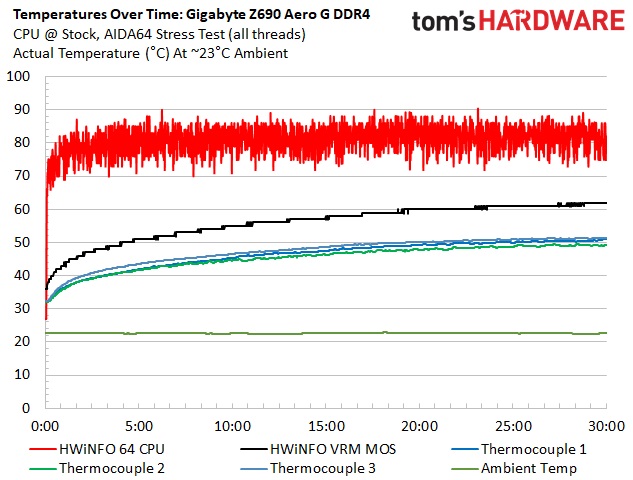
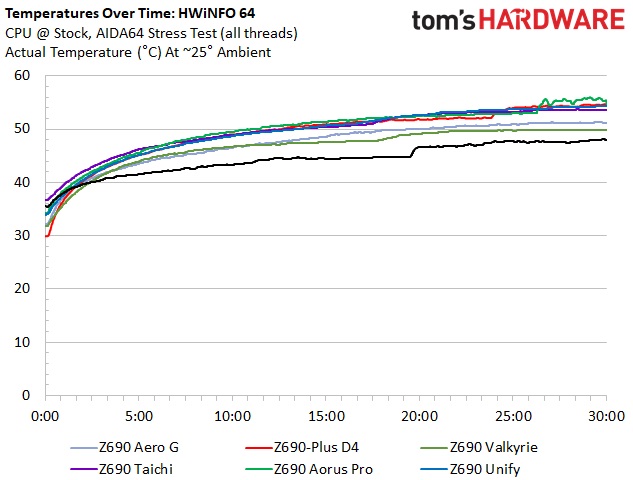
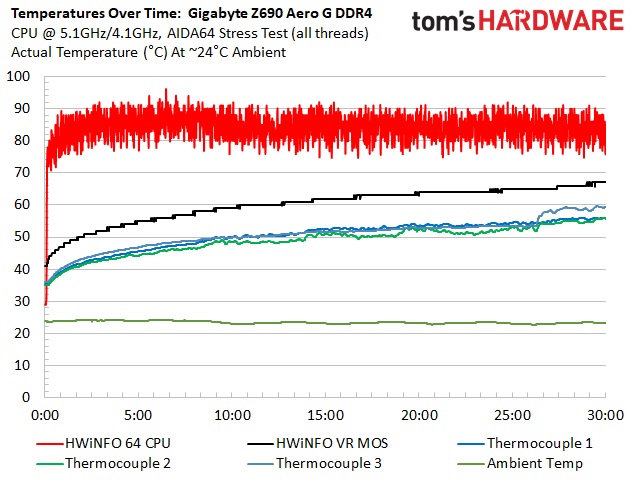
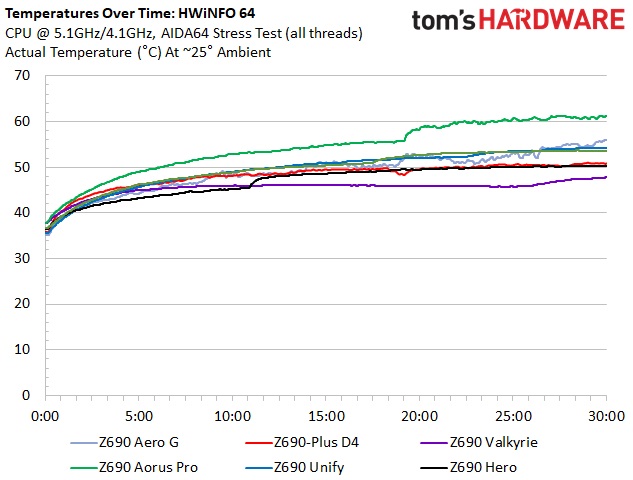
VRM temperatures on our Aero G peaked around 52 degrees Celsius during stock testing and almost 60 degrees Celsius when overclocked. These temperatures were well within the operating spec of the VRMs and aren’t out of line compared to other boards. The oversized heatsinks do an excellent job keeping the 70A MOSFETs running cool. The VRM’s and their cooling won’t hold you back on this board.
Overclocking
Overclocking with Alder Lake is a bit different than we’re used to due to the hybrid core configuration. Now, you can overclock the P and E cores separately, though they both use the same voltage domain. You can push one and not the other, or both, so there’s some flexibility. To that end, we set an overclock to 5.1 GHz across all P-cores and 4.1Ghz on all E-cores. This yields a 200 MHz bump on the P-cores and a 400 MHz increase on the E-cores. We’re topped out on the P-cores, primarily due to temperatures, but the more efficient E-cores still have some headroom.
Overclocking with the Z690 Aero G using the flagship 8+8-core/24-thread i9-12900K proved relatively painless as it was with most boards so far. Since we’ve found our required voltage with the first board we used, we plugged in that 1.25V value for Vcore and found a severe case of overvolting. With LLC at auto or even the lowest value, 1.25V was 1.36V actual and too much for our cooling to handle with our stress test. We have to set the Vcore to 1.15V to get 1.26V (according to CPUz) under load. Once we dialed in the voltage, the testing was successful. The 70A VRMs held their own, though we would like to see the overvolting behavior mitigated in future BIOS updates.
Final Thoughts
With this, our second DDR4 Z690 motherboard, we confirmed the performance difference between it and DDR5 is negligible in most cases. However, the difference is noticeable in some tests, especially with compression, where these boards were barely faster than last-generation processors. The $289.99 Z690 Aero G is a full-featured motherboard and a good option for Creators to jump into the speedier platform without spending a premium for DDR5.
So far, the Z690 Aero G is the board that has changed its appearance the most. While it still keeps the ‘Aero’ theme, to me, the changes (adding a more brushed aluminum, to name one thing) yield a more premium appearance compared to similarly priced options. A pretty face means nothing if there isn’t anything behind it though. To that end, the Aero G and its VisionLINK is the least-expensive motherboard that runs video through the USB Type-C port (others that do go through the more expensive and faster, Thunderbolt 4). Creators can add monitors, drawing devices, and more without buying into a board that has Thunderbolt 4 support and could break the bank. Outside of the unique VisionLINK feature, the board improved over its Z590 counterpart by adding another M.2 socket, upgraded power delivery, and of course, PCIe 5.0 support.
There are many boards around the $300 price point, including at least one DDR5 option. We’ve got the Asus TUF Gaming Z690-Plus WIFI D4 ($289.99), the ASRock Z690 Extreme WiFi ($289.99), and the MSI MAG Z690 Tomahawk ( our DDR5 option at $299.99). If you plan to utilize the Type-C port for video or other peripherals, the Aero G is the only choice at a reasonable price. That said, if you need more SATA storage and fast Wi-Fi, the ASRock includes a 6E-based adapter and eight SATA ports. The Gigabyte and the MSI Tomahawk both use the latest generation audio codec, but the ALC1220 used on other boards is fine for most users. In the end, it’s a toss-up among these boards if you don’t want the flexibility VisionLINK brings to the table.
As complaints go, I can only gripe about how the board overvolts when using the override voltage. The difference in my testing from what we set in the BIOS to what CPUz says was nearly 0.1V– a significant delta. Hopefully, a new BIOS allows the LLC to help more or have the actual voltage closely match what we set in the BIOS. I’m not going to hold DDR4 performance over this board’s head, as the others suffer from the same minor (in most cases) differences.
The Gigabyte Z690 Aero G DDR4 is a competent board, especially for the price. By jumping into a DDR4 solution, you’ll save money reusing your existing DDR4 kit. Or if you’re currently on DDR3, the cost to get into DDR4 is considerably less than DDR5, and DDR5 is tough to find in stock at any price right now. Creators will get the unique VisionLINK I/O capability to help with video and other peripheral connections, four fast M.2 sockets, and plenty of SATA ports to work with. If VisionLINK I/O functionality is a want or a need, the Z690 Aero G is hands down the motherboard of choice at this price creators.
MORE: Best Motherboards
MORE: How To Choose A Motherboard
MORE: All Motherboard Content

Joe Shields is a staff writer at Tom’s Hardware. He reviews motherboards and PC components.
-
-Fran- The fine print on Z690 no one seems to care enough to publish and test:Reply
CPU:
1 x M.2 connector (Socket 3, M key, type 2260/2280/22110 PCIe 4.0 x4/x2 SSD support) (M2A_CPU)Chipset:
2 x M.2 connectors (Socket 3, M key, type 2260/2280/22110 PCIe 4.0 x4/x2 SSD support) (M2P_SB, M2Q_SB)
1 x M.2 connector (Socket 3, M key, type 2260/2280/22110 SATA and PCIe 4.0 x4/x2 SSD support) (M2M_SB)
6 x SATA 6Gb/s connectorsSupport for RAID 0, RAID 1, RAID 5, and RAID 10
* Refer to "2-7 Internal Connectors," for the installation notices for the M.2 and SATA connectors.
Intel® Optane™ Memory Ready
* System acceleration with Intel® Optane™ Memory can only be enabled on the M.2 connectors supported by the Chipset.
You'll get full PCIe4 speeds with just one NVMe as it's using the CPU link, but the rest use the DMI and sATA connector's allocated bandwidth to keep up. Also shared with the USB3 bandwidth provided (why some boards come with less USB3 full-speed links).
Not necessarily a deal-breaker, but it irks me when it's not mentioned anywhere.
Regards. -
daeros I just want to be sure we’re all aware this is an article for a consumer CPU line (not HEDT, workstation, or sever) without support for the new costly DDR5, that costs $300 and gets the label ‘budget’.Reply
More quality journalism from Tom’s “just buy it” Hardware. -
VforV How things have gotten when $290 motherboards are now considered "cheap"... LMAO.Reply
Just because there are $600 or more motherboards made for those that are , that does not mean $300 is cheap.
Pathetic, both these prices and the articles that promote such things as "cheap". -
Co BIY I guess I'm worn down to accept the "new normal" of $300 budget motherboards. But I'm just looking not buying.Reply
I think the DDR5 / DDR4 problem is holding back Alder Lake.
To invest in a new motherboard and processor I want all the generational improvements.
DDR5 right now is overpriced and still only a marginal improvement over DDR4. Why buy into it now?
Still interested in seeing a review of the EVGA P6 PSU. -
samopa Reply-Fran- said:Support for RAID 0, RAID 1, RAID 5, and RAID 10
* Refer to "2-7 Internal Connectors," for the installation notices for the M.2 and SATA connectors.
Intel® Optane™ Memory Ready
* System acceleration with Intel® Optane™ Memory can only be enabled on the M.2 connectors supported by the Chipset.
You'll get full PCIe4 speeds with just one NVMe as it's using the CPU link, but the rest use the DMI and sATA connector's allocated bandwidth to keep up. Also shared with the USB3 bandwidth provided (why some boards come with less USB3 full-speed links).
Not necessarily a deal-breaker, but it irks me when it's not mentioned anywhere.
In my Z690 Aorus Master (similar config with this mobo), I'm using 3 x 980 Pro in RAID 0, all of them connected to the chipset (not direct to CPU) , I have got 14100 MB/s write speed (out of 15000 MB/s theoretical of 3 x 5000 MB/s 980 Pro capability) using CrystalDisk Benchmark on Queue Depth (QD) 8, and 12600 MB/s using QD2.
These facts say that connecting SSD to the Chipset (instead of direct to CPU) give negligible effects. -
-Fran- Reply
That's good and all, but benching you're testing best scenario. are you using the USB ports and other significant I/O?samopa said:In my Z690 Aorus Master (similar config with this mobo), I'm using 3 x 980 Pro in RAID 0, all of them connected to the chipset (not direct to CPU) , I have got 14100 MB/s write speed (out of 15000 MB/s theoretical of 3 x 5000 MB/s 980 Pro capability) using CrystalDisk Benchmark on Queue Depth (QD) 8, and 12600 MB/s using QD2.
These facts say that connecting SSD to the Chipset (instead of direct to CPU) give negligible effects.
Also, how are the random accesses?
Regards. -
g-unit1111 This might seem like a dumb question but what's the difference between a "creator" board and a "gamer" board? Is it just marketing terminology or is it something else?Reply -
samopa Reply-Fran- said:That's good and all, but benching you're testing best scenario. are you using the USB ports and other significant I/O?
I'm using 10GbE connection to my Asus 10GbE Switch and using Razer Ripsaw X to my USB 3.2 Ports.
-Fran- said:Also, how are the random accesses?
Around 1300 MB/s at QD8 and 500 MB/s at QD2 -
-Fran- Reply
That reads normal at least. As I expected, random access won't saturate even 1 PCIe4 link still.samopa said:I'm using 10GbE connection to my Asus 10GbE Switch and using Razer Ripsaw X to my USB 3.2 Ports.
Around 1300 MB/s at QD8 and 500 MB/s at QD2
I wonder what will happen when you use more USB ports and other drives. I have 4 disks with one NVMe, plus 8 USB devices pluggd in all the time and usin just a 1Gbps LAN. Also, some BT devices connected. So I'm using a lot of that uplink from the SB to the CPU in multiple things. I don't know how to measure the "saturation", but at times some USB devices don't work at full speed, so that's where I'm coming from. I'm on a X470 chipset though.
Regards. -
samopa Reply-Fran- said:I wonder what will happen when you use more USB ports and other drives. I have 4 disks with one NVMe, plus 8 USB devices pluggd in all the time and usin just a 1Gbps LAN. Also, some BT devices connected. So I'm using a lot of that uplink from the SB to the CPU in multiple things. I don't know how to measure the "saturation", but at times some USB devices don't work at full speed, so that's where I'm coming from. I'm on a X470 chipset though.
I have 3 WDC Gold 12TB installed in RAID5 configuration, I also had a Seagate FireCuda 2TB SSD in USB Type C external casing that I'm used to store my data files when I'm visiting my client's office. I also have Logitech Brio 4K for my zoom meeting and a WDC Black 4TB in e-SATA port for data backup.