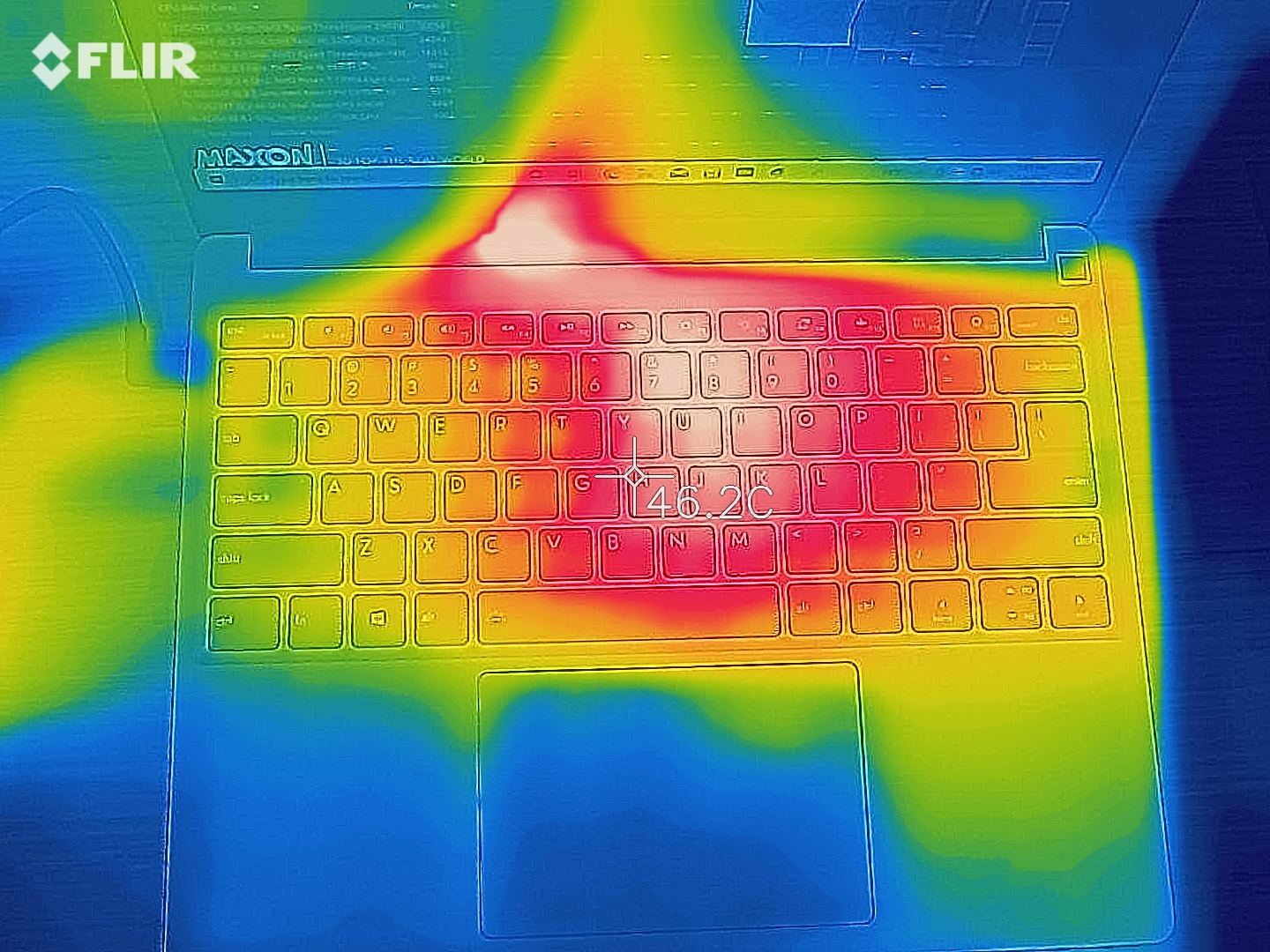Framework Laptop DIY Edition Review: A Real Fixer Upper
A solid first showing, but we'll need to see what the store looks like.

If you follow technology news and policy at all, you may have heard about the right to repair — the idea that, by law or simply because it's the right thing to do, companies that make products should provide the instructions so that people can repair and extend the life of their devices. What would the ideal device look like in that scenario?
It would probably be a lot like the Framework Laptop. The first device from Framework, the notebook (starting at $999 pre-configured or $749 for the barebones DIY Edition we tested). is designed to be easily upgradeable, with the possibility of replacing the motherboard without tossing the whole laptop. It also allows for customizable side ports through a number of expansion cards that fit into the chassis. In theory, you'll be able to consistently update this laptop rather than replace it entirely, reducing waste and getting precisely the laptop you want. It's much easier to upgrade and fix than the best ultrabooks currently out there.
In my time with the DIY Edition (plus sampled components and expansion cards loaned by Framework), I was surprised at just how well this first-generation product seemed to come out. Yes, I have qualms with the reflective display and the plasticky trackpad. But I also got the motherboard out in less than 20 minutes. While it's promising that Framework is preparing to ship the first units (a hurdle that many companies haven't passed), the company will really have to exist and thrive for a few years in order to see the Framework Laptop's full potential.
Design of the Framework Laptop
On the outside, the Framework Laptop doesn't look like anything special. Inside, it's making a statement. In most of our reviews, we separate out the overall design of a notebook and how you upgrade it. But on the Framework Laptop, you can't talk about one without the other.
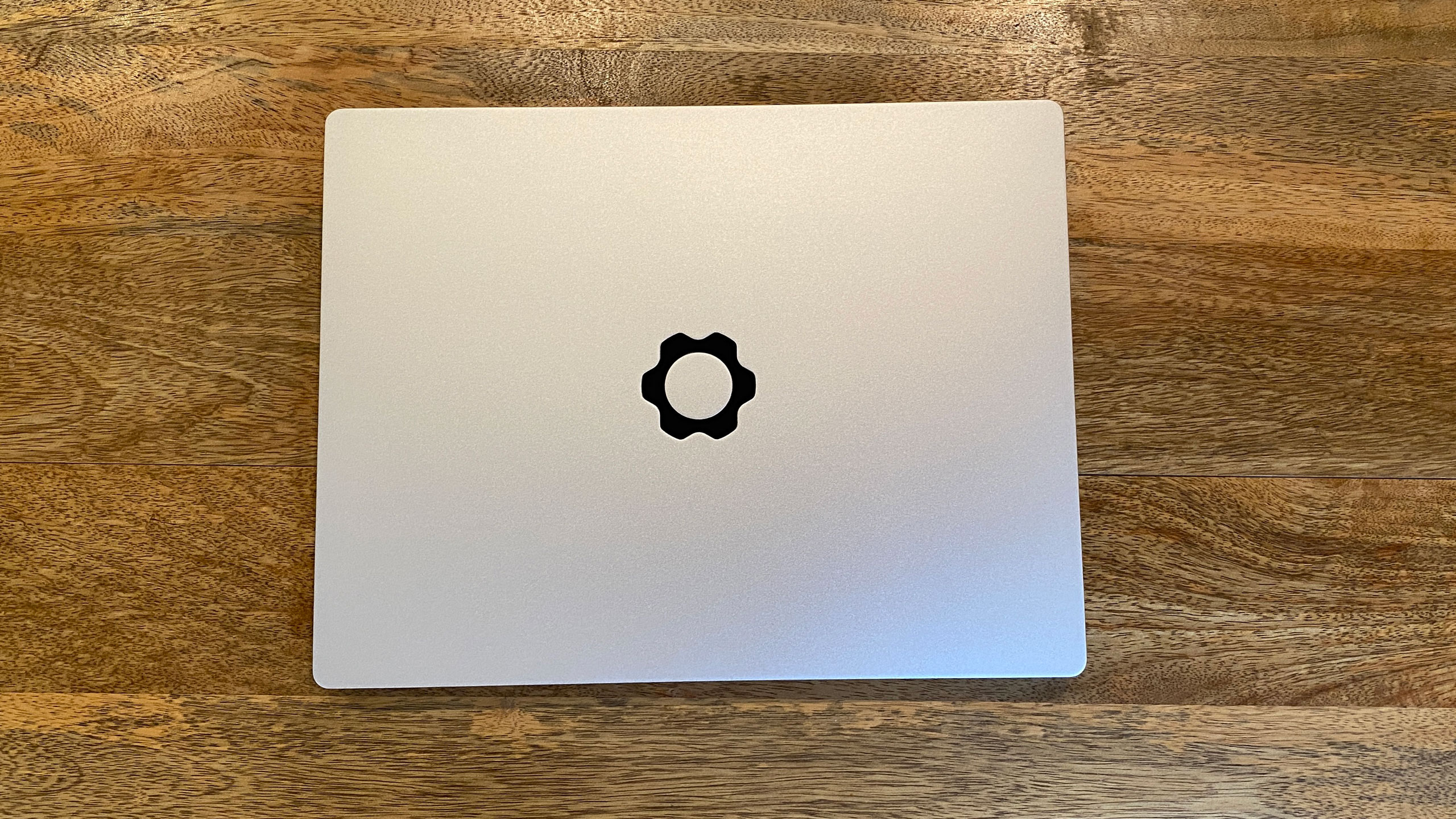

At first glance, this laptop is largely like any other. Ironically, it's a bit of a MacBook clone. The silver lid has the Framework logo on it in black, but since it's not highly recognizable, it makes the laptop look a bit like a movie prop. Framework says the chassis is made from a combination of post consumer recycled aluminum and plastic, and it doesn't feel as premium as some metal notebooks, but it also doesn't seem cheap. There's a small groove to open the lid, but it's not deep enough to open with one handed use. Sometimes my nail would catch, but ultimately I needed two hands to unfold the laptop the majority of the time.
When you lift the lid, you'll see the 13.5-inch 3:2 display and a no-frills chiclet keyboard, along with a fingerprint reader. But the big detail is on the sides: there are no ports other than a 3.5 mm headphone jack. The rest come from a series of expansion cards that you choose to fit into slots on the sides of the notebook. The fingerprint reader worked well enough, though I did find that it sometimes got surprisingly warm to the touch. I wish Framework also found a way to use infrared for Windows Hello facial login on the Laptop.
At 11.68 x 9.01 x 0.62 inches and 2.87 pounds, the Framework is proof as any that yes, you can still make a thin, portable notebook that can be repaired or upgraded by its owners. The popular Dell XPS 13 is 11.6 x 7.8 x 0.6 inches and 2.8 pounds, while the Macbook Pro with Apple's M1 processor (and everything soldered down) is 12 x 8.4 x 0.6 inches and 3 pounds. The HP Spectre x360 14, a 2-in-1 with a 3:2 aspect ratio like the Framework, is 11.75 x 8.67 x 0.67 inches and 2.95 pounds.
Framework's Expansion Cards
When you order the Framework Laptop, you have to select four "expansion cards" that fit into USB-C ports on the mainboard and close gaps in the chassis. Our review unit came with every possible option, and my go-to was to put a USB Type-C port on each side of the laptop for easy charging, along with a USB Type-A port for legacy peripherals and an HDMI output. Other options include extra storage, a microSD card slot and a DisplayPort output.




Framework has pointed out that you can plug cables directly into the USB Type-C ports on the mainboard, in the recessed slots, and when I tried it, it did work. But the ordering process suggests you buy four to fill them in and ensure that the size of the recession doesn't keep you from plugging anything in (I had a USB-C hub that didn't quite fit, so I couldn't plug it in without an expansion card). Sadly, there are no cheap fillers with no electronics if you don't want to buy that many expansion cards.
The cards are hot swappable, though you'll want to at least close the laptop to take them out. You remove them by pressing a small button to release the lock and then pull the card from the system. It takes some getting used to, but once you have it done a couple times, it's not terribly difficult.
Get Tom's Hardware's best news and in-depth reviews, straight to your inbox.
As of this writing, USB-C and USB-A port cards are $9 each, while MicroSD, DisplayPort and HDMI are all $19 a piece. A 250GB expansion card is $69, or you can get 1TB for $149.
These are effectively just a series of form-fitting dongles. Heck, I even tried plugging the USB Type-C card into my MacBook Pro, and it worked as a passthrough. It also read the 250GB expansion as a USB drive, just like the Framework Laptop itself.
For the most part, they all worked as expected. The one issue I had was plugging my Thunderbolt 3 dock into the laptop. For some reason, the PC wouldn't support its own display and an external monitor. To do that, I had to grab the DisplayPort or HDMI cards. Weird.
Building the Framework Laptop
We specifically reviewed the Framework Laptop DIY Edition. The chassis is the same as any pre-configured Framework Laptop, but you need to install the RAM, storage and Wi-Fi module yourself. Additionally, it doesn't come with an operating system. You can order these parts with the notebook (Framework is happy to sell them to you) or bring your own if you have them.
Framework includes a screwdriver in the box with a two-sided bit (one side is Torx 5, the other is a Phillips Head 0). The handle of the screwdriver slowly tapers down into a spudger. It's not a fancy tool by any means, but it's a nice touch and it helped me get the job done.
To open the laptop, you need to loosen five captive Torx screws. You then flip the laptop over, open the lid, and you can pull off the keyboard deck, starting with the right-hand corner. It's held on with magnets and comes off easily, but be careful not to pull too powerfully, as you need to leave a ribbon cable attached to the touchpad (it's pretty lengthy, so you'll be fine).


Inside, almost everything — the speakers, storage, memory, battery, and touchpad — or the spaces for them, are labeled with names and QR codes to determine what can be replaced and provide instructions to do so. During my testing, most of the QR codes didn't work, though I'm told they'll be live before customers receive them. I was provided with key instructions from the company that should be working before it launches.
The instructions, which looked a lot like iFixit teardown instructions, were largely clear, especially if you have any experience upgrading a laptop or desktop. The storage is an M.2 PCIe SSD, and the RAM are standard SODIMM slots (The instructions also guide you into which side you should plug your RAM into if you went single-channel, though we don't advise that if you can help it).


As part of the review, Framework loaned us a 1TB WD Black SN850 SSD, a pair of 16GB DDR4 3200 RAM sticks (a total of 32GB) and an Intel Wi-Fi 6E AX210 networking module.
For me, the biggest difficulty was that networking card. The instructions for that one were split into two steps and weren't completely clear. For instance, a bracket and screw to remove aren't mentioned until you're supposed to put them back. Additionally, snapping on the antennas was a bit of an exercise in frustration, but hopefully you have more nimble fingers than I do, dear reader.
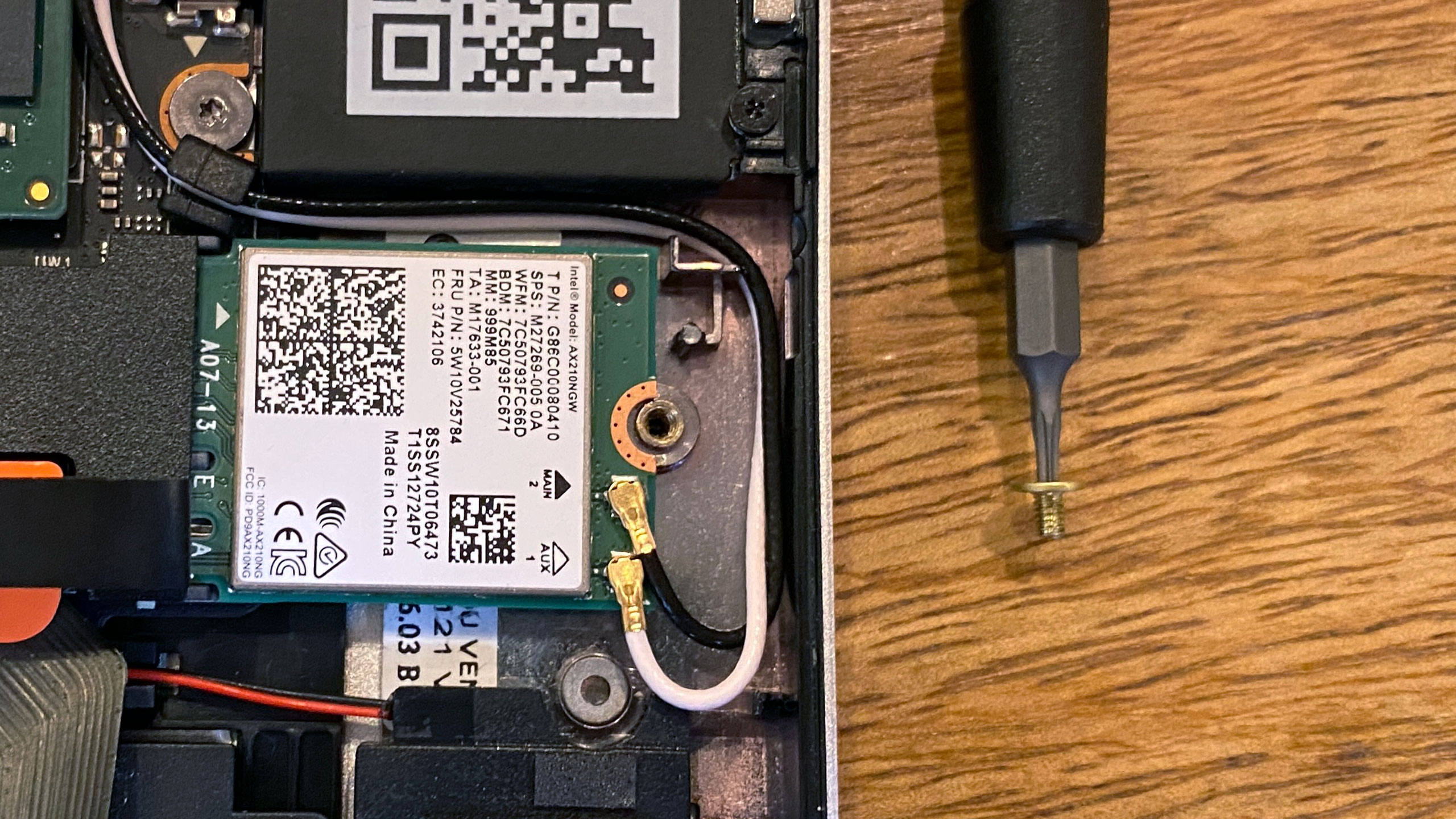

The processor is already installed in the mainboard, and the battery and everything else is preinstalled. Next, you close it up and insert your four expansion slots to add your ports.
The last part of your build is to install your operating system of choice, so you'll need an installer on a USB drive. I put on a copy of Windows 10 Home, though you could also opt for a distribution of Linux. This laptop will run Windows 11 when it is released.
There are some additional tricks for customization. For instance, you can very easily remove the bezels around the display to replace it with alternate color options. It attaches with magnets and requires no tools to remove. However, while Framework has hyped different colors like orange, white and red on its website, there is no indication as to when they will be available or what they will cost. In theory, there will be a Framework Marketplace for others to share expansion cards and add-ons, with claims that "community parts will come later in the year."
There's a small part of me that wishes the DIY Edition of the laptop, which Framework claims also has an easilyupgradable keyboard and display, came even more disassembled, so I could get more intimately familiar with it.
Framework Laptop DIY Edition Specifications
| CPU | Intel Core i7-1165G7 |
| Graphics | Intel Iris Xe Graphics |
| Memory | 32GB Crucial DDR4-3200 (2 x 16GB) |
| Storage | 1TB WD Blacnk SN850 M.2 PCIe SSD |
| Display | 13.5-inches, 3:2, 2256 x 1504 |
| Networking | Intel Wi-Fi 6E AX210, Bluetooth 5.2 |
| Ports | 3.5 mm headphone jacks, four expansion slots of your choosing |
| Camera | 1920x1080, 60 fps |
| Battery | 55 Wh |
| Power Adapter | 60W GaN |
| Operating System | Windows 10 Home |
| Dimensions(WxDxH) | 11.68 x 9.01 x 0.62 inches / 296.63 x 228.98 x 15.85 mm |
| Weight | 2.87 pounds pounds / 1.3 kg |
| Price (as configured) | $1,523 plus the cost of ports, $1,049 if you bring your own parts |
Note: in the table above, the price as configured uses prices for RAM and storage as listed on Framework's website at time of publication. It also includes a power adapter ($49, you can bring your own and skip it). Ports range from $9 for USB Type-C to $149 for an extra 1TB of storage.
Replacing the Mainboard on the Framework Laptop
Framework's biggest, most forward facing promise is that when it comes time to upgrade, you'll be able to replace the mainboard. Unlike some previous attempts at upgradeable laptops that use desktop processors in a socket, it's still soldered here. The board, after all, was the ultimate limitation on those platforms, like the Alienware Area 51-m, which needed a new system for a new generation of Intel chips. By replacing the board, you get a new, socketed mobile processor so you can keep it thin; You get a new cooler worthy of that processor. You can also replace the four USB Type-C ports that the Expansion cards plug into as newer, faster versions come out.
It means throwing out less of the system, and replacing what you can yourself.
Here's the rub: those boards don't exist yet. It's a promise that maybe one day, you could upgrade to a new Intel generation (or maybe AMD! Framework hasn't announced anything).
So to test this, we simply went in and removed the mainboard we had, and then put it back and reassembled the machine.
The whole thing takes 10 to 15 minutes, tops. Opening the laptop is extremely easy, and you don't even need to remove any screws. The big issue here is really disconnecting everything: the touchpad, battery, speakers, audio flex cable, display and webcam from the board, as well as removing the Wi-Fi module, RAM and SSD you installed when you got the machine (or that came pre-installed if you bought it that way). Only then can you unscrew the five Torx T5 screws holding the board in and simply lift it out of the system.


On the one hand, Framework has made this extremely easy. Many of the cables have extra loops or pulls to make them easy to remove and put back later. Its guide is clear, and every screw that needs to be loosened or removed uses the same T5 screwdriver that comes with the computer. If you've ever tinkered in a laptop of your own or built a desktop, you'll be able to do this just fine.
But on the other hand, I could still see this being intimidating to newcomers. And while yes, enthusiasts are more likely to do this kind of thing, the Framework laptop is also being pitched as an environmentalist choice. I do think, with the instructions, most people can do this. But Framework will also need a collection of local shops willing to help with this process.
That is, once new boards come out.
Productivity Performance on the Framework Laptop
Like any barebones machine where you could bring your own parts, the Framework Laptop has to be tested with a caveat; The parts here are the ones Framework supplied, and if you use a different SSD or RAM, you may get different results. The CPU should be similar unless you get a different one, but that's the case with testing any desktop.
As configured with an Intel Core i7-1165G7, 32GB of RAM from Crucial and a 1TB WD Black SN850, the Framework was a handy performer, without issues running multiple browser tabs (32GB of RAM will do that for you), fast transfer speeds and a smooth overall Windows 10 experience.
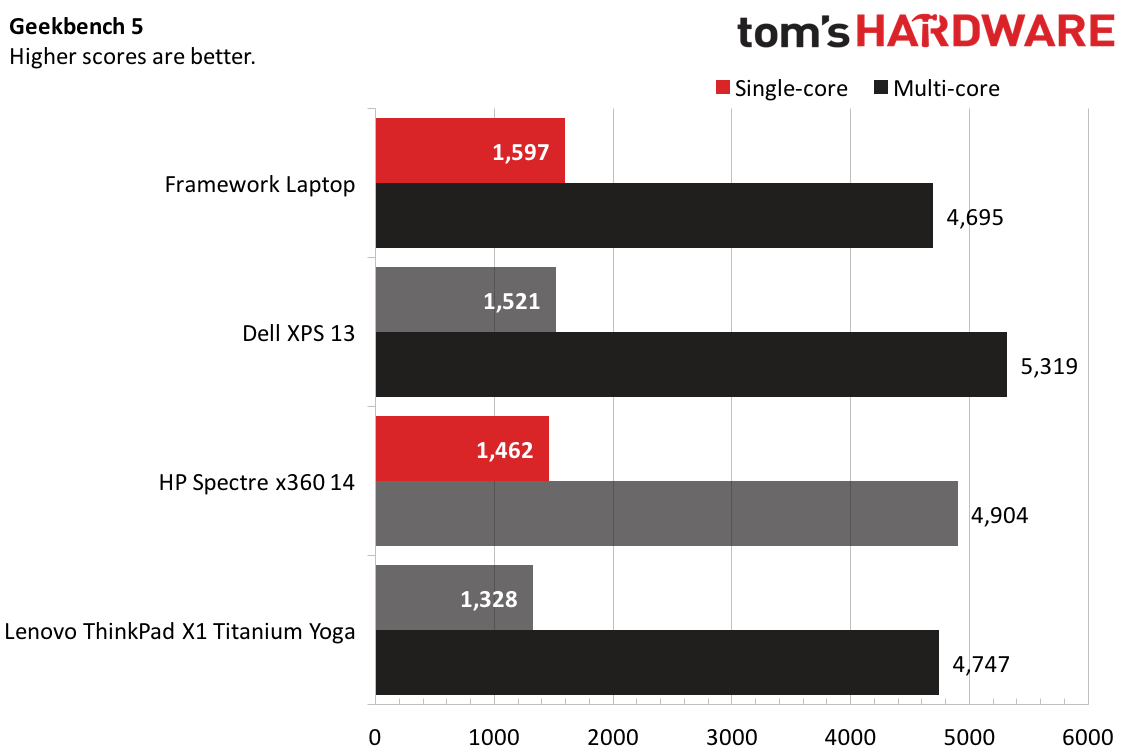
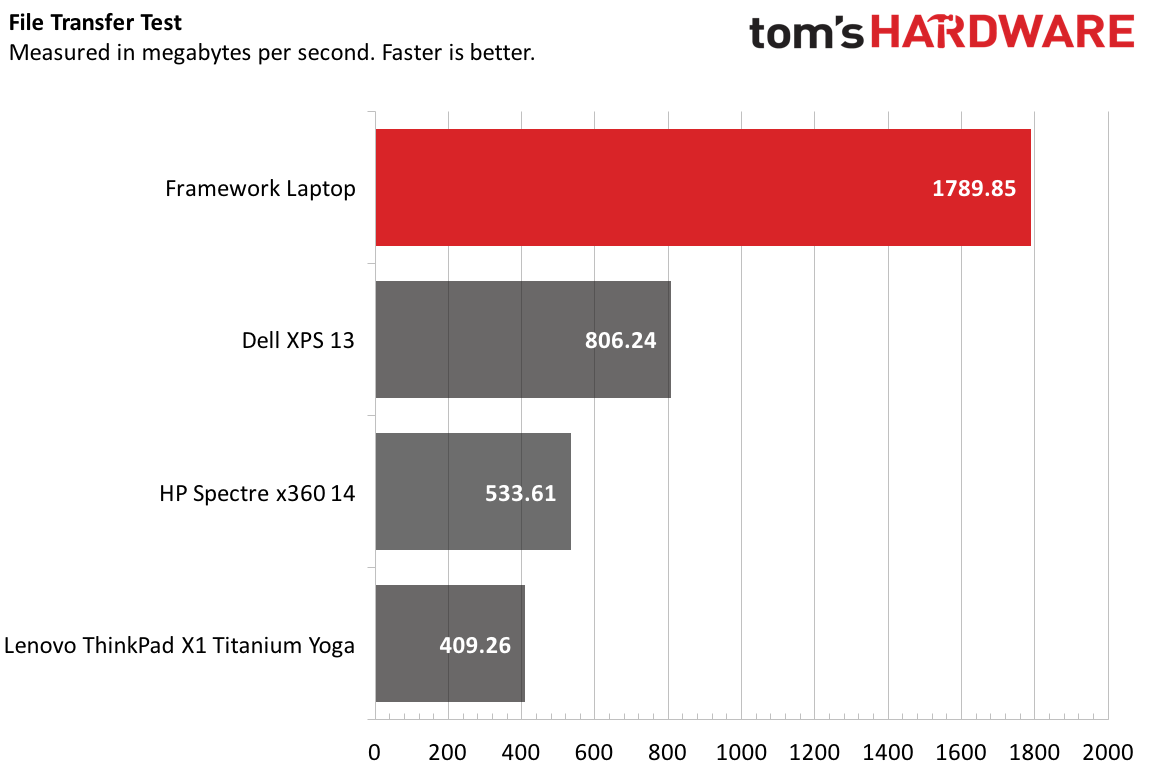
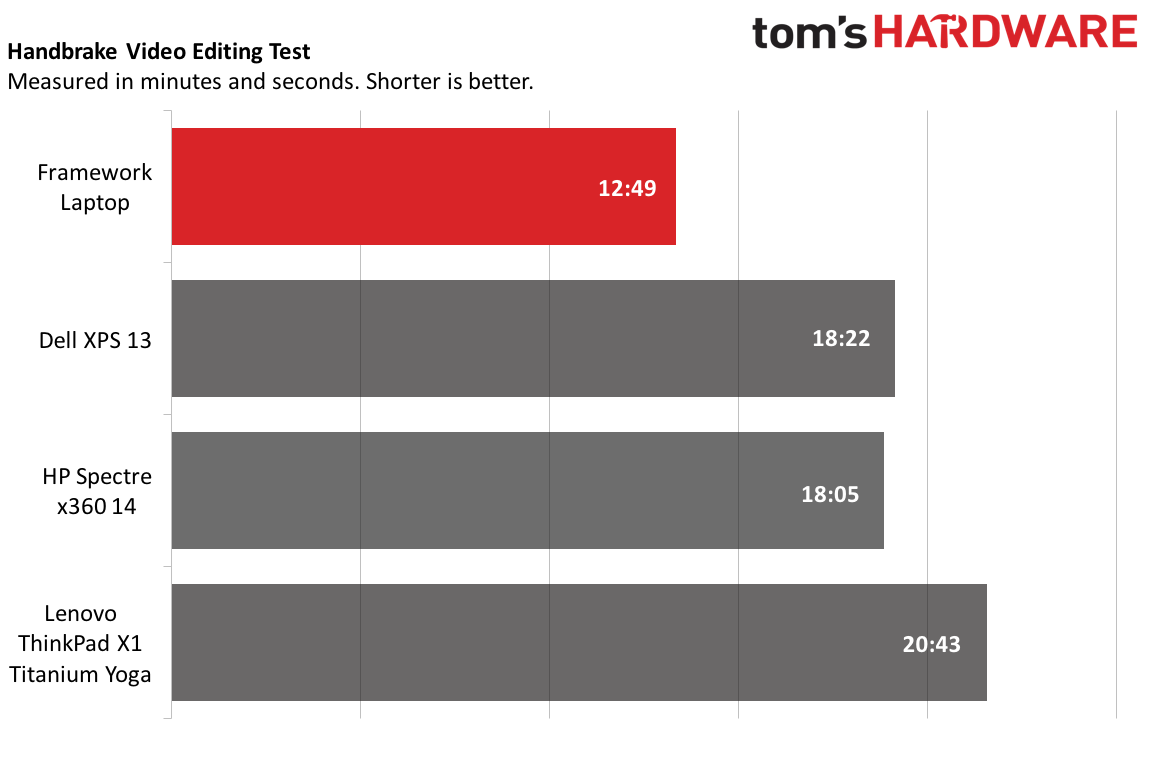
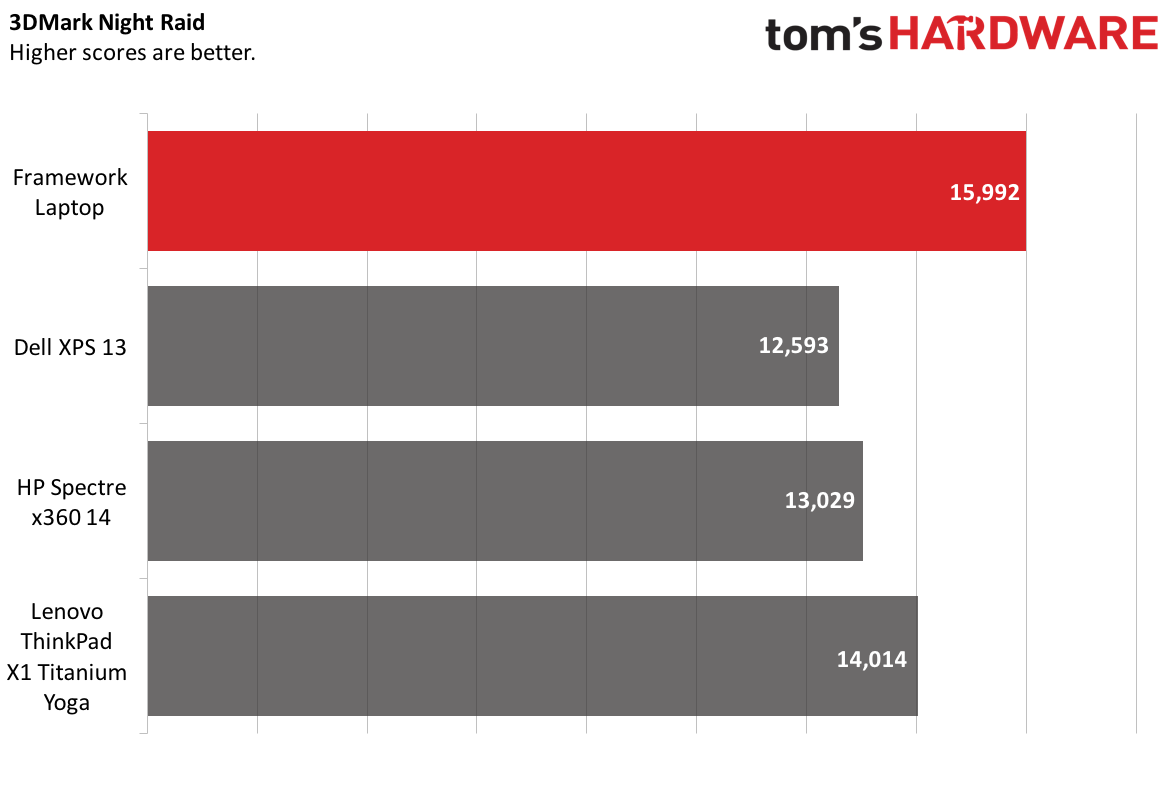
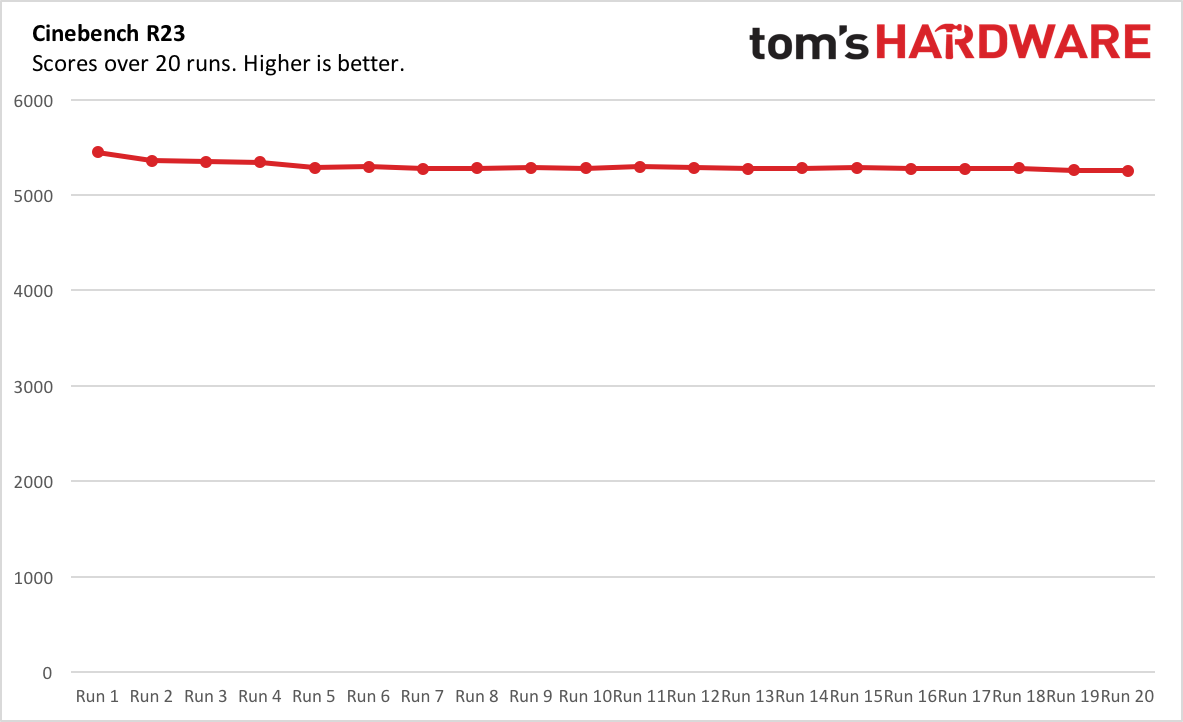
On Geekbench 5, a synthetic, overall performance test, the Framework Laptop earned a single-core score of 1,597 and a multi-core score of 4,695. It had the highest single-core score of the bunch, but it was edged out by all of its competitors on multi-core workloads. The ThinkPad X1 Titanium Yoga was very close, while the Dell XPS 13 outperformed.
On our file transfer test, the Framework Laptop copied about 25GB of files at a rate of 1,789.85 MBps. That's significantly faster than any of its competitors, but it's also using an SSD that one typically finds in expensive gaming desktops, rather than most ultraportables. This is, however, one of the two SSD options Framework offers in its configurator (The other is the WD Black SN750).
The capable equipment, 32GB of RAM and that faster drive, may have also helped on our Handbrake test, which transcodes a 4K video to 1080p. It did so in 12 minutes and 49 seconds, handily beating the rest of the field. The system's fan is quite loud during this test, but it did get results. The next closest competitor was the HP Spectre x360 15 at 18:05, though perhaps with these kinds of parts it would come closer.
For graphics, we ran 3DMark Night Raid, which is a benchmark for laptops with integrated GPUs. Again, the Framework Laptop performed exceedingly well here at 15,992. The ThinkPad X1 Titanium Yoga, the next best, hit 14,014.
On productivity notebooks, we also use Cinebench R23for 20 runs to check performance over time. The Framework Laptop started with a score of 5,446.43 and eventually settled in the high 5,200's by run five. The processor ran at an average clock speed of 3,289.69 with an average temperature of 83.8 degrees Celsius (182.84 degrees Fahrenheit). An output report from HWinfo suggests that each of the processors' cores intermittently throttled throughout the test.
Display on the Framework Laptop
The Framework Laptop uses a 13.5-inch, 3:2 screen with a resolution of 2256 x 1504. This is the same size and resolution of Microsoft's 13.5-inch Surface Laptop 4.
Unlike the Surface, however, Framework isn't using a touchscreen. The company told me that "the ergonomics are... not ideal for a touch screen" in a clamshell laptop, but could consider it in the future if it wouldn't interfere with repairability. I'm told the mainboard can support a touch screen in the future if the company wishes to add one.
Our review unit's panel was bright and vivid, without any issues like defective pixels or backlight bleed. It was, however, surprisingly reflective for a non-touch display. I could often see myself in the screen, though surprisingly it didn't get much worse from other viewing angles.
One video I checked out during my time with the notebook was the trailer for Eternals. A blue temple and lush green forests looked good, even if they didn't pop tremendously.
Keyboard and Touchpad on the Framework Laptop
Framework's keyboard offers 1.5 millimeters of keyboard. That's a metric I used to deem as ideal a few years ago. But most laptop manufacturers, in slimming down their notebooks, have taken every millimeter they can, including from keyboard travel.
For better or worse, I've gotten used to the hard strike when bottoming out on a laptop keyboard. If you're like that, this keyboard may feel slightly mushy. Still, I hit 109 words per minute on it with my usual accuracy.
I wish that Frameworkhad gone with an inverted T-pattern for the arrow keys, rather than half-side up and down keys. Additionally, the F12 function key opens Groove music, by default, as that's the default media player out of the box.
The touchpad is nice and wide, but it does feel a bit cheap, particularly when you click it down; There's a bit of flex in the chassis if you click too hard. Windows precision drivers are pretty standard at this point, and gestures worked without fail.
Audio on the Framework Laptop
The speakers on the Framework Laptop are quite serviceable. Like most ultraportables, there's not much in the way of bass, but when I listened to The Killers and Bruce Springsteen's "Dustland," the vocals were clear, and the instrumentals, especially strings, were prominent.
Some ultraportables can get a bit louder than this one, but it filled enough of my apartment with sound that I wasn't particularly worried about it.
Heat on the Framework Laptop
We took skin temperature measurements while running our Cinebench R23 heat test to see how hot the Framework Laptop may get under heavy load.
The center of the keyboard, between the G and H keys, measured 46.2 degrees Celsius (115.16 degrees Fahrenheit). It's notable that all of the main components are literally right below the keyboard, as shown above. The touchpad measured 35.1 degrees Celsius (95.18 degrees Fahrenheit). These numbers are, in my experience, a bit higher than other ultraportables.
On the bottom, the hottest point measured 53.4 degrees Celsius, right on the vent.
Webcam on the Framework Laptop
Framework touts a 1080p webcam that works at 60 frames per second. Major laptop companies, take notes.
This webcam is noticeably sharper than the usual 720p options on most laptops from major vendors. In still photos and videos, I could make out every hair on my head and in my beard, as well as the bags under my eyes (Note to self: sleep more).
The colors, however, were a bit off, not so much that I wouldn't use the camera, but it added a bit of redness to my face, and the green shirt I was wearing appeared a bit more vibrant to the lens than it did to my eye.
To the right of the camera, there's a kill switch that cuts power to it for privacy. This is an alternative to a physical cover To the left, there's a separate switch to mute the microphone at the hardware level.
Software and Warranty on the Framework Laptop
At least on the DIY Edition, since you bring your own operating system, there's no bloatware other than what comes with a standard Windows install. Framework says that's the case for the standard, pre-built Framework Laptop, too.
So you may want to uninstall TikTok or Roblox or Hidden City: Hidden Object Adventure if you don't want them, but that's a Windows problem.
Framework sells its laptops with a one-year warranty.
Can I Trust This?
Right now, the Framework Laptop is up for pre-order, with the notebook scheduled to ship in "batches" throughout the rest of the year. This is in response to the ongoing component shortage, and Framework claims that there's just one chip it can't get a steady supply of.
Framework has a good idea here, and seemingly noble intentions. As the right to repair movement grows, the Framework Laptop is one that's designed to be upgraded with you, match your needs and reduce e-waste.
But Framework is also a new company, and this is its first product. It will take time to see how successfully it rolls out its laptop, how well its customer service holds up and, perhaps most importantly, if it does manage to issue platform updates, open a marketplace and provide all of the upgrades that make this laptop fulfill its promises. Those aren't there yet, and we don't have all the details.
What I can tell you is that the product does exist. I've tried it. This article exists based on actual, hands-on experience.
But like with any pre-order from an unproven company, you'll have to do your research and assess how comfortable you are spending your money.
Framework Laptop Configurations
You can get the Framework Laptop as a complete machine starting at $999, or the DIY Edition we tested, which starts at $749. It's sold on Framework's website: https://frame.work.
Among the completed laptops are the $999 base model (Core i5-1135G7, 8GB RAM, 256GB, Windows 10 Home, Wi-Fi 6), a $1,399 performance option (Core i7-1165G7, 16GB memory, 512GB storage, Wi-Fi 6, Windows 10 Home) and a $1,999 professional version (Core i7-1185G7, 32GB memory, 1TB storage, Wi-Fi 6 with vPro, Windows 10 Pro).
The SSDs in the Framework Laptop are variations of the Western Digital SN730, which Framework says is a version of the WD SN750 for laptop manufacturers.
All of those prices, however, assume four USB-C expansion cards by default. Once you change them, costs may change. These all include a charger and a screwdriver.
The DIY Edition is slightly more complicated. You can choose from a chassis with the Core i5-1135G7 and $749, Core i7-1165G7 at $1,049 or Core i7-1185G7 for $1,449.00.
You don't need any parts from there, but Framework is happy to sell them to you. It offers two different Wi-Fi 6E chips, up to 64GB of RAM in various single or dual-channel configurations, a number of WD Black SSDs up to 4TB and downloads for Windows 10. A quick perusal of the prices suggests Framework charges slightly more than you'd pay separately, but nothing offensive. Windows 10 codes are downloads and cost the same as getting it from Microsoft.
Our laptop was configured with an Intel Core i7-1165G7, 32GB of RAM (2 x 16GB), a 1TB WD Black SN850 SSD and a USB-C power adapter. I installed Windows 10 separately. If you were to put it together that way, it would cost $1,523 — and that's before you choose which expansion cards you want.
The fact that the DIY Edition doesn't come with a charger is a mixed bag. On the one hand, that's catered to enthusiasts more likely to already have a USB-C charger than the average person, and you could get one elsewhere cheaper than $49 elsewhere. But for those who don't have one lying around, it feels like a bit of a tax, especially if you've otherwise configured it with parts that bring the total to more than $1,000.
Bottom Line
Framework isn't just selling a laptop — it's selling a promise. The laptop half is quite solid. It offers a tall, bright 3:2 display, decent build quality and a keyboard with 1.5 mm of travel. The swap out ports, while effectively just custom dongles made to fit this laptop, do work as promised.
And yes, the Framework Laptop is definitively easier to upgrade than some other notebooks. Unlike other thin laptops that have started soldering RAM or making it so you can't remove the battery, this laptop is extremely easy to open and even includes the tool to do so.
In those areas, I do think that those who have already placed pre-orders will be satisfied. It's not perfect, however, with a reflective display, a cheap-feeling touchpad and some high external temperatures when under heavy workloads.
But sticking the landing on this promise requires more than a good laptop. It requires fulfilling all of the orders placed — which Framework may very well do! But it's also launching during a component shortage, and this is a first time product. The laptop also relies extremely heavily on the eventual launch of new mainboards with faster processors in the future. If that doesn't come, the Framework Laptop will be another laptop you eventually replace.
I hope Framework pulls it off, because the right to repair is important, and we can be preventing tons of e-waste from ending up in landfills or the ocean. And if a small company can do it, maybe they'll convince larger manufacturers to compete. But tons of well-meaning laptop companies with good ideas have also struggled. We'll see soon enough, as the company starts shipping its laptops in earnest throughout the summer.

Andrew E. Freedman is a senior editor at Tom's Hardware focusing on laptops, desktops and gaming. He also keeps up with the latest news. A lover of all things gaming and tech, his previous work has shown up in Tom's Guide, Laptop Mag, Kotaku, PCMag and Complex, among others. Follow him on Threads @FreedmanAE and BlueSky @andrewfreedman.net. You can send him tips on Signal: andrewfreedman.01
-
hotaru.hino I don't see how this is any better than say my ASUS G14 (well, aside that the G14 has 8GB of RAM soldered on). The I/O modules are a novel idea but they still use what looks like a proprietary formfactor and at the end of the day it's USB-C, so I don't see how it's different than buying say a USB-C based dock/hub and calling it a day. The CPU is still soldered on so replacing the CPU or mainboard means replacing both. And since it's still proprietary to them, there's the issue of supply.Reply
Sure it might score a couple of points higher on iFixit's repairability score, but unless every component in a laptop is standardized and adopted as such, we're only catching up to the baseline of laptops from before the mid 2000s. -
warezme Reply
You have to be realistic. It's not like every other laptop manufacturer in the planet has a laptop standard for manufactering they just don't want to use. It doesn't exist. It's on purpose so you have to keep upgrading laptops with every model year because they are no longer parts compatible. This is the first attempt to create at least one line of laptops that is. You have to start somewhere. Besides most of the easily user serviceable parts are standard and easily replaceable like memory, hard drives and CPU mobo combo was a compromise looking at the future when the next CPU is no longer compatible with the motherboard. That's the CPU's manufacturer's way of making you buy new stuff also.hotaru.hino said:I don't see how this is any better than say my ASUS G14 (well, aside that the G14 has 8GB of RAM soldered on). The I/O modules are a novel idea but they still use what looks like a proprietary formfactor and at the end of the day it's USB-C, so I don't see how it's different than buying say a USB-C based dock/hub and calling it a day. The CPU is still soldered on so replacing the CPU or mainboard means replacing both. And since it's still proprietary to them, there's the issue of supply.
Sure it might score a couple of points higher on iFixit's repairability score, but unless every component in a laptop is standardized and adopted as such, we're only catching up to the baseline of laptops from before the mid 2000s.
You have to start somewhere. Maybe this is not for you but it may be for a lot of other people. -
Kamen Rider Blade I wish LapTop manufacturers would standardize on Nano-ITX (120mm x 120 mm) for the MoBo form factor & MXM 3.X (82mm x 105mm) for the Graphics Card.Reply -
A Stoner Really surprised that something like this would not have been done with AMD rather than my generally preferred Intel. AMD is willing to use the same socket for several generations while Intel updates every single generation regardless forcing new motherboards. If they used AMD their base motherboard design would be functional for several generations. As it is now, next generation Intel will force them to make brand new PCBs.Reply
Timing is fortunate however, as it does seem there will be forced changes coming soon with the new DDR5 memory coming out soon. -
hotaru.hino Reply
Except most laptops until the late 2000s had easily serviceable components, with some of them having socketed CPUs. This isn't anything new, it's an attempt to bring things back to what they were. I mean, check out this Dell laptop from the mid-2000swarezme said:You have to be realistic. It's not like every other laptop manufacturer in the planet has a laptop standard for manufactering they just don't want to use. It doesn't exist. It's on purpose so you have to keep upgrading laptops with every model year because they are no longer parts compatible. This is the first attempt to create at least one line of laptops that is. You have to start somewhere. Besides most of the easily user serviceable parts are standard and easily replaceable like memory, hard drives and CPU mobo combo was a compromise looking at the future when the next CPU is no longer compatible with the motherboard. That's the CPU's manufacturer's way of making you buy new stuff also.
You have to start somewhere. Maybe this is not for you but it may be for a lot of other people.
ExotZHXJ2JMView: https://www.youtube.com/watch?v=ExotZHXJ2JM
And even compared to my ASUS G14, aside from having 8GB of its 16 GB of RAM soldered on, there's almost no real advantage this laptop has over with regards to serviceability or customization. Maybe it has a leg up on I/O customizability if all of the USB-C ports have the same alt-mode support, but I/O features haven't really been a problem for me. And it's not any different than Macbook Pros, just that you don't have to deal with a danging dongle.
If you're coming from the land of ultrabooks and Macbooks, sure, I can see where you're coming from. But plenty of laptops have still kept some semblance of user servicability at or near the same level as this laptop.
It wouldn't have mattered anyway since there hasn't been a push for socketed laptop CPUs.A Stoner said:Really surprised that something like this would not have been done with AMD rather than my generally preferred Intel. AMD is willing to use the same socket for several generations while Intel updates every single generation regardless forcing new motherboards. If they used AMD their base motherboard design would be functional for several generations. As it is now, next generation Intel will force them to make brand new PCBs.
Timing is fortunate however, as it does seem there will be forced changes coming soon with the new DDR5 memory coming out soon. -
USAFRet Reply
The percentage of people who would buy new parts to upgrade a laptop is pretty small.warezme said:It's on purpose so you have to keep upgrading laptops with every model year because they are no longer parts compatible.
I wish them well and hope this works. But it is a pretty niche product. -
BillyBuerger I'm very hopeful for the general idea they're going for. I don't know that they will succeed much themselves. But it would be great if this can help to push other larger companies from at least implementing some of this themselves. I have been very happy with our ThinkPad laptops for the most part. Many of them are extremely similar in the general layout and size of the laptops. But yet they all use completely different parts and how they fit together. If they could just standardize more of their parts, then it could be possible to have more standard parts that could be replaced and/or upgraded similar to this. But there seems to be no desire in the business to do so. Laptops are generally viewed as an appliance that is used and then done. Even if the general public isn't doing these things themselves, a system where parts are more compatible means you could have individuals and companies that could take that on. As it is, you would have to have a huge inventory of parts for all the different systems that are out there. So instead, things get trashed because it's not worth it.Reply
And while a socketed CPU would be nice, that can be difficult to fit in the now normal slim ultrabook style of laptops. And for me, I have almost always upgraded both my CPU and motherboard together. And usually memory as well. But since memory does fail, more so than CPUs, soldered memory to me seems a much larger issue that soldered CPUs. Doing what they are doing here with a standard motherboard means that at least there is an upgrade/repair option even if it does mean doing both CPU and motherboard. -
dalek1234 I tried to customise one. No AMD CPU. No customer then.Reply
That explains the heat signature. -
Howardohyea I honestly like the framework laptop, and they'll earn a customer when it's time my old laptop needs to be replaced.Reply
And like the article said, Framework needs to survive for a couple of years before their upgradability actually presents itself (especially when it comes to CPU). Meanwhile easily taking the SSD, RAM, and stuff is a really nice bonus to me, since I'm really attracted to this. -
Shirley Marquez The company had originally planned to ship the DIY edition more completely disassembled. But they discovered that complete laptops and the major user replaceable components (RAM, SSD, WiFi) are tariff-free, but if they had packaged the other components separately they would have been hit with a tariff. That's why the system has to come with the motherboard, display, keyboard, and trackpad pre-installed. If you really want the full DIY experience you can follow the guides on their site and remove all of those things, and then put it back together -- it won't void the warranty!Reply