Windows 11 Build 22000.65 Adds Search to Start Menu, Bug Fixes
Microsoft just released the first major revision to its Windows 11 update, which arrives in the form of build 22000.65 (the first build was 22000.51). Most of the changes are fairly minor bug fixes that you may not notice. There are also several bug fixes, including a patch for the PrintNightmare vulnerability.
In a blog post announcing the new build, Microsoft outlines nine improvements. These include:
- Search box appears at the top of the Start menu.
- Taskbar appears on secondary monitors.
- Refresh option appears on jump list when you right click the desktop. It was on the "Show more options" list before.
- New look for certain dialog boxes such as "battery low" or "display change"
- New snap layouts for for portrait mode screens.
- Option to troubleshoot sound problems when you right click the volume icon.
- Power mode settings on Power & battery settings menu.
- Right-clicking .ps1 files offers a "Run with PowerShell" option.
- New GIFs in the emoji panel in China.
The search box in the Start menu seems useful at first glance. However, based on our testing, it seems to be a faux search box that you can't enter data into. Once you click on it and start typing, Windows just transitions you into the Search menu. There are, however, known issues regarding the search bar in the Start menu and the taskbar, so it's possible these may be resolved in future updates and the official launch.
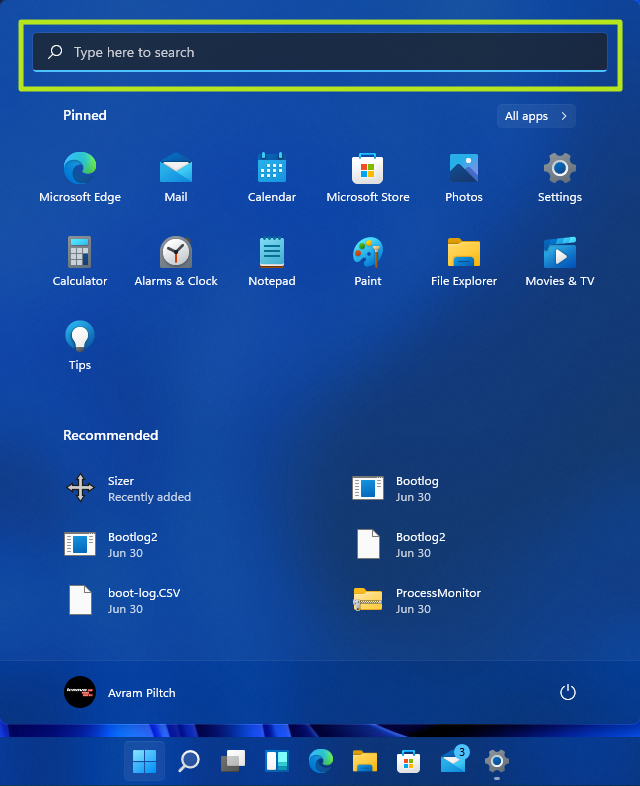
The same issue occurs when you over over the Search icon on the task bar. There a tiny search box appears in a flyover and, when you click it, you also get transported to the Search menu. We'll see if this persists in future updates.
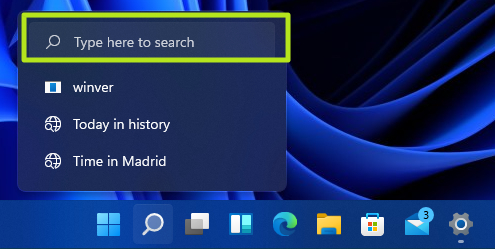
Adding the Refresh option, which simply refreshes the desktop, to the jump list is a nice step. However, we'd rather see all the options come back to the jump list, without forcing you to click "Show more options" to see them all.
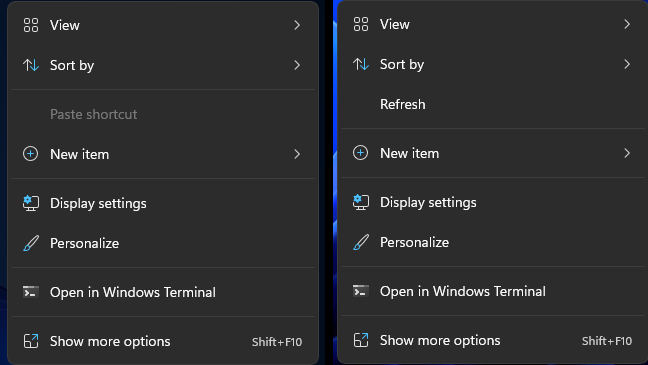
In addition to these changes, Microsoft lists a number of bug fixes. The problems fixed include:
- Patch for the PrintNightmare vulnerability.
- Taskbar icons not displaying after you rotate the screen back and forth.
- Date and time not following format settings.
- Contrast issues with File Explorer title bar
- Search dropping a first key stroke when you press Windows key and type
- Blurry windows in ALT + Tab
For a complete list of bug fixes, see Microsoft's blog post.
Get Tom's Hardware's best news and in-depth reviews, straight to your inbox.
Getting Windows 11 Build 22000.65
To update your existing Windows 11 installation, simply navigate to Settings > Windows Update and click "Check for updates." The download will take a few minutes.
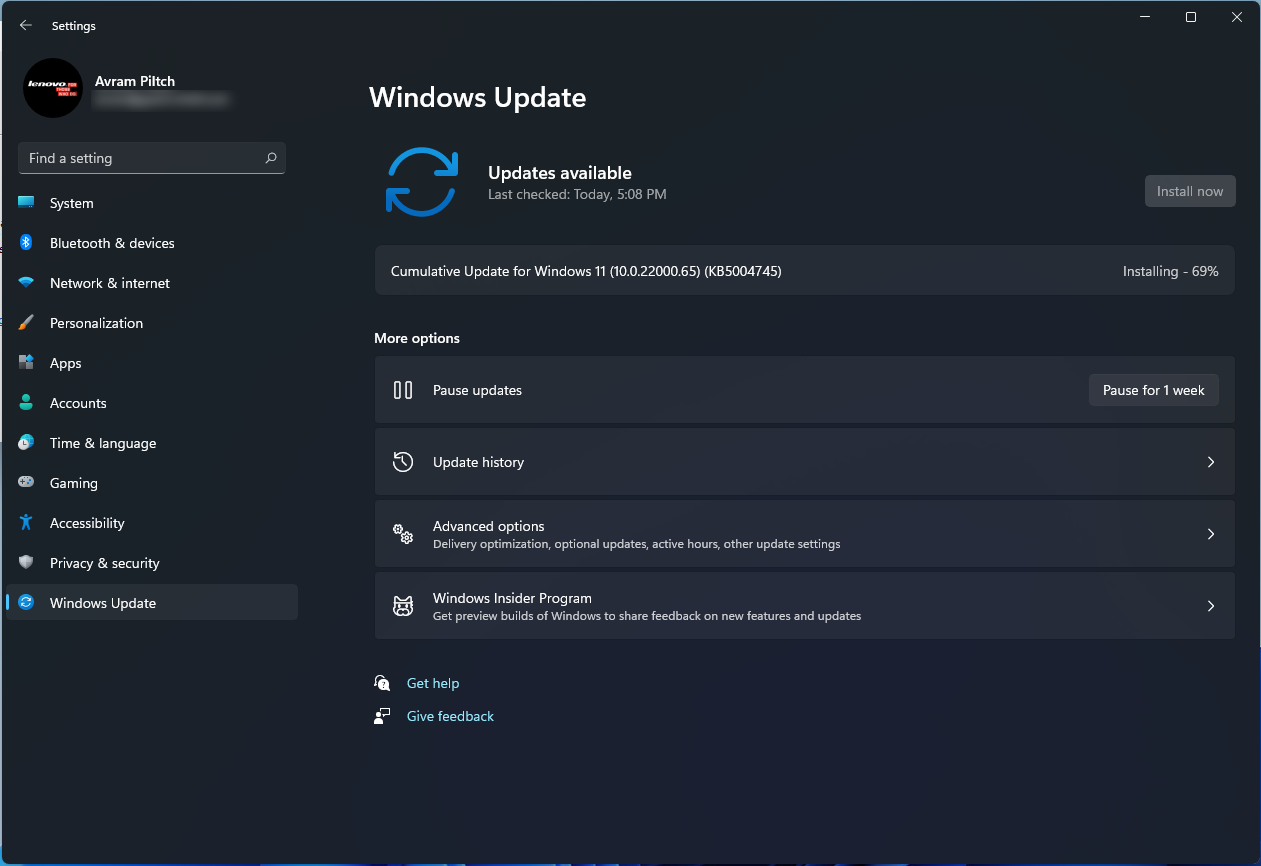
And to make sure you have the current build number, search for and launch "winver."
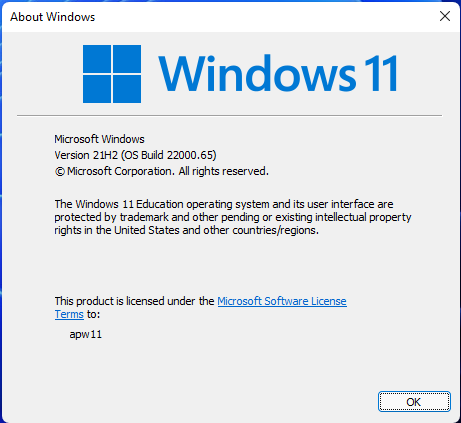
If you are using Windows 11 and want to customize it, check out our tutorials on how to get the Windows 10 Start menu back in Windows 11 and how to get the Windows 10 File explorer back. If you want to try Windows 11 for the first time, see our guides on how to install Windows 11 on a virtual machine and how to install Windows 11 on a Raspberry Pi.
Avram Piltch is Managing Editor: Special Projects. When he's not playing with the latest gadgets at work or putting on VR helmets at trade shows, you'll find him rooting his phone, taking apart his PC, or coding plugins. With his technical knowledge and passion for testing, Avram developed many real-world benchmarks, including our laptop battery test.
