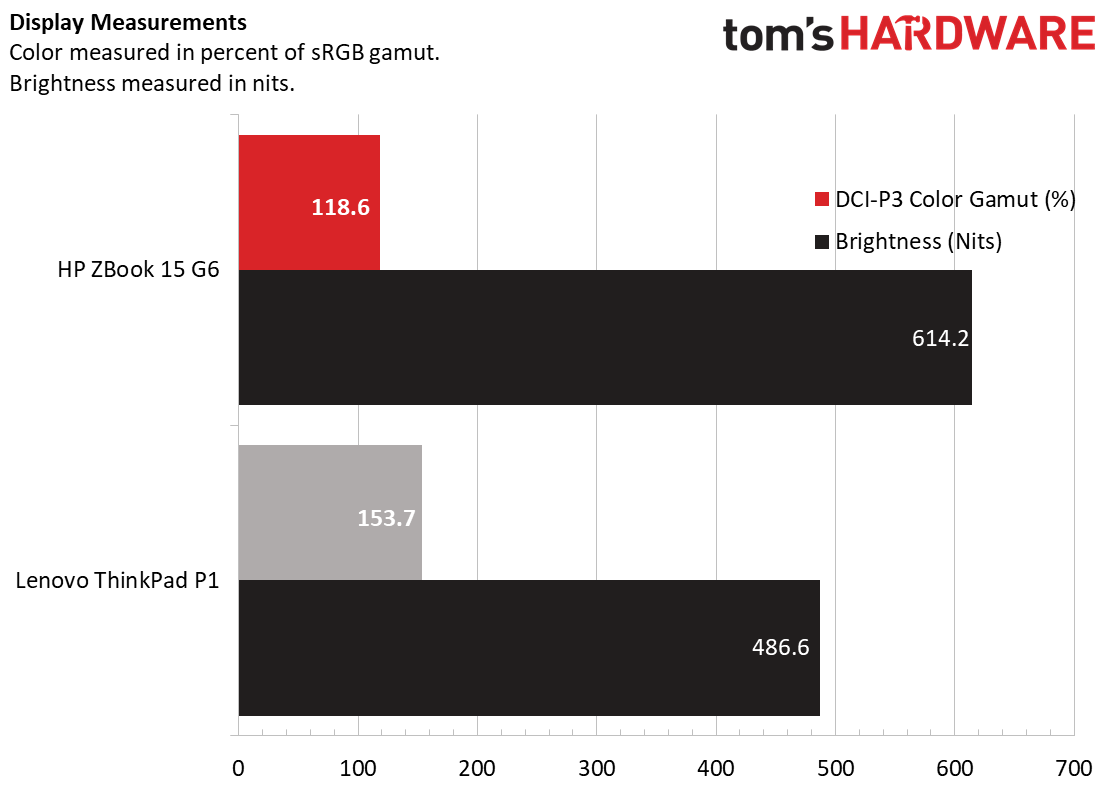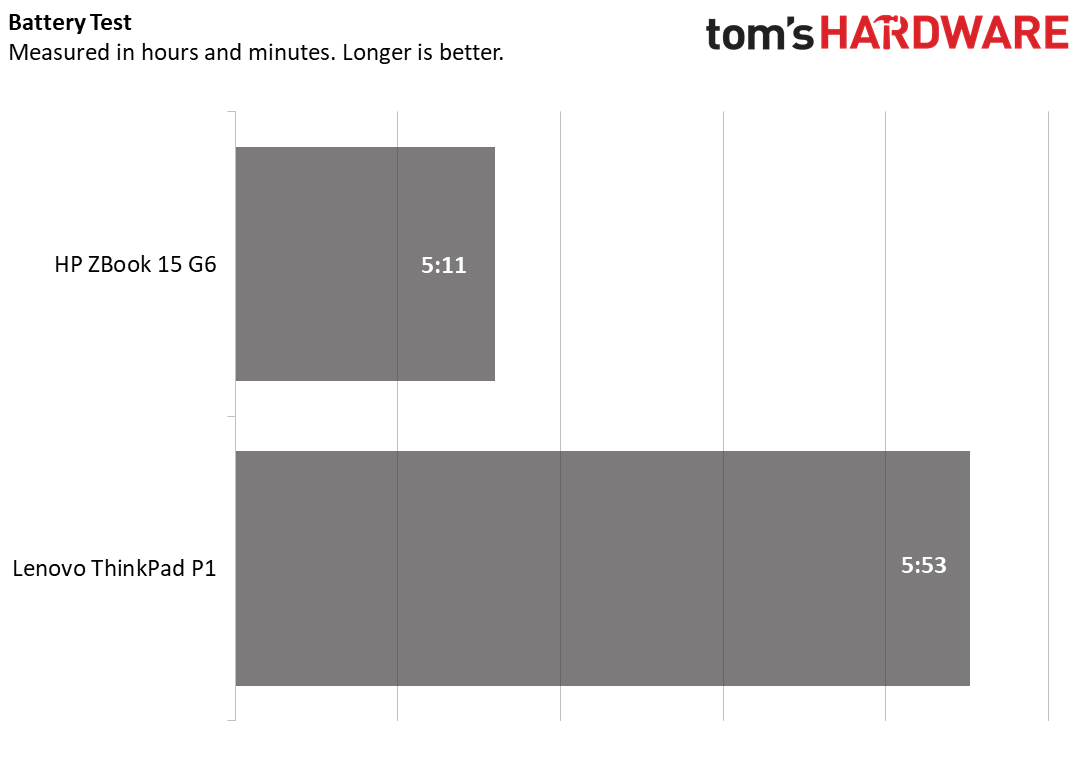Tom's Hardware Verdict
The HP ZBook 15 G6 is a powerful workstation with a Xeon processor and Quadro RTX GPU. It's also easy to upgrade, but expensive for the parts you get.
Pros
- +
Powerful CPU and graphics performance
- +
Easy to upgrade
- +
Lots of ports
Cons
- -
Thicker than some other workstations
- -
Lackluster pointing stick
Why you can trust Tom's Hardware
Sometimes you need your power to come with you. That’s what a laptop workstation like the HP ZBook 15 G6 ($1,441.88 to start, $4,695.68 as tested) is for. The ZBook, however, eschews portability for power. It has a 1-inch-thick chassis,. And while that’s always easy to fit in a backpack, it has room for a powerful Xeon processor and Nvidia Quadro RTX GPU, paired with lots of RAM and plenty of options for storage.
Design






The ZBook is very much like a chunkier version of HP’s flagship Spectre x360 2-in-1. That’s to say it’s an aluminum/magnesium laptop with a sleek version of HP’s logo on the top. The chassis also has diamond-shaped edges on the back half of the top cover and base. But unlike the Spectre, there aren’t any ports on the corners. And unlike the two-toned design of the consumer Spectre, the whole chassis here is a boring gray color.
HP claims that the laptop is MIL-STD tested to withstand drops, shocks and other environmental hazards. So it should stand up better to serious work on the road that consumer laptops.
The bezels around the 15.6-inch 4K display are black and thick, especially above the screen, which has IR cameras and a security slider for the webcam. There’s a speaker grill above the keyboard and a fingerprint reader on the deck under the number pad.
On the left side of the laptop, there’s a lock slot, two USB 3.0 ports, an Ethernet jack and a full-size SD card reader (the SD card goes all the way in) . On the right side lives the power connector, two Thunderbolt 3 ports, HDMI, another USB 3.0 port, the headphone jack and a smart card reader.
HP’s laptop is 5.4 pounds and measures 14.8 x 10.4 x 1 inches (376 x 264 x 26 mm). There are slimmer workstation options out there, like the 3.7-pound Lenovo ThinkPad P1 (Gen 2), which is 14.2 x 9.7 x 0.7 inches, albeit it with lesser specs.
Specifications
| CPU | Intel Xeon E-2286M |
|---|---|
| Graphics | Nvidia Quadro RTX 3000 |
| Memory | 64GB (4x16GB) DDR4-2666 |
| Storage | 1TB PCIe NVMe SSD |
| Display | 15.6-inch, 3840 x 2160 |
| Networking | 802.11 ax Wi-Fi, Bluetooth 4.2 |
| Ports | 2x Thunderbolt 3, HDMI 2.0, 3x USB 3.0, Ethernet, Headphone/Microphone combo jack, Smart card reader, Lock slot, SD card slot |
| Camera | 1080p IR webcam with privacy cover |
| Battery | 90 Wh |
| Power Adapter | 150W |
| Operating System | Windows 10 Pro for Workstations |
| Dimensions (WxDxH) | 14.8 x 10.4 x 1 inches (376 x 264 x 26mm) |
| Weight | 5.4 pounds |
| Price (as configured) | $4695.68 |
Workstation Performance
Our review configuration of the HP ZBook 15 G6 combined an Intel Xeon E-2286M CPU, 64GB of DDR4 RAM, a 1TB M.2 PCIe SSD and an Nvidia Quadro RTX 3000 GPU with 6GB of VRAM. That’s a powerful system that can take on most workloads with relative ease.
Get Tom's Hardware's best news and in-depth reviews, straight to your inbox.
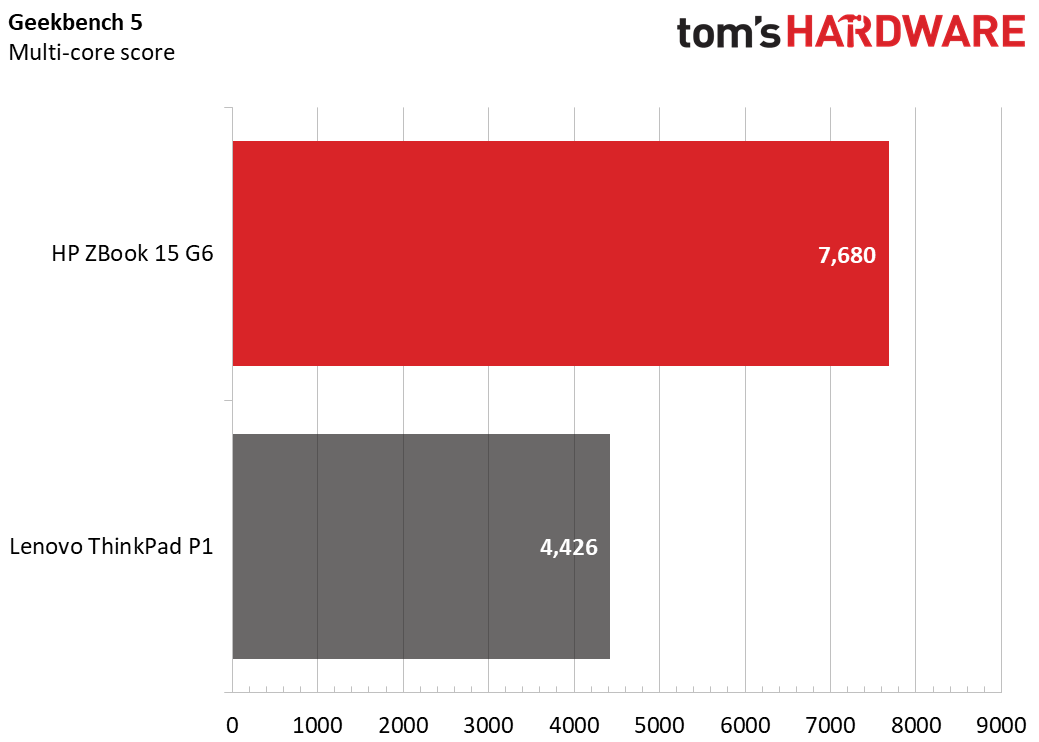
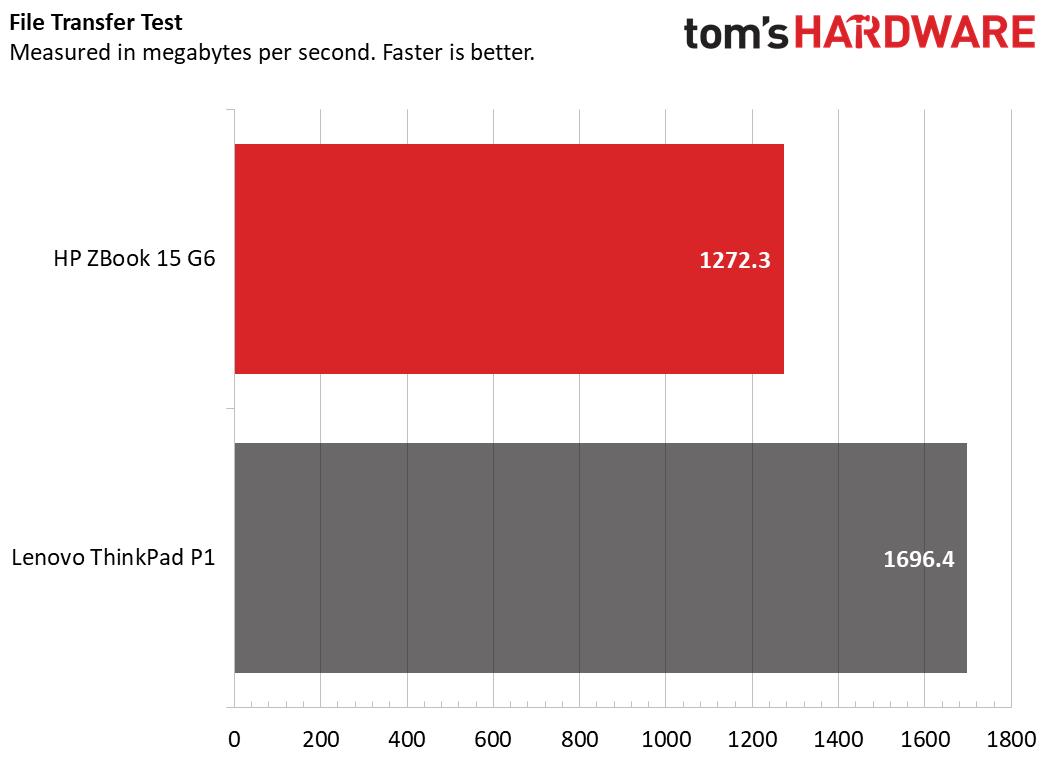
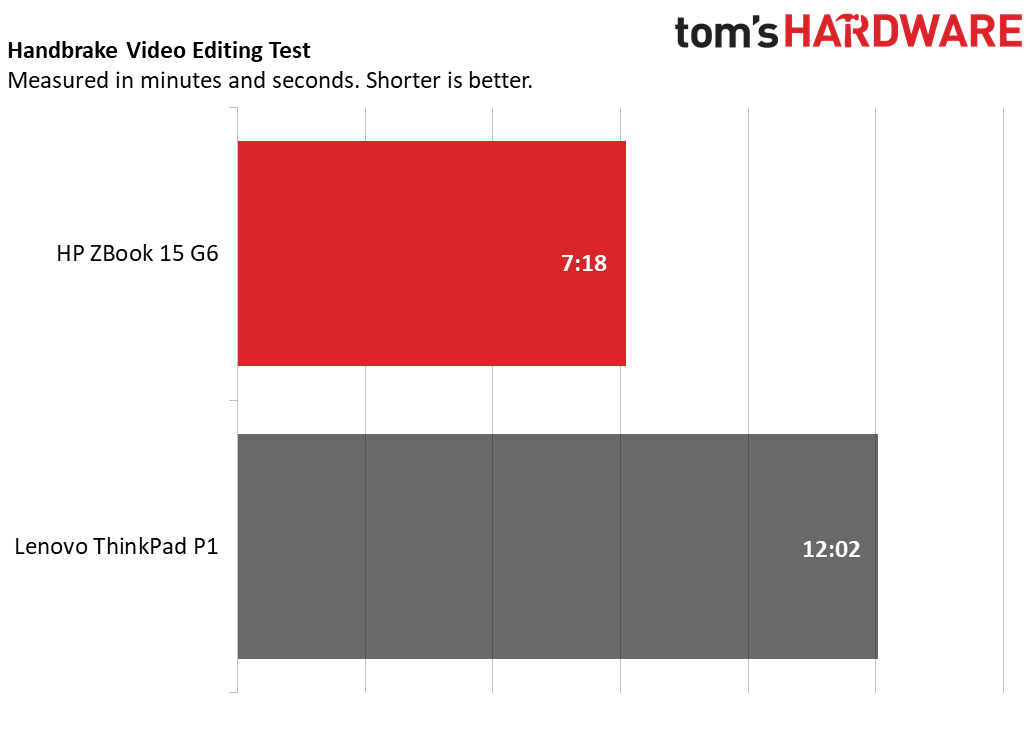
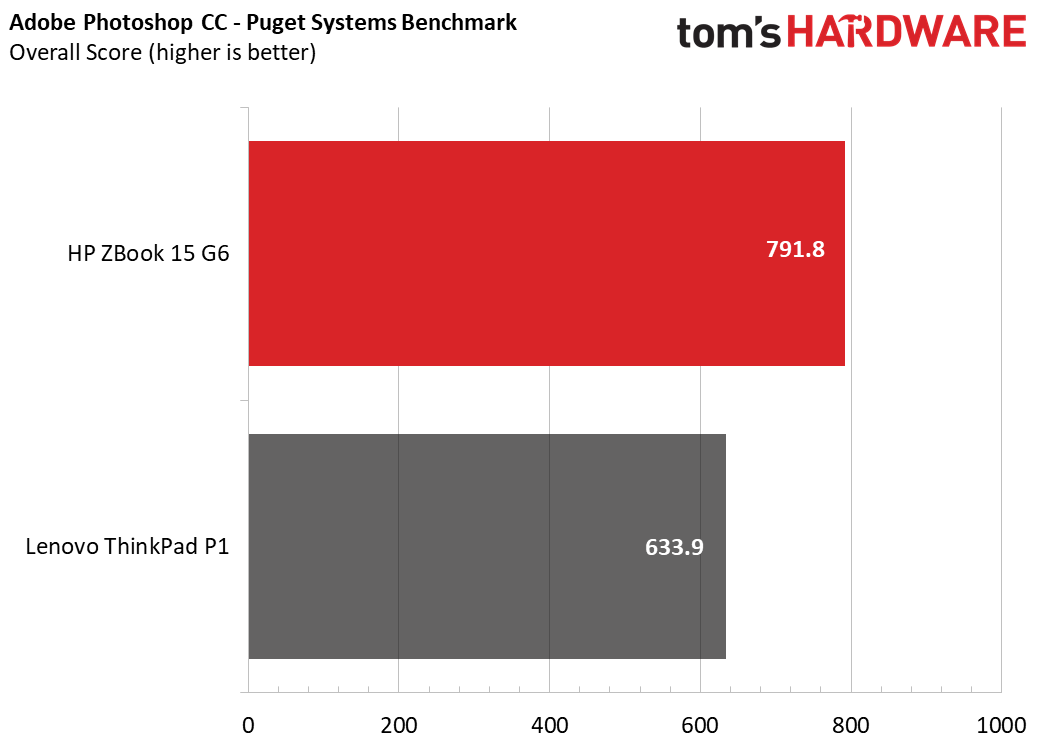
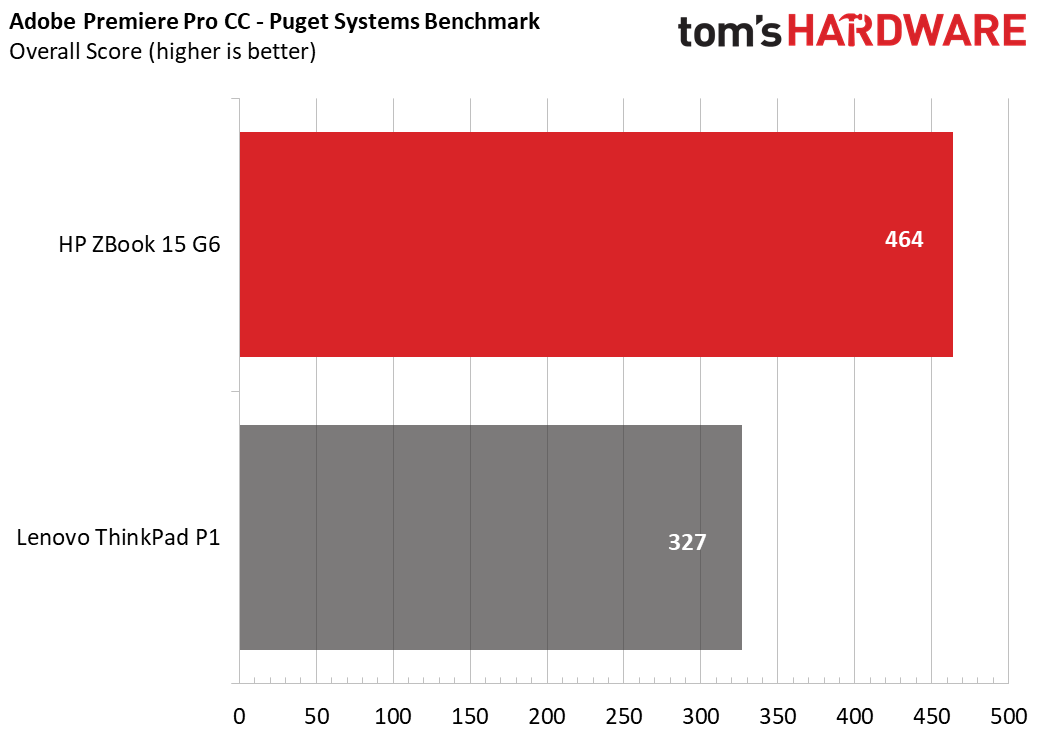
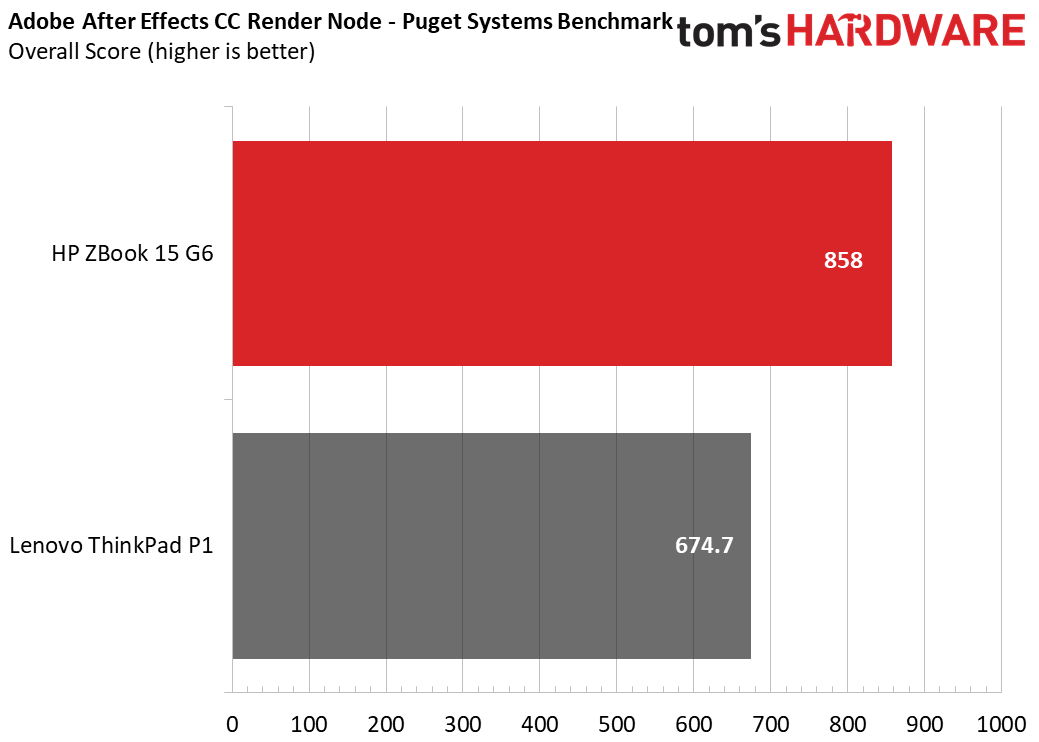
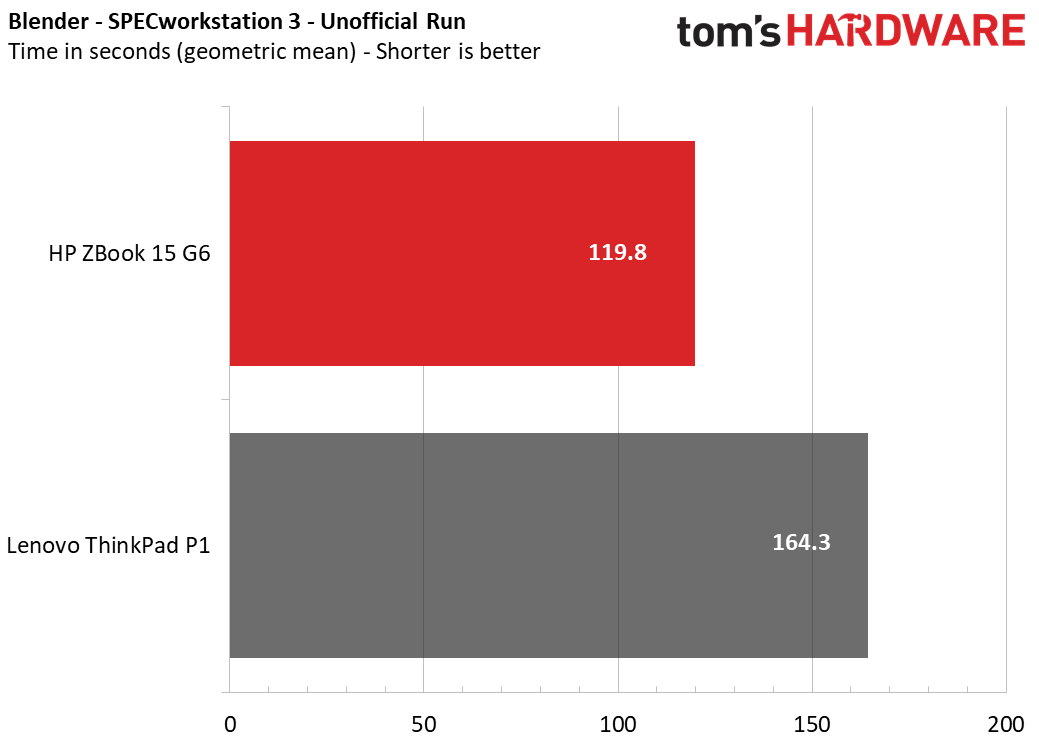
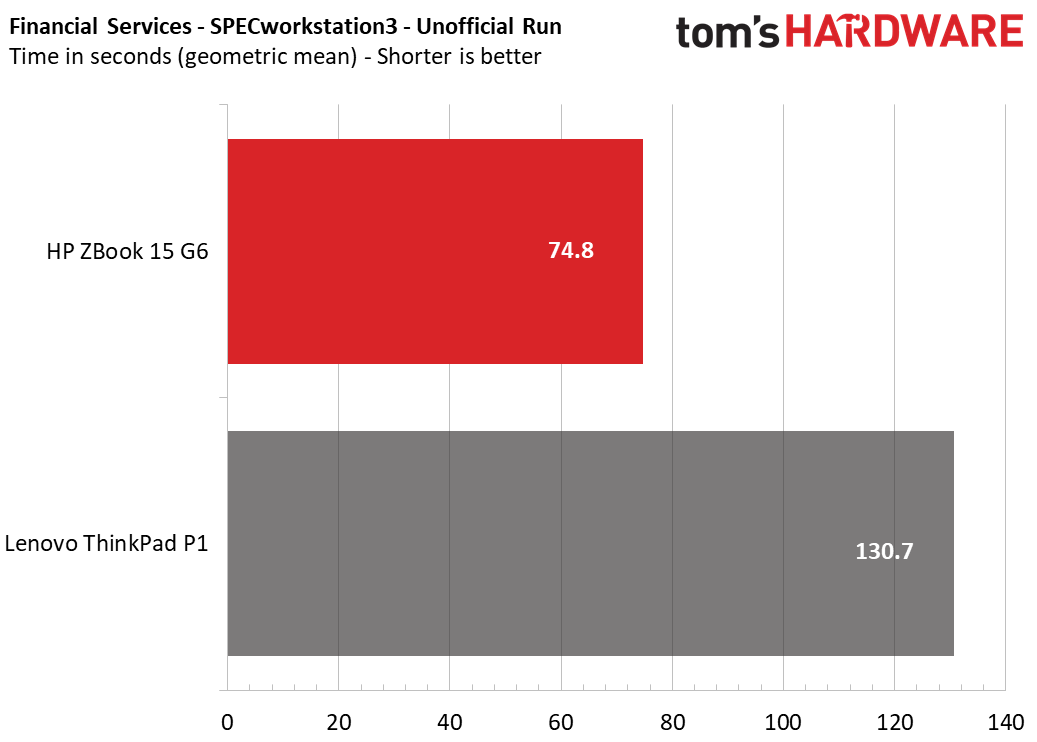
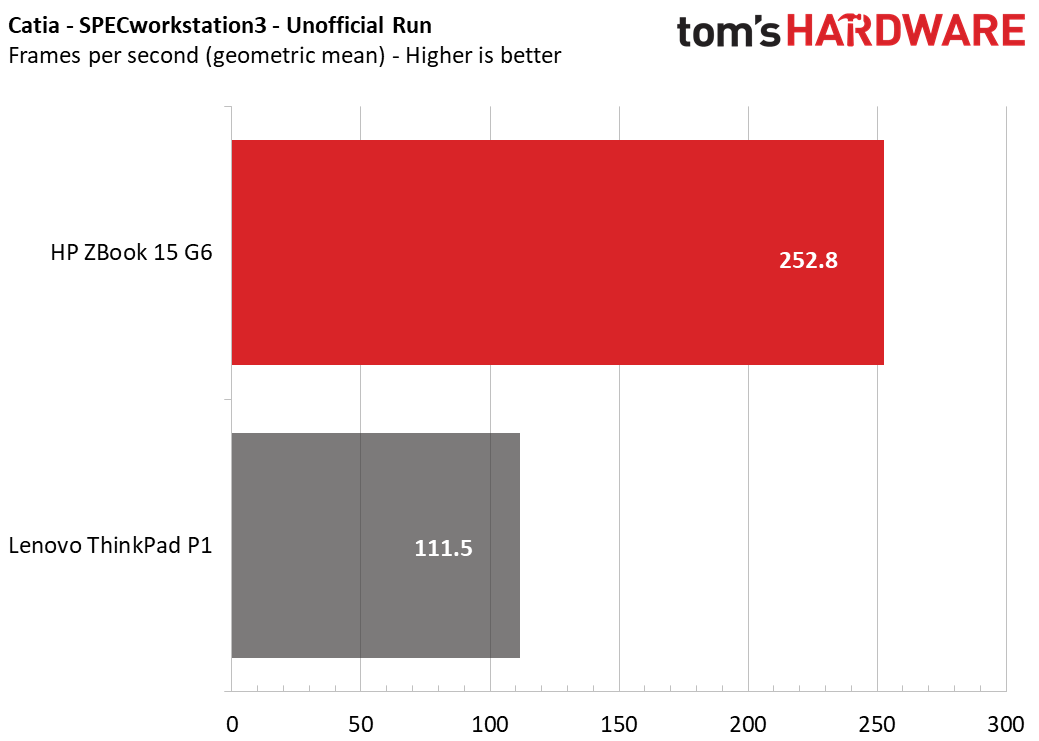
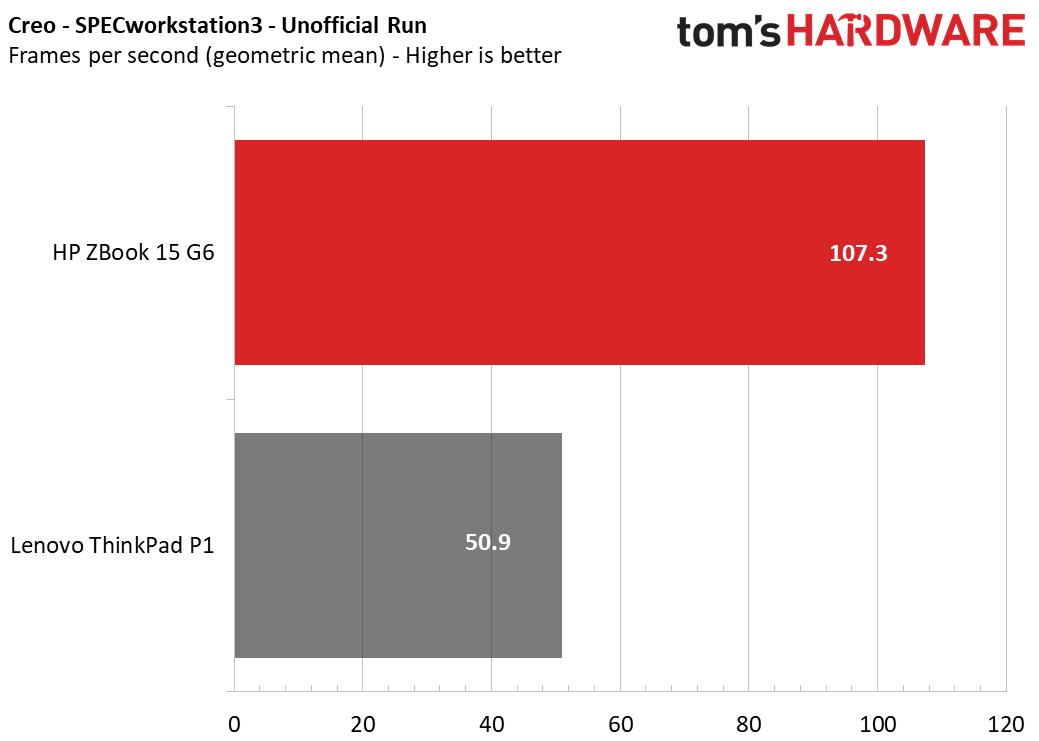
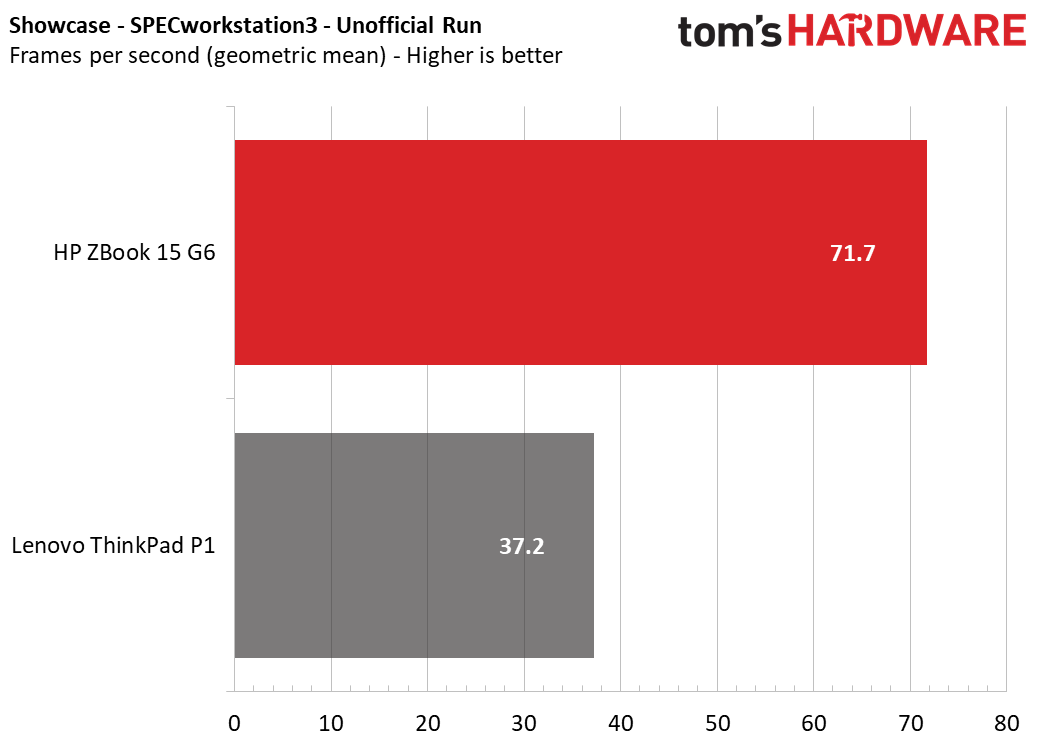
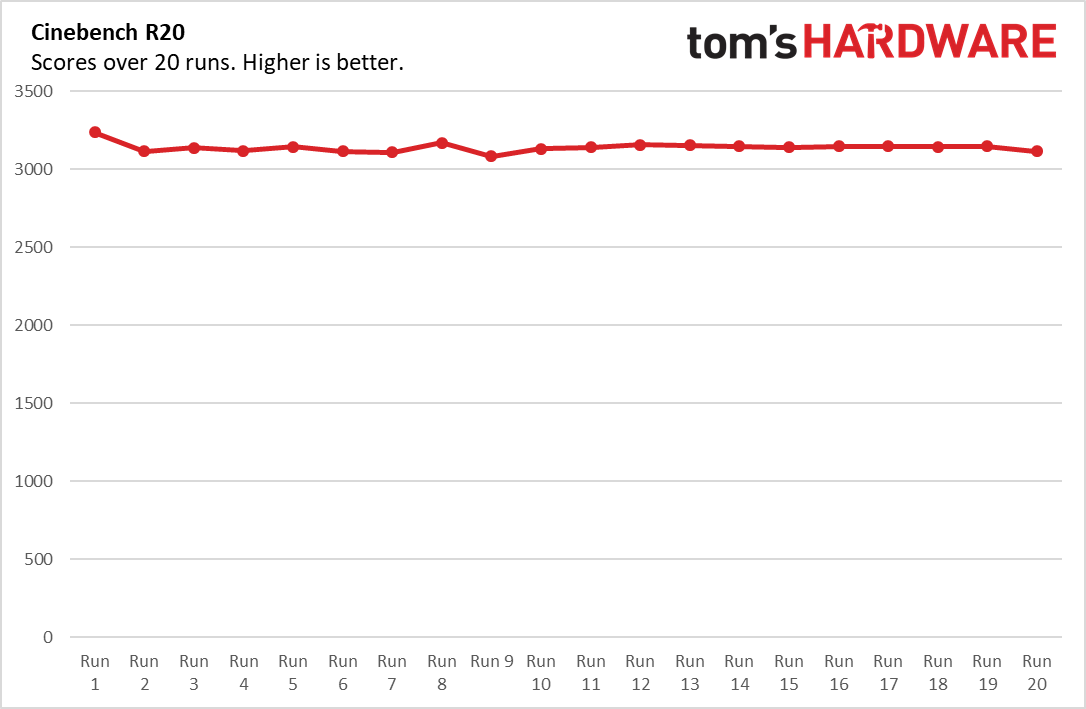
On Geekbench 5.0, the ZBook earned a score of 7,680, surpassing the Lenovo ThinkPad P1 we tested with an Intel Xeon E-2276M, 32GB and a Quadro T2000.
It took the ZBook 4 seconds to copy 4.97GB of files, or a rate of 1,272.3 MBps. That’s speedy in general, but slower than the ThinkPad, which hit 1,696.4 MBps.
On our Handbrake video editing test, which has our test systems transcode a 4K video to 1080p, the ZBook took 7 minutes and 18 seconds, while the ThinkPad took 12 minutes and 2 seconds.
We also tested the ZBook with a suite of Adobe Creative Suite tests designed by Puget Systems. It earned higher scores than the ThinkPad across Photoshop, Premiere and After Effects.
Additionally, a new part of our workstation laptop test suite are unofficial benchmarks from SPECworkstation 3. (Official benchmarks need to be submitted to SPEC. These were not.) For each test, we took the geometric mean of the many scores it outputs to come up with one overall number.
The ZBook was faster on Blender (119.8 seconds) and FSI for financial modeling (74.8 seconds) than the Lenovo laptop with lesser specs. It was also faster on GPU tests, including Catia (252.8 frames per second), Creo (107.3 fps) and Showcase (71.7 fps).
We also ran our traditional Cinebench R20 stress test, in which we run the program 20 times on a loop. During that test, the CPU ran at an average clock speed of 3.3GHz and an average temperature of 84.1 degrees Celsius (183.4 Fahrenheit).
Display
The ZBook 15 G6 features a 15.6-inch, 3840 x 2160 display. I used it to watch the open source movie, Tears of Steel, and found that the bright pink and blue holograms in a lab were vivid, as was the patchwork red shirt of a man with a cyborg eye.
The display covers 118.6 percent of the DCI-P3 color gamut, which is less than the OLED panel on the ThinkPad P1.
But the ZBook 15 G6 is brighter at 614 nits, which outshines the ThinkPad’s 487 nits.
Keyboard and Touchpad
The chiclet keyboard on the ZBook 15 G6 is quite good. On the 10fastfingers.com typing test, I reached my usual speeds without any exceptional errors. There’s not a lot of travel, but the keys are clicky and they weren’t so shallow that it hurt to type. It’s a full keyboard with number keys as well as dedicated office keys for calendars and answering Skype calls.
In the center of the keyboard is the pointing stick. Its top is concave, to cradle your finger, but I didn’t find it comfortable or nearly as accurate as the touchpad, which uses Windows precision drivers and worked perfectly with gestures and navigating the OS.
Audio
HP partnered with Bang & Olufsen on the pair of speakers here. They’re loud and powerful, as I discovered by listening to Halsey’s “You should be sad.” The vocals were powerful and the guitars sounded great. However, some drum thumping was a bit drowned out.
In the Bang & Olufsen Audio Control Software, I found that switching between movie and music presets didn’t make a huge difference. There is an equalizer to play around with, which has its own presets. “Powerful” did the guitars favors, but that didn’t apply to the rest of the song.
Upgradeability
HP has made it so easy to upgrade this thing that you don’t need tools for most changes. The bottom comes off by moving a simple switch over to unlock it from the rest of the chassis.
Our review unit has 64GB of RAM, and two 16GB SODIMM slots were immediately accessible, so it’s unlikely you’d change out the rest. The 1TB PCIe NVMe SSD is reasonably roomy, but there’s also a second M.2 slot for a second drive to be installed. Our model also didn’t have a HDD or SATA SSD, and there’s room for one of those to be added.
The battery also comes out without screws. Instead, it has two switches that, once pressed, let you lift the battery right out.
There’s a slot for a SIM card underneath the empty PCIe NVME slot, though you’ll have to take the battery out to insert or remove a card.
Battery Life
It’s unsurprising that the ZBook 15 G6 didn’t last an 8 hour workday on a charge considering the specs that it's packing. On our test, which continuously browses the web, streams video and runs OpenGL benchmarks, all over Wi-Fi at 150 nits, HP’s workstation endured for 5:11, a bit behind the ThinkPad P1 Gen 2’s 5:53.
Heat


We took our skin temperature measurements during the Cinebench R20 heat test. Between the G and H keys, the laptop measured 34.6 degrees Celsius (94.3 degrees Fahrenheit). The touchpad was a cooler 30.8 degrees Celsius (87.4 degrees Fahrenheit).
The bottom of the laptop measured 49.4 degrees Celsius (120.9 Fahrenheit) at the hottest spot on the bottom.
Webcam
The full HD webcam on the ZBook leaves something to be desired. High resolution doesn’t make up for color accuracy, and a photo I took at my desk was very washed out. My eyes didn’t appear blue like in real life, but more of a black, and my red shirt was completely the wrong shade.
Software and Warranty
There’s a bunch of HP software preinstalled on the ZBook. Among the more helpful apps are HP Sure Sense for security and HP Support ASsistant for easy access to warranty information. The HP JumpStarts software is a little extra, offering a link to Support Assistant and a bunch of tips. There’s also AlpsAlpine Touchpad Settings Manager, which you can use to adjust the pointing stick.
Our review unit was notably lacking the bloat that comes from most Windows 10 notebooks, like Candy Crush. Perhaps this is because it’s running Windows 10 Pro for Workstation.
The ZBook we reviewed came with a 3-year warranty, but some configurations come with a 1-year warranty.
Configurations
Our review unit, with an Intel Xeon E-2286M, Nvidia Quadro RTX 3000, 64GB of DDR4-2666 RAM, 1TB of PCIe SSD storage and a 4K display runs for $4,695.68 on HP’s website. That also including a 3 year warranty.
On CDW, there’s a $1,686.50 version with a Intel Core i5-9400H, Nvidia Quadro T1000, 1920 x 1080 display, 16GB of RAM and a 256GB SSD. You can get the ZBook for even less on HP’s website with a Core i5-9300H, 8GB of RAM and integrated graphics, at $1,441.88. Why you would opt for a workstation with an i5 and integrated graphics is another question.
When I maxed the Zbook out on HP’s website, it included 4TB of PCIe NVME storage in RAID0, but otherwise similar specs to what we tested. That configuration costs $5,270.20.
The laptop can be configured with a number of other Intel Core CPU options, as well as non-RTX Quadro options.
Bottom Line

The HP ZBook 15 G6 is a powerful workstation for heavy workloads -- at least, when you configure it towards the top end like our review unit. It’s not necessarily the prettiest system, but it has a clicky keyboard, strong port selection and loud speakers.
It is, however, bulky. If you want something more portable, you may want to check out something like the Lenovo ThinkPad P1 (Gen 2), although that doesn’t have some of the more powerful configuration options.
But if power is the primary consideration, not portability, the ZBook is the way to go -- so long as long as you’re willing to pay for the power.
MORE: Best Gaming Laptops
MORE: Gaming Laptop Previews
MORE: All Laptop Content

Andrew E. Freedman is a senior editor at Tom's Hardware focusing on laptops, desktops and gaming. He also keeps up with the latest news. A lover of all things gaming and tech, his previous work has shown up in Tom's Guide, Laptop Mag, Kotaku, PCMag and Complex, among others. Follow him on Threads @FreedmanAE and BlueSky @andrewfreedman.net. You can send him tips on Signal: andrewfreedman.01
-
andreskruse Just a correction: The text says "Our model also didn’t have a HDD or SATA SSD, and there’s room for one of those to be added.", however this is not actually true. Please check the photo, on the bottom right hand side it looks like there is space for the 2.5" drive, but some part of the motherboard (about 1" x 2.5", blue with 3 square chips) protrudes into this space. There is also no SATA connector. I know what I'm talking about as I have exactly the same machine and I found to my surprise that I could not add another drive. The HP support people were as puzzled as me but they confirmed that this is true. When you go through the HP "configurator" you will find that the option of an extra 2.5" drive is not actually available if you have the Xeon chip. What makes it very confusing is that HP will ship a cradle for the 2.5" drive, but it cannot be used. A colleague has the ZBook G6 with i9 chip and there the space is available and a 2.5" drive can be added with ease.Reply -
hasslehound I feel like I have to call out the "Battery Life" graph for this article as being incredibly incorrect. You are graphing 2 values, 5h11m and 5h53m. The 5h11m battery life is visualized as being roughly 1/3 of the time of 5h53m.Reply -
omrihar Replyhasslehound said:I feel like I have to call out the "Battery Life" graph for this article as being incredibly incorrect. You are graphing 2 values, 5h11m and 5h53m. The 5h11m battery life is visualized as being roughly 1/3 of the time of 5h53m.
I was about to say the same! Bar charts make no sense if they don't give the true proportions. -
Roobarber I've recently bought one and don't recommend it all. I've had constant fan problems with it from the beginning and HP Support has given me minimal, wrong or incomplete instructions. The fan is too loud to use during virtual meetings and on-site visits to clients.Reply
The problems to date have been:
fans working constantly and very loudly (CPU temperature is between 70 - 80 degrees)
1 technician visit to replace 1 heat sink (which didn't help)
1 technician visit to replace 1 fan - he should've replace both fans and 1 motherboard but HP Support didn't send him the 2nd fan nor motherboard
HP Support sending me links to many files to update which weren't included from the factory including several EXE files which hadn't been installed in the factory
manually update several files which aren't being updated automatically using HP Support Assistant
been told by HP Support to look for updates myself such as BIOS and chipset drivers on the US site because these aren't (always/never?) included as part of the HP Support Assistant update procedure
HP Support Assistant itself isn't being automatically updated to the latest version and HP Support doesn't know why
HP Support telling me to edit several settings in the BIOS which haven't helped the fan problem
HP Support telling me to do a full reboot/reinstall of the laptop/Windows and backing everything up before because it will wipe the drive.I ordered a higher spec of this laptop to deal with heavier processing but it can't even manage 1 internet browser being open without the fans working at high speed and are loud. I've asked for another laptop and going to ask for a refund once I've figured out which model to buy instead. HP Support won't exchange the laptop because they want to get to the bottom of this. Yet they haven't figured it out after 4 - 6 weeks of constant problems. They probably won't give me refund either.
This laptop includes next/day on site visit by a technician, but this is only for hardware and all the software problems need to be fixed by me with whatever help I can get from HP Support.
I hope you can find a better alternative.