Microsoft responds to Gaming Copilot controversy, says it uses screenshots to understand in-game events, not for training AI models — optional feature can be turned off, but not easily uninstalled
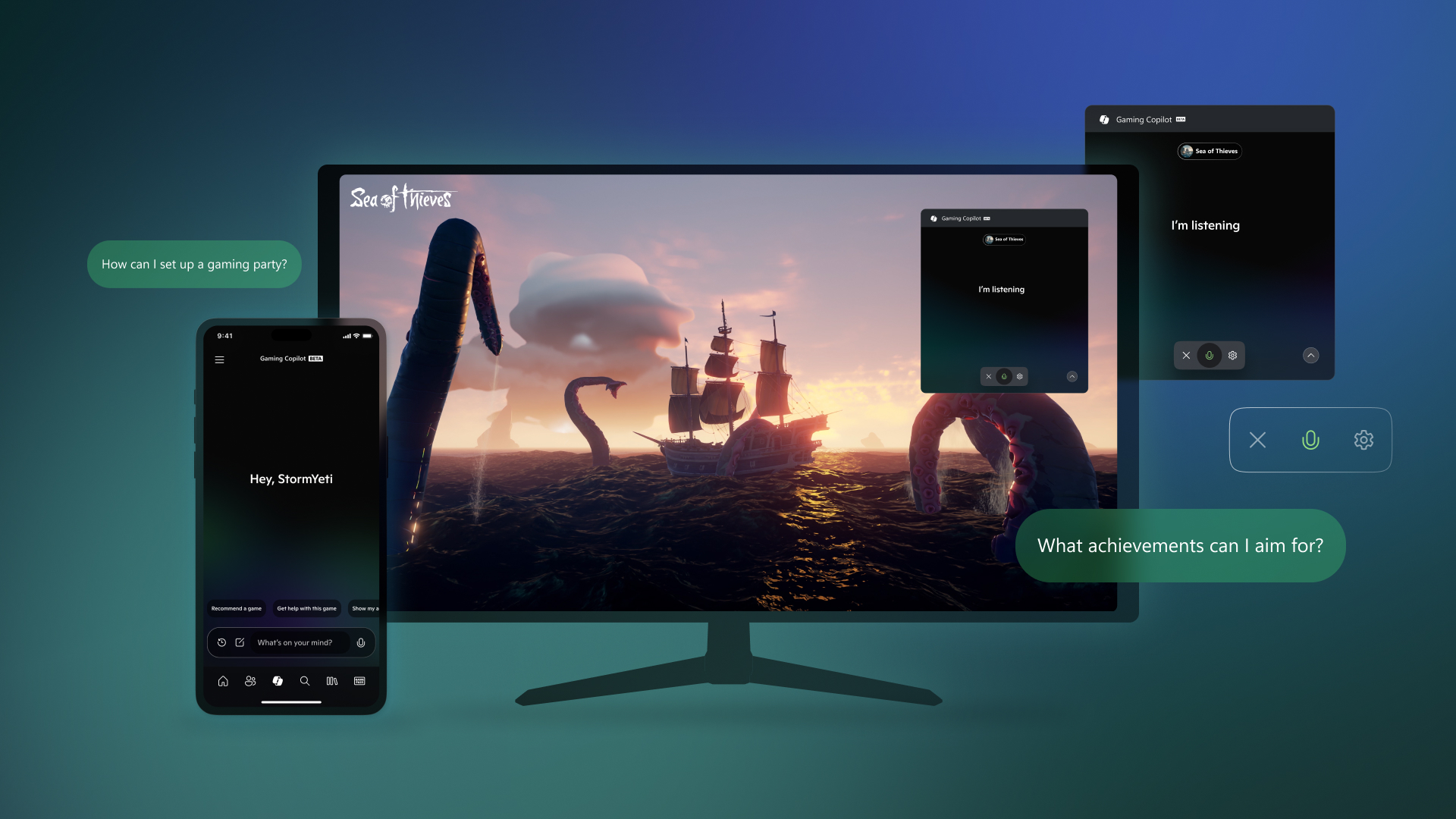
Microsoft’s Gaming Copilot feature recently hit Windows 11 as a public beta, with the company adding the feature to the operating system’s built-in Xbox Game Bar. However, one user complained on ResetEra forums, stating that their system’s network traffic showed the AI feature sending information about their actions to Microsoft’s servers, including private details on their screen. That set off a flurry of media coverage. We reached out to Microsoft for further details and the company sent over an official comment.
The controversy began with a forum post. “This installed automatically on my PC, and watching the network traffic, I realised (sic) it was automatically sending everything I was doing to Microsoft (including an NDA’d game I’m playing,” user RedbullCola said in the forums. “I checked the settings, and by default, it’s set to train on text seen on the screen — it screenshots everything, and OCRs text from in-game and sends it to MS. MS then uses what you’re doing to train their AI models.”
Tom’s Hardware reached out to Microsoft directly about the issue. “When you’re actively using Gaming Copilot in Game Bar, it can use screenshots of your gameplay to get a better understanding of what’s happening in your game and provide you with more helpful responses. These screenshots are not used to train AI models, and Gaming Copilot is an optional feature that only has access to gameplay when you’re playing a game and actively using it,” the representative said to Tom's Hardware.
“Separately, Gaming Copilot may use its text or voice conversations with players to help train and improve AI. Players can adjust Gaming Copilot’s privacy settings by visiting ‘Settings’ in [the] Game Bar, followed by ‘Privacy Settings," the statement concluded.
At the moment, it’s unclear if Gaming Copilot sends the screenshot data to an external server or limits it to the system’s built-in NPU, and we've sent follow-up questions to Microsoft.
Xbox Support does not list the required specifications to run the feature, but the company says it will “begin rolling to players aged 18 and older on PC Game Bar today.” We can assume it would work even on devices that aren’t Copilot+ certified (i.e., those without built-in NPUs). We even tested it on one of our staff members’ old gaming PC with a non-AI processor (who’s also enrolled in the Xbox Insider Program), and he confirmed that he has access to Gaming Copilot. The ‘Model training on text’ toggle does not provide clear information about the type of text it captures.
You do not have to turn on Gaming Copilot if you don’t want to use it, though. The company says that it only takes screenshots when you’re actively using it, and you can also turn off the AI training feature in the settings. Unfortunately, if you really don’t like it, there’s no easy way to uninstall it as it’s built into the Game Bar. You’ll have to remove the Xbox Game Bar if you really want it out of your system, but you’ll have to muck around in PowerShell with administrator privileges if you really want to go down that route.
Get Tom's Hardware's best news and in-depth reviews, straight to your inbox.
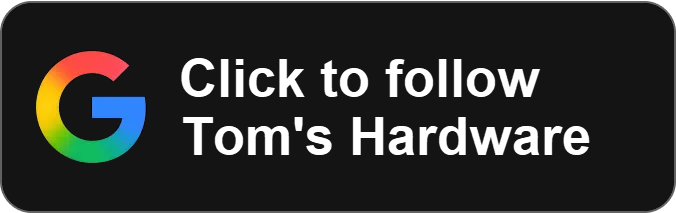
Follow Tom's Hardware on Google News, or add us as a preferred source, to get our latest news, analysis, & reviews in your feeds.

Jowi Morales is a tech enthusiast with years of experience working in the industry. He’s been writing with several tech publications since 2021, where he’s been interested in tech hardware and consumer electronics.