Why you can trust Tom's Hardware
Benchmark Results and Final Analysis
Our standard benchmarks and power tests are performed using the CPU’s stock frequencies (including any default boost/turbo) with all power-saving features enabled. We set optimized defaults in the BIOS and the memory by enabling the XMP profile. For this baseline testing, the Windows power scheme is set to Balanced (default) so the PC idles appropriately.
Synthetic Benchmarks
Synthetics provide a great way to determine how a board runs, as identical settings should produce similar performance results. Turbo boost wattage and advanced memory timings are places where motherboard makers can still optimize for stability or performance, though, and those settings can impact some testing.
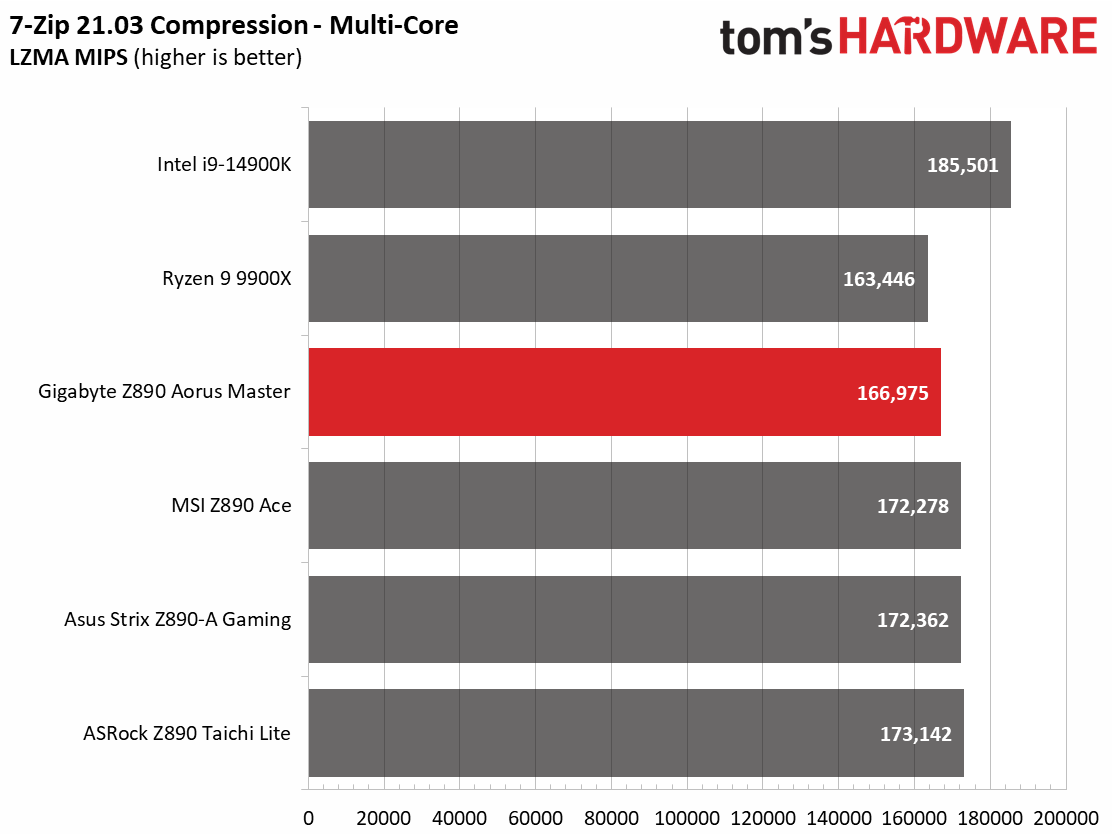
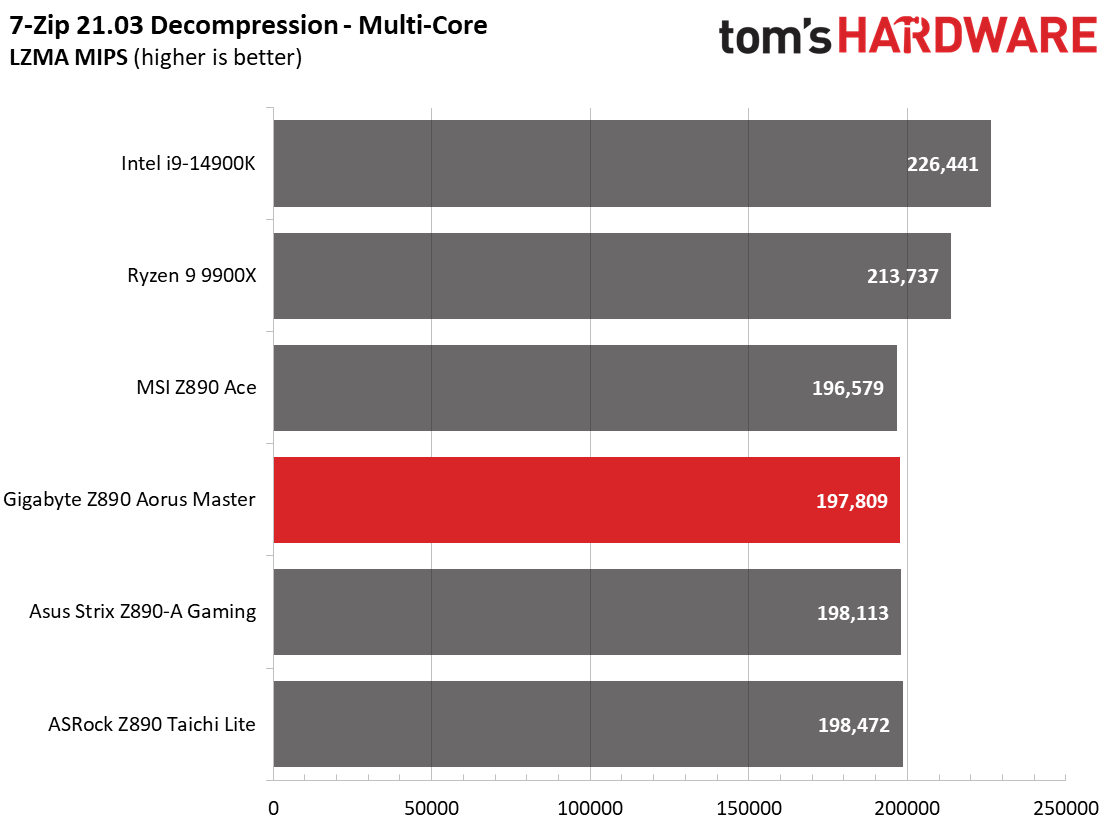
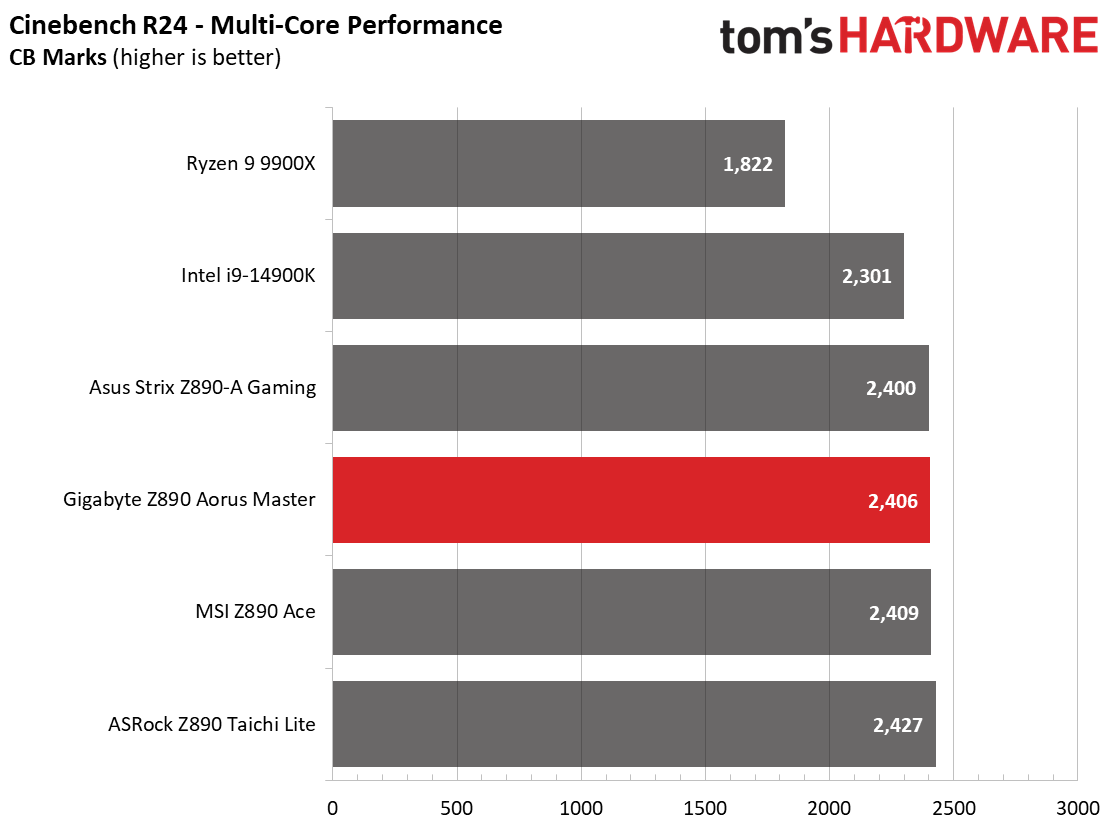
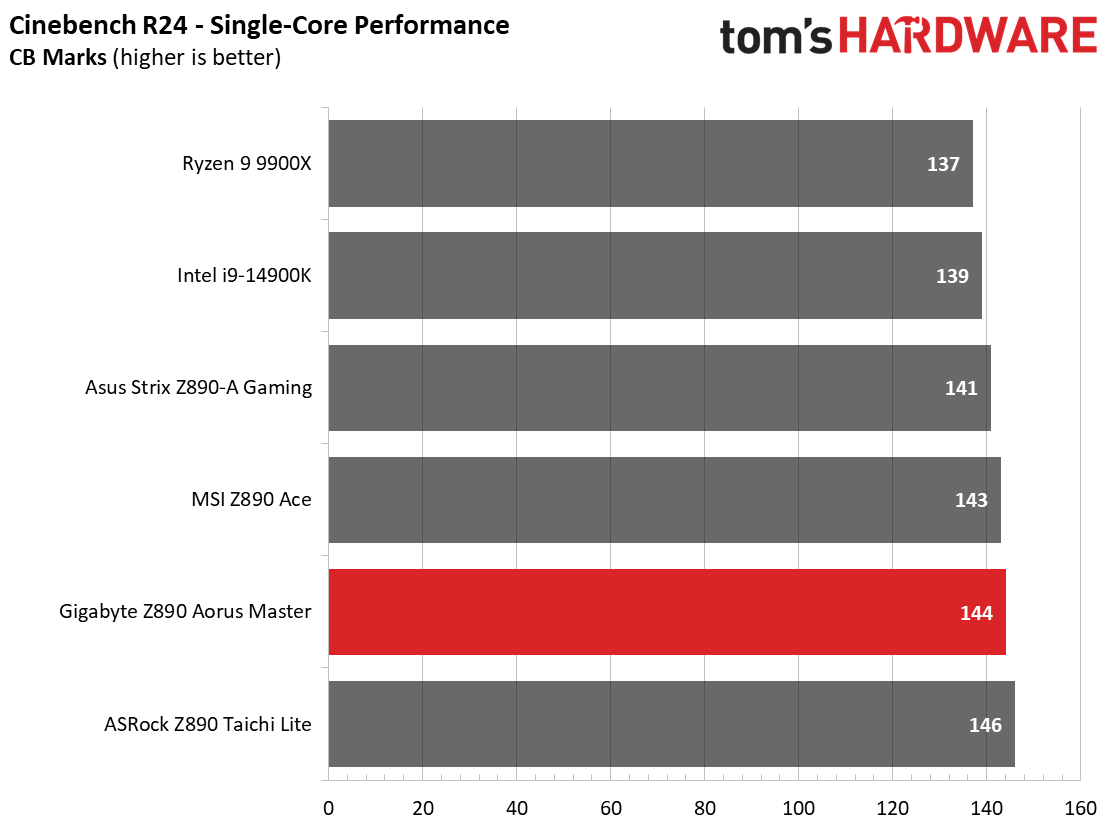
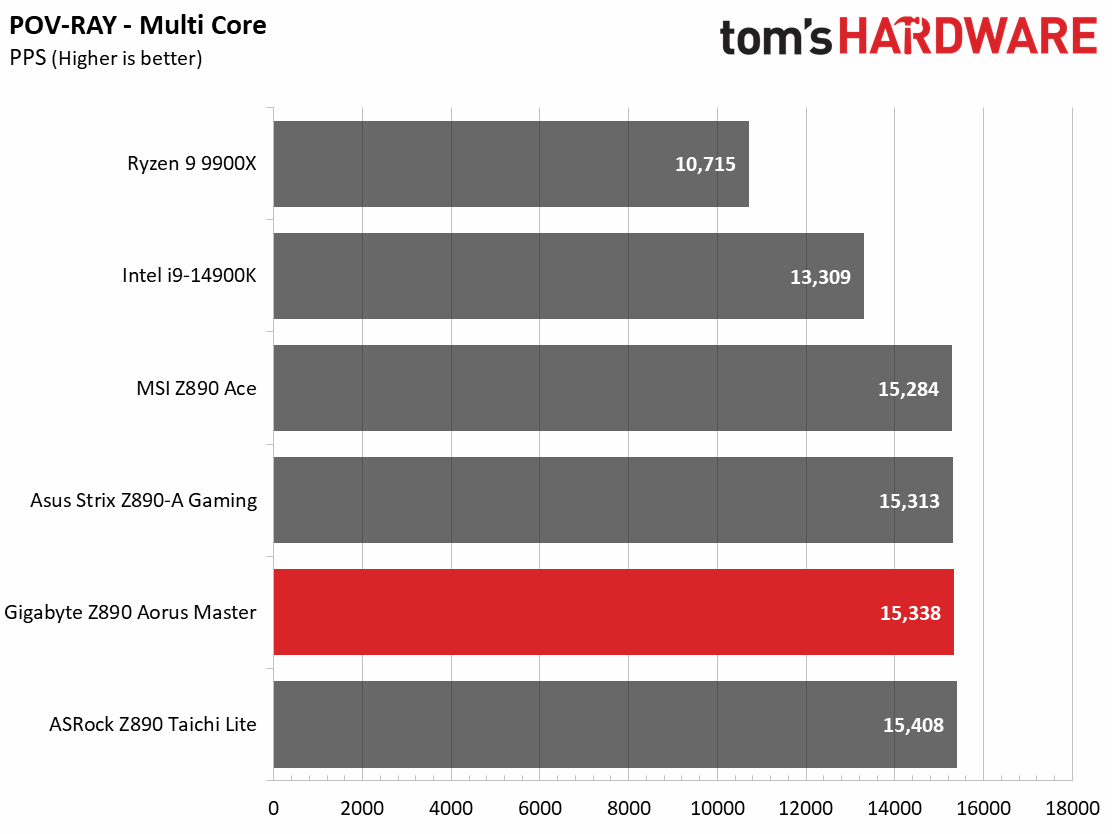
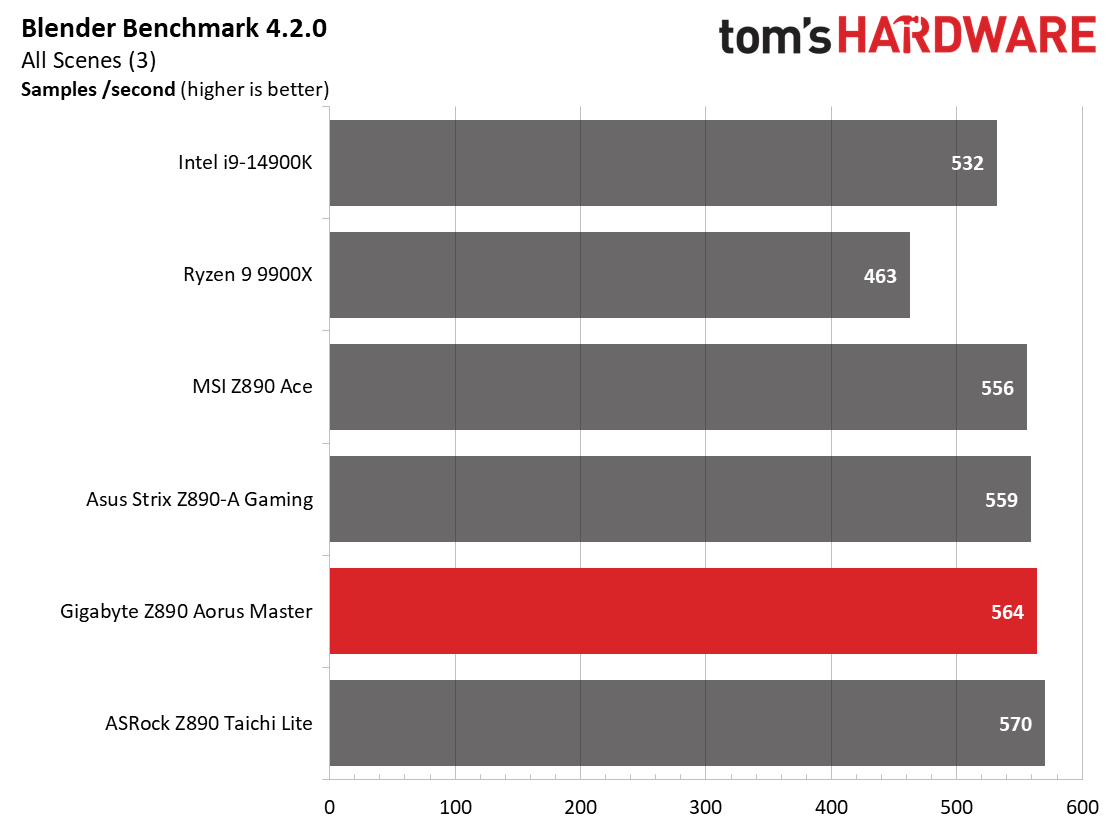
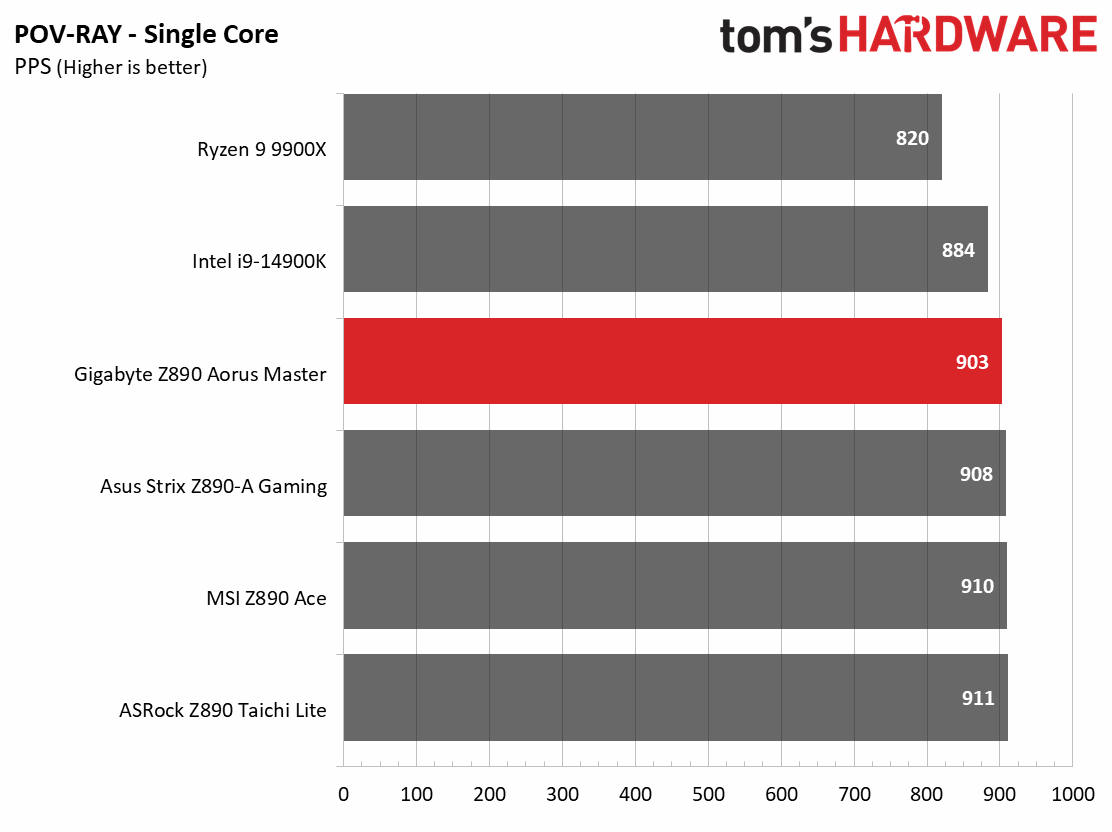
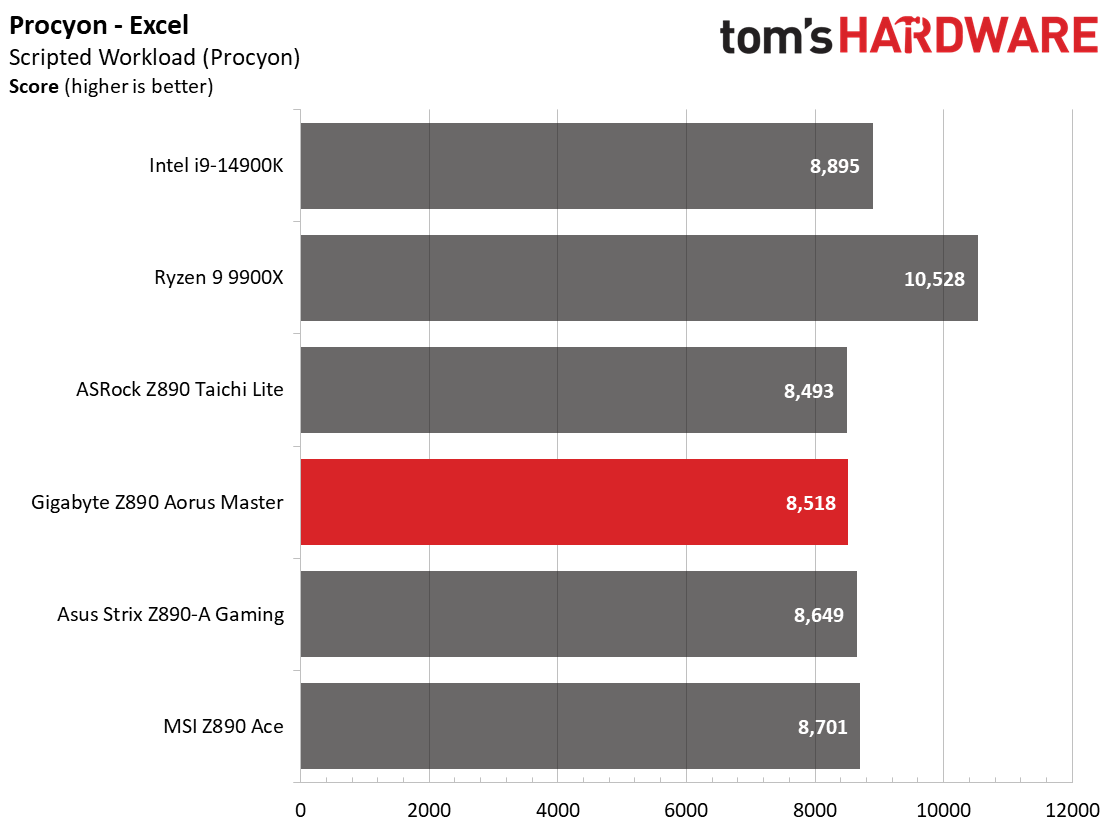
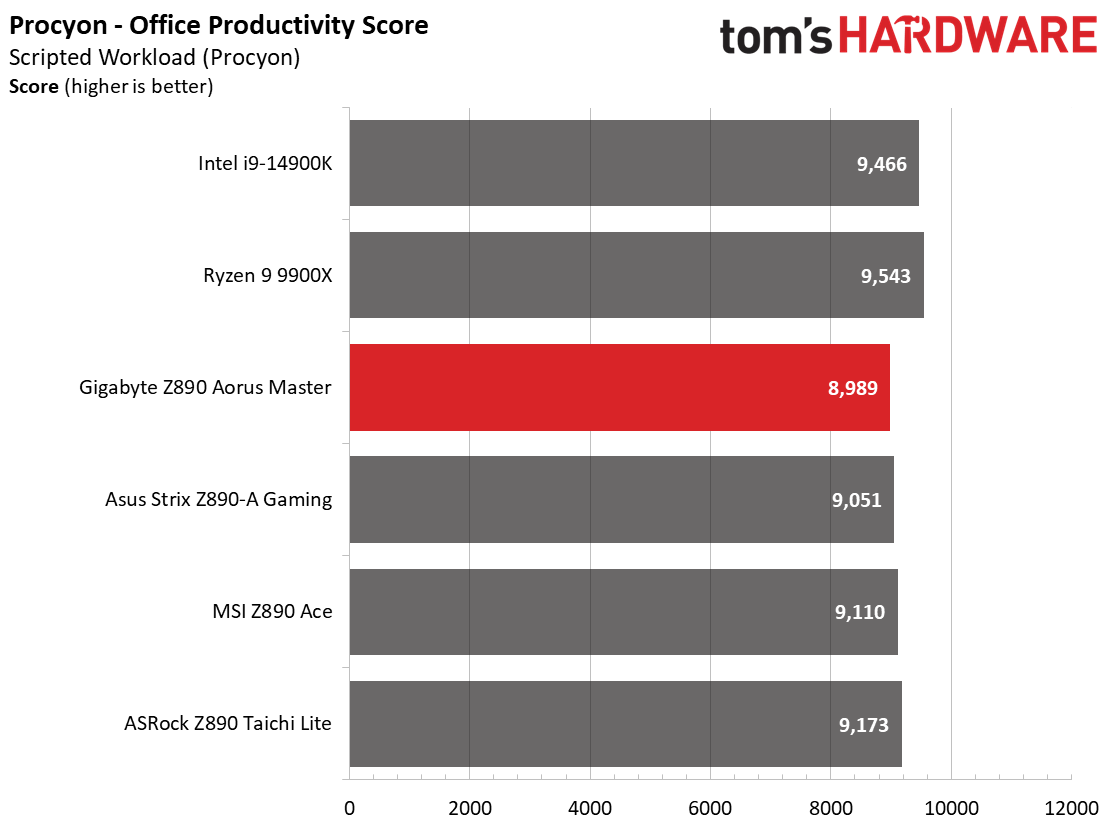
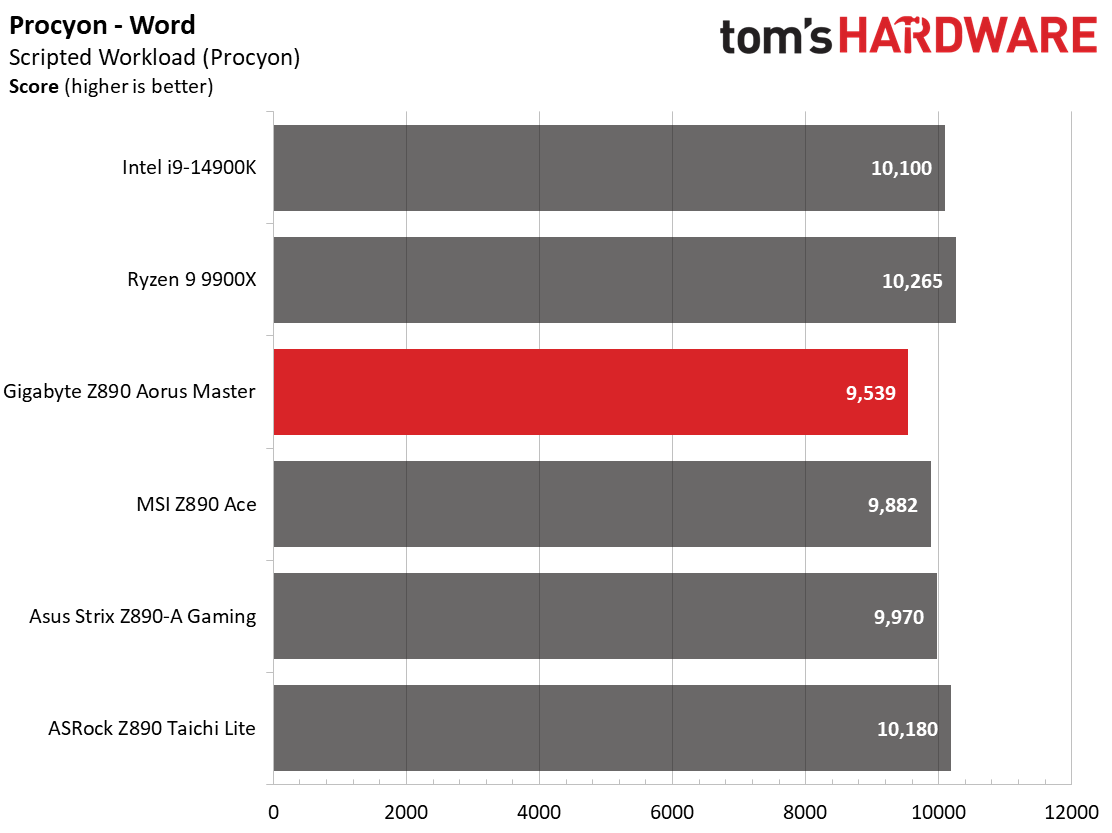
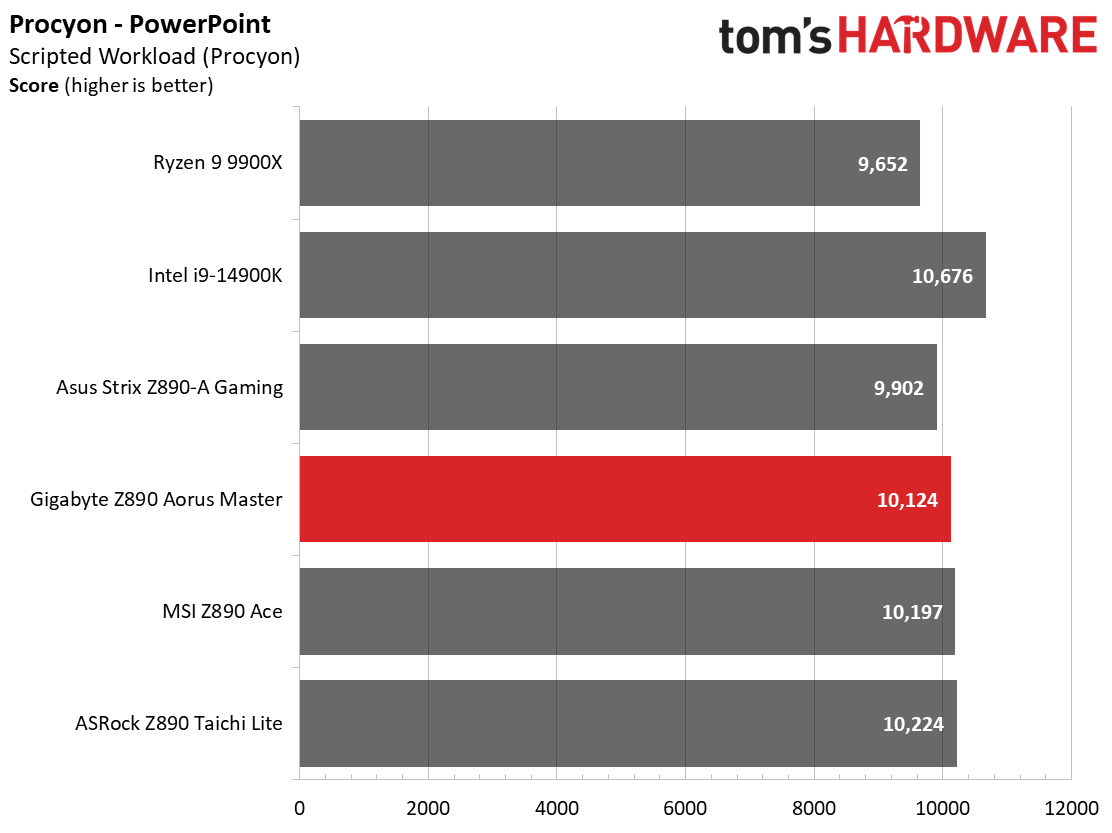
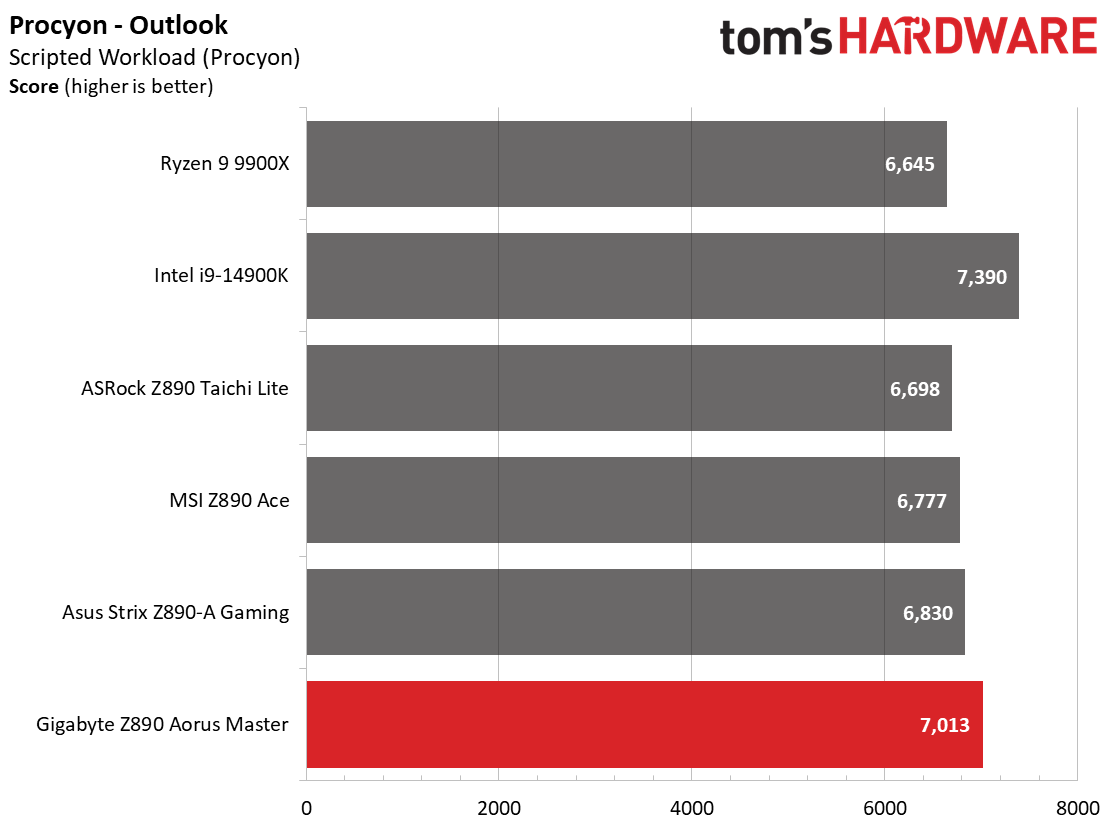
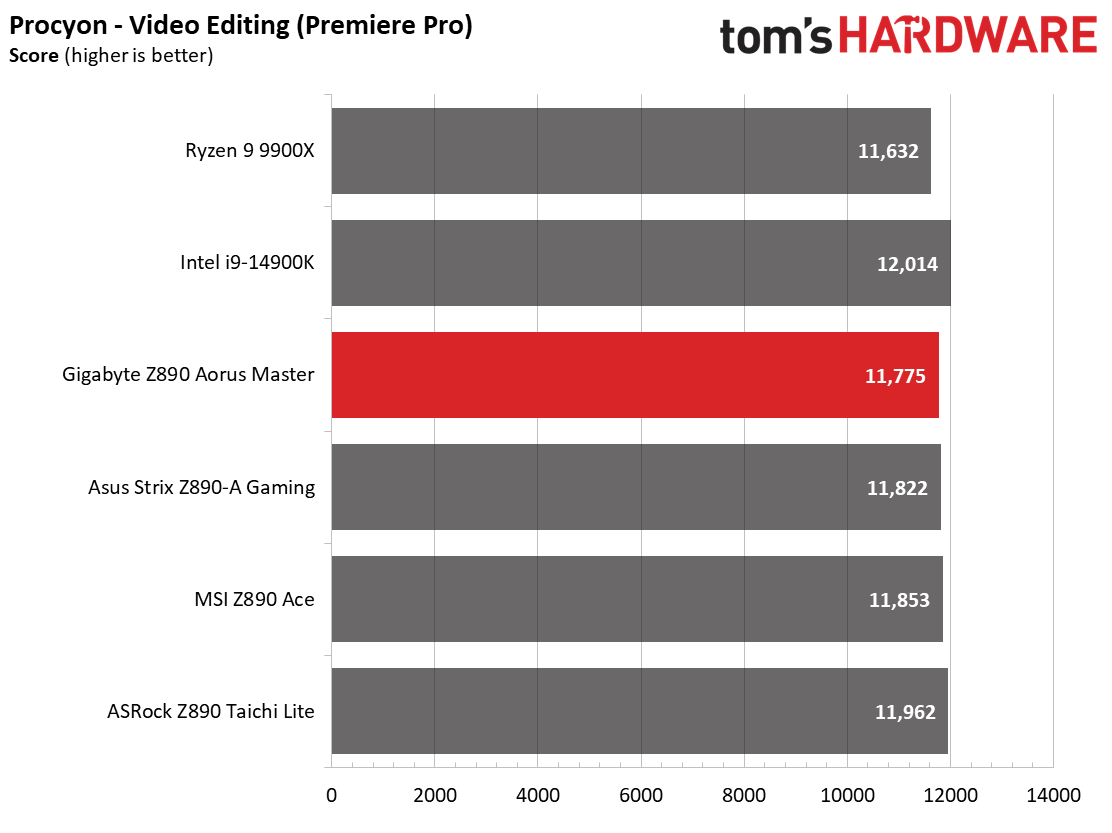
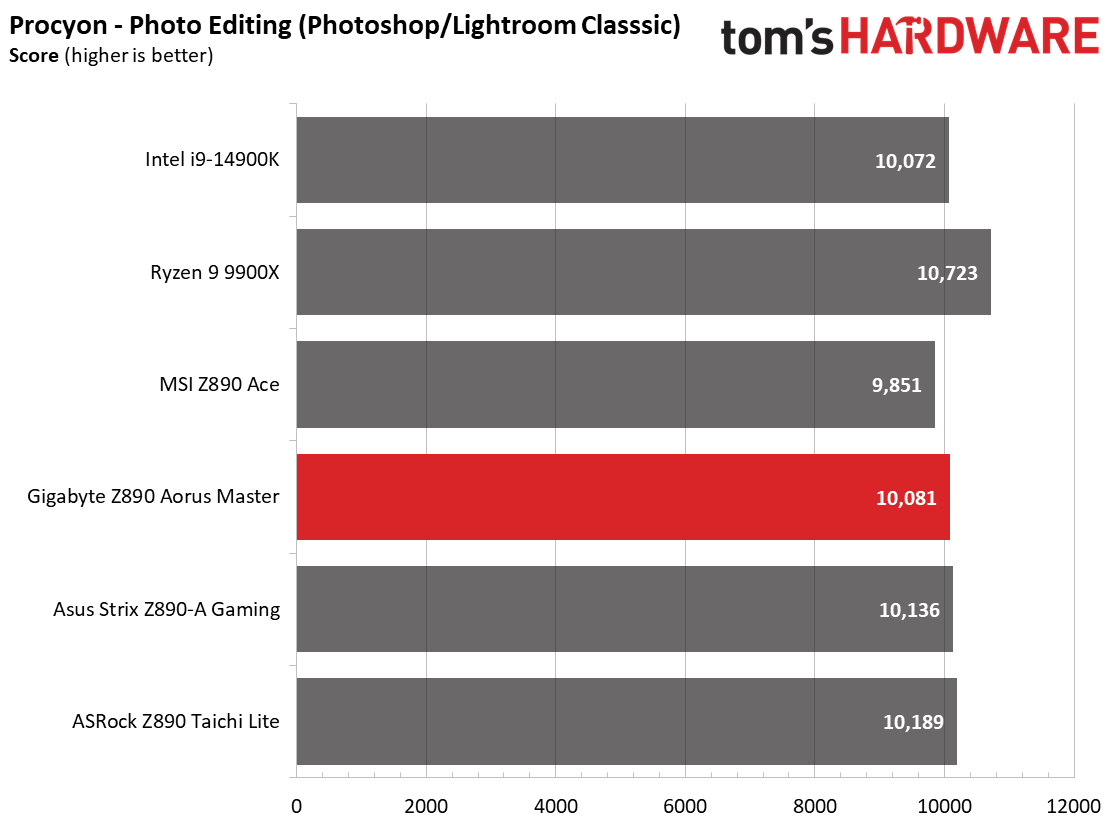
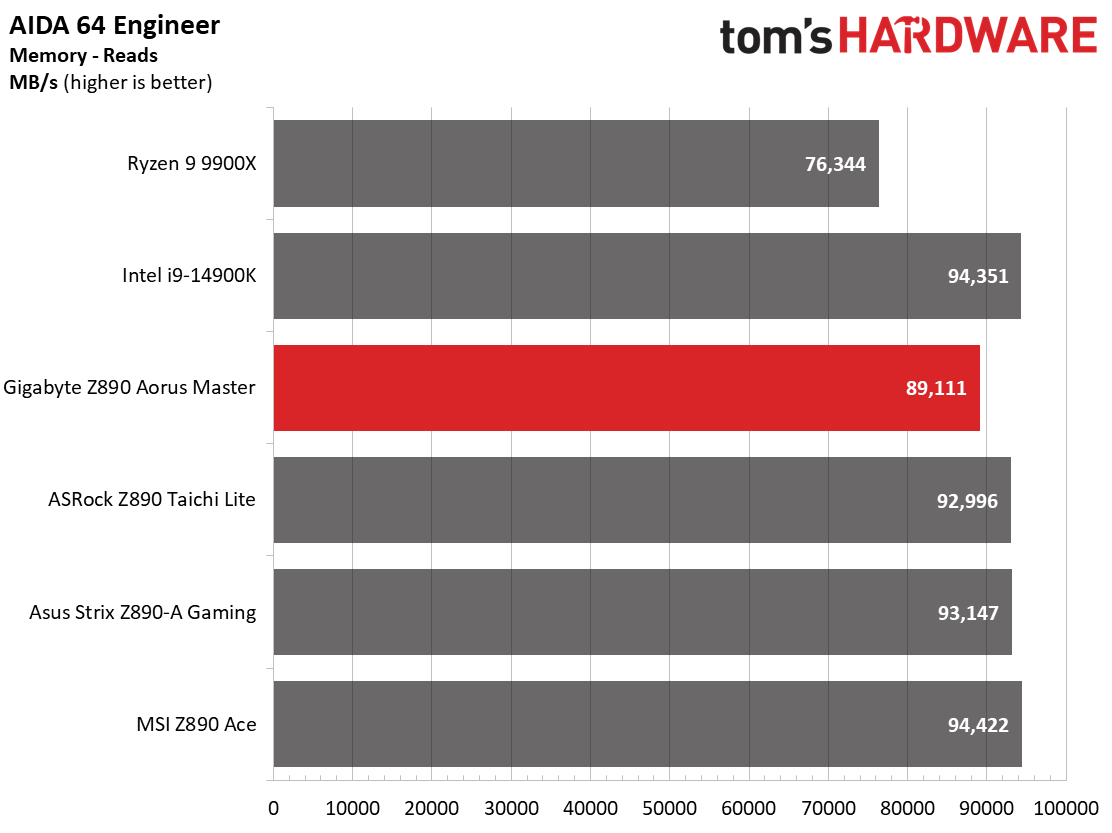
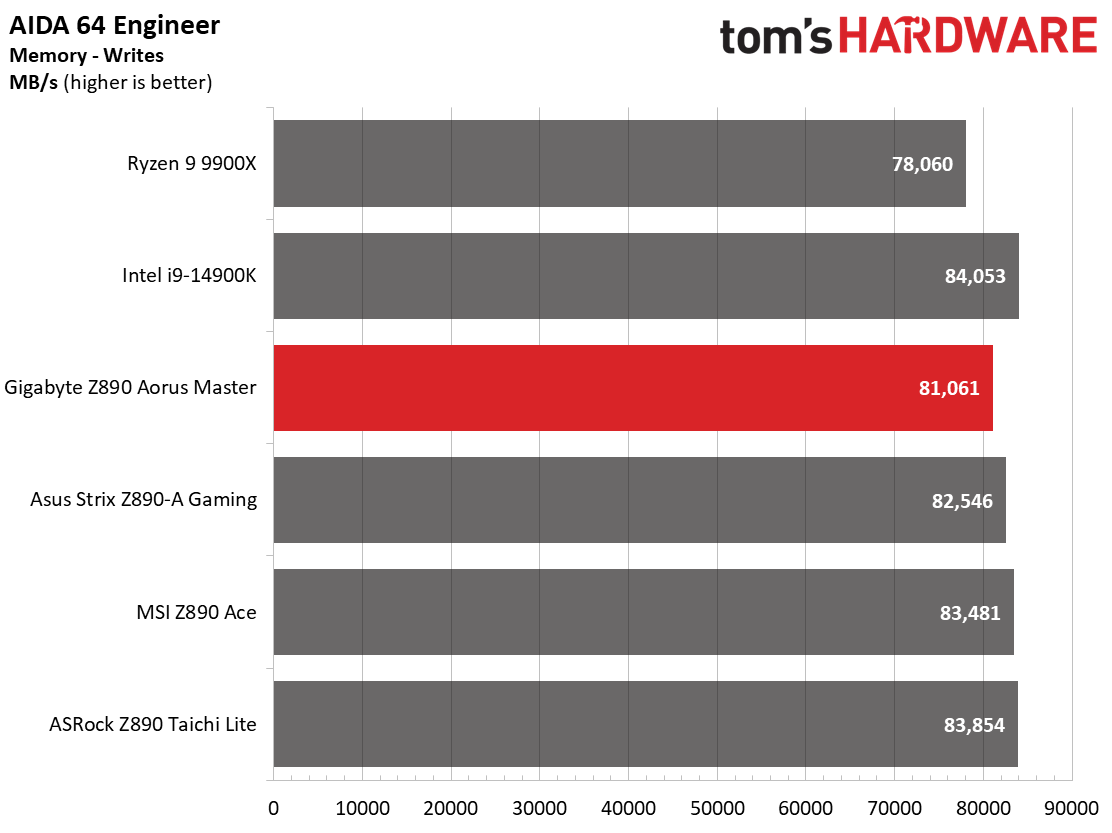
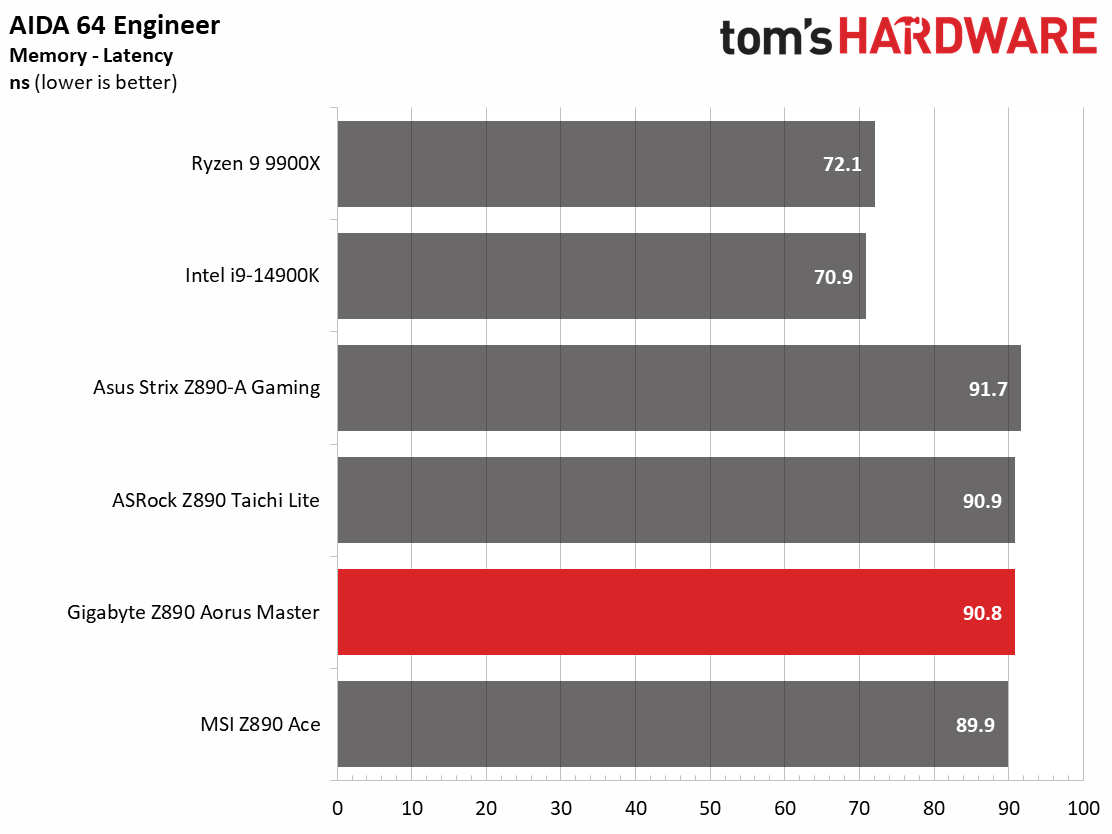
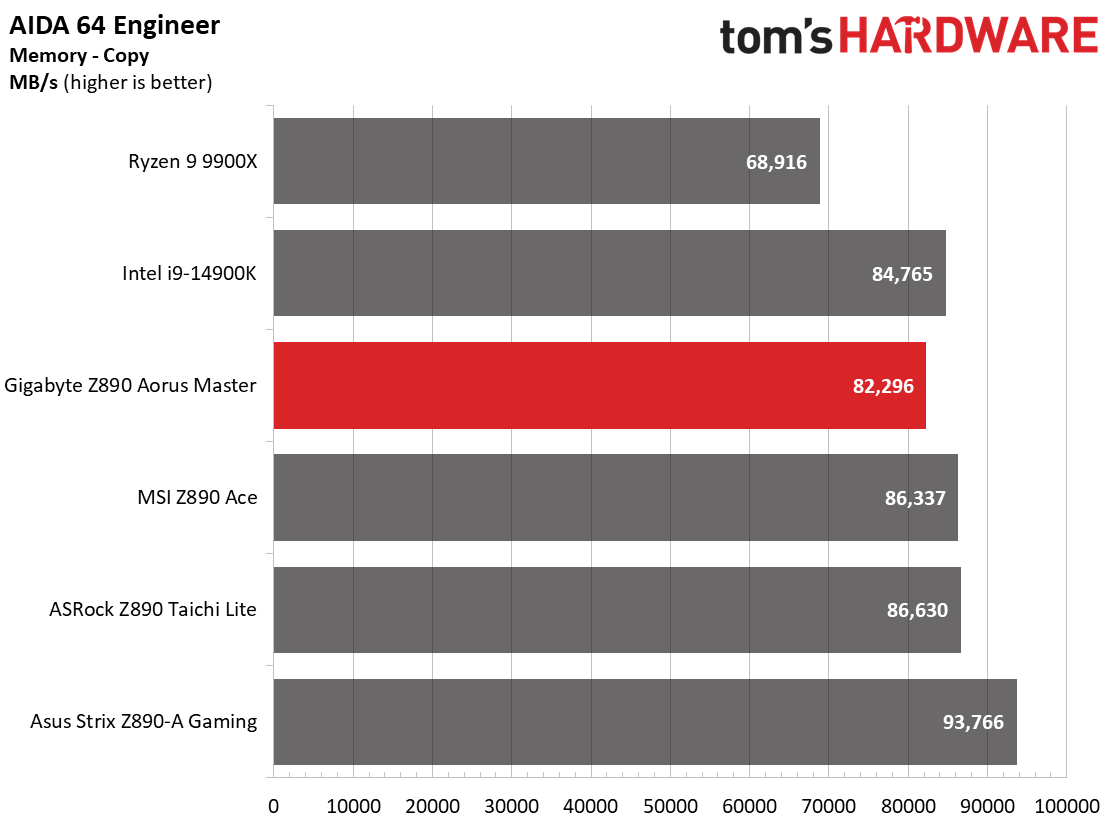
The Z890 Aorus Master proved to be a competent performer across our synthetic benchmarks. While it’s not the fastest out of our tested boards, you couldn’t tell either way without looking at the closely packed datasets.
Timed Applications
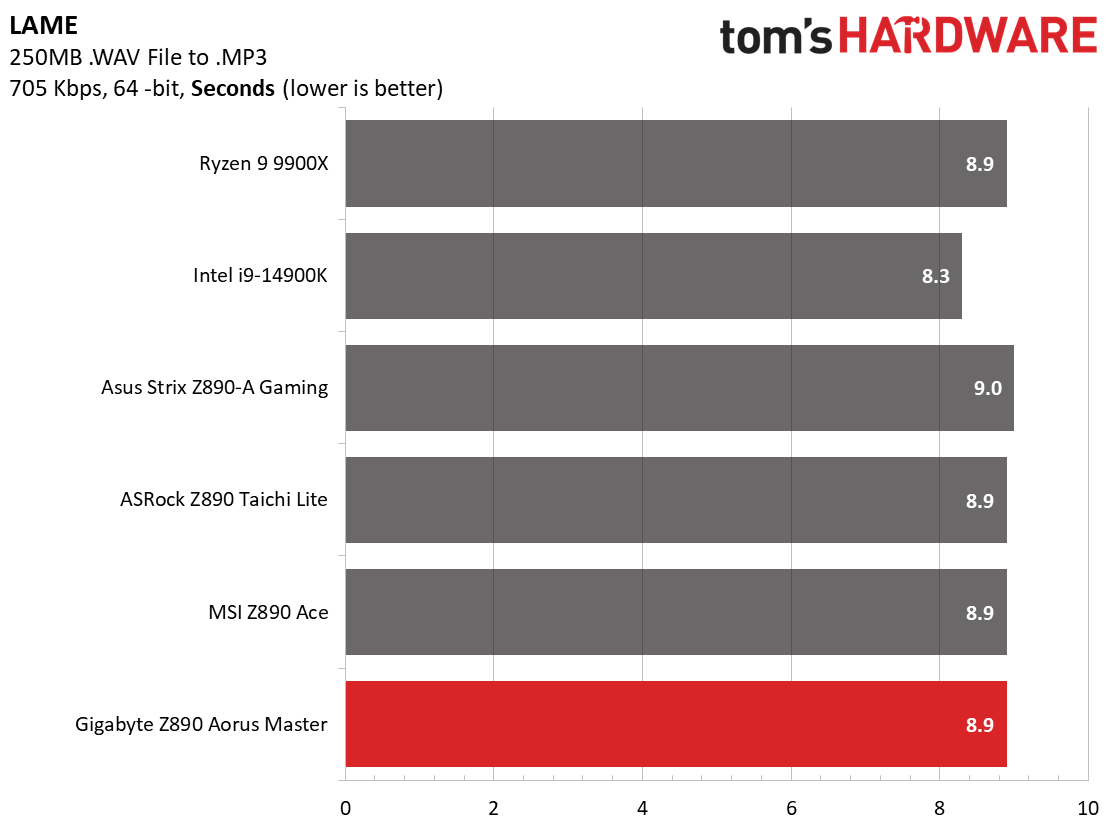
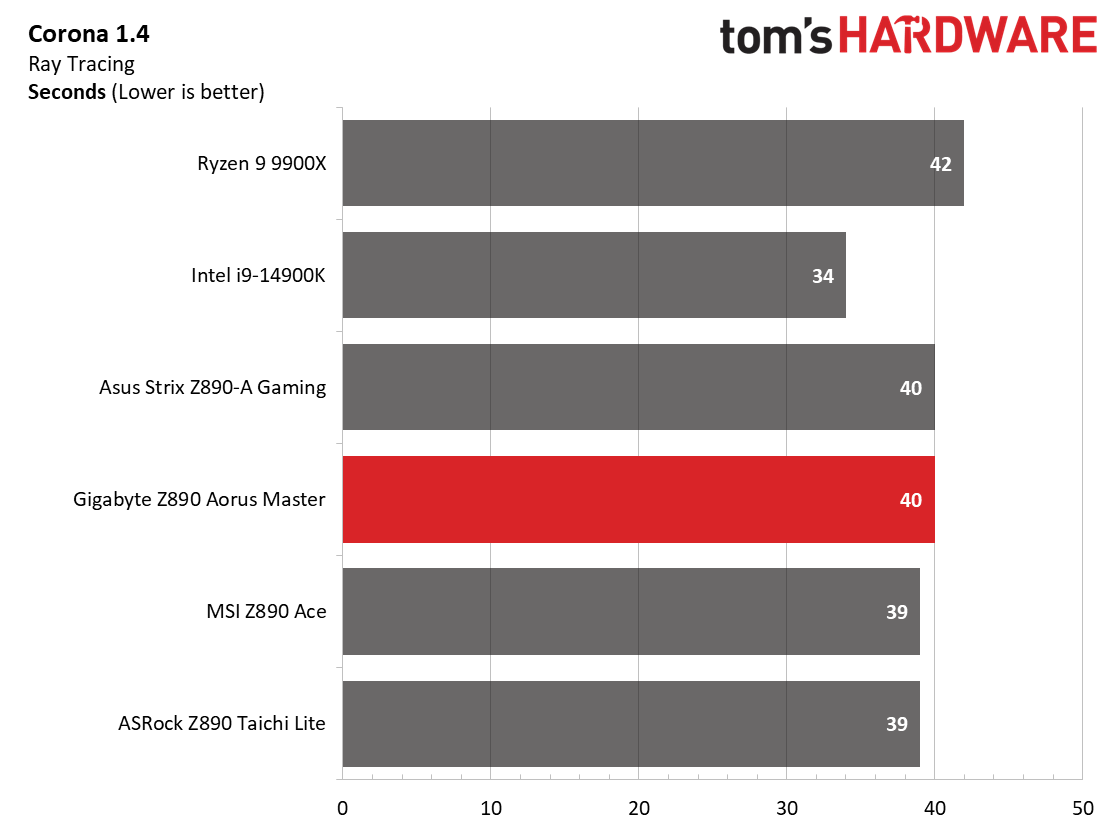
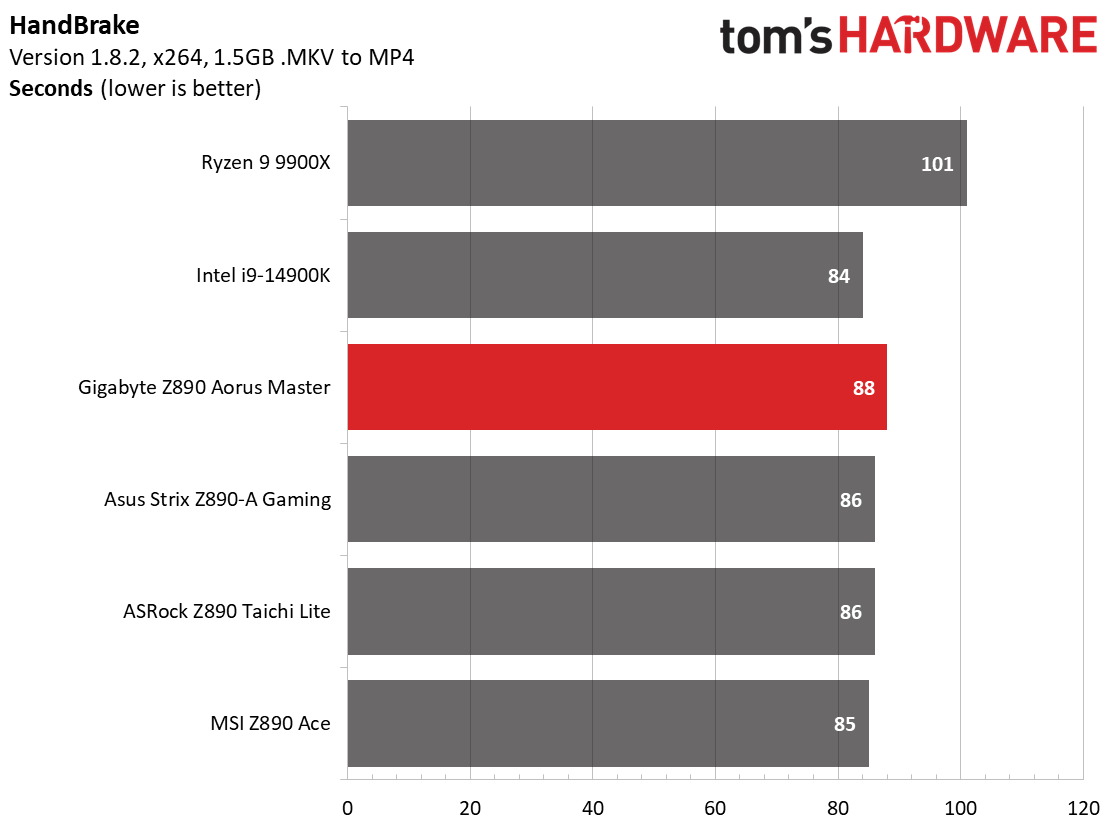
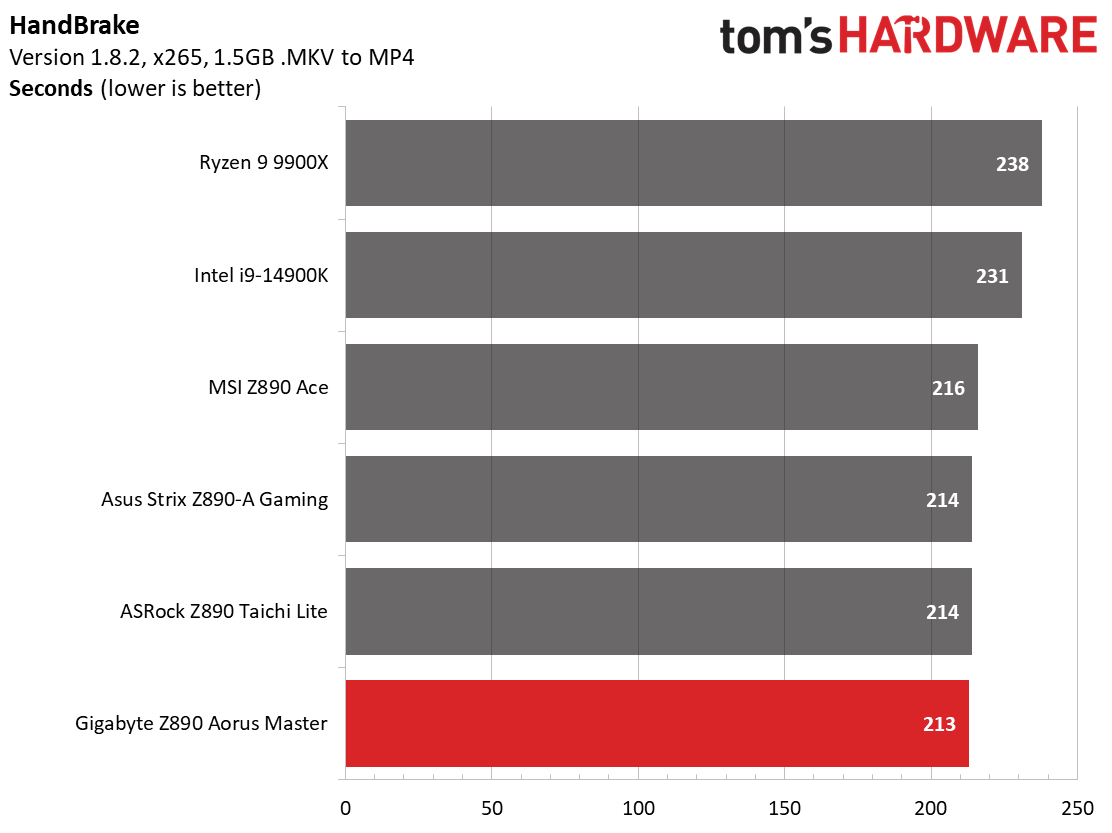
Results among our timed applications show the Aorus Master as a solid performer on average. In LAME, it matched the Z890 Ace and Z890 Taichi Lite, while in Corona, it was one second slower than the fastest. Handbrake results were also tightly packed. It was the slowest in the x264 test (2 seconds slower than the average), while it was the fastest and one second faster than the average in the x265 test. Nothing to worry about here, either!
3D Games and 3DMark
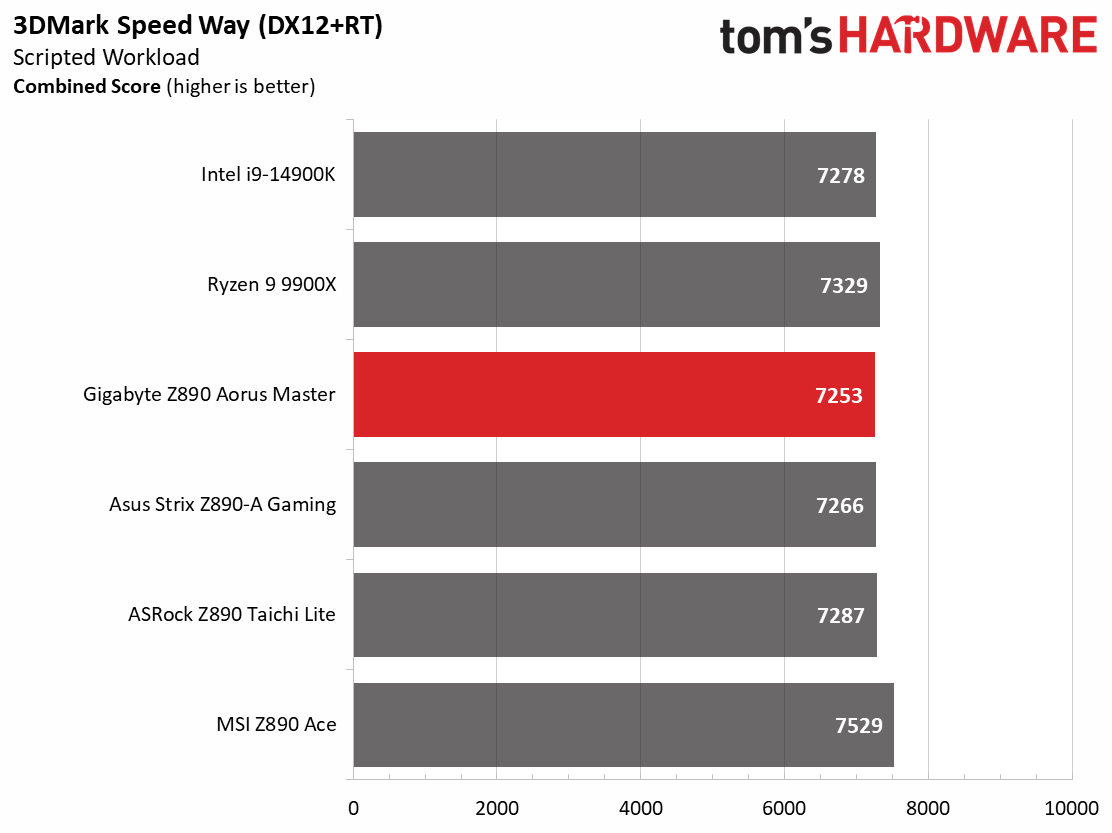
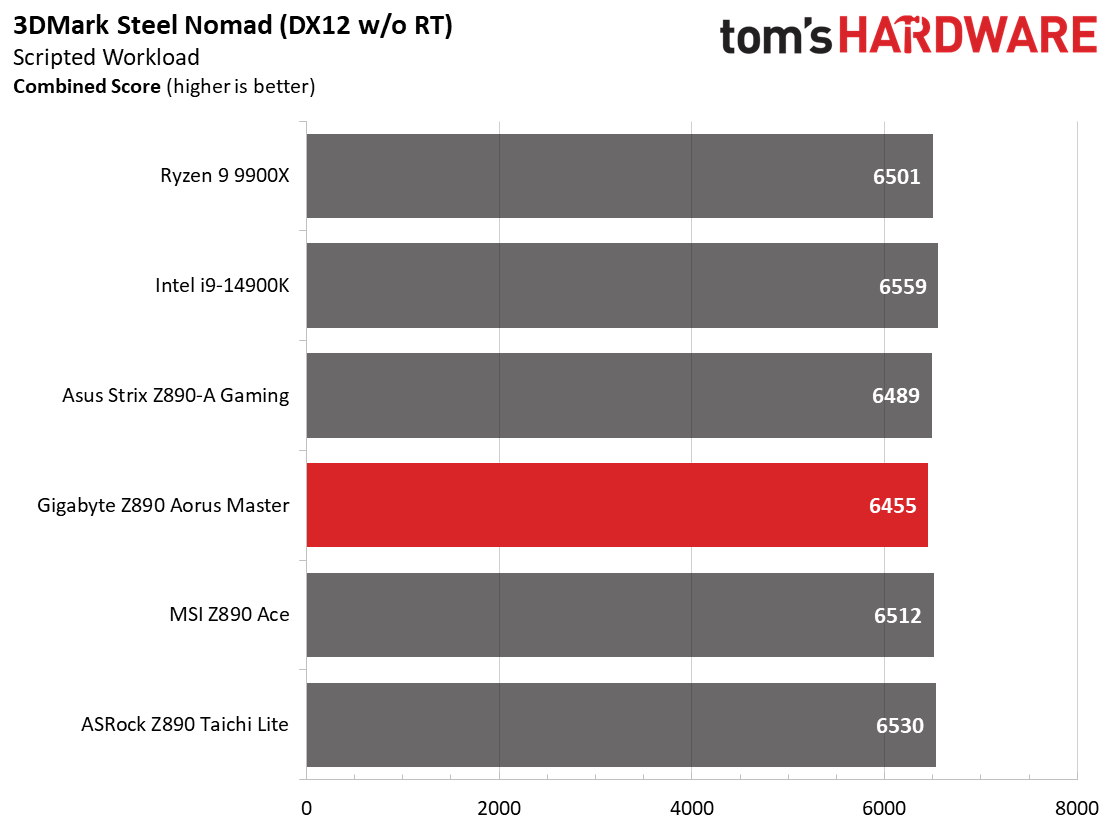
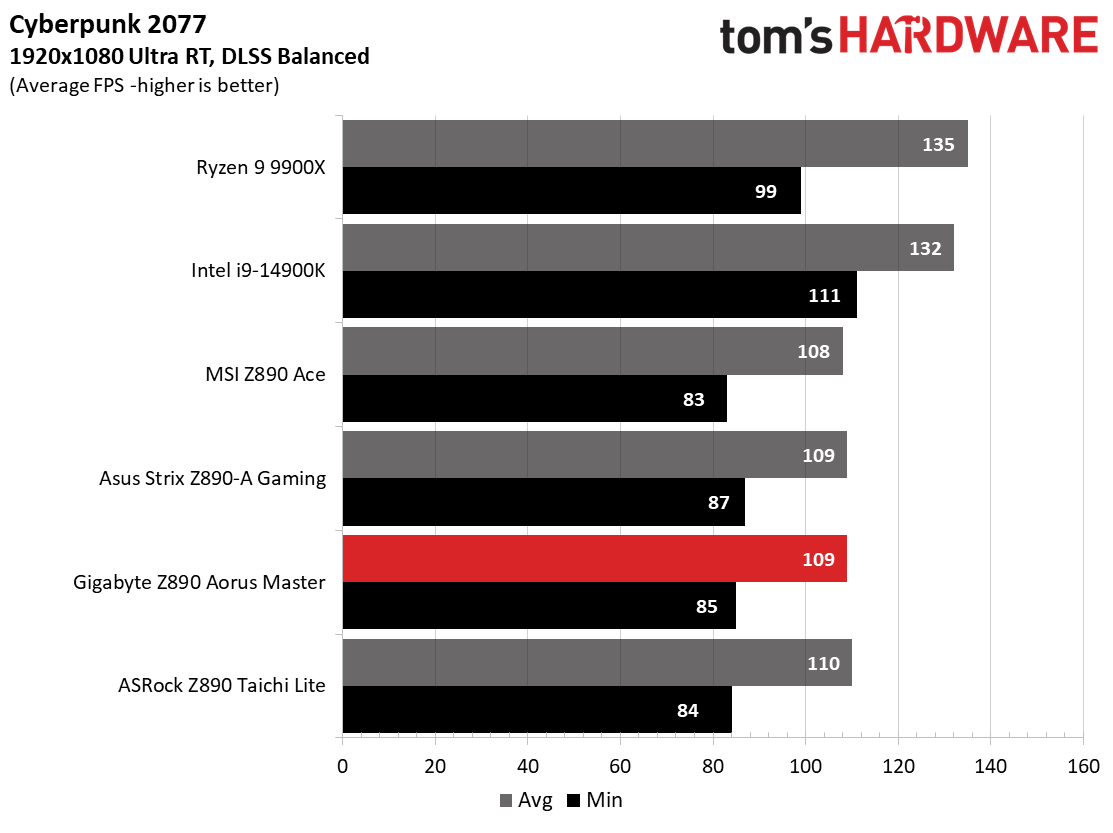
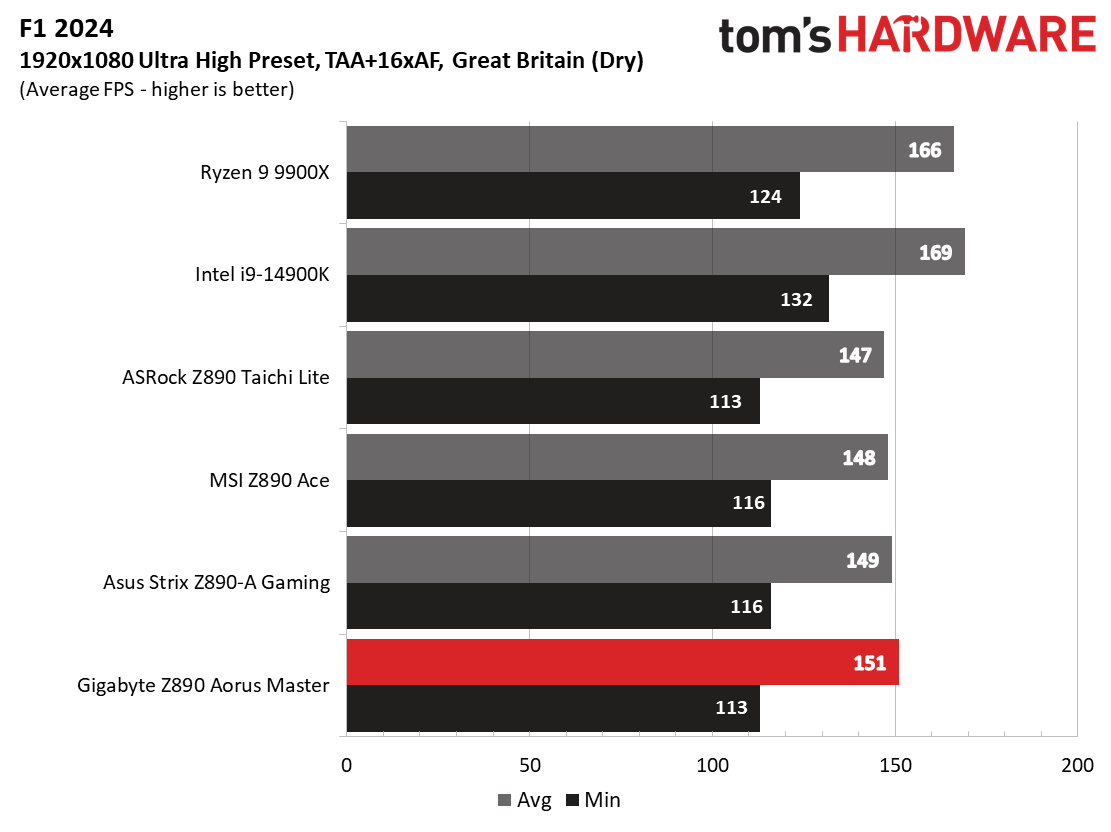
Starting with the launch of Zen 5, we’ve updated our game and 3DMark tests. For the latter, we’ve updated to 3DMark;s Steel Nomad and Speed Way. For actual games, we kept the F1 racing game but have upgraded to F1 24. We also dropped Far Cry 6 in favor of an even more popular and good-looking game in Cyberpunk 2077. We run both games at 1920x1080 resolution using the Ultra preset (details listed above). Cyberpunk 2077 uses DLSS, while we left F1 24 to native resolution scaling.
The goal with these settings is to determine if there are differences in performance at the most commonly used (and CPU/system bound) resolution with settings most people use or strive for (Ultra). We expect the difference between boards in these tests to be minor, with most falling within the margin of error. We’ve also added a minimum FPS dataset, but note this is a one-frame result and not a 1% value where it’s more noticeable.
Testing within 3DMark among our platforms was dead even in Steel Nomad and Speed Way, except the Ace, which managed a couple of hundred points (~4%) better. The Aorus Master fit right in with the existing scores. Tests across our two games show that the Aorus Master is performing well there, too. You have nothing to worry about in gaming, either.
Get Tom's Hardware's best news and in-depth reviews, straight to your inbox.
Overclocking
Over the past few CPU generations, overclocking headroom has been shrinking on both sides of the fence while the out-of-box potential has increased. For overclockers, this means there’s less fun to have. For the average consumer, you’re getting the most out of the processor without manual tweaking. Today’s motherboards are more robust than ever, and they easily support power-hungry flagship-class processors, so we know the hardware can handle them. There are multiple ways to extract even more performance from these processors: manually adjust the settings or use some of the fancy AI overclocking board partners have been touting. Results will vary and depend on the cooling and quality of the CPU. In other words, your mileage may vary. Considering the above, we’re not overclocking the CPU for these review articles. However, we will try out our different memory kits to ensure they meet the specifications.
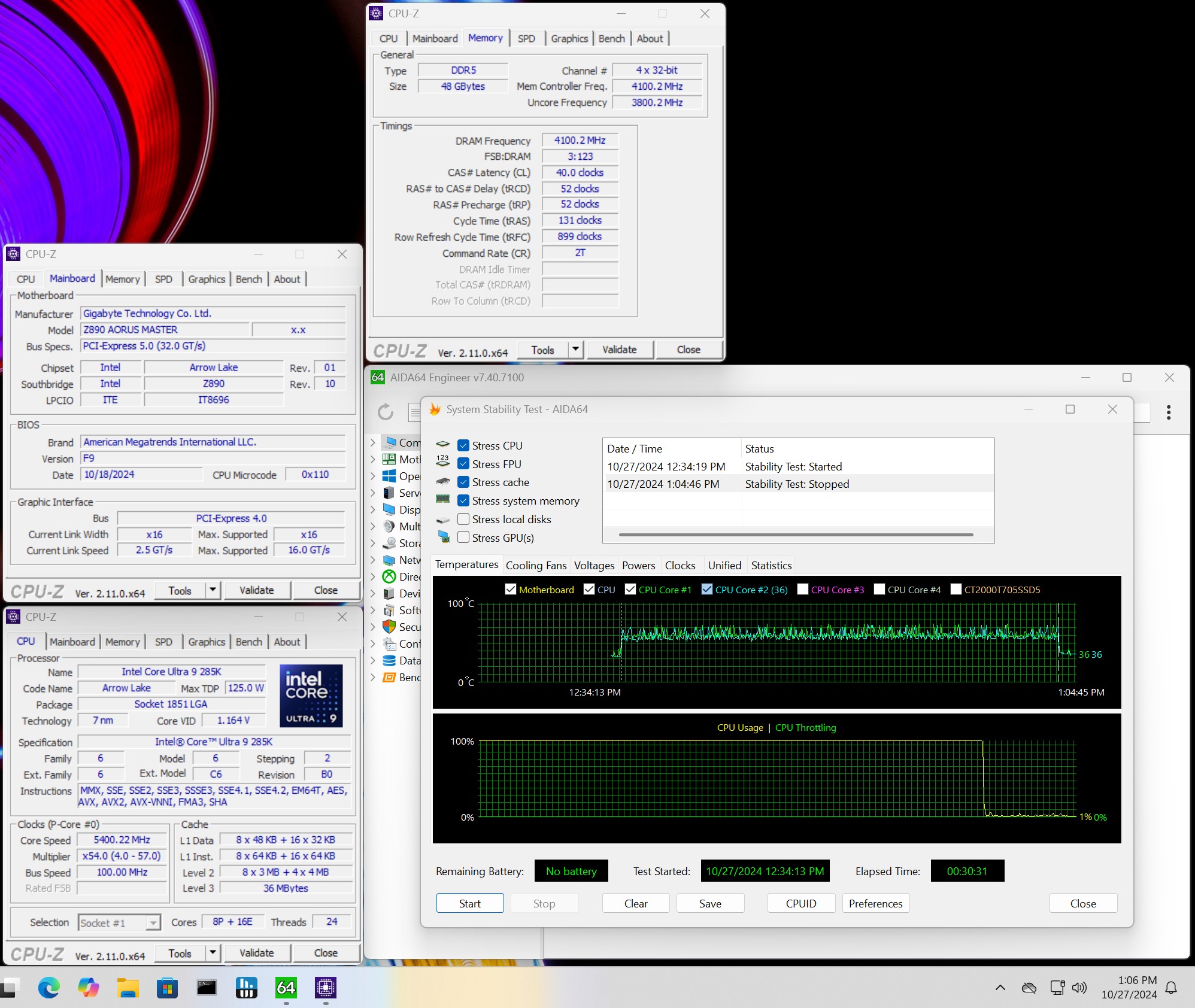
We tested multiple DIMMs from our baseline DDR5-6000 kit to DDR5-8200 using the two CUDIMMs from Kingston and GSkill. The Z890 Aorus Master didn’t have a problem running any of our kits during a stress test, but with a listed limit of DDR5-9500, I can’t say we’re surprised. AI Snatch is a CPU and memory tuning software that uses AI models to help boost memory and CPU performance. If you don’t like manual overclocking, this is a great way to get a little more out of your system and increase RAM clocks above XMP.
Power Consumption / VRM Temperatures
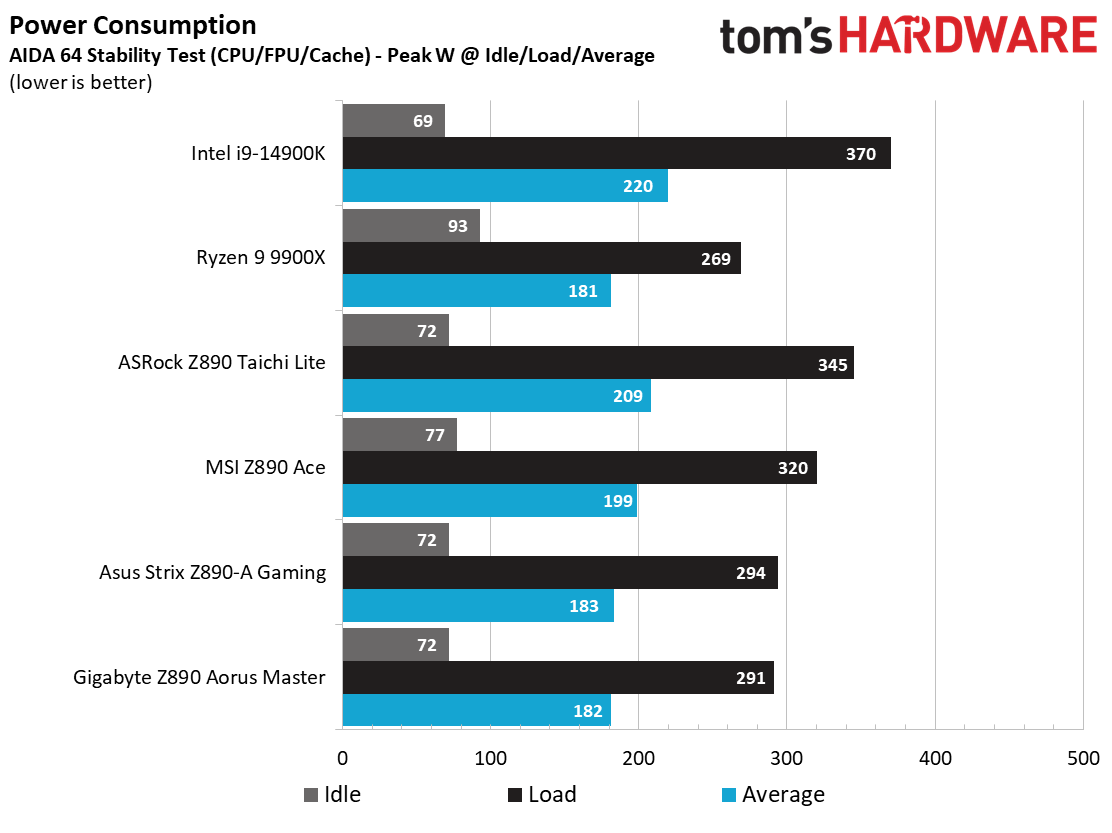
We used AIDA64’s System Stability Test with Stress CPU, FPU, Cach, and Memory enabled for power testing, using the peak power consumption value from the processor. The wattage reading is from the wall via a Kill-A-Watt meter to capture the entire PC (minus the monitor). The only variable that changes is the motherboard; all other parts remain the same. Please note we moved to use only the stock power use/VRM temperature charts, as this section aims to ensure the power delivery can handle flagship-class processors.
Our Core Ultra 9 285K system peaked at 291W on the Aorus Master when using its performance setting, which is 250W. Somehow, the CPU never reached 250W, peaking at ~201W during testing. I’m not sure why it didn’t go up that high, as temperatures were clearly in order and neither Hwinfo nor Intel XTU showed any throttling reasons.
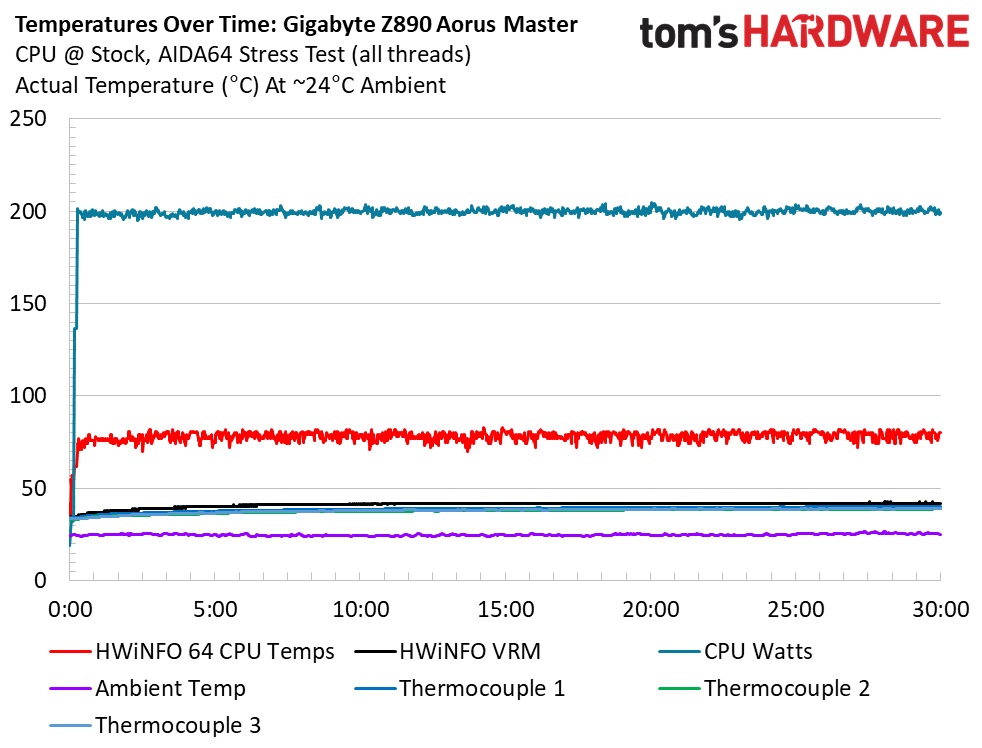
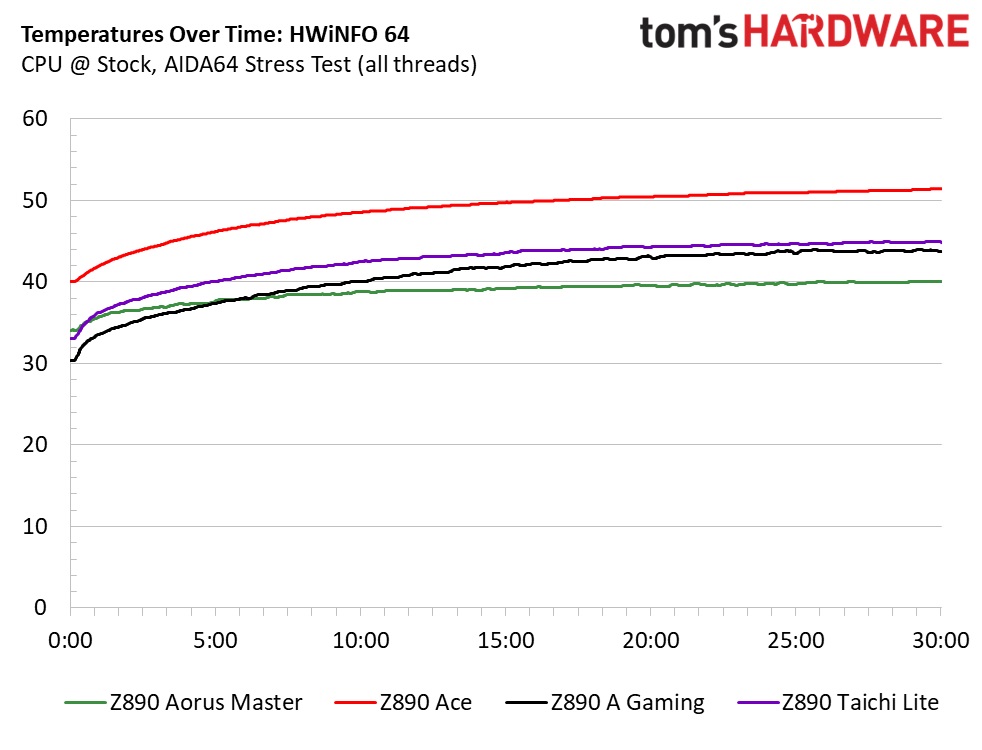
VRM temperatures peaked just over 40 degrees Celsius on our sensors and a little higher on the internal sensor. The large heatsinks do a great job of keeping temperatures low, but when comparing, we have to recognize that this was with a maximum of 200W, while other boards managed higher loads. Still, the VRMs and temperatures won’t hold you back, as there is plenty of headroom to displace additional heat loads from more power.
Bottom Line
The Gigabyte Z890 Aorus Master is a commendable update update versus the Z790 version. On top of Arrow Lake processor support, it offers almost everything you’d expect out of the newest motherboards. This includes Wi-Fi 7, Thunderbolt 4, five M.2 sockets (2x PCIe 5.0), several ‘EZ’ functions, robust power delivery, an improved aesthetic, and a shrink to a more manageable ATX form factor. Priced at $599.99, it did see a slight increase over the Z790 version, whereas some others did not, but the pricing isn’t out of line.
There is plenty of direct competition in the premium mid-range space, with a wide range of pricing among them. The least expensive are ASRock’s flagship Z890 Taichi ($499.99), followed by the MSI MEG Z890 Ace ($659.99), and the Asus ROG Maximus Z890 Hero at $699.99. The Z890 Taichi falls on the value end here, but it doesn’t have the 10 GbE LAN or as many ‘EZ’ or AI features as the more expensive options. Performance among them is similar, so it will come down to budget, appearance, and whether those Ai/EZ features are worth the additional cost. About the only thing missing on the Z890 Master is the fast 60W charging capability common in other like boards.
Ultimately, we like the new Z890 Aorus Master. The shrink to ATX yields additional chassis compatibility, you get an updated appearance, and Gigabyte isn’t missing the bus on the AI and the DIY-friendly features. For those who like speed, this board lists one of the fastest supported memory speeds at DDR5-9500+(OC) and has plenty of connectivity, including 14 USB ports on the rear IO. If your budget allows, Gigabyte’s Z890 Aorus Master is worth the price among its peers and should be on your shortlist in the premium mid-range space.
MORE: Best Motherboards
MORE: How To Choose A Motherboard
MORE: All Motherboard Content

Joe Shields is a staff writer at Tom’s Hardware. He reviews motherboards and PC components.
-
8086 Lots of USB is nice. But more PCI-e (non bifurcated) slots is even nicer. Because you can do what ever you want with it, like turn it in to an m.2 slot or add more usb ports.Reply
So... Gigabyte, please give us less M.2 and more PCI-e please. -
newtechldtech missing PD charging should not be any cons, Motherboards are not chargers to say "Motherboard "lacks""Reply -
HideOut $600 for a midrange board. That is rediculous. It costs more than the CPUs that go in it! ANY CPU in fact (until the 9950x3d hits). But hey, toms gets a cut if you purchase from the link.Reply -
Notton Reply
You can buy m.2 to PCIe adapters.8086 said:Lots of USB is nice. But more PCI-e (non bifurcated) slots is even nicer. Because you can do what ever you want with it, like turn it in to an m.2 slot or add more usb ports.
So... Gigabyte, please give us less M.2 and more PCI-e please.
Actually, you can't do whatever you want with PCIe slots, unless it supports bifurcation. There is a reason 4-slot x16 PCIe to NVMe adapters don't work in any old mobo.
LGA1851+Z890 PCIe lane split off the CPU doesn't work like that anyways, and the best you can get is 3x8 slots. -
dwd999 IDK the HDMI port is on the front of the motherboard. So if you have a problem and you need to diagnose whether its your gpu or mb by accessing the igpu you need to open the case to connect to that HDMI port in that location and hope that you don't accidentally break it off.Reply -
thestryker Reply
ARL has 24 usable lanes with the split from CPU being x16 5.0, x4 5.0 and x4 4.0. The x16 can also run x8/x8 or x8/x4x/x4. The two 4 lane splits seem to be mandated for M.2.Notton said:LGA1851+Z890 PCIe lane split off the CPU doesn't work like that anyways, and the best you can get is 3x8 slots.
Thunderbolt ports carry video over DP alt mode so you can get an adapter either USB-C to DP or USB-C to HDMI.dwd999 said:IDK the HDMI port is on the front of the motherboard. So if you have a problem and you need to diagnose whether its your gpu or mb by accessing the igpu you need to open the case to connect to that HDMI port in that location and hope that you don't accidentally break it off. -
thestryker My main question is why a $600 board only has one PCIe 5.0 slot. While the Ace costs more it has two PCIe 5.0 slots and doesn't sacrifice anything to get it. The USB 3.2 Gen 2 ports on the back of the Master are not 20gb, but rather 10gb.Reply -
Albert.Thomas This only supports display via USB-C? I'm not sure if I love that because it makes room for more USB ports, or hate that because I'll need to buy a USB-C to DisplayPort or HDMI cord if I ever get a motherboard like this.Reply
EDIT: Apparently there's a HDMI port on the inside
dwd999 said:IDK the HDMI port is on the front of the motherboard. So if you have a problem and you need to diagnose whether its your gpu or mb by accessing the igpu you need to open the case to connect to that HDMI port in that location and hope that you don't accidentally break it off. -
Phaaze88 600 Buckaroos is mid-range now? Then again, I haven't purchased a motherboard in like, 7 years...Reply -
thestryker Reply
All but 2 of Gigabyte's Z890 (ITX and Aero have back panel) boards have the inside connector and some have DP on the back panel. All but 2 of MSI's Z890 (Godlike/Unify-X) have HDMI ports on the back and some also have DP. I wish they'd just include USB-C to DP (or HDMI) dongles with the motherboards since all Z890 has TB4 and I can't imagine it would cost much at scale. I hadn't thought about it when getting mine, but couldn't justify the Unify-X so it didn't end up being a problem.Albert.Thomas said:This only supports display via USB-C? I'm not sure if I love that because it makes room for more USB ports, or hate that because I'll need to buy a USB-C to DisplayPort or HDMI cord if I ever get a motherboard like this.
EDIT: Apparently there's a HDMI port on the inside
