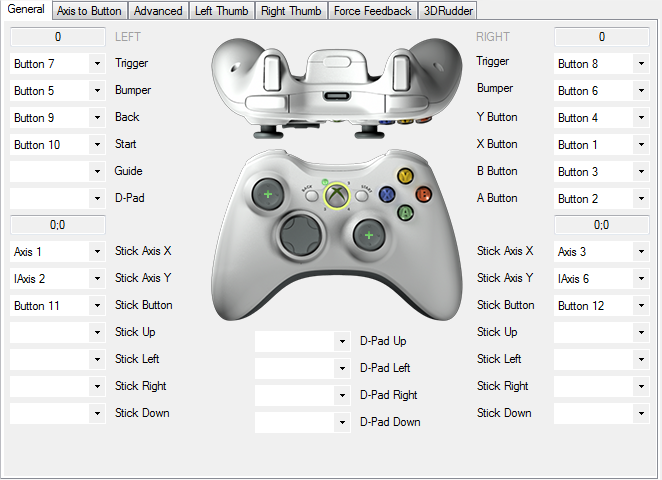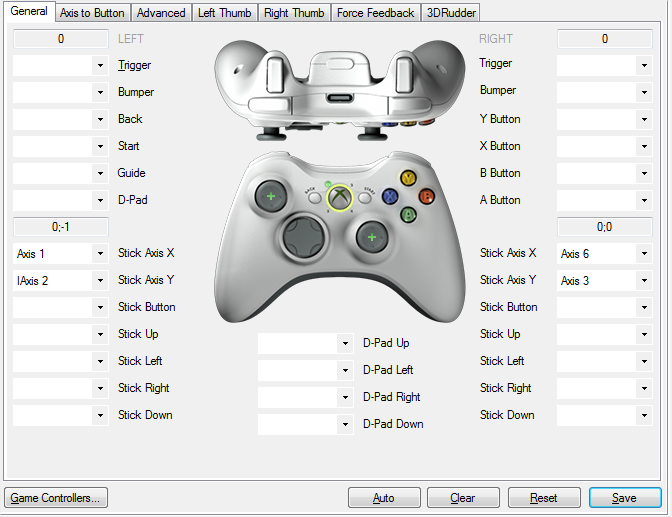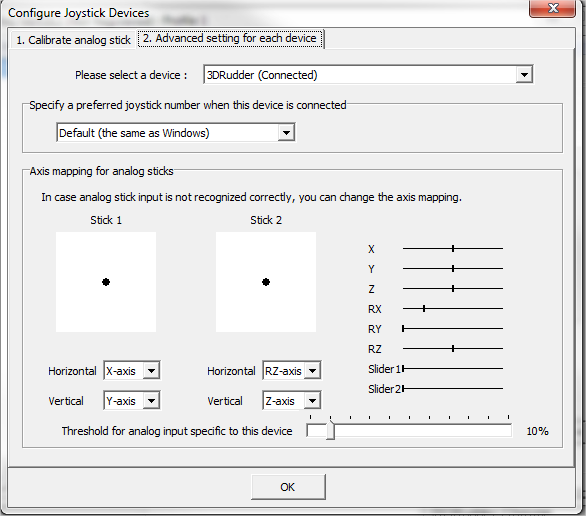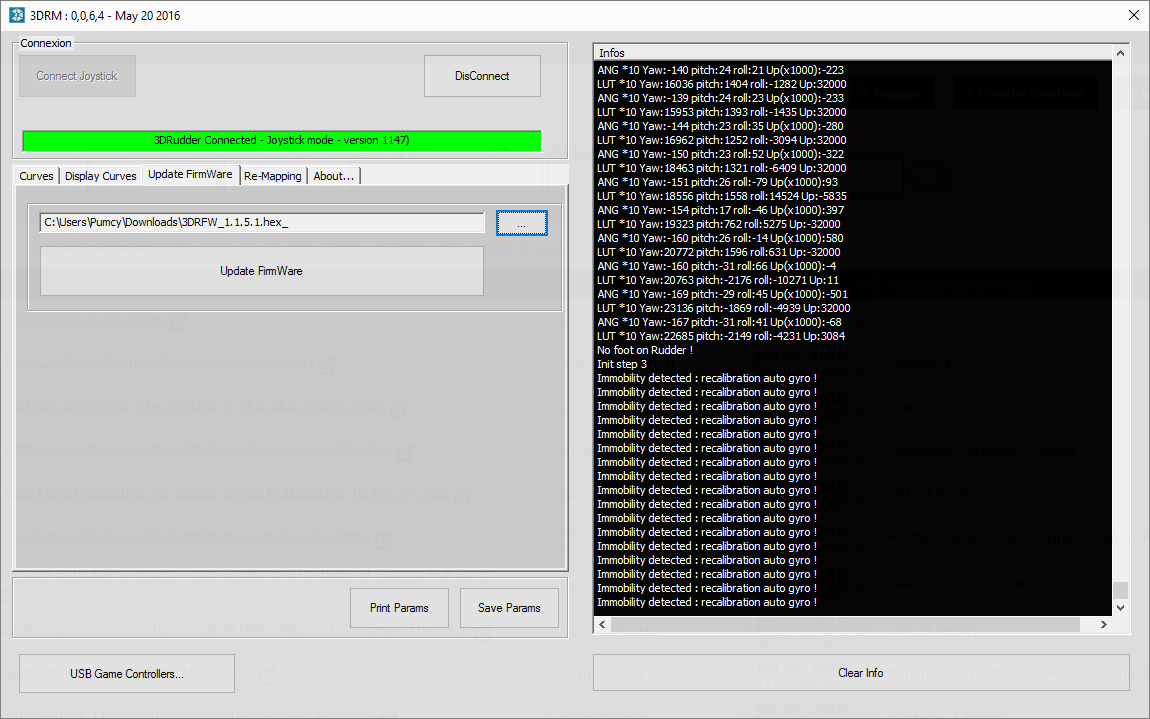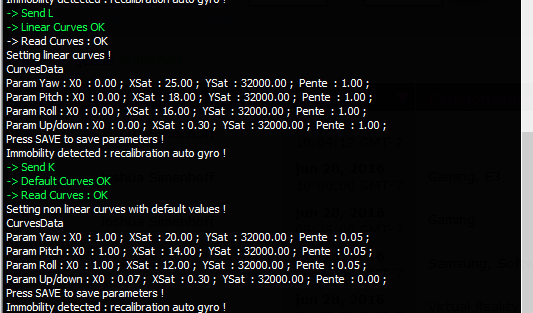3DRudder VR Foot Controller Review
3DRudder is one of the first third-party peripherals to hit the VR market. It lets you move around virtual environments with your feet, while leaving your hands free for other tasks. We take it for a spin.
Why you can trust Tom's Hardware
Setup Procedures, Calibration, Reconfiguration, Updates
Getting started with the 3DRudder couldn’t be any easier. For basic functionality, plug it into a computer. The device complies with the human interface device (HID) standard, and Windows automatically detects it as a joystick.
When you first plug in the 3DRudder, the device beeps once. Place it on the ground, but don’t put your feet on it. The device takes five seconds to boot up, after which you’ll hear three more beeps. At this stage, the 3DRudder starts to initialize, which takes a further two seconds. When it completes the process, you’ll hear one long beep, indicating that it is ready for your feet.
The 3DRudder is designed to be used from a seated position. The company said it’s best to have your legs straight up so that the device sits as level as possible in its neutral position. The hardware is capable of withstanding a maximum load weight of 286 lbs, so it technically would work as a standing device, but that would be very precarious, and beyond 3DRudder's intention.
Out of the box, the controller will work with any piece of software that supports joystick input. For example, you can use it to navigate Google Earth by enabling controller support in the software options. It even supports the zoom function. The 3DRudder is also compatible with CAD software, provided it supports joystick inputs (SketchUp doesn’t work).
3DRudder Emulates Xbox Controller
Third-party utilities add much more functionality to the 3DRudder controller. For example, you can use the freeware utility Toca Edit X360 controller emulator (x360ce), which lets you remap inputs from just about any device in order to emulate an Xbox controller’s inputs.
3DRudder provides detailed instructions on its website for configuring its device in this way. You have to place the x360ce.exe into the folder of the game you wish to control with the 3DRudder and then launch the application. You’ll get an error message saying that a DLL file is missing, and you’ll be asked to create one. Click the create button and the software will search for available devices. X360ce doesn’t automatically detect the settings for the 3DRudder, so it will throw a misconfigured device error. Ignore the error and click OK.
When the software loads, you’ll find the game controller configuration is bare. Click on the Auto button found at the bottom of the screen. The software will populate the triggers, the bumpers, back, start, and the A, B, X, Y buttons, in addition to the left and right joystick axes and their respective buttons. The 3DRudder isn’t capable of that many inputs, so you’ll have to remove everything but the left and right stick X and Y axes.
Get Tom's Hardware's best news and in-depth reviews, straight to your inbox.
You can choose to save the profile this way, which will let you use the 3DRudder in conjunction with your keyboard and mouse, or by itself if all you need is basic input. You can also combine the 3DRudder with an Xbox controller instead of using the keyboard and mouse. To do that, follow the same instructions as above, but after auto-populating the controls you’ll want to click on the advanced tab and check the box for “combine this controller.” On the Controller 2 tab, follow the instructions to configure the 3DRudder’s axes, and then check the “combine this controller” box. Finally, click on the options tab and select the “Enable Combining” box.
When you save the profile, the software will automatically name the output file xinput1_3.dll. 3DRudder said that if the profile doesn’t work, you may need to rename the file to xinput9_1_0.dll. The DLL file must be saved in the game directory.
Emulated Keyboard Input
3DRudder is also compatible with JoyToKey, another third party application that lets you map keyboard keys to joystick commands. 3DRudder suggested that this could be useful in games that require you to multitask, such as MMRPGs that have many abilities that are activated with specific keys. By mapping some of those commands to a 3DRudder, you can free up your fingers for other tasks.
JoyToKey also lets you configure 3DRudder to work with Google Chrome, so you can browse with just your feet. This can be handy if you want to read something at your computer while eating something messy, but aside from keeping your keyboard clean, we’re having a hard time imagining a practical need for 3DRudder in a web browser.
3DRudder And Mobile Devices
3DRudder recently announced that its foot controller is also compatible with Android devices. The company originally expected to be able to support the Gear VR, but when we tried our 3DRudder sample with our Gear VR, we discovered that it didn’t work. 3DRudder’s CEO, Stanislas Chesnais, was blindsided by this news and quickly issued a public apology for this confusion. The company developed the hardware to work with the Gear VR Innovator Edition, which includes a full-featured USB port. Unfortunately, the retail HMD only supplies power through the USB port, rendering the current 3DRudder incompatible. Chesnais told Tom’s Hardware that a wireless version is in the works in order to bring back Gear VR functionality.
The device is still compatible with Android phones, though, and it should work with most (if not all) Google Cardboard devices. As long as you can plug the USB cable directly into the phone, it should work for navigating applications.
To get the 3DRudder to interface with a mobile device, you will have to reconfigure the axis options in the firmware of the foot controller. 3DRudder provides software called 3DRM that lets you re-map the 3DRudder’s axes to match the input of Bluetooth controllers for Android. The software includes profiles for “Windows OS” and “Samsung Gear,” but you can also manually remap the axis options if you prefer.
3DRM is also used to update the firmware of the device. The software doesn’t download the firmware for you, though. You have to download the file manually and point the software to the .hex_ file. Updating the firmware takes a few seconds. When it completes you’ll get a message letting you know it if it was successful or not. You’ll then be asked to re-seat the 3DRudder’s USB plug from the PC to restart it.
It’s a good idea to check for firmware updates regularly because 3DRudder appears to be adding more functionality periodically, and new functions, such as JoyToKey support, often require the latest firmware.
If you want to get into the advanced calibration of the 3DRudder, 3DRM will let you do that too. The software will let you choose from two preset response curves, or you can get really intricate and adjust the yaw, pitch, roll and up\down curves individually. The software gives you complete freedom to adjust each parameter down to the second decimal.
Developing For 3DRudder
Though the 3DRudder can be made to work with several existing games and applications, these devices are really meant for developers right now. To truly take advantage of what the 3DRudder has to offer, experiences will have to be designed with this input device in mind.
3DRudder provides documentation on its website to help developers get started with creating experiences that support the 3DRudder in Unity and Unreal Engine. Unity actually natively supports the 3DRudder’s eight input axes, but Unreal Engine currently doesn’t. You’ll have to use x360ce to emulate an Xbox controller to use the device in Unreal Engine.
Current page: Setup Procedures, Calibration, Reconfiguration, Updates
Prev Page Introduction And Specifications Next Page Feet On Experience, ConclusionKevin Carbotte is a contributing writer for Tom's Hardware who primarily covers VR and AR hardware. He has been writing for us for more than four years.
-
anbello262 I hope this is the start of a wave of peripherals, and a war of functionality. If enough companies try their innovations, we will probably have a few that end up being quite good, and a staple on most VR game systems.Reply -
Xenophage2112 I don't understand the purpose of this or why it is considered a "VR" peripheral as opposed to being useful in other applications.Reply -
kittle interesting looking device. I was under the impression it was to be used while standing up. but thats not the case (even though the reviewer said its possible).Reply
Call back when there is one intended for standing -
stairmand I only have 1 arm so use foot pedals mapped as keystrokes for various games. Even after a couple of years it's still surprisingly tricky to coordinate your feet. I tend to map keys that don't need to be used in a quick moment otherwise you just stamp everywhere. Use, menu's, grenades etc are OK but takes a lot of practice.Reply