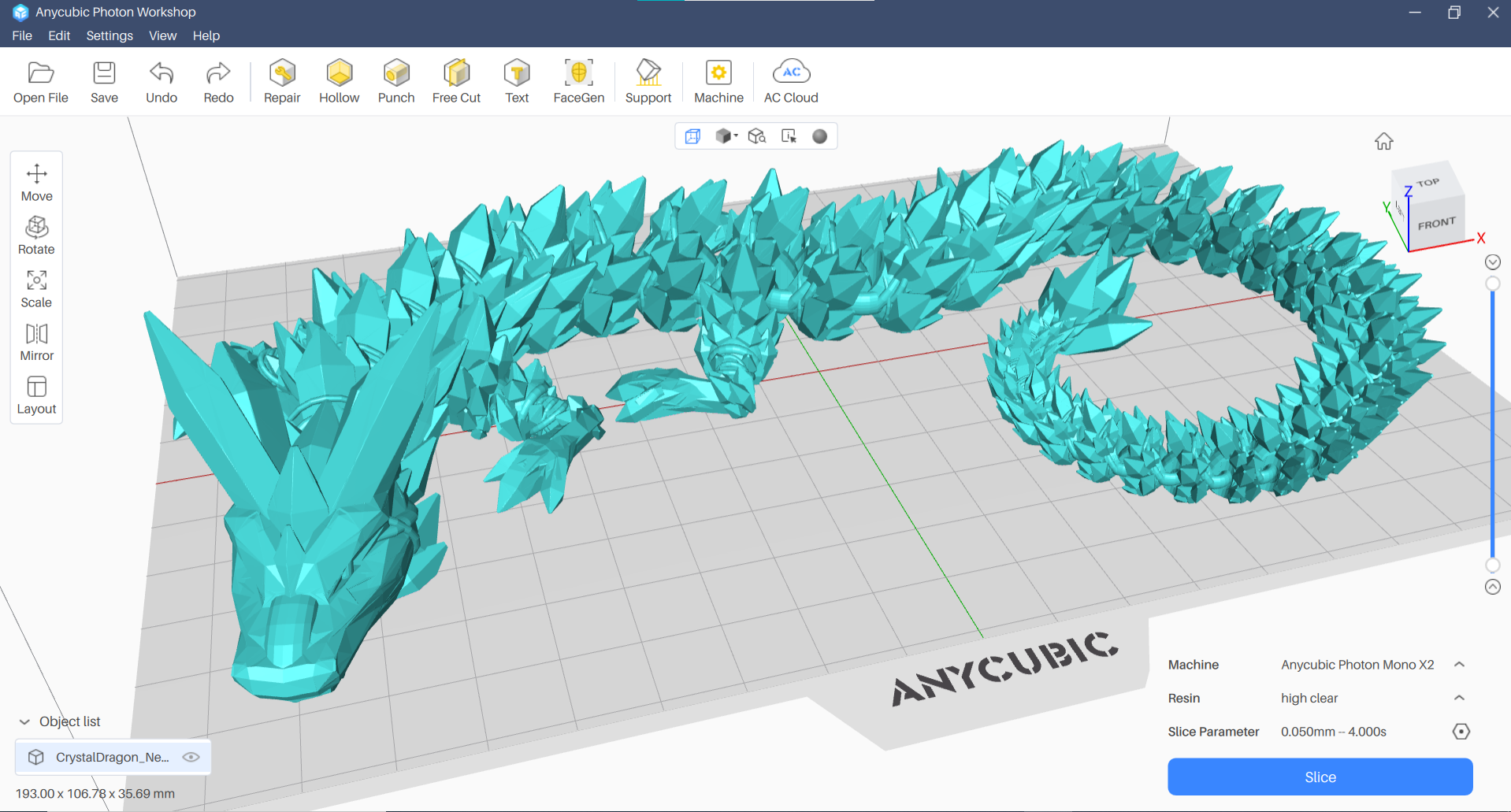Tom's Hardware Verdict
A relaunch of Anycubic’s midsized 4k printer, the Mono X2 is a solid performer for makers who want quality prints and a decent sized build plate.
Pros
- +
Detailed 4K prints
- +
Fast setup
- +
Effortless print removal
- +
Easy to navigate menus
- +
Includes screen protector for LCD
Cons
- -
4 point leveling
Why you can trust Tom's Hardware
The Mono X2 is a refresh of the Photon Mono X, which impressed us back in 2021 for its size and resolution. The X2’s upgrades are subtle and if you already own a Mono X that works well, there’s no need to rush out to replace it. But if you’re in the market for a mid-size resin printer with good quality that doesn’t hog up your whole desk, the Mono X2 is a great pick.
Don’t let the 4K tag underwhelm you. The Mono X2 delivers crisp 48 microns of detail, which is smaller than a grain of salt. For comparison, the average layer height of a plastic extruding FDM printer is .2 mm or 200 microns.
You can currently catch the Photon Mono X2 on sale for $309 on Anycubic’s website. This is an excellent bargain for a 4K printer capable of printing armies of gaming minis or art pieces nearly 8 inches tall. Ready to compete with the best resin 3D printers, the X2 has a 9.1 inch monochrome LCD with an improved light source that provides smoother prints. The build plate is laser etched, which helps prints stick, but not so much that they’re hard to remove.
Specifications: Anycubic Photon Mono X2
| Build Volume | 200 x 196 x 122 mm (7.8 x 7.7 x 5 inches) |
| LCD Screen | 9.1" Monochrome |
| Light Source | Parallel matrix |
| XY Axis Resolution | 48 microns |
| Normal Exposure Time | 2.5 seconds |
| Interface | 3.5" Touch Panel |
| Connectivity | USB Type A 2.0 |
| Machine Footprint | 417 x 290 x 260 mm (16.4 x 11.4 x 10.2 inches) |
| Machine Weight | 7 kg (15.6 lbs) |
Included in the Box: Anycubic Photon Mono X2
The Anycubic Photon Mono X2 includes everything you need to get started as soon as you unbox the printer. You get a metal scraper for the build plate, a plastic scraper for the FEP film, a large screen protector, paper funnels, disposable gloves, disposable masks, a set of Allen keys, a power cord with adapter and a printed manual.
Also in the box is a USB thumb drive preloaded with Anycubic’s Photon Workshop slicing software, a PDF of the manual and two pre-sliced test prints.
Printing Safety with Anycubic Photon Mono X2
The Anycubic Photon Mono X2 requires the same safety precautions as other resin printers. Uncured resin is dangerous, and the solvents used to clean your prints can be irritating to the skin. Use gloves and safety glasses when pouring resin and handling uncured prints.
Make sure the room you use your resin printer in is well-ventilated to avoid inhaling fumes. Spilled or dripped resin should be immediately cleaned with 99% isopropyl alcohol. After printing, make sure to wipe down your printer and bottles to remove smudges of uncured resin. Always keep your resin tightly sealed and safely stored out of reach of pets and children.
Get Tom's Hardware's best news and in-depth reviews, straight to your inbox.
Assembling the Anycubic Photon Mono X2
The printer comes fully assembled. You only need to remove the LED screen protector used for shipping and apply the fresh one provided. Screw in the vat and build plate and you’re ready for calibration.
Calibrating the Build Plate on the Anycubic Photon Mono X2
Like all 3D printers, the Anycubic Photon Mono X2 requires calibration before its first print. Leveling the build plate is fairly straightforward and only takes a piece of paper and an Allen wrench. Unfortunately, there’s no good way to tell if you’ve succeeded in leveling until you start printing.
To level the machine, remove the vat and then place the piece of paper provided by Anycubic on the LCD screen. Loosen the four adjustment screws on the sides of the build plate. The build plate should wiggle freely.
Place the build plate on the Z axis and tighten the top knob. Click the Tools symbol on the touch screen, then Move Z. Click the Home symbol and Z axis will lower to the glass and stop automatically.
Press the build plate firm and evenly to the glass. Now tighten the screws.
Click Z=0 on the touch screen. This sets the Z height. Press Enter and exit the menu.
Next, test the UV light. Raise the build plate up (Move Z) until you can see the LED lights inside the machine. While still in the Tools menu, press Exposure and select an image and the amount of time it should flash. Press next and you should see the image. If, for any reason, you don’t see the full image, contact service for help.
Design of the Anycubic Photon Mono X2
The Anycubic Photon Mono X2 is a mid-sized resin printer with the familiar black and yellow color scheme seen on Anycubic resin printers. This machine is a bit wider and has a prism shape to the hood with stylish cut-outs on the front case. It feels quite solid, with a nice metal vat and dual rails on the z for steady motion.
The Photon Mono X2 is a 4K printer with Anycubic’s smooth “LighTurbo” system. Because the X2 is a bigger printer, its light source is stretched across a bit more area, resulting in a slightly lesser resolution of 48 microns. This is still incredibly crisp, especially when you consider that a human hair averages 70 microns.
The Mono X2 has a 196 x 122 mm – 7.7 x 5 inches – laser-etched build plate that has room for a good number of game miniatures or a nice sized sculpture. The surface grabs onto prints to keep them safe, but isn’t too difficult to scrape off. The top of the plate has enough slope to allow most of the resin to drain back into the vat.
It comes with a screen protector for the LED glass, which covers the glass to protect it from scratches or dreaded resin drips.
Unlike its FDM printer cousins, the Anycubic Photon Mono X2 reads files from a USB stick rather than a microSD card. The port is located on the side with the power switch, situated where you’re unlikely to drip resin.
Navigating the menus on the color touch screen is easy because there are only three sub menus: Print, System and Tools. The Print menu displays thumbnails of all your models on the USB stick. System is for selecting language and displaying information you might need for service. Tools is where you move the Z axis, test the LEDs and level the bed.
Slicers Compatible with the Anycubic Photon Mono X2
The Anycubic Photon Mono X2 ships with a copy of Photon Workshop V3, its custom slicer. The slicer has improved quite a lot and I didn’t have any problems using it. It can add supports both automatically and manually. It also has extremely easy-to-use tools for hollowing the model and adding a drainage hole so you can conserve resin.
The Mono X2 is also supported by Lychee Slicer, but at the time of this writing there is no profile for Chitubox.
Washing and Curing Your Prints
Before you can admire your prints, you’ll need to wash them with Isopropyl alcohol and cure with UV light. I like to give prints a 30 second hand rinse in a container of 95% Isopropyl alcohol, then a 2 minute rinse in the Anycubic Wash and Cure, which is sold separately, and retails for $219 at Anycubic.com.
Completely dry the print with a hair dryer on cool – IPA left on the print will turn white. You can also let the print air dry in a place away from sunlight.
Supports are easier to remove before curing because they are softer. Clip the supports off with side cutters and use tweezers to remove stubborn supports. Remember to always wear gloves while handling uncured prints.
Then place the print in a UV curing station for 15 minutes, or outside in bright sunlight for a few hours.
Your IPA should never be flushed down the drain, especially after being contaminated with uncured resin. Instead, keep using the resin until it’s too dirty, then leave the container open to evaporate. The remaining sludge can be cured with UV light or the sun before being thrown away.
Supports should also be cured before being thrown away.
Sample Prints on the Anycubic Photon Mono X2
The first print you should always run is an exposure test print, and Anycubic provided a very helpful test. This is a special pre-sliced file called R E R F (Resin Exposure Range Finder) on the USB stick that has 8 nearly identical models. Each model is numbered 1 to 8. The first model will print at the default exposure, and the other models each print at .25 seconds longer. This allows one plate of test prints to give you a decent range of exposure settings – from 1.5 to 3.25 seconds using a default of 1.5 seconds.
Each test print is numbered, so you can remove, wash and cure them before making any judgments. The settings using the Anycubic Water Based resin were all pretty decent, so I decided to stick to a 2.5 second exposure.
Miniatures are no problem for the X2. I was able to fit 8 of MZ4250’s tiny warriors – some reclining at a steep angle – on the build plate. They turned out crisp with excellent details using Anycubic’s Grey Water Washable resin. They’re a little shiny from being washed with alcohol, which is what I’ve got in my wash and cure station. Water washable resin can be clean with tap water, but it’s still toxic to wildlife and should not be poured down the sink. If you wash with water you’ll get a flat finish – and still have a gallon or so of nasty water you’ll need to dispose of like a household chemical.
The models took 4 hours and 11 minutes to print at a 2.5 second per layer exposure.
Anycubic sent a sample of its High Clear Resin for testing and the results on the Photon Mono X2 were incredible. The resin is as clear as glass – if you handle it correctly. It needs to be washed, sealed with a thin coat of High Clear Resin, then cured. Painting resin back onto an articulated dragon is not the easiest task, but the results are worth it.
The X2 is big enough to fit a full sized dragon, so there’s no need to reduce the size of this print. I printed it flat on the built plate and very gently removed it by tapping a scraper along its edges. High Clear takes a bit longer to print and needs a 4-second layer exposure. Still, this printed in a speedy 3 hours and 23 minutes.
I ran this 100mm tall model of Lance Reddick as Commander Zavala in Siraya Tech’s Fast Navy resin. It took 8 hours and 31 minutes with a 2.5 second exposure time. The model has incredibly fine details, including text that’s hard to read without a magnifier on the backside. It was made as a memorial to Reddick, who was mourned by Destiny players with an in-game tribute after he died in March. It’s posted free of charge on CG Trader for fans.
The print was tilted back 45 degrees in the printer, so there’s a tiny blemish on his forehead from the layers lines. It’s only .5 mm wide and barely perceptible without magnification.
Bottom Line
The Anycubic Photon Mono X2 hits the sweet spot between size, resolution and value. Its build size is generous without becoming difficult to handle, it has enough resolution to create impressive models and it retails for a reasonable $429.
The Mono X2 is so easy to use I feel it’s a good entry point for beginners who don’t want to start with a tiny machine. It’s also a very reasonable upgrade for someone who’s outgrown a smaller desktop printer, but not ready to invest more for a printer with ultra resolution.
If you want a larger printer with even more resolution, check out the Phrozen Sonic Mighty 8K which has a 10” LCD screen and 28 microns of resolution for $649. And, if you want to save some money, the prior-gen Anycubic Photon Mono X is still in stock and on sale for $299 as of this writing. However, if you want a great combination of value and output quality, the Photon Mono X2 is hard to beat.
MORE: Best 3D Printers
MORE: Best Resin 3D Printers
MORE: Best Filaments for 3D Printing

Denise Bertacchi is a Contributing Writer for Tom’s Hardware US, covering 3D printing. Denise has been crafting with PCs since she discovered Print Shop had clip art on her Apple IIe. She loves reviewing 3D printers because she can mix all her passions: printing, photography, and writing.