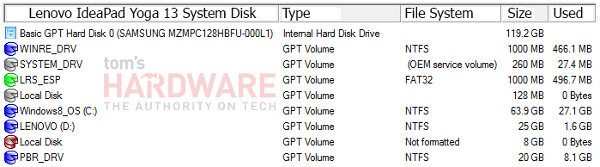Lenovo IdeaPad Yoga 13 Review: One Flexible Ultrabook
Whether in notebook, stand, tent, or tablet mode, the Lenovo IdeaPad Yoga 13 is definitely a head-turner. But does this Ultrabook's innovative multi-mode design effectively juggle its multiple personalities in an equally-harmonious, Zen-like manner?
Interior: Is Beauty Only Case Deep?
Disclaimer: It is always advised to remove the main battery and any other external power source from any electronic device before servicing the hardware. However, in the case of most Ultrabooks like the Yoga 13, the battery is not accessible without disassembling the system. Therefore, additional care and attention must be applied within an anti-static environment to ensure user and system safety. In other words, don’t try this at home!
The Lenovo IdeaPad Yoga 13 is somewhat unique in regards to how the internal components are accessed. Unlike most notebook designs that facilitate internal access via panels on the underside of the system, the internal workings of the Yoga 13 are accessed by removing the keyboard. Removable components include the memory, system drive(s), and the wireless module.
To access the system memory, carefully push in the upper keyboard retaining tabs using an anti-static nylon pick, then gently fold the keyboard over (back to front). This exposes the interconnect ribbon cable header just below where the system memory resides. If double-sided clear 3M tape is found on the rear of the keyboard assembly, carefully save it for re-application later, or better yet, purchase a supply of replacement tape.
If you're only replacing the system memory, there is no need to fully disconnect the keyboard. However, if further disassembly is needed, the keyboard will need to be carefully removed by unlatching the ribbon cable retainer header, then disengaging the ribbon cable from the header.
RAM
The memory module inside our Yoga 13 is a Micron Technology MT16KTF51264HZ-1G6 series PC3-12800 (1600 MT/s) stick with the following specifications:
| Part Number | Module Density | Configuration | Module Bandwidth | Memory Clock/Data Rate | ClockCycles (CL-tRCD-tRP) |
|---|---|---|---|---|---|
| MT16KTF25664HZ-1G6 | 2 GB | 254 | 12.8 GB/s | 1.25 ns, 1600 MT/s | 11-11-11 |
Even with the higher clock latency ratings, it’s good to see Lenovo using a highly-reputable memory supplier like Micron. Regardless of the brand of memory used, however, the Yoga 13 is slightly handicapped because it only utilizes one of the platform's two available memory channels. This is an unavoidable result of Lenovo’s use of just one SO-DIMM slot rather than stacking two low-profile SO-DIMM slots, or incorporating a second bank of SDRAM on the system board itself. Although we appreciate Lenovo’s effort to offer an Ultrabook with removable system memory, the technological step backwards is going to be most disappointing for folks looking to use the HD Graphics 4000 engine, who'll find it short on available bandwidth.
Get Tom's Hardware's best news and in-depth reviews, straight to your inbox.
With the keyboard removed from the system, the process of separating the keyboard bezel and palm rest assembly from the system base frame is not difficult. It’s just a matter of possessing the relevant technical skill and the correct tools. These steps are covered in the official Lenovo IdeaPad Yoga 13 Hardware Maintenance Manual that can be freely downloaded from the Lenovo USA website.
Once the palm rest assembly is completely removed, the inner-beauty of the Yoga 13 can be observed, studied, and enjoyed.
On a design level, the internal layout of the Yoga 13 is, for the most part, very clean and well thought-out. The only questionable component placement we observed is the location of the “right” speaker, which is placed more like a “middle” speaker, sandwiched in-between the system’s lithium-ion battery and cooling fans. While on the subject of the cooling fans, the dual-fan thermal transfer assembly is a very nice touch. Later on, we’ll see if the noise and air flow generated by these fans have any audible effect on speaker output.
SSD
After removing the SSD module from the primary mSATA port (labeled A), we are able to verify the device is an OEM version of the Samsung PM830, as shown by its part number.
The general specifications for the SSD in our Yoga 13 are as follows:
| OEM Part Number | Drive Capacity | Sequential Read Speed | Sequential Write Speed | Operating Voltage/Noise | Power Draw Idle/Active |
|---|---|---|---|---|---|
| MZMPC128HBFU-000L1 | 128 GB | ≤ 500 MB/s | ≤ 255 MB/s | 3.3 V ± 5%, ≤ 100 mV P-P | .09/3.0 W |
When inspecting the file structure of the Yoga 13’s 128 GB SSD via an external dock interface, we see a somewhat crowded drive with no less than eight partitions serving their own respective purpose. However, since the drive is not a traditional, mechanical disk subject to fragmentation, this allocation of data isn’t a concern.
We also note that the SSD was dispatched from Lenovo with approximately 81.5 GB free of the actual 119.2 GB total data capacity available to Windows 8.
Refocusing our attention back to the system board, we are delighted to see that Lenovo integrates a second mini-PCIe/mSATA combo port (labeled B) inside the Yoga 13 for those who wish to add a secondary mSATA SSD module or install a wireless broadband card (although no factory-installed WWAN antenna is present in our system).
Wi-Fi
We should also note Lenovo’s decision to utilize the internally-interfaced USB 2.0 Realtek RTL8723A combo WLAN/WPAN module card on the Yoga 13 system board. Unfortunately, there is no half-height mini-PCIe slot present to support other WLAN hardware choices. Compatibility options are further limited since the BIOS contains a whitelist that restricts the end user from seeking a third-party solution. Fortunately, that second full-height mini-PCIe/mSATA combo bay should accept compatible WLAN cards if the port is not already spoken for with a secondary mSATA SSD module or a WWAN card. We can confirm that the existing antenna leads will cleanly reach the second PCIe/mSATA bay with no issues.
The Yoga 13 is equipped with a standard, single-band 2.4 GHz 802.11 b/g/n + 802.15-compliant Bluetooth-enabled wireless card.
Current page: Interior: Is Beauty Only Case Deep?
Prev Page Keyboard, Touchpad, And Touchscreen Next Page Test System And Benchmark Suite-
danaistina I bought a yoga 13 a few months ago. Author of the article obviously has some special version of this ultrabook, which no one else, including me and the people of the Lenovo forums has heard that there is no following problems: touchpad does not support all Windovs 8 gestures, wirerless card has very weak signal, runs very hot and noise from the vents is loud. And finally: windows 8 has not yet up to use touch screen like a android or ios devices.Reply -
danaistina I bought a yoga 13 a few months ago. Author of the article obviously has some special version of this ultrabook, which no one else, including me and the people of the Lenovo forums has heard that there is no following problems: touchpad does not support all Windovs 8 gestures, wirerless card has very weak signal, runs very hot and noise from the vents is loud. And finally: windows 8 has not yet up to use touch screen like a android or ios devices.Reply -
sgadadish Tent (Joke) Mode : simply serving as a digital picture frame placed tastefully on a shelf or desk . , Sure...Reply -
hothfox I contemplated this and the Thinkpad Twist, and wound up getting the Twist, largely because when you flip it around to it's tablet mode, the keyboard and touchpad are covered by the screen, instead of exposed.Reply -
Amdlova 9hr battery... idle and screen of... 5 hr real condition... when we get something can do 12 hrs.Reply -
whyso How is the yoga gettng better bandwidth numbers that it is in theory capable of? 21GB/sec for cached read when theoretically it maxes out at 12.8 GB/secReply -
Kattie Anderson Get a premium support for yoga at http://ytechsupport.com/lenovo-laptop-support-.htmlReply