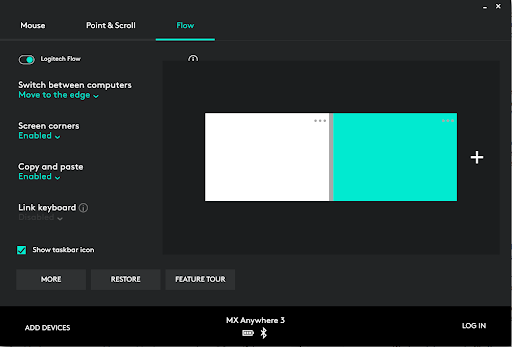Tom's Hardware Verdict
The Logitech MX Anywhere 3 wireless mouse is small and portable but packs heavy-duty features, like the ability to share data across and control three PCs. However, its tiny build and disproportionately large price are divisive.
Pros
- +
Control up to three devices
- +
Easily share files, text, images across three devices
- +
Premium, versatile scroll wheel
- +
Portable
Cons
- -
Expensive
- -
Too small for some
- -
Software customization could be more precise
Why you can trust Tom's Hardware
Three years after the release of the Logitech MX Anywhere 2S, Logitech is ready to update its lineup of high-end productivity mice. The Logitech MX Anywhere 3 announced today for $79.99 does the lineup justice, introducing new features and incorporating the best scroll wheel in the game, and even better with a Logitech promo code. Connecting via a USB dongle or Bluetooth Low Energy (LE) the MX Anywhere 3’s minute build will help make it the best wireless mouse for power users on the go or with small hands.
Logitech MX Anywhere 3 Specs
| Sensor Type | Optical | Row 0 - Cell 2 |
| Sensor Model | Logitech Darkfield | Row 1 - Cell 2 |
| Sensitivity | 4,000 CPI | Row 2 - Cell 2 |
| Programmable Buttons | 4 | Row 3 - Cell 2 |
| LED Zones | None | Row 4 - Cell 2 |
| Connectivity | USB Type-A 2.4 GHz dongle, Bluetooth LE or USB Type-A | Row 5 - Cell 2 |
| Cable | USB-C to USB-charging (Mac version is USB-C to USB-C) | Row 6 - Cell 2 |
| Measurements (LxWxH) | 3.95 x 2.56 x 1.34 inches (100.5 x 65 x 34.4mm) | Row 7 - Cell 2 |
| Weight | 3.49 ounces (99g) | Row 8 - Cell 2 |
Design and Comfort
Logitech’s not afraid to get colorful, including with its productivity peripherals. I went hands-on with the Graphite color, but I’d quickly toss it aside for the Pink Rose one. There’s also a “Pale Gray” option, and if you’re a Mac person, that’s all you’re getting (that’s what you get for being a Mac person).
The Graphite-colored MX Anywhere 3 fits in any professional setting with its premium finish that outclasses your typical plastic productivity mouse. A change from the MX Anywhere 2S, Logitech’s new compact mouse opts for silicone side grips instead of rubber ones. Horizontal lines protrude out for a nice ribbed feel that my thumb in particular was happy to graze. Despite the texture the lines create, moist hands may wish for a better grip. Logitech told me it opted for silicone partially for the feel but also because lighter colors, like pink and white, get dirty very quickly with rubber.



As mentioned, the MX Anywhere 3 is better suited for smaller hands. At 3.95 x 2.56 x 1.34 inches, it’s way tinier than the Logitech MX Master 3 (4.91 x 3.32 x 2.01 inches). It sometimes felt like I was controlling my PC with a mouse crafted for a studious child. But the mouse still fared decently in my hand, which is large for a woman my size, thanks to the thicker hump that did its best to kiss my palm. My palm grip wasn’t reasonable here, but with a claw grip I still had good control. But after a few hours, my arched pointer finger would sometimes get uncomfortable, and my palm wanted more support.
The MX Anywhere 3 is meant to be compact and portable though. At 3.49 ounces, it’s an easy addition to even your most tightly packed bag, especially when compared to the MX Master 3, which weighs 4.97 ounces.
Slightly lackluster are the MX Anywhere 3’s left and right clicks. They’re heavier than you might expect with a plastic sound when clicking and bouncing back. If you’re a gamer who’s had the luxury of high-end mechanical switches, you'll notice a difference.
Logitech MX Anywhere 3 MagSpeed Wheel: Hello, Old Friend
One of the things that makes the MX Master 3 so hard to top is its innovative scroll wheel. It's a solid, machined steel wheel that can offer the smoothest, fastest scroll you've ever experienced -- 1,000 lines a second -- or easily switch to a tactile, line-by-line scroll. Either way, you get fantastic precision that lets you stop on a dime. And although the MX Master 3 is pricier and much larger than the MX Anywhere 2S, Logitech has brought its brilliant MagSpeed wheel to the MX Anywhere 3.
Get Tom's Hardware's best news and in-depth reviews, straight to your inbox.
But it wasn’t as simple as plopping the MX Master 3’s wheel into a smaller pointer. The outside of the wheel, namely the metal part and the ring, on the MX Anywhere 3 is a little smaller than MX Master 3’s wheel. However, the two electromagnets inside that make this possible are the same. That way, you get the same force and feeling MX Master 3 users do.
When the wheel is in Ratchet mode, its two electromagnets are in matching polarity, letting magnetic force travel through the gear teeth and interact with the scroll wheel. You feel force when the gear’s teeth are close to the magnet and vice versa, resulting in friction with each line scrolled.
Alternatively, the scroll wheel can spin freely. In this case, the electromagnets are receiving an electric pulse to reverse the polarity, and the magnetic force doesn’t interact with the wheel. The end result is the smoothest, fastest scroll you’ve ever felt that can still stop quickly. This made reaching desired destinations on a long spreadsheet or document a breeze.
It’s easy enough to swap through both modes, depending on how fast you flick the wheel. But you can also program the button south of it to toggle between the two modes. And anyone who is wondering if they should upgrade from the Anywhere 2S will appreciate the return of the scroll wheel click, which can be handy for general web surfing as well grabbing or rotating objects in 3D and other creative tasks.
A software feature debuting with the MX Anywhere 3 offers even more control over the wheel feel. As mentioned, with Ratchet mode, you can feel a tactile bump with every click. A slider labeled Scroll Force in Logitech’s Options software adjusts how rigged those bumps are. With Scroll Force set to the minimum, scrolling is almost smooth, save for a very subtle bump with each scroll. At max Scroll Force, the ticks are as heavy as that of some gaming mice (the HP Omen Vector Wireless comes to mind). The MX Anywhere 3 is able to do this due by changing the level of currents among the electromagnets between low and high force, where you’ll feel every line tick.
You can also have the wheel change feel when moving to a different PC (more on that below). Unfortunately the feature is a slider rather than more precise measurements, just like all the other features (pointer speed et cetera) in Options.
Just like with the MX Master 3, the scroll wheel on the MX Anywhere 3 is the star of the show, if not for its flexibility in feel and speed but also in the premium heft and shine it brings to the product.
Obviously, there’s no thumb scroll wheel here like you’ll find on the MX Master 3. But out-of-the box, holding down one of the MX Anywhere 3’s side buttons while moving the scroll wheel gives you a horizontal scroll. Even though this mouse is smaller than I’d prefer for long-term use, activating horizontal scroll was more comfortable than expected. This was sufficient for making my way through complex spreadsheets or long lines of code. Of course, a dedicated thumb wheel would be more intuitive.
Multi-PC Control
The MX Anywhere 3 is a boon for those using multiple computers or tablets. A button on the mouse’s underside, which ensures you won’t ever hit it accidentally, lets you easily toggle between 3 Bluetooth connected devices. That includes Windows systems, as well as Linux ChromeOS, iPadOS and macOS. This worked without issue for me across 3 Windows PCs.
But you could also operate up to three PCs by enabling Logitechs’ Flow feature in the Options software and simply dragging your pointer from screen to screen.
Once I downloaded Logitech Options on each PC and enabled Flow, I had no issues copying text from one PC to another. It was also easy to share images, made working across various devices easier than using the cloud or email. I did have to deal with a 1-2 second delay when moving to a new PC’s screen, but the feature would then work as expected.
Productivity Features
The MX Anywhere 3 is built for productivity, offering four programmable buttons: the two side buttons, scroll wheel in and button south of the scroll wheel. You can program the buttons to do most functions you can think of, including launching apps and you also get the ability to launch per-app settings. For example, you can have the scroll wheel buttons grab objects in Photoshop, open a new tab in Google Chrome or launch the Snipping Tool for quick screen grabs otherwise.
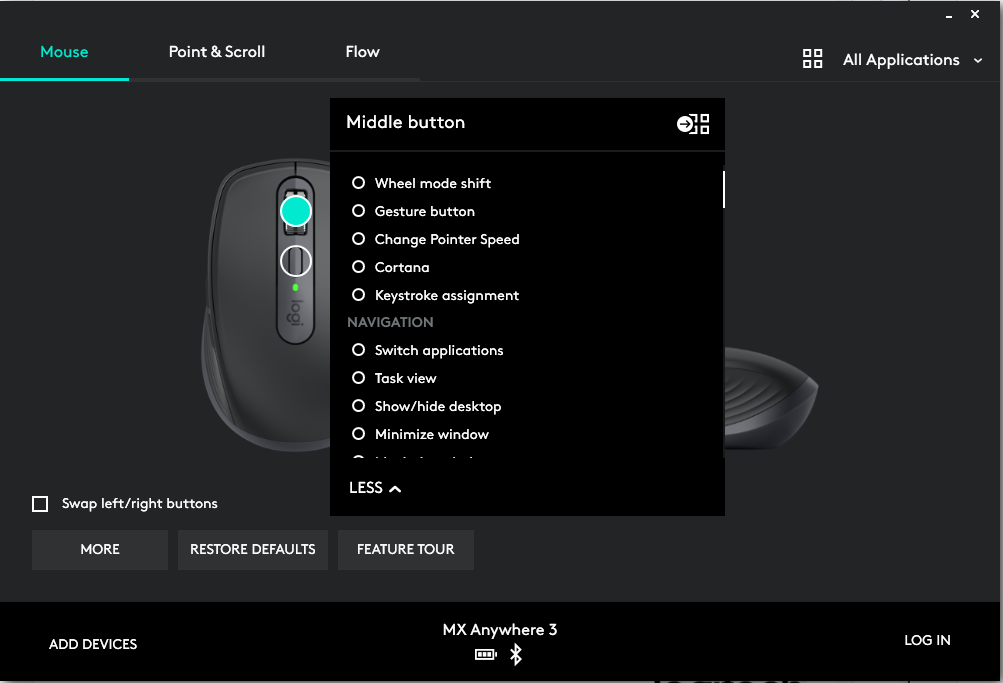
Logitech also makes it easy including pre-made settings for commonly used apps like Photoshop, Chrome, Final Cut Pro, Premiere Pro and Zoom. In fact, it came up with a new feature just for this growing work-from-home lifestyle. With Zoom, the forward side button is automatically programmed to toggle your webcam on and off, while the back button toggles mute. You could also program those functions with other video conferencing apps once you determine the relevant hotkeys.
Note that you can bring your settings to multiple PCs by making an Options account, but there’s no onboard memory.
I never had any wireless connection issues using the MX Anywhere with a Bluetooth connection alongside my best wireless keyboard and the occasional use of my best gaming headset with a 2.4 GHz dongle connection.
The MX Anywhere 3 uses Logteich’s proprietary Darkfield sensor, which you’ll also find in the MX Master 3. It goes up to 4,000 CPI, which is pretty good for a productivity mouse (your best gaming mouse probably has a much wider range). According to Logitech’s numbers, 26% of people use their mouse on glass weekly and 56% reported doing it in the past 3 months. As such, Darkfield’s supposed to work on glass that’s at least 4mm thick, and I had no issues using the mouse on my glass desk, although I ended up changing the pointer speed to accommodate.
Battery Life
Logitech claims up to 70 days battery life on a single charge. I haven’t had my test unit that long, but after 18 hours and 40 minutes of use, the battery meter in Options software still had three bars. Unfortunately, the software doesn’t provide an exact percentage.
According to Logtiech, the MX Anywhere 3 can get three hours of use after 60 seconds of charging with its USB-C to USB-A cable (the MX Anywhere 3 Mac comes with a USB-C to USB-C cable).
Final Thoughts
The Logitech MX Anywhere 3 is a powerful mouse in a small form factor. Logitech didn’t skimp on the featureset just because the mouse is tiny. From Logitech Flow and per-app profiles to its high-end scroll wheel with multiple ways of scrolling, this mouse is fit for various professionals, including creatives and developers.
I was happy to see Logitech included many of the hallmarks of the more expensive and full-size Logitech MX Master 3; however, the latter still has more programmable buttons and a more comfortable build. Considering the MX Master 3 is only $20 more than the MX Anywhere 3, most would be better off making the extra investment if possible.
But if you have small hands or want a mouse that travels easily without sacrificing functionality, the MX Anywhere 3 should be on your short list.

Scharon Harding has over a decade of experience reporting on technology with a special affinity for gaming peripherals (especially monitors), laptops, and virtual reality. Previously, she covered business technology, including hardware, software, cyber security, cloud, and other IT happenings, at Channelnomics, with bylines at CRN UK.
-
excalibur1814 "It’s easy enough tos swap through both modes "Reply
Error.
Would be nice to see the underside as well as sides of the thing.