Tom's Hardware Verdict
The Xenia offers long battery life and solid performance in a light package, but an uncomfortable keyboard and ultra-reflective screen hold it back.
Pros
- +
+ Fast SSD
- +
+ Long battery life
- +
+ Decent Audio
- +
+ Strong performance among Intel ultrabooks
Cons
- -
Expensive
- -
Glare-heavy display
- -
Uncomfortable keyboard
Why you can trust Tom's Hardware
XPG, Adata’s gaming sub-brand, didn’t stun us when it released its first laptop almost a year ago. That machine’s power was last-gen even at the time, and we went through multiple units with broken chassis during our review process. Now, XPG is back with a “gaming lifestyle” laptop that’s taking on the productivity space. The XPG Xenia Xe ($1,399 to start, $1,599 as tested) has a CPU that’s in line with Intel’s current generation this time around, but isn’t free from its own problems.
Like the Xenia 15, the Xenia Xe is also based on an Intel design, and while XPG has included a speedy custom SSD in this laptop, that prefab design does leave it feeling generic, which stings even more when you take into account this laptop’s price.
Specifications
| CPU | Intel Core i7-1165G7 |
| Graphics | Intel Iris Xe (integrated) |
| Memory | 16GB LPDDR4x-4266 |
| Storage | 1TB NVMe SSD |
| Display | 15.6 inches, IPS, 1920 x 1080, touchscreen |
| Networking | 802.11 ax Intel Wi-Fi 6, Bluetooth 5.1 |
| Ports | 2x USB 3.2 Gen 2 Type-A, 2x Thunderbolt 4, HDMI 2.0, 3.5mm combination headphone/microphone jack |
| Camera | 720p |
| Battery | 73.41 Whr |
| Power Adapter | 250W |
| Operating System | Windows 10 Home |
| Dimensions(WxDxH) | 13.98 x 9.06 x 0.59 inches (355 x 230 x 14.9 mm) |
| Weight | 3.64 pounds (1.65kg) |
| Price (as configured) | $1,599 |
Design of the XPG Xenia Xe






The XPG Xenia Xe’s design is plain and unassuming, which isn’t surprising given that it’s based on Intel’s NUC M15 Whitebook design that can be used by third-party manufacturers. It has a matte silver finish across the entire body, with vents on the back and underside and ports split across the left and right side of the laptops. Branding is minimal, with most of it reserved to a single XPG logo set off to one side of the lid. There are also vent holes just above the keyboard, which isn’t common in even the best ultrabooks, but is much appreciated here. The keyboard also has blue detailing on alternate functions, which helps them stand out and makes finding media control keys much easier.
All of this is aesthetically pleasing if a bit generic, although the laptop’s price leaves me wanting some kind of vanity feature. The chassis does a remarkable job of keeping fingerprints away, which helps keep it premium looking, although I’ve noticed it can also attract dust.
The laptop also has a light bar on its front, although this appears to be reserved for Alexa notifications. More on that later.
The Xenia Xe is also thin even for a productivity device. At 13.98 x 9.06 x 0.59 inches, it’s thinner than some 13 and 14 inch laptops we’ve reviewed, even if just barely. The MSI Prestige 14 Evo, for instance, is 12.6 x 8.6 x 0.6 inches, while the Razer Book 13 is 11.6 x 7.8 x 0.6 inches. The Microsoft Surface Laptop 4, which is also 15 inches, does beat the XPG Xenia Xe, though, coming in at 13.4 x 9.6 x 0.58 inches.
Port selection is varied and well-distributed. The laptop’s left side has a Thunderbolt 4 port, a USB 3.2 Gen 2 Type-A port and an HDMI 2.0 port. The right side also houses both a Thunderbolt 4 port and a USB 3.2 Gen 2 Type-A port, as well as the 3.5mm combination microphone/headphone jack and a Kensington lock slot.
Productivity Performance on the XPG Xenia Xe




The XPG Xenia Xe has an Intel Core i7-1165G7, which we tested against the similarly specced Razer Book 13 as well as against the MSI Prestige 14 Evo with an Intel Core i7-1185G7. We also threw the Microsoft Surface Laptop 4 with a custom AMD Ryzen 7 4890U into our comparisons, to see how the Xenia stacks up against AMD.
In Geekbench 5, which is an synthetic benchmark for testing general performance, the Xenia Xe just barely squeaked ahead of both of its Intel competitors in single and multi-core performance but severely fell behind the Surface Laptop 4 on multi-core tests. Specifically, it earned a score of 1,583 on single core tests and 5,784 on multi-core tests. Meanwhile, the MSI Prestige 14 Evo scored 1,563/5,660 points, the Razer Book 13 scored 1,556/5,495 points and the Surface Laptop 4 hit 1,173/6,748 points.
Our file transfer benchmark, which gauges how quickly a laptop moves 25GB of files, saw the Xenia Xe pull far ahead of the pack. That’s not too surprising, since this laptop’s sole distinguishing hardware feature when compared to the Whitebook it’s based on its custom Adata SSD. It hit 1,211.9 MBps, while the Prestige 14 Evo came in second at 999.3 MBps. The RazerBook 13 lagged behind with 479 MBps, while the Surface Laptop 4 came in last with 372.49 MBps.
Our Handbrake video encoding test, which tracks how long it takes a laptop to transcode a video down from 4K to FHD, saw mostly even results among all competitors except the Surface Laptop 4. The Xenia Xe finished transcoding in 13:36, while the Prestige 14 Evo was slightly faster with a time of 12:27 and the Razer Book 13 was slightly slower with a time of 14:46. The Surface Laptop 4 cut these speeds almost in half, finishing its transcode in 8:21.
We also ran the XPG Xenia Xe through 20 consecutive Cinebench R23 runs to simulate an extended work session. The laptop averaged a score of 4423.79, while its CPU ran at an average clock speed of 3.19 GHz and hit average temperatures of 78.07 degrees Celsius (172.53 degrees Fahrenheit).
Display on the XPG Xenia Xe
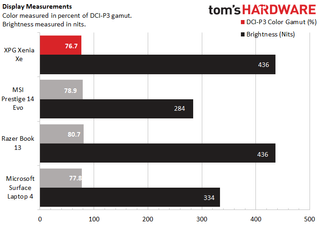
The XPG Xenia Xe comes with a 15.6 inch IPS touchscreen with a 1920 x 1080 resolution, and while it’s bright and its colors are competitive, it’s marred by heavy glare.
I watched the Mortal Kombat trailer on the Xenia Xe, and while I was impressed by how deep its blacks were, I had difficulty making much else out. At mid-day with my curtains up, glare was so bad that I sometimes couldn’t see the screen clearly even when I was sitting directly in front of it. This also meant that viewing angles were restrictive, of course, so I wouldn’t recommend watching this laptop’s screen from the side.
That’s a shame, because the screen is otherwise bright, hitting an average of 436 nits.
The glare issue became a little less apparent when I drew my curtains and turned off all light sources in my office, and I was able to get watchable horizontal viewing angles up to about 60 degrees. But reflectivity became a noticeable problem in glare’s stead, as I could see my blouse reflected in such detail on screen that I could easily make out its patterns.
When I could see the image on the screen without issue, I found that colors appeared accurate but not vivid. Turning off my lights and drawing my curtains to reduce glare did help colors pop more, though.
Our testing put the Xenia Xe in last place on color gamut compared to the laptops we tested it against, though not by much. It has a 76.7% DCI-P3 rating, while the Surface Laptop 4 has a 77.8% DCI-P3 rating and the Prestige 14 Evo has a 78.9% rating. The Razer Book 13 fared best here, with a DCI-P3 color gamut of 80.7%.
Our brightness testing saw the Xenia Xe and Razer Book 13 tying, with a brightness average of 436 nits each. The Surface Laptop 4 was next up, with 334 nits, while the Prestige 14 Evo came in last at 284 nits.
Keyboard, Touchpad and Touchscreen on the XPG Xenia Xe

The XPG Xenia Xe has a full-size membrane chiclet keyboard with a purported 1.2mm travel that feels much shorter than I’d like in practice and that led me to make plenty of typos during testing.
The keys tend to have a harsh, stiff feeling when finishing keystrokes, which when combined with their short travel, makes typing uncomfortable and makes touch typing feedback difficult to discern. Sometimes, I wasn’t sure when a keystroke had actually registered, leading me to move on to the next letter prematurely and causing me to make a typo.
The lack of feedback also seemed to slow down my typing. My usual 75 - 80 words per minute range on 10fastfingers.com was reduced to a 70 - 75 wpm range instead.
The large, 4.6 x 2.7-inch precision touchpad proved much more usable. My finger effortlessly glided across it and input multi-touch gestures with no issues, and you can even double tap the touchpad in the top left corner to toggle it on or off. That’s useful for people who prefer to use external mice or may use this for light gaming.
Audio on the XPG Xenia Xe
The XPG Xenia Xe has two bottom firing speakers that produce clear, loud and almost tin-less audio.
I first tested the Xenia Xe’s speakers by listening to Levitating by Dua Lipa, and was easily able to fill my whole two bedroom apartment with sound at max volume. I found comfortable listening levels to be closer to 40% volume, and that volume did not affect fidelity.
Vocals were clear throughout the song, and while the bassline had less physical oomph in my chest than I got with my headphones, it was still audible and distinct. I also found that there wasn’t any echo or unnatural tinny quality to higher notes.
All of my listening was done using the music audio preset in the NUC Audio Studio app, although you can also swap to presets for “voice,” “gaming” and “movie” presets for other tasks. You can also adjust eq and postprocessing levels for details like bass and vocals individually, although I found that the presets gave me the best experience.
I also watched the Mortal Kombat trailer again using the “movie” preset. I heard voices clearly and the sound effects and backing soundtrack sounded properly epic without being overwhelming.
Neither Levitating nor Mortal Kombat sounded as believable in presets meant for other mediums.
Upgradeability of the XPG Xenia Xe


To open the XPG Xenia Xe, just unscrew the seven Torx screws on the underside (we used a TR6 bit). After that, you’ll have access to the SSD and the networking chip, but the RAM is soldered in.
Battery Life on the XPG Xenia Xe
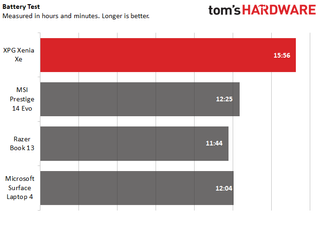
Even against other Intel Evo laptops, the XPG Xenia Xe has impressive battery life. In our battery benchmark test, which continually streams video, browses the web and runs OpenGL tests over Wi-Fi at 150 nits of brightness, the Xenia Xe held out for 15:56. That’s over three hours longer than all of the competitors we tested, even the MSI Prestige 14 Evo. Evo platforms have to meet certain battery life standards for Intel to certify them, but the Prestige 14 Evo’s 12:25 battery life still falls well short of its colleague.
The Microsoft Surface Laptop 4, which uses an AMD processor, came in slightly behind the Prestige 14 Evo in our testing with a 12:04 battery life, while the Razer Book 13 brought up the rear with an 11:44 battery life.
Heat on the XPG Xenia Xe
The XPG Xenia Xe’s surface temperatures remained cool during our temperature benchmark, where we streamed video for 15 minutes and then read how hot it was at certain key areas.
The laptop’s touchpad registered 82.5 degrees Fahrenheit (28.05 degrees Celsius), while the center of its keyboard (in between the G and H keys) hit 87 degrees Fahrenheit (30.56 degrees Celsius). The laptop’s underside was significantly warmer, with most of its surface area registering at 94 degrees Fahrenheit (34.44 degrees Celsius). The area near the underside vents was the hottest area on the laptop, hitting 110 degrees Fahrenheit (44.33 degrees Celsius). It never felt hot to the touch during use.
Webcam on the XPG Xenia Xe
The XPG Xenia Xe has a 720p webcam that’s prone to artifacting and poor color accuracy.

During mid-day in my office, under what I would consider typical lighting conditions for most of my workday, the Xenia Xe’s webcam gave my face and even my hand an eerily rosy appearance. It was also prone to mild pixelation and unnaturally harsh edges.

The rosy color on my face disappeared in my more dimly lit hallway, but pixelation became much more noticeable. On the plus side, I do appear more well-lit in my photos than I actually was in real life.

When I saturated the Xenia Xe’s camera with light by standing directly in front of my office window, I seemed to get the best balance of color accuracy and low artifacting. Still, unnaturally harsh lines still persist around my head, and it’s probably not ideal to take video calls in front of a sheet of pure white light.
The XPG Xenia Xe’s webcam also has IR capabilities for use with Windows Hello, which worked flawlessly during my testing.
Software and Warranty on the XPG Xenia Xe
XPG hasn’t included any of its own software on the Xenia Xe, although Intel’s Graphics Command Center, NUC Software Studio and NUC Audio Studio do give you some utility options.
The Intel Graphics Command Center allows you to easily adjust your screen, set hotkeys for different display options and even record your screen.
The NUC Software Studio lets you set up the PC to detect your presence based on the laptop’s webcam so that it can wake or sleep accordingly. It’s a nice touch, and while it works well, it overlaps a bit too much with pre-existing Windows features like Windows Hello and even sleeping to be that novel. It’s also worth noting that, at a minimum, you need to not be present for at least a minute for your laptop to auto-lock.
You can also use NUC Software Studio to allow Alexa to use the laptop’s light bar (located on the front of the laptop) for notifications. Plus, you can use this app to monitor memory, storage and CPU usage.
I covered NUC Audio Studio more deeply in this review’s audio section, but it gives you access to basic audio post processing presets and an equalizer to fine tune how your laptop sounds.
Typical Windows pre-installs like Spotify and Microsoft Solitaire Collection are also present here.
The XPG Xenia Xe has a 1 year limited warranty.
XPG Xenia Xe Configurations
The XPG Xenia Xe comes in two configurations — one with an Intel Core i5-1135G7 and one with an Intel Core i7-1165G7. We reviewed the latter, which also has 16GB of LPDDR4x-4266 memory and a 1TB SSD. This configuration currently costs $1,599 at most retailers, after a price drop from the $1,699 MSRP.
The Core i5 model reduces the memory to 8GB but keeps the 1TB SSD. Both versions also have the same 15.6 inch 1920 x 1080 IPS touchscreen. The Core i5 model costs $1,399 at most retailers, also after a price drop from the $1,499 MSRP.
While the Xenia Xe is based on the Intel NUC M15 Whitebox, XPG has swapped out the storage for its own custom XPG Gammix S50 Lite Gen 4 SSD in the vast majority of units. XPG’s website says this drive “comes standard” with the Xenia Xe, although certain promotional units “may come with other XPG Gen4 SSDs” in certain regions.
Bottom Line

It’s hard to know what the audience is for the XPG Xenia Xe, since it calls itself a “gaming lifestyle notebook,” has gaming laptop style pricing, and has packaging that’s still sufficiently gamer-y, to the point of greeting you with a pop-up cutout of XPG’s anime girl mascot as soon as you open the box. That said, the laptop’s look and capabilities are far more in line with productivity notebooks, which represents a problem for it, as its par-for-the-course power and poor display/keyboard leave it feeling overpriced.
The only productivity benchmark we ran where the Xenia Xe stood out was our file transfer test, where it was much faster than all of the competing laptops we tested. That’s to be expected given XPG’s reputation for fast SSDs. But since every other productivity benchmark was roughly on par with other Intel laptops and far behind our sole AMD contender, the Microsoft Surface Laptop 4, it’s hard to justify getting the Xenia Xe on these grounds alone.
Which is a shame, since it doesn’t stand out elsewhere. The screen is prone to heavy glare, and the short travel distance on the keyboard makes for an uncomfortable experience and led me to make plenty of typos. Battery life is longer than competitors, although it’s up to you whether you want longer battery life if it means more time spent with a mediocre screen and keyboard setup.
At $1,600, I’d expect a more premium experience from the Xenia Xe. But if that’s what you’re aiming for, and you don’t mind a 13-inch laptop, you might want to go for the Razer Book 13 instead. It’s a smaller take on this “gaming lifestyle” concept that actually maintains some gamer niceties, like a comfortable per-key RGB keyboard and a 16:10 screen that, while smaller, is far easier to see.
Michelle Ehrhardt is an editor at Tom's Hardware. She's been following tech since her family got a Gateway running Windows 95, and is now on her third custom-built system. Her work has been published in publications like Paste, The Atlantic, and Kill Screen, just to name a few. She also holds a master's degree in game design from NYU.
-
cknobman Wait, its a gamer style laptop priced high enough that it should have dedicated graphics BUT only has integrated graphics?Reply
Sounds like a winning strategy. :rolleyes: -
njweb Great laptop. Bought it on sale at Best Buy.Reply
I am NOT a gamer, but for my home and WFH use is is great.
Disagree respectfully with the reviewer. Will post my opinion in the other thread.

