Tom's Hardware Verdict
The Lenovo Legion Go 2 boosts performance at low resolutions with the AMD Ryzen Z2 Extreme. Lenovo improves ergonomics and adds a gorgeous OLED screen, but the system is still bulky, heavy, and quite pricey.
Pros
- +
Beautiful OLED display
- +
Hall-effect joysticks
- +
Improved performance, particularly at 1280 x 800
- +
Improved ergonomics over original Legion Go
Cons
- -
Bulky and heavy
- -
Expensive (though that may be the norm now)
- -
Windows 11 is still wonky for gaming (for now)
- -
Very glossy screen reflects light near windows, outdoors
Why you can trust Tom's Hardware
For the last few years, most of the best PC gaming handhelds were running on the same chips. But with its new Lenovo Legion Go 2, Lenovo is using the latest AMD Ryzen Z2 Extreme, while also making plenty of upgrades to the design.The new Legion Go still has detachable controllers and an 8.8-inch screen. But now, that screen is OLED (albeit with a lesser resolution than last time around), and the system has better ergonomics. But it's still bulky, heavy, and our unit was $1,349.99 as tested (though it does seem like the market may follow with increased prices). Still, the Z2 Extreme does offer some performance benefits, particularly at 1280 x 800pIf you want a slew of hardware features, the Legion is an obvious, if expensive, way to go. If you're willing to have a simpler experience without OLED and detachable controllers, there are still plenty of options on the handheld market that cost less, though admittedly few with the Z2 Extreme just yet.
Design of the Lenovo Legion Go 2
There's no doubt about it: The Legion Go 2 is a thick, bulky handheld. That mass allows for the connection to the removable controllers, and hopefully, we'll also find that it allows for strong cooling.Lenovo's "TrueStrike" controllers still resemble Nintendo's Switch Joy-Cons in that they disconnect from the system and control it wirelessly, but that's where most of the comparisons end. These controllers are bulky, though Lenovo has improved the ergonomics from the original, and they fit more comfortably in my hands thanks to more rounded edges. There's still a standard Xbox-style A/B/X/Y layout with offset joysticks. On the rear, the left controller has two buttons, while the right controller has one (as well as two customizable buttons to use in mouse mode).

The controllers now have Hall effect joysticks that should prevent drift, and a redesigned D-Pad sits on a pivot disk. The buttons are a bit less tactile than I'd like, but I got used to them quickly. Beyond the two rear buttons on each controller, the right controller also features three customizable buttons through Legion Space, and it still features a mouse sensor for the "FPS mode" from the previous generation, with an included base. In short, the controller sits in base vertically, letting you grip the controller like a joystick, while moving it like a mouse.
FPS mode works, but I rarely found it my go-to mode, as I tend to be sitting without a desk when I'm playing on a handheld. If you do use it, you'll have to do a lot of button remapping. In several games I played, certain commands didn't have a default mapping. You can create as many profiles as you want, but if you play lots of shooters, you'll want to save lots of presets and switch between them before games.


I do wish the right control stick were slightly lower on the controller. On a standard Xbox controller, the stick is under the buttons like it is here, but ever so slightly more to the left. When I played Tony Hawk's Pro Skater 3 + 4, my thumb rubbed against the stick when I was pressing buttons to jump and do tricks.
What did take me a bit of time to get used to was the sheer number of menu and options buttons. The left controller has four (one for Legion Space, one for the Xbox-style view button, and dedicated buttons for Alt-Tab and showing the Windows desktop), while the right side has a more standard two for quick settings (I used this a lot) and an Xbox Menu button.


I still wish there were a regular Xbox button for Game Bar (there is a shortcut to act as one, however).
Get Tom's Hardware's best news and in-depth reviews, straight to your inbox.
The right controller still has a touchpad, but there isn’t a corresponding one on the left side. I much prefer the Steam Deck's option to have both, if you're going to go that route at all.
Lenovo's controllers connect to the system with Pogo pins. Each controller slides into a rail system and then disconnects with a push button. The disconnect is easy enough, but I sometimes had a hard time sliding the controllers back in, and ended up scratching some paint on the rail on the right controller. The system also comes with a cover for one set of pins to cover the right rail in FPS mode. I do wish it included two covers for people who use both controllers disconnected often.


On top of the system, there's a USB4 Type-C port, volume rocker, and the power button, which now also doubles as a fingerprint reader. All of the other ports — another USB-C port, a 3.5 mm headphone jack, and a microSD card slot — are on the bottom of the system. This is a good layout, allowing you to charge and attach a USB-C peripheral at the same time. The fingerprint reader is useful, but it's a bit of a stretch to reach when holding the system in handheld mode.There are RGB circles around the joysticks, providing a bit of customizable decoration. While colors can be changed in the Legion Space app, the light rings can also be used to show how much battery is left (based on a series of blinking patterns) and if the controllers are connected.

The back of the system has a sturdy kickstand that covers most of the width of the console. You won't have any worries about this thing falling over. Above the kickstand are a series of vents, which suck in cool air, run it over the Z2 Extreme, and then exhaust through vents on the top. These were far enough from my hands that I didn't even think about them when playing games.
At 11.64 x 5.38 x 1.66 inches with the controllers on, it's thicker than the original Go, but ever so slightly smaller in other dimensions. The Asus ROG Ally X is substantially smaller at 11.02 x 4.37 x 1.45 inches, while the Steam Deck OLED is the widest of the bunch at 11.73 x 4.6 x 1.97 inches.
At 2.03 pounds with the controllers, the Legion Go 2 is heavier than the original Go (1.88 pounds), the Ally X (1.49 pounds), and the Steam Deck OLED (1.41 pounds). While some people may prefer the large screen and controllers, I felt the weight immediately and would sometimes end play sessions with tired hands and wrists.
Lenovo Legion Go 2 Specifications and Components
The Legion Go 2 is the first PC gaming handheld that we're testing with AMD's Ryzen Z2 Extreme processor. Like the Z1 Extreme before it, this is an 8-core, 16-thread processor, but it's now using three Zen 5 cores and five Zen 5c cores.The Z2 Extreme has a max boost clock of up to 5 GHz on the Zen 5 cores, (3.3 GHz on the Zen 5c cores) and a base clock of 2 GHz. (That max boost is actually 0.1 GHz slower than the Z1 Extreme). While the Z2 Extreme shares a 28W TDP with its predecessor, it has a 15-35W configurable TDP, which is higher than the Z1 Extreme's 9-30W cTDP. The 16-core GPU is a bump up from the 12-core GPU in the Z1 Extreme, and now it uses more recent Radeon RDNA 3.5 graphics.
The 32GB of RAM in this Legion Go 2 review unit should help it, as the CPU and GPU share the RAM. It's a step above what we saw in the Asus ROG Ally X, which used 24GB of RAM.The 1TB drive that Lenovo includes is an M.2 2242 SSD, but if you want to upgrade on your own, the slot can fit standard-length M.2 2280 drives.
Lenovo's 74 WHr battery is a big increase over the 49.2 WHr cell in the original Legion Go. The Ally X has a slightly larger 80 WHr battery.
Processor | AMD Ryzen Z2 Extreme (8 cores, 16 threads, 15-35W cTDP) |
Graphics | AMD Radeon RDNA 3.5 graphics (16 cores) |
Memory | 32GB LPDDR5x-8000, soldered |
Storage | 1TB M.2 2242 SSD, M.2 2280 slot |
Display | 8.8-inch, 1920 x 1200, 30-144 Hz, OLED, touch |
Networking | Wi-Fi 6E, Bluetooth 5.3 |
Ports | 2x USB 4.0 40 Gbps, 3.5 mm headphone jack, microSD card reader, Pogo pin connectors for controllers |
Battery | 74 WHr |
Power Adapter | 65 W |
Operating System | Windows 11 Home |
Dimensions | System with controllers: 11.64 x 5.38 x 1.66 inches (295.6 x 136.7 x 42.25 mm) |
Weight | 2.03 pounds with controllers (920 grams) |
Accessories | FPS mode puck, carrying case |
Price (as configured) |
Gaming and Graphics Performance on the Lenovo Legion Go 2
The Z2 Extreme and its integrated 16-core Radeon RDNA 3.5 graphics offer a boost over Z1 Extreme and the custom chips in the Steam Deck. I don't think it's inherently worth upgrading if you have one of those systems, though it should allow for some slight boosts in quality.
Out of the box, Lenovo's default thermal mode is "Performance," though there are also "Quiet" and "Balanced" options. The default fan option is "smart," which features a gentle curve, though you can adjust it. In our benchmark testing, we test handhelds plugged in and unplugged to see performance differences. We ran the Legion Go 2 unplugged at the default performance setting. Plugged in, I used a custom mode with a 35W TDP and a 45W burst, along with fans running full speed. That TDP increase tended to show bigger improvements at lower resolutions.
In a note for reviewers, though, Lenovo suggested that performance mode is recommended when plugged into the wall. So while we're reviewing at defaults, you'll probably want to step down to at least balanced mode when unplugged for longer battery life.
Note that while we ran our benchmarks at 1280 x 800 and 1920 x 1200, we had to adjust those to standard 1080p and 720p for the Asus ROG Ally X, which has a 16:9 screen, unlike the Legion Go 2, Legion Go, and Steam Deck.
When I played Tony Hawk's Pro Skater at 1280 x 800 on performance mode at high settings, the game ran between 73 and 93 frames per second. Marvel's Midnight Suns easily hit a 60 FPS cap I instituted on medium settings when I had thermals on balanced mode.
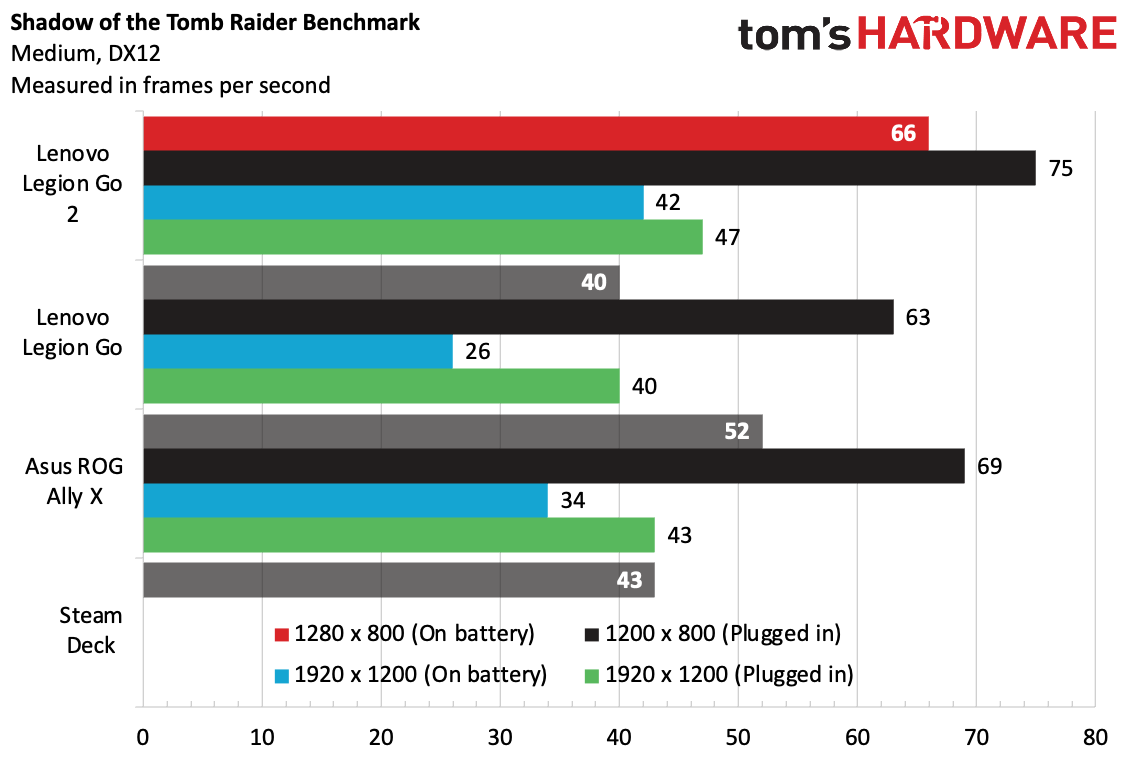
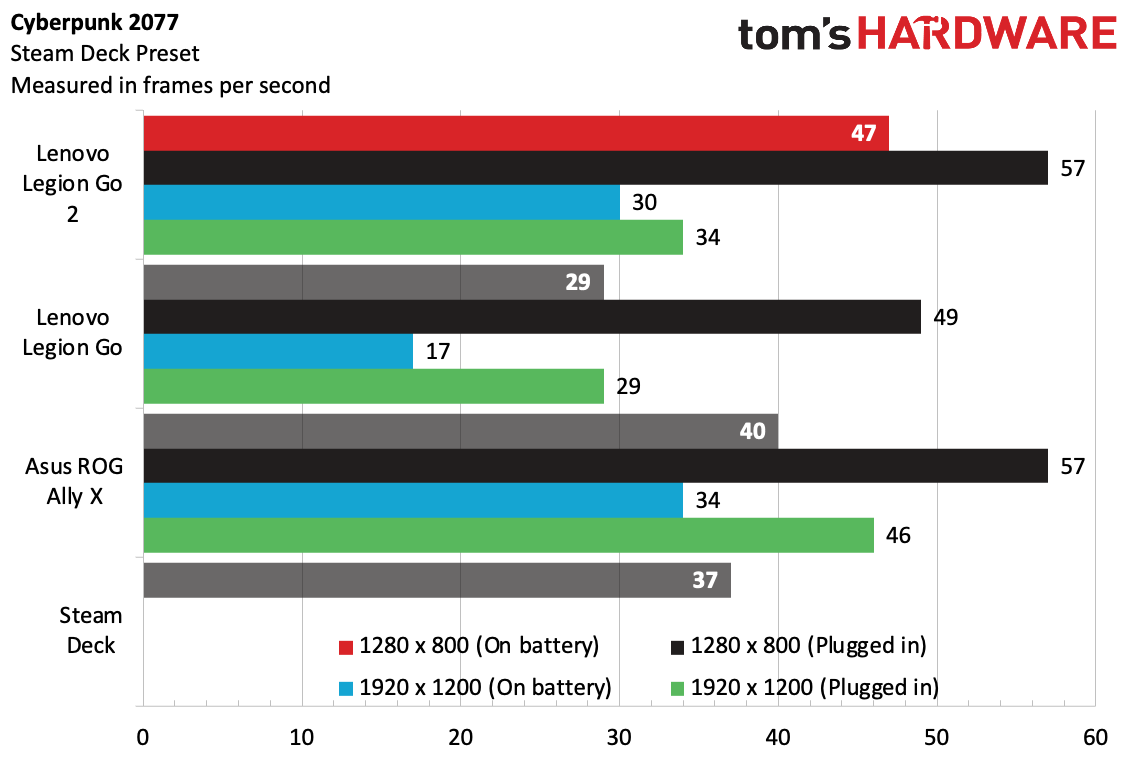
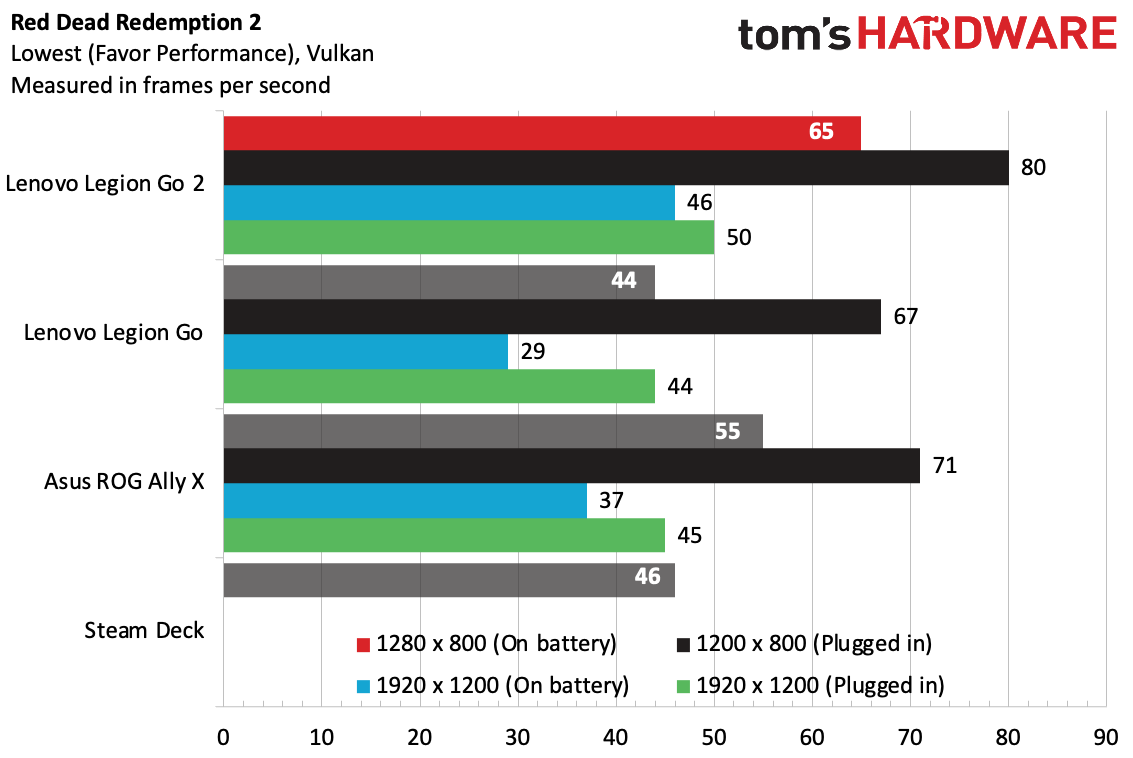
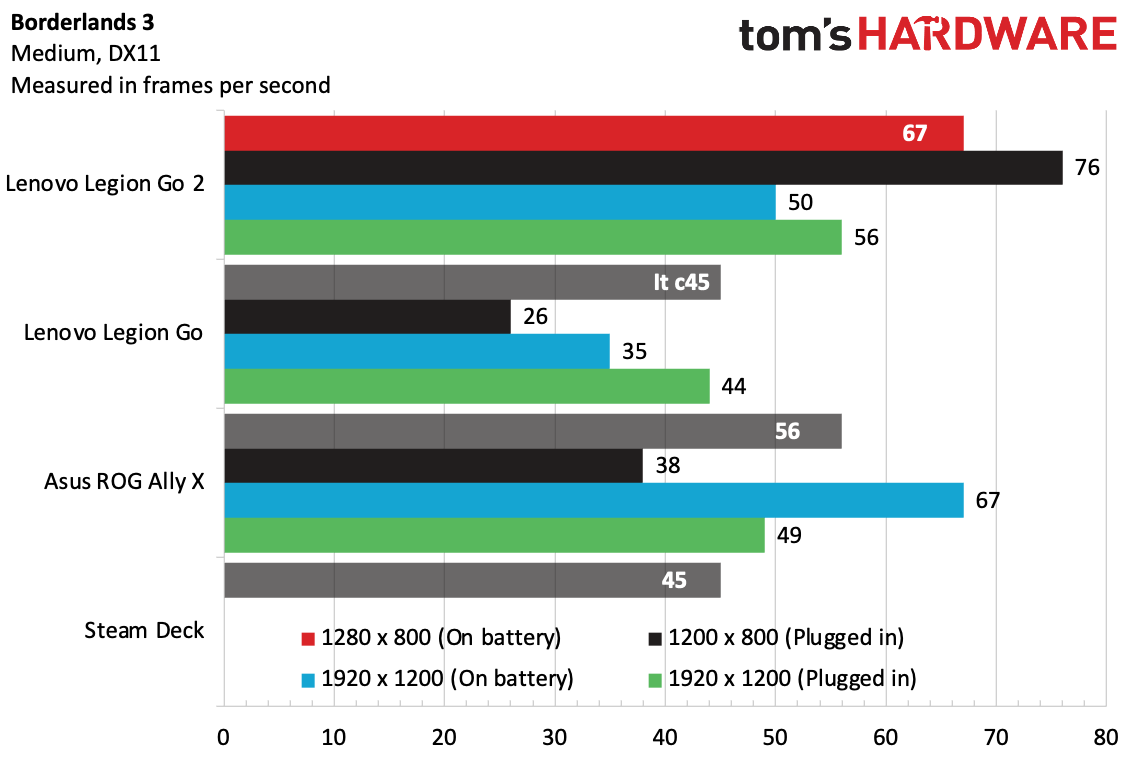
On the Shadow of the Tomb Raider benchmark at medium settings, the system ran at 66 frames per second at 800p unplugged and 75 FPS plugged in at a slightly higher TDP. At 1200p, it ran at 42 FPS unplugged and 47 FPS plugged in. This showed a large improvement over the previous generations at 800p.
Using Cyberpunk 2077's Steam Deck Preset, the Legion Go 2 again made strides at 800p at 47 FPS unplugged and 57 FPS plugged in. At 1200p, the game was playable, but this was one area where this system lost to the original ROG Ally X.
The trends continued in Red Dead Redemption 2's lowest (favor performance) settings using Vulkan. The game ran at 65 FPS unplugged at 800p and 80 FPS plugged in. At 1200p, it ran at 46 FPS and 50 FPS, respectively.
You probably won't be using a handheld to play Borderlands 4, so we gave Borderlands 3 another run (medium settings, DX11). Shocker: more gains at 800p, hitting 76 FPS plugged in and 67 FPS unplugged. At 1200p, it ran at 50 FPS unplugged and 56 FPS with the TDP boost plugged in.
We also ran our 15-run Metro Exodus stress test. For handhelds, we drop this down to low settings at 720p while plugged in. Given the results, we may need to reconsider that in the future to make it more stressful. The Legion Go 2 ran the game at an average 123 frames and was largely consistent between the runs.
The Zen 5 cores ran at an average of 3.8 GHz during the test, while the Zen 5c ran at 2.74 GHz. The integrated GPU averaged 1.963.47 MHz.
Lenovo Legion Space on the Lenovo Legion Go 2
At its best, Lenovo's Legion Space is the best software I've seen that attempts to mask Windows 11's flaws for gaming handhelds. At its worst, I had it freeze on me mid-game. Windows 11 is still just not great without a mouse and keyboard.
Then again, Microsoft's handheld gaming mode for Windows 11 is likely to come to the Legion Go 2 next year (or you could try to run a leaked version now), so this may all be moot in a few months.
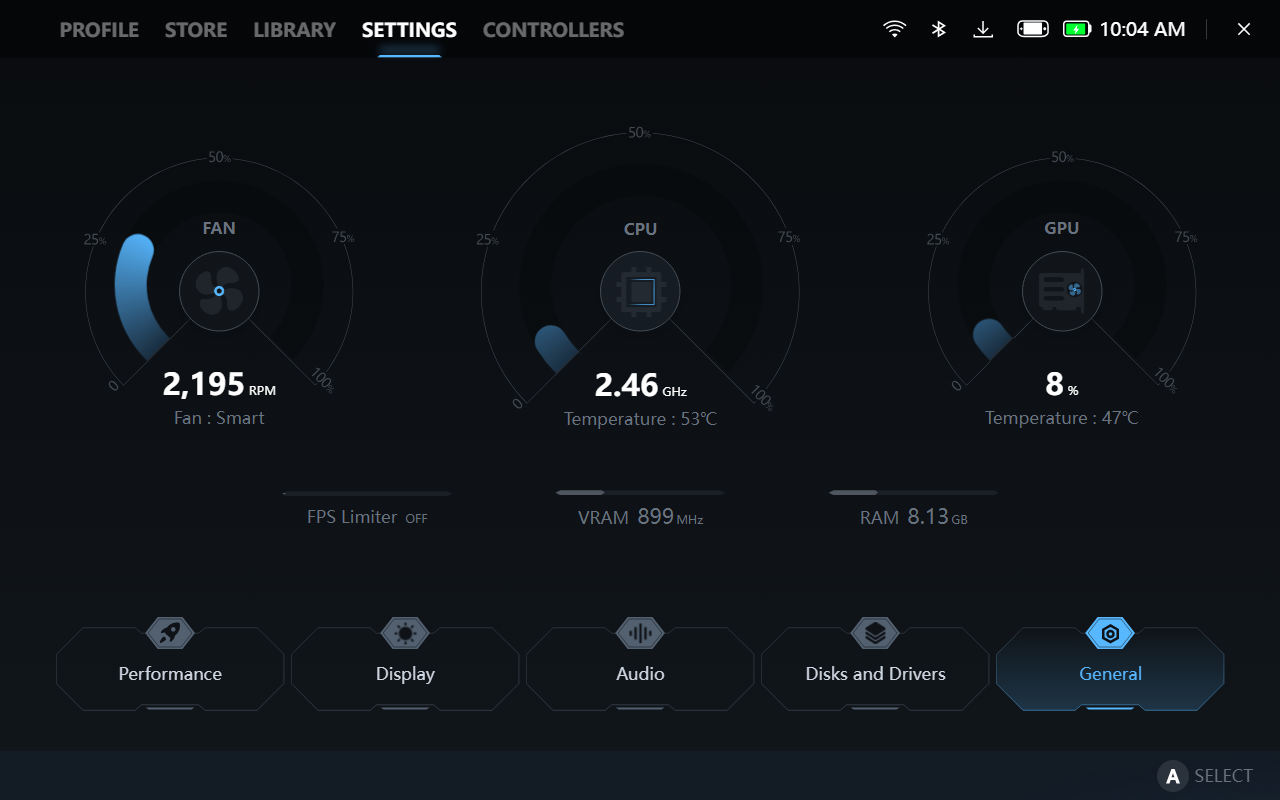
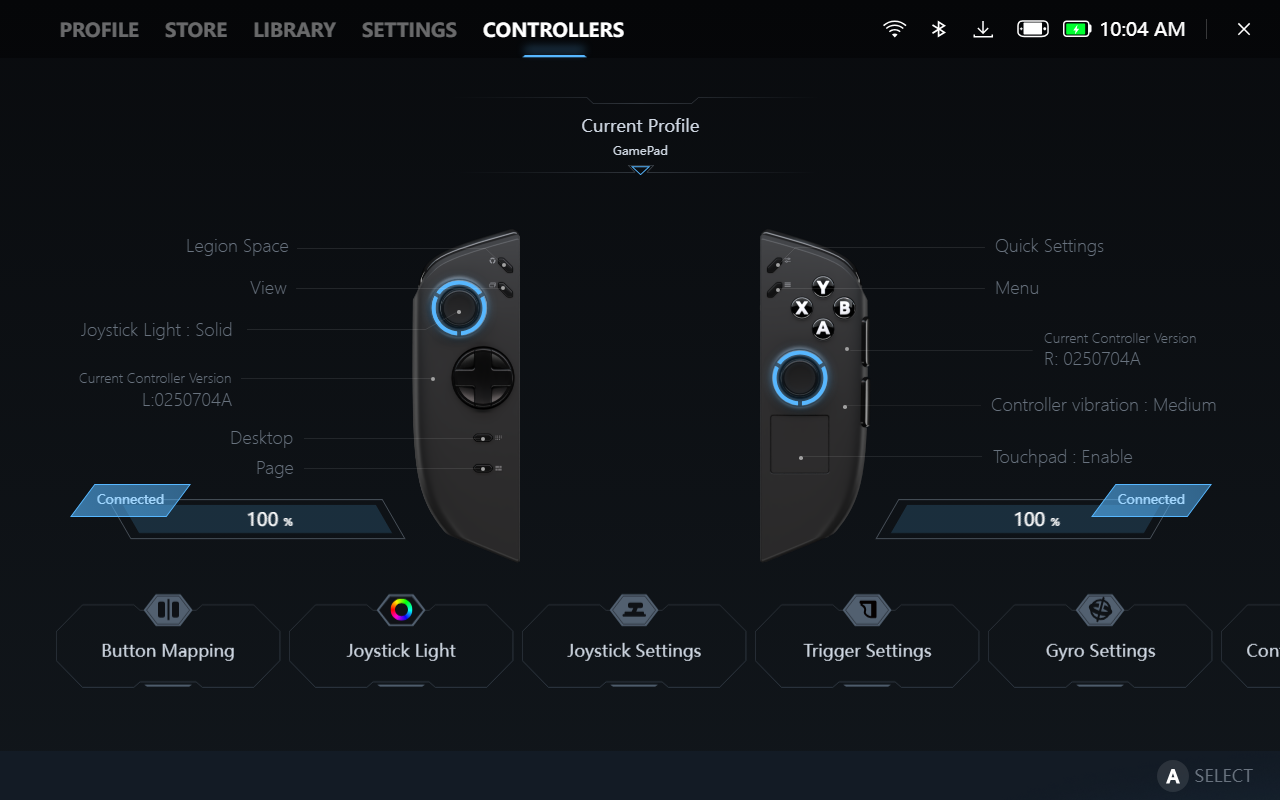

Legion Space can show system stats, let you adjust and calibrate controls, and launch installed games. It often launched in the background when I booted the system up, though sometimes it would come to the foreground, oddly enough. There's also a store to buy games through Lenovo, but I prefer to stick to the big launchers.
The part I enjoyed most was the quick settings menu, which acts like what we've seen on the Steam Deck and ROG Ally X. But among Windows devices, the Legion Go 2's menu was the most responsive, easiest to navigate, and has the most useful shortcuts. I used it a surprising amount.
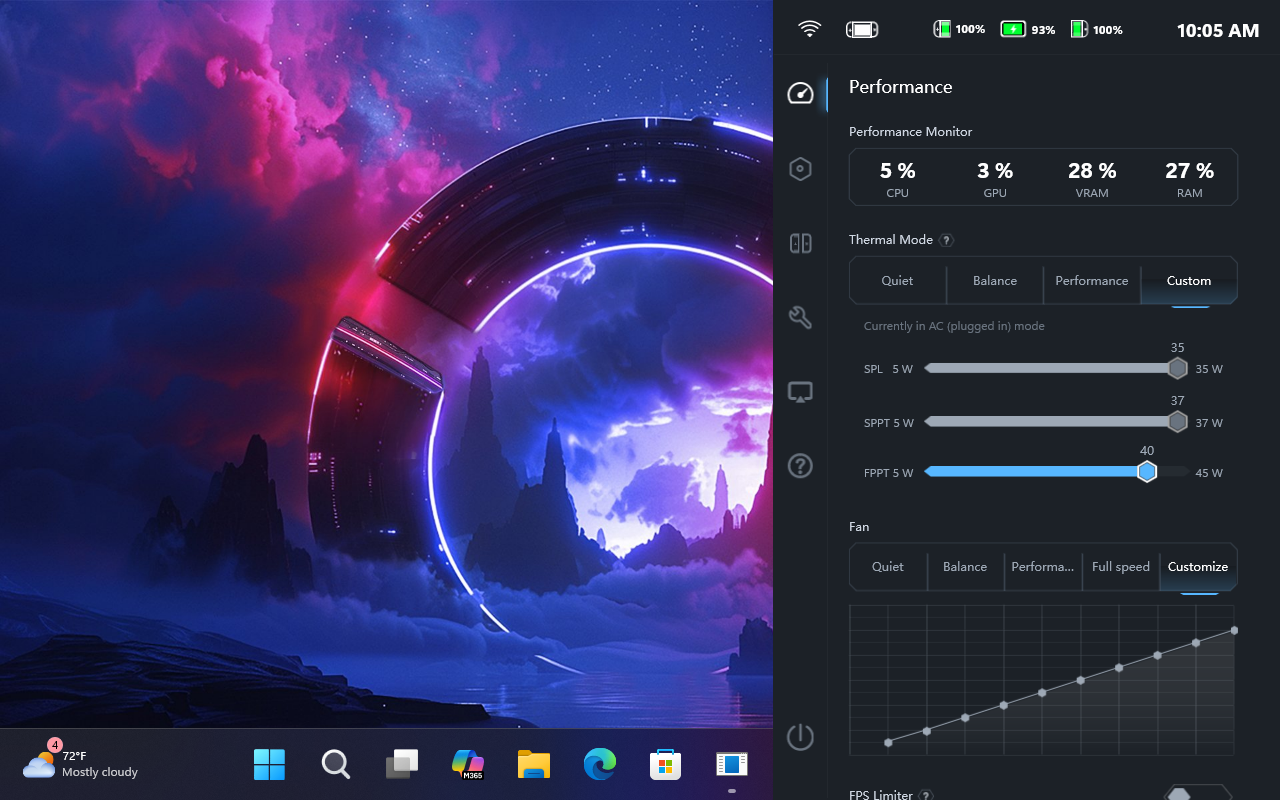
It also has the system's performance profiles. While the system defaults to Performance mode out of the box, enthusiasts may appreciate the custom option that lets you make adjustments on a watt-by-watt basis.
There are also numerous shortcuts for everything from taking screenshots to increasing or decreasing power consumption. The shortcut to see all of the shortcuts is the Legion Space button + LB.
The one big problem I had with Legion Space was trying to remap controls while in a game. It was too much, and the software kept freezing up and telling me to update my controllers (there was no new firmware for the controllers.)
It might be more helpful for Legion Space to always launch on boot, but it's easy enough to open with a touch of a button on the left controller.
Of course, this all runs with Windows 11, which means all of its shortcomings. To set the devices up, you'll need to use lots of usernames and passwords for launchers, all of which require poking at the touchscreen unless you connect a keyboard.
Display on the Lenovo Legion Go 2
The Legion Go 2's 8.8-inch display has seen some changes since the last generation of Legion Go. While the last screen was very pretty, this one uses OLED technology for more vivid colors and deeper blacks. The 1920 x 1200 resolution is a drop from 2560 x 1600 on the original Go, but in general I'm OK with this, as the integrated graphics available aren't capable of running too many games at that resolution anyway.
And the screen is beautiful. Games look great. In Tony Hawk's Pro Skater 3 + 4, the Tokyo tournament level is filled with neon pink, purple, and blue ramps and rails that contrast with the cement of streets and bike lanes. The OLED screen made those colors scream, and those ramps looked great as I had skaters do grab tricks over them. In Marvel's Midnight Suns, Doctor Strange's red cape contrasted against Venom's symbiote skin in an early game mission.
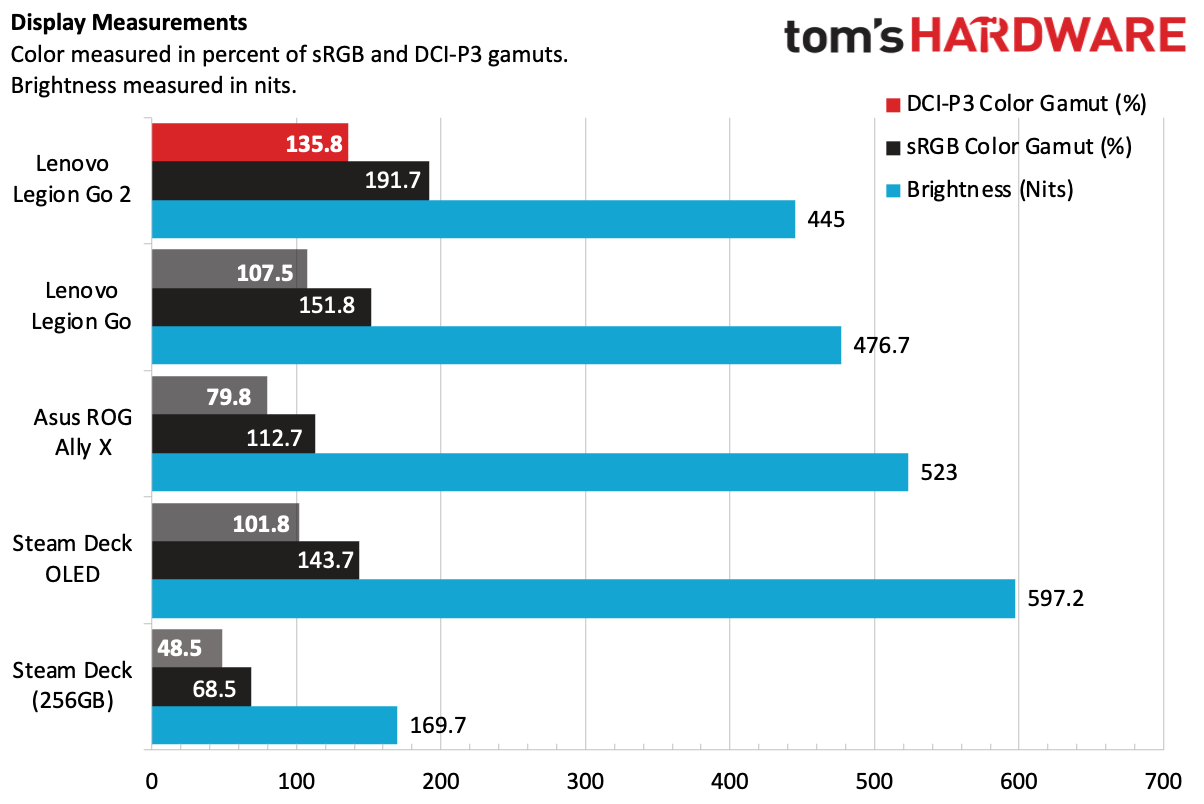
The Legion Go did very well on our measured tests, covering 135.8% of the DCI-P3, by volume, and 191.7% of the sRGB space, far and away beating the rest of the field. And while it's definitely usable at 445 nits of brightness, it's dimmer than the non-OLED Go, as well as the Asus ROG Ally X and Steam Deck OLED. (The original Steam Deck can't hold a candle to any of these screens.)
When the screen's brightness is way up, it looks incredible. When you have it turned down, you start to notice how glossy reflective it is. When I took a break from work to use the system to play some games at my desk, which is next to a window, it wasn't as pleasant to use. But if you want to save battery by turning down the luminosity, you'll have to deal with it.
Battery Life on the Lenovo Legion Go 2
The bad news is that despite being thicker and bringing a bigger battery, the Legion Go 2 won't last through a cross-country flight for most games.
At one point in my testing, I spent an hour and a half playing Marvel's Midnight Suns at what I thought were pretty generous settings. I set the screen to 800p and played the game at 720p; knocked the power profile down to balanced; set the screen to just 30% brightness, which was still usable in the dark room I was playing in; limited the frame rate to 60 frames per second; and played on medium settings in the game.
After an hour, I was down to 66% of battery. By the full hour and a half, I was down to 50%, with the system estimating I had an hour and 28 minutes remaining.
Another time, I spent an hour playing Tony Hawk's Pro Skater 3 + 4. This time I had the screen at 50% brightness and 144 Hz, but still at 1280 x 800. When I was done, 54% of the battery remained, with the Legion predicting I had 1 hour and 51 minutes remaining.
Battery life will depend heavily on what games you play and the settings you play them at, but that initial three-hour window for a game with fairly light recommended settings isn't a great look. If you play a 2D game like Stardew Valley or Dead Cells, sure, expect more. If you run Cyberpunk 2077 as hard as you can to get playable frame rates on the Legion, expect less.
Audio on the Lenovo Legion Go 2
The 2W stereo speakers on the Legion Go 2 do a decent job, but they have one disadvantage: they're on top of the handheld. That means they point just a little bit away from you.
Still, they were more than loud enough. Full volume easily filled a small room, and I was more than comfortable at 60%. When I played Tony Hawk's Pro Skater 3 + 4, the system was challenged with both music and game sound effects. The vocals and guitars on KennyHoopla and Travis Barker's "hollywood sucks//" sounded clear, even under the sounds of grinding on rails, wheels rolling, and skaters yelping in pain as they fell. The only thing that really suffered was the deepest low end. In this case, it was the drums in the background song, and you don't hire Travis Barker if you don't want great drums.
Heat on the Lenovo Legion Go 2
I measured skin temperatures while running our Metro Exodus stress test. The system stayed cool where it was important.
The controllers each measured roughly 84 degrees Fahrenheit. It makes sense these would stay cool, as they're technically separate units, even though I had them attached to the system for the test.
The hottest point on the rear of the system reached 98.3 F, near the vents. My fingers didn't reach there. The hottest point was the exhaust by the top vent at 106.3 F, though again, it's far from where I would grip the system in handheld mode.
During the test, the CPU averaged 65.5 degrees Celsius, while the GPU cores averaged 62.9 C.
Upgradeability of the Lenovo Legion Go 2
Before you open the Legion Go 2, you're best off removing the controllers to prevent wobble. Once they're off, there are eight Phillips head screws screws on the back to remove. Two of those are underneath the kickstand, so you'll want to lift that to its maximum angle. Those two screws are very recessed, so you'll need a thin screwdriver, which I didn't have on me. What we do know, we've been able to find from Lenovo's detailed maintenance manual.
Once those are out, you'll need a pry tool to loosen the clips and remove the back.
While you can swap out the M.2 SSD, it's not immediately visible. You also have to remove the battery and the fan to get access, which isn't as easy as some competitors. Once you do that, a single screw holds down the M.2 2242 SSD, just like any other PC. While Lenovo is using an M.2 2242, the slot supports M.2 2280, which is more common.
Lenovo Legion Go 2 Configurations
There's no good way to say it — the Lenovo Legion Go 2 is a very expensive gaming handheld. As tested, with the Z2 Extreme, 32GB of RAM, and 1TB SSD, the Legion Go 2 is a whopping $1,349.99. Lenovo includes a carrying case this time around, which is a nice addition, but the handheld should have more storage for this price.
A cheaper configuration at Best Buy is $1,099.99 with the base Ryzen Z2, 16GB of RAM, and 1TB of storage.
Earlier this year, Lenovo said the Legion Go 2 would start at $1,049, so we're likely to see variants with different amounts of RAM, storage, and Z-series chips.


All that said, handheld prices have definitely increased since we worried about the $799.99 price tag on the Asus ROG Ally X last year.
Microsoft and Asus' ROG Xbox Ally X, with the same Z2 Extreme, is going to be $999. We're hitting the point where you can get a decent gaming laptop for the price of a handheld. For the price of our review unit, you could get a $499.99 Nintendo Switch 2 and a top-end $649 Steam Deck OLED with 1TB of storage — a total of $1,148.99 — and still afford multiple games.
Bottom Line
There is a definite audience for the Lenovo Legion Go 2. People who want the most powerful AMD Z-series variant (and forgetting about a few rare Strix Halo handhelds), an OLED display, and want to be able to disconnect the controllers from the system like a Nintendo Switch.
For $1,349.99, though, you really need to want all those things. On the other hand, the Legion Go 2 offers some of them exclusively. No other major brand has detachable controllers, and the only other significant handheld from a major company that has an OLED screen is the Steam Deck OLED. In the Windows world, it's really the only one, unless you get into smaller brands like Aya Neo.
The Z2 Extreme does bump performance up over the Z1, but the biggest gains are still at 1280 x 800p. I'm of the opinion that if you have a handheld and you like it, it's not a must upgrade, but if you haven't, you'll get solid performance with the right settings.
The system is heavy, though, at over two pounds, and the battery drains pretty quick, even at low screen brightness levels. If you want all of these features and have $1,349 to spare, though, the Legion Go 2 is perhaps the most full-featured system out there. But cheaper competitors are good enough that I'd suggest at least giving them a look first.

Andrew E. Freedman is a senior editor at Tom's Hardware focusing on laptops, desktops and gaming. He also keeps up with the latest news. A lover of all things gaming and tech, his previous work has shown up in Tom's Guide, Laptop Mag, Kotaku, PCMag and Complex, among others. Follow him on Threads @FreedmanAE and BlueSky @andrewfreedman.net. You can send him tips on Signal: andrewfreedman.01
-
lotechnz "Windows 11 is still wonky for gaming (for now)"Reply
Although there is hope on the horizon for Windows (we'll see) it should also be flagged that the Legion Go 1 received terrible driver support from Lenovo with the AMD GPU drivers being 6-12 months behind constantly, which was frustrating as this was as Frame Gen support was added to the 780M. Side loading of modded drivers was necessary and broke many installs.
This, despite being an easy win to give owners more frames for no real cost - except for the time of the devs at Lenovo - it even took them 3 months to fix the "Update divers?" typo they acknowledged was there in Legion Space - which also sucked hard for the first 9 months. It was all an on going joke on the Legion Go reddit. -
salgado18 ReplyIf you play a 2D game like Stardew Valley or Dead Cells, sure, expect more.
There are hardly any newer 3D games that will last long on battery. To make it last, you'd have to force the APU to as low as possible. 2D game can run fine at 7W or less, which, with that big a battery, could mean 5h or more. But 3D games demand too mich to be played for long on portable devices. -
Notton I don't recommend getting any less than 24GB RAM on handheld PCs in 2025, unless it's really cheap or heavily discounted.Reply
I shopped around and got a Legion Go S Z1E/32GB/1TB/SteamOS BestBuy geeksquad certified open box for US$550 + tax.
That's both cheaper and better than the Xbox Ally non-X at US$599.
The cheapest I've seen the OG Le Go Z1E/512GB priced at was US$400 as a BB geeksquad certified open box, and I totally missed out on it.
Ditto US$400 for an open box Asus Ally Z1E/512GB.
The Le Go 2 is $1100 for the 16GB configuration... That is what I would call a non-starter. -
lotechnz Reply
Totally agree - 16GB is the biggest crutch of the LeGo 1. 24GB as an absolute minimum for Windows and iGPUs.Notton said:I don't recommend getting any less than 24GB RAM on handheld PCs in 2025, unless it's really cheap or heavily discounted.
I shopped around and got a Legion Go S Z1E/32GB/1TB/SteamOS BestBuy geeksquad certified open box for US$550 + tax.
That's both cheaper and better than the Xbox Ally non-X at US$599.
The cheapest I've seen the OG Le Go Z1E/512GB priced at was US$400 as a BB geeksquad certified open box, and I totally missed out on it.
Ditto US$400 for an open box Asus Ally Z1E/512GB.
The Le Go 2 is $1100 for the 16GB configuration... That is what I would call a non-starter. -
Omroth "The right controller still has a touchpad, but there isn’t a corresponding one on the left side. I much prefer the Steam Deck's option to have both, if you're going to go that route at all."Reply
Just want to politely disagree with this. I use the Deck's right touchpad all the time and it's an essential feature of a handheld for me, whereas I've never used the left. I'm not saying I'm the only person on the planet, I'm just saying that for me having a right trackpad makes the difference between "wouldn't ever consider this" and would. -
Roland Of Gilead Some of those results are below the min VRR range of 48-120hz. Would make for a choppy experience for some. That would be the death knell for me.Reply
I do like these handles, but the prices are insane for the performance you get.
Not for me. -
Notton Reply
No clue. MSI is the only one doing them, and they have a weird release strategy that results in their handhelds not showing in many parts of the world, despite a "world wide release".User of Computers said:Where are LNL handhelds?
