Nvidia Adds New GPU Monitoring Overlay And Overclocking Features to GeForce Experience
In a new beta release of GeForce Experience, version 3.20.5, Nvidia has added a boatload of new features to the program, including one-click GPU overclocking and a fully-featured GPU monitoring tool, brining the company up to speed with some of the features enabled in AMD's Adrenalin suite. The update also includes support for 8K 30FPS HDR shadowplay recordings via the NVENC encoder on RTX 30 series GPUs.
To see all the new GPU monitoring and overclocking tools, head over to your GeForce Experience application and enable "Experimental Features" to get the update for yourself. Once the update is installed, press "alt+Z" or whatever key you have bound to open the GeForce Experience overlay. Next, head over to the "Performance" tab, and voila, you can access all the new monitoring + OC features.
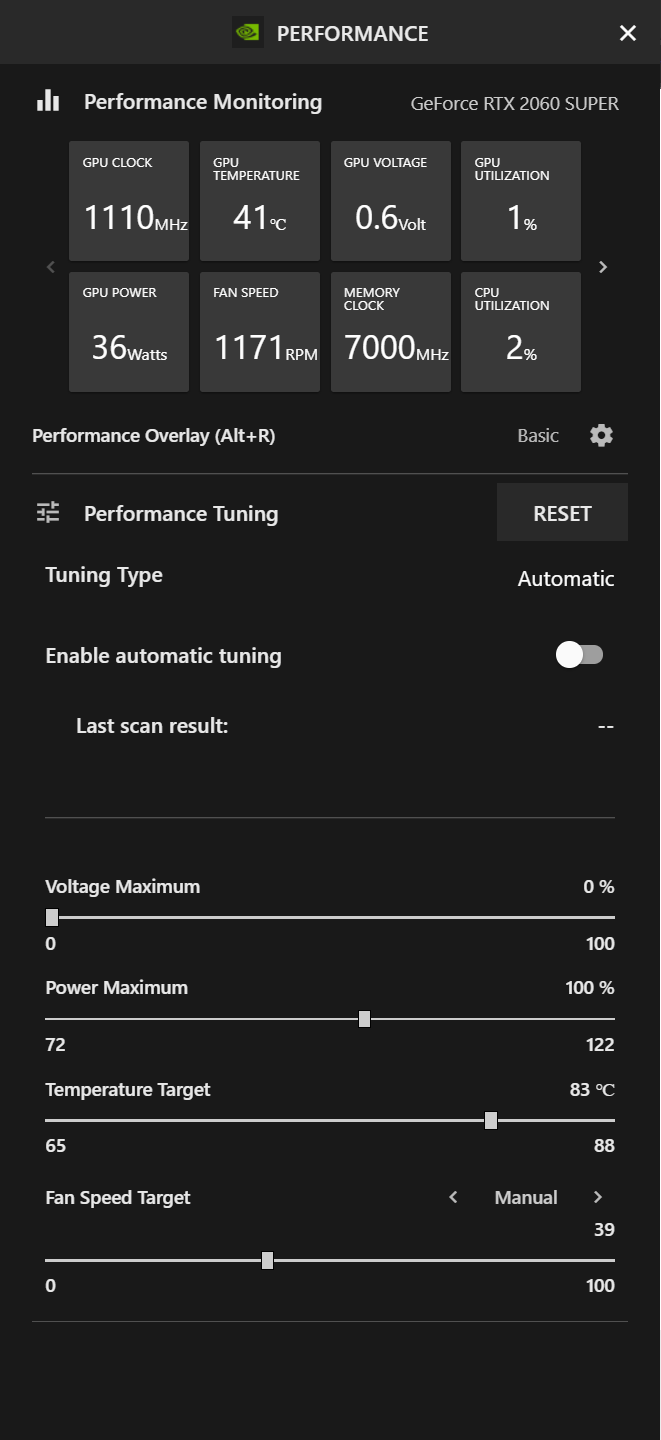
The Performance Monitoring area shows off a ton of information regarding GPU specifications, like power consumption, fan speed, temperature GPU, clock speeds, etc. You also get other info like CPU utilization and a frame rate counter that measures average FPS and 1% lows. Moving on to the GPU overclocking area, it's really simple as it can be. Simply click on the slider next to "Enable Automatic Tuning," and this will automatically overclock your GPU for the best performance.
Like MSI Afterburner and EVGA's Precision X1, GeForce Experience does not change the overall core clock offset. Rather, it will increase the clock speed for each voltage step from your GPU Boost 4.0 algorithm. This is more efficient as it allows the GPU to maintain higher clock speeds if you start to hit temperature/power limits. The automatic tuning utility will also increase memory frequency.
In my testing, I used my personal rig with an EVGA GeForce RTX 2060 Super XC Ultra. First, I increased temperature and power targets to their maximum values; then I ran the utility. The card got an overall average of +76mhz on the core and bumped up the memory frequency an additional 200mhz. Of course, the GPU core offset is an average - some voltage points could be above or below that number.
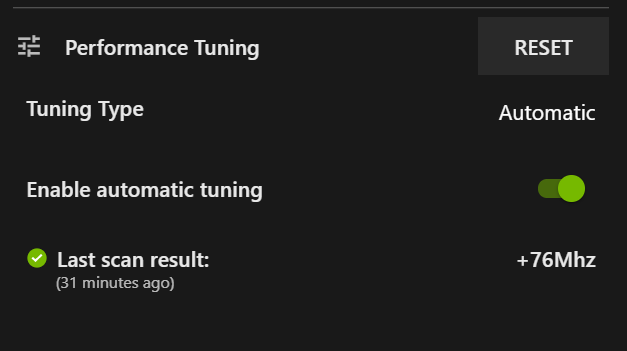
If we compare those results to my manual overclocking with MSI Afterburner, I can push the GPU core to a +100mhz core offset, and memory +500mhz at the very minimum. The OC is almost stable, the only issue I've encountered is one artifacting glitch in Rise of the Tomb Raider that never appeared again (strangely).
The Nvidia utility is very conservative, not pushing memory or core frequencies anywhere near the limit of their capabilities. So expect excellent reliability from the program.
Get Tom's Hardware's best news and in-depth reviews, straight to your inbox.
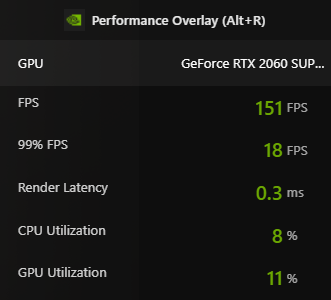
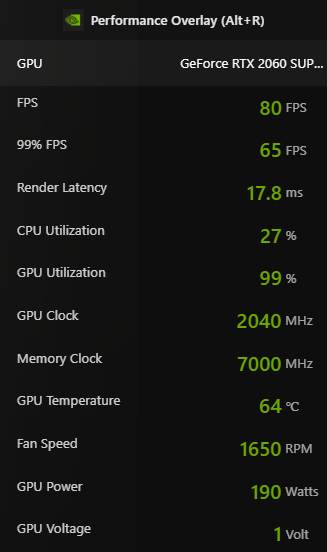
Moving on, the last part of the monitoring tools is an overlay you can enable with the keybinding "ALT+R." This option opens up an OSD with the same information as in the performance menu, but you can choose between a "basic" or "advanced" mode. The basic mode includes FPS, CPU, and GPU utilization data. But, if you switch over to advanced mode, the information extends to GPU power, GPU voltage, Fan Speed, GPU temperature, memory, and GPU clock speeds.
Overall I'm impressed with these new features from Nvidia; they work flawlessly (even in the beta), and you don't have to worry about using 3rd party OSDs anymore. Finally, Nvidia graphics card owners have a counterpart to AMD's Radeon OSD with its new adrenaline drivers. Again, if you want to grab this new update right now, head over to your GeForce Experience app and enable "Experimental Features." The new update supports GTX 900 series GPUs and higher, but the automatic overclocking utility is limited to RTX 20- and 30-series graphics cards.

Aaron Klotz is a contributing writer for Tom’s Hardware, covering news related to computer hardware such as CPUs, and graphics cards.
-
Alvar "Miles" Udell In my experience with it, with my EVGA 2070 Super XC Ultra, it only gave me a +86mhz to core and 0mhz to memory, even with the power and voltages set to max, which is a far cry from the 150mhz clock and 600mhz memory I can get in EVGA Precision X1, so OCing is still best left to the vendor programs.Reply -
Cydramech I enabled experimental features, but I don't see the Performance tab anywhere (Alt+R also doesn't do anything while in-game). Could someone confirm if it's something only available to RTX cards? (I have an MSI GTX1080TI.)Reply -
Bastard2k just an FYI the performance tuning does not support 10 series and older. just 20 and upReply -
saunupe1911 GeForce experience just spins checking for updates when I click the experiential features buttons. Something is broken in the software. New drivers installed as wellReply -
Bastard2k i had the same issue, had to uninstall, and reinstall the beta version. https://www.nvidia.com/en-us/geforce/geforce-experience/beta/Reply -
subZEROx264 Reply
Where can I get a GTX3080Ti like yours?Cydramech said:I enabled experimental features, but I don't see the Performance tab anywhere (Alt+R also doesn't do anything while in-game). Could someone confirm if it's something only available to RTX cards? (I have an MSI GTX3080TI.)