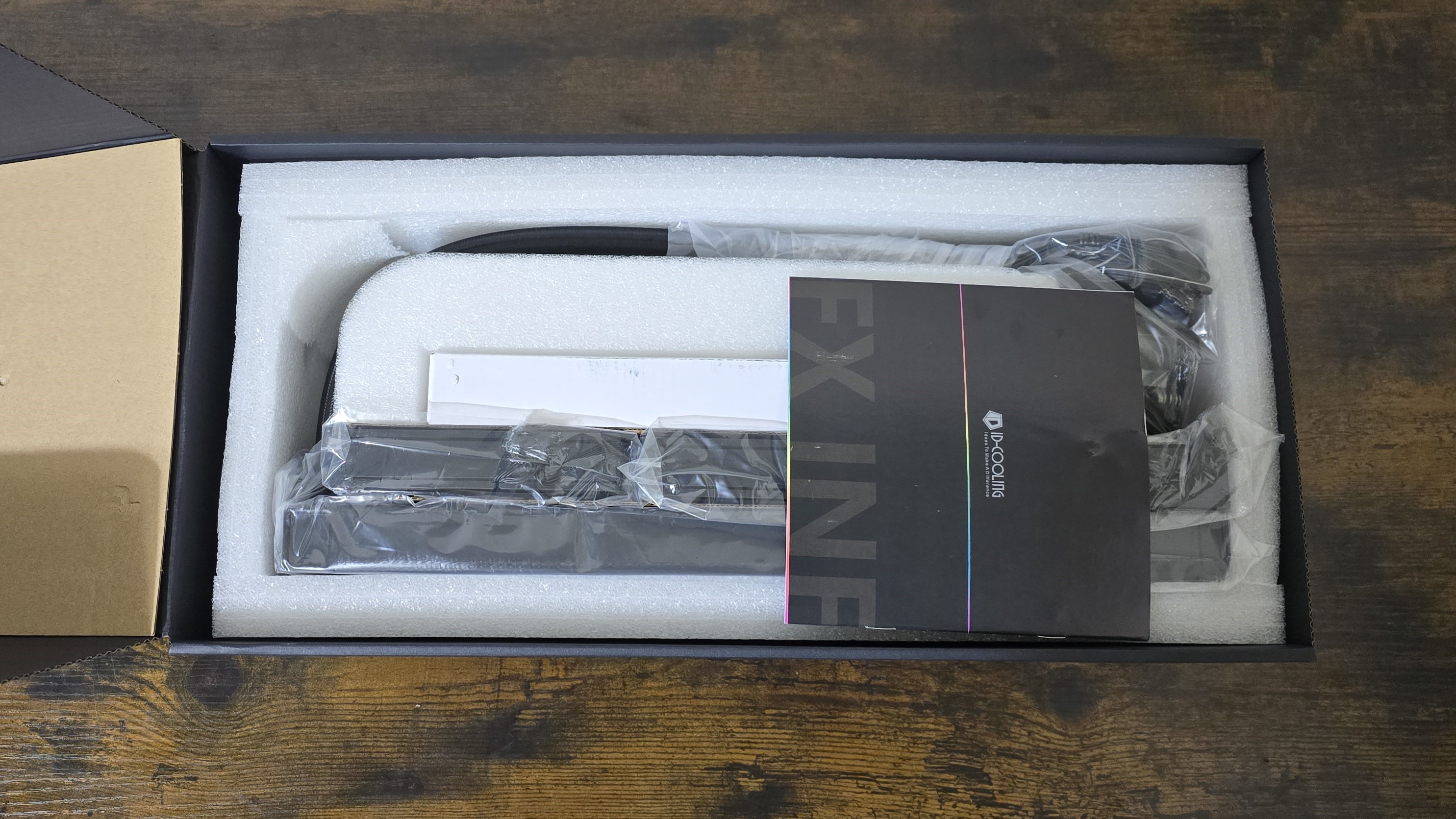Tom's Hardware Verdict
It’s cheap, performs well, and has low noise levels. There’s not much more you could want from an AIO.
Pros
- +
Low price of $79.99 USD
- +
Strong thermal performance
- +
Low Noise Levels
Cons
- -
None apparent
Why you can trust Tom's Hardware
Many of ID-Cooling’s recent releases have been rather impressive; the company’s dual-tower A720 air cooler is one of the best performing on the market.
Like competitor Thermalright, ID-Cooling has made a name for itself with budget-priced cooling products that generally perform well while costing less than the competition. The company’s dual-tower A720 is one of the best-performing air coolers on the market. And we recently tested the FX360 Pro which has a rock-bottom price of only $60 USD. This time we’re testing the slightly higher-end FX360 INF, which features RGB fans and an infinity mirror. But this cooler is still budget-friendly at $79.99 USD.
What sets the FX360 INF apart from the competition is its low noise levels combined with its budget price. Does it have what it takes to make our list of best CPU coolers? Let’s take a quick look at the unit’s specifications, then we’ll dive into its features and the benchmarks.
Cooler specifications
| Cooler | ID-Cooling FX360INF |
| MSRP | $79.99 |
| Heatsink Material | Aluminum |
| Lighting | ARGB |
| Warranty | 5 Years |
| Socket Compatibility | Intel Socket LGA 1851/1700/1200/115x AMD AM5 / AM4 |
| Pump Speed | 2900RPM ±10% |
| Radiator Size | 396 (L) x 120 (W) x 27 (D) |
| Base | Copper |
| Average Maximum TDP (Our Testing) | ~259W with Intel’s i7-14700K |
Packing and included contents
The outside of the box highlights the design of the unit and its ARGB lighting.
The contents are well-protected with thick molded foam lining the package and the individual contents covered by plastic and cardboard.
Included with the box are the following:
- 25mm thick 120mm fans
- 360mm radiator
- Cable management clips
- Premium Frost X45 thermal paste
- Mounting for modern AMD and Intel platforms
Features of ID-Cooling’s FX360 INF
*️⃣ Three 120mm fans with five large fan blades
There’s more to a cooler than just the heatsink or radiator. The bundled fans have a significant impact on cooling and noise levels, as well as how the cooler looks in your case.
Get Tom's Hardware's best news and in-depth reviews, straight to your inbox.
Like many competitors have done recently, the ID-Cooling fans incorporate a quick connect system to simplify installation and cable management, shown below.
| Dimensions | 120 x 120 x 25mm |
| Fan Speed | 300-2000 RPM ±10% |
| Air Flow | Up to 58 CFM |
| Air Pressure | Up to 1.94 mmH2O |
| Bearing Type | Hydraulic |
| Lighting | None |
*️⃣ Budget price tag, strong performance
Many of the strongest AIOs feature high price tags, we’ve recently reviewed one that costs $349.99 USD! ID-Cooling aims for budget-minded users with the FX360 INF, and has a price tag of only $79.99 USD.
*️⃣ Large copper contact plate
The FX360 INF features ID-Cooling’s latest design of copper contact plate, which has been optimized for better heat transfer to provide better performance than their last-generation products. It also features their 7th-generation in-house design liquid pump which operates at 2900RPM.
Many of y’all have indicated that you like to see the designs of hardware in more detail. ID-Cooling sent us a disassembled picture of the CPU block and pump with the media information supplied, and I’ve included it below for reference.
*️⃣ Frost X45 Thermal Paste
Included with the AIO is a tube of ID-Cooling’s premium Frost X45 thermal paste, rated at 15.2W/M-K. As our testing has shown, it’s one of the best thermal pastes on the market.
*️⃣ Tubing cable management clips
Three clips are included to guide cable tubing to assist with keeping things organized.
*️⃣ Rotatable tubing
The ports connecting to the liquid pumps can be fully rotated.
*️⃣ Full RAM Compatibility
As with most other AIO Liquid Coolers, the FX360 INF does not interfere with or overhang RAM DIMMs – meaning that all sizes of DIMMs, no matter how tall, can be used without compatibility concerns due to the height of your RAM sticks.
*️⃣ Standard 27mm radiator with accessible refill port
The FX360 INF arrives with a standard 27mm thick radiator. The radiator features an accessible liquid refill port, though it is “hidden” behind a sticker.

*️⃣ Illuminated AIO block
The top of the CPU block has an ARGB infinity mirror with a pentagon shape in the middle to give the cooler some extra aesthetic appeal.
Testing Methodology, and how my testing differs vs the competition
If you’ve been reading my reviews for a while, you’ll know that I do a few things to ensure my results are more useful. To begin, I strictly regulate the ambient temperature to 23 degrees Celsius during testing. I do not accept results at 22 or 24C as valid, even though in theory there won’t be much of a difference. I also do my best to emulate the conditions a user would encounter using the cooler, with thermal loads similar to those a person would experience in real life, and tested in a real case – not on an open bench, which can decrease the difficulty of cooling.
Many other reviewers, and in fact most of my own older reviews, only test coolers with a load running on the CPU. While this does provide useful information, it doesn’t paint a complete picture of how a cooler will perform. Many workloads, especially gaming, will stress both the CPU and GPU. As such, to test how well a CPU’s cooler will perform in these situations I’ve added two tests – one with a light CPU and one with a moderate CPU load, both while running a full load on with AMD’s Radeon RX 7900GRE.
Testing configuration – Intel LGA1700 platform
| CPU | Intel Core i7-14700K |
| Motherboard | MSI Z790 Project Zero |
| Case | MSI Pano 100L PZ Black |
| System Fans | Iceberg Thermal IceGale Silent |
| PSU | Silverstone HELA 1300 |
There are many factors other than the CPU cooler that can influence your cooling performance, including the case you use and the fans installed in it. A system's motherboard can also influence this, especially if it suffers from bending, which results in poor cooler contact with the CPU.
In order to prevent bending from impacting our cooling results, we’ve installed Thermalright’s LGA 1700 contact frame into our testing rig. If your motherboard is affected by bending, your thermal results will be worse than those shown below. Not all motherboards are affected equally by this issue. I tested Raptor Lake CPUs in two motherboards. And while one of them showed significant thermal improvements after installing Thermalright’s LGA1700 contact frame, the other motherboard showed no difference in temperatures whatsoever! Check out our review of the contact frame for more information.
LGA 1700 Installation
The installation steps shown here are for LGA 1700, but AM4/AM5 installation is equally simple. The primary difference is that instead of applying a motherboard backplate, you’ll remove the default retention mechanism on AM4.
1. I would start by connecting the fans to the radiator and afterward connect the radiator to your computer case.
2. Place the CPU bracket against the rear of the motherboard. Secure it using the included standoffs.
3. Set the mounting bars on top of the standoffs, secure them with the included thumbscrews.
4. Apply the included Frost X45 thermal paste to your CPU. If you have any questions on how to do this properly, please refer to our guide on how to apply thermal paste.
5. Place the CPU block against the standoffs, and secure it with a screwdriver.
6. Connect the PWM and ARGB cables to the corresponding headers on your motherboard, and installation is complete.

Albert Thomas is a contributor for Tom’s Hardware, primarily covering CPU cooling reviews.