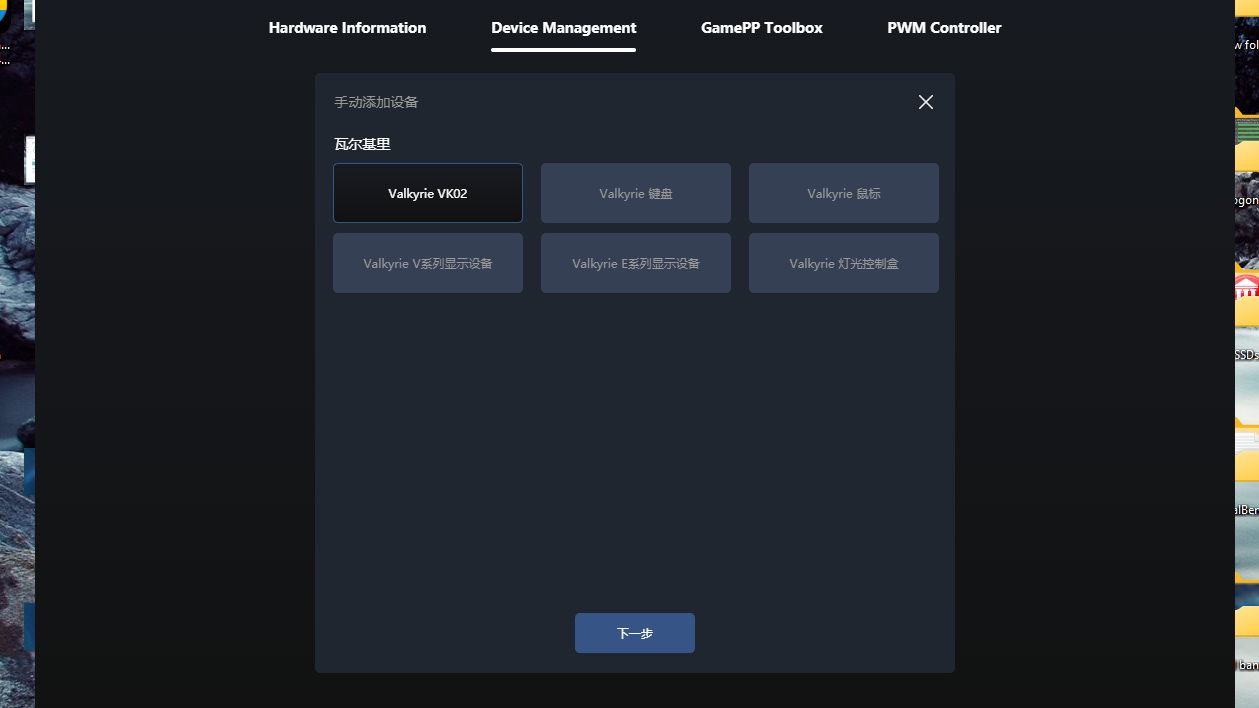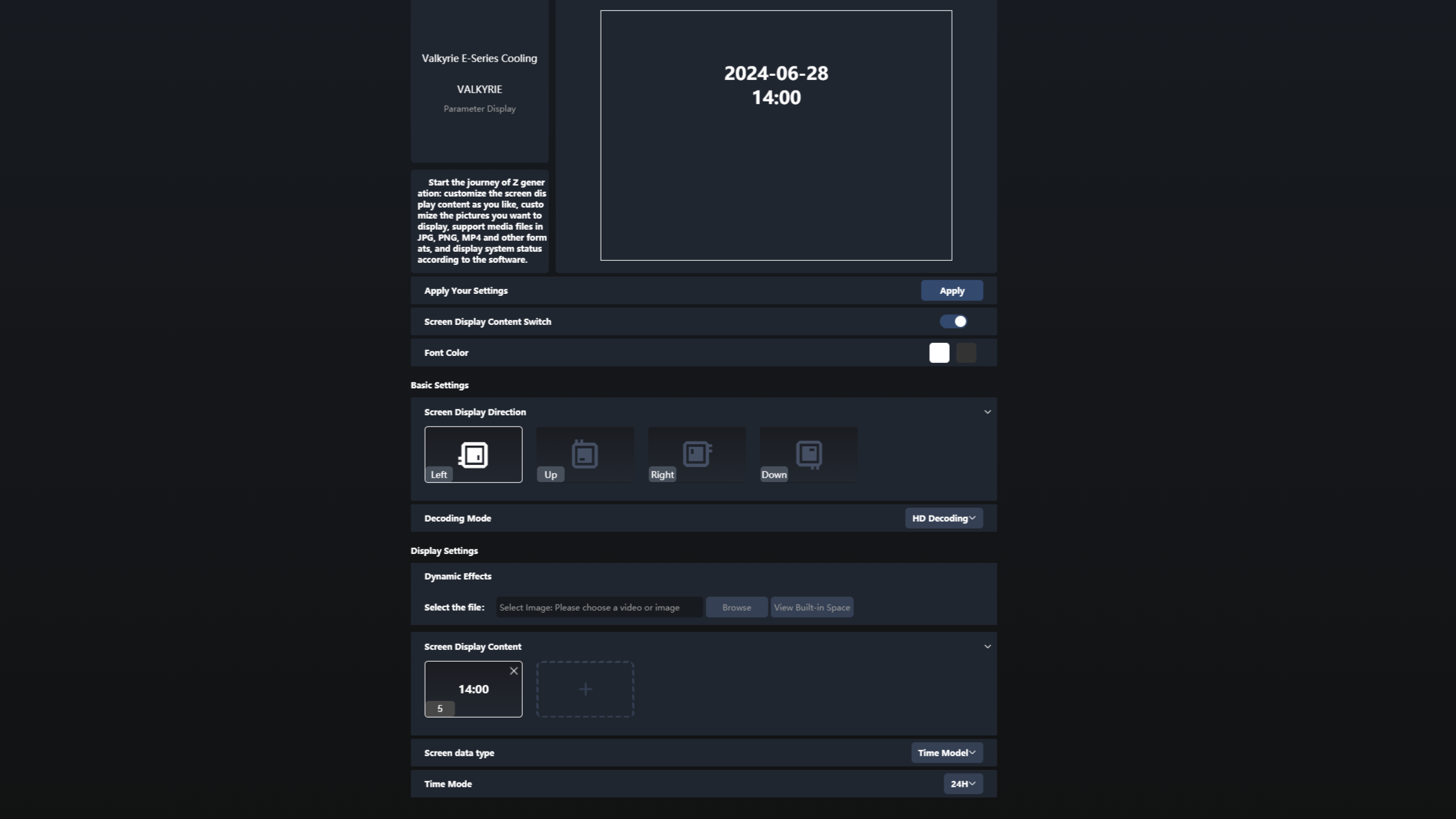Tom's Hardware Verdict
Valkyrie’s Syn 240 features over-the-top packaging and uniquely upgradable storage. But its high price and unpolished software make it hard to recommend against competitors.
Pros
- +
Good thermal performance
- +
2.1-inch programmable display
- +
Storage can be upgraded to 32GB
- +
Quiet noise levels in low-power scenarios
- +
Five-year warranty
Cons
- -
High price of $180 USD
- -
Clunky software feels like beta
Why you can trust Tom's Hardware
I was recently made aware of the brand My Valkyrie, hearing high praises about the performance of their new Syn AIOs from users on social media. These AIOs feature what is perhaps the fanciest packaging I’ve seen thus far, upgradable storage, and are available in both 240mm and 360mm models. Since this is a fairly new company offering some unique features, we decided to test the 240mm version of My Valkyrie’s Syn AIOs.
Does the Valkyrie’s Syn AIO have what it takes to make our list of best AIO coolers? We’ll have to put it through testing to be sure, but first here are the specifications from My Valkyrie.
Cooler specifications
| Cooler | Valkyrie Syn 240 |
| MSRP | $179.99 USD |
| Heatsink Material | Aluminum |
| Rated Lifespan | Unlisted |
| Socket Compatibility | Intel Socket LGA 1851/1700/1200/115x AMD AM5 / AM4 |
| Base | Copper |
| Max TDP (Our Testing) | ~250W with Intel’s i7-13700K |
| Installed Size (with fans) | 276mm (L) x 52 mm (W) x 120mm (D) |
| Warranty | 5 years |
Packing and included contents
The packaging of the AIO is rather different from most coolers, reminiscent of luxury product packaging. The individual parts are still protected by fairly typical molded foam, cardboard, and plastic coverings. On the side of the unit, a removable keychain is attached. The fans are contained in a second drawer below the main parts.
Included with the cooler are the following:
- 240mm radiator and CPU block
- Pre-installed 16GB SD Card
- Two 120mm fans
- Hardware Fan and ARGB hub
- Valkyrie thermal paste and pre-installed thermal paste
- Bushing tool
- Mounting for AMD and Intel platforms
Features of Valkyrie’s Syn 240
*️⃣ Full RAM compatibility
As this AIO does not interfere with or overhang DIMM slots, all sizes of RAM, no matter how tall, are compatible with the Syn 240.
*️⃣ 2.1-inch LCD display, MythCool software
Get Tom's Hardware's best news and in-depth reviews, straight to your inbox.
Valkyrie’s Syn 240 features a 2.1-inch display, which can be customized with a custom background, GIF, or video file via the MythCool software. You can also control the software using a mobile phone if you prefer. I’ll go over a few more details about the software in the next section of the review.
*️⃣ 27mm thick radiator
The radiator included is a standard 27mm size, for a total of 52mm in thickness if you include the fans attached.
*️⃣ Upgradeable storage
Valkyrie’s SYN AIOs include a removable 16 GB SD card for storing custom animations and videos. If somehow this isn’t enough space for you, you can purchase a 32GB SD card to upgrade the unit.
*️⃣ AIO tubing management clips
Included are cable management clips, which can help keep the AIO tubing organized.
*️⃣ 3x Valkyrie X12 fans
There’s more to a cooler than just the heatsink or radiator. The bundled fans have a significant impact on cooling and noise levels, as well as how the cooler looks in your case.
Valkyrie includes the X12 120mm fans with the AIO. These fans feature 9 blades, rubber anti-vibration pads, and incorporate ARGB strips for decorative lighting.
| Model | Valkyrie X12 |
| Dimensions | 120 x 120 x 25mm |
| Fan Speed | 800-2150 RPM ± 10% |
| Air Flow | Up to 80 CFM |
| Air Pressure | Up to 3.14 mmH2O |
| Bearing Type | FDB |
| Lighting | ARGB |
What I don’t like about the ION 360
*️⃣ High Price
The price of this AIO is significantly higher than competing 240mm AIOs. Part of this can be explained by the inclusion of the LCD screen, but $179.99 is still a bit hard to accept because of the next point.
*️⃣ “Beta” level software
The software is very rough around the edges and feels clunky and rushed. Some parts have not been translated into English yet and display in Mandarin.
The software also only includes one background for the display. No other visuals are available unless you upload a custom image or video of your own.
Testing Methodology, and how my testing differs vs the competition
My cooler testing is specifically designed to emulate the conditions a user would actually experience when using a computer. Some reviewers test coolers using an open bench. I do not like this method, it reduces cooling difficulty. When you use a case, the internal temperature of that case will become higher than that of the room’s ambient temperature, increasing the saturation of the cooler and overall cooling difficulty. Testing outside of a case will give an advantage to weaker coolers, especially those with fans that aren’t very strong.
Others test using a thermal heatplate. This method suffers from all the drawbacks of an open bench but also doesn’t accurately represent cooling a CPU. A thermal plate evenly distributes a thermal load across the copper heat conduction square. The problem with this type of testing is that modern AMD Ryzen and Intel Core CPUs have most of their heat concentrated in a few hotspots – and cooling a concentrated source of heat is more difficult than cooling a source that’s spread evenly.
The last thing I do differently from some cooler testers is that I insist on using relatively new CPUs for cooler testing because people building new PCs should be using recent CPUs. Also, thermal density is just different with newer CPUs. Products like Ryzen 3000 “Zen 2” and older 14nm Intel CPUs have lower heat density compared to modern counterparts, due to a combination of using older manufacturing processes and running at lower clock speeds. Using a weaker cooler with an older CPU can make the cooler look better performing than it actually is with current-gen silicon.
Today's highest-end CPUs, whether Intel or AMD, are difficult to cool in intensive workloads. In the past. reaching 95 degrees Celsius or more on a desktop CPU might have been a cause for concern. But with today’s top-end CPUs, this is considered normal operation. Similar behavior has been present in laptops for years due to cooling limitations in tight spaces.
All testing is performed with a 23C ambient room temperature. Multiple thermal tests are run on each CPU to test the cooler in a variety of conditions, and acoustic measurements are taken with each result. These tests include:
1. Noise-normalized testing at low noise levels
a. Out-of-the-box / Default configuration thermal and acoustic testing
b. No power limits enforced
2. Because CPUs hit TJ Max in this scenario, the best way to compare cooling strength is by recording the total CPU package power consumption.
3. Thermal and acoustic testing in power-limited scenarios
a. Power limited to 175W to emulate a medium-intensity workload
b. Power limited to 125W to emulate a low-intensity workload
The thermal results included are for 10-minute testing runs. To be sure that was sufficiently long to tax the cooler, we tested both Thermalright’s Assassin X 120 R SE and DeepCool’s LT720 with a 30-minute Cinebench test with Intel’s i9-13900K for both 10 minutes and 30 minutes. The results didn’t change much at all with the longer test: The average clock speeds maintained dropped by 29 MHz on DeepCool’s LT720 and 31 MHz on Thermalright’s Assassin X 120 R SE. That’s an incredibly small 0.6% difference in clock speeds maintained, a margin of error difference that tells us that the 10-minute tests are indeed long enough to properly test the coolers.
Testing configuration – Intel LGA1700 platform
There are many factors other than the CPU cooler that can influence your cooling performance, including the case you use and the fans installed in it. A system's motherboard can also influence this, especially if it suffers from bending, which results in poor cooler contact with the CPU.
In order to prevent bending from impacting our cooling results, we’ve installed Thermalright’s LGA 1700 contact frame into our testing rig. If your motherboard is affected by bending, your thermal results will be worse than those shown below. Not all motherboards are affected equally by this issue. I tested Raptor Lake CPUs in two motherboards. And while one of them showed significant thermal improvements after installing Thermalright’s LGA1700 contact frame, the other motherboard showed no difference in temperatures whatsoever! Check out our review of the contact frame for more information.
Installation
The cooler installation is typically simple. The fans come pre-installed, saving a few moments of installation time. I generally recommend securing the radiator to the case before proceeding to other steps.
1. Place the CPU bracket against the rear of the motherboard, and secure it using the included standoffs.
2. Next, apply the included thermal paste to the top of your CPU. If you’re not sure how to do this, we have a guide you can read for more details.
3. Press the CPU block against the standoffs, and secure it using the included thumbscrews.
4. After securing the CPU block, you’ll need to connect the pump to a USB header using the included cable. You’ll also need to connect the power cord to the CPU block and a SATA power port. Finally, connect the ARGB and PWM cables to finish the installation.

Albert Thomas is a contributor for Tom’s Hardware, primarily covering CPU cooling reviews.
-
thestryker Well they certainly aren't trying to break into the market with pricing like that. It's a really solid performer, but unless the aesthetic speaks to you I'm not sure why anyone would get it. Just the same I'm happy that we're getting AIO improvements from both the performance and budget ends lately.Reply
Looks like this heading got transposed from a prior review:
What I don’t like about the ION 360