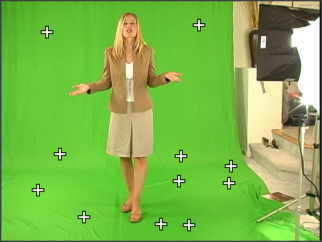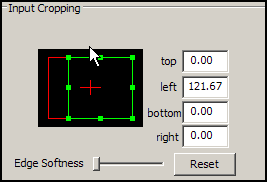Chroma Keying for the Masses: Serious Magic Ultra
Picking Your Keying Points
The next step is very quick, as you simply pick a bunch of points on your green or blue background. You are supposed to pick points that are both in the light and dark areas. This gives the Ultra algorithm the information it needs on what shades to chroma key. In most cases it takes less than five seconds to pick all your points.
Seldom will you have a smooth surface on your green screen fabric or painted wall, but Ultra will easily key these out. As you select your points, put a couple clicks on where the creases or folds are, and when you apply the Chroma key everything should look great.
Shadows
If you want a more realistic looking video, you can opt to keep shadows in the final render. Simply select points around the shadows and Ultra is smart enough to chroma key around them. You generally don't have to select too many points; three or four seem to work well.
Input Cropping
Lets say that you have an actress standing in front of a huge green screen. There will be a lot of empty green around her. Usually, you only want to Chroma key the area right around the actor, as any extra chroma keying will just waste computer cycles during the render phase. This is where Input Cropping in the Input tab comes into play. This will chop off the sides or the top and bottom, leaving you with just enough area around your subject. As you adjust this setting, you can see the results in real time.
Get Tom's Hardware's best news and in-depth reviews, straight to your inbox.
Humphrey Cheung was a senior editor at Tom's Hardware, covering a range of topics on computing and consumer electronics. You can find more of his work in many major publications, including CNN and FOX, to name a few.