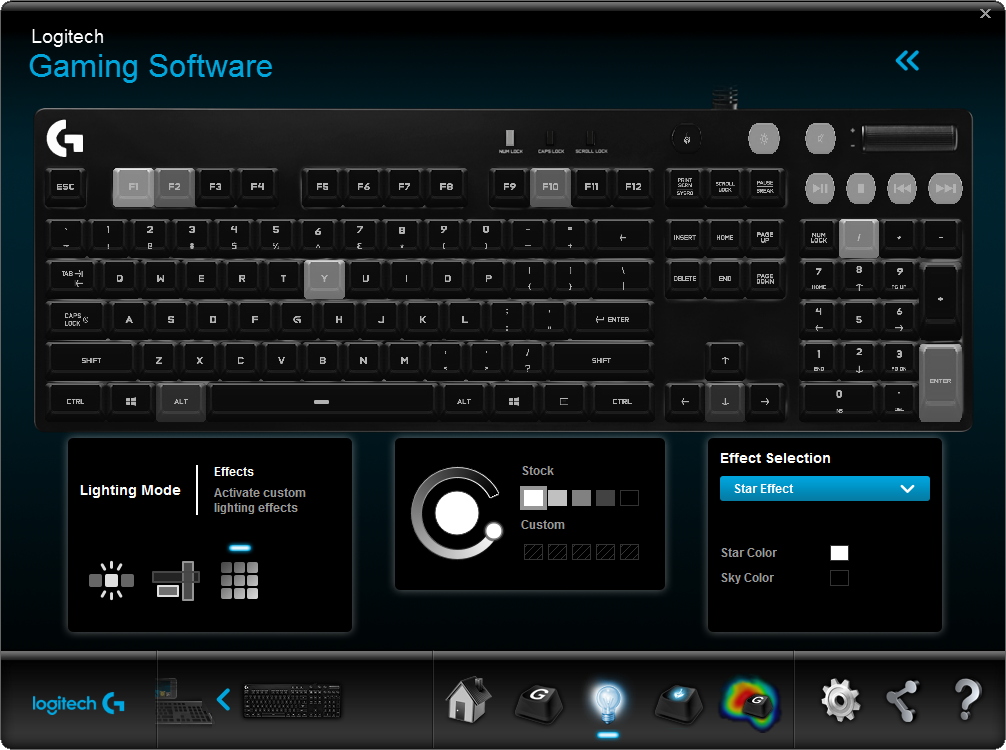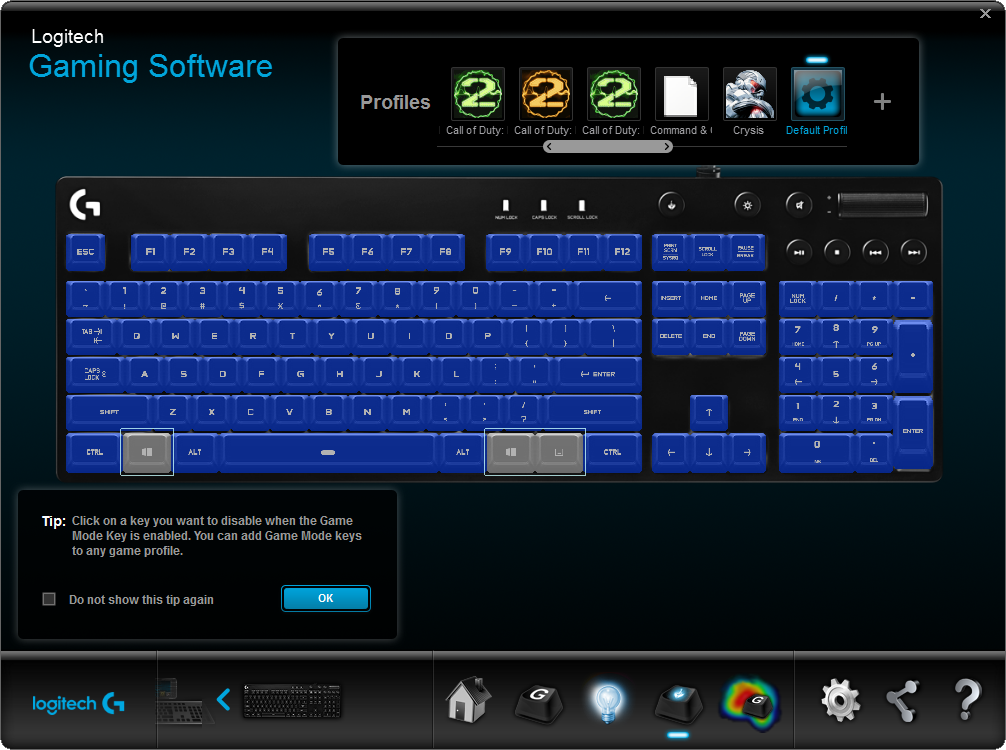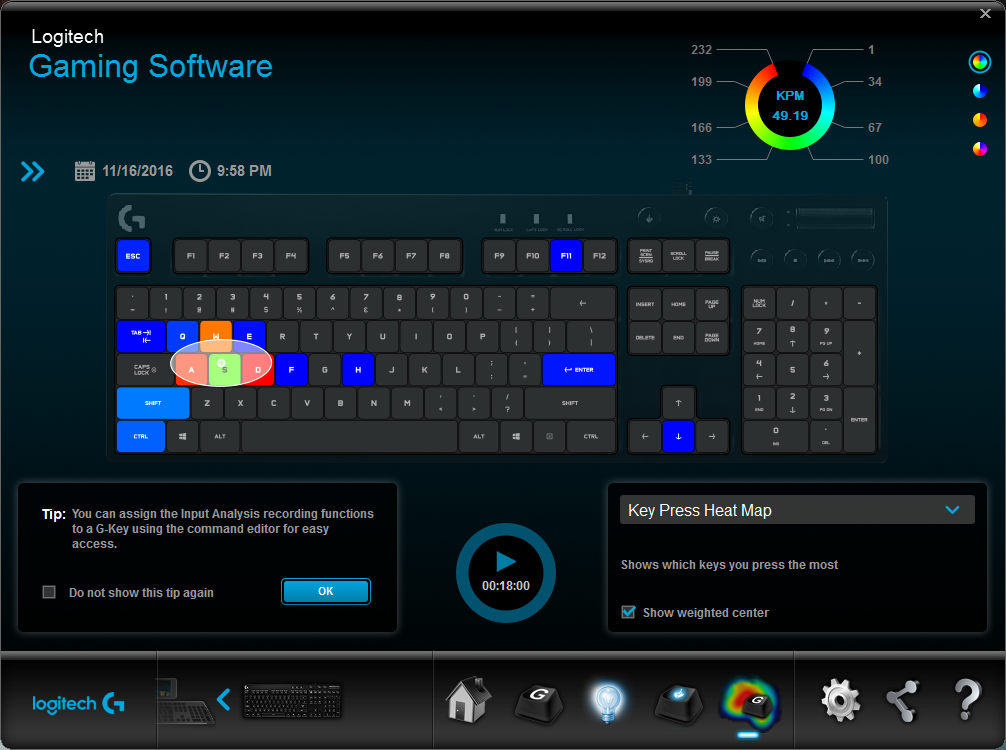Logitech G610 Orion Brown Keyboard Review
Why you can trust Tom's Hardware
Software
On the G610, you cannot assign on-the-fly macros. This works only on Logitech keyboards that have extra G keys or an MR button. You can, however, program macros, as well as a variety of other functions, using the software. When you click the + to add a Command, notice that you can select from a variety of options:
- Keystroke: one or more key presses
- Multi Key: more complex combinations - a true macro recording tool
- Text Block
- Mouse Function
- Media
- Hotkeys
- Shortcut
- Function: email, web browser, media players, calculator, etc.
- Ventrilo
Most of the above are fairly self-explanatory. (The Ventrilo feature enables you to assign several commands, mute/unmute your mic, mute/unmute the sound, or enable push to talk..)
It is a little odd that LGS spreads them all out like this; usually in keyboard software, there’s a lone macro tool from which you can create any of these. In any case, creating or selecting these features is simple enough, once you know what you’re looking for.
Lighting Settings
There are three sub-menus in the Lighting Settings of the software: Freestyle, Zones, and Effects. All three modes allow you to pick the "color" using either an analog slider (from white to black) or five stock "colors" (white, black, and three shades of grey). There are a further five custom slots for saving specific "color" values you set. An overview of the keyboard shows the lighting on the keyboard in real-time. Changes made to the keyboard lighting modes take effect immediately, without the need for actively applying settings, which is quite convenient.
With Freestyle mode, you can pick the color of every key individually. First, set or pick a color, and then click on the keys on the overview that you want to change. You can even change the lighting settings for the individual lock lights, indicator buttons, and the logo using this method.
A faster but less precise way to set lighting settings for buttons is the Zones mode. In this, you can set the lighting values of the modifier keys, the indicator lights, WASD cluster, logo, function keys, numbers, and arrow keys as whole groups rather than having to select each key individually. Finally, the Effects mode lets you use animated patterns. The following patterns are available:
- Fixed Brightness: sets the whole keyboard at a specified color
- Breathing: repeatedly dims and brightens the keys to your chosen brightness and at a customizable speed
- Star Effect: lights up random keys to a specified brightness
- Light Wave: lights up keys horizontally, vertically, or from the center out, at a fixed brightness level and speed
- Key Press: makes keys you press go a certain color, while you can also set the background color (so you can have a dark board with pressed keys lighting up or a lit board with pressed keys fading out)
Game Mode Settings
In the Game Mode Settings area, you simply click the GUI to select a key you want to disable when you’re in game mode.
Get Tom's Hardware's best news and in-depth reviews, straight to your inbox.
Input Analysis
This is the area where you can view a heat map of your clicking activities. There are two main features: Key Press Heat Map and Key Duration Heat Map. The former shows you which keys you press most often, and the latter shows how long you pressed each key.
You can use the Commands editor to set up a key that will record/stop when you want to run a test, or you can simply run a test from the software itself. Click the triangular play button, type away, and click the button again to stop. You’ll instantly see a heat map with a bit of data.
However, as there were only a few patterns and one color of backlight available from the heat map (on the G810), I wasn’t able to deduce much more than that I walked left slightly more than I walked right in a game. The colors of the G810 offered a little more insight, but this is a feature that will likely appeal to a relatively small set of users.
Overwolf
Logitech includes an application called Overwolf when you download the LGS software. When you first launch it, you’ll be prompted to create an account, or you can skip that bit for the time being. You can use Overwolf to take screenshots and record gaming footage, as well as show an FPS counter. The program’s features and even the UI are obviously strongly inspired by FRAPS, but it’s compatible with only a few games. Out of several hundred games installed on my computer, for example, it detected compatibility with only two: Overwatch and Killing Floor 2.
MORE: Best Deals
MORE: How We Test Mechanical Keyboards
MORE: Mechanical Keyboard Switch Testing Explained
MORE: All Keyboard Content
-
dstarr3 Huh. This looks promising. I just got an MX Brown-equipped keyboard at home, and am severely missing a good keyboard at work, so I've been looking for a (relatively) inexpensive, basic Brown keyboard for the office. This might just fit the bill.Reply -
DookieDraws Great timing! I was just looking at reviews for this keyboard online yesterday! While it does look nice, I've read where the plastic sides tend to scratch very easily. I don't understand why any keyboard manufacturer would want to use a glossy plastic housing for their keyboards, unless to cut cost, of course. I prefer a textured housing, myself.Reply -
Adrian_106 I just got this board to use at work and it's fantastic for typing while not annoying my co-workers. Also the lighting effects are cool ;)Reply -
mac_angel what Logitech doesn't seem to like telling people, or admitting, is that all of their G series peripherals are not always compatible with each other. I have a legal case against them because their G13 controller doesn't seem to be compatible with their G933 headphones (possibly a combination of G13 controller, G602 mouse, and G933 headphones). I've proven to them that they do not work together, and after 4 months of legal correspondence, they finally admitted it, but refuse to fix it, offer me my money back, or any sort of resolution.Reply -
NamelessBryan Replywhat Logitech doesn't seem to like telling people, or admitting, is that all of their G series peripherals are not always compatible with each other. I have a legal case against them because their G13 controller doesn't seem to be compatible with their G933 headphones (possibly a combination of G13 controller, G602 mouse, and G933 headphones). I've proven to them that they do not work together, and after 4 months of legal correspondence, they finally admitted it, but refuse to fix it, offer me my money back, or any sort of resolution.
I feel like most people wouldn't have too many issues with the Logitech Gaming Software or compatibility. Still, if you ask for a refund you should probably get one.
FWIW, I'm rocking the g13 keypad, the g910 orion spark, and the g700s mouse in addition to some logi speakers and webcam - no compatibility issues here, all working like a charm.
Maybe the solution is for Logitech to refresh the g13? I'd bite. -
mac_angel I feel like most people wouldn't have too many issues with the Logitech Gaming Software or compatibility. Still, if you ask for a refund you should probably get one.Reply
FWIW, I'm rocking the g13 keypad, the g910 orion spark, and the g700s mouse in addition to some logi speakers and webcam - no compatibility issues here, all working like a charm.
Maybe the solution is for Logitech to refresh the g13? I'd bite.
from what I understand, there was a refresh of the G13 a long time ago. One that supports a firmware flash, and one that doesn't. Mine doesn't support new firmware.
The issue with mine is really odd. Everything will work fine for so many keystrokes, and then it will stick on the last one - so, if you're walking forward, or strafing, all of a sudden, you're stuck walking forward, or strafing. Only happens in game, and when you close the game, it's back to normal. This happens on more than one computer, on more than one game, but only when I'm using the headphones. If I'm just using the G13 and G602 there's no problems. -
EarbudsRobot This keyboard looks very promosing. Think I'll get one for my brother as I think he'll like it. Typing speed fast too with this type of keyboard.Reply