Logitech G610 Orion Brown Keyboard Review
Why you can trust Tom's Hardware
Switches, Lighting & Keycaps
Switches
The G610 Orion Brown (and Red) are equipped with Cherry MX switches rather than Romer-G switches, which were developed by Logitech in conjunction with Omron to replace Cherry MX as the standard switch on the company’s mechanical keyboards.
However, the public’s mixed reaction to these switches has led Logitech to reintroduce a more conservative, Cherry MX-based keyboard in the form of the G610, available with Red or Brown switches. Unfortunately, a clicky version with Cherry MX Blue is not available at this moment, which might be a disappointment to those users who were hoping for a version with more audible feedback. By virtue of their Cherry stabilizers, I found that the keys remained balanced on off-center keypresses, but non-stabilized larger keys like Tab and Caps Lock don’t bind noticeably, either.
The switches are plate-mounted, which gives them a firm feel when they bottom out. This is easy to do given the light weight of the switches, which bottom out with only 60gf. The firmer feel of a plate mount is a plus to some users, but it’s shunned by others who might prefer the slightly softer feel of a PCB mount. One byproduct of the plate Logitech used in this model is that there is plate ping – a ringing noise produced by vibration of the plate when you’re typing. On the unit we have on hand, I noticed that the Y, U, and J keys pinged exceptionally loudly.
Lighting
The G610 Orion Brown comes with simple switch-mount LEDs that can produce only white light. You can adjust the brightness of each individual key to any value you desire using the downloadable software, and you can make use of several preset patterns (see next page). The brightness of the G-logo and the indicator lights can also be adjusted, although even at the brightest setting I had difficulty seeing whether the gaming lock button was lit or not. There is also a dedicated brightness button on the keyboard itself that allows you to toggle between five levels of brightness (but no buttons that allow pattern or per-key customization).
Keycaps
The keycaps are made out of medium-thick (approximately 1.2mm) ABS plastic that is painted black, with laser-ablated lettering to let the backlight through. Lasering is a cheap printing method that, because of the “holes” in the keycaps, can be quite clearly felt while you’re typing or resting your fingers on the caps. To protect them from wearing down, a clear coating is applied to the keycaps, as the lettering on lasered, backlit ABS caps are known to wear down over time.
It should be noted that Logitech could not specify how much the coating improved the lifetime of the lettering, stating only that the keys “tend to last years”. Moreover, the keycaps have almost no texturing, so fingerprints are more evident, and there’s a slippery feel to the keytops, as if worn smooth from long-time use. The stems are a rather loose fit and can be plucked off the keyboard with remarkable ease.
The caps come with a font with straight corners that reminds me of computer-like fonts you see in sci-fi cyber films, which is fairly showy, but not quite as outlandish as some other fonts you used to find on, for example, the Razer BlackWidow. If anything, the font is possibly the biggest giveaway that this keyboard was intended for gamers, especially when the backlight is switched off.
Get Tom's Hardware's best news and in-depth reviews, straight to your inbox.
Logitech provides two software applications with the Logitech G610 Orion Brown: its own proprietary Logitech Gaming Software (LGS), and Overwolf, an in-game program.
LGS allows you to customize the backlighting level and patterns, set which buttons are disabled with the gaming lock feature, program keys for alternate functions & macros, and record a heat map of the keyboard (showing how often which keys are used on average).
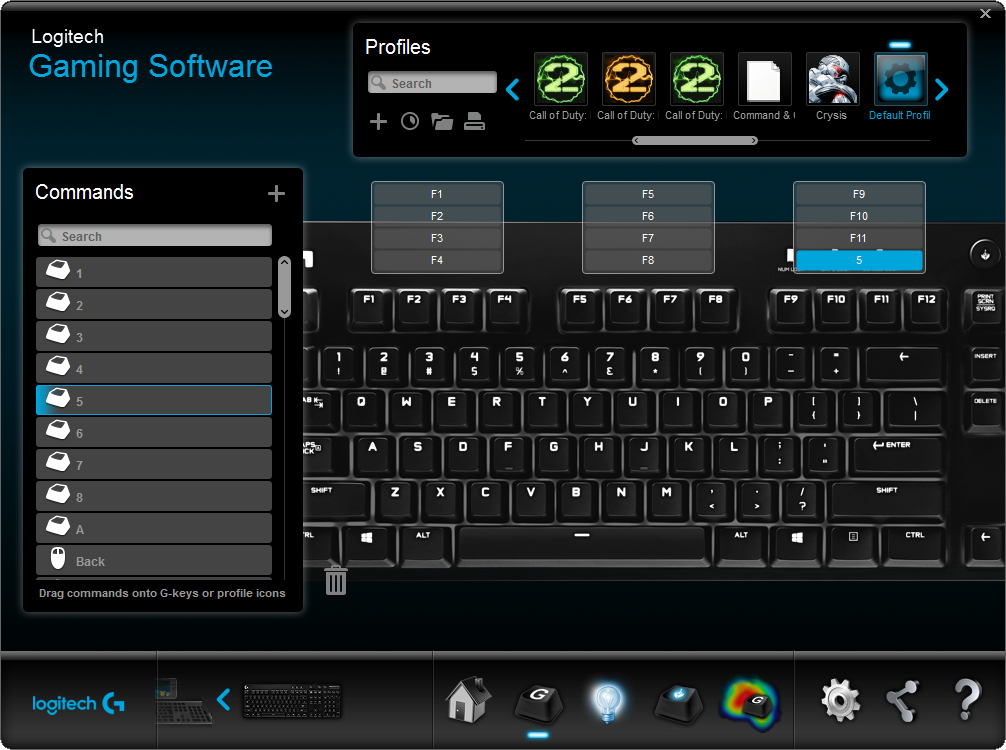
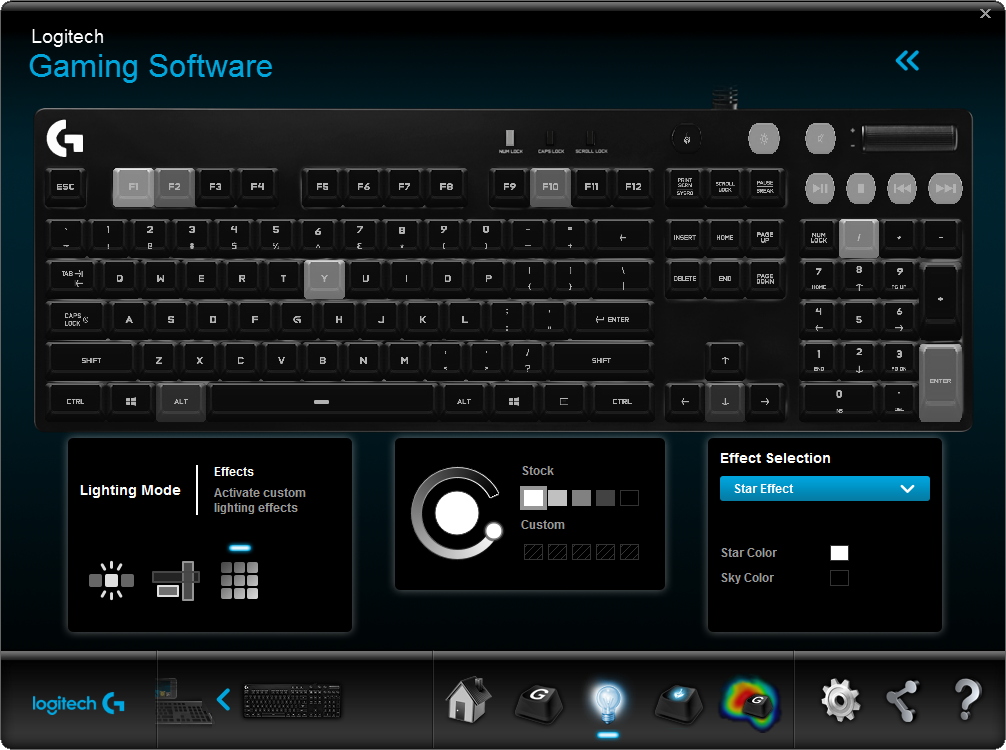
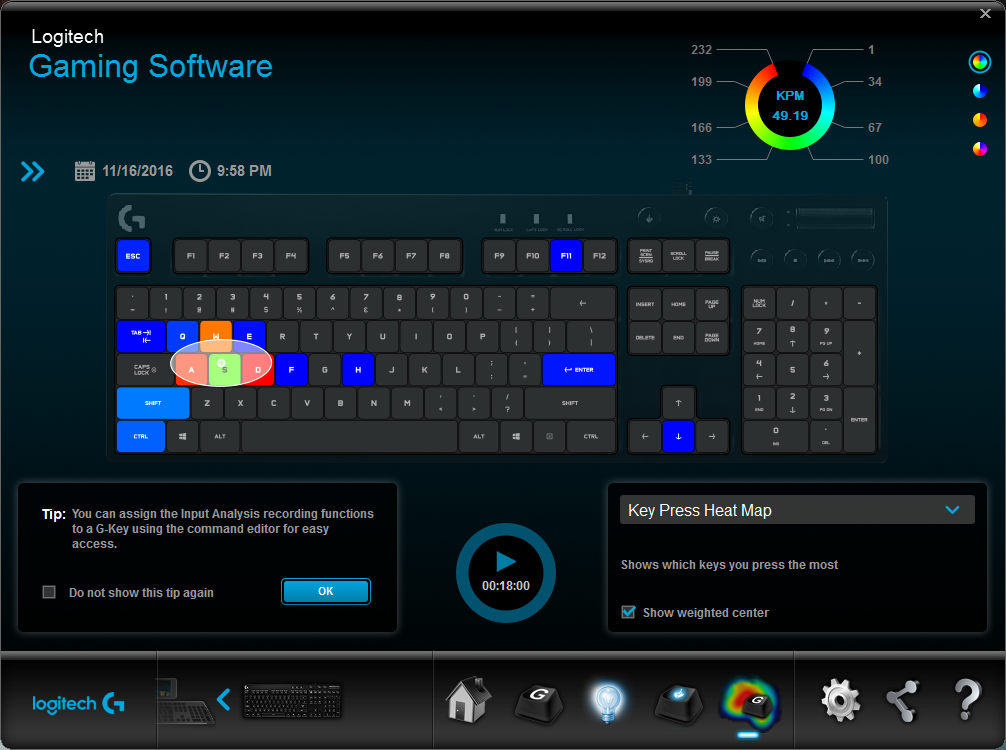
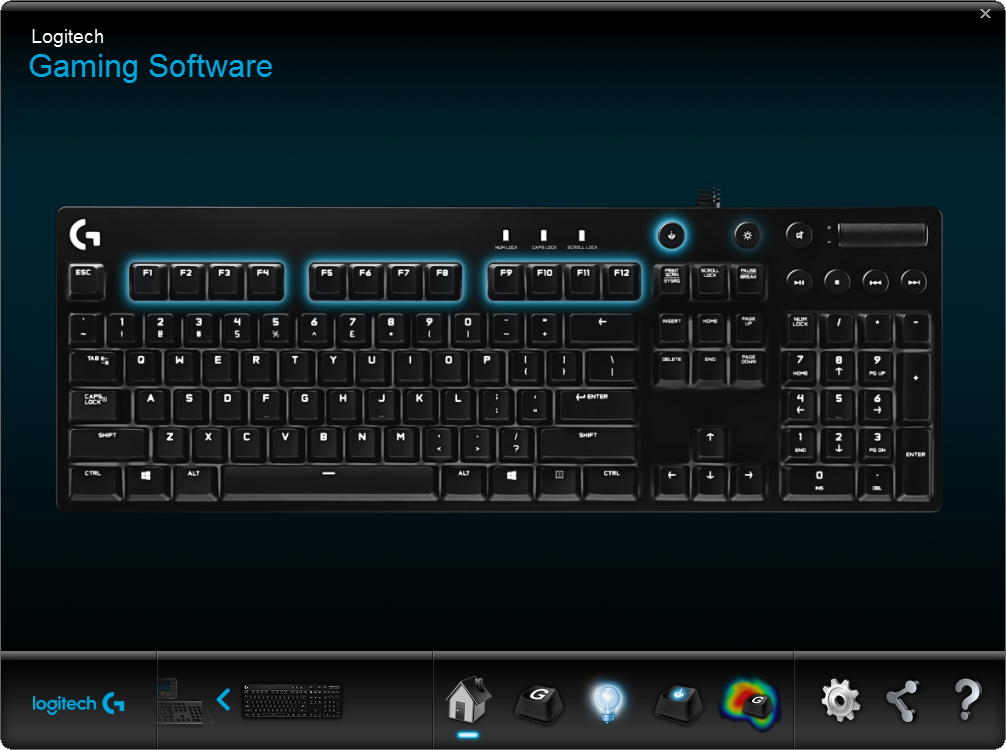
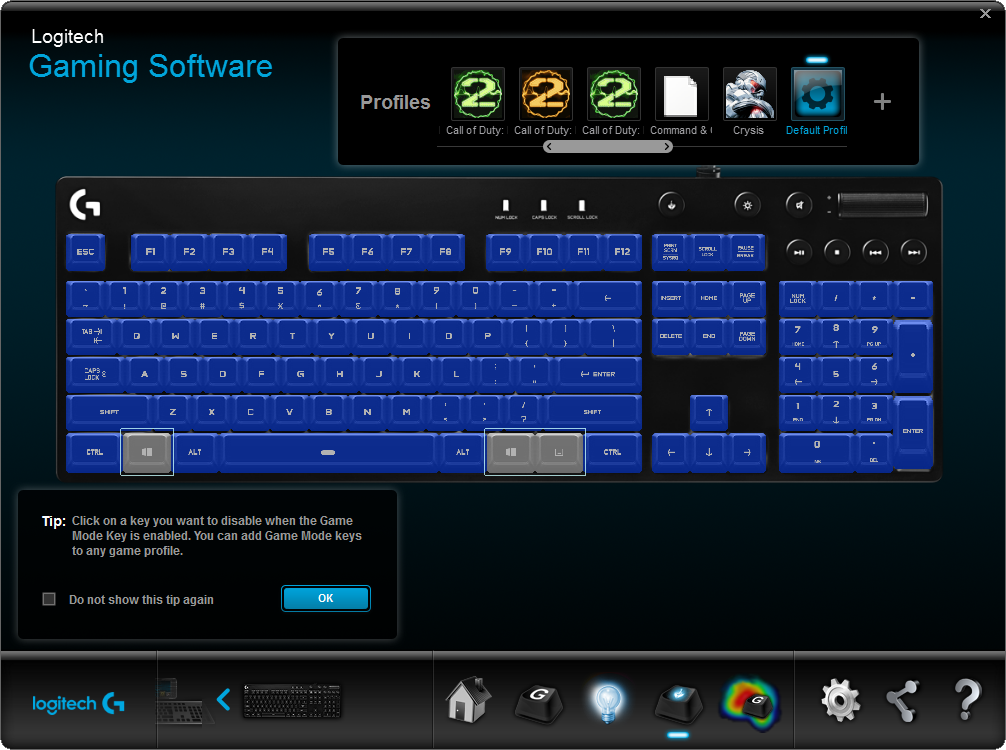
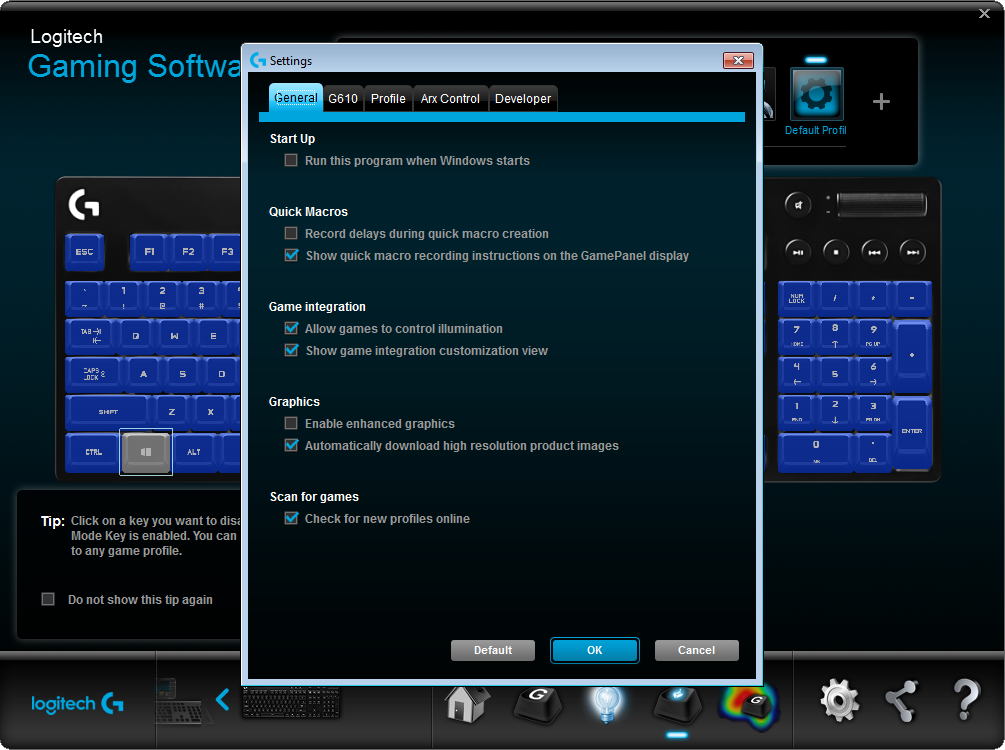
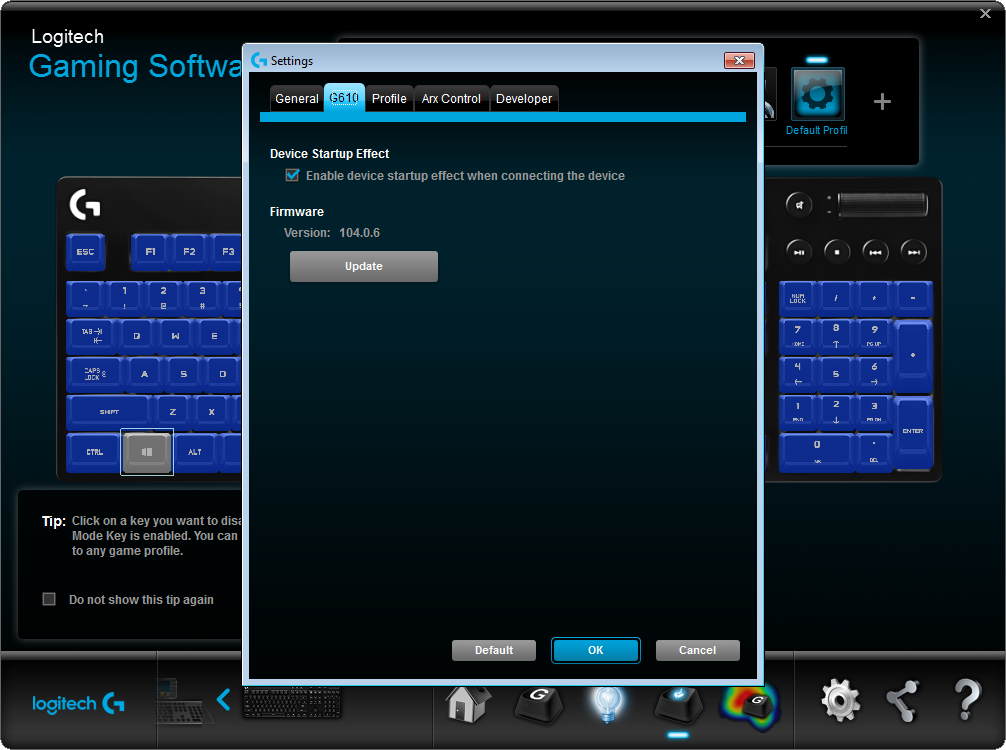
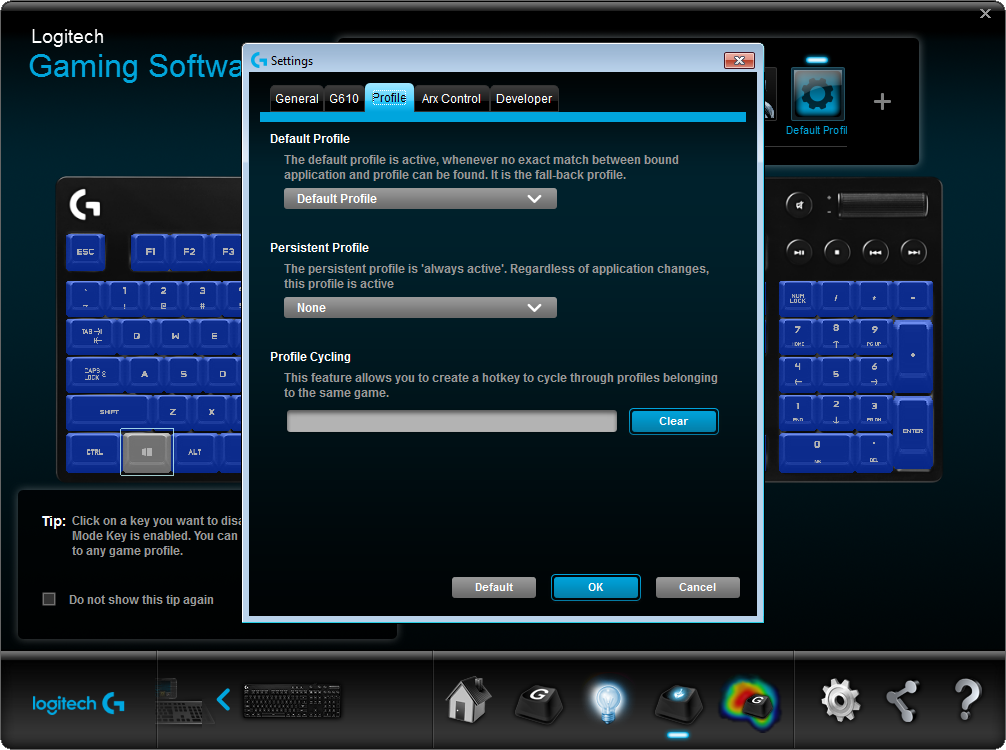
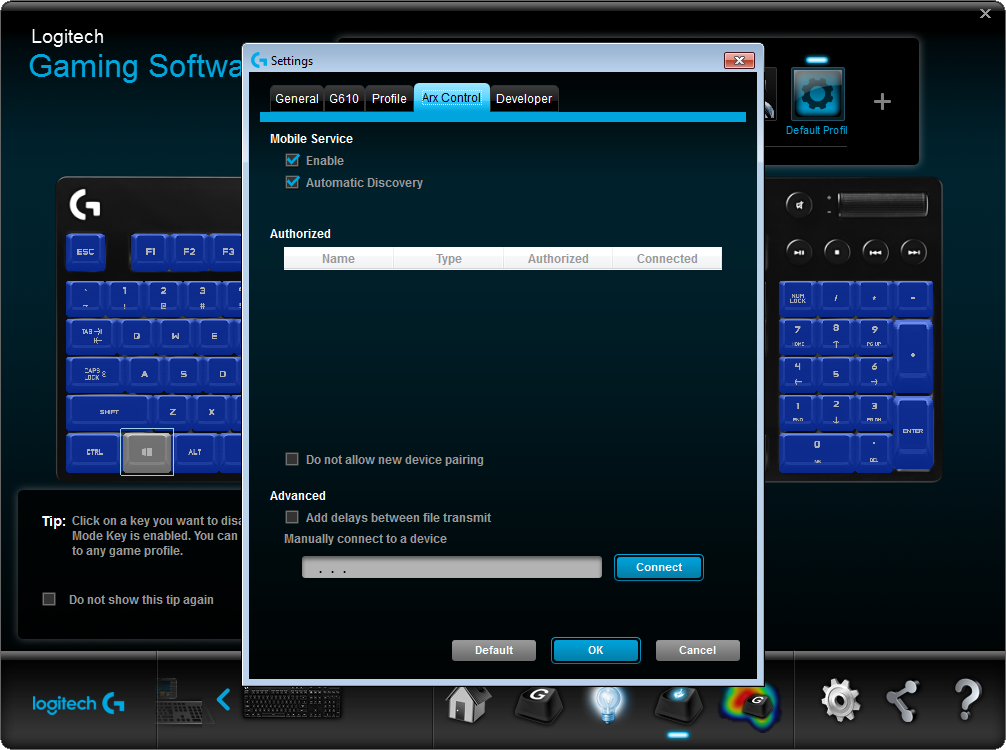
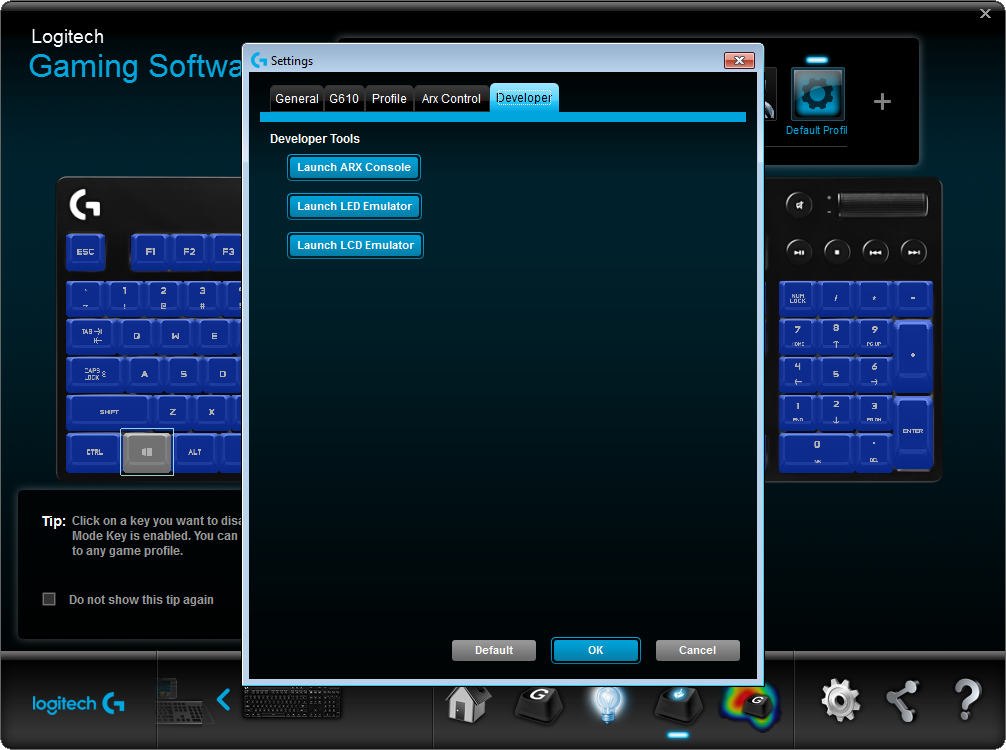
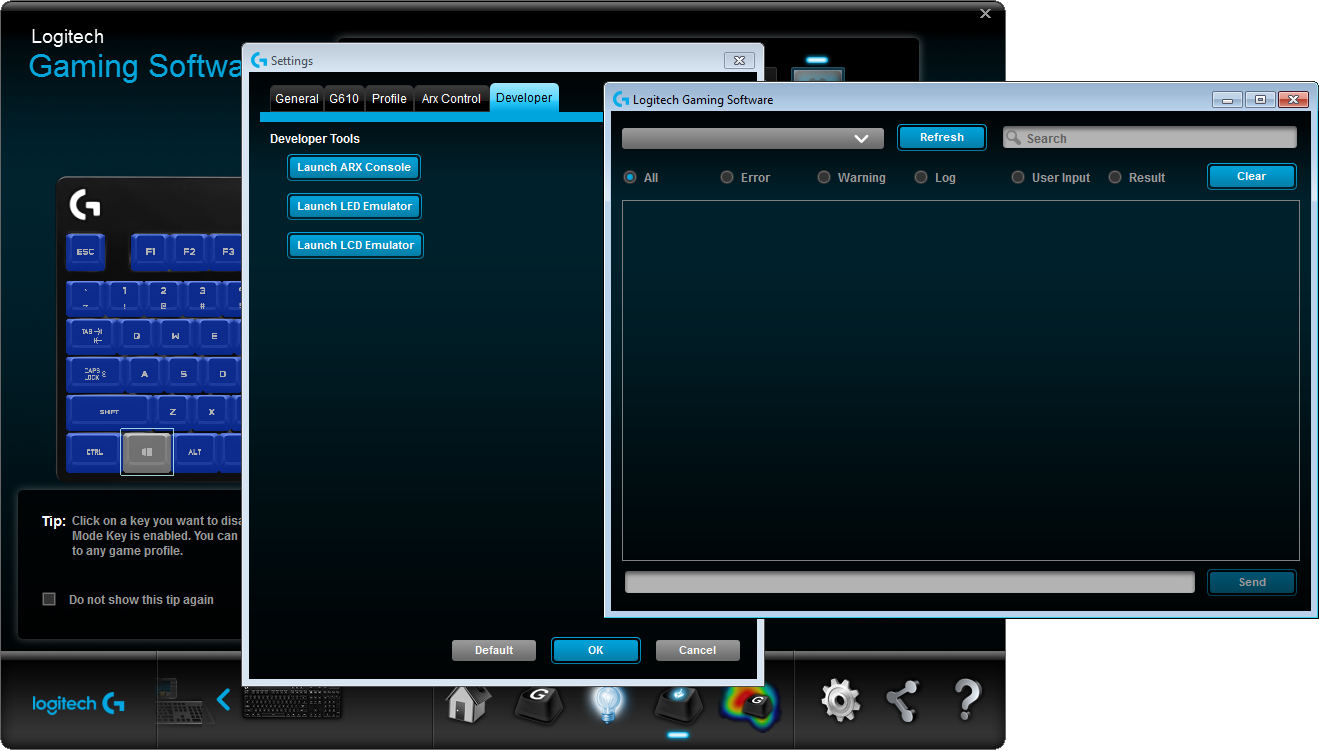
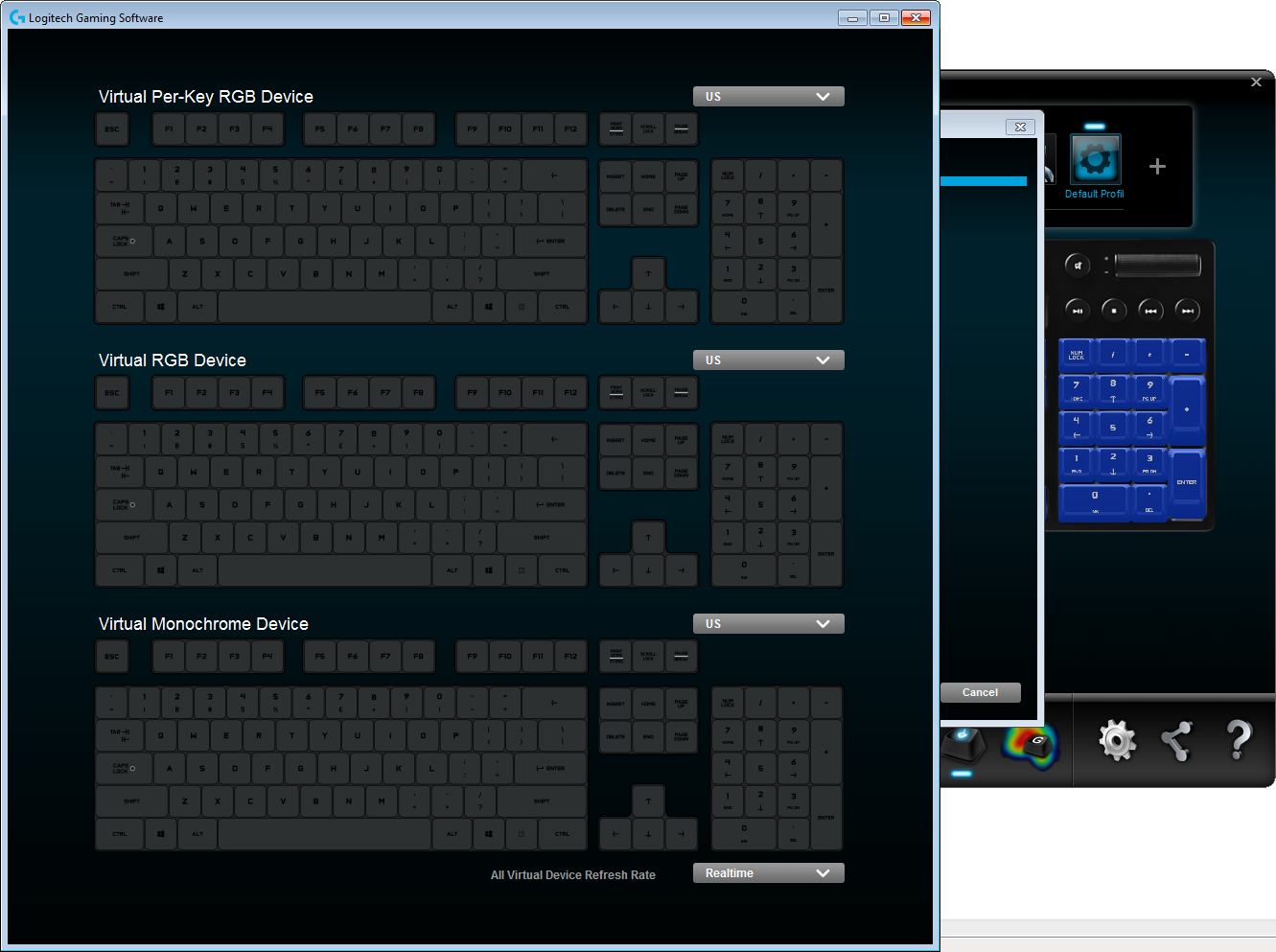
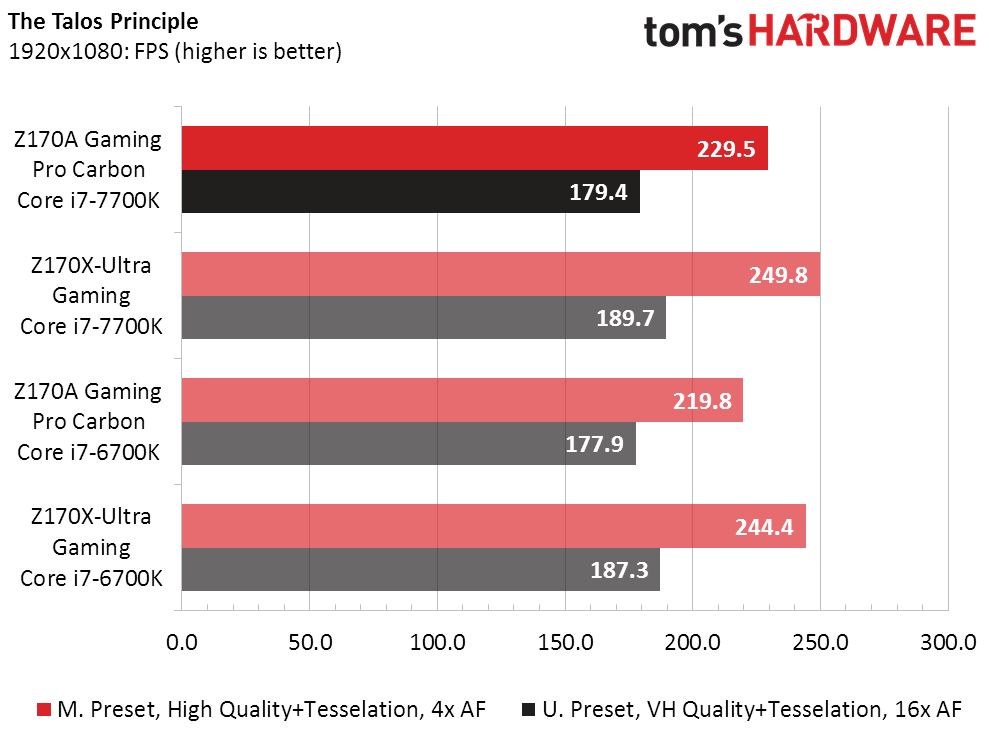
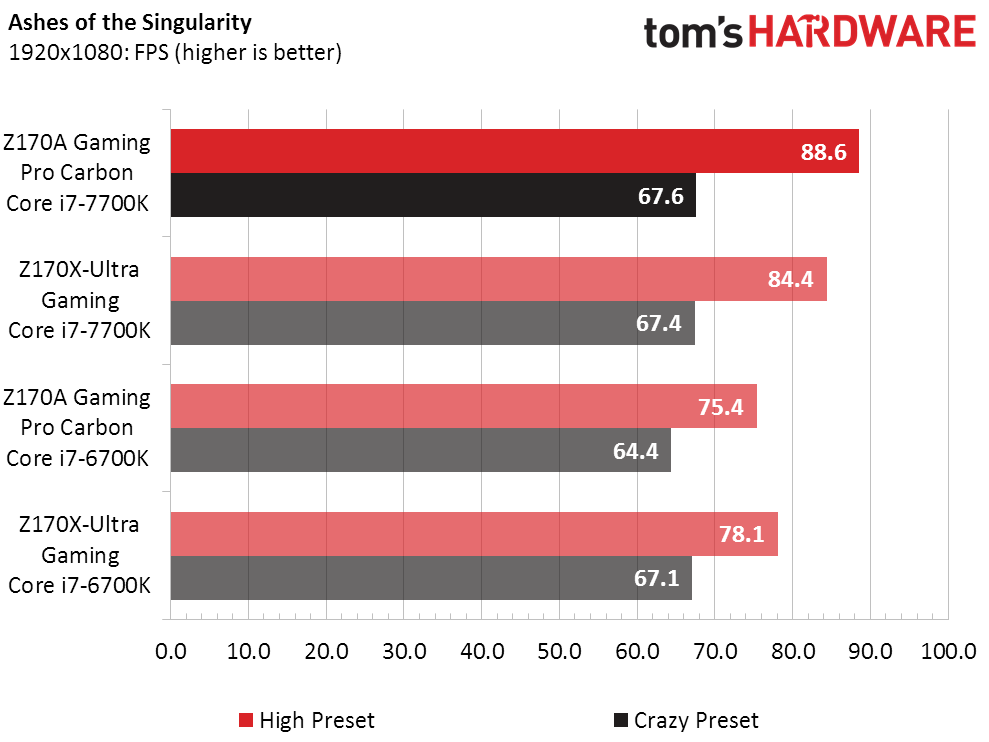
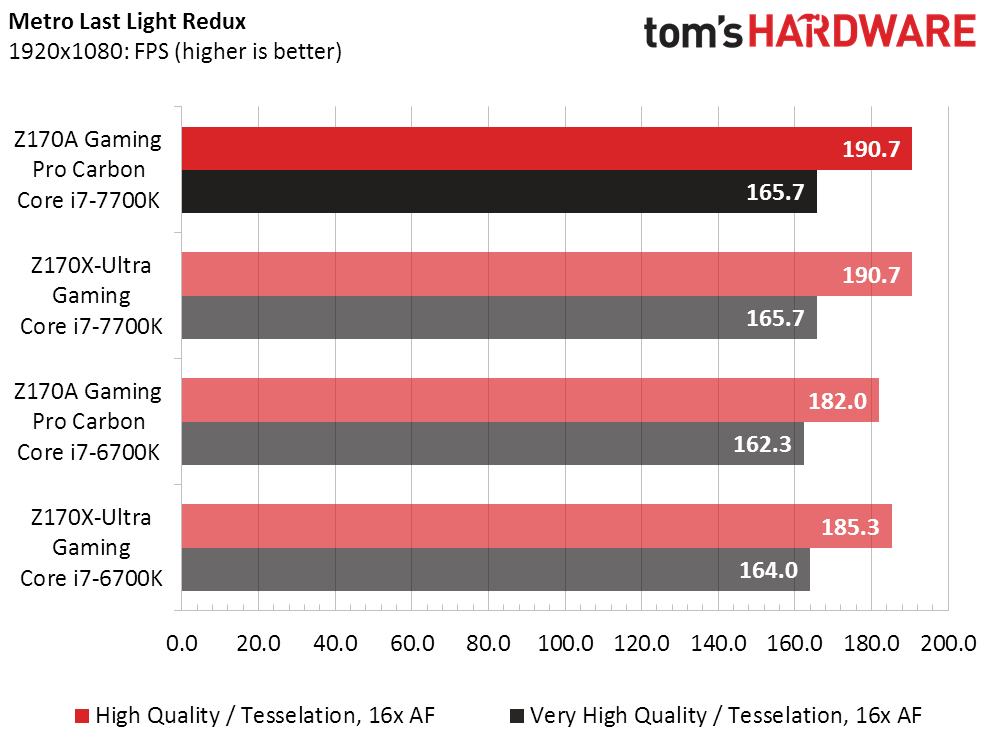
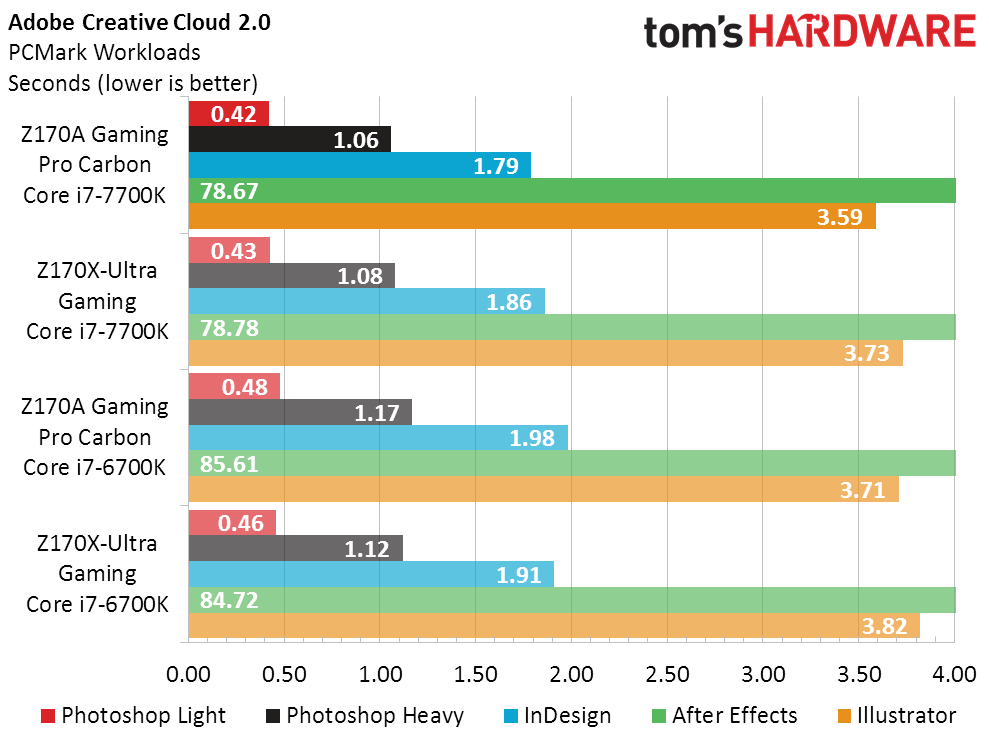
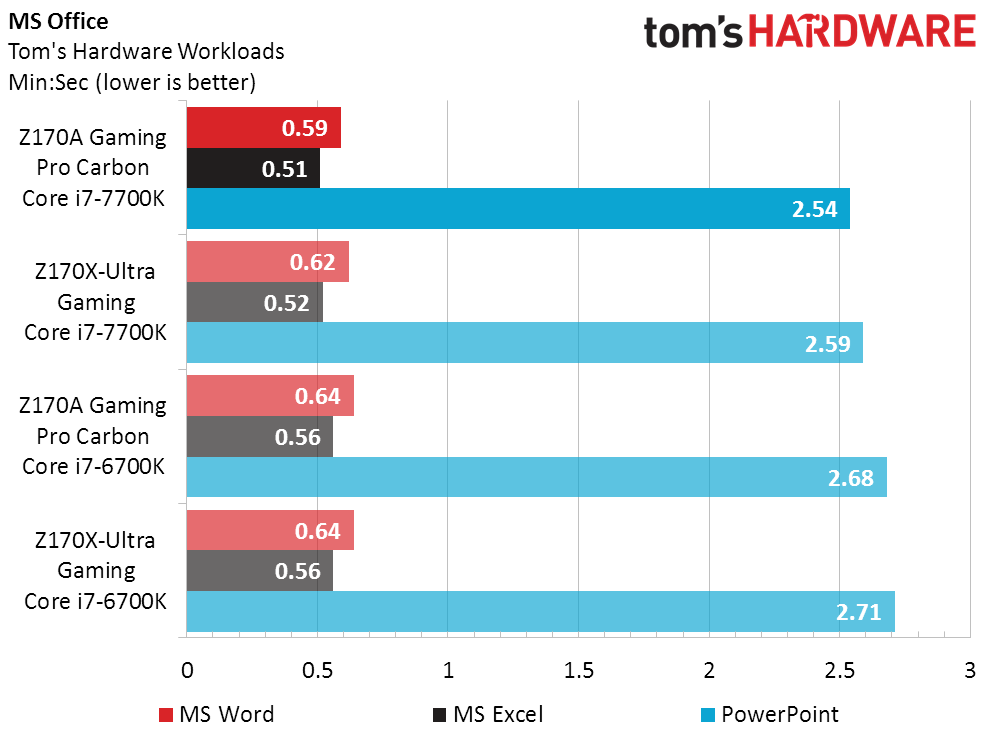
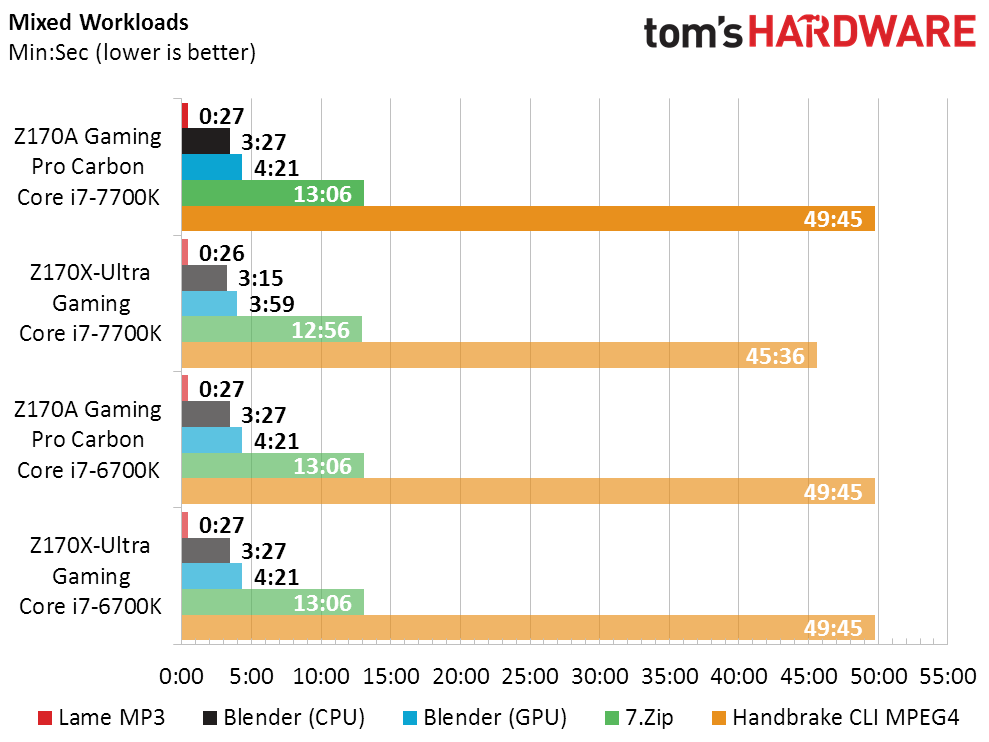
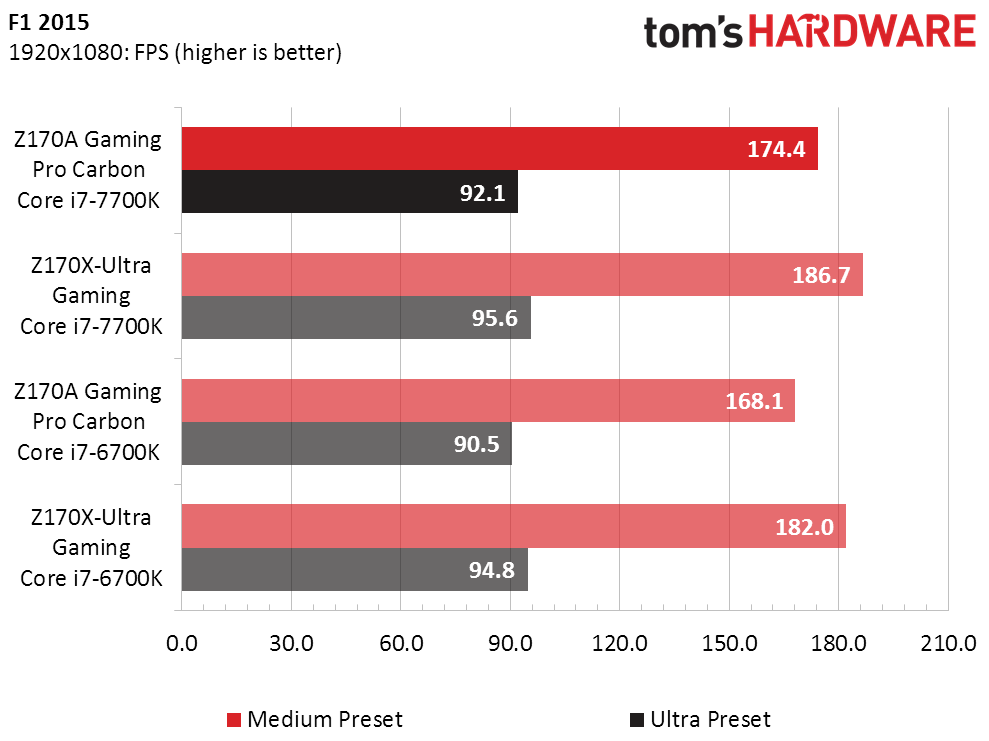
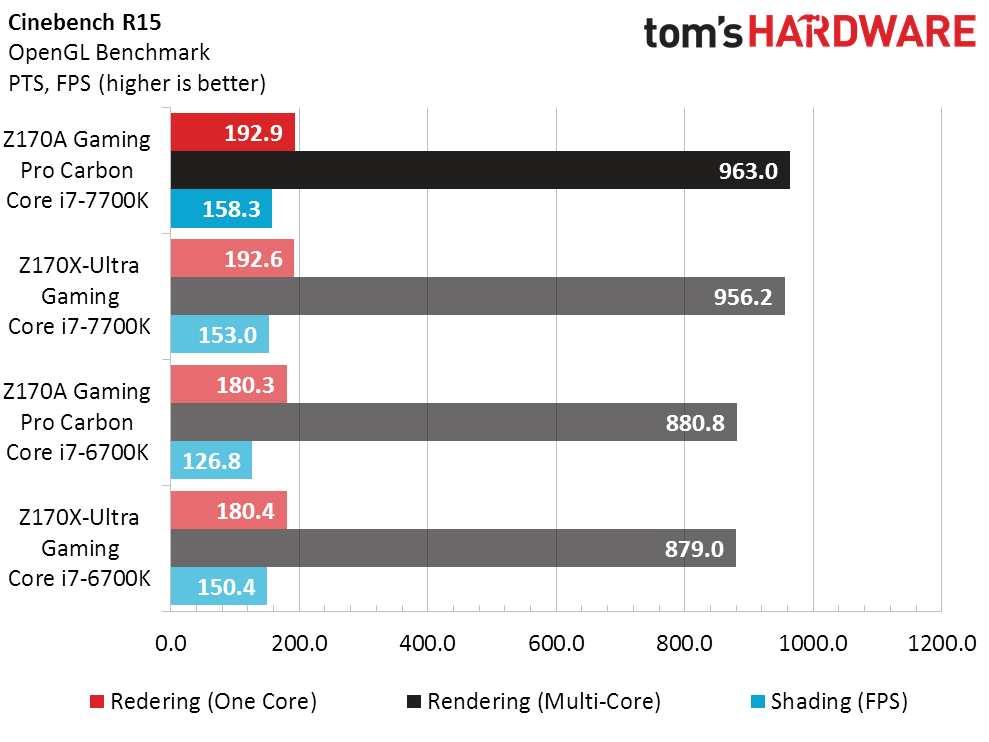
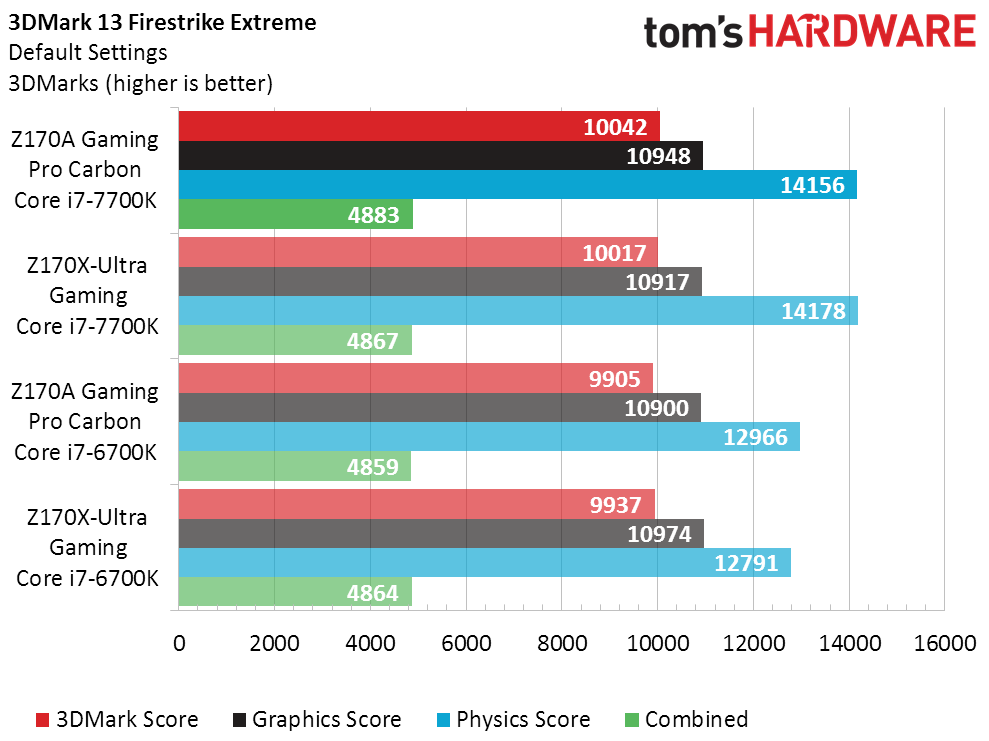
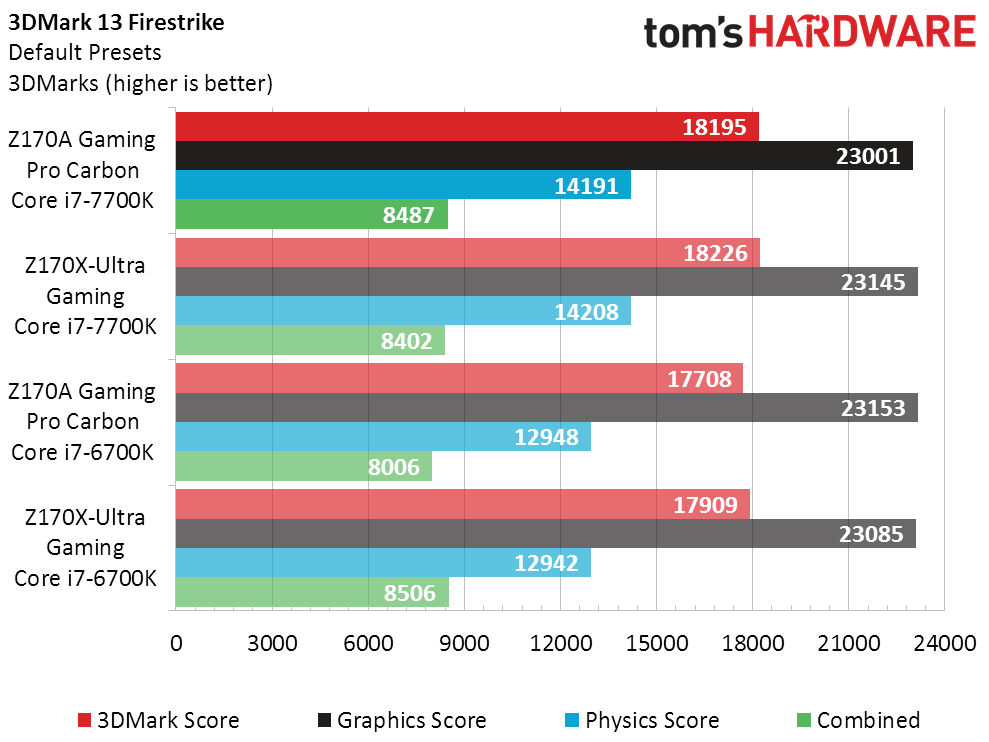
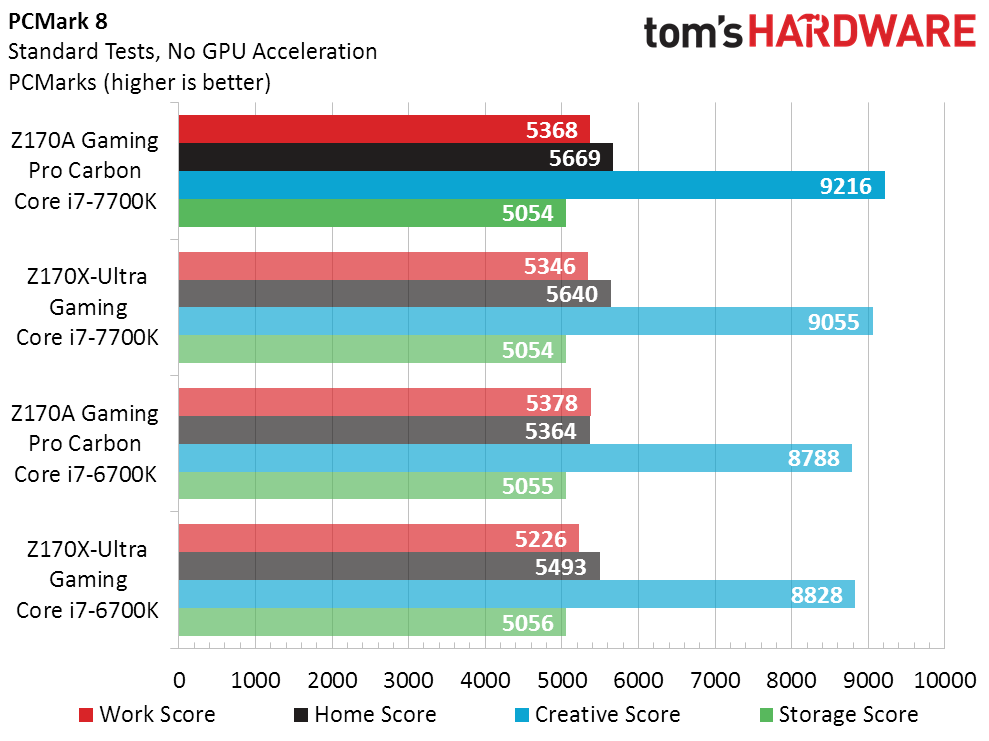
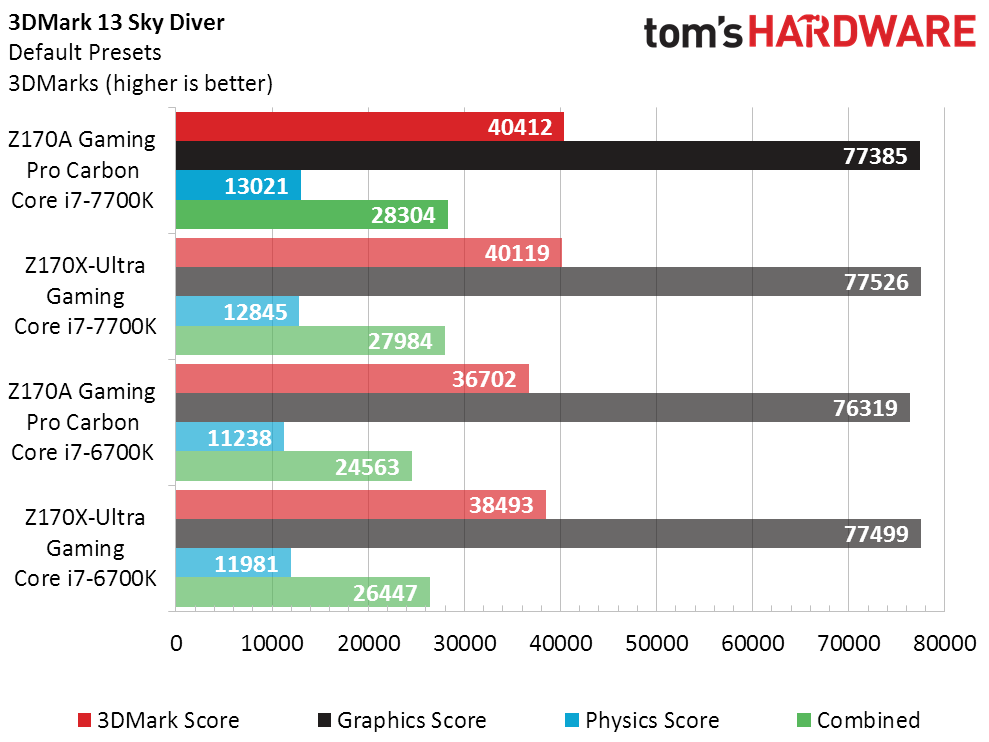
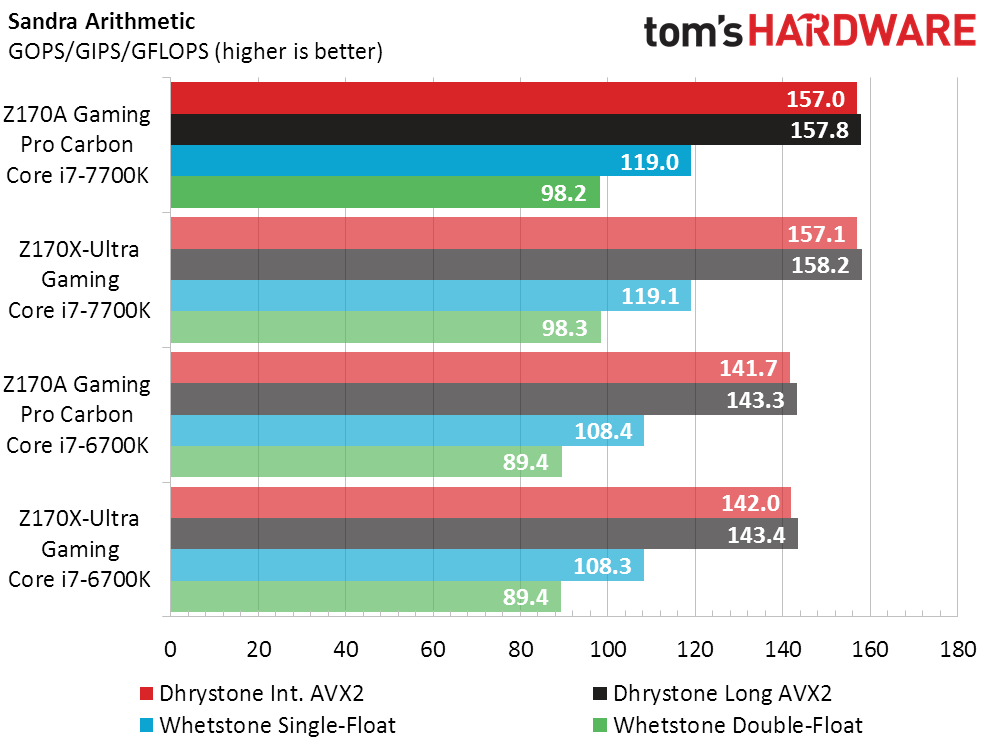
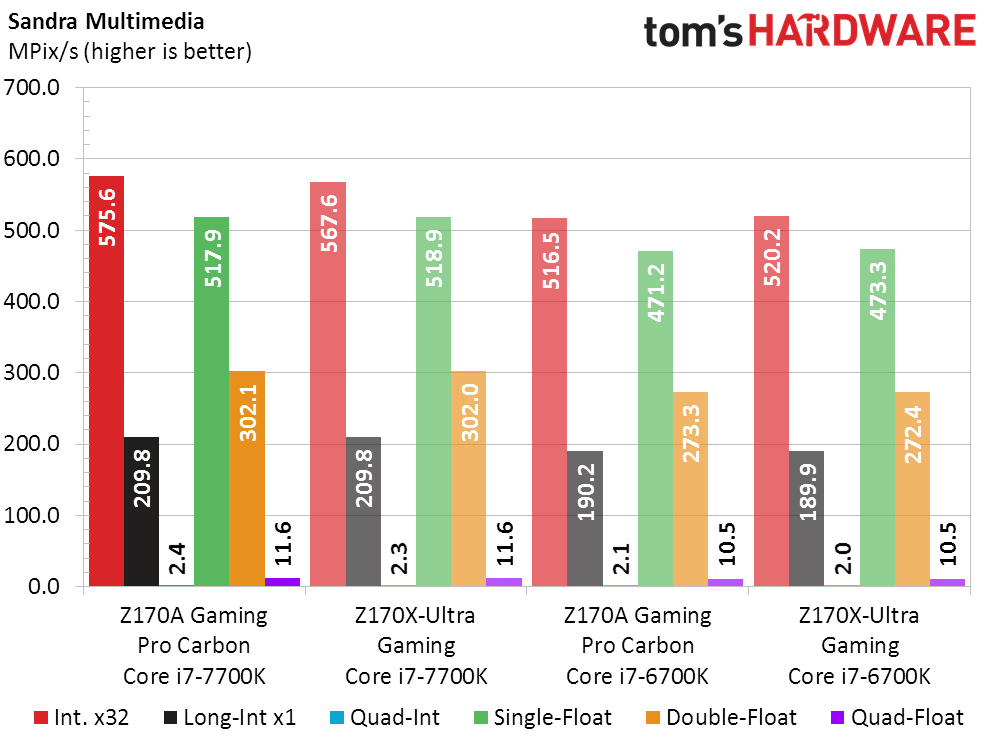
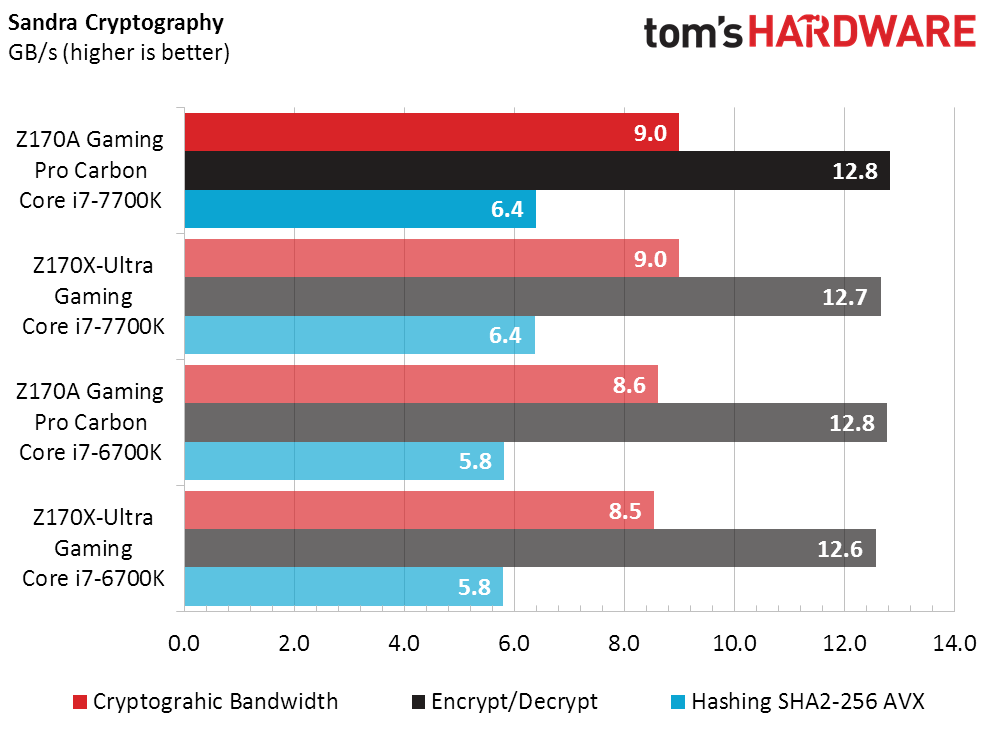
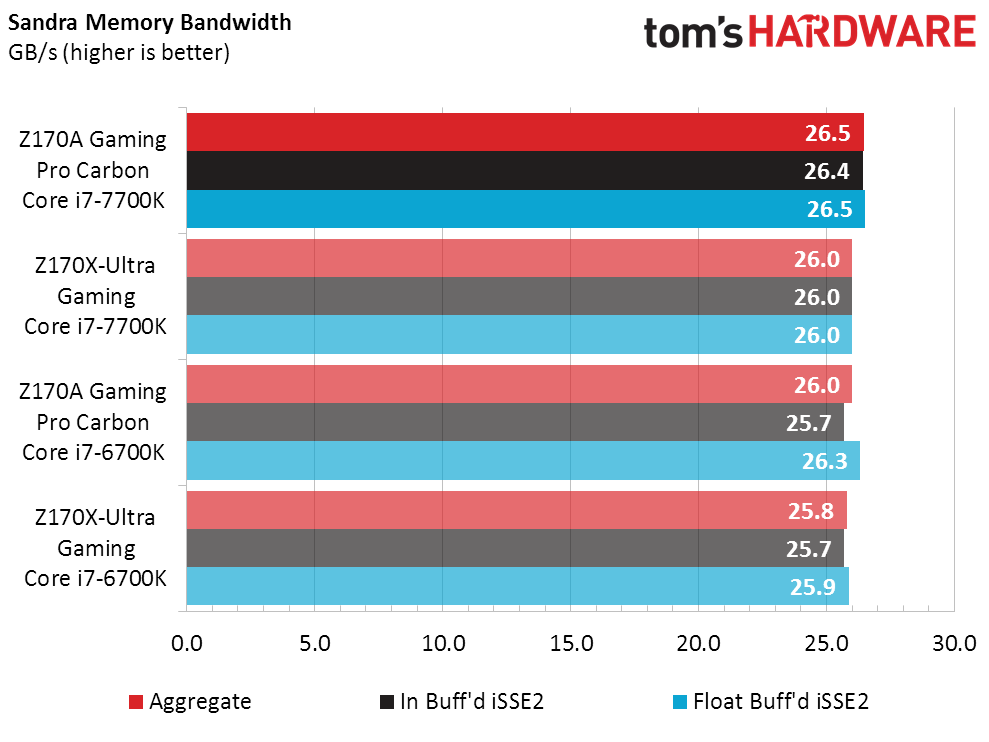
Home
In the Home area of the software, you simply see a GUI of the keyboard.
Customize Function Keys
When you first click the “G” icon in the software, the application automatically scans your system for compatible games whose profiles you can set. You also have a Default Profile, or you can create new blank ones.
However, I found that the interface was so complicated and unintuitive, and the process unnecessarily cumbersome, that programming macros was difficult. Because macro keys have been present on keyboards for 30 years without the need for external software (let alone one so complicated) and no extra buttons are provided for the G-keys, this feature feels rather underwhelming (further, only the F keys are programmable, not every key.)
This is how the process of assigning functions and macros should go:
- Click a key in the GUI
- Choose a function from a list (or press a key to assign its function, or perform the macro that you wish to create)
- Click save.
By contrast, in the LGS software, you’ll find yourself squinting at the Customize Function Keys page, baffled by what you’re supposed to do. Here’s how to understand it:
First, know that you can program only the F keys. If you hover over them in the GUI, you’ll see that you can click them. For some reason, there is also a HUD floating above them that shows you what each F key is assigned to do. To the left is a list of Commands that you can program. These include numbers, some mouse actions, hotkeys (like copy and paste), some letters, F keys, and some modifier keys.
Note that this list changes depending on whether it’s a blank profile or a game profile. However, you can easily add a new command by clicking the + next to the word "Commands," pressing a key when the pop-up menu appears, and clicking Add.)
To assign a command to one of the F keys, simply click it in the list and drag it to the appropriate F key. The change takes place instantly.
That part is easy enough. But what about creating different commands or macros? This is where you have to start thinking in layers.
Let’s say you assign the number 1 to the F1 key. Drag and drop. Easy. But if you want to edit that command, you click the F1 key in the GUI and select Edit Command. When you get the pop-up window, press a different key - for example, the number 2. Now, the action of the command has changed from 1 to 2, but the name has not changed. So, this particular command performs a "2," but it’s named "1." You have to remember to change the name to reflect the action. In this little example, though, if you change the name and action, you’ll end up with two "2" commands in the list.
Note that you can also edit an assigned command from the Command list. It’s the same process, but being able to perform the same edit in two different places seems more confusing than helpful. Also note that because the Command list is displayed in alphabetical order, when you change the name of a given command, it will end up somewhere else in the list.
What is handy is that you can assign not just key functions, but macros in this same way. When you create or edit a Command, you can perform, for example, Alt+Tab, and it will apply to the chosen F key instantly.
MORE: Best Deals
MORE: How We Test Mechanical Keyboards
MORE: Mechanical Keyboard Switch Testing Explained
MORE: All Keyboard Content
-
dstarr3 Huh. This looks promising. I just got an MX Brown-equipped keyboard at home, and am severely missing a good keyboard at work, so I've been looking for a (relatively) inexpensive, basic Brown keyboard for the office. This might just fit the bill.Reply -
DookieDraws Great timing! I was just looking at reviews for this keyboard online yesterday! While it does look nice, I've read where the plastic sides tend to scratch very easily. I don't understand why any keyboard manufacturer would want to use a glossy plastic housing for their keyboards, unless to cut cost, of course. I prefer a textured housing, myself.Reply -
Adrian_106 I just got this board to use at work and it's fantastic for typing while not annoying my co-workers. Also the lighting effects are cool ;)Reply -
mac_angel what Logitech doesn't seem to like telling people, or admitting, is that all of their G series peripherals are not always compatible with each other. I have a legal case against them because their G13 controller doesn't seem to be compatible with their G933 headphones (possibly a combination of G13 controller, G602 mouse, and G933 headphones). I've proven to them that they do not work together, and after 4 months of legal correspondence, they finally admitted it, but refuse to fix it, offer me my money back, or any sort of resolution.Reply -
NamelessBryan Replywhat Logitech doesn't seem to like telling people, or admitting, is that all of their G series peripherals are not always compatible with each other. I have a legal case against them because their G13 controller doesn't seem to be compatible with their G933 headphones (possibly a combination of G13 controller, G602 mouse, and G933 headphones). I've proven to them that they do not work together, and after 4 months of legal correspondence, they finally admitted it, but refuse to fix it, offer me my money back, or any sort of resolution.
I feel like most people wouldn't have too many issues with the Logitech Gaming Software or compatibility. Still, if you ask for a refund you should probably get one.
FWIW, I'm rocking the g13 keypad, the g910 orion spark, and the g700s mouse in addition to some logi speakers and webcam - no compatibility issues here, all working like a charm.
Maybe the solution is for Logitech to refresh the g13? I'd bite. -
mac_angel I feel like most people wouldn't have too many issues with the Logitech Gaming Software or compatibility. Still, if you ask for a refund you should probably get one.Reply
FWIW, I'm rocking the g13 keypad, the g910 orion spark, and the g700s mouse in addition to some logi speakers and webcam - no compatibility issues here, all working like a charm.
Maybe the solution is for Logitech to refresh the g13? I'd bite.
from what I understand, there was a refresh of the G13 a long time ago. One that supports a firmware flash, and one that doesn't. Mine doesn't support new firmware.
The issue with mine is really odd. Everything will work fine for so many keystrokes, and then it will stick on the last one - so, if you're walking forward, or strafing, all of a sudden, you're stuck walking forward, or strafing. Only happens in game, and when you close the game, it's back to normal. This happens on more than one computer, on more than one game, but only when I'm using the headphones. If I'm just using the G13 and G602 there's no problems. -
EarbudsRobot This keyboard looks very promosing. Think I'll get one for my brother as I think he'll like it. Typing speed fast too with this type of keyboard.Reply
