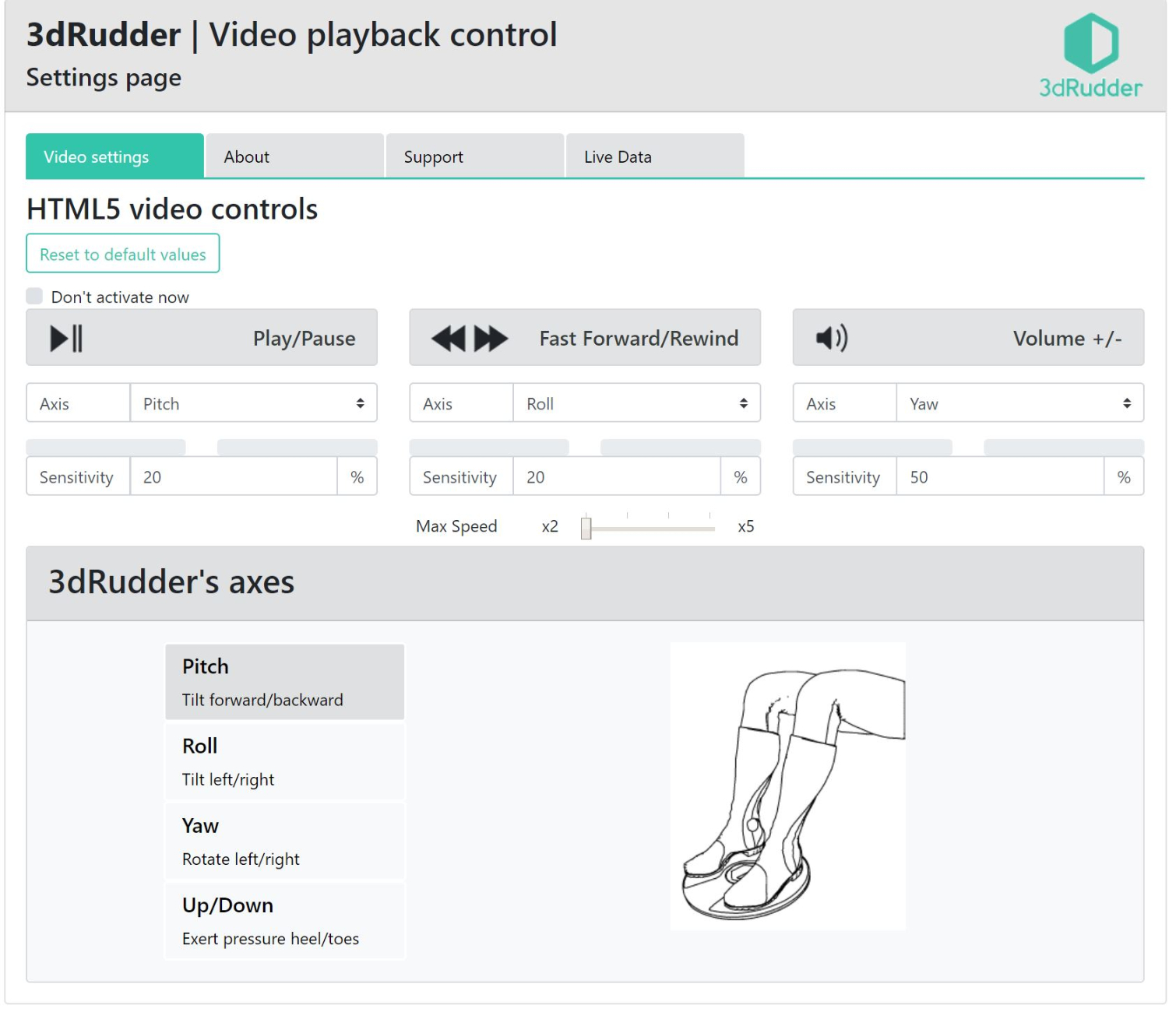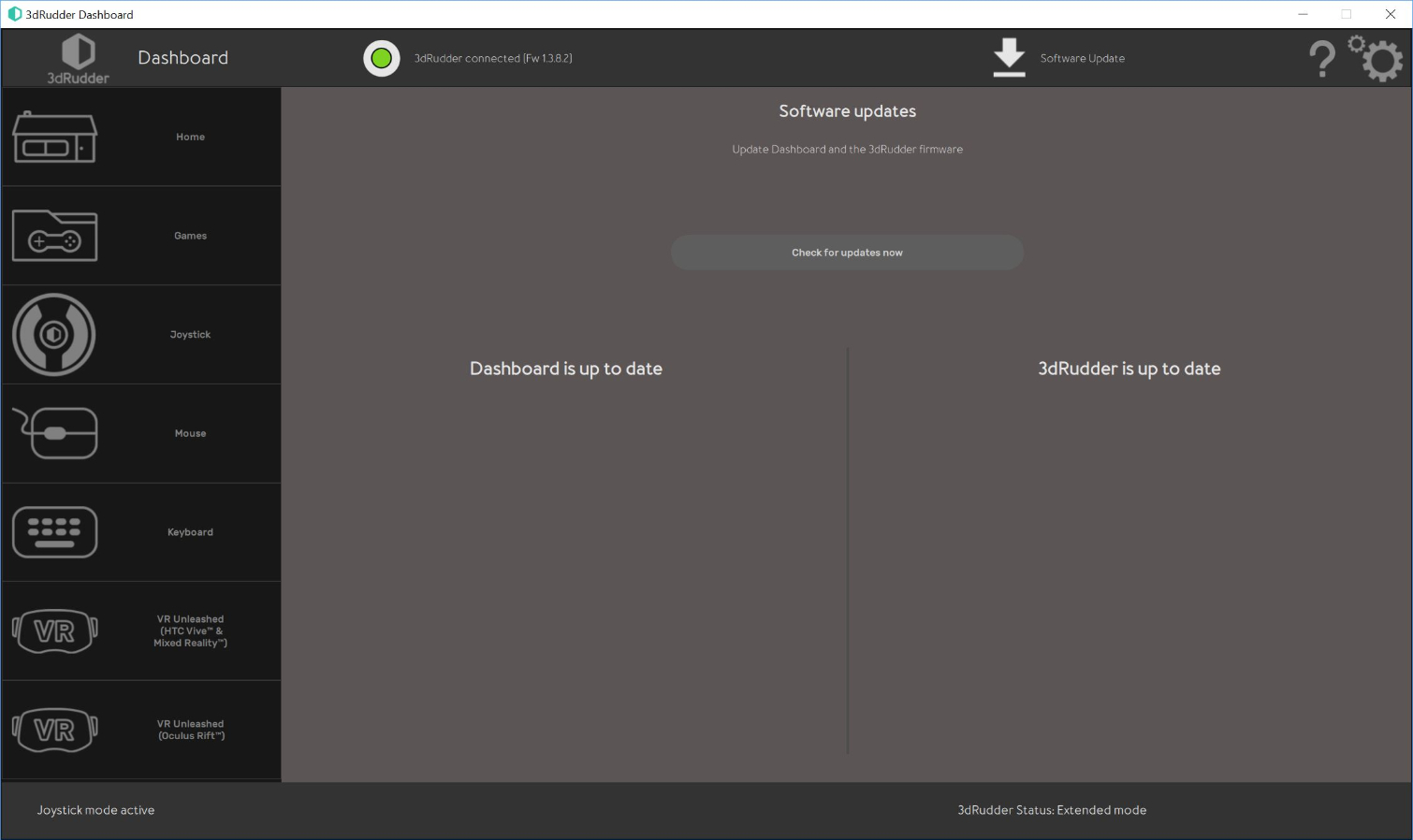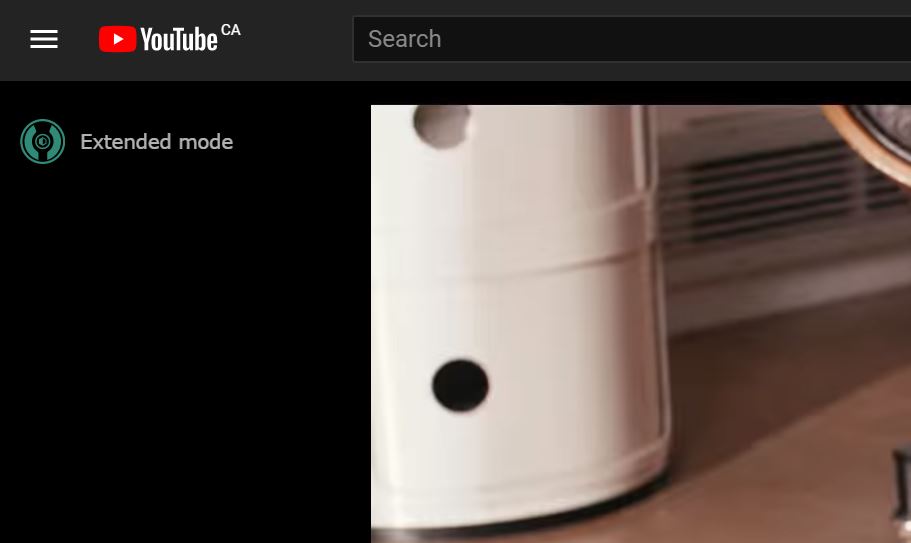How To Control YouTube And Twitch With A 3dRudder
The 3dRudder is an interesting peripheral, and the company behind it keeps coming up with new reasons to own one. The newest feature to grace the foot-based input device enables you to control web content with your feet. 3dRudder today released a WebSocket server and JavaScript client that enables developers to incorporate 3dRudder control into cloud-based applications, WebVR content, and other browser tools.
Along with the WebSocket server and JavaScript client for developers, 3dRudder also released a sample Chrome extension to demonstrate the web control features' potential. 3dRudder’s Video Playback Control extension enables basic control over videos such as play/pause, forward/rewind, and volume in HTML5 video players. 3dRudder said the extension supports YouTube, Daily Motion, Vimeo, Amazon Prime Video, and Twitch, but it should also work with any other HTML5 video player.
The first version of the 3dRudder Video Playback Control extension is available only for Google’s Chrome browser. 3dRudder said that it is working on releases for the Mozilla Firefox and Microsoft Edge browsers, but the company didn’t say when those versions would be available.
Installation Procedure
To install the 3dRudder Video Playback Control extension, first make sure that you have the 3dRudder Dashboard and drivers installed. Without these, the web extension won’t do you much good. It’s also a good idea to ensure that you have the latest firmware installed on your device. Once your 3dRudder is installed, updated, and configured, you can proceed with the extension installation.
3dRudder created a tutorial page for the installation process where you’ll find links to everything you need along with instructions to install them. The first step involves installing the 3dRudder WebSocket server. Click on the download button to access RootCertificat.zip and extract it to a folder. Locate and launch the InstallRootCertificat.exe file in the folder you extracted. (Spelling errors 3dRudder's.) The installer will run in a command window. When it completes, you’ll see a prompt to “press any key to continue.”
Next, locate the 3dRudder Video Control extension in the Chrome Webstore and click on "Add to Chrome." If you add the extension before installing the WebSocket server, it will redirect your browser to the tutorial page on 3dRudder’s website. Once you have the extension installed, locate 3dRWSServerStandAlone.exe in the folder you extracted earlier and launch it. A command window should open, and you should see “server started” followed by an IP address and a port.
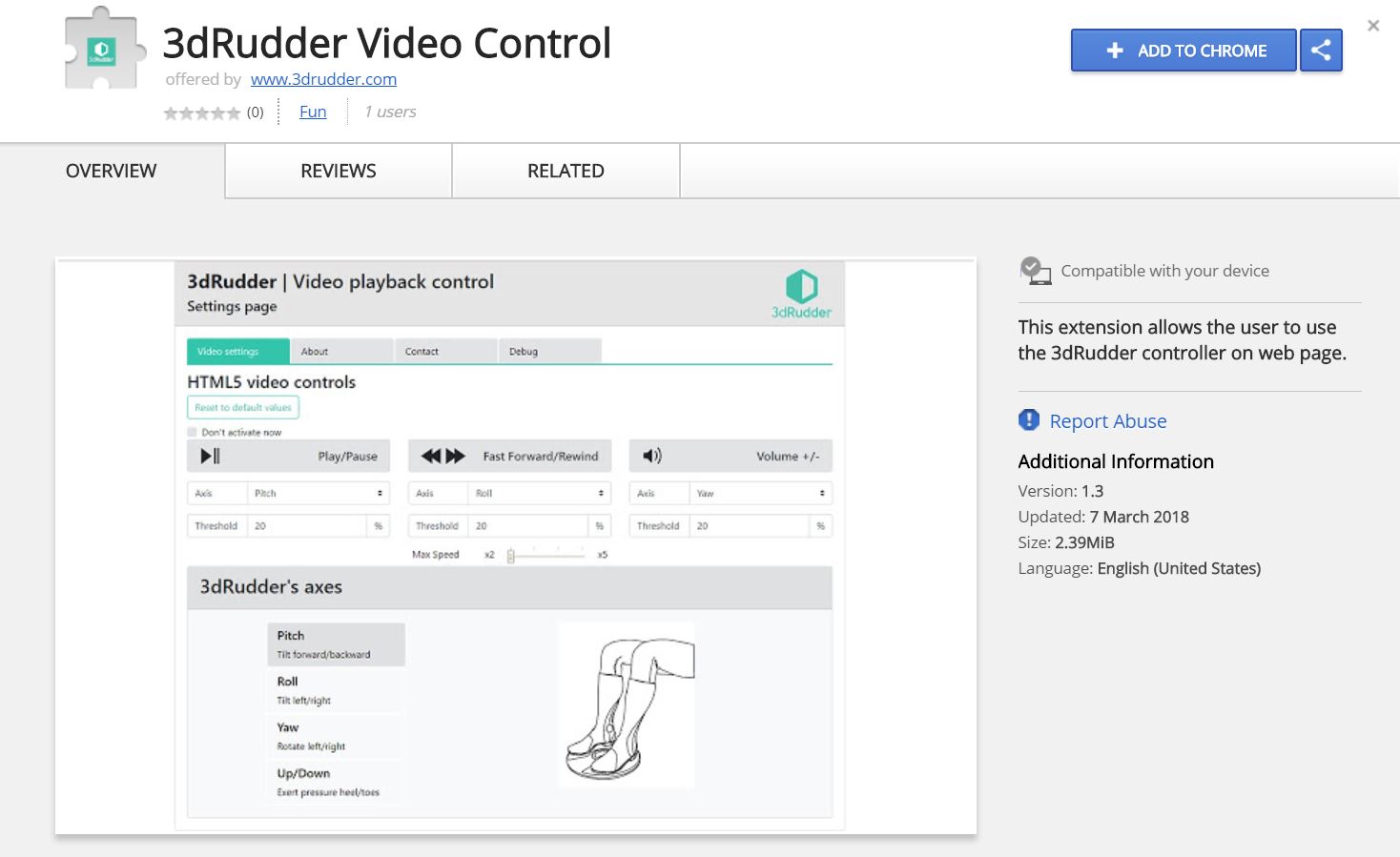
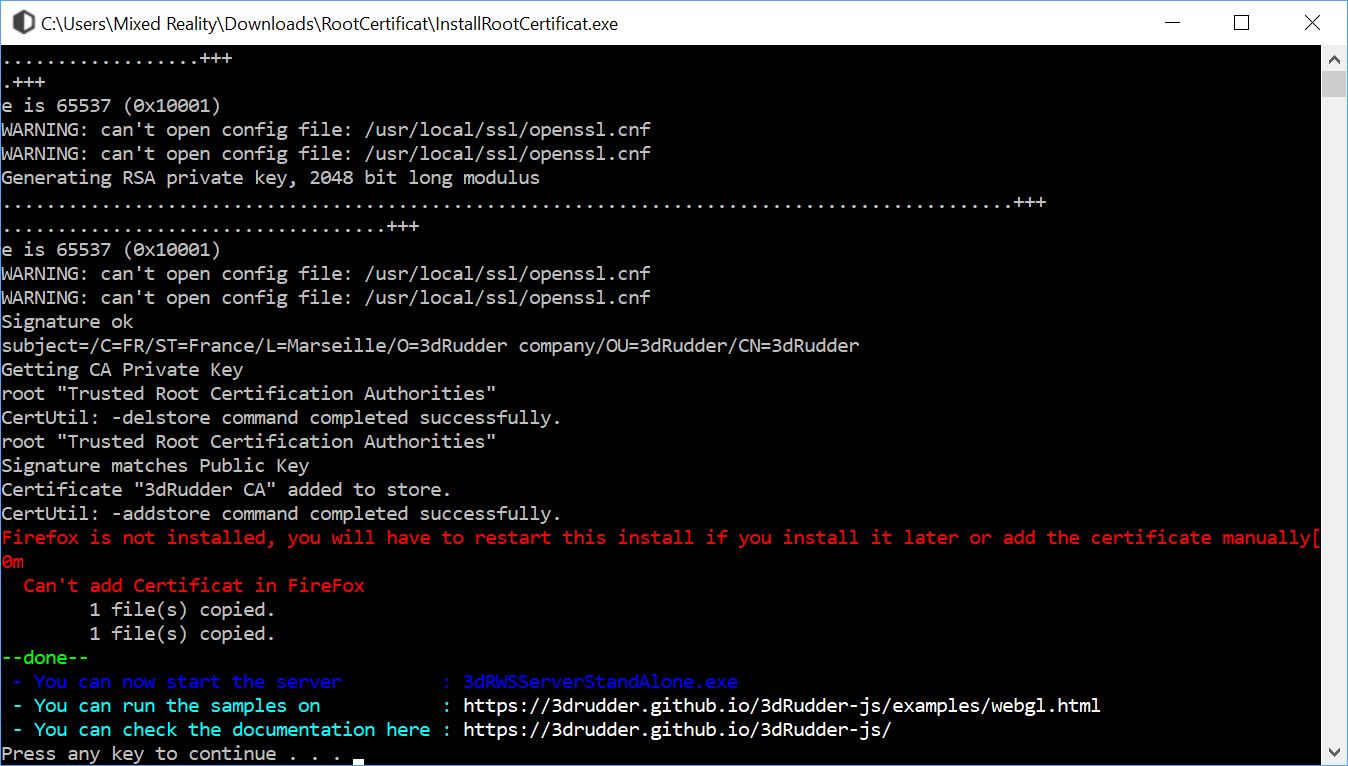
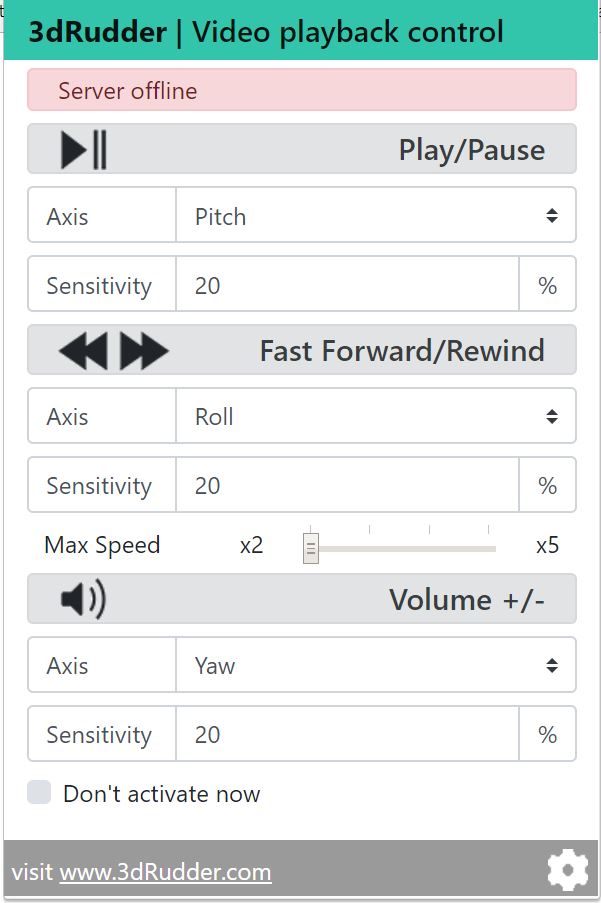
With the WebSocket server running, you can now use the browser extension. You should see a 3dRudder icon in the upper right corner of your browser. Click on the icon to access the control settings, where you can adjust the input sensitivity, and remap the controls. You should see a green “server online” message at the top of this screen. If the server is offline or malfunctioning, you’ll see a red warning.
Get Tom's Hardware's best news and in-depth reviews, straight to your inbox.
When everything's working properly, you should see a 3dRudder icon hovering over the upper left corner of the next video you watch.
Surprisingly Useful
3dRudder suggests that the use of a 3dRudder device to control videos frees your hands for other tasks such as “snacking, taking notes, or grabbing a soda.” The company could have come up with less vapid examples, but to be honest, all three suggestions lived up to our satisfaction. In fact, we were surprised at the usefulness of the note-taking concept. 3dRudder’s video control extension allows you to control video playback even if the video window isn’t active and your mouse and keyboard are accessing another application.
You can take notes in Word, and if you need to stop the clip, so you don’t miss details while you jot something down, simply rock your feet backwards to pause it without interrupting your typing. When you’ve caught up with your notes, tilt your feet forward to resume playback. You can also rewind or fast forward videos by rocking the 3dRudder to the left or the right or adjust the volume down with a twist to the left and up with a twist to the right.
Having control over video playback while accessing another application truly empowers multitasking. We also see a lot of potential for accessibility. Foot-based web navigation could be a huge benefit to people who lack mobility in their upper limbs, or amputees who are missing an arm altogether. Simple foot-based gestures to control videos are a neat gimmick to a non-disabled person, but could be a major benefit to a disabled person.
3dRudder’s video control extension is just a simple example of what you can do with the 3dRudder WebSocket server and the JavaScript client. We can’t wait to see what other web functions people create for the 3dRudder peripheral.
Kevin Carbotte is a contributing writer for Tom's Hardware who primarily covers VR and AR hardware. He has been writing for us for more than four years.
-
derekullo Bringing us one step closer toReply
https://scifiinterfaces.com/wp-content/uploads/2014/01/walle-hoverchair09.jpg