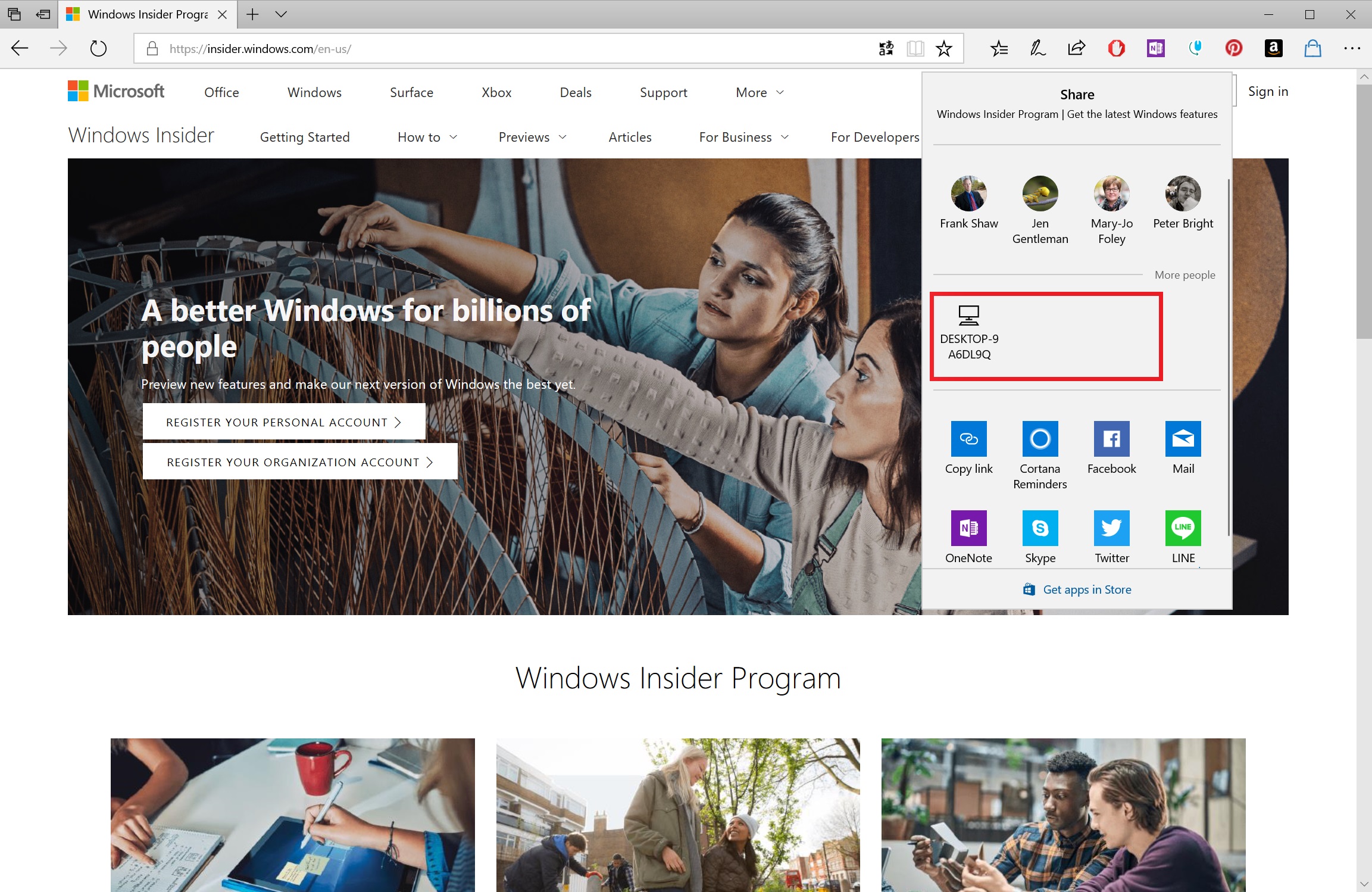Windows 10 Preview Build 17035 Adds Near Share Function, Edge Improvements
A new Windows 10 Insider Preview PC build is available to Insiders in the Fast Ring and for those who opted into the Skip Ahead feature. Build 17035 adds add new functions to the Microsoft Edge browser and improvements to general settings.
One item of note before we get to the features: Microsoft said that this update won’t be available to those using PCs with AMD processors. This is because of a bug that causes the CPU to bugcheck during the upgrade to the new build version. The company is looking at the issue and is working to fix the problem so that AMD users can check out the latest version of the OS.
If you have sound coming from multiple tabs on Edge, you can now mute the pages. You can click the speaker icon on the tab to mute it or right-click it and select Mute Tab. You can also save any free EPUB book you read on the browser by clicking the floppy disk icon that pops up on the top-right section of the page.
Speaking of books, there are new context options for the ones on your PC. You can now remove specific titles from your device, view them on the Microsoft Store, pin selections to the Start menu, or refresh your catalog.
There’s a new feature called Near Share that allows you to wirelessly send links and files to nearby PCs. In order for it to work, both users need to have a Bluetooth connection on their PC, and their OS has to be on Preview Build version 17035. Some apps, such as Photos, the Edge browser, and File Explorer will have a Near Share icon, and you can right-click links and files on these programs and instantly share them to a specified PC that also has Near Share enabled.
There are also some changes in the settings section. You can limit the bandwidth that’s used in manually started downloads. Sound options, which were traditionally placed in the Control Panel area, are now coming to settings under the System tab. There are also new Ease of Access options, specifically in the areas of display, audio, speech recognition, and eye control. However, Microsoft said that eye control functionalities are not enabled in this build, but they are coming soon.
Those using a touch-based keyboard will notice that there are more standard configurations for different languages. However, Microsoft has yet to add keyboard layouts for Korean, Japanese, and Traditional and Simplified Chinese. You can also try out the new acrylic background that comes with this build. If you’re using the (also touch-based) handwriting panel, you should see a new button layout and animations on the panel. The company also improved on corrections to any handwritten words, and you can now draw a “split” gesture (a vertical line) between two words to create more space between them.
Get Tom's Hardware's best news and in-depth reviews, straight to your inbox.
Japanese users of the build will notice that as they type out words, they’ll receive text suggestions from Rinna, the Microsoft AI that’s used on the popular LINE messaging app. The feature is off by default, but you can turn it on by activating the “Rinna - AI Chatbot” option in the Predictive Input tab, which is located in the advanced properties section when you right-click the Input Method Editor icon.
Other highlights from the build include the ability to use the Microsoft Store app on your PC to shop for Surface hardware, and traditional keyboard users be able to see text suggestions while typing. You can turn it on by activating the “Show text suggestions as I type on hardware keyboard” option in the Region & Languages section in the main settings. For the rest of the general changes and fixes as well as known issues, visit the Windows Blog entry on the new build.
Rexly Peñaflorida is a freelance writer for Tom's Hardware covering topics such as computer hardware, video games, and general technology news.