Gigabyte GA-X99P-SLI Review
Why you can trust Tom's Hardware
Firmware & Overclocking
Like other recent X99 boards we've seen, the X99P has a basic and advanced UEFI mode, dubbed Easy and Classic. Easy mode has the basic features such as environmental monitors, boot order, XMP toggle, and fan controls. Gigabyte additionally employs an "EZ OC" feature that toggles between standard, energy saving, and performance modes, using preset overclock and fan profiles. Classic mode opens up the more advanced functionality, Thunderbolt configuration, UEFI flashing, and UEFI profile save slots.
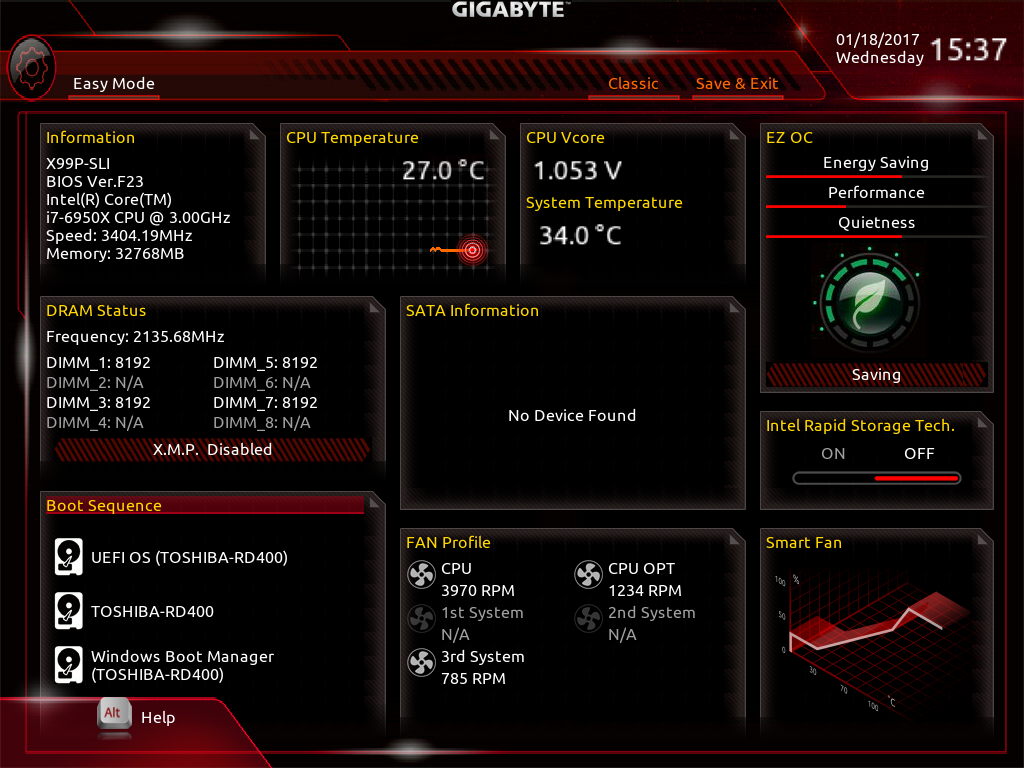
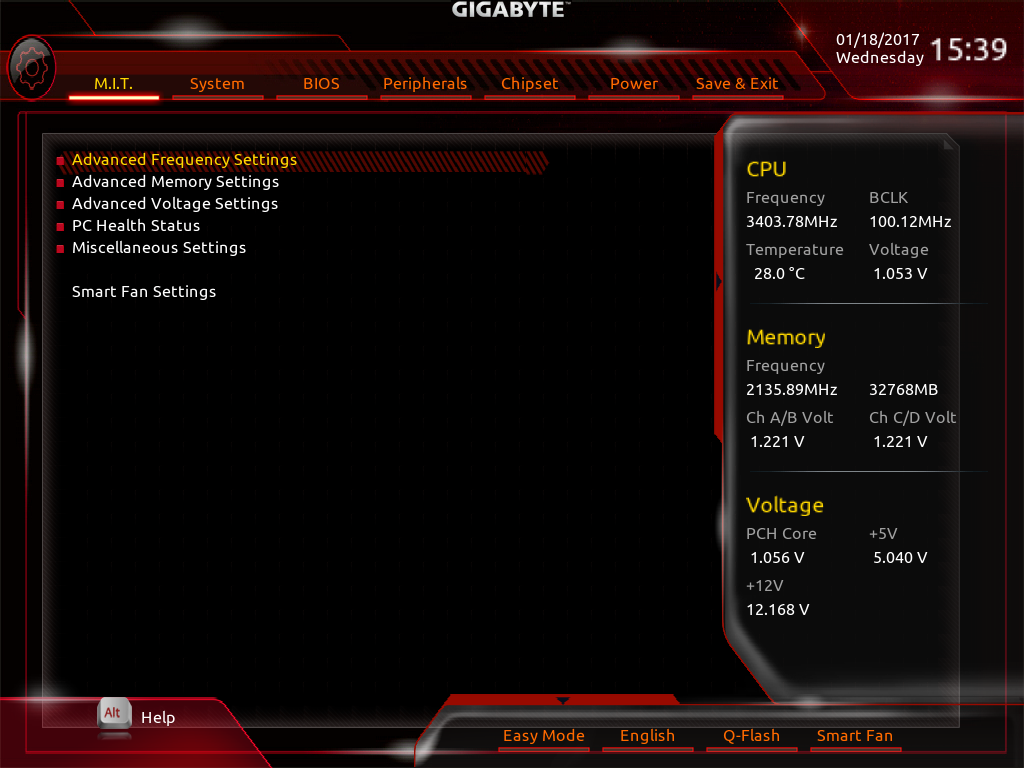
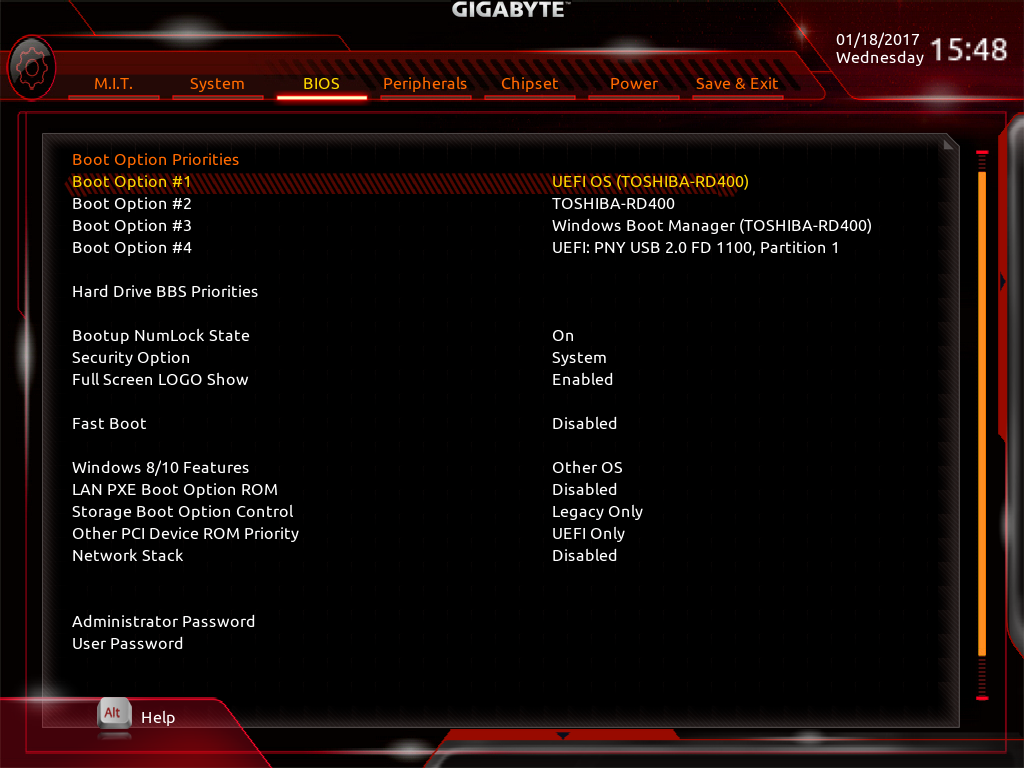
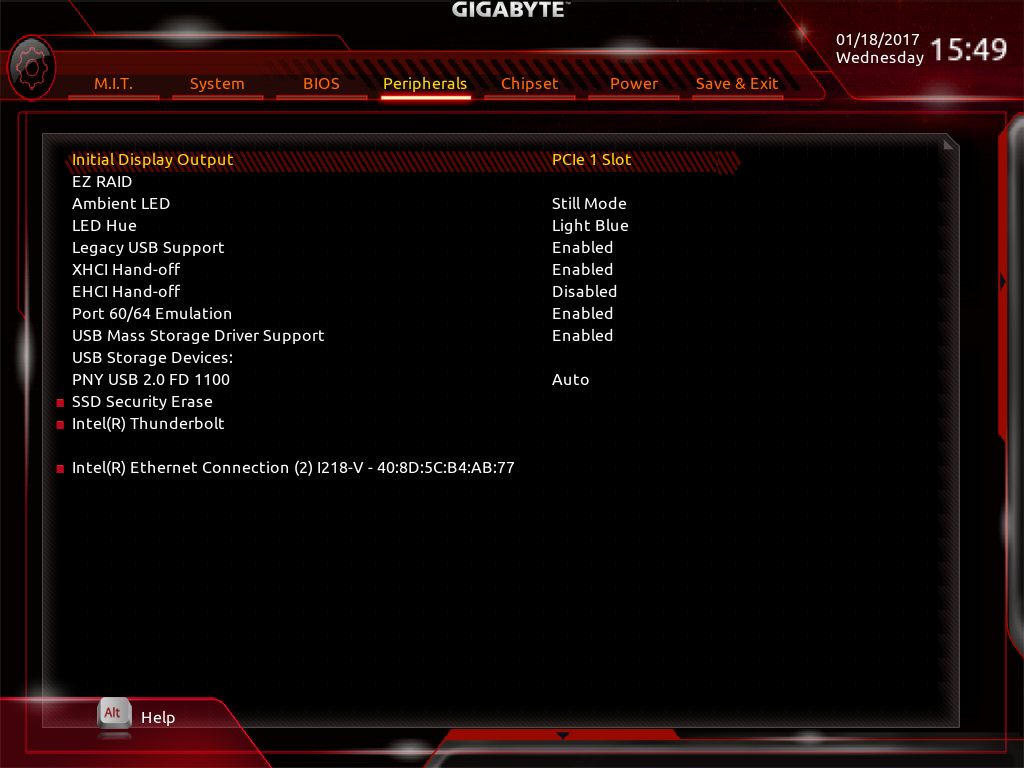
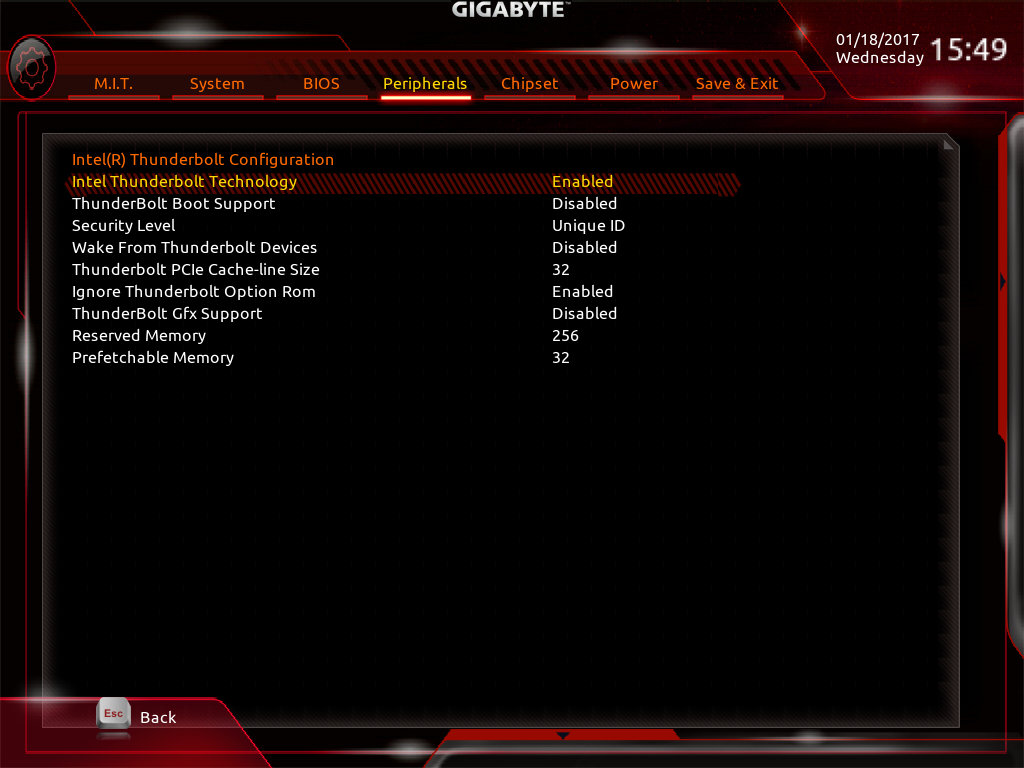
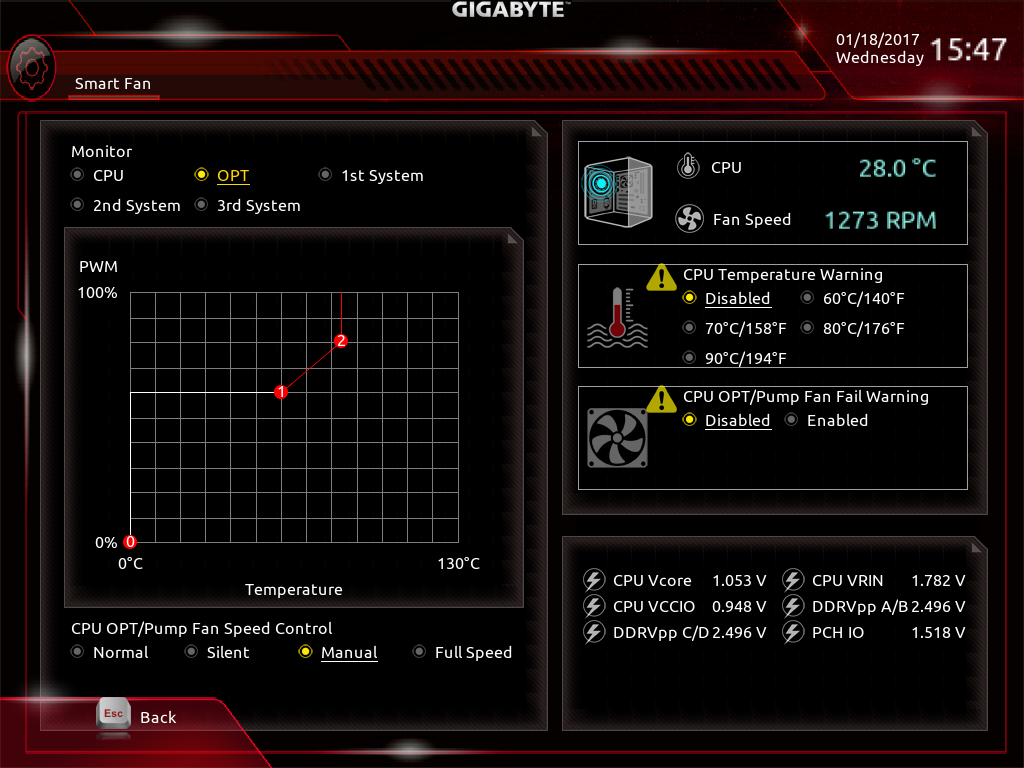
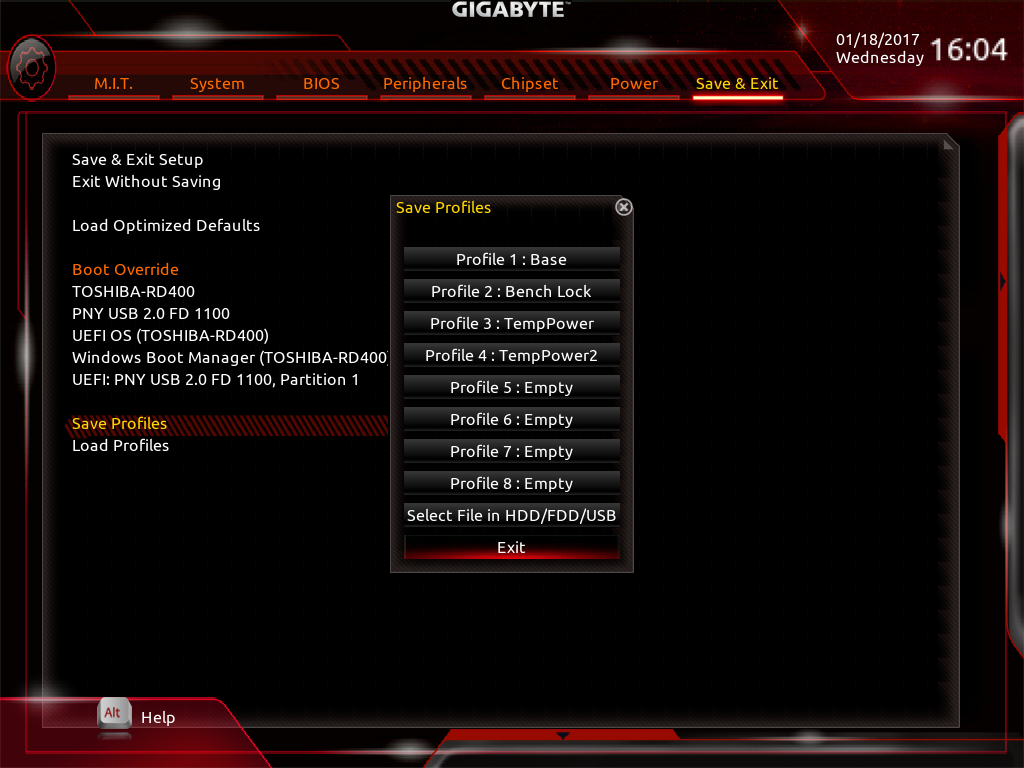
We don't recommend navigating the UEFI by mouse, as tracking is incredibly slow and nearly every option must be double-clicked (the latter isn't exactly a problem, but it does take getting used to). Fan control is also lacking. Not only are four of the five fan headers limited to a two-point voltage curve, but setting the curve points is very problematic. Clicking and dragging one curve point results is nearby points moving with it, as though the UEFI were trying to enforce some predetermined slope. You can move the curve points with the keyboard alone, using shift + cursor keys, but it's very slow, and the neighboring points still tend to jump about. Setting a flat curve for the test bed cooling pump was quite difficult. Mercifully, the board does let you set critical temperature to many different levels.
Gigabyte doesn't follow Intel's recommended Turbo Boost settings for the 6950X with the X99P-SLI. Instead of a static 35 multiplier, it sets a per core ratio of 40 for the first two cores and then drops to 34 when more cores are engaged. This benefits those who run many simpler disparate tasks but not those who regularly saturate the many cores Broadwell-E offers.
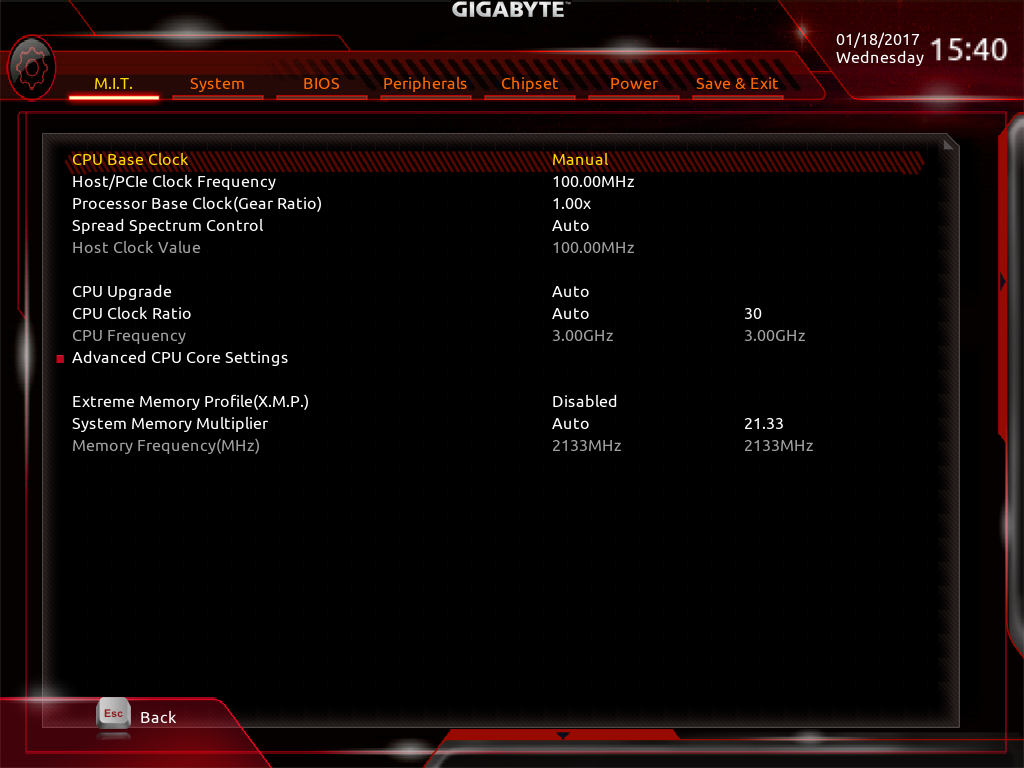
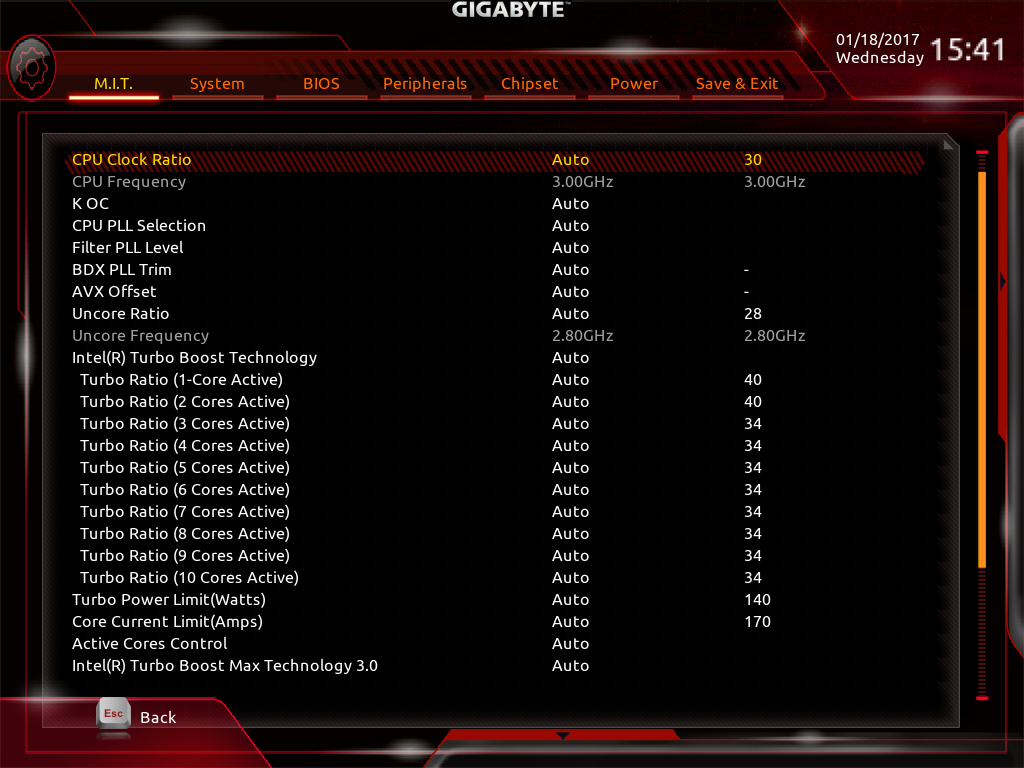
When we get a new processor and don't know its exact limits and preferences, we try to use a motherboard's auto overclock feature to help dial in a ballpark to discover where the CPU is most comfortable. However, the X99P-SLI wasn't helpful here, because its auto-managed VCore levels were higher than those of the two previous boards we tested (MSI's Gaming Pro Carbon and ASRock's Taichi). However, when we used roughly the same settings that were successful on the MSI board, we found they largely worked on the Gigabyte board as well. Which is to say, 4.25 GHz was stable (101.15 MHz x 43 to be exact). Being able to set a higher critical temperature means a higher CPU clock than the ASRock Taichi without losing safeguards to prevent frying an expensive CPU.
Gigabyte boards tend have a more flexible BCLK range, and the X99P was no different. At stock settings it fluctuates between 99.9 MHz and 100.16 MHz. Thankfully it also exposes explicit strap options of 1.0, 1.25, 1.67, and 2.5 to make testing easier. Being able to reach 103 MHz and 128.5 MHz on the 1.0 and 1.25 straps may not seem like a big achievement, but that extra 1 MHz gives a lot of extra granularity when fine tuning CPU and RAM overclock frequencies.
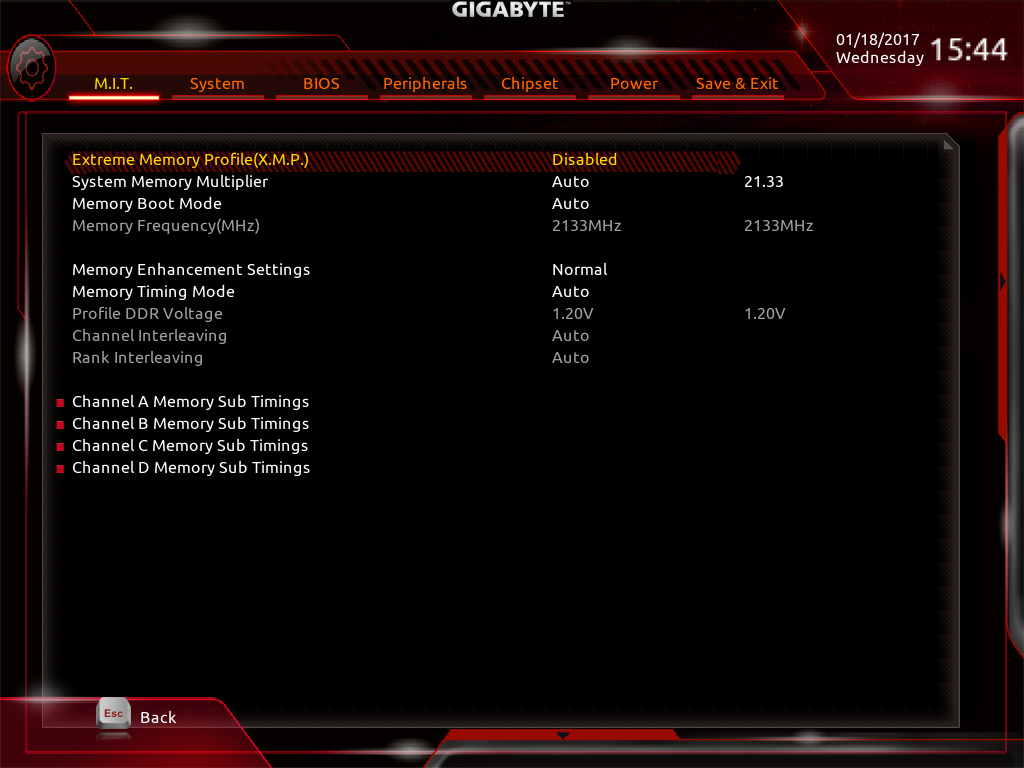
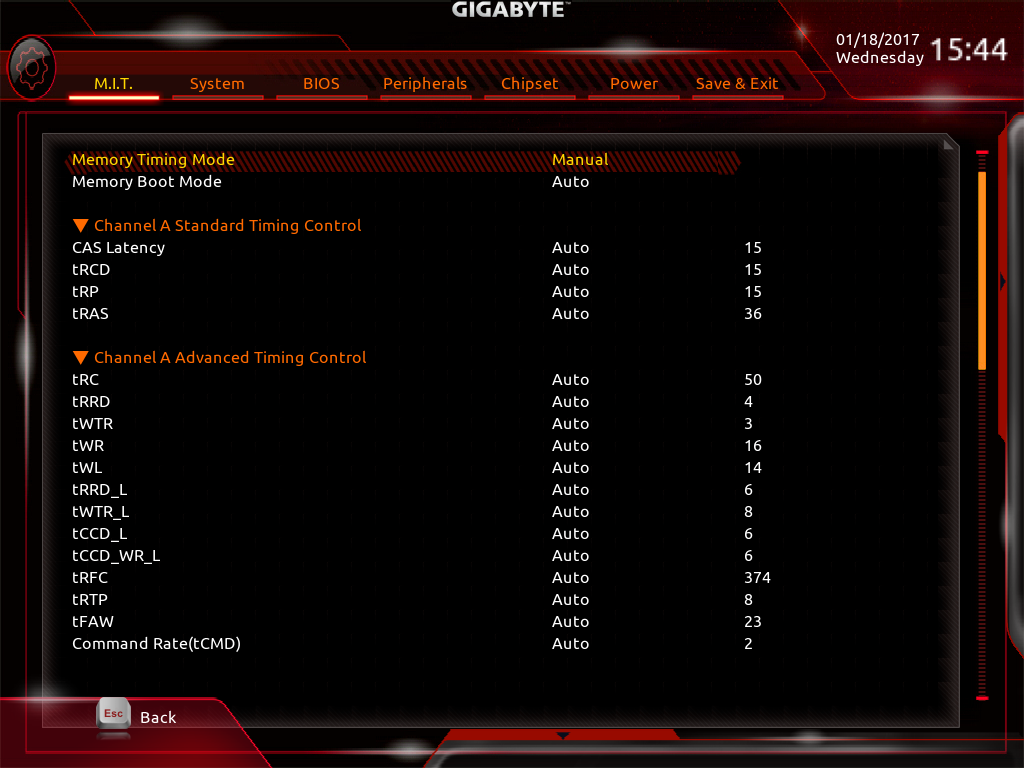
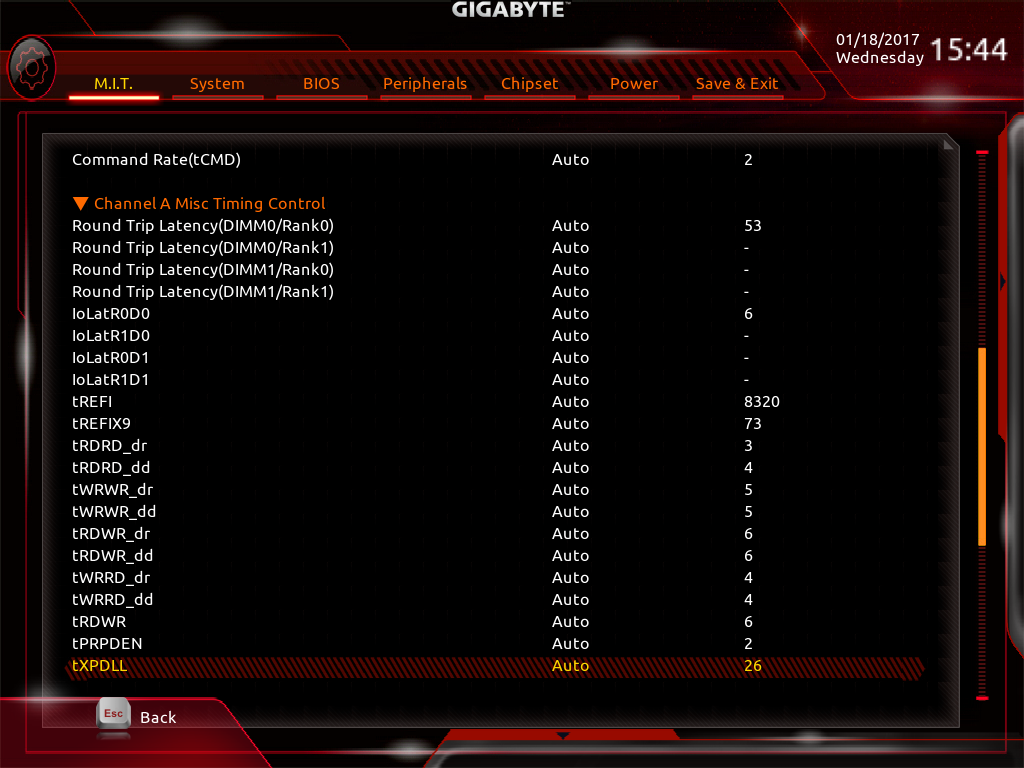
Memory configuration didn't hold any surprises other than a large and lopsided RAM voltage cheat. The C/D memory channels were 15mV high, while the A/B side was 25mV above actual firmware settings. Even the board monitoring package in the UEFI showed this. Interestingly, the X99P doesn't have a drop-down menu with memory multiplier presets. Instead you can select the actual multiplier from a list. This makes it much quicker to dial in your desired memory rates when using high BCLK values. Unfortunately BCLK settings are on a completely different sub-page, so you still have to flip back and forth.
You also don't get manual control over the 1:1 and 4:3 ratios, as they're already calculated into the multiplier list. This is fine for the most part, except some memory rates can be reached using two different combinations (e.g. using either a straight 12x multiplier, or a 9x multiplier with a 4:3 ratio, will yield DDR4-2400). It's not a problem most the time, but we would still prefer manual controls for all the settings if possible. The X99P was perfectly stable at XMP values and able to take a small BCLK bump to 100.4 MHz before proving unstable. While this is a lower frequency than MSI's Gaming Pro Carbon reached, overall memory bandwidth and performance was higher. The X99P also has a toggle to change the memory mode between standard, extra stability, and extra performance, but we couldn’t detect a difference in our testing.
Get Tom's Hardware's best news and in-depth reviews, straight to your inbox.
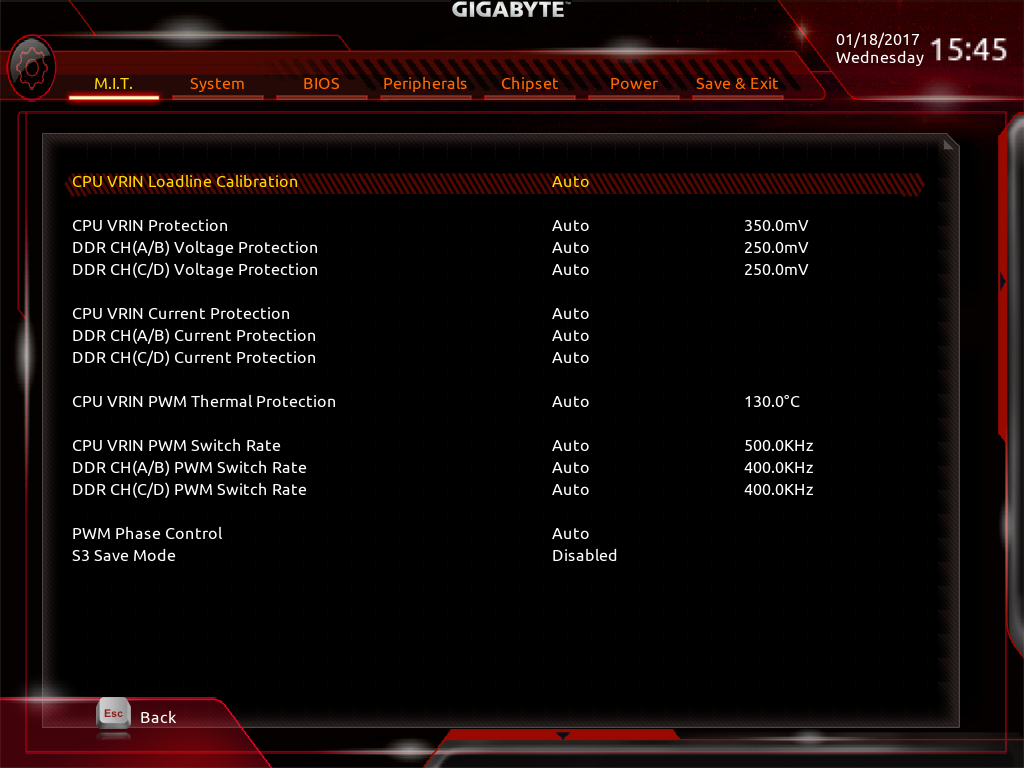
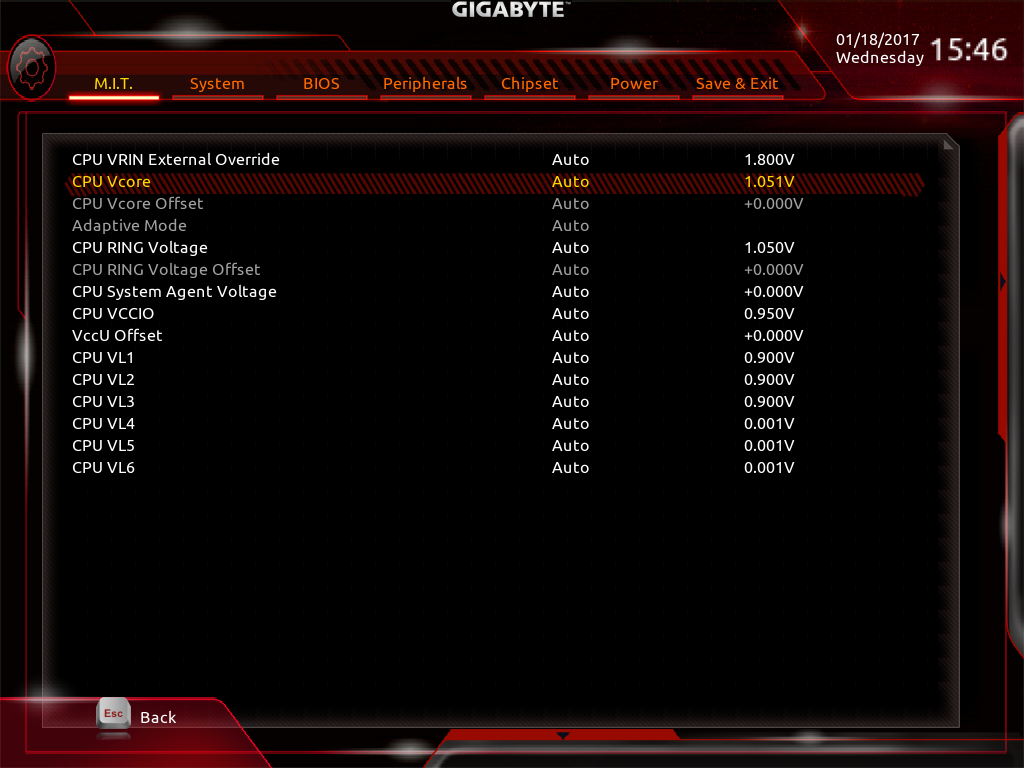
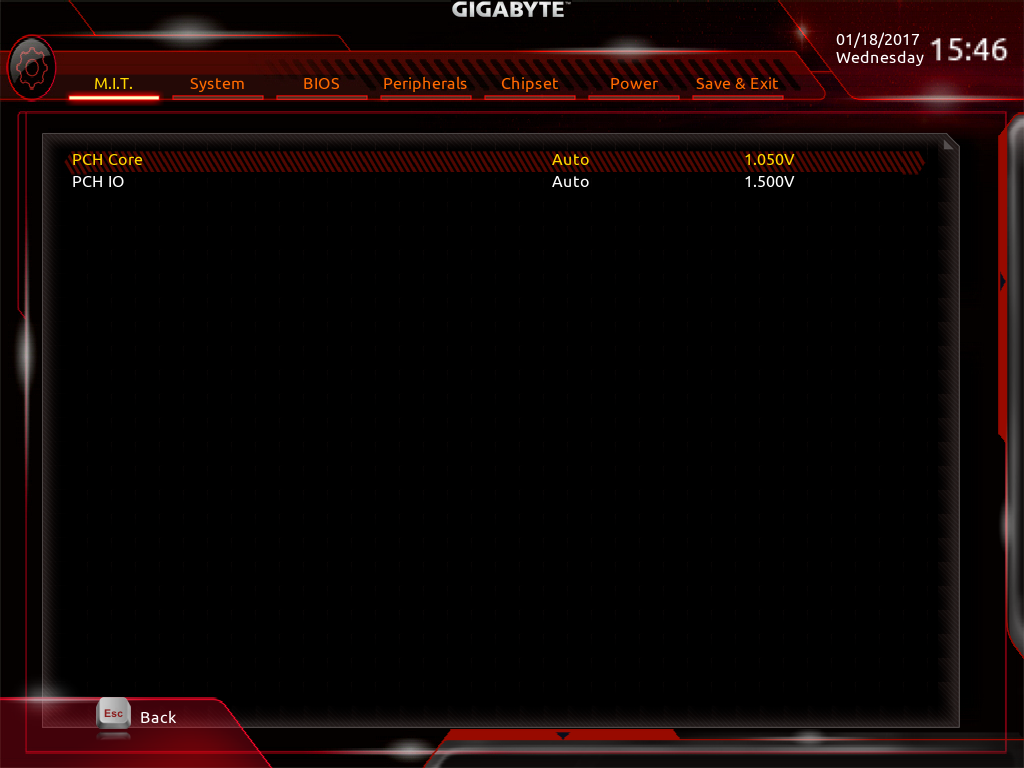
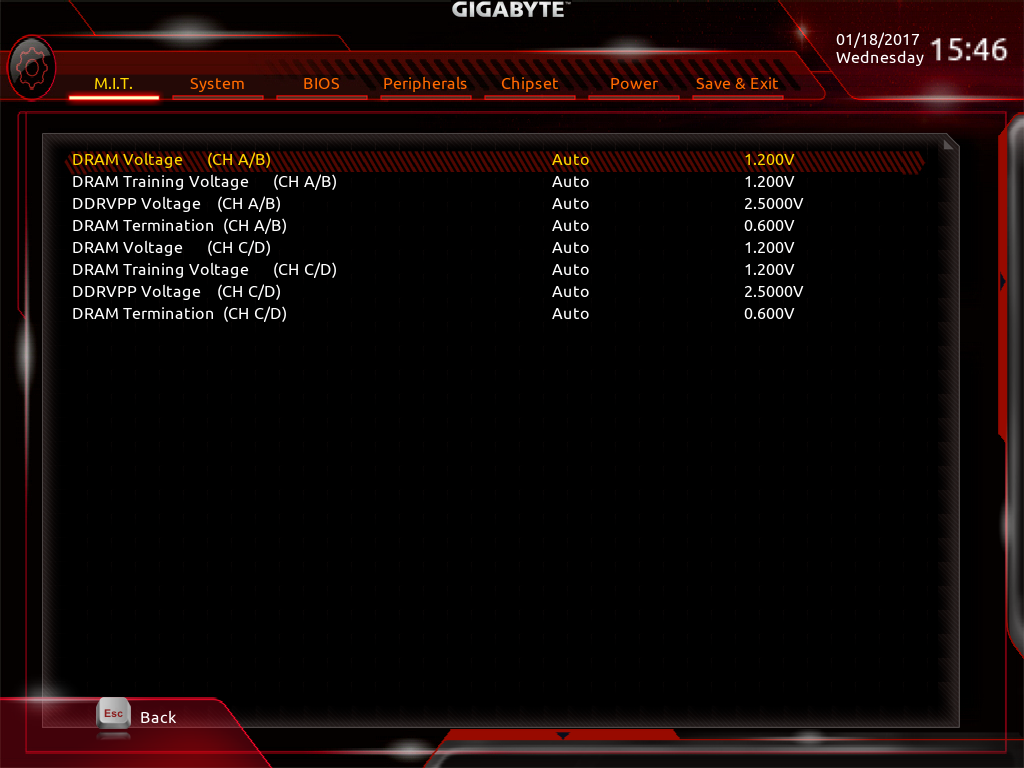
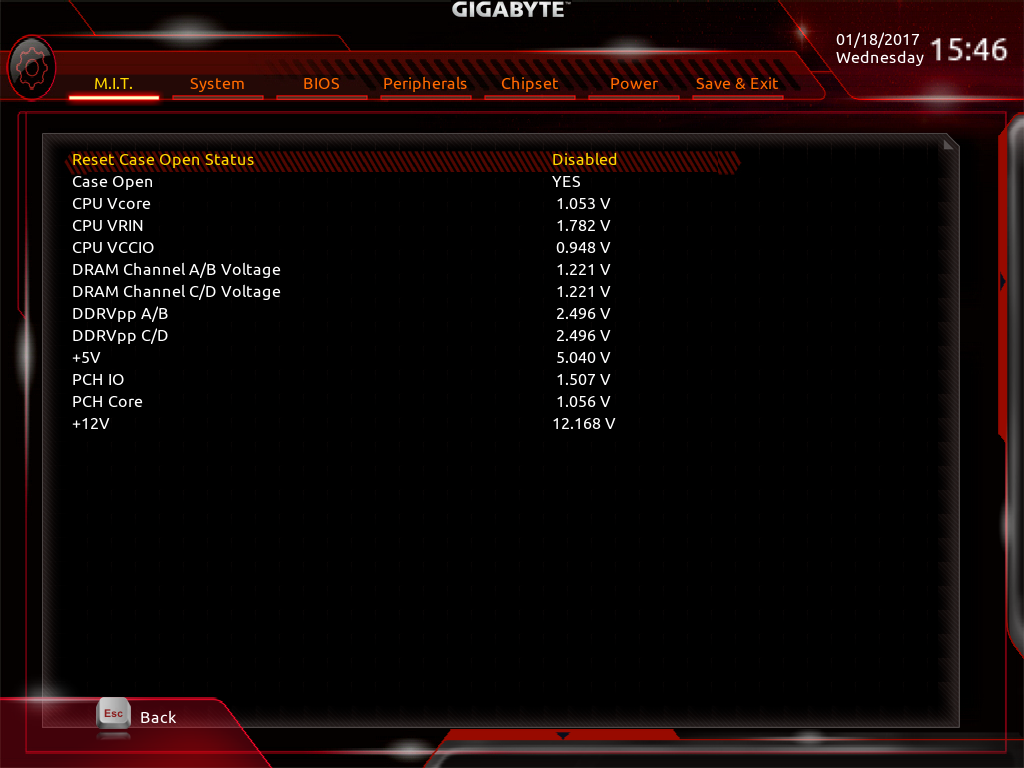
Overall voltage control is good, but not quite as detailed as you find on pricier boards. Memory voltage is only adjustable in 10mV increments, while other boards in this price range often give you at least 5mV or even 1mV steps. Enabling the extra CPU power switch also gives you extra settings to adjust the bonus power grid.
MORE: Best Motherboards
MORE: How To Choose A Motherboard
MORE: All Motherboard Content
-
shrapnel_indie When I bought this board more than 2 years ago... the going price was hovering around $200 +/- $20.00, and has been for a long time. What happened that it nearly doubled in price?Reply
EDIT: it looks like its the price-finding linker again... Amazon's pricing looks to be where it should be.
Also, I'd recommend using the latest UEFI BIOS version with this board.
EDIT 2: DON"T even think of using a SATA M.2 drive with this board. the M.2 slot doesn't support SATA over M.2 in the slightest. I found out the hard way, and either chalk it up to me missing the data or it just wasn't as clear as it could be as to why. -
kalmquist The picture at the start of this review shows a box where artwork on the front mentions Thunderbolt twice. But I searched for the GA-X99P-SLI at various online retailers, and found mostly listings which showed slightly different box artwork, with no mention of Thunderbolt, and which did not mention Thunderbolt in the specifications. I don't know what the story is, but it seems to raise the possibility that if you order this board, you could receive something different than the board reviewed here.Reply -
shrapnel_indie Reply20007465 said:The picture at the start of this review shows a box where artwork on the front mentions Thunderbolt twice. But I searched for the GA-X99P-SLI at various online retailers, and found mostly listings which showed slightly different box artwork, with no mention of Thunderbolt, and which did not mention Thunderbolt in the specifications. I don't know what the story is, but it seems to raise the possibility that if you order this board, you could receive something different than the board reviewed here.
When the MoBo was released, it didn't boast Thunderbolt, even though the Alpine controller was present. I forget exactly what it did say about Thunderbolt, it might have been something about it being Thunderbolt Ready. Well someone discovered the Alpine drivers for a Z board worked, and made an announcement about it, That was the first proclamation. Later Gigabyte did release the Alpine drivers for the X99P-SLI officially. I don't know if they updated the box art to reflect it though.