How to Use the Same Keyboard and Mouse With 3 or More PCs at Once
Switch between computers while using the same input devices.
Controlling multiple PCs at once is a lot more functional when using Mouse without Borders. Created as a free utility software for the masses, this program allows you to control up to four PCs with a single keyboard and mouse, simplifying the process of typing with no physical hassle. It's also great at copying text and sharing small files between your PCs.
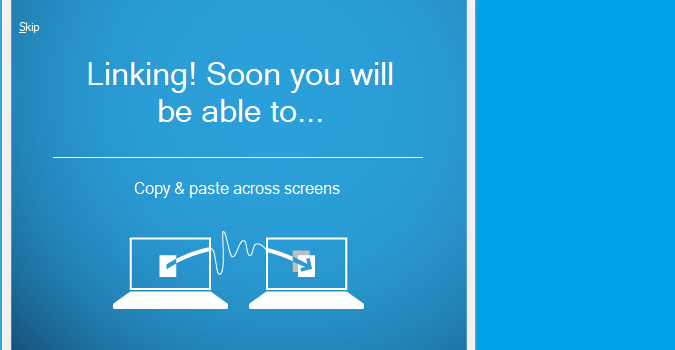
1. Download Microsoft Garage from here and begin the software installation on your computer.
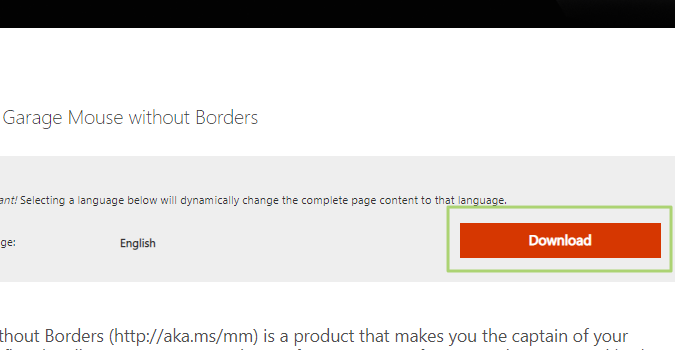
2. Click the Privacy button on the “Welcome To Mouse Without Borders” pop-up.
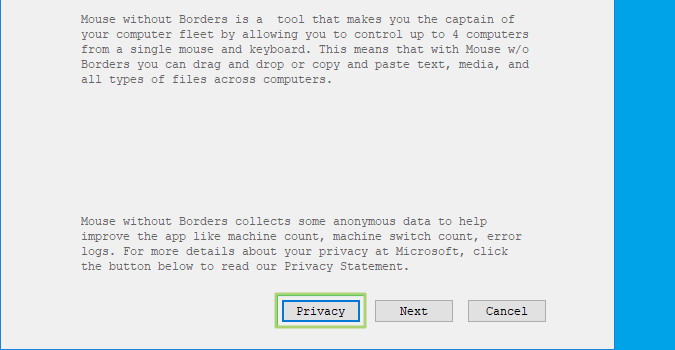
3. Read Microsoft’s Privacy Statement.
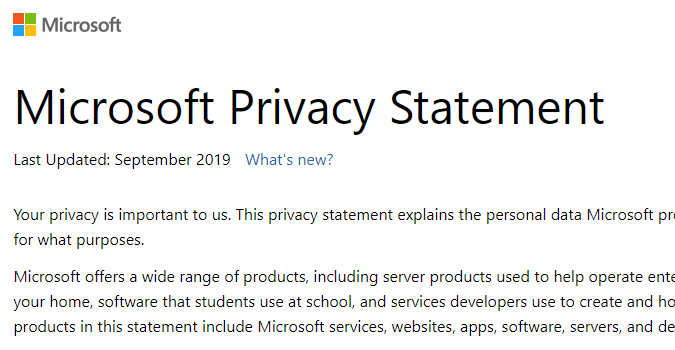
4. Click Next on the “Welcome To Mouse Without Borders” pop-up if you are ok with Microsoft’s Privacy Statement.
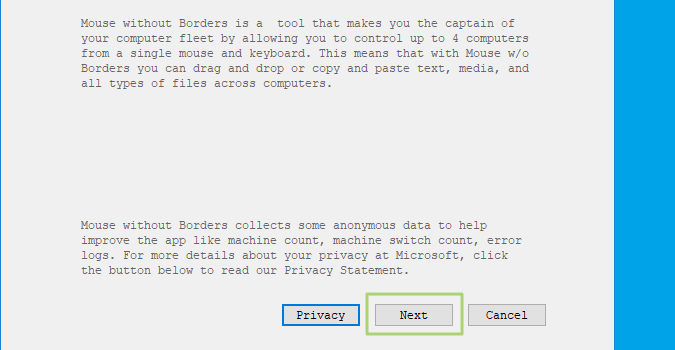
5. Read Microsoft’s License Terms. If you are ok with these terms, select the checkbox “I accept the terms of this agreement”.
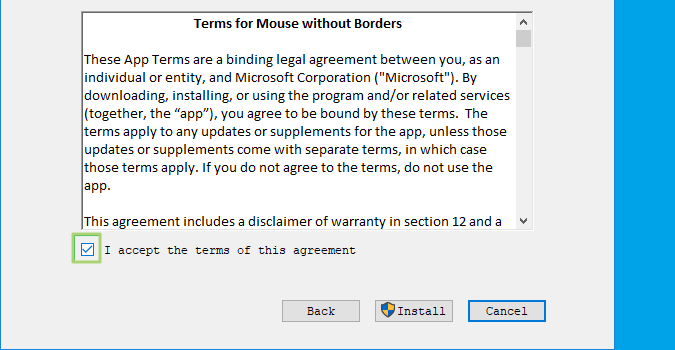
6. Click the Install button.
Get Tom's Hardware's best news and in-depth reviews, straight to your inbox.
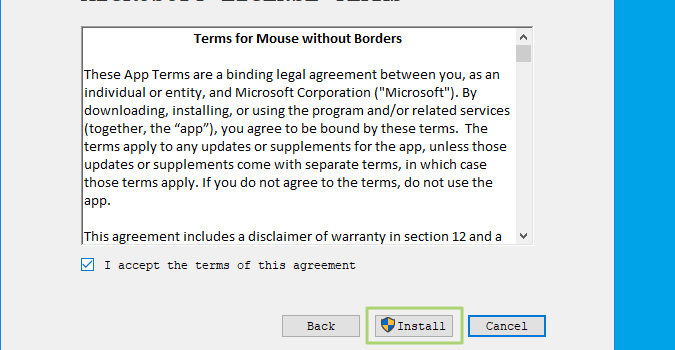
7. Click Yes to verify you want to allow this app to make changes to your device.
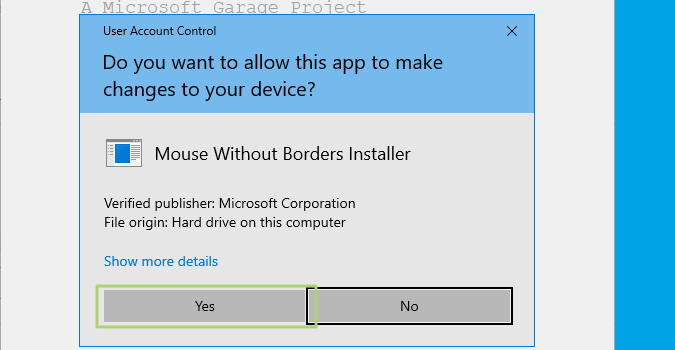
8. Click the Finish button when prompted.
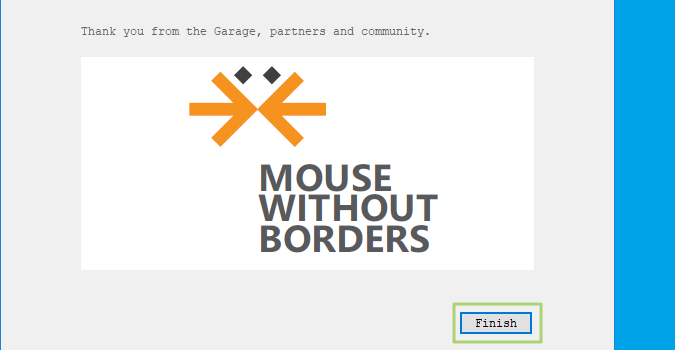
9. If you’re ok with this app making changes to your device, click the Yes button.
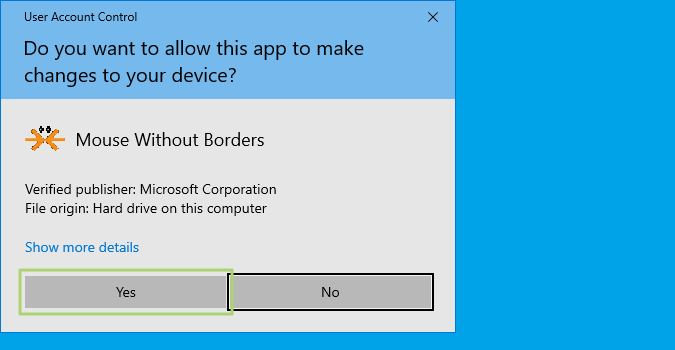
10. Click No on the pop-up, “Let’s get started”.
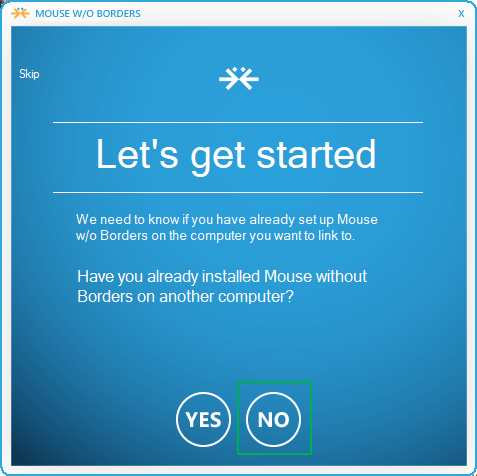
11. Write down the “SECURITY CODE” and “THIS COMPUTER’S NAME”.
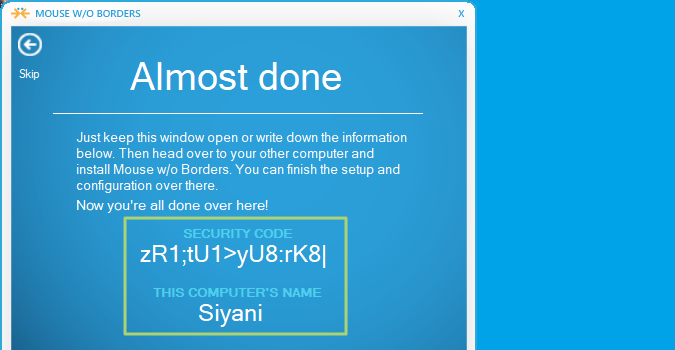
12. Repeat these steps on your second PC until asked: “Have you already installed Mouse without Borders on another computer?”.
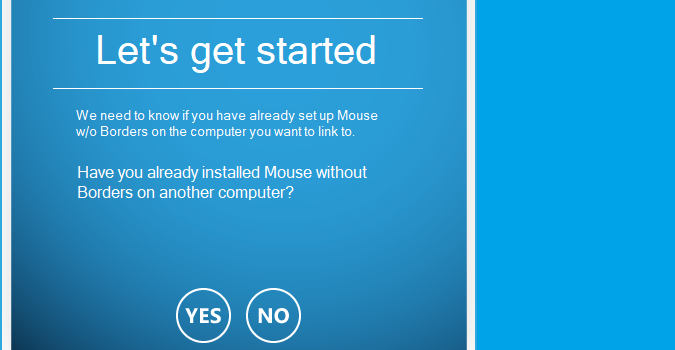
13. Click Yes.
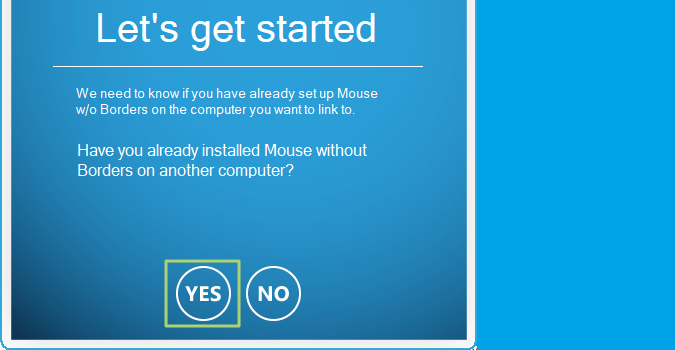
14. Input the security code and computer’s name you wrote down earlier.
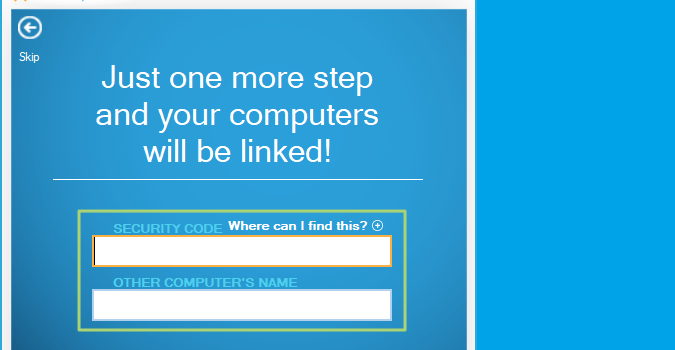
15. Click the Link button.
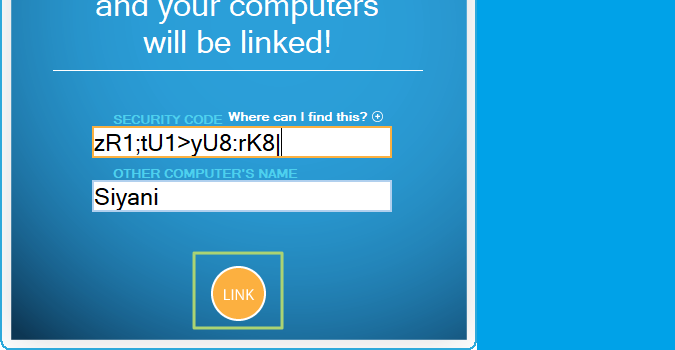
16. Click Next.
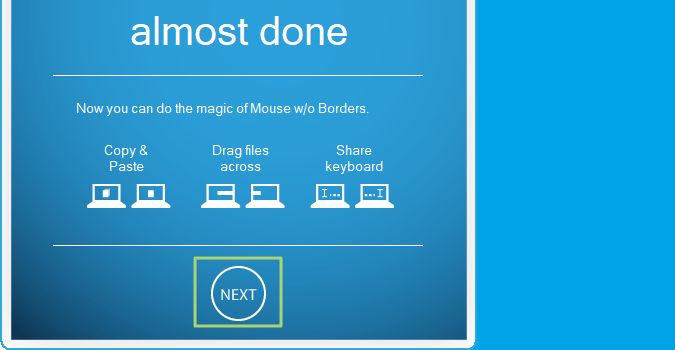
17. Click Done.
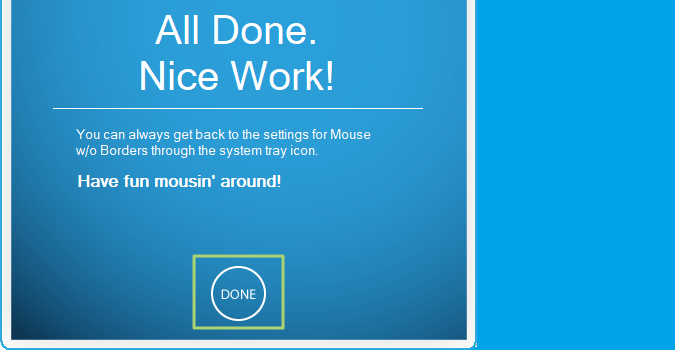
18. Install Mouse without Borders on the third PC using the steps from above. When asked “Have you already installed Mouse without Borders on another computer?”, click Yes.
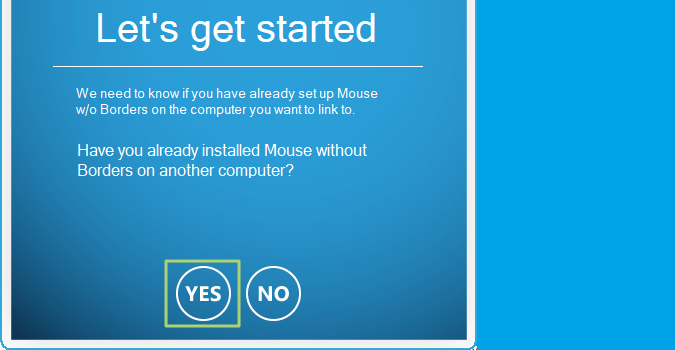
19. On the PC with the Machine Setup window, click the third checkbox.
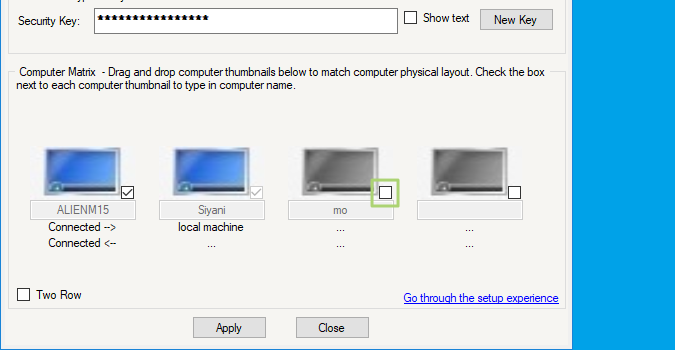
20. Input the name of the third PC.
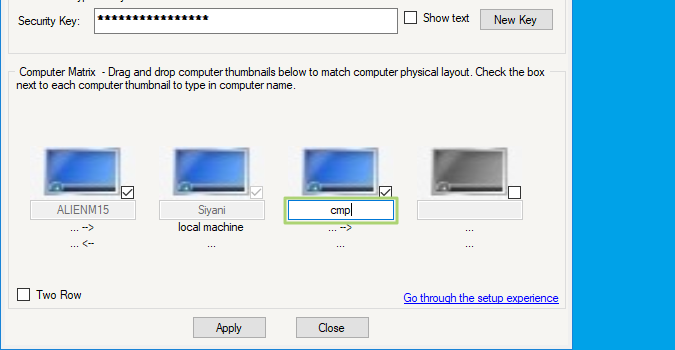
21. Click Apply.
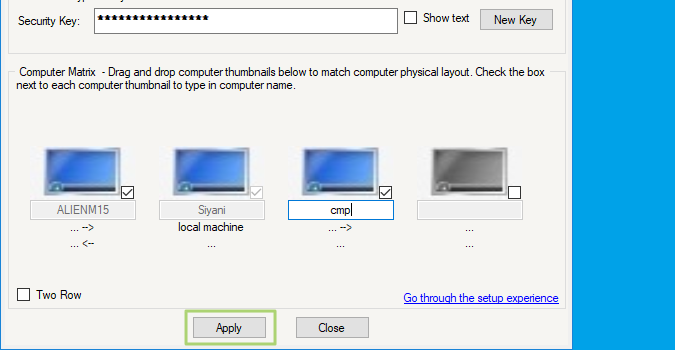
-
popatim KVMReply
Match the keybd, mouse, & video connector type that you have to work with the KVM.
or you could use screen sharing software like Remote Desktop or VNC to work the other pc's from 1 pc. -
Drendar So, it's a less functional, cheap copy of Synergy, except it only works for Windows?Reply
Got it. -
USAFRet Or, Logitech FlowReply
https://www.logitech.com/en-us/product/options/page/flow-multi-device-control -
kyds3k Reply
my thoughts exactly!Drendar said:So, it's a less functional, cheap copy of Synergy, except it only works for Windows?
Got it.