Tom's Back To School Guide: Gear for Work
Student-Oriented Software
By Don Reisinger
Jott.com
Free, Available at jott.com
For students on the go, nothing could be easier or more useful than being able to use their own voices to send emails, dial numbers, send text messages, or simply to get some of the more annoying issues in life out of the way as soon as possible. With the help of Jott, the troublesome need to dial numbers, type emails, or send text messages while driving or when your hands are tied up is eliminated.
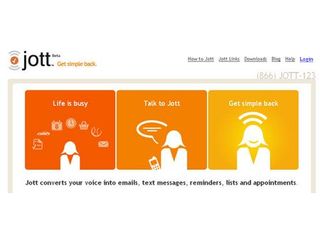
Signing up with Jott couldn’t be easier: in a matter of minutes, you run through the sign-up process and start using the service. First you’re required to input your name, email address, phone number, and zip code for location purposes. Once you receive the confirmation email, you need only call a designated number to confirm that your phone is actually tied the service.
You’ll quickly realize that Jott is not only a neat little service with a lot of promise, but one that makes some of the complexities of life easier for students, professionals and the less tech-savvy.
One of the main issues facing students today is that they are overwhelmed with too much work and busy social lives, and tend to lose sight of the fact that services are available to help make the transition from student to social butterfly a bit easier. Jott is one of these services.
Think of it this way: a forgetful student who was just assigned homework for the next meeting of a class is hurrying her way out of the classroom room and forgets to write the assignment down. Usually, that assignment would probably go uncompleted. But with the help of Jott, a quick vocal note to add the assignment to her to-do list makes it all the more likely to be done on time.
One irksome feature is Jott’s inability to accurately guess what you are saying when you want to dial people or recite an email. I was forced to repeat myself and slow down my speech more often than I liked, to ensure that the service understood me. The service also makes you spell all proper nouns to ensure the messages are transcribed properly. Although that made things a bit more difficult and quickly became an annoyance, it did make for a more accurate message.
All in all, Jott is a great service for people who don’t mind spending time trying to make sure a message is properly reproduced. But with the inclusion of a link to an audio file that allows the recipient to hear your message, some of those problems are easily assuaged. And for the student on the go who doesn’t mind spending some time reciting back assignments and notes, Jott is the perfect service to do just that.
Google Docs
Free, available at Docs.google.com
Students who don’t want to spend hundreds of dollars on an Office suite have a slew of alternatives available to them. And although not all are created equal — and there really isn’t any true replacement for Microsoft Excel — Google Docs is a fine alternative that comes with an attractive price (it’s free!) It also performs many of the tasks you would expect from Microsoft Office without all the extra frills that make it bloated and overbearing.
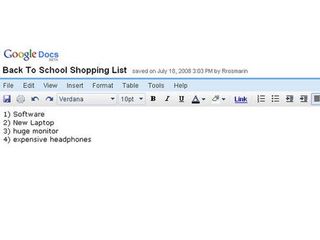
At its very heart, Google Docs is designed with the less-sophisticated user in mind. Sure, it’s capable of spell-checking your work and making sure the grammar is correct, but it’s mostly designed to ensure that your experience with it is as easy as possible.
Much like Jott, downloading and using Google Docs is quick and easy: all you need to do is to sign up for a Google account, click the Docs link, and start using the service. Those students with professors who require the use of .DOC or .XLS files shouldn’t be worried about Google Docs — it fully supports all of the file types they will need.
Google’s word processing application is versatile and wonderfully responsive. Much like Microsoft Word, the word processing application lets you check grammar and make sure everything is spelled properly. With a healthy offering of font styles and editing options, it’s a great alternative to Word. And because it’s online, it also allows for collaboration in real time, meaning that students can work in groups and finish products much more quickly no matter where they are in the world.
Google’s spreadsheet application isn’t as great. Unlike Excel, which offers a relatively limitless number of options and modifications to ensure that you’re getting the most active spreadsheet, Google’s spreadsheet application is quite basic and won’t allow you to perform nearly as many tasks. For example, Google’s spreadsheet application only includes a handful of important formulas, and doesn’t support pivot tables.
For those students who want to use a Powerpoint alternative, they probably won’t be too impressed by Google’s Presentation platform. Although it offers much of the basic functionality you would expect from a presentation application — like slide design and the ability to embed video — it’s severely lacking in the number of designs available, and the lack of transitions make the results sometimes seem strangely under-developed.
But for a beta product, Google Docs isn’t bad. It offers much of the functionality we’ve come to enjoy from Microsoft Office for free, and tries to cut down on all the added fluff. For those students who don’t need anything special and want to save some cash on an Office suite, Google Docs is still a perfect solution.
Windows Live OneCare
$49.95 per year, available from onecare.live.com
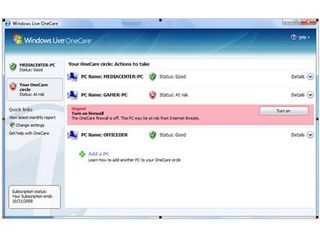
For the students with both music downloads and schoolwork on their minds, ensuring that the computer is safe and free from harmful applications and malware may not be their top priority. Although security should be of paramount concern to students, they rarely find time to worry about it.
Because of this, a solution like Windows Live One Care for Windows users is a great application. It not only attempts to keep students safe from malware, but does so in the background, so they don’t need to worry about it.

Of course no one program is fully capable of stopping all virus and spyware threats. More often than not, the only way to ensure the safety of data is to change habits and use a handful of programs to try to keep the computer safe.
With that in mind, Windows Live One Care isn’t the only solution to consider in securing a computer, but it’s a great first step. Unlike most applications that only specialize in one area of security or another, Windows Live OneCare does it all. From spyware removal to printer sharing and backup and restore of attributes, Live One Care is fully capable of addressing the boring daily routines of ensuring that a computer is running properly.
After using it for quite some time, I can say that it works extremely well. Instead of trying to manage everything myself, I quickly realized that Live One Care is fully adept at ensuring that all the processes in the computer are working up to the level expected of them. In fact, after downloading it and using it for a while, I found myself relying on it more often, even starting to modify my daily routine and trusting that it could handle more of the load.
Windows Live One Care works well in the background on an XP machine with an Intel Core 2 Duo processor installed. I was quite pleased by the fact that it never slowed me down, and rarely became an annoyance. And although it would have been nice to use a product that could stop all security threats before they became a problem, that’s probably asking a bit too much, and I found that Live One Care actually does a fine job of protecting my computer.
Unlike Jott and Google Docs, Windows Live One Care will set you back a bit — $49.95 per year. Although that may be more than some are willing to pay for a program that you don’t interact with every day, it’s well worth the cost, and should be a staple on any student’s machine.
Carbonite
$49.95 per month, available from Carbonite.com
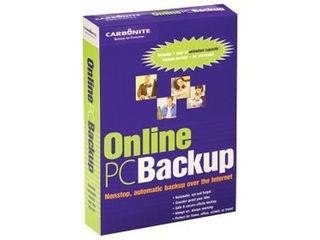
Amid so many hours of schoolwork and personal web tasks, students rarely consider the fact that much of their data is at risk — it needs to be backed up. From term papers to presentations, a hard drive failure is a relatively common occurrence, and if those documents are not copied someplace off-site for safekeeping, it’s impossible to say how much damage the loss could do to a student’s academic career.
Realizing this, Carbonite has instituted a new way of storing data that not only makes it much easier to handle, but ensures that even if the entire dorm building burns down, none of your precious data will be lost in the ashes.
Unlike other backup solutions that save data to your desktop or another area on your hard drive, Carbonite lets you store an unlimited amount of data on their servers online for just $49.95 per year, and even offers a free trial for those who aren’t too sure at first if it’s the best option for them.
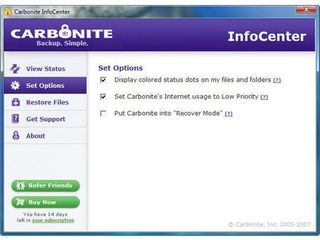
After signing up for the service, I got down to the business of backing up the mission-critical data on my hard drive. Doing so was quick and easy, and I was quite pleased with Carbonite’s ability to make it an easy and downright pleasurable uploading process that left me without a headache. In a matter of minutes after signing up, I was not only uploading important documents to the service, but doing so in such a quick way that it actually felt like fun.
Perhaps most appealing aspect of Carbonite is not that it is such a great online backup tool, but that it can back up data without you even knowing it’s happening. Unlike most other online backup tools, Carbonite installs a program onto your computer that runs in the background and constantly looks for new and changed files. When your computer is in use, Carbonite goes to sleep to ensure it’s not slowing down the performance of the machine. But when it recognizes that your computer is idle, it goes to work finding the aforementioned files and automatically backing them up to the online storage space. In other words, you’ll never need to go back to the Carbonite site except to potentially restore data back onto your computer, or to check to make sure that everything you wanted was backed up.
If you really don’t like accessing files online, Carbonite also allows you to restore all data directly from your desktop. In a matter of a few clicks, you can access the files stored online and add them back to your computer.
All in all, Carbonite is a great service that makes for the best backup solution available to students. By running in the background and ensuring that everything gets done without any user input, it’s an ideal solution for students who can’t find the time to perform basic backups themselves.
Current page: Student-Oriented Software
Prev Page Budget Laptop Roundup Next Page Functional, Fashionable Laptop BagsStay on the Cutting Edge
Join the experts who read Tom's Hardware for the inside track on enthusiast PC tech news — and have for over 25 years. We'll send breaking news and in-depth reviews of CPUs, GPUs, AI, maker hardware and more straight to your inbox.
-
njalterio Haha.....as a university student who will be heading back to school for my final year this August I must say so much of this is unnecessary.Reply
First off, if you are living at home and/or still in high school absolutely none of this is necessary. Use the home PC.
Second, If you are going away to college, then get either a cheap laptop or desktop and one ethernet cable. End of story. You will be able to print through your university's printers, and most likely you will be able to get very cheap software from the university. I can buy Vista Ultimate for $15. Norton Antivirus is free.
Third, do not buy Apple as it is way to expensive. As a college student your money would be much better used elsewhere. This article did not do justice to Lenovo at all. I highly recommend a ThinkPad T61. (I priced a 2.4 GHz dual core and 4 GB of RAM and 100 GB hard drive for around $1100). The same hardware configuration would cost over $3000 in a Mac.
4) DO NOT SPEND MONEY IN WARRANTY/REPAIR/TROUBLESHOOTING SOFTWARE OR SERVICES! At your university there will be many smart and intelligent people who will be able to help you out for free. Depending on the size of your university, there will probably be a free tech support service somewhere on campus.
-
What about those of students who are in engineering and need laptops that can handle lots of CAD, a simple budget laptop will not do. Look at Mississippi State's requirements in the engineering dept for entering freshman, a required 256 bit gpu and they recommend 512 bit. Just wondering if we could see something more high end for the technical fields, this is a great read thoughReply
-
njalterio I am also a student in engineering and I am quite familiar with the computer hardware required. If you are an engineering major, then you should invest $200 more to get a laptop or desktop with discrete graphics.Reply
I was pointing out that a getting a $3000 laptop is ridiculous, and definitely should not be considered "vital" for back to school. -
mitch074 Overall quite nice, but:Reply
- getting a Thinkpad may be more expensive, but it has two enormous advantages: it's extremely sturdy, and it is easily serviceable; if you want to keep your laptop for 3 years, you'll have a better time with it than any other laptop series
- Google Docs is nice, but it requires an always-on Internet connection. I can't, for the life of me, understand why there's no OpenOffice.org mentioned anywhere: it's free, it's powerful, it's stable, and it's available for all systems cited (yes, even MacOS X - Aqua version will be out in september).
- if all you do is type notes and browse the Web, a netbook may just be what you need: lighter, smaller, cuter, faster to boot. It is also far less expensive. The MSI Wind and it's rather large screen and keyboard are a good thing, you can still get an USB keyboard and connect it to a flat screen TV to turn it into a more comfortable workstation in your dorm room.
For those of you telling me that 'Vista is required', bull: the Apple one runs OS X, you can run Linux or XP without trouble in such a context (yes, there is Java and Flash support under Linux; even Google Earth runs very well). -
gaiden I hope you chain that 24" LCD to an iron desk in your drom room. Best things for college are FREE or Second hand, no need to pay premium $$$ for new stuffs. I pay for my own tuition and all my other expense, so there is no way a 'regular' student or their parent will consider buying something this big and pricy. PC component side are decent however.Reply
The dude above who asks for a Laptop/notebook to work on CAD, maybe a Dell Vostro 1500 and possibly runs in XP. CAD doesn't have all the support from Vista yet...i don't think. Basically if you are all work and no play just make sure you get a Core 2 Duo CPU with a Quadro card and 3-4gb of RAM. If you play some games get a C2D/3-4gb RAM and a Nvidia 8600 and up instead of a Quadro
gl -
cangelini gaidenI hope you chain that 24" LCD to an iron desk in your drom room. Best things for college are FREE or Second hand, no need to pay premium $$$ for new stuffs. I pay for my own tuition and all my other expense, so there is no way a 'regular' student or their parent will consider buying something this big and pricy. PC component side are decent however. The dude above who asks for a Laptop/notebook to work on CAD, maybe a Dell Vostro 1500 and possibly runs in XP. CAD doesn't have all the support from Vista yet...i don't think. Basically if you are all work and no play just make sure you get a Core 2 Duo CPU with a Quadro card and 3-4gb of RAM. If you play some games get a C2D/3-4gb RAM and a Nvidia 8600 and up instead of a QuadroglReply
Ain't it the truth. Nothing tweaked me more than when I had an old-school HP notebook nabbed from my office on-campus during a two minute bathroom break. A shame you have to lock everything down just to let it out of your sight for a second.
-
In my opinion, if you don't play or make games, do scripting or anything else that may take lots of processing power you dont need to spend more than like... 300$ on a computer. To cut down on the price I would get 1gb 667 mhz (15$) of RAM, a Pentium Dual-Core (about 60$) and a PCI video card for about 50$. It would no doubt be more than enough for surfing the internet, watching movies, and using MS Word.Reply
-
mbmcavoy For students in a technical field, (engineering, computer science, etc), a Windows laptop probably is best due to specialty software/hardware needs. But for the majority of students in non-technical fields, I'd highly recommend the MacBook.Reply
Sure it seems more expensive if you compare hardware spec sheets, but the OS and included Apps make it a worthwhile package. Plus, iWork is much cheaper than MS Office. (Oh, and currently a free $300 iPod Touch for students and teachers sweetens the pot!)
General setup and maintenance issues are much less, so you'll have more time for actual studying - especially important for the non-techie! And while Windows has "sleep" features, I've never had consistent success with it. The sleep on my MacBook is bulletproof, and it wakes up in about 1 second. Perfect for the mad dash between classes!
Of course, if you are a non-techie, you probably aren't reading THG... :)
