Microsoft BPOS: Managing The Cloud
Getting Set Up
Getting started with BPOS will require the subscriber to have a Windows Live ID. We’re not sure why this is so, since at no other point after registration does a Windows Live ID come into play if you supply an alternative email account for Microsoft Online Services Customer Portal communications. Still, there it is, and getting an ID is free at signup.live.com. Remember to click through the confirmation message that Microsoft will drop into the email account you provide.
As a first-time visitor, you’ll see that the Customer Portal offers either Office Live Meeting or Business Productivity Online (BPOS). If you’re only interested in presentations, then Live Meeting may be all you need, but most likely you’re here for the whole BPOS package, so click on “Sign in” in the top-right corner, sign in with your Windows Live ID, and fill out your contact and company info in the My Profile wizard. Now flip over to the Services tab, put a check next to Business Productivity Online Standard Suite, and click Add to cart. Proceed to checkout, read the terms and conditions, check the acceptance box, and click I Accept. Microsoft then issues a confirmation number and sends an email.
Next you proceed to activation. You’re prompted for a company name for MS Online services, such as “yourcompany.” Microsoft slightly modifies the name and turns it into a subdomain, such as yourcompany1.microsoftonline.com. Then comes the service administrator contact info form followed by a summary.
When all the formalities are done, you’ll notice an entry under the Customer Portal Subscriptions tab: 20 licenses for BPOS Standard with a status of “Activation in Progress.” (Note that the admin account does not count toward these 20 licenses. It is, in effect, a “free” account, albeit one with limit functionality.) In a few minutes, Microsoft emails your Live ID address with further instructions. Also, you’ll see a few more options listed in the Subscriptions tab’s Actions pull-down menu and your Status will have changed to Service Active.
As the instructions note, you’ll need credentials to access the BPOS administration account . So select Get Credentials and record the username and temporary password. Your username (admin) stays in place, but when you login for the first time, you’ll need to select a new password. Note that Microsoft won’t accept a weak or medium-strength password here. You must select a strong password using Microsoft’s criteria.
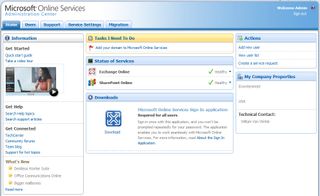
Stay on the Cutting Edge
Join the experts who read Tom's Hardware for the inside track on enthusiast PC tech news — and have for over 25 years. We'll send breaking news and in-depth reviews of CPUs, GPUs, AI, maker hardware and more straight to your inbox.
-
Shadow703793 Wasn't something like this posted earlier? Guess what? Not many care. You are just wasting time imo.Reply -
justchuck69 the article states this at the beginning but i guess some don't read !Reply
Editor’s Note: For background on this article, check out the first article in this series, Microsoft’s BPOS: Cloud Computing’s Silver Lining? -
justchuck69 the article states this at the beginning but i guess some don't read !Reply
Editor’s Note: For background on this article, check out the first article in this series, Microsoft’s BPOS: Cloud Computing’s Silver Lining? -
CircusMusic vfmainHere is free replacement: http://www.officesip.com/messenger.htmlThanks! I was looking into setting up a IM system at work, but didn't want to allow users the ability to connect to the other major networks (MSN, ICQ, etc.)Reply -
3p0cHx would this be a good platform to migrate to if the shop is already running SBS2003? Does this system include licenses for Word, Excel, ppt? Is Outlook only web-based? Do you upload your data shares from SBS2003 to the cloud?Reply
Most Popular

