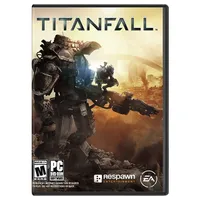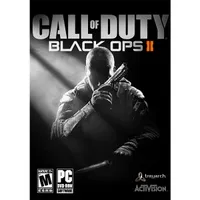How Realistic Is Multi-Monitor Gaming On A Budget?
Is a triple-monitor Eyefinity or Surround gaming rig just a toy for the rich, or can it be achieved using parts purchased on a shoestring budget? We test one affordable Radeon and one efficient GeForce to better answer that question.
Results: Titanfall And Call Of Duty: Black Ops II
Titanfall
Titanfall has a lot of settings to tinker with, and I used a mixture of medium and low detail levels to get playable performance.
Surround on the GeForce GTX 750 Ti
I tried running at my native resolution with everything set to low, but wasn't happy with the combination. Although the average frame rate is in the low- to mid-30s, which I considered playable, I wanted a better-looking game. To that end, I set the resolution down one notch to 4800x900, overclocked the GPU and increased some of the detail settings to medium, leaving others at low. The result is a much better-looking picture at respectable performance levels.
Eyefinity on the Radeon R7 260X
Again I tried running at 5760x1080 and low detail settings. Though the image quality still wasn't very good, I wanted to make a comparison against Nvidia's GeForce GTX 750 Ti. As before, I duplicated my custom settings at 4800x900, improving the game's look and feel.
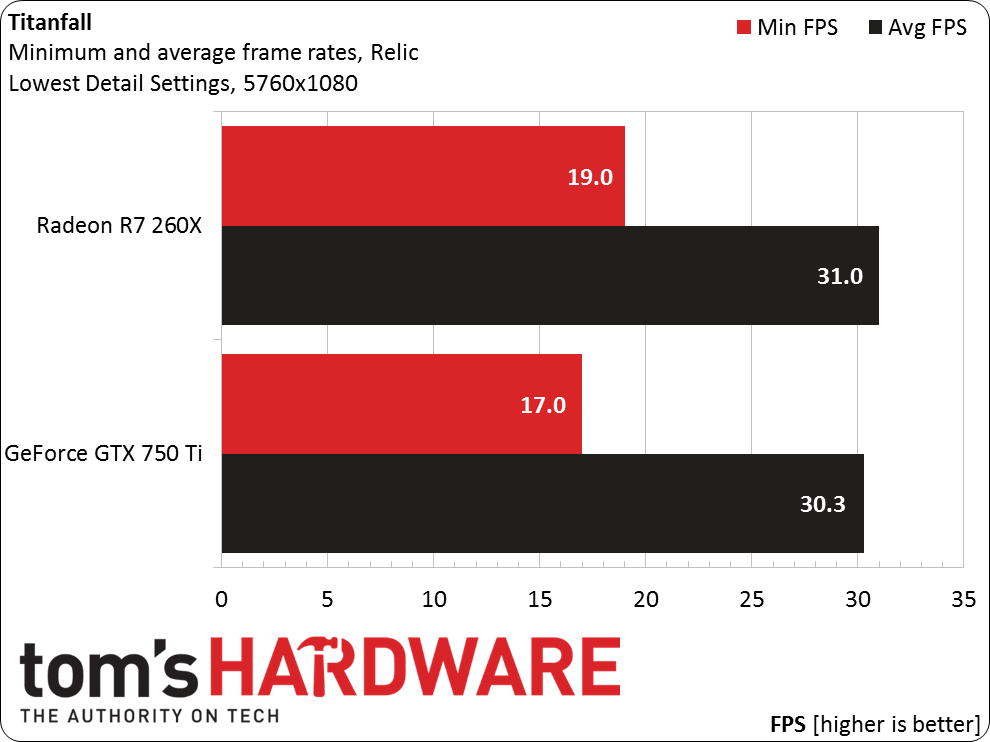
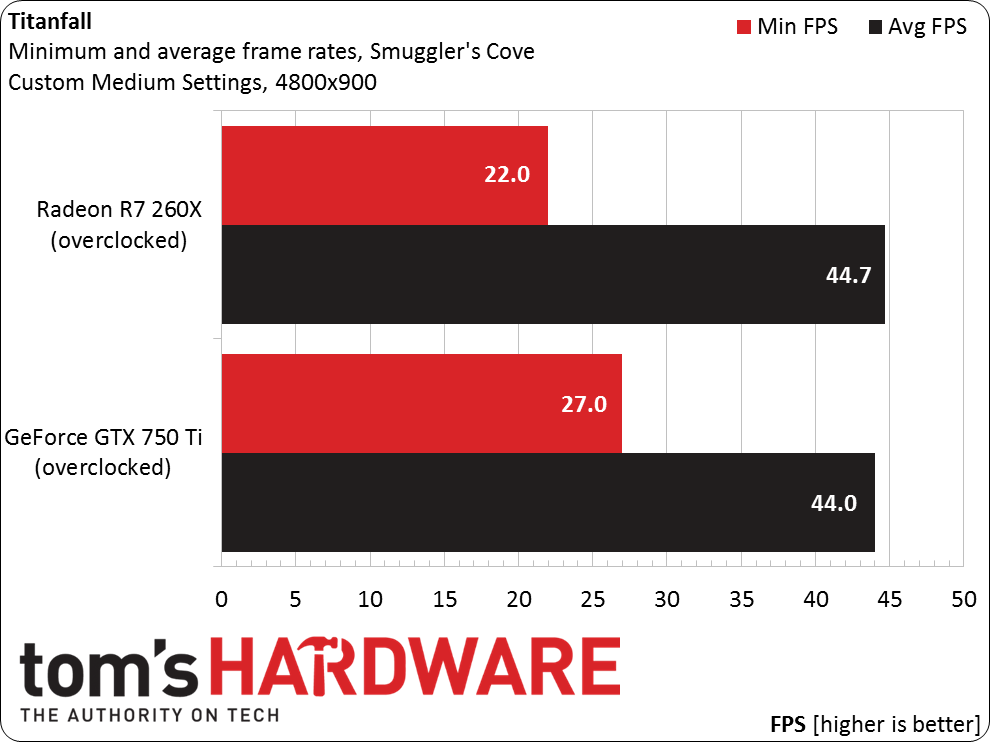
Call Of Duty: Black Ops II
The Call of Duty series consists of fast-paced action that's easy to jump into, and Black Ops II is no exception. It's an older title with a large supporting community, which is great. The title's engine isn't particularly demanding, meaning we should see exceptional performance across three monitors. While CoD isn't optimized for multiple monitors, the Widescreen Fixer app does a great job of adding functionality that the developers avoided.
Surround on the GeForce GTX 750 Ti
Get Tom's Hardware's best news and in-depth reviews, straight to your inbox.
I started out with this game at 5760x1080, recording respectable results at medium-quality settings with AA and FXAA disabled, and ambient occlusion turned on. You do see screen tearing with v-sync disabled though, so I took the resolution down to 4800x900 and overclocked the GPU. This yielded an average of 95FPS, bottoming out at 58FPS. With v-sync enabled, the frame rate dropped to 30FPS too often for my liking.
Eyefinity on the Radeon R7 260X
As with the GeForce GTX 750 Ti, the game played smoothly on AMD's card, albeit with the same obvious tearing. When I lowered the resolution to 4800x900, the tearing went away and CoD was more enjoyable.
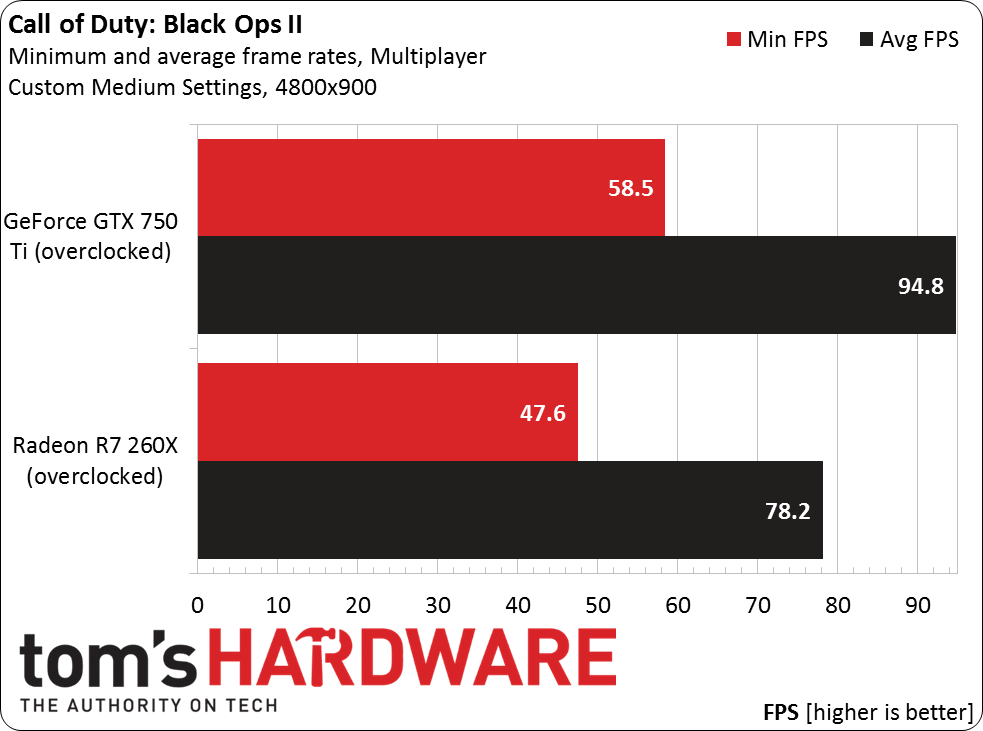
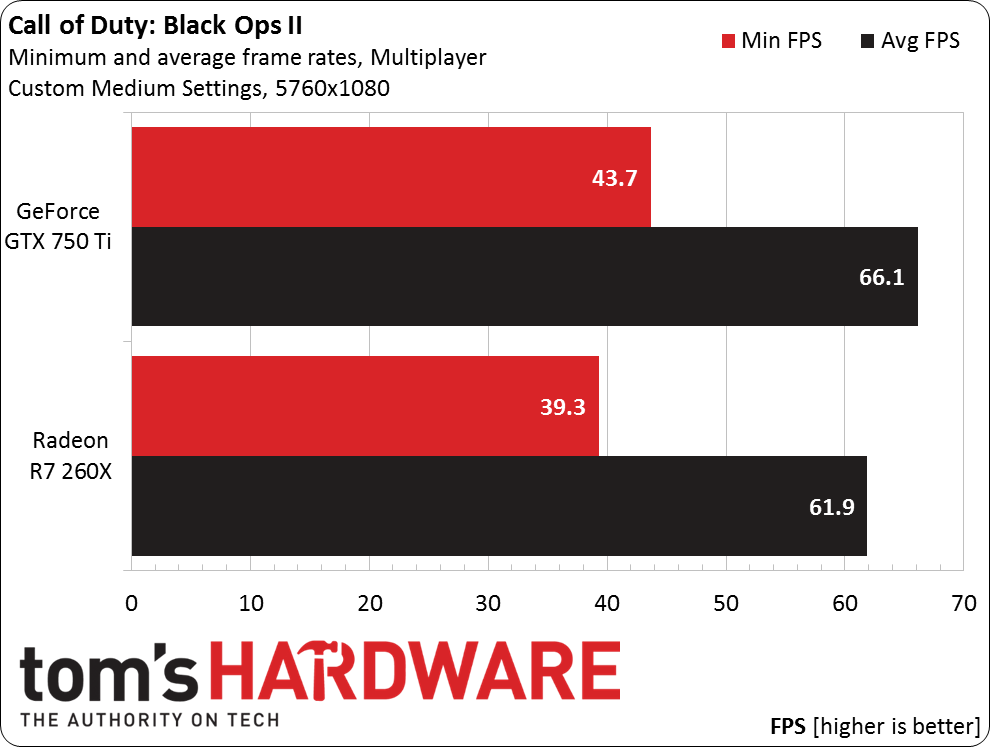
Current page: Results: Titanfall And Call Of Duty: Black Ops II
Prev Page Results: Battlefield 4 Next Page Results: Grid 2 And Dirt Showdown-
AndrewJacksonZA Thank you very, very much for this article Jason. I also thought that Eyefinity/Surround was only for the rich. This might be affecting my upgrade decision. :-)Reply -
leeb2013 Great article. Triple monitor gaming was one of the best things I did, nicely fills your horizontal fov. Shame some recent aaa games still don't support it! 3 2nd hand Samsung monitors, 70 bucks each, R9 290 which is even cheaper now. Get a fairly solid 60fps with low aa and occasionally have to drop the quality settings for these recent poor console ports we're getting.Reply -
CaedenV Its neat to see this working so well on a more budget conscious system. I remember back when this tech was first getting started and even on the high-end of the market it seemed much more work than it was worth.Reply
For my work computer I will never again go back to having less than 2 displays (though the 3rd tends to get significantly less use, it is handy to have at times). When working with lots of office apps and web browsers it is extremely nice to have everything up at once where you can see it. Even at home when doing work at home I tend to use my desktop display as a 2nd for my gutless laptop rather than using the workhorse gaming/editing rig (plus, the laptop can't game... so less distracting).
But for gaming, I absolutely prefer a single large high-quality monitor to having 3 'normal' sized ones. I mean, if I could afford 3 high-end displays (and the GPU horsepower to drive them) then I would absolutely go for that. But as a general rule of thumb, at a given budget I find that having a single display that is as large and as nice as possible is much more enjoyable than having 3 mediocre displays. -
Grognak Nearly $900 before buying the screens and GPU. I guess we have different definitions of "budget". Don't know why you would bother getting multi-monitor with a cheap GPU, too; as your benchmarks show, most games get barely playable FPS, and that's with low settings. It was interesting but it really doesn't convince me that this kind of rig is affordable.Reply -
simon4ok I am really interested in knowing how did you manage to connect the monitors to the graphics card? Given that you only had 2 DVIs, HDMI and DisplayPort, which ports did you use for the 3 monitors? And did you convert DVI to HDMI or the other way around? And does that make any difference on these resolutions (1920x1080 per monitor)?Reply -
eldragon0 wh3resmycar, I'm assuming you mean for a budget system,Reply
http://i.imgur.com/eAz4LMp.jpg is my build, and I'd never drop below 4 monitors again. Ultra wide is ok for gaming, but productivity, multiple screens are needed. -
damianrobertjones @wh3resmycar: Why do you feel the need to insult people? I have an ultrawide Dell U2913wm and, in all honesty, I'd gladly move back to a 3xscreen setup. Work can be done, left alone on its own screen and then... gaming.Reply
Just because YOU do not see the need for something doesn't make the people that do idiots. -
marciocattini Man I'm left wondering whether this article should have included a dual and triple sli/crossfire with the same cards to see if you could achieve a high level of detail...Reply
I mean 3 radeon 260's and nvidia 750's TI is still pretty cheap compared to a high end card!! -
Sakkura You might want to explain why there's no FCAT data, only the highly unreliable benchmark data from Fraps.Reply -
Evolution2001 I'm not entirely sure why you even need to bother with the AMD's and nVidia's config software. Both Win7 and 8 natively support three monitor setups, and with monitors of different resolution/size.Reply
I'm at work in my cubicle and I'm currently writing this on a basic HP Probook 6575b which uses the AMD A6-4400M APU (Radeon HD7520G video chipset) connected to HP's docking station. I have (2) Samsung B2230's side by side and an HP P221 hanging on the wall in a portrait orientation.
Using basic Windows configuration, I have the P221 monitor offset so bottom portion is about 2" above the bottom of the Samsungs, and extends about 10" above. Even though the physical screen of the P221 does not align with the Samsungs, when I drag windows across the monitors, they stay exactly lined up; they don't get that disconnected offset. (I realize it may be hard to visualize).
The point being is that Windows' native monitor resolution settings will allow you do the basics needed to configure your three monitor setup as well as set things like offset and orientation. I think what throws off most people is that they don't realize that in the screen resolution settings, you can drag your monitors around and reorder and align them as needed.
One other tip... rather than have your monitors bezels next to each other, find your normal seating position. Now take your outer monitor and move the bezel so it's directly behind the middle monitor's bezel. Effectively you should be able to achieve the visual perception of only a single bezel divide instead of a double-wide.