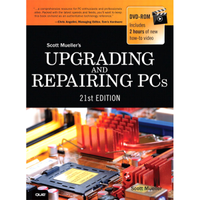Upgrading And Repairing PCs 21st Edition: PC Diagnostics
PC Diagnostics, Testing, And Maintenance
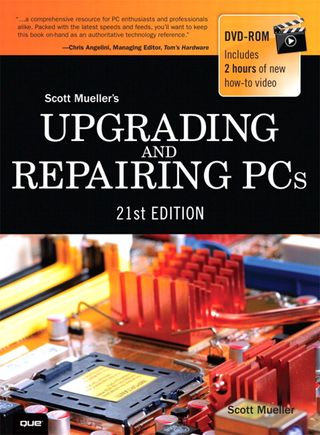
Upgrading And Repairing PCs 21st Edition
- Chapter 3: Processor Specifications
- Chapter 3: Processor Features
- Chapter 10: Flash And Removable Storage
- Chapter 20: PC Diagnostics, Testing, and Maintenance
PC Diagnostics
No matter how well built your PC is and how well written its software, problems can occur. Diagnostic software can help troubleshoot problems when your computer malfunctions or you suspect problems with an upgraded component or an entirely new system built from scratch. This chapter examines several types of diagnostic software, including the built-in POST (power-on self test) as well as commercial and open-source diagnostic software.
You also might find that your system problems are caused by a hardware malfunction and that you must open the computer case to perform repairs. This chapter examines the tools and testers used to upgrade and repair PCs—both the basic items every user should own and some of the more advanced devices.
Of course, the best way to deal with a problem is to prevent it from occurring in the first place. The preventive maintenance sections of this chapter describe the procedures you should perform on a regular basis to keep your system in good working order.
Diagnostics Software
Several types of diagnostic software are available for PCs. Some diagnostic functions are integrated into the PC hardware directly, whereas others take the form of operating system utilities or separate software products. This software, some of which is included with the system when purchased, can assist users in identifying many problems with a computer’s components. The types of diagnostic software are as follows:
- POST (power-on self test)—This runs whenever a PC is turned on. These routines are contained within the motherboard ROM as well as ROMs on expansion cards.
- Manufacturer-supplied diagnostics software—Many of the larger manufacturers - especially high-end, name-brand manufacturers such as HP/Compaq, Dell, Lenovo, and others - offer or include special diagnostics software expressly designed for their systems. In most cases, these utilities are included with the system, or you can download them from the manufacturer’s website at no charge. Some manufacturers write their own diagnostics, but most purchase the rights to an existing commercial package that is subsequently customized or privately labeled. In some systems, the diagnostic software is installed on a special partition on the hard drive and can be accessed during startup. This is a convenient way for manufacturers to ensure that users always have diagnostics available.
- Peripheral diagnostics software—Many hardware devices ship with specialized diagnostics software designed to test their particular functions. RAID adapters, for example, include configuration and diagnostic functions in the card’s ROM BIOS that you can access with a keystroke at boot time. Other devices or adapters might provide a diagnostic program or disk, usually included with the drivers for the device.
- Operating system diagnostics software—Operating systems, such as Windows, Linux, and so on, often include a variety of diagnostic software utilities designed to identify and monitor the performance of various components in the computer.
- Commercial diagnostics software—A number of manufacturers make general-purpose diagnostics software for PCs. This type of software is often bundled with other system maintenance and repair tools to form a general PC software toolkit.
- Free/open-source diagnostics software—A large number of free or open-source diagnostic programs are available for PCs, including small task-specific programs as well as complete collections of diagnostics in bootable form.
Stay on the Cutting Edge
Join the experts who read Tom's Hardware for the inside track on enthusiast PC tech news — and have for over 25 years. We'll send breaking news and in-depth reviews of CPUs, GPUs, AI, maker hardware and more straight to your inbox.