Dell S2417DG 24-inch 165Hz G-Sync Gaming Monitor Review
Why you can trust Tom's Hardware
OSD Setup & Calibration
You access the full OSD with the third control key from the left. Icons pop up above the keys to denote their navigation functions.
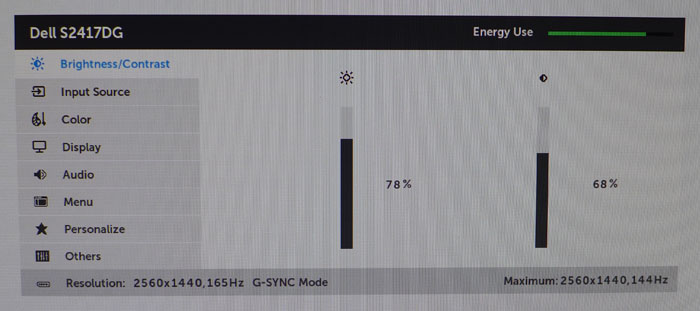
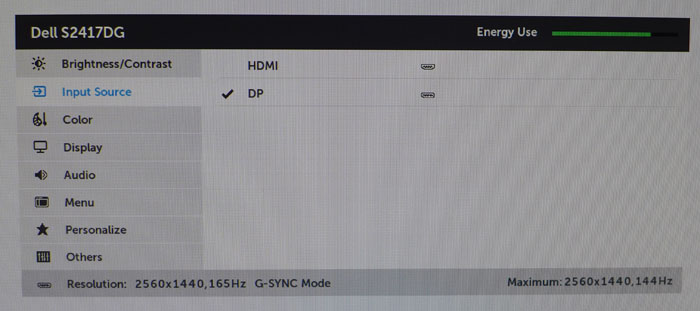
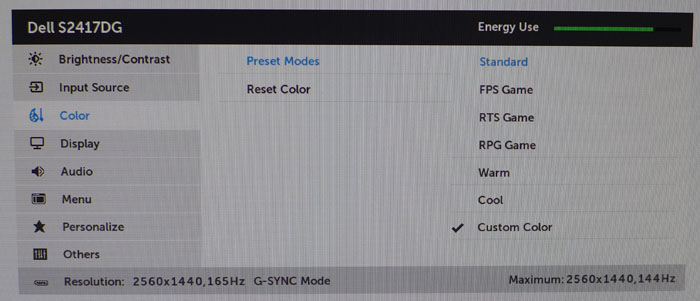
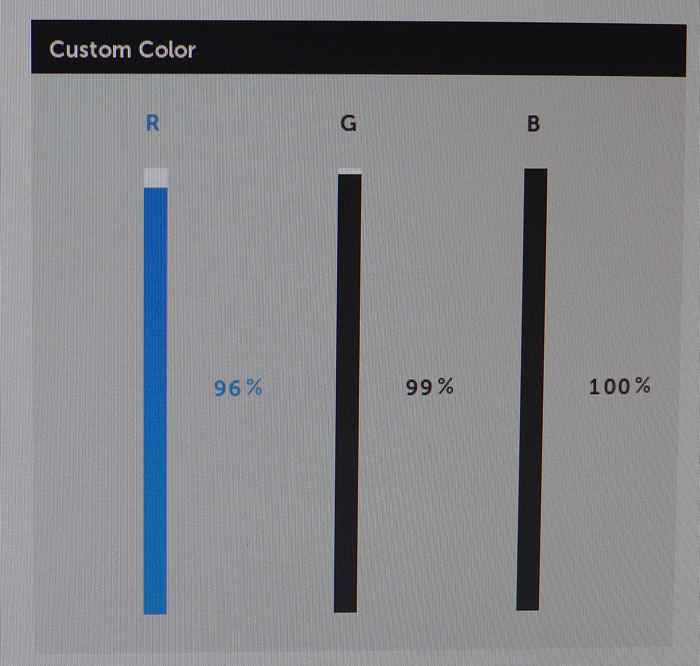
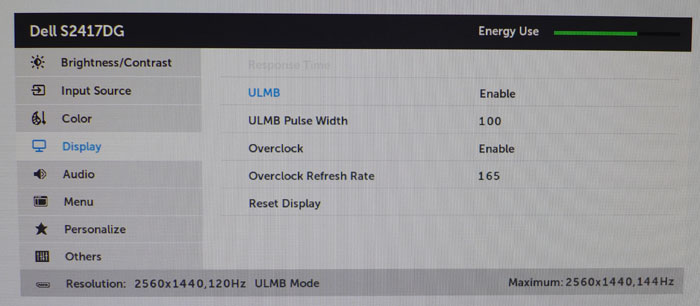
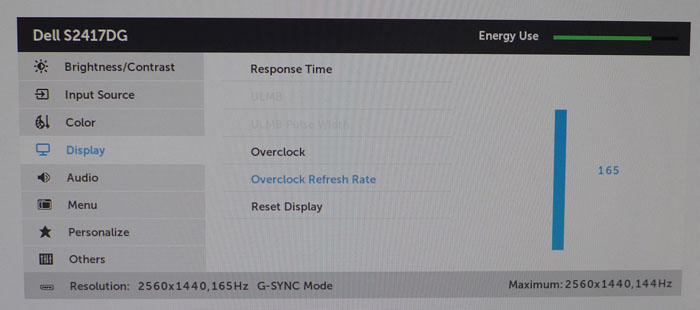
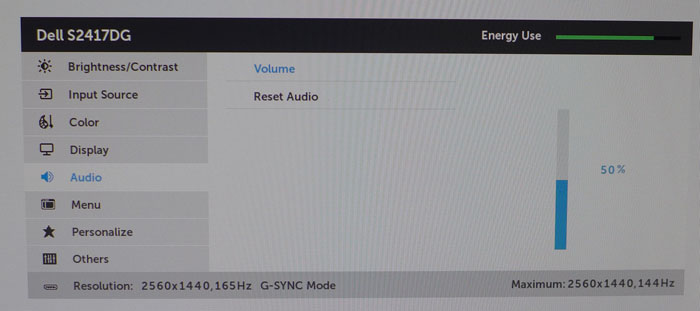
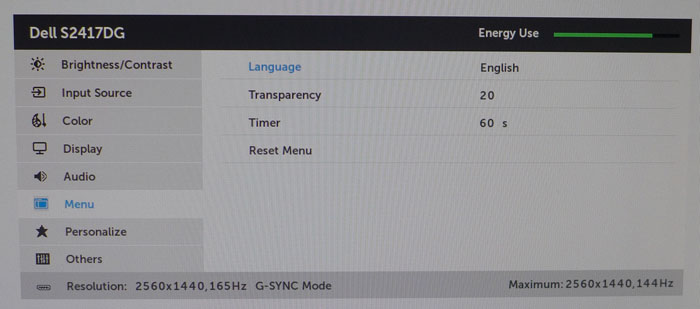
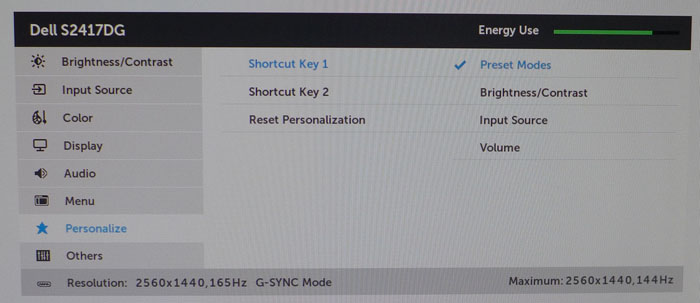
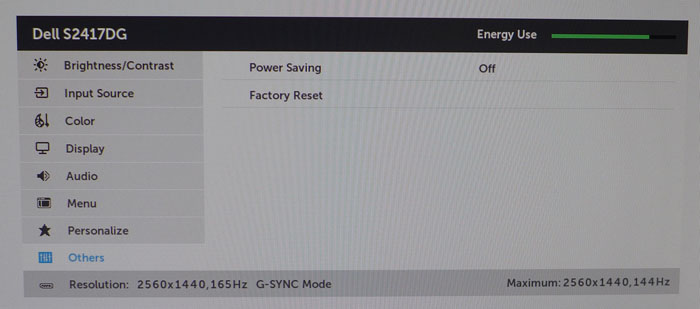
First up is the luminance menu, which contains only Brightness and Contrast sliders. Light output covers a wide range from 29 to 342cd/m2. With 100 steps available, control is a bit coarse for our taste. Contrast comes out of the box set too high which causes some gamma issues and clipping of highlight detail. We’ll show you those results and how to fix the problem on page four.
After the input selector comes the Color menu. There are six preset modes and a Custom settings memory. That is the only slot that allows a white balance calibration. The other modes leave brightness and contrast available, but you can’t control color. Selecting Custom takes you right to the RGB sliders which start at 100%. We didn’t have to make too many changes to achieve accurate results, and no contrast is lost from the calibration.
In the Display menu, we found the Response Time option introduced visible ghosting, so we left it off in favor of the overclocked 165Hz refresh rate. The panel’s native rate is 144Hz, but our sample came set to 165Hz from the factory and worked perfectly without issue. You can adjust the maximum speed with an included slider.
To use the ULMB (blur-reduction) feature, you’ll have to turn off G-Sync in the Nvidia Control Panel and throttle the refresh rate back to 120Hz or lower. Since a backlight strobe is now in effect, light output is reduced by 56% and contrast drops a bit as well. There is a 100-step pulse width slider to control brightness, and that 56% value represents the highest possible output. We’d rather stick with G-Sync and a high refresh rate to smooth things out. ULMB requires a few too many sacrifices. The good part is you can adjust brightness independently when it’s on. If you turn the backlight up all the way, it hits 150cd/m2 in ULMB mode, which is perfectly acceptable.
The volume control affects both the speakers and the headphone output jack on the side. Turning it up to maximum introduces some distortion, so you might want to back off just a bit to keep the audio clear. OSD options include eight languages, transparency, and a timeout of up to 60 seconds.
The first and second OSD keys can be programmed to directly access the Preset Modes, Brightness/Contrast, Input, or Volume. This means fewer trips to the main menu for commonly-used functions. There is no info screen here, but you may have noticed in the photos that the input resolution, refresh rate, and mode (G-Sync, Normal, or ULMB) is displayed at the bottom of every sub-menu.
Get Tom's Hardware's best news and in-depth reviews, straight to your inbox.
Calibration
The S2417DG comes set to its Standard picture mode and that provides a reasonably accurate image with neutral whites and vivid color. The main issue is with gamma, which is far too light in the higher brightness range and therefore clips detail. Reducing the Contrast control will pretty much eliminate the error. Further gains can be found in the Custom Color mode where a set of RGB sliders allowed us to achieve pro-level grayscale accuracy. Please give our suggested settings a try.
| Dell S2417DG Calibration Settings | |
|---|---|
| Picture Mode | Custom Color |
| Brightness 200cd/m2 | 66 |
| Brightness 120cd/m2 | 34 |
| Brightness 100cd/m2 | 27 |
| Brightness 80cd/m2 | 19 |
| Brightness 50cd/m2 | 8 |
| Contrast | 68 |
| White Balance | Red 96, Green 99, Blue 100 |

Christian Eberle is a Contributing Editor for Tom's Hardware US. He's a veteran reviewer of A/V equipment, specializing in monitors. Christian began his obsession with tech when he built his first PC in 1991, a 286 running DOS 3.0 at a blazing 12MHz. In 2006, he undertook training from the Imaging Science Foundation in video calibration and testing and thus started a passion for precise imaging that persists to this day. He is also a professional musician with a degree from the New England Conservatory as a classical bassoonist which he used to good effect as a performer with the West Point Army Band from 1987 to 2013. He enjoys watching movies and listening to high-end audio in his custom-built home theater and can be seen riding trails near his home on a race-ready ICE VTX recumbent trike. Christian enjoys the endless summer in Florida where he lives with his wife and Chihuahua and plays with orchestras around the state.
-
Blair_1 It's a shame this monitor is so much more expensive in Canada, $739 CAD which is about $545 USD. That's not even including taxes :(Reply -
apertotes For the love of God, add contrast information to the chart in the first page. It's the single most important piece of data after the resolution.Reply -
Robert-Jan Does this kind of screen support Nvidia 3D Vision? The refreshrate is more than enough since 120hz sufffices......Reply -
heyhihowyadurrin Reply18861970 said:The refreshrate is more than enough since 120hz sufffices......
For you. Some people want more. Thats why BenQ is releasing 240hz monitors.
http://zowie.benq.com/en/product/monitor/xl/xl2540.html -
s4fun I never thought I would say this, but DO NOT buy Dell monitors especially of the current vintage. Dell's quality control has gone to hell. I had to buy 6 of the S2716DG the 27" version of this thing and return 5 of them just to get one without a bad pixel, or some other defect. If it weren't for Best Buy return policy I would have been SOL.Reply -
s4fun The bad ones have defects and failure modes of the follow:Reply
1. Bad pixels - usually pixel stays black or fails to get past dark gray
2. Buzzing Coil whine, some much louder than others
3. Backlight white is not always the same "white" and it differs from monitor to monitor, and changing the brightness setting does NOT equalize them. Some "white" looks more yellow than others, the variation is too wide for something that should be consistently manufactured.
4. Deep sleep failure mode 1: refuse to wake up
6. Deep sleep failure mode 2: refuse to go into deep sleep mode even with the setting enabled and sits and vampires 12 watts of power while supposedly in "off" state, screen is black.
5. Bezel plastic has rough cut unpolished edges but not always at the same spots. -
Nintendork What a piece of trash.Reply
Until OLED reigns supreme, we must only allow AMVA+ panels with 60-120-240Hz. TN looks like c*rap and IPS with the annoying IPS glow too. -
shrapnel_indie Reply18861849 said:For the love of God, add contrast information to the chart in the first page. It's the single most important piece of data after the resolution.
You don't really want MFR contrast info... only because, like TVs, it's MFR subjective. If TH or other testers have a specific test that uses the same criteria across all brands and models, then fine... it will actually be a comparable attribute. (Someone PLEASE correct me if I am wrong here.) -
-> TN panel, nearly 2017. As if there aren't a dozen or more G-Sync TN monitors already in all refresh rates and resolutions.Reply
What a waste. -
apertotes Reply18864998 said:18861849 said:For the love of God, add contrast information to the chart in the first page. It's the single most important piece of data after the resolution.
You don't really want MFR contrast info... only because, like TVs, it's MFR subjective. If TH or other testers have a specific test that uses the same criteria across all brands and models, then fine... it will actually be a comparable attribute. (Someone PLEASE correct me if I am wrong here.)
If they add Response time and Brightness, which manufacturers also lie about, I do not see why not add contrast too. We then have the actual review to see the real number, but at least, if the chart on first page says contrast 1000:1, we know that the actual contrast will be between 800:1 and 1100:1, and not 4000:1.