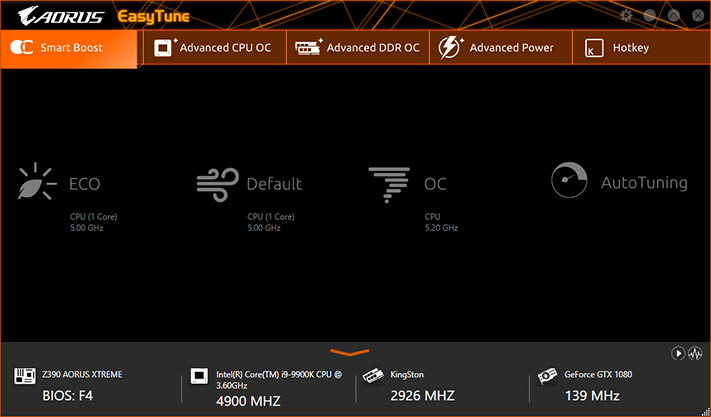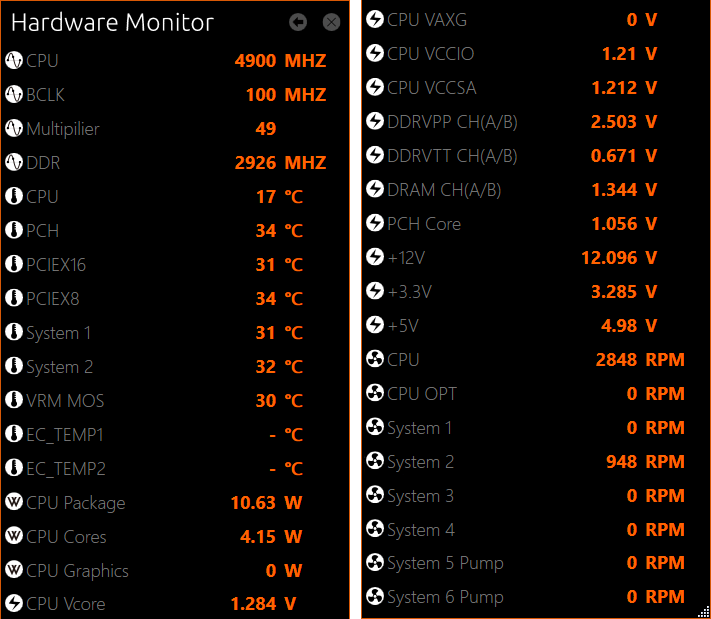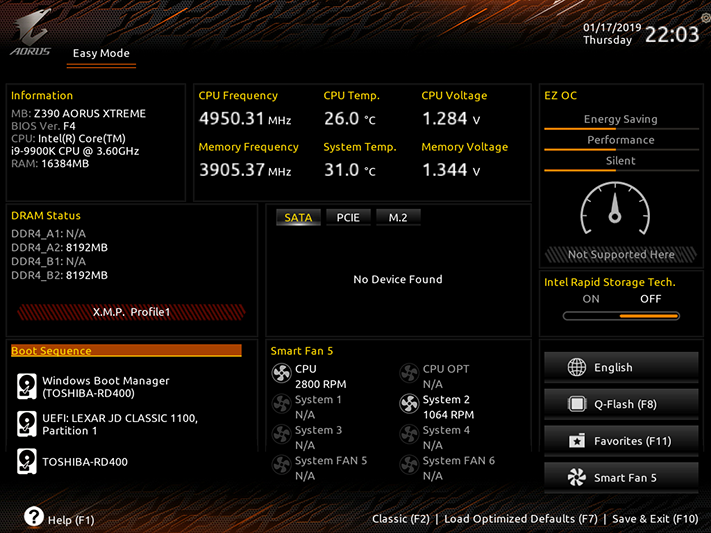Gigabyte Z390 Aorus Xtreme Review: On the Edge of Excellence
Why you can trust Tom's Hardware
Software and Firmware
Gigabyte App Center remains the launching point for most of Gigabyte’s software, but today we’re only looking for the things that make the Z390 Aorus Xtreme different from Gigabyte’s other boards. We began with its EasyTune, for which the differences in firmware and motherboard capability could potentially alter its settings.
The 5.20 GHz profile of EasyTune pushes CPU stability by using a 1.40V CPU core, which is certainly enough voltage for that overclock, but is far too much voltage to keep the processor within its thermal threshold while running Prime95 small-FFTs. That test is important to us only because when we say something is 100 percent stable, we want to be certain that this statement is true.
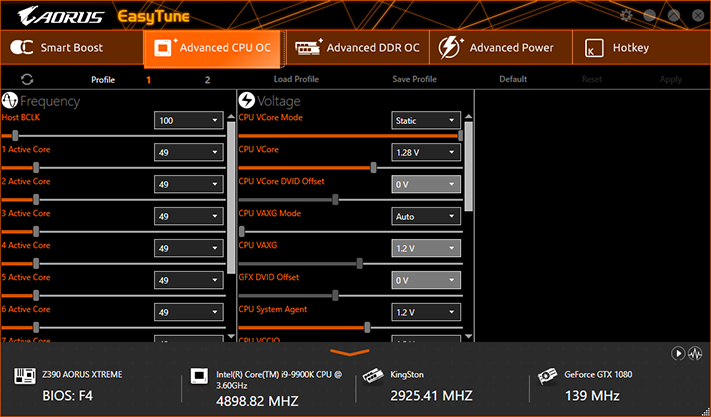
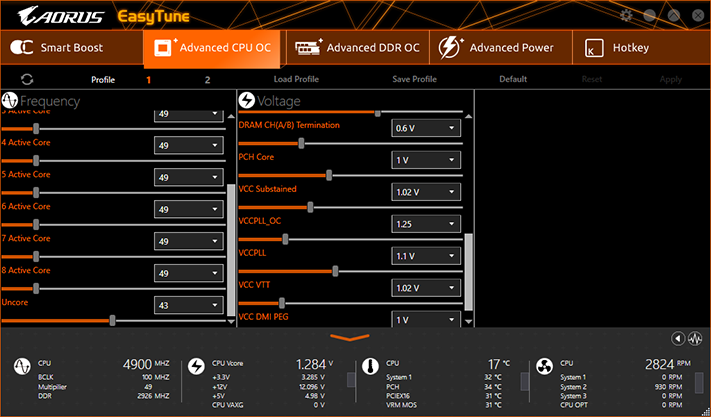
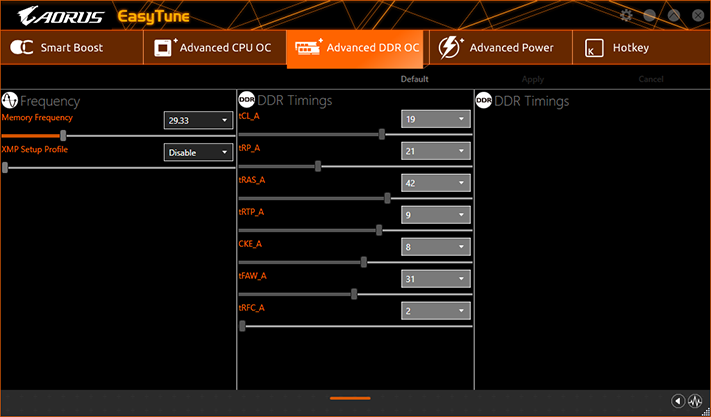
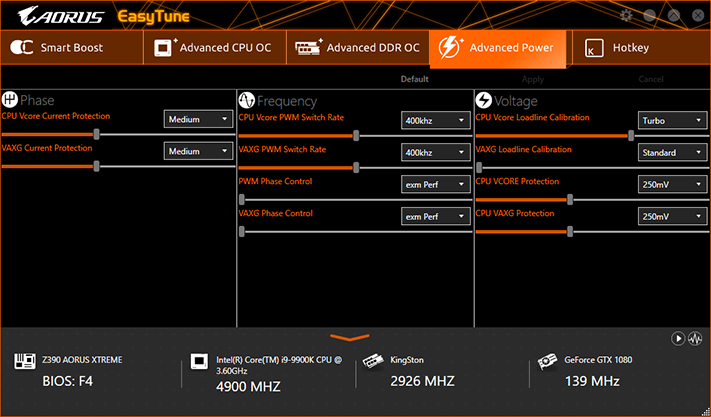
Manual tuning via EasyTune is still available within the full range of the motherboard’s firmware, and clicking the little static icon still brings up a Hardware Monitor that consumes the right edge of the desktop. We split that screenshot so it would fit more easily into an image box.
Hardware Monitor is still a part of Gigabyte’s System Information Viewer (SIV), so that clicking its “return” icon opens SIV rather than returning the user to EasyTune.
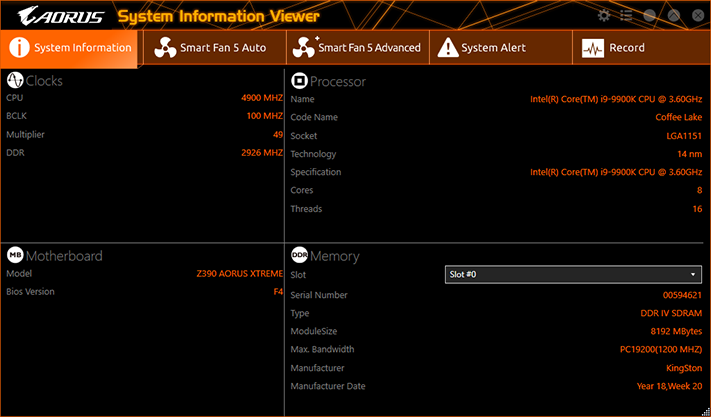
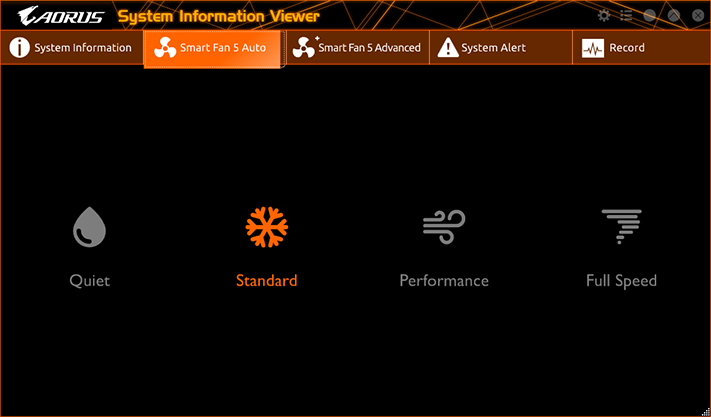
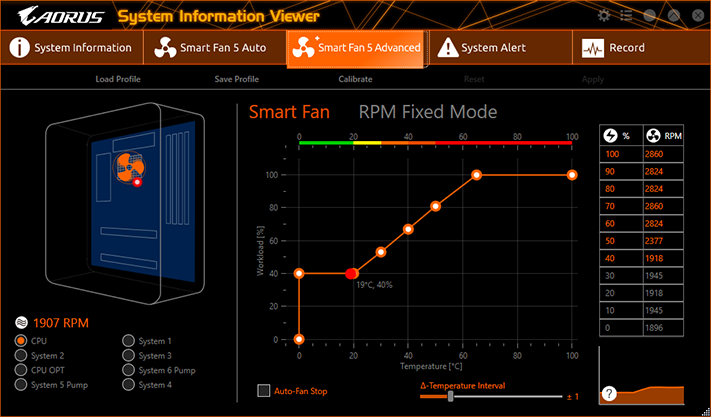
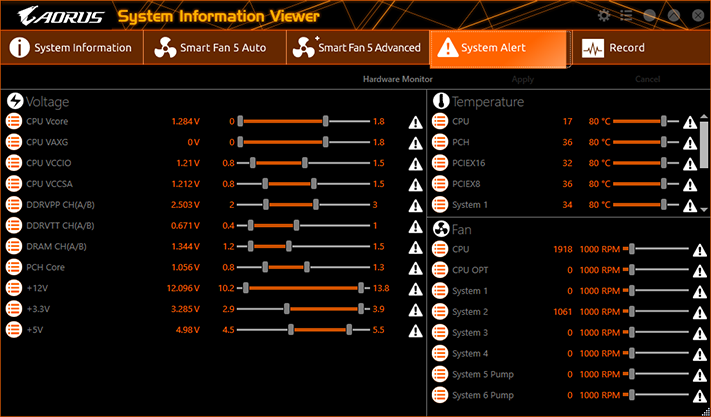
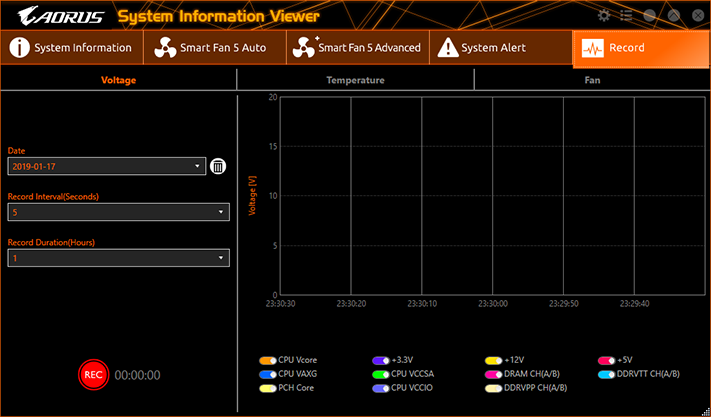
SIV forces users to sit through a fan optimization test at first use, after which full access is granted to fan profile and custom fan settings, system monitor alert settings, and a logging app for component temperatures, voltage levels, and fan speeds.
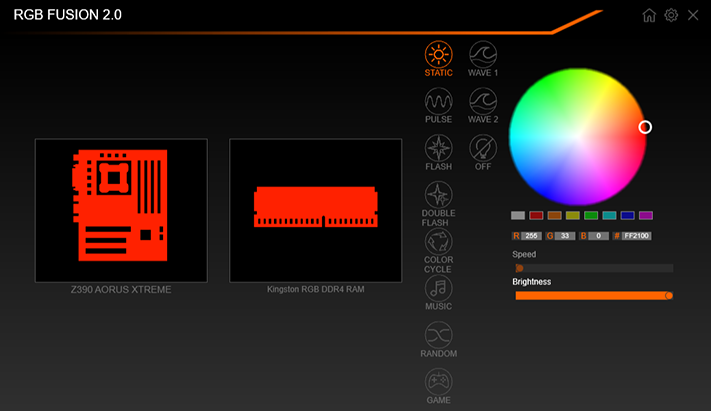
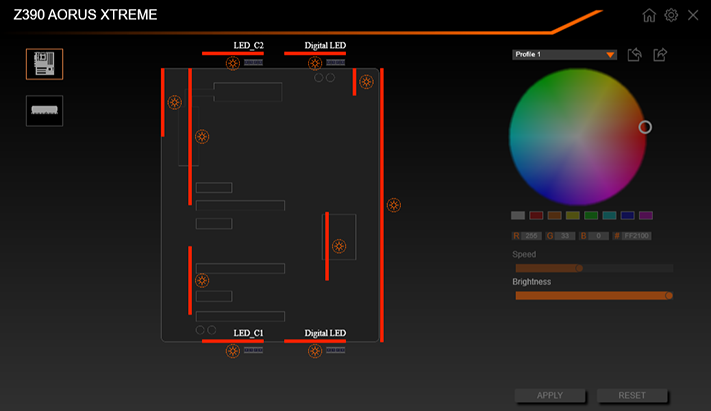
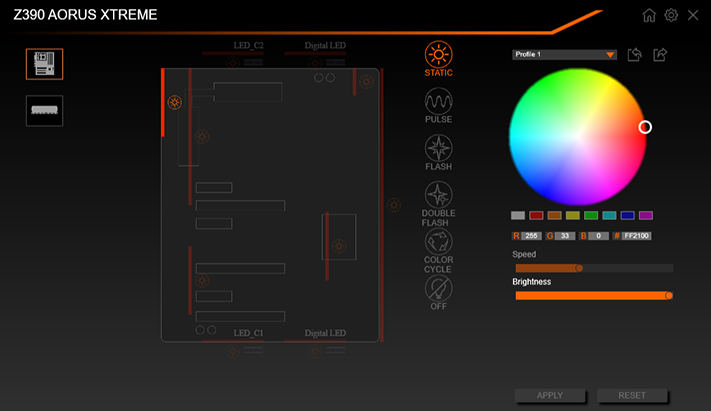
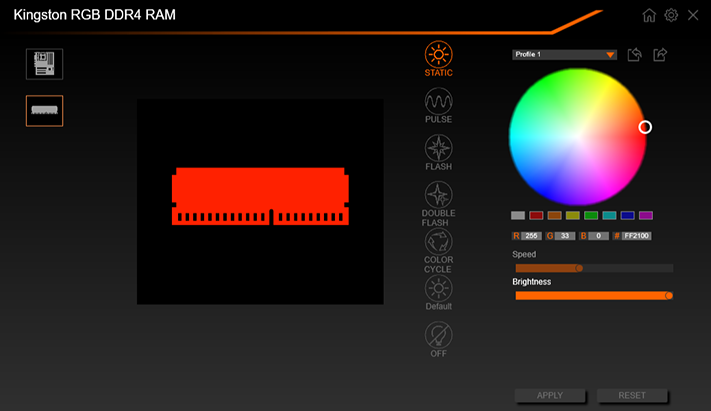
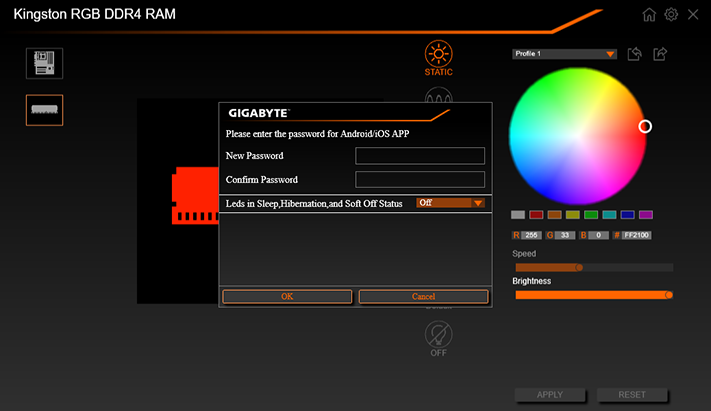
RGB Fusion’s changes for the Z390 Aorus Xtreme focus on its integrated RGB LED panels and lighting strip outputs. DRAM RGB can be set either synchronously or independently of the board’s settings, but the synchronous menu items for wave patterns weren’t compatible with our modules. There’s also no chase sequence that could follow the motherboard’s LEDs onto our modules.
Firmware
The Z390 Aorus Xtreme’s firmware opens the first time to its Easy Mode GUI, but changing any of its advanced settings causes it to open to Classic Mode at the next entry. Switching between these is enabled by the keyboard’s F2 key.
Get Tom's Hardware's best news and in-depth reviews, straight to your inbox.
The Gigabyte Motherboard Intelligent Tweaker is home to its overclocking submenus. We reached the expected 101 MHz base clock at 49x CPU ratio at a 1.30V CPU core, but the firmware could not overclock our Kingston DDR4-2933 memory. We used a different memory kit to show that it does indeed support higher data rates, even if it can’t push our slower 2933 kit to the same DDR4-3800 that most other boards (including previous Gigabyte samples) have accomplished.
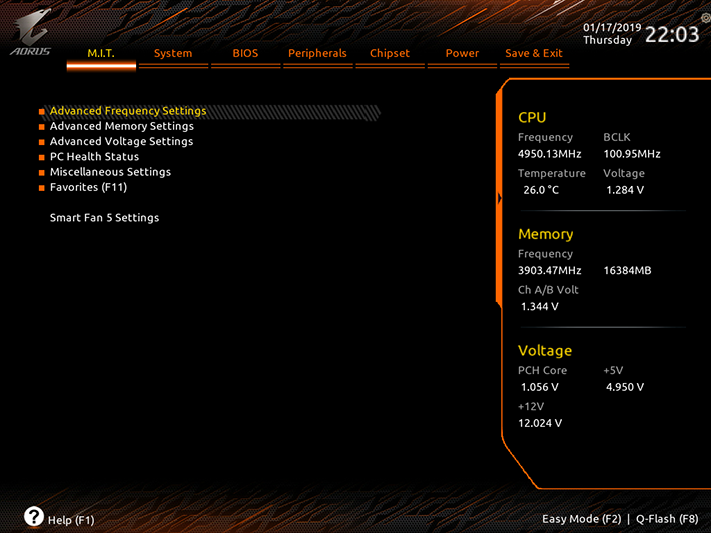
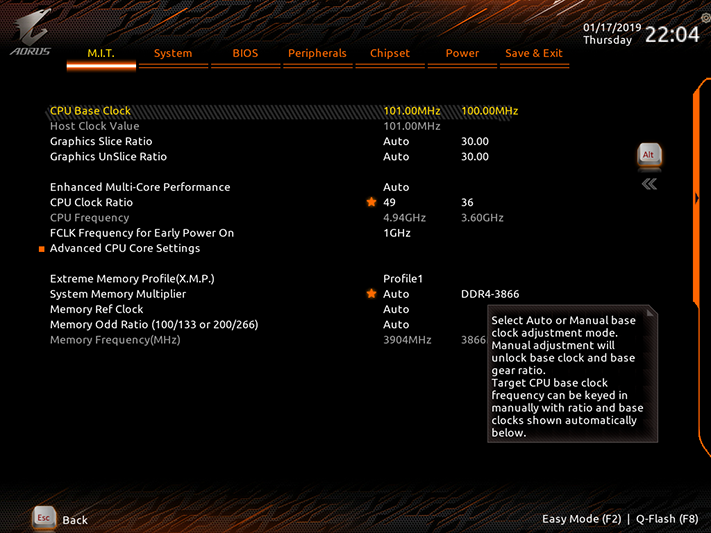
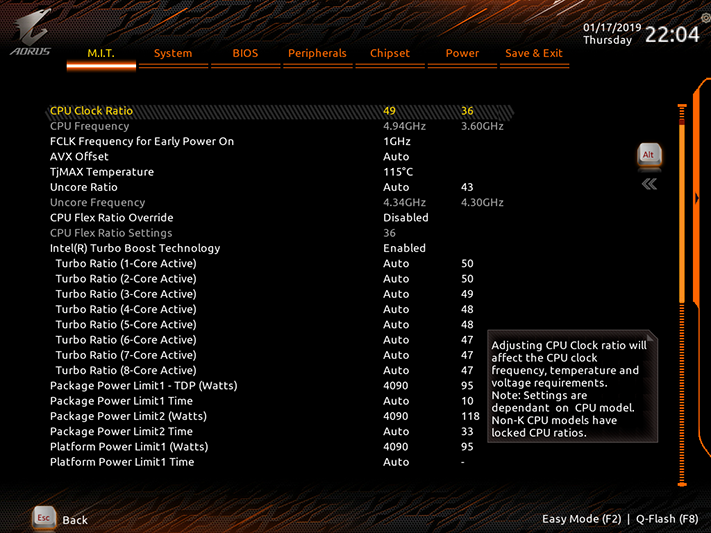
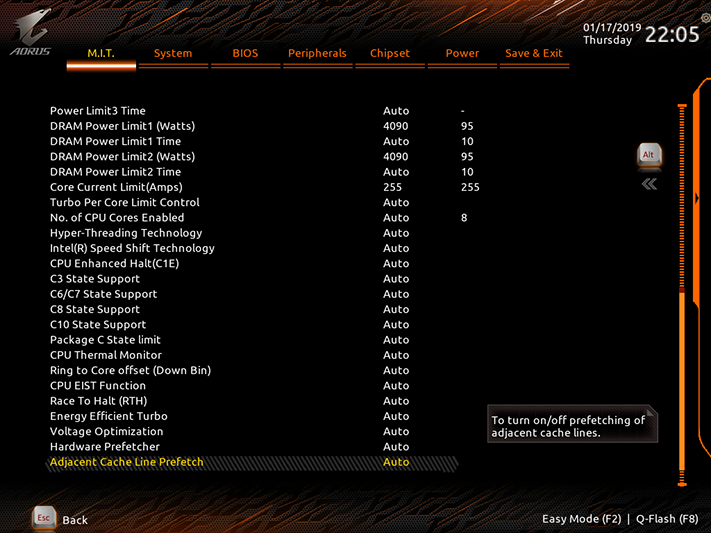
The first indication of an overclocking problem was that, after initially supporting a 5.0GHz CPU overclock prior to an eventual crash, the board wouldn’t come up at all no matter what we tried. It kept displaying a memory error code with a black screen, even after draining the CMOS battery. I tried replacing the memory, and even retested remaining components on another board. I eventually replaced the CPU with a different model, got the system back up, put the old CPU back in, and only then discovered the problem this version F4 firmware was having with our DDR4-2933. There was no such issue with our old set of DDR4-3866, however.

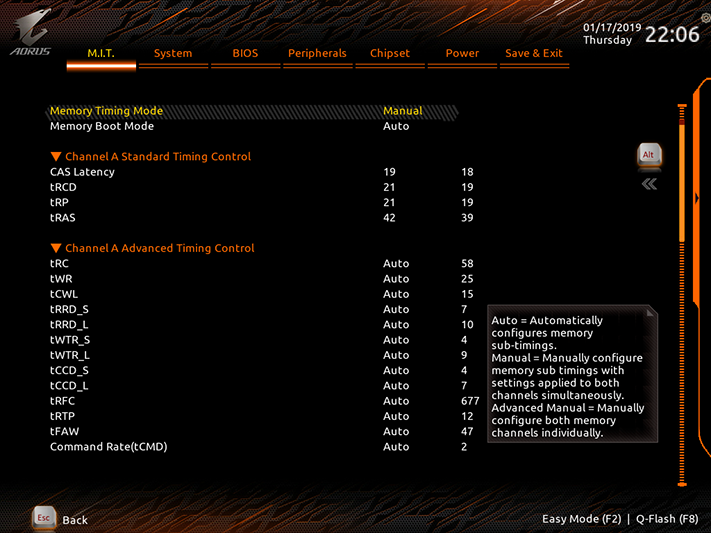
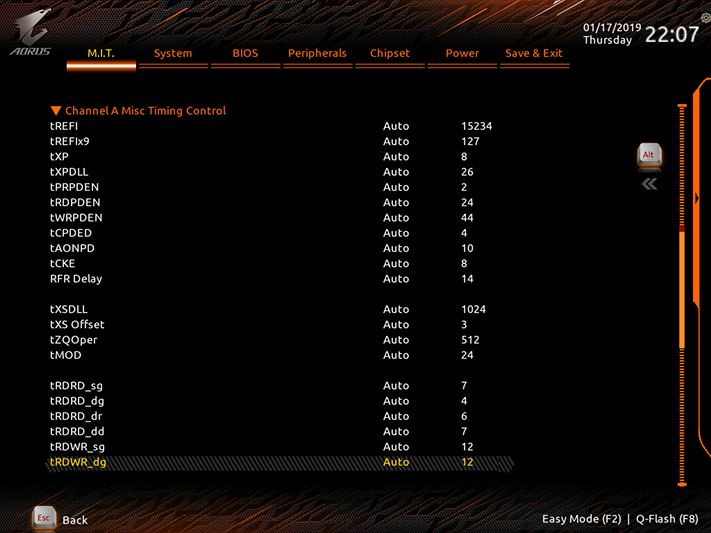
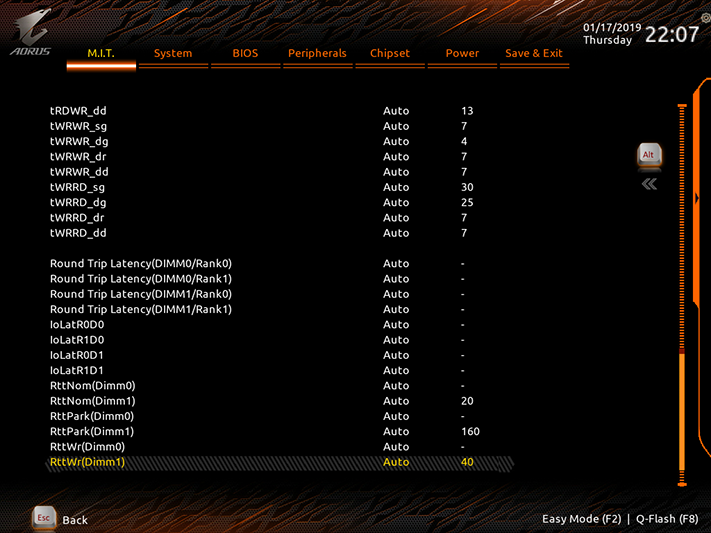
The Advanced Voltage Settings submenu brings up another level of submenus, where we found that the CPU Vcore Loadline Calibration setting of “High” allowed too much voltage sag under load to keep our overclock stable. Shooting for a 1.30V CPU core under load, we picked the “Turbo” Loadline Calibration mode, which overshot loaded voltage by 20mV, so we compensated by setting VCore to 1.280V. DRAM voltage also overshot its setting, but only by 10mV, so that its 1.34V setting provided 1.35V at the DIMM slots.
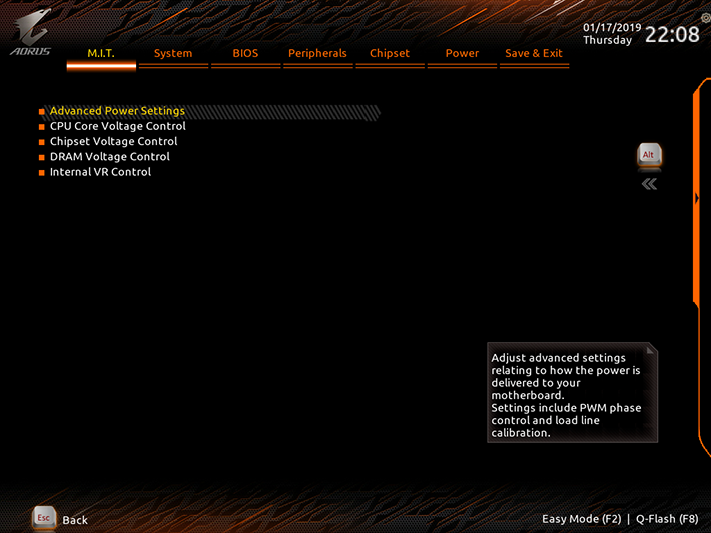
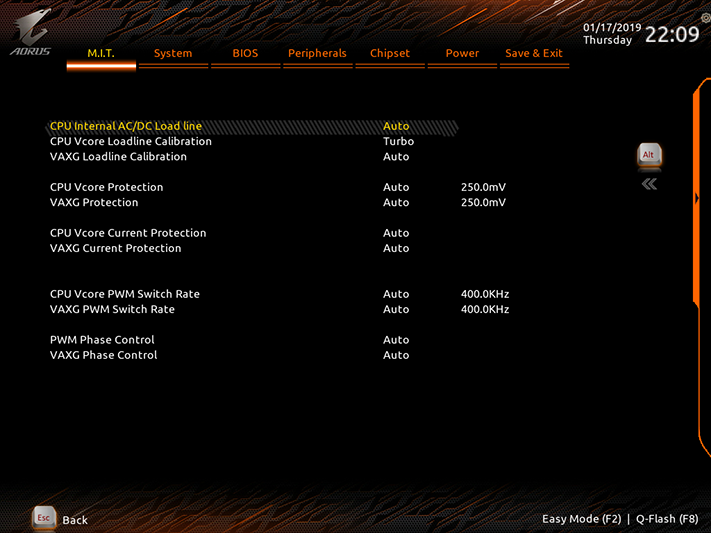
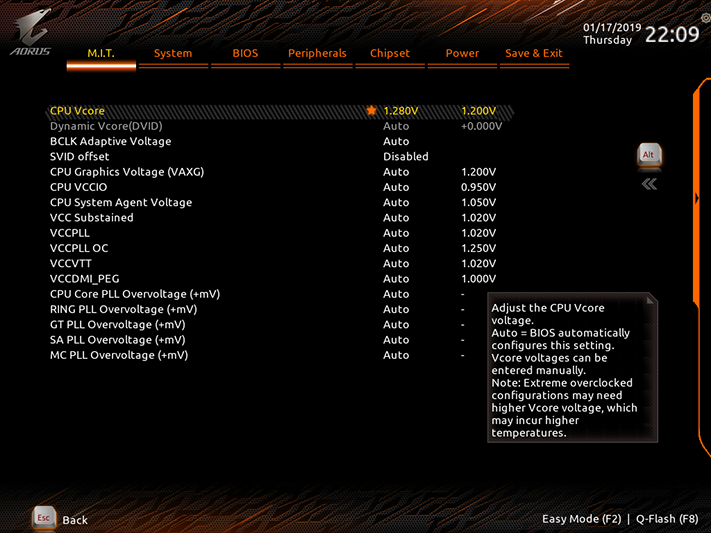
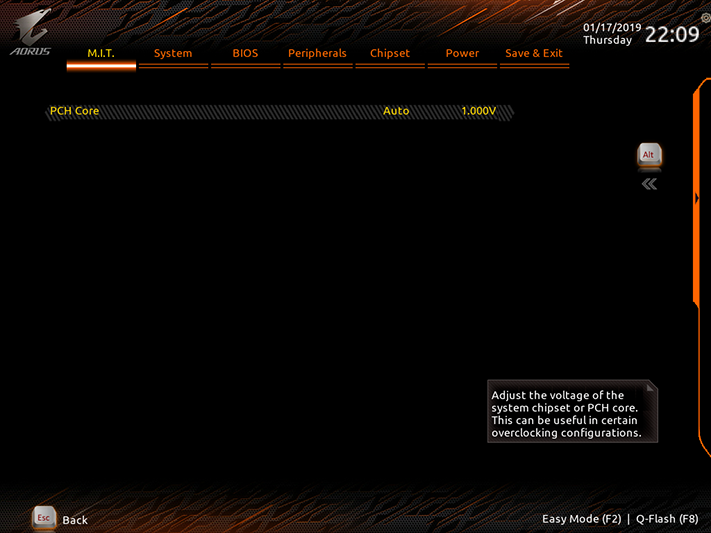
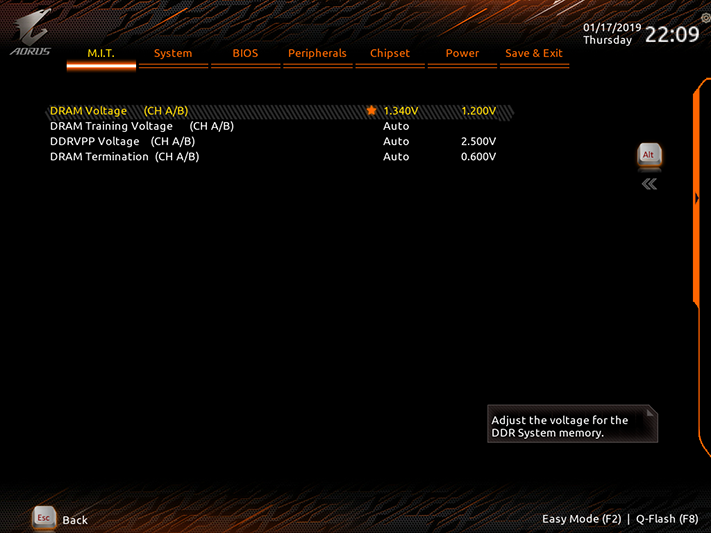
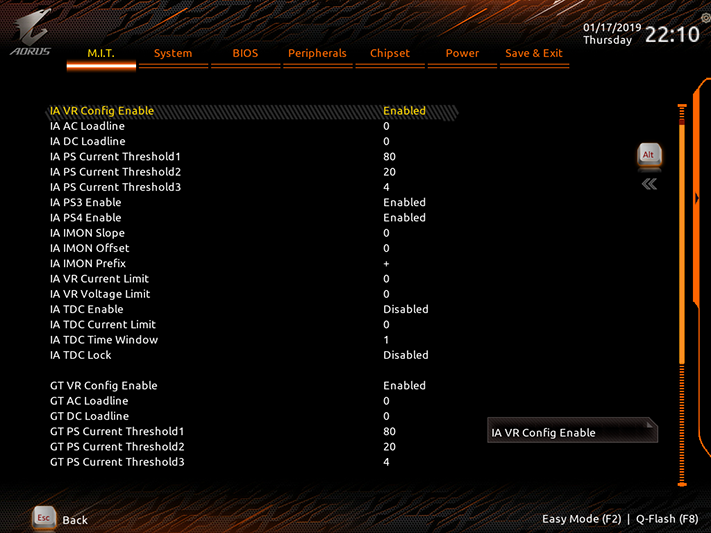
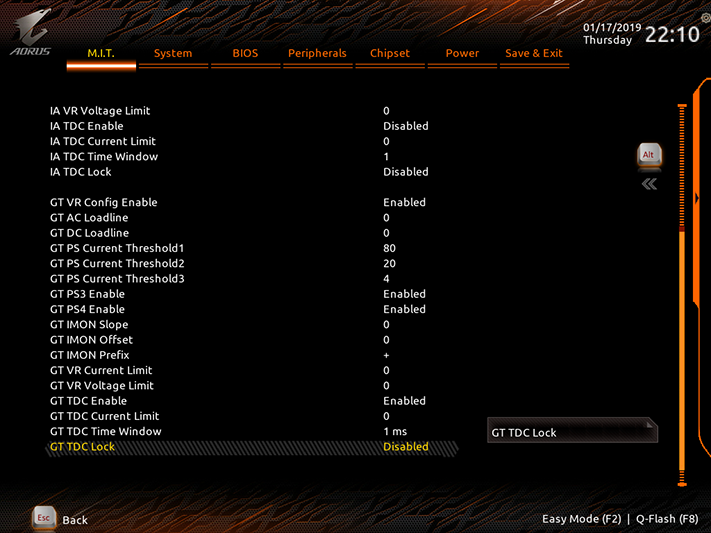
After four days of fighting the firmware to overcome a compatibility problem with our memory, we came to the conclusion that users who think they might push their overclock to the point that the system hard-locks should make sure to disable Gigabyte DualBIOS first, so that the second firmware IC’s settings aren’t somehow corrupted by the errors of the first ROM.
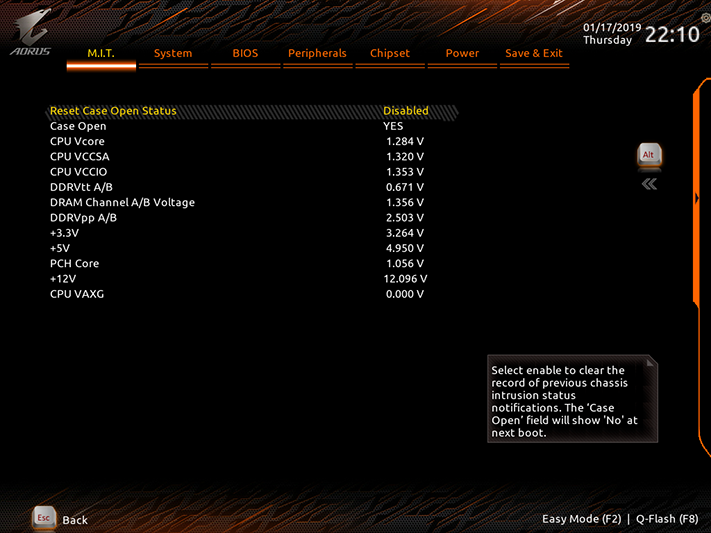
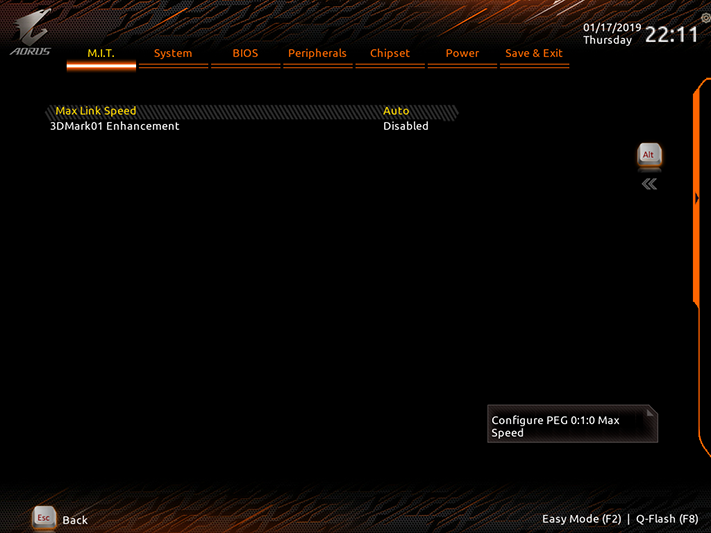
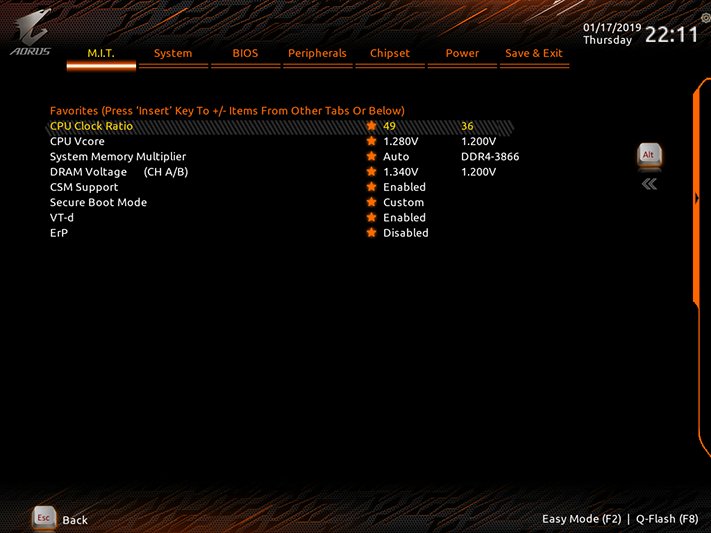
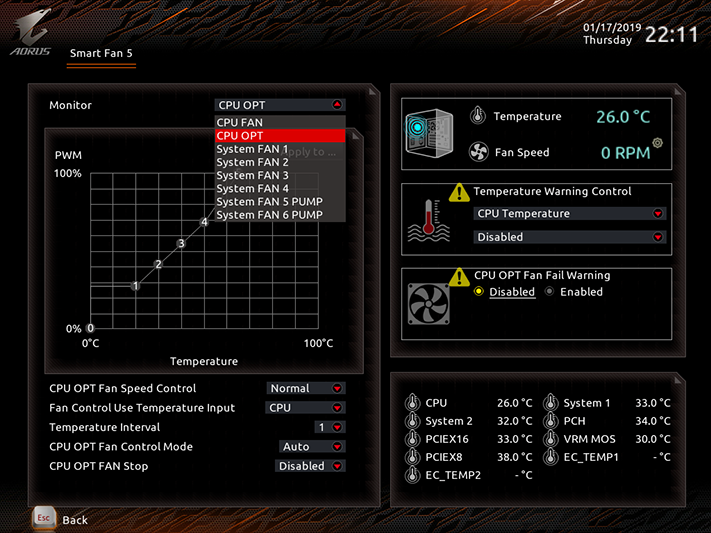
Other firmware options include programmable fan settings that are both PWM- and voltage-mode capable across all eight onboard headers.
MORE: Best Motherboards
MORE: How To Choose A Motherboard
MORE: All Motherboard Content
-
eye4bear For the kind of money they are asking, you would think there would be no RAM issues, but then again this is typical Gigabyte.Reply -
Crashman Reply
Not typical from what I've seen. This is the first Gigabyte board I've tested that didn't support overclocking this RAM.21749632 said:For the kind of money they are asking, you would think there would be no RAM issues, but then again this is typical Gigabyte.
-
joevt1 Where does that "shared 36Gb/s" number come from regarding the Thunderbolt ports? PCIe 3.0 x4 is limited to 31.5Gb/s. Each Thunderbolt port (40Gb/s) is limited to 22Gb/s of PCIe data, with the remaining usable only by DisplayPort data which has priority over PCIe data. Attempting to get PCIe data from both ports simultaneously might get you a little over 23Gb/s (that's the number I get when I try to RAID the two Thunderbolt ports).Reply
The built-in Thunderbolt ports aren't great for Thunderbolt displays because the Thunderbolt controller gets DisplayPort data from the integrated graphics. The I/O panel should have included two DisplayPort inputs for the Thunderbolt controller. Unpopulated inputs could force a switch to integrated graphics maybe (otherwise DisplayPort outputs would be required to use integrated graphics).
A Thunderbolt controller has an extra DisplayPort output which the I/O panel could also include. The two DisplayPort signals used by the Thunderbolt controller can be output through a single Thunderbolt port or any combination of two ports from the three (port 1, port 2, or DisplayPort). The DisplayPort port would be useful in the case where devices connected to the Thunderbolt ports don't include a DisplayPort output.
With all that said, I guess it would be better to not include Thunderbolt (frees up 4 PCIe lanes), and just allow using a Thunderbolt add-in card like the GC-TITAN RIDGE which does have two DisplayPort inputs, the extra DisplayPort output, two Thunderbolt ports, and 100W of power delivery to the first Thunderbolt port.
I understand that having an HDMI port is useful for quickly connecting to an HDMI display, but their HDMI 1.4 port only allows 4K 30Hz. I think motherboards should only include DisplayPort (or USB-C) to allow 4K 60Hz on all displays connected to integrated graphics because it is much easier and less expensive to convert DisplayPort to HDMI 2.0 or whatever than it is to do the reverse. VGA, DVI, and HDMI adapters are cheap. Only including DisplayPort ports frees up space on the motherboard that would be used by converter chips (or voltage level shifters in the case of HDMI 1.4 from integrated graphics). -
Crashman Reply
Thanks for catching that, I meant to say 32Gb/s ;)21750957 said:Where does that "shared 36Gb/s" number come from regarding the Thunderbolt ports? PCIe 3.0 x4 is limited to 31.5Gb/s.
-
joevt1 Reply
When you say 32 Gb/s, I wonder if you mean the bits on the wire or if you're rounding the bits they encode which is 32 Gb/s * 128b/130b. For example, if you were talking about PCIe 2.0, then the bits on the wire would be 20 Gb/s but the decoded data would only be 20 Gb/s * 8b/10b or 16 Gb/s (not considering all the PCIe overhead). I guess it doesn't matter since you're not talking about PCIe 2.0 (although some laptops do use PCIe 2.0 for their Thunderbolt 3 controller).21751134 said:Thanks for catching that, I meant to say 32Gb/s ;)
I guess the real problem is that you say it's the latest Thunderbolt 3 controller sharing 32 Gb/s for both ports when the actual obtainable speed of approximately 23 Gb/s is probably not any greater than that of the previous generation Thunderbolt 3 controller. Other devices limited by PCIe 3.0 x4 (such as NVMe) can achieve speeds much closer to the theoretical 31.5 Gb/s max. Someone familiar with the max speeds of previous Thunderbolt 3 controllers might be wondering if this newer controller performs better when they read the 32 Gb/s number. I guess that's a problem of the reader since your review only states the bandwidth of the data pathway and does not make any claims about the amount of actual data that can be sent on that pathway by the controller and it's ports.
One of the most significant improvements in the latest Thunderbolt 3 controller is that it allows DisplayPort 1.4, but that's not a consideration here because the controller is connected to Intel integrated graphics which is limited to DisplayPort 1.2. The other significant improvement in the latest Thunderbolt 3 controller is that there is a version for Thunderbolt peripheral devices that allow some of the features of the device to be connected to hosts that have USB-C + DisplayPort alt mode but no Thunderbolt. That is also not a consideration here, because the motherboard is not a peripheral.
So, while the controller is the latest, it does not make the motherboard significantly better. -
Crashman Reply
True. I never thought about the limitations of the onboard graphics as being anything more than "they're so weak that nobody in this market will use them anyway".21751631 said:
When you say 32 Gb/s, I wonder if you mean the bits on the wire or if you're rounding the bits they encode which is 32 Gb/s * 128b/130b. For example, if you were talking about PCIe 2.0, then the bits on the wire would be 20 Gb/s but the decoded data would only be 20 Gb/s * 8b/10b or 16 Gb/s (not considering all the PCIe overhead). I guess it doesn't matter since you're not talking about PCIe 2.0 (although some laptops do use PCIe 2.0 for their Thunderbolt 3 controller).21751134 said:Thanks for catching that, I meant to say 32Gb/s ;)
I guess the real problem is that you say it's the latest Thunderbolt 3 controller sharing 32 Gb/s for both ports when the actual obtainable speed of approximately 23 Gb/s is probably not any greater than that of the previous generation Thunderbolt 3 controller. Other devices limited by PCIe 3.0 x4 (such as NVMe) can achieve speeds much closer to the theoretical 31.5 Gb/s max. Someone familiar with the max speeds of previous Thunderbolt 3 controllers might be wondering if this newer controller performs better when they read the 32 Gb/s number. I guess that's a problem of the reader since your review only states the bandwidth of the data pathway and does not make any claims about the amount of actual data that can be sent on that pathway by the controller and it's ports.
One of the most significant improvements in the latest Thunderbolt 3 controller is that it allows DisplayPort 1.4, but that's not a consideration here because the controller is connected to Intel integrated graphics which is limited to DisplayPort 1.2. The other significant improvement in the latest Thunderbolt 3 controller is that there is a version for Thunderbolt peripheral devices that allow some of the features of the device to be connected to hosts that have USB-C + DisplayPort alt mode but no Thunderbolt. That is also not a consideration here, because the motherboard is not a peripheral.
So, while the controller is the latest, it does not make the motherboard significantly better.