The Definitive Windows 8 Review And User Guide
The new version of Windows is now available on store shelves, and we have the complete lowdown on Microsoft's latest operating system. Join us as we thoroughly dissect the Windows 8 UI (Metro), Apps, Desktop, Gestures, IE10, SkyDrive, and Windows Store.
Charms Bar
Aside from the Start screen, the Charms bar is probably the second-most important part of the Windows 8 UI. It contains Windows 8's version of the Start button, along with four other functions that change depending on the current app (or the main app, if Snap is being used).
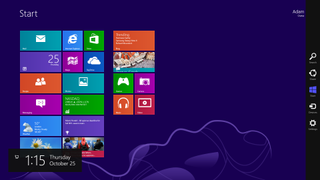
The Charms bar is activated by moving the mouse cursor to either the top- or bottom-right corners of the screen. When the cursor hits one of these hot corners, five white icons appear from the right side. From there, move the cursor toward the center Windows icon. A black bar now appears that makes the Charms bar active.
You'll find five tools (or charms) on the bar. From top to bottom, you have Search, Share, Start, Devices, and Settings.
Search
The Search charm defaults to the Apps filter when activated from the Start screen or desktop, but you can switch to the Settings or Files filter (or to any of the Windows 8 apps currently installed on the system).
If the application you wish to search isn't already open, it launches in the main Snap area, leaving the Search charm active as a sidebar on the right side of the screen.
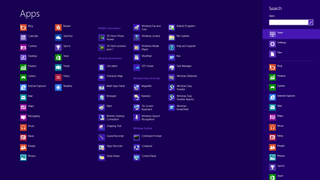

Share
Stay on the Cutting Edge
Join the experts who read Tom's Hardware for the inside track on enthusiast PC tech news — and have for over 25 years. We'll send breaking news and in-depth reviews of CPUs, GPUs, AI, maker hardware and more straight to your inbox.
The Share charm gives you different ways to share content inside of an app. For instance, the Toshiba Satellites came with the StumbleUpon app pre-installed, and Windows 8 comes with Mail and People apps. So, on those systems, I have three ways to share content from another piece of software like Internet Explorer 10.
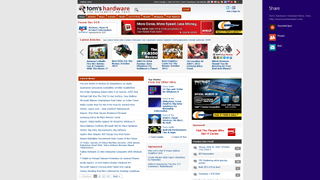
When a share is started, the app creating it becomes a double-wide sidebar on the right-hand side of the screen.
Start
This charm is simply the Start button for the Windows 8 UI; selecting it opens the Start screen.
Devices
The Devices charm gives applications access to connected devices like monitors, projectors, and printers. You would use the Devices charm to print a webpage, for example, or to connect your laptop to a projector or HDTV.
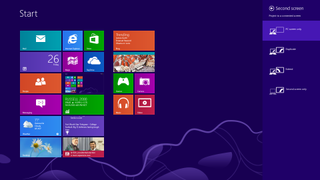
Settings
The top portion of the Settings charm contains options for and information about the current app.
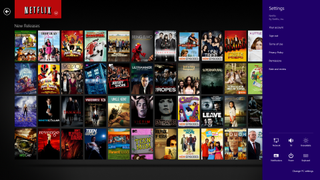
The bottom portion provides quick access to essential PC functions, such as a networking manager, volume and brightness sliders, notifications, sleep/shut down/restart, an on-screen keyboard, and PC settings (the Windows 8 UI equivalent of the old Control Panel).
Whenever the Charms bar is invoked, an opaque black box also appears in the lower-right corner of the screen. This area contains indicators for things like the network connection, battery, time, and date.
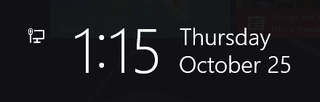
So, with the Start button, devices, clock, and indicators, the Charms bar operates a lot like the taskbar in Microsoft's Windows 8 UI. Well, half of the taskbar, anyway. We're still missing the equivalent of a window list (where all of the currently-open windows can be selected). That functionality is handled by the bar on the left side of the screen, called the Switcher.
-
deftonian decisions, decisions... part of me wants to upgrade, the other part is afraid there's no turning back. I'll keep reading reviews and eventually make the decision. However, thanks Tom's, and not for posting the review, but for not posting another apple article.... :)Reply -
mayankleoboy1 Adam, where are the UI performance improvement benchmarks ?Reply
Win8 is supposed to have everything GPU accelerated, to "better handle big texts" like MS-Word.
So how will you measure FPS in MS-Word ?Plus, how do you measure the 2D performance improvements, the much touted smoothness of win8 ? -
Upgraded to Windows 8 Pro yesterday for $15 on a brand new all in one computer I bought the same day and already, have lots of problems. A lot of my the software I had running on Windows 7 Ultimate worked fine and now don't work at all. The brand new computer I bought with the touch screen... well the touch screen doesn't work and the manufacturer has not driver update to fix it. I'm hoping this will change in time.Reply
-
jasonw223 Just bought 3 copies for my desktop / HTPC / wife's PC. There are quite a few haters out there - but I quite like it. I think if more people gave it a try (like the reviewer) that it would grow on them.Reply
Also, if anyone wants to buy my Transformer Prime, let me know lol. -
agnickolov I'm getting an upgrade copy for my wife's computer. She's struggling with Vista, so this should help I hope... (It better, she's getting a 128GB Samsung 830 as well.) For myself I'll likely stick with Windows 7 Ultimate.Reply -
DjEaZy agnickolovI'm getting an upgrade copy for my wife's computer. She's struggling with Vista, so this should help I hope... (It better, she's getting a 128GB Samsung 830 as well.) For myself I'll likely stick with Windows 7 Ultimate.... why you are torturing your wife... it's hardly an update from vista to 8... the one is slow but windows, the other is quick, but nothing like windows... be a good husband and get her Win7 too...Reply -
SteelCity1981 Without Aero the Windows in Windows 8 looks like something you would see in Windows Windows 9x which makes Windows 7 with Aero look more modern then Windows 8 without Aero. I would even say Windows XP's Luna Windows looks more modern then Windows 8 Windows.Reply
I gave Windows 8 a chance for months in its preview version and not much has changed since the preview version went to the RTM version and always found myself navigating back to Windows 7. I mean Windows 8 felt like an OS that had things i didn't want then an OS that had things I did want. I didn't want a Modern UI as my main screen. I didn't want MS to get rid of the start menu, I didn't want Aeroless Windows that looks like something you would see on Windows 9x. Sure there are programs like classic shell the helps ease the pain of not having a start menu, but that won't be a gurantee to always work esp if MS tries to block it from working with future update patches to Windows 8. And even if they don't patch it all i'm doing is trying to make Windows 8 look like Windows 7 so why don't just stick with Windows 7 instead if that's the case.
Now I think Windows 8 is great on touch screen devices, but for pc's it's another story. Which is why I always thought that MS should have made two diff versions of Windows 8 one for touch screens and one for non touch screens without the Modern UI and with a start menu. Those two simple changes would have made a lot more people that use anon touch screen pc more satisfied with Windows 8.
I read people on here saying people are haters of Windows 8, but those so called haters of Windows 8 reflect on reality off the frustration that most consumers will feel the first time they try to use Windows 8. I think what some of you are missing is the avg consumer that aren't tech savvy doesn't like a lot of change presented to them at once, because it took them a while to understand the Windows that they are using now and making a big change to that will generate almost instant frustration and this is where I feel MS is at a big disconnect with Windows 8 and the avg consumer who are vastly makeup the computer market and when you impose something that seems radical to them and what they have been soo used to for years, it's going to have a big negative effect on that product. -
JOSHSKORN Now that I think about it, I don't even use my Start Button. Everything I need, I have tucked away in quick launch. Very rarely do I find myself looking at my Start Button, unless I need the Control Panel.Reply
Most Popular

