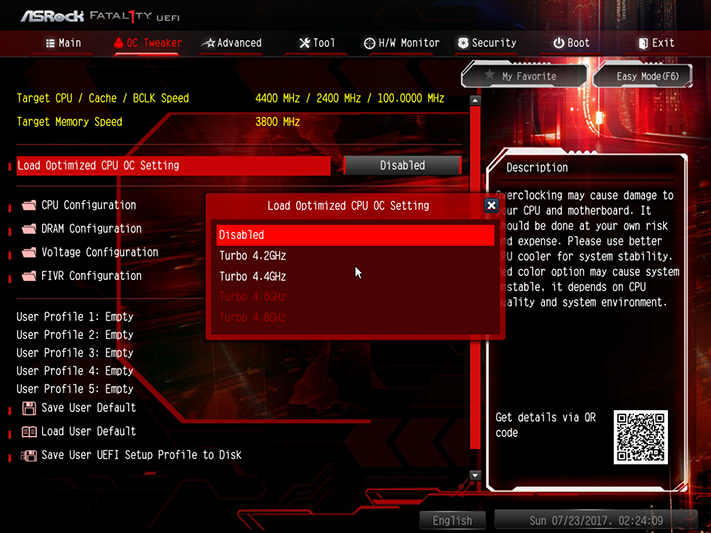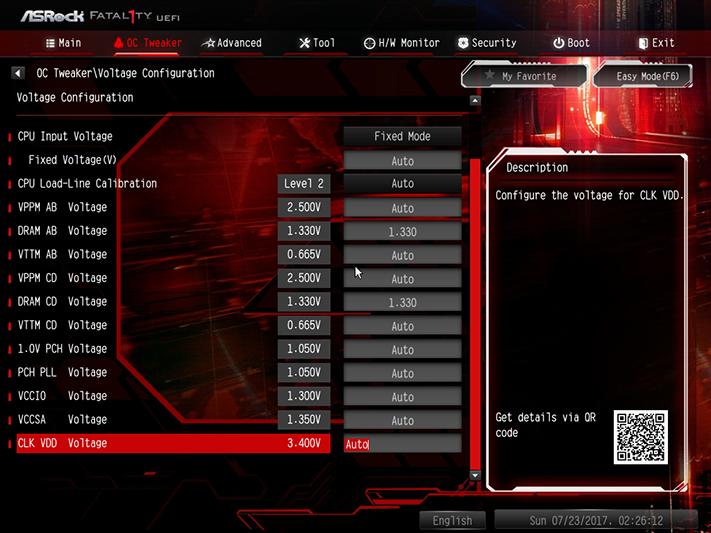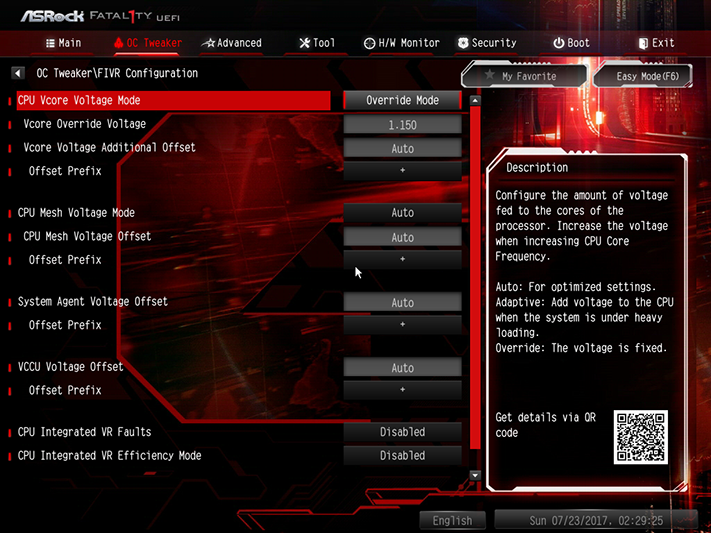ASRock Fatal1ty X299 Professional Gaming i9 Review
Why you can trust Tom's Hardware
Software, Firmware & Overclocking
Like the X299 Taichi, the X299 Gaming i9 relies on downloads to install most of ASRock’s software, avoiding the install-download-reinstall process of previous products. Also like the X299 Taichi, the Live Update app includes junkware ads in its software list. Users are still welcome to use the Live Update app to poll ASRock servers for drivers and to disable auto-launch at Windows boot if desired.
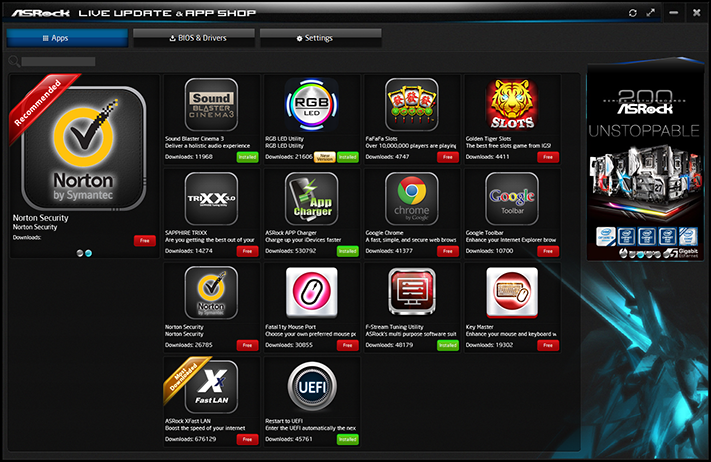
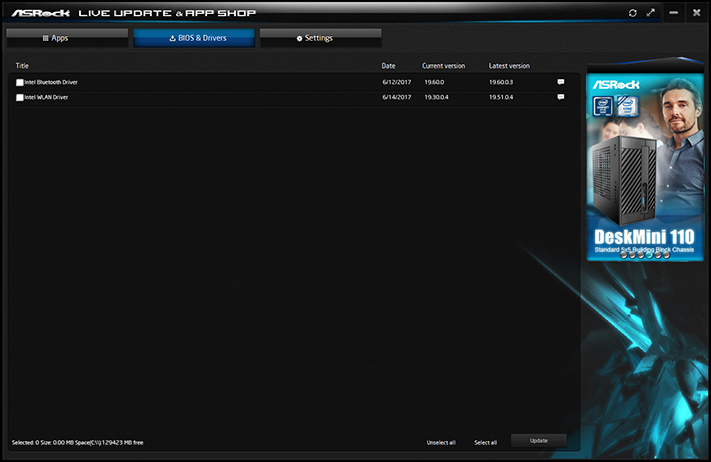
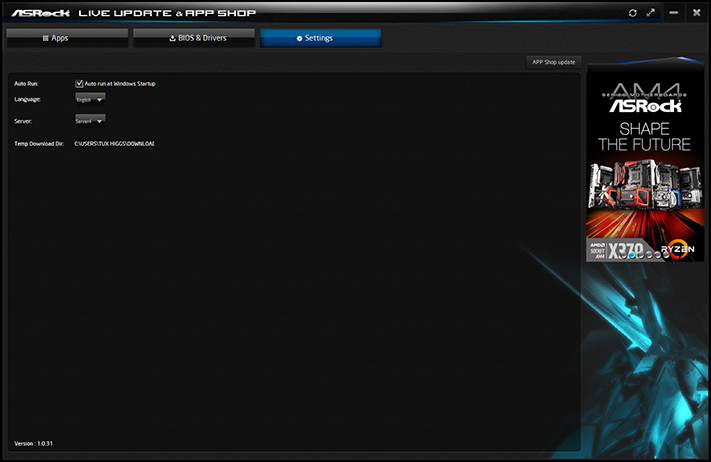
ASRock updated its software, so that the non-functioning (on both X299 models) RGB LED software simply states that it’s not supported on this platform. It’s a shame that ASRock still mentions its inclusion on the product page, but the firm is likely stalling until X299 compatibility updates are complete.
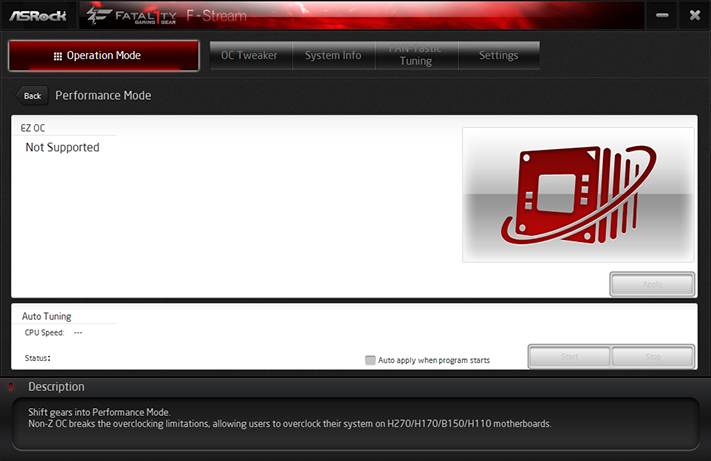
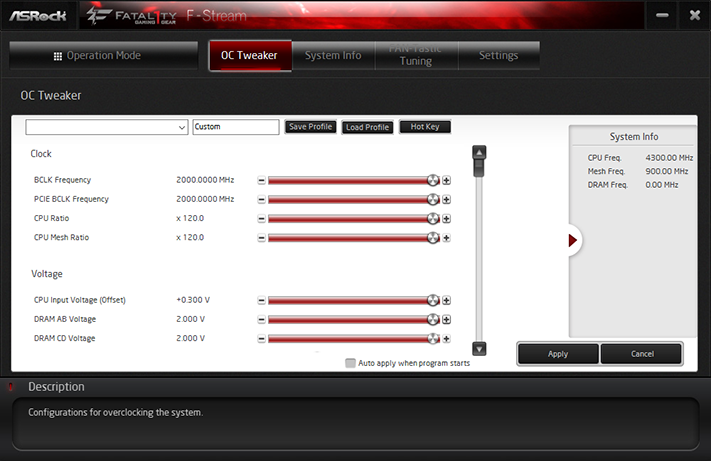
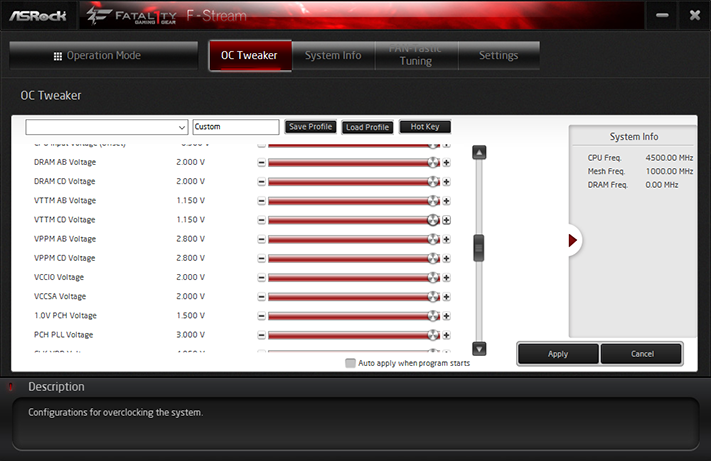
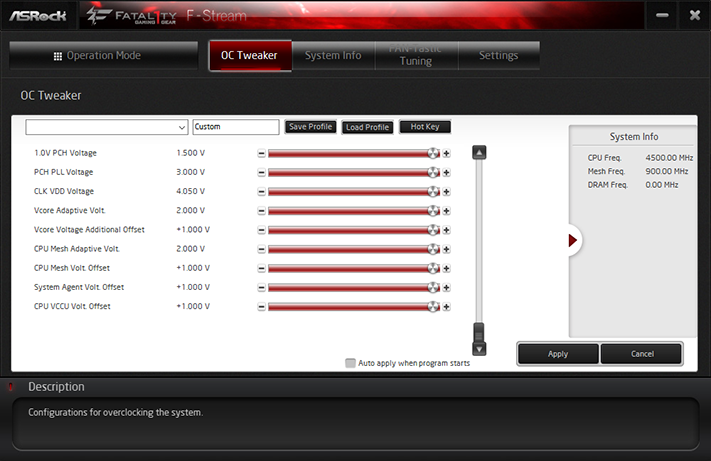
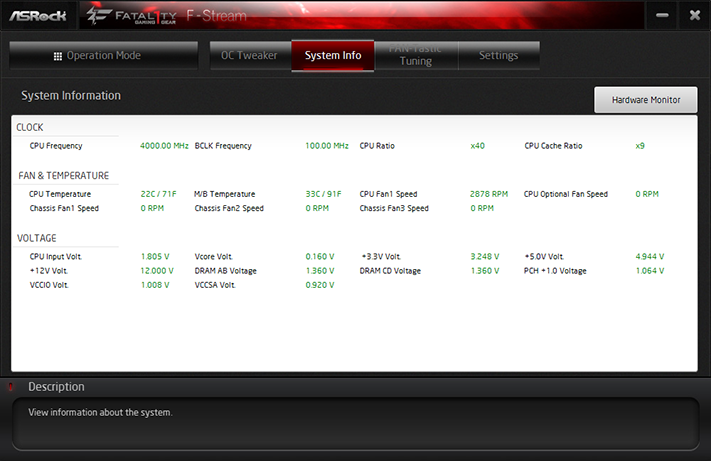
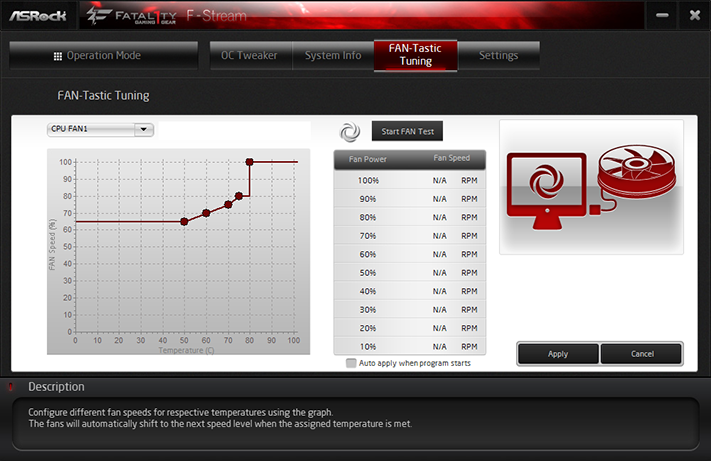
The F-Stream EZ OC applet didn’t read factory-programmed overclocking configurations from firmware, but manual overclocking worked perfectly. We were even able to increase the CPU multiplier beyond stock values, which hasn’t been possible on previously-tested X299 models.
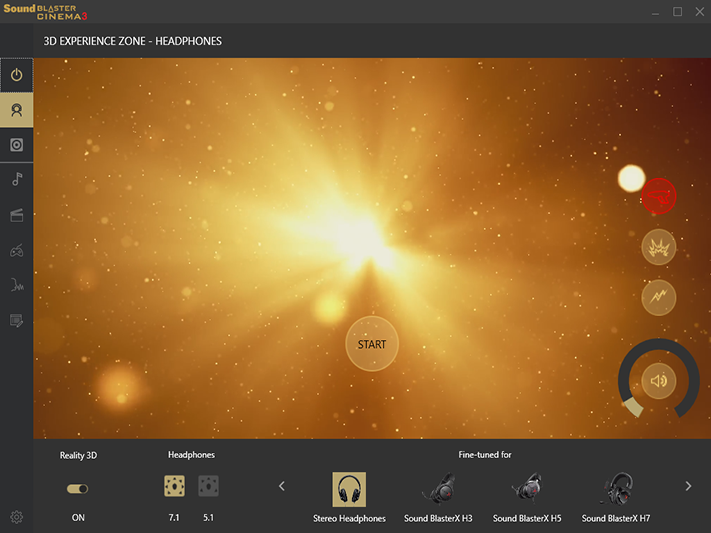
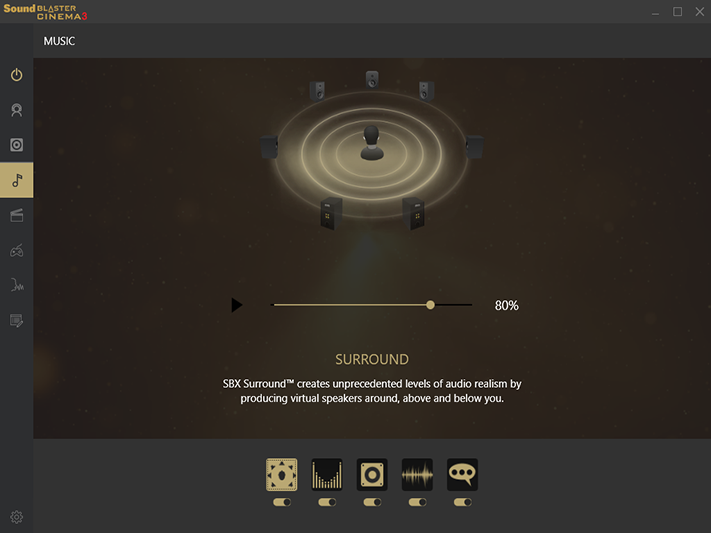
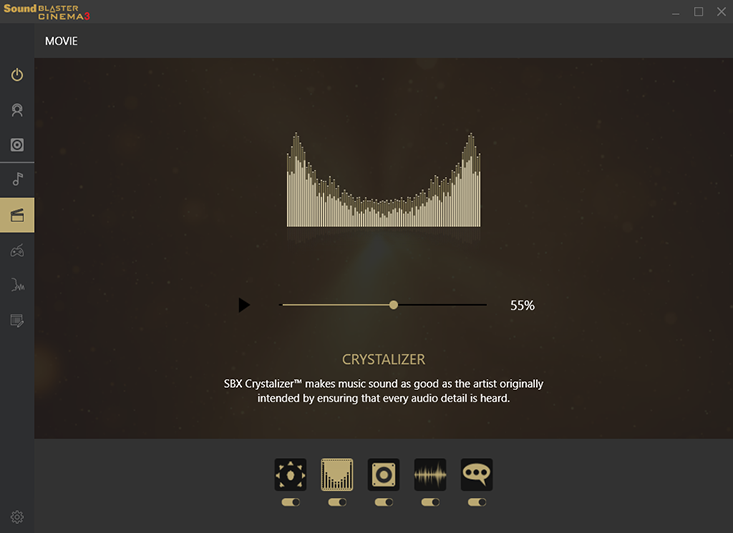

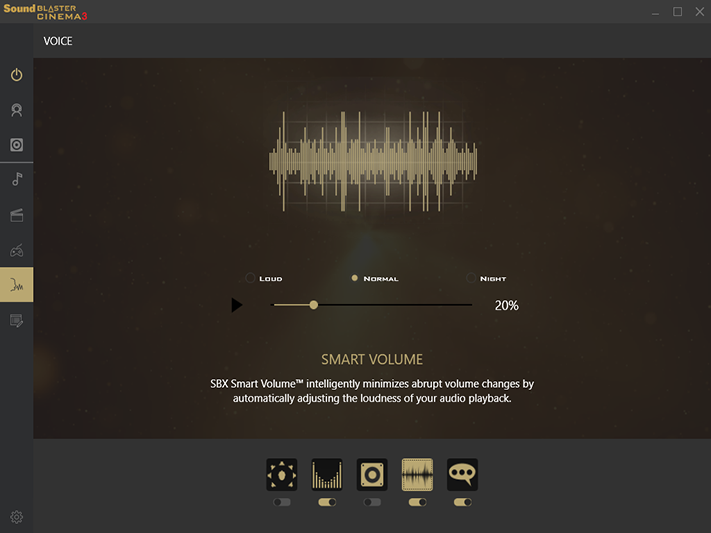
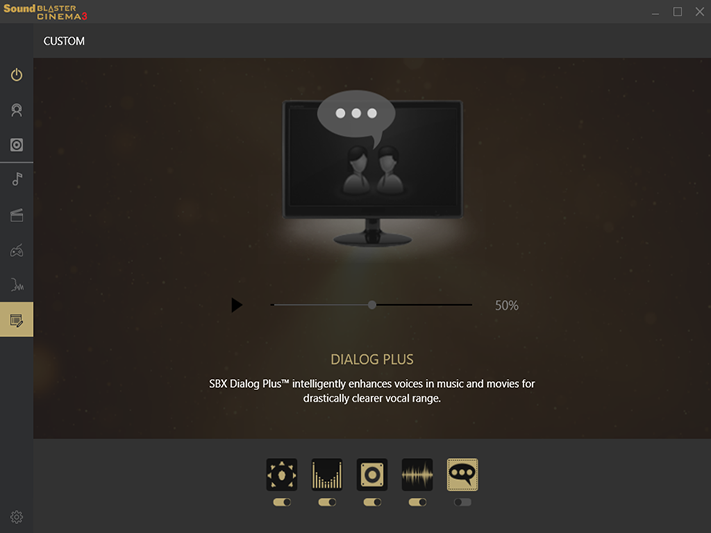
The included Sound Blaster Cinema 3 software adds features such as synthesized 3D on stereo speakers or headphones, Crystalizer to enhance fidelity in music, Smart Volume to reduce fidelity, (ahem) level audio when playing sources that have loud commercials or whatnot, dialog plus to increase dialog volume above background noise/music, and a bass boost function.
The X299 Gaming i9 UEFI automatically opens to Advanced mode, where the OC Tweaker menu is a launching point for both factory-configured and manual overclocking menus. Factory profiles include Turbo 4.2GHz at 1.90V CPU Input Voltage and AVX negative multiplier offsets of 2 (AVX2) and 9 (AVX3), Turbo 4.4GHz at 1.90V input voltage and AVX offsets of 4 (AVX2) and 11 (AVX3), Turbo 4.6 GHz at 2.00V input/1.26V Core voltage and AVX offsets of 6 (AVX2) and 13 (AVX3), and Turbo 4.8 GHz at 2.10V input/1.32V core and AVX offsets of 8 (AVX2) and 15 (AVX3). Those AVX offsets sound atrocious from our experience.
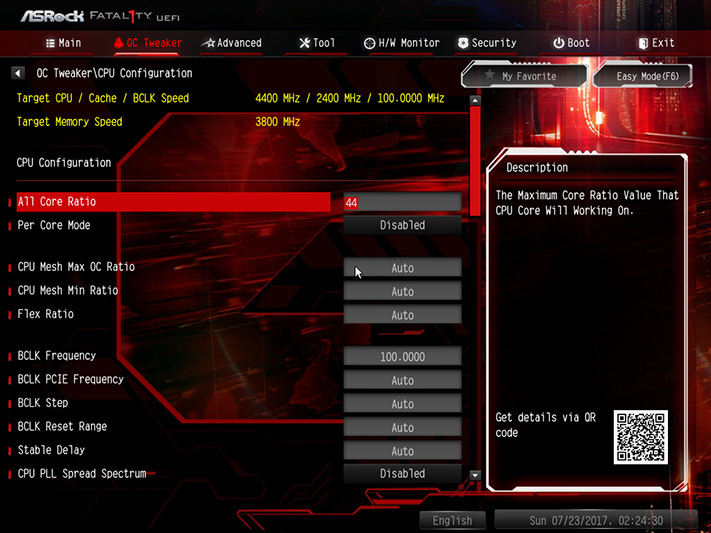
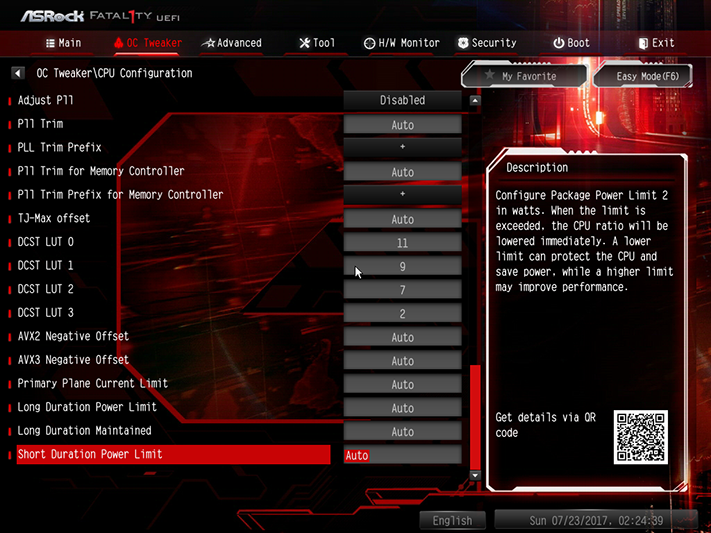
Manual configuration completely matched our previous experience with this Core i9-7900 CPU. The X299 Gaming i9 allowed us to push the core to its expected 4.40 GHz at full Prime95 loads (AVX-boosted small FFTs), where the “Auto” offsets were confirmed to be Zero.
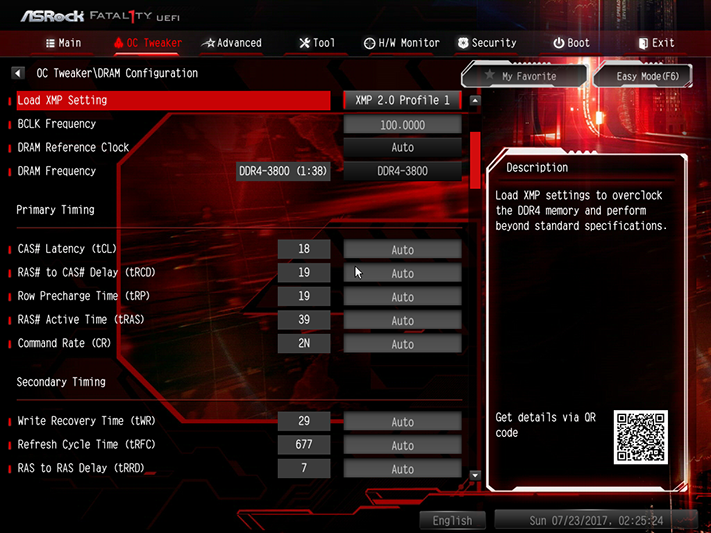
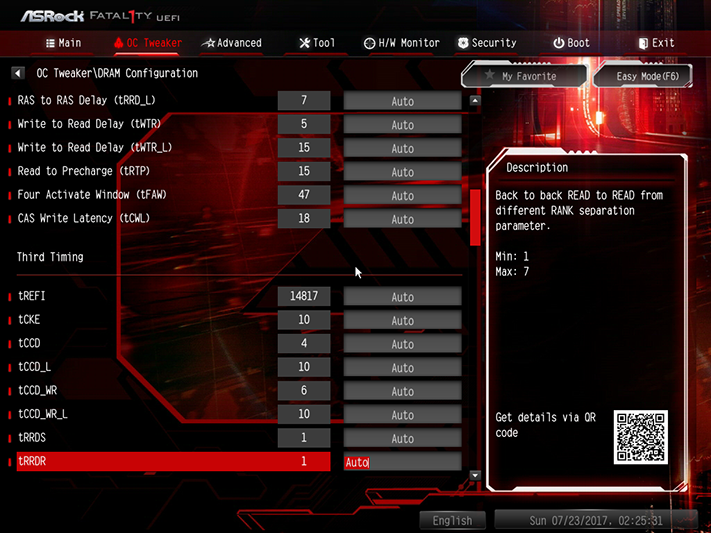
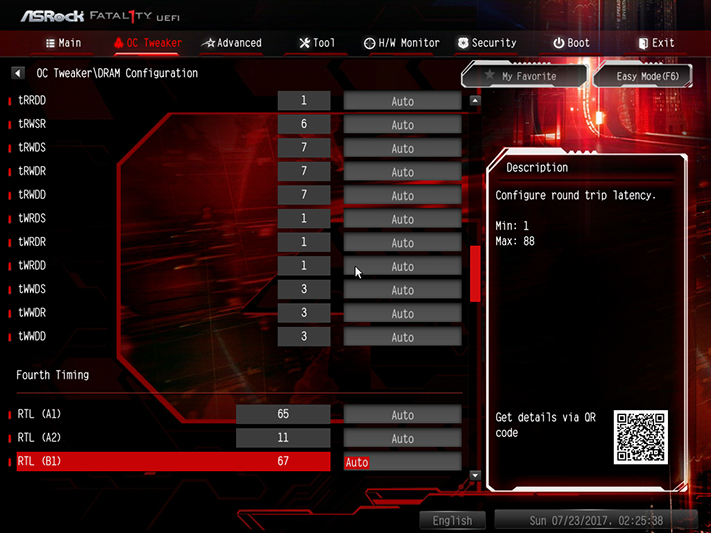
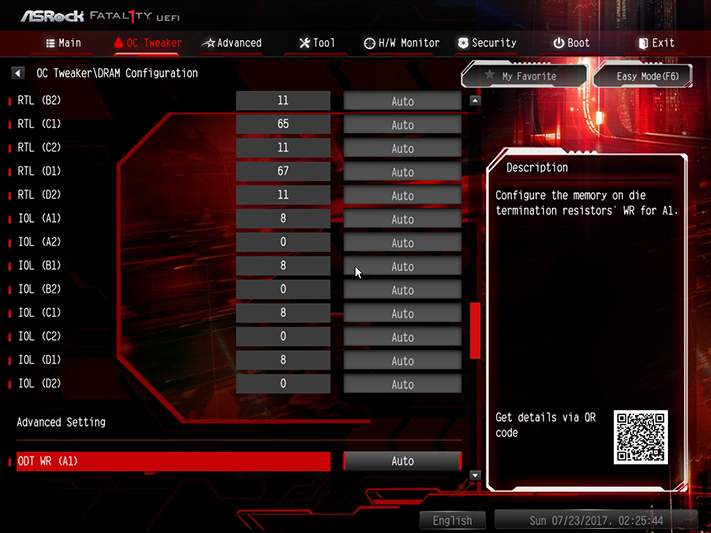
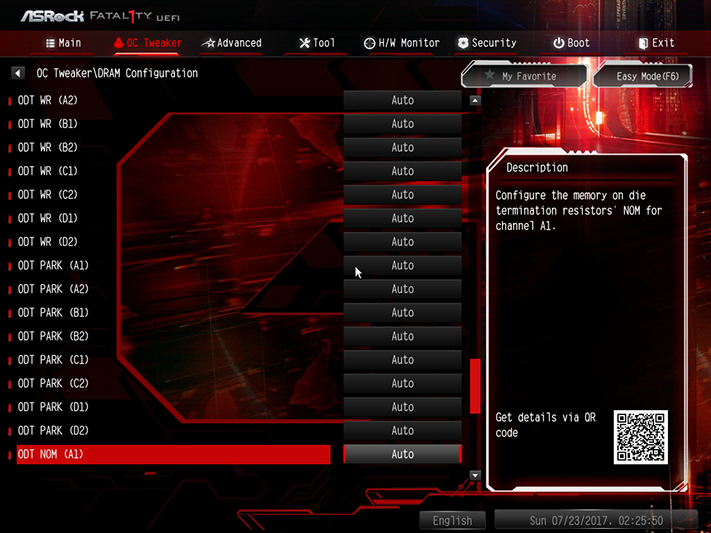
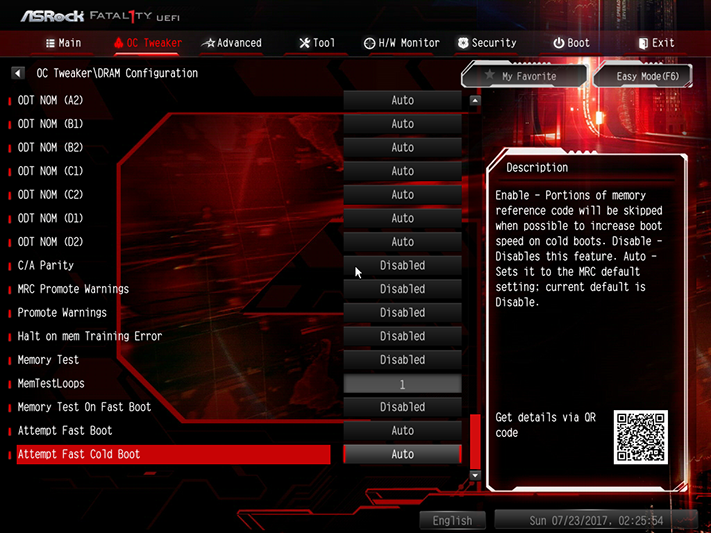
We also pushed our DDR4-3866 samples well past their XMP values after turning the BCLK up. Advanced tweakers who completely understand timings will find the full set of adjustments as they scroll down the X299 Gaming i9’s DRAM Configuration menu.
Get Tom's Hardware's best news and in-depth reviews, straight to your inbox.
OC Tweaker’s Voltage Configuration submenu addresses external controllers, and should always be checked when overclocking. I found that altering other settings caused the input voltage to change from auto (around 1.8V) to manual settings of 1.9 to 2.1V. The 1.330V DRAM settings measured 1.350 to 1.355V readings at the DIMM slots.
OC Tweaker gives you a FIVR to change internal CPU voltage levels, and the 1.15V setting was fairly close to spot-on for our CPU, according to power and thermal readings.
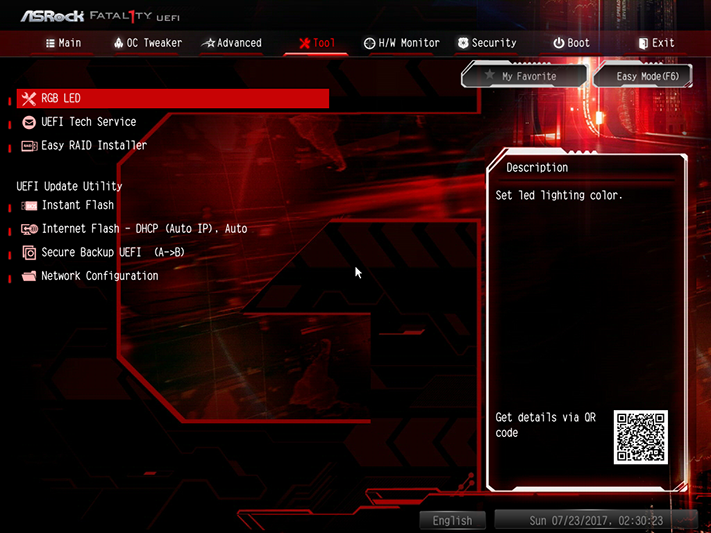
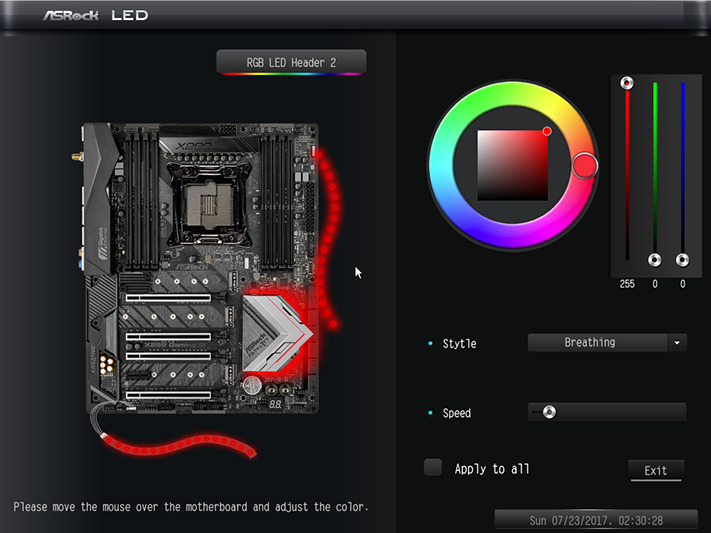
The RGB LED menu in firmware is a suitable replacement for the non-working software, and the best part is you don’t even need to use Windows to set your color scheme with this method.
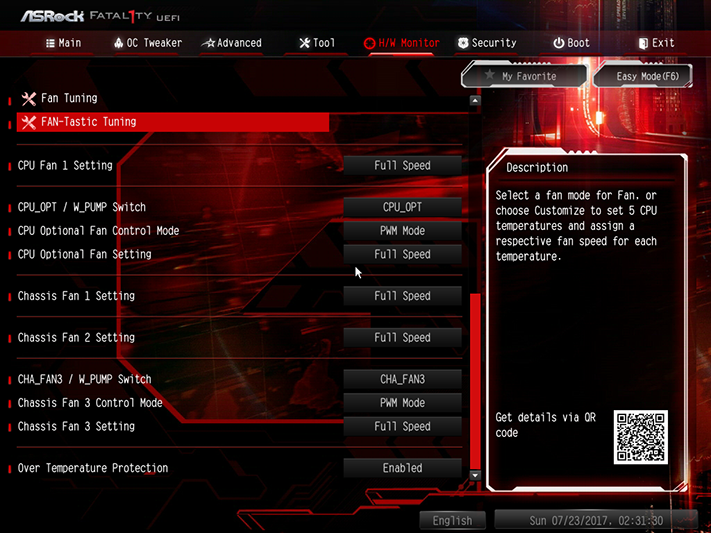
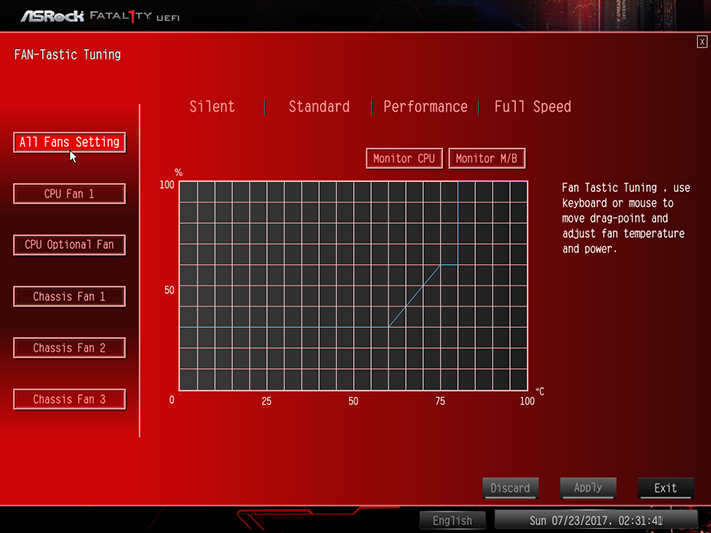
Only two of the fan headers can be switched between PWM and voltage-based control. Both of those headers are also bumped up to 1.5A capacity, whereas other headers are limited to 1A. You can also select between factory programmed and user-defined speed-to-temperature slopes.
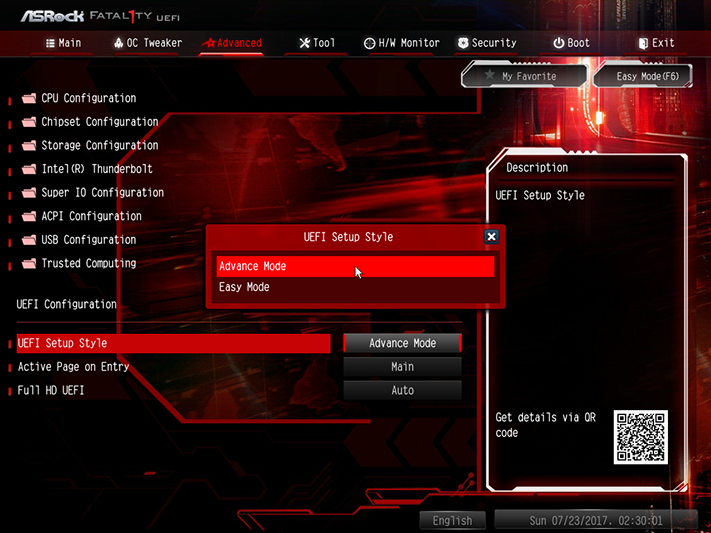
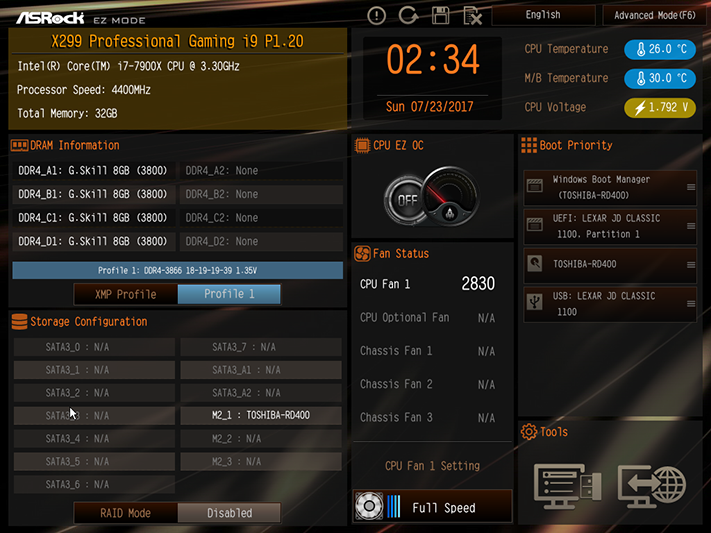
The UEFI Setup Style setting within the Advanced menu allows users who are afraid of the intricacies of the Advanced Mode interface to enter firmware in Easy Mode during subsequent boots.
MORE: Best Motherboards
MORE: How To Choose A Motherboard
MORE: All Motherboard Content
Current page: Software, Firmware & Overclocking
Prev Page Features & Specifications Next Page How We Test