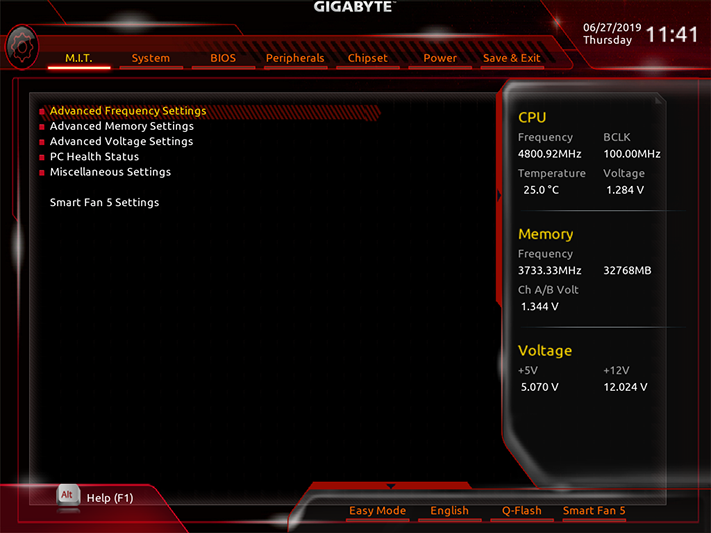Gigabyte Z390 Gaming X Review: Budget Board Bliss?
Why you can trust Tom's Hardware
Software and Firmware
Gigabyte APP Center resides in the taskbar as an easy launch point for its applications, Windows settings, Gigabyte-installed third-part applications (Intel XTU), a menu for updating Gigabyte-installed software, and a menu for downloading/installing other Gigabyte-provided utilities. The purpose of most of its utilities is clearly explained in the title, and we found its Smart HUD overlay window the most interesting of these. Conversely, we couldn’t get its 3D OSD to display our chosen system status on the two games we tried (Ashes and Talos).
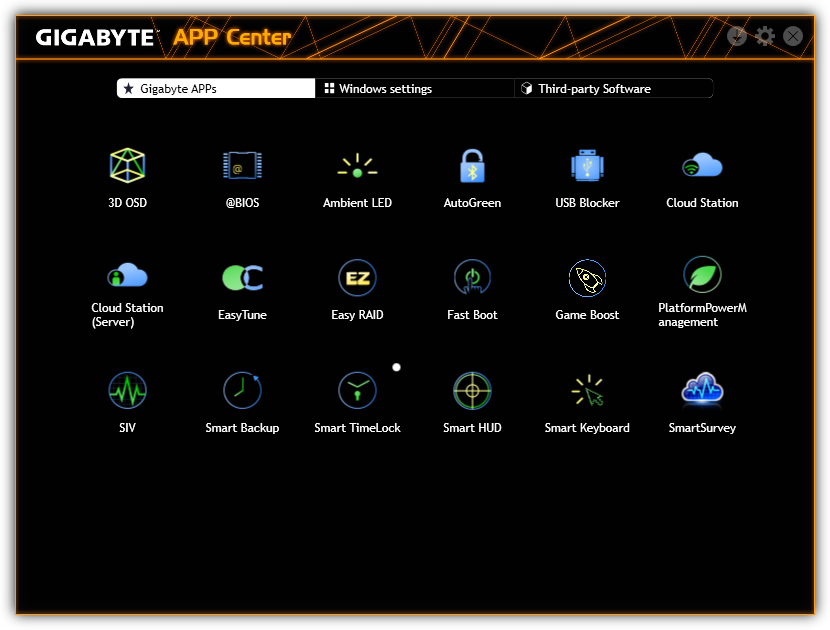
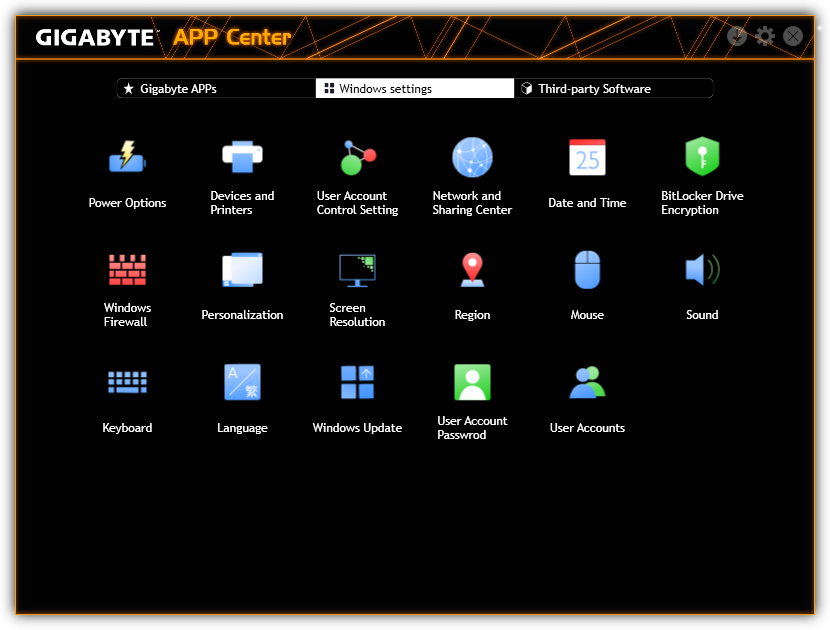
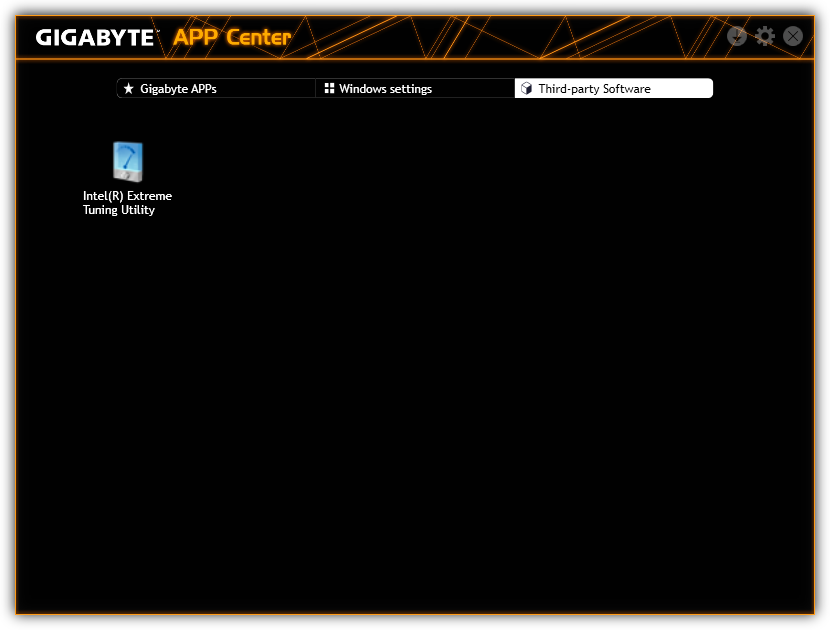
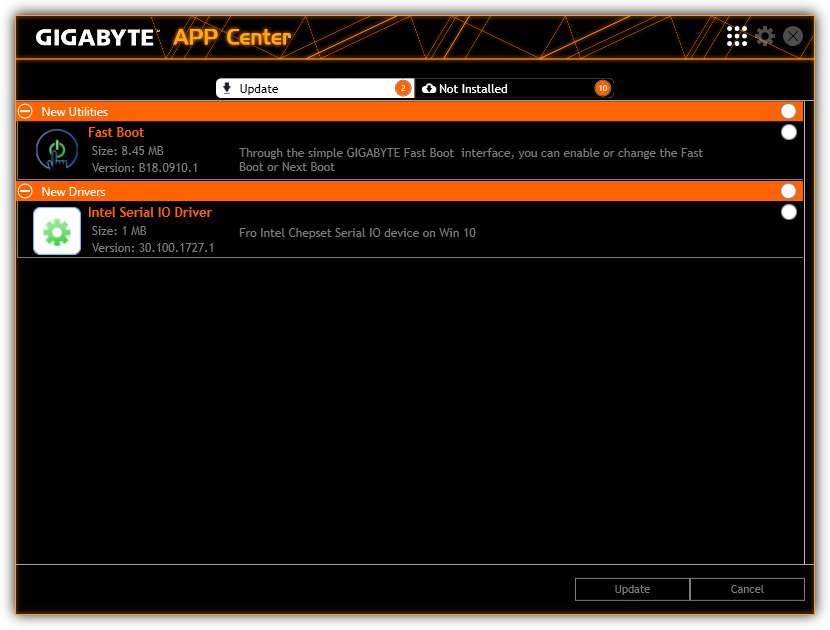
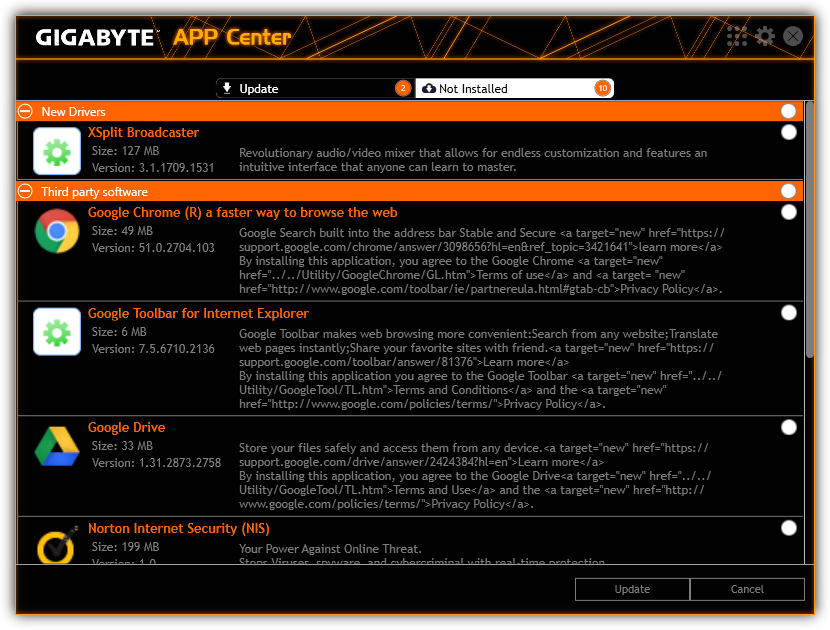
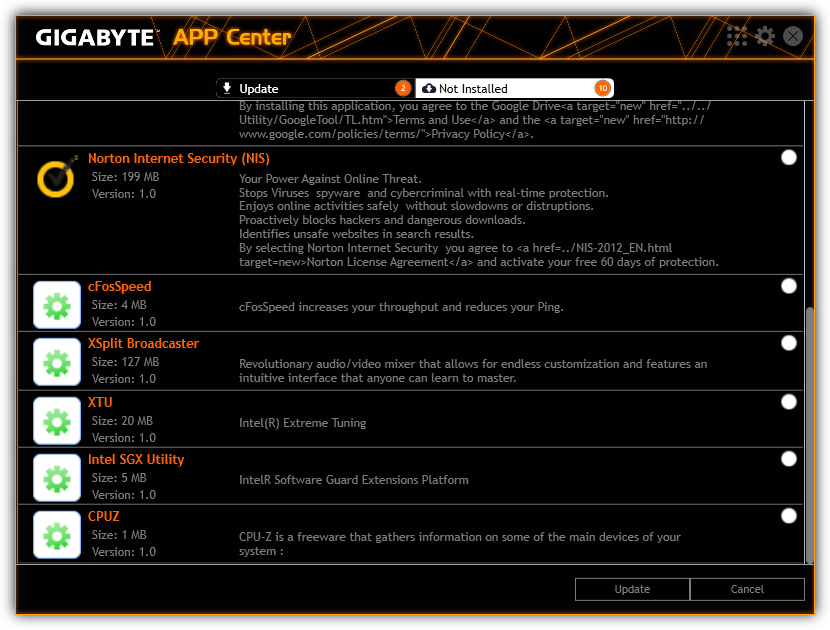
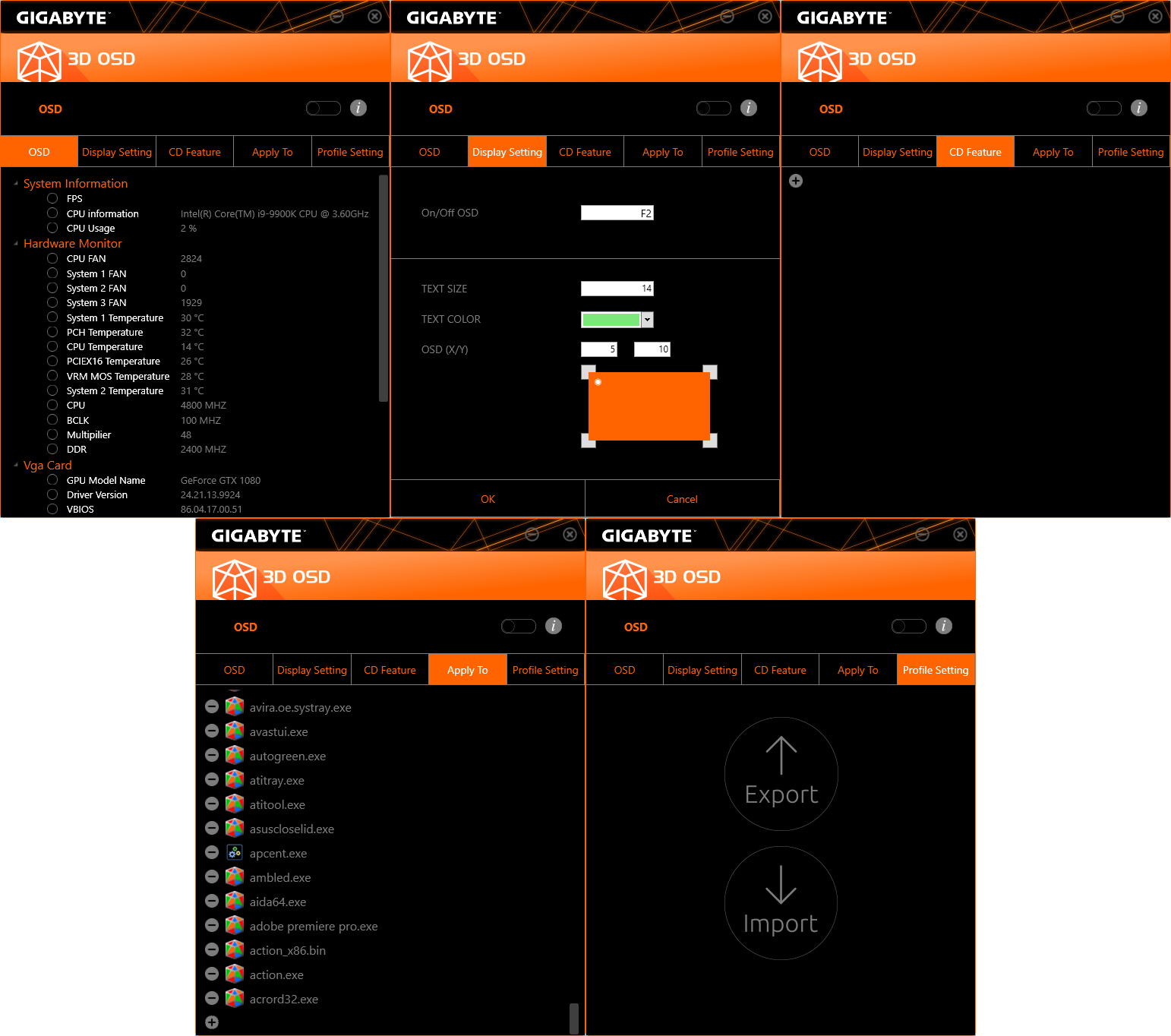
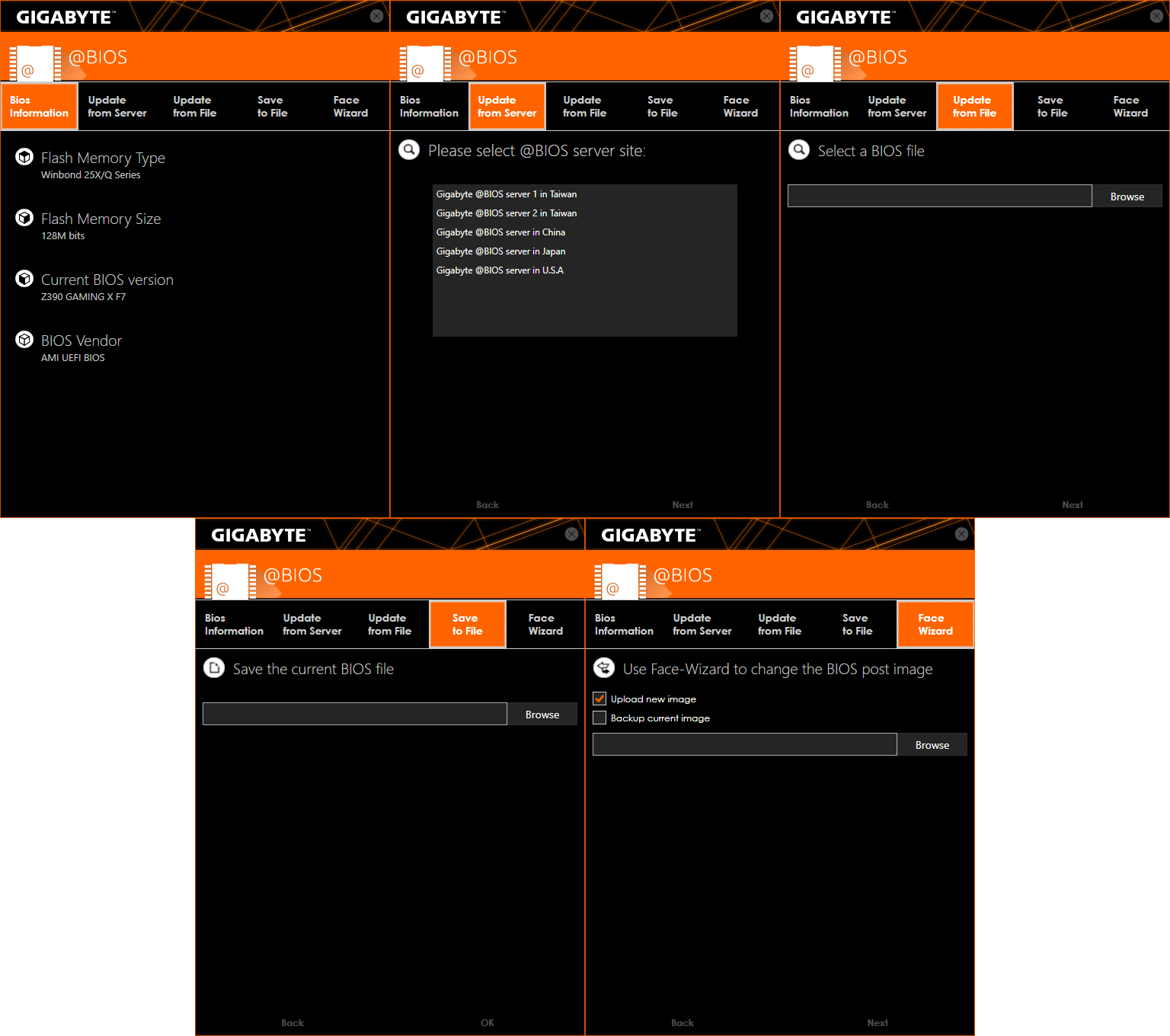
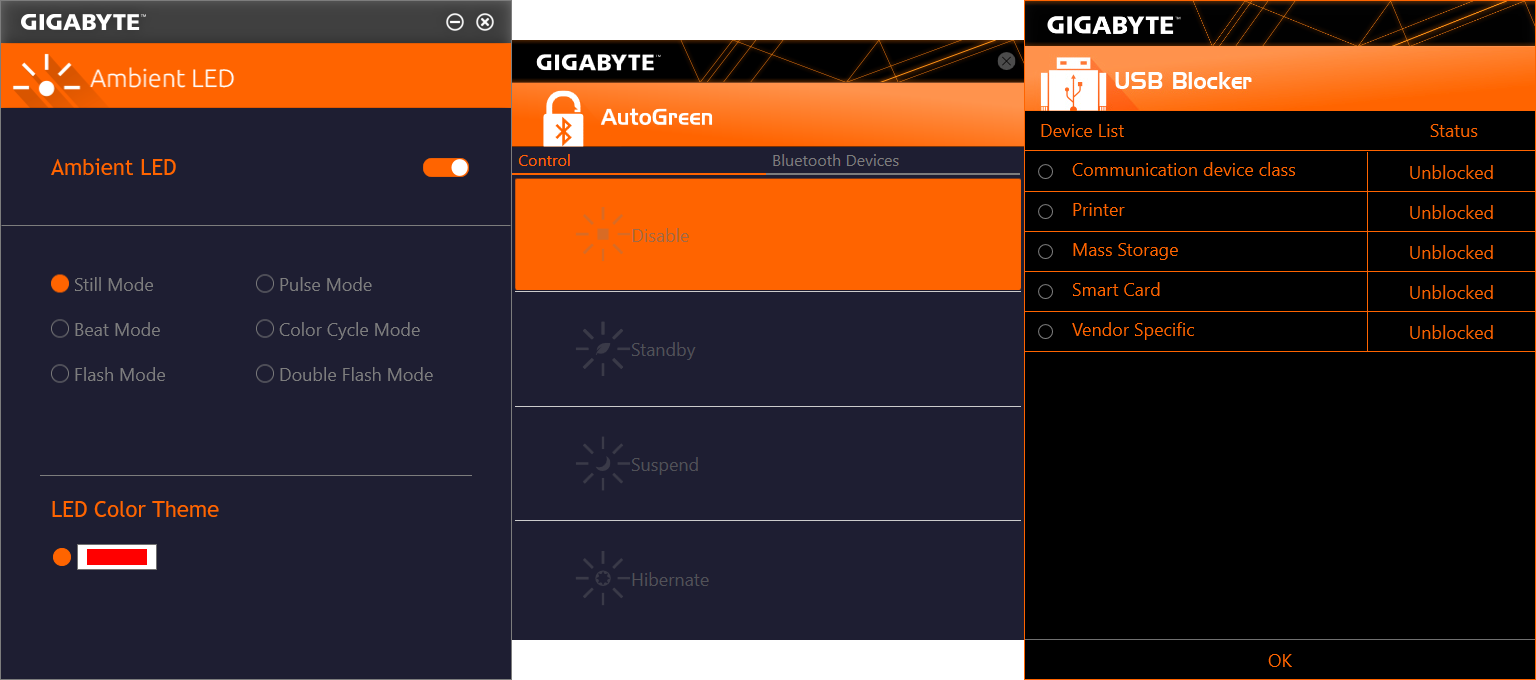
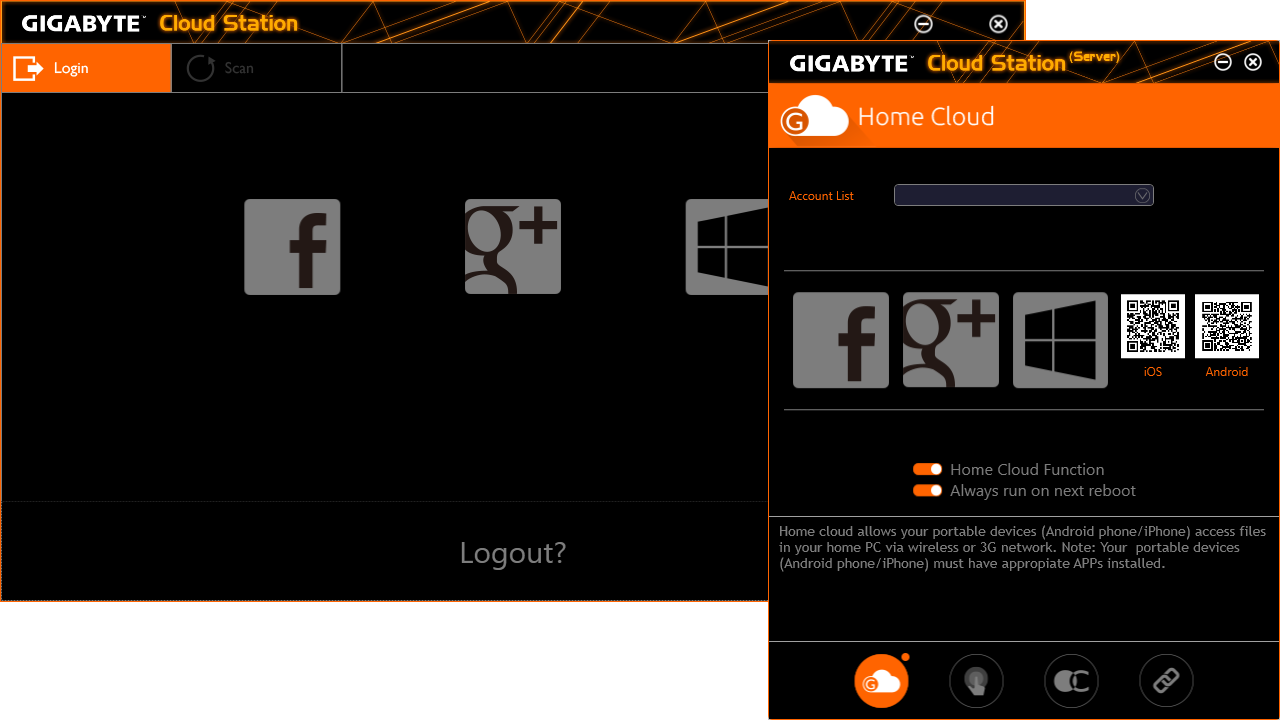
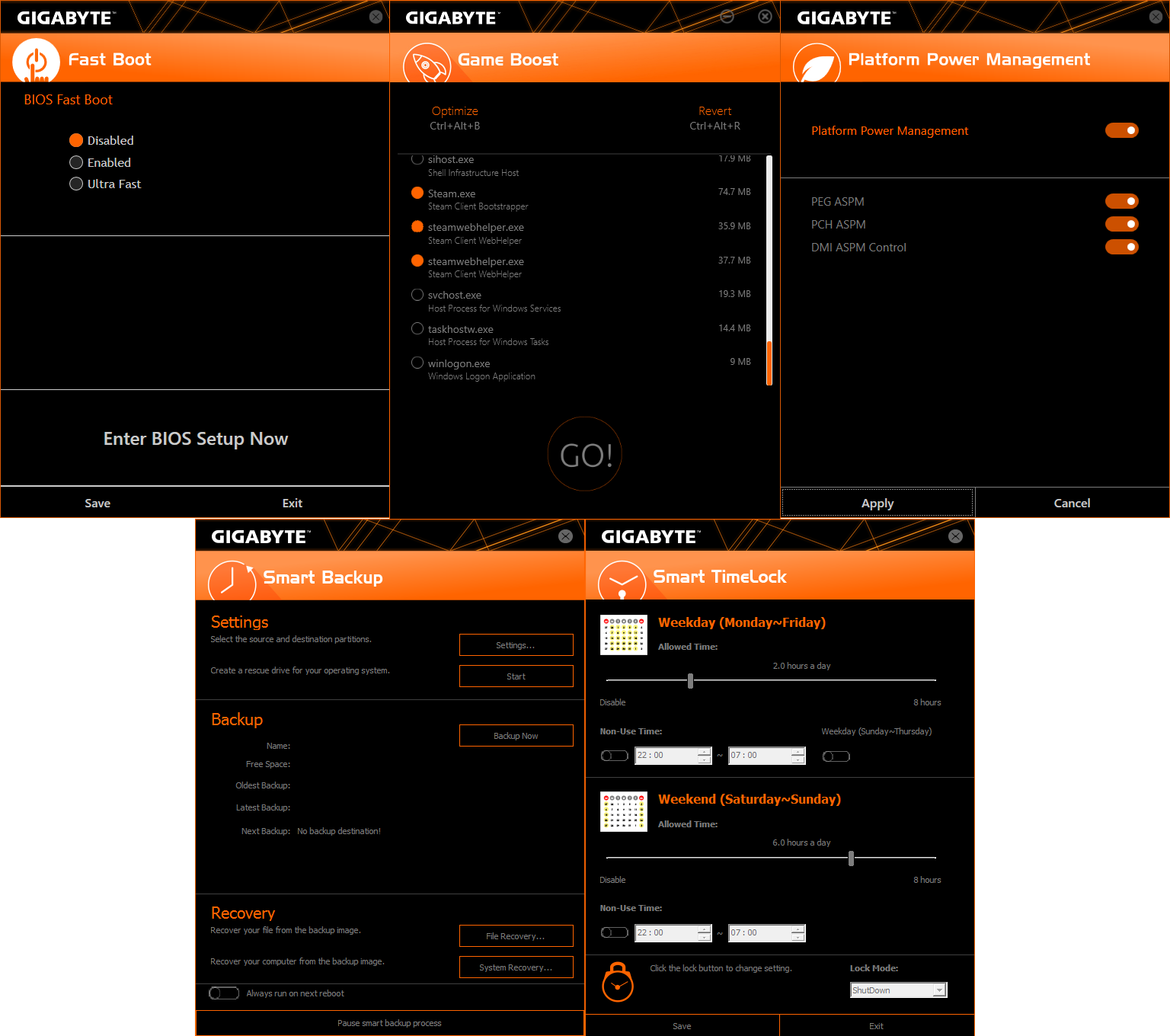
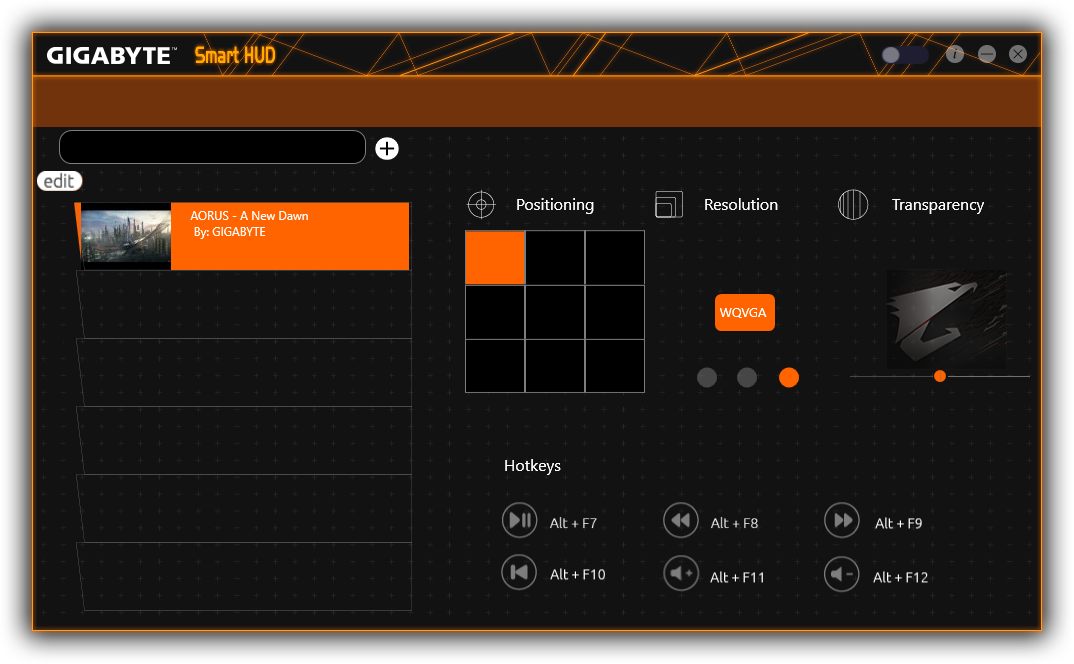
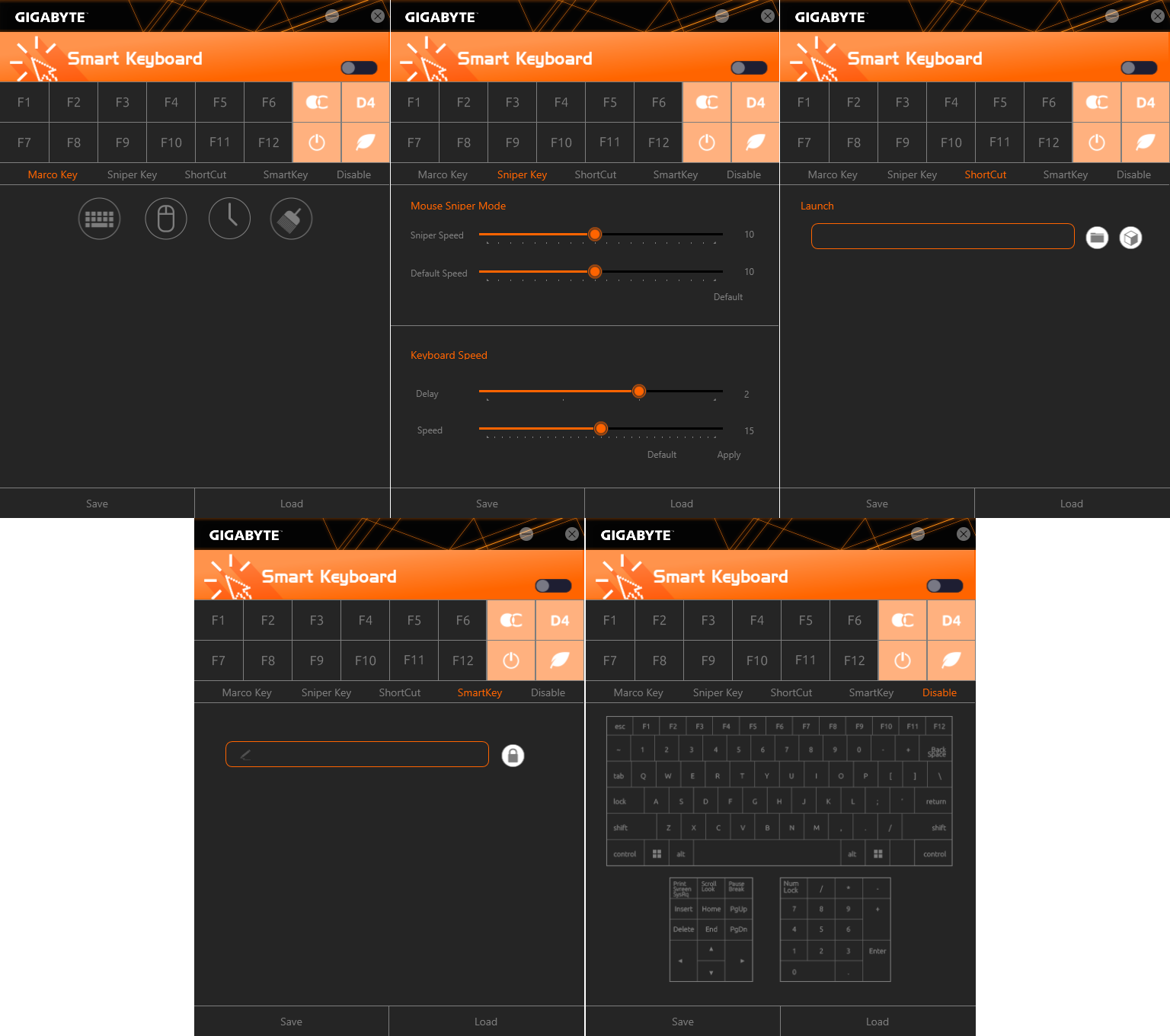
Also launched from APP Center, Gigabyte EasyTune provides a windows interface for overclocking. Its OC mode boosted our CPU core voltage by around 200mV, which caused it to overheat quickly when loaded with Prime95, and its Auto Tuning algorithm provided similar results. The available manual tuning menu is the way to go for the Core i9-9900K core: Memory frequency setting requires reboot, and memory timing bars are fixed.
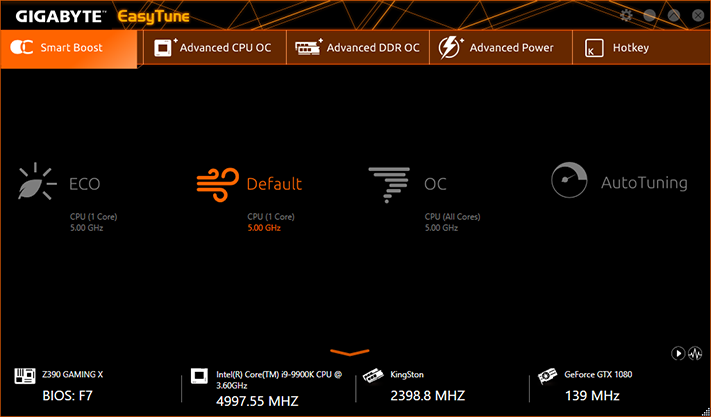
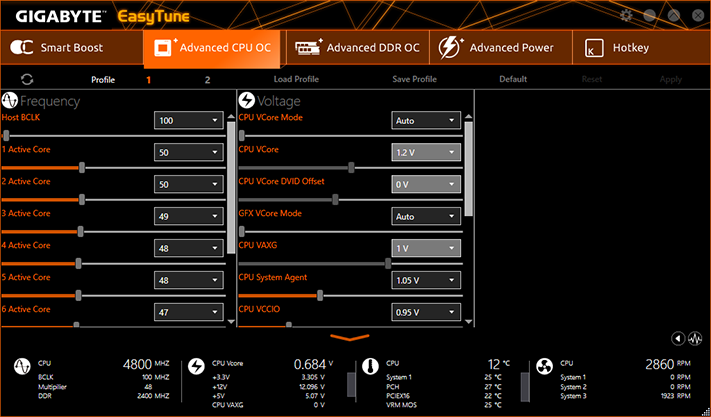
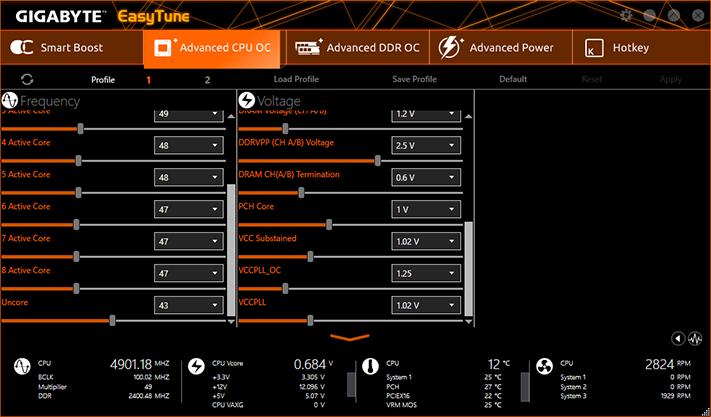
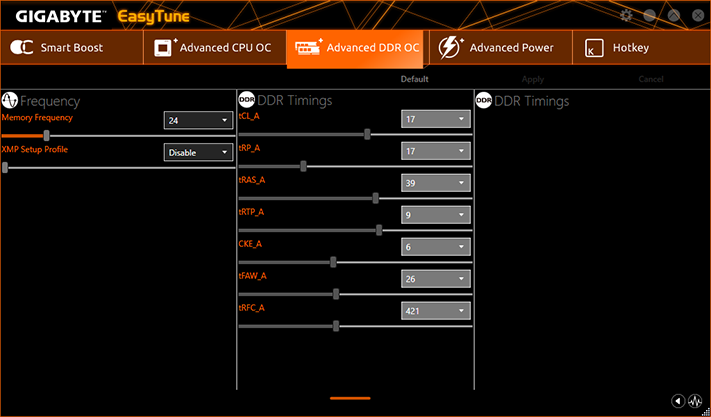
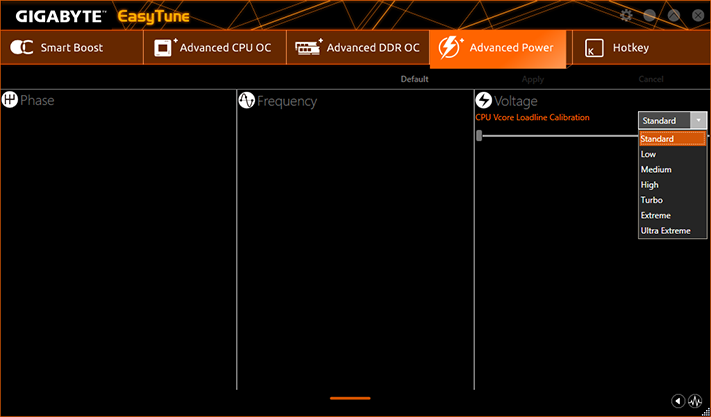
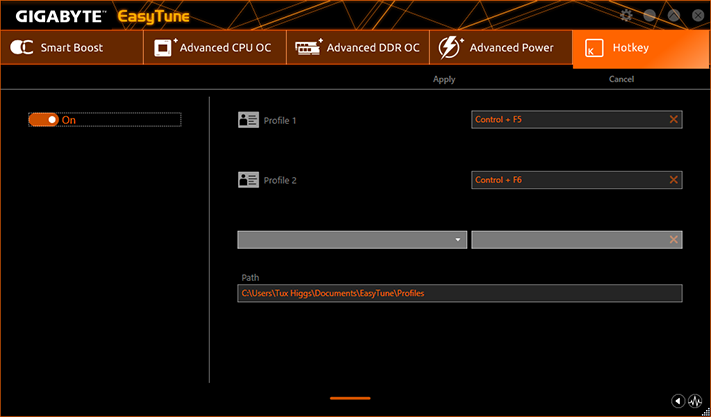
Clicking the static icon in EasyTune brings up the Hardware Monitor bar of Gigabyte System Information Viewer, so that clicking on the return-arrow icon launches SIV rather than returning the user to EasyTune. The Hardware Monitor bar is vertically oriented on the screen’s right edge by default, but we split the screenshot and put the halves side-by-side to make it fit the image window of this review.
Though it’s called System Information Viewer, Gigabyte’s SIV is primarily a fan control application that forces users to sit through a somewhat lengthy fan tuning test upon first run. After the process finishes, users are welcomed to make their own fan adjustments if desired. Following the intent of its name, the utility also provides hardware monitor logging.
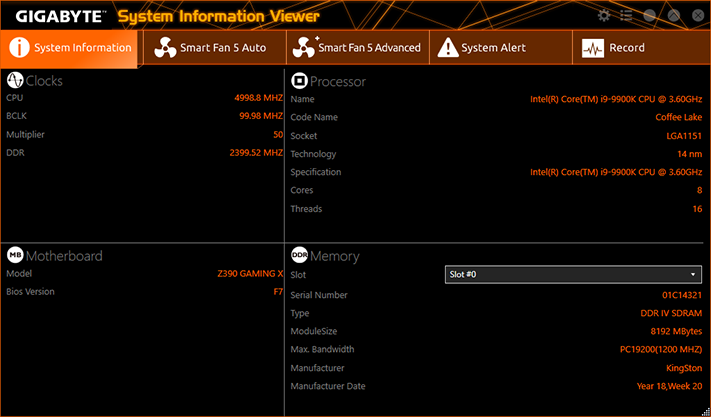
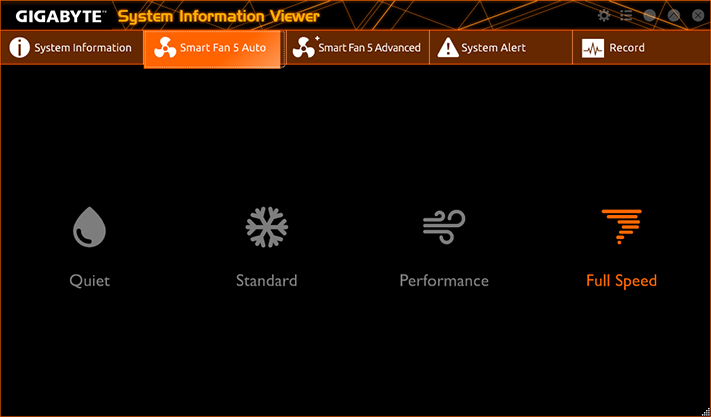
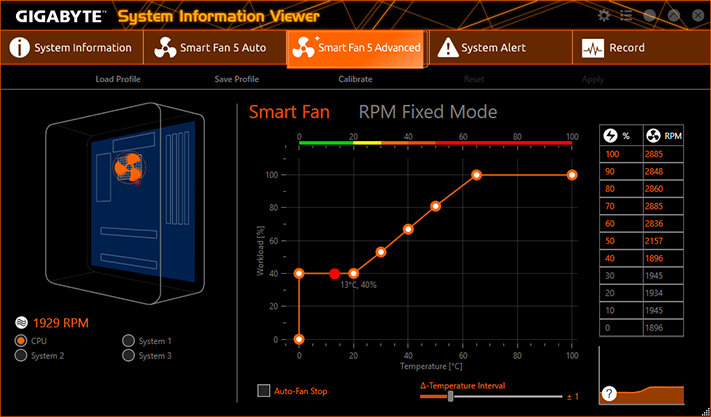
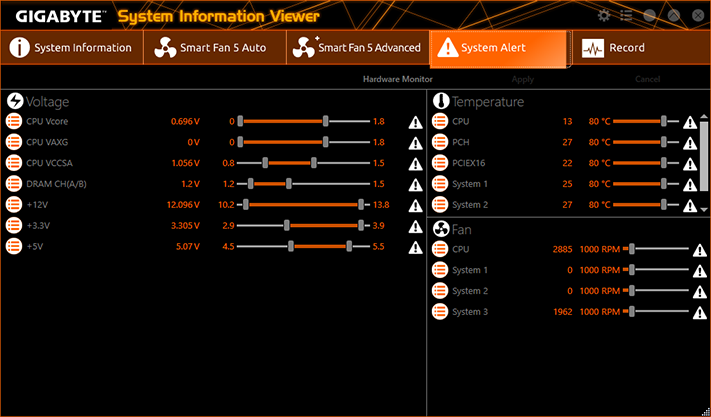
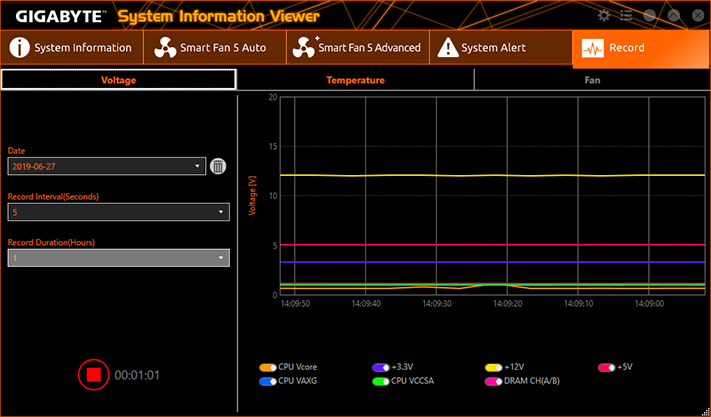
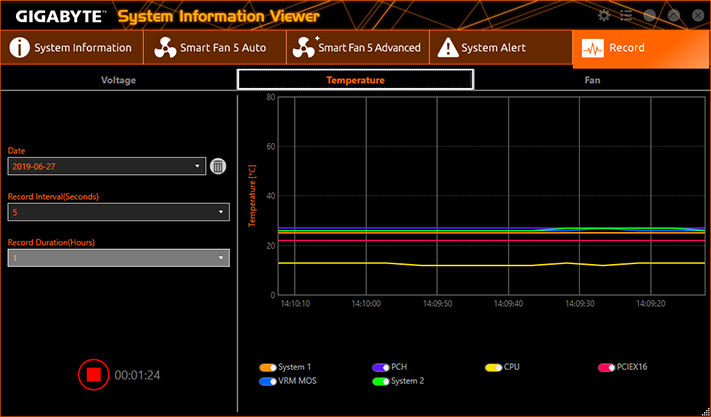
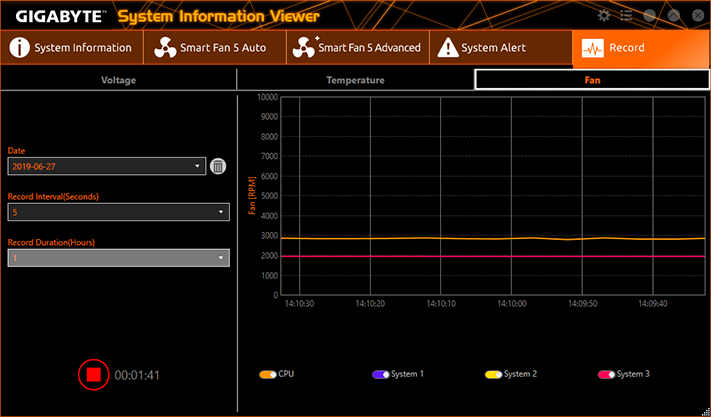
Firmware
Z390 Gaming X firmware opens to the Motherboard Intelligent Tweaker menu of its Classic GUI by default. Pop-in menus on the right and bottom of the screen show system status, the Easy Mode switch, language selection, Q-Flash firmware updating mode, and Gigabyte’s Smart Fan 5 menu.
Found under M.I.T.’s Advanced Frequency submenu, Enhanced Multi-Core Performance is supposed to force the CPU to use its maximum (single core) CPU boost ratio regardless of how many cores are loaded. That doesn’t work for the Core i9-9900K, which is why this is the first processor we’ve used in a long time that didn’t have forced overclocking enabled by default on any board. This menu also shows CPU base clock and ratio adjustments, including memory multiplier and even an XMP-enable setting. Additional CPU controls are found in its “Advanced CPU Core Settings” sub-submenu.
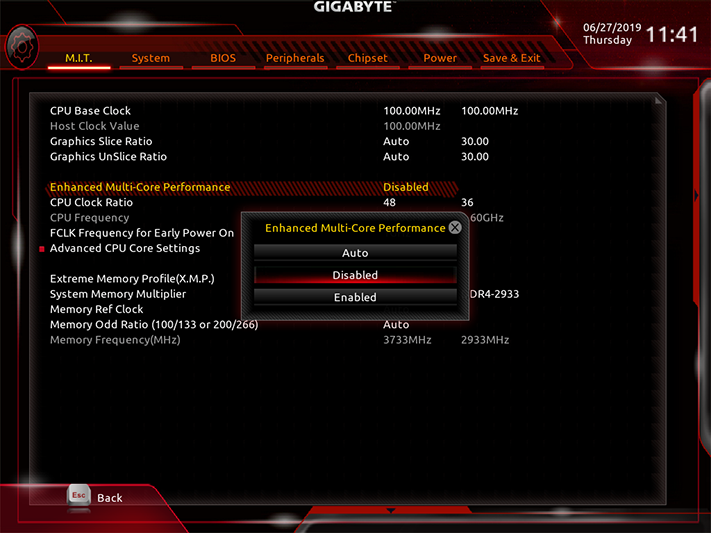
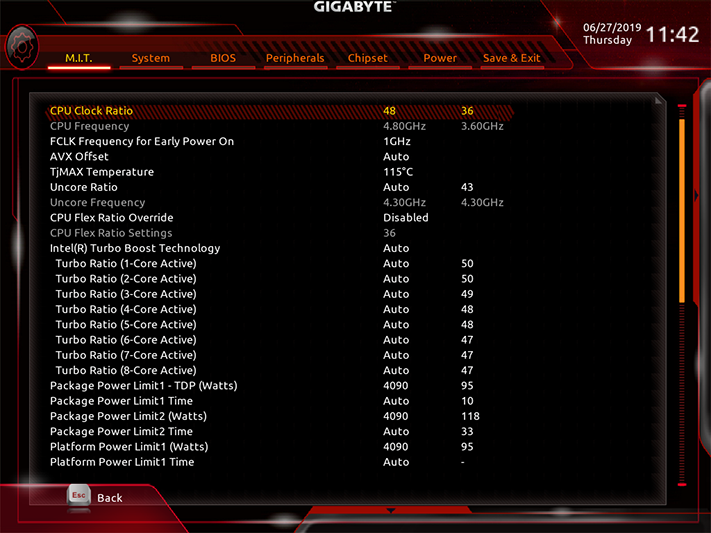
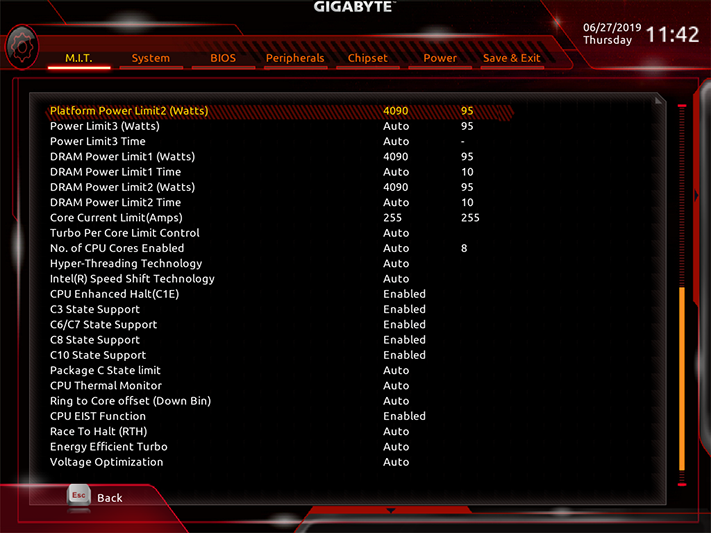
We reached 4.90 GHz with all cores fully loaded under Prime95 small-FFTs, up from the CPU’s 4.70 GHz max-load turbo-boost ratio. Using the Advanced Memory Settings menu in Manual mode to drop memory timings to 19-21-21-42, we also pushed our DDR4-2933 four-DIMM kit to DDR4-3771 (shown at DDR4-3733).
Get Tom's Hardware's best news and in-depth reviews, straight to your inbox.
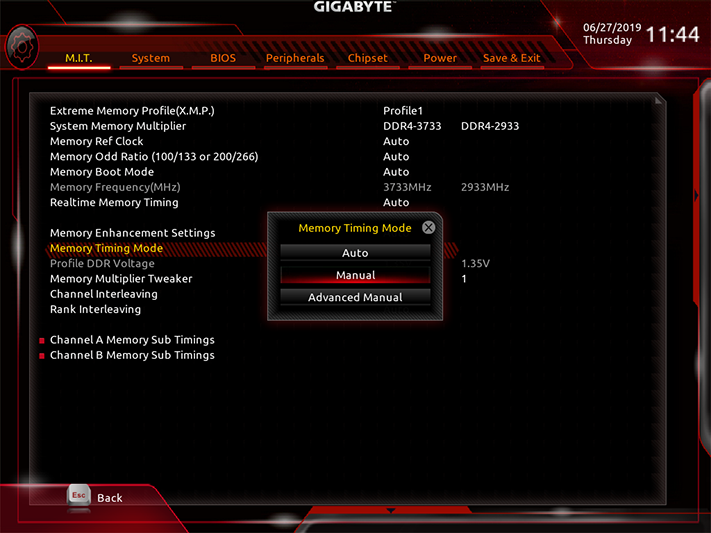
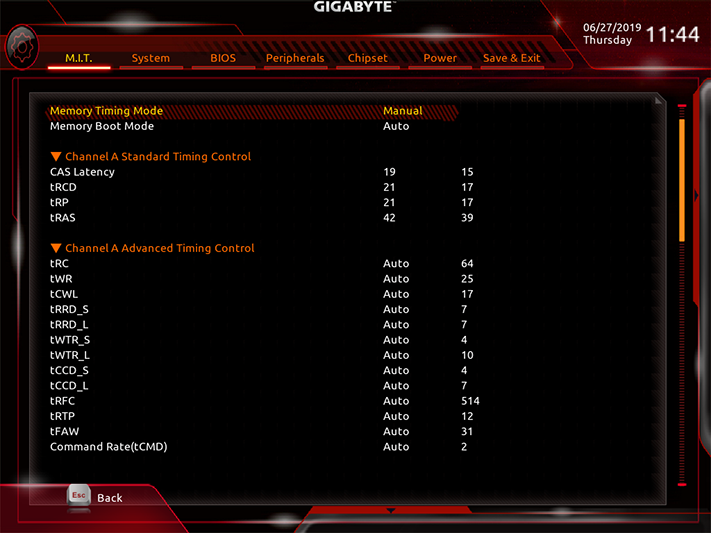
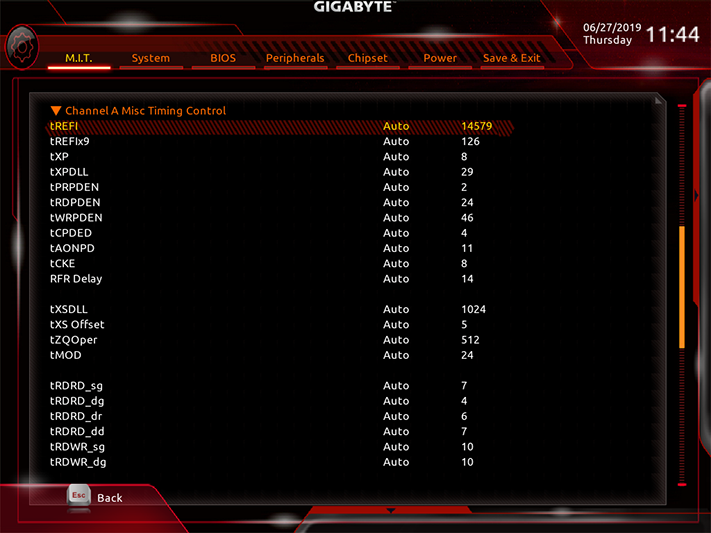

M.I.T.’s Advanced Voltage Settings submenu launches an additional layer of submenus for Advanced Power, CPU Core, Chipset and DRAM voltage, and the CPU’s internal voltage regulator.
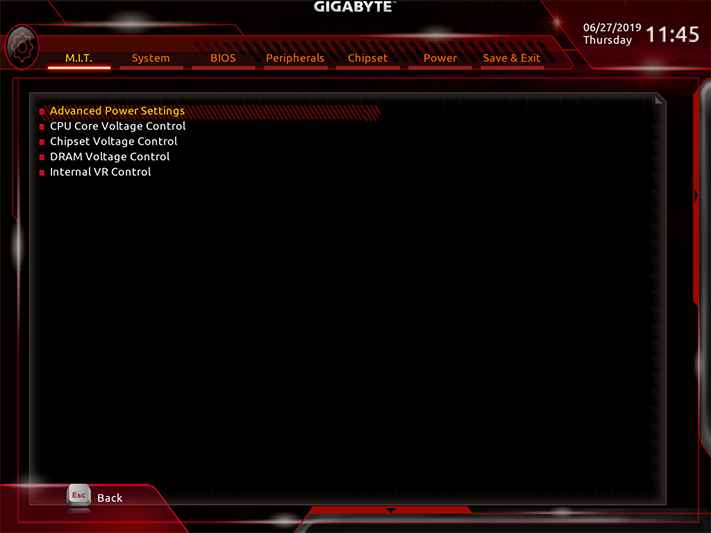
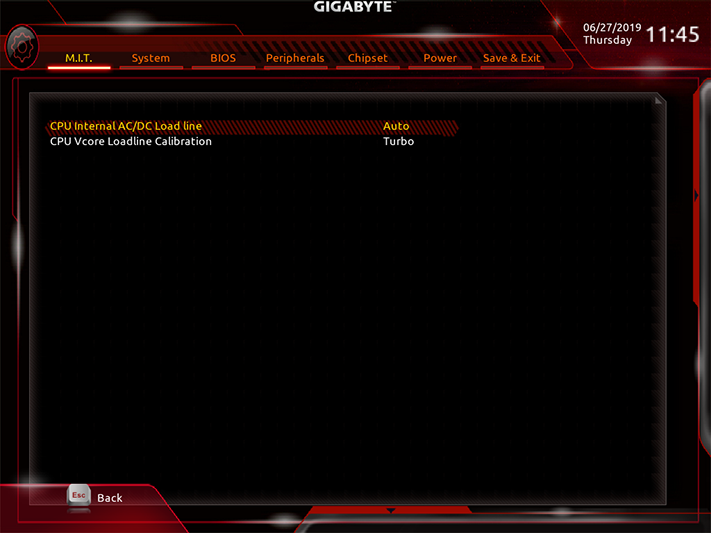
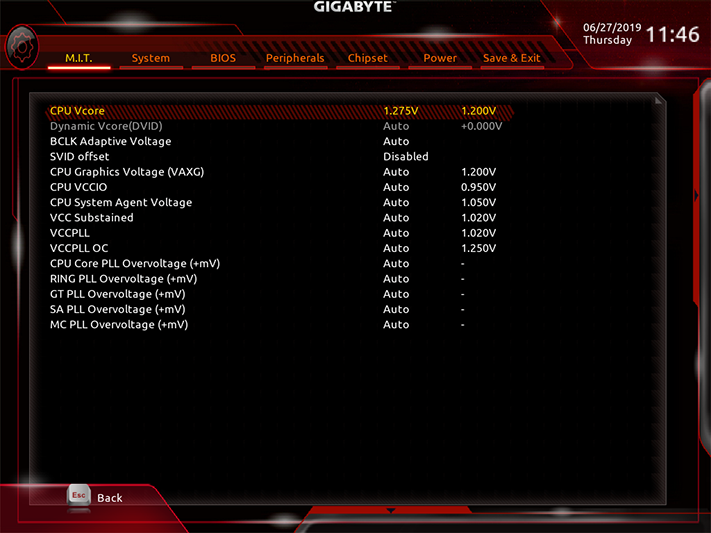
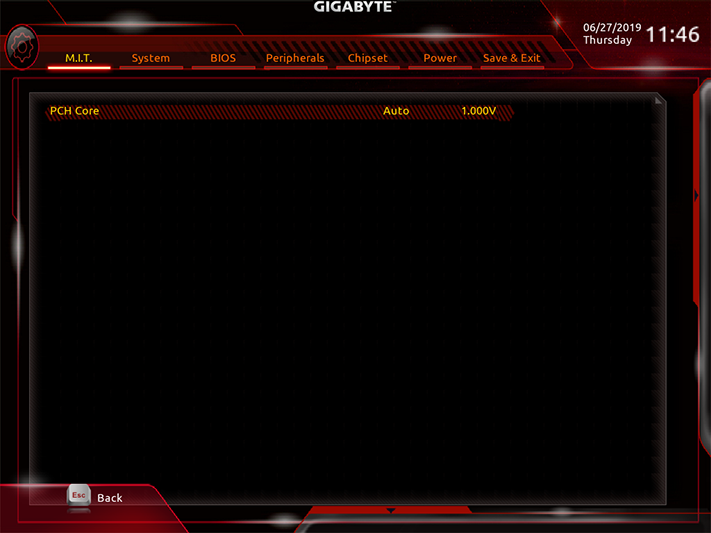
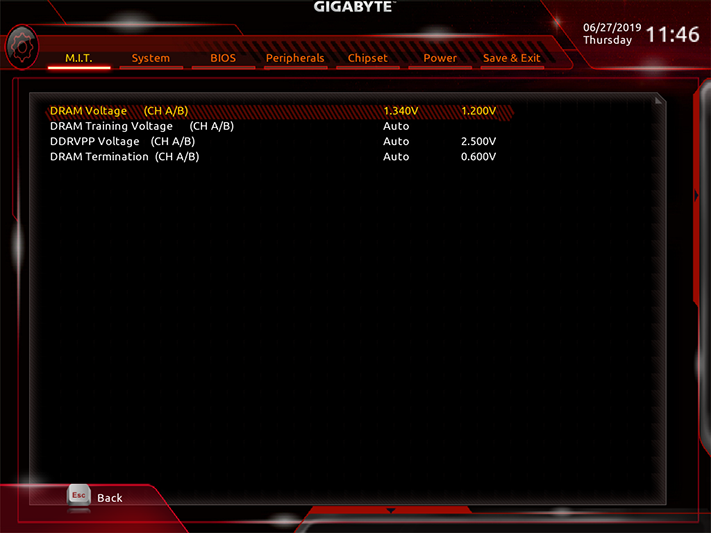
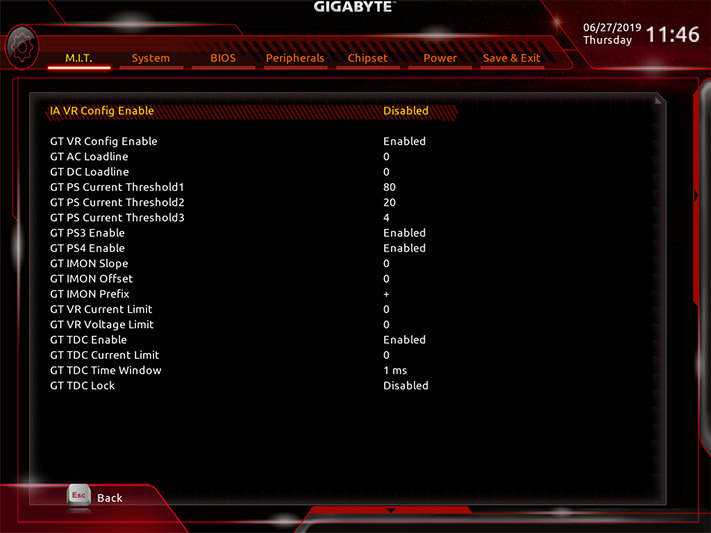
Our CPU overheats when fully overclocked and fully loaded beyond 1.30V, and we found that the best way to reach 1.30V under load was to set the board’s CPU VCore Loadline Calibration (Advanced Power menu) to “Turbo” and its core voltage to 1.275V. The Z390 Gaming X’s DRAM voltage was a little less finicky, producing a measured 1.348V at its 1.340V setting.
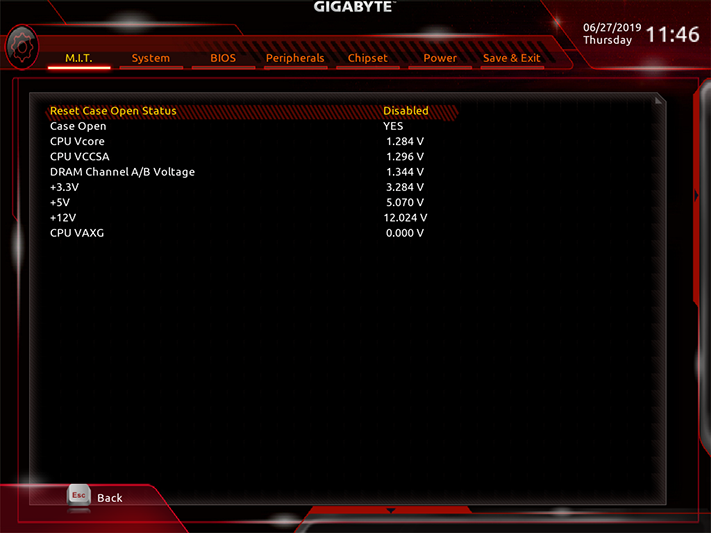
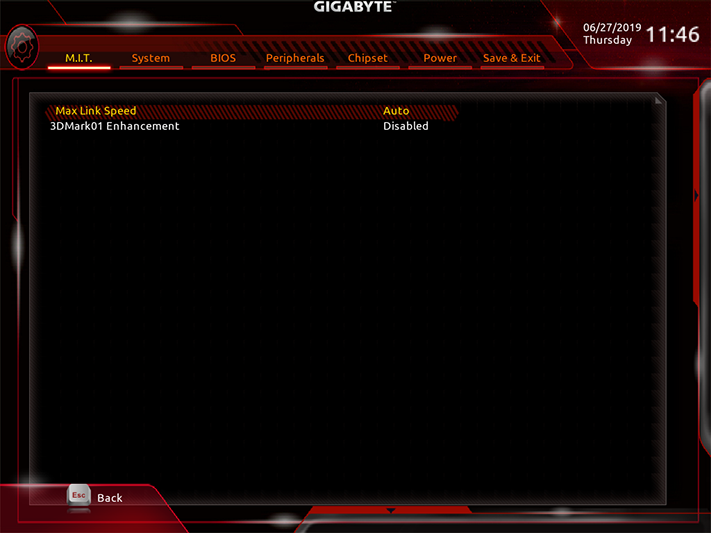
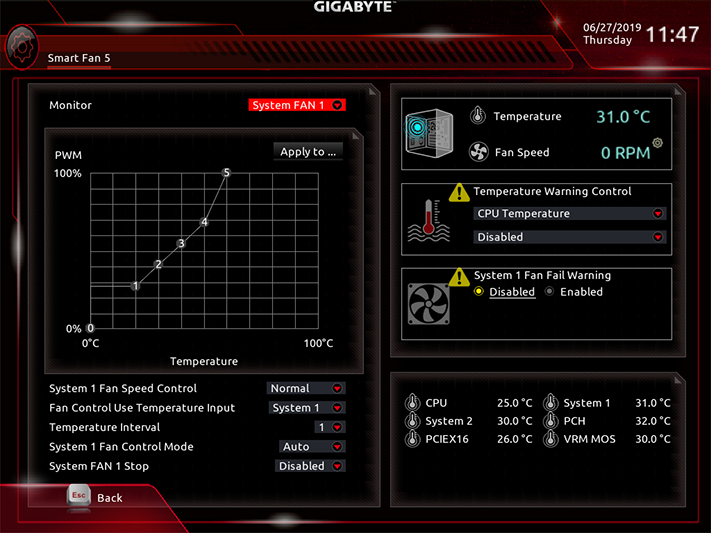
Other M.I.T. submenus include a very basic hardware monitor, an enhanced mode for a legacy benchmark, and a link to the same CPU fan menu that we mentioned at the top of this firmware coverage.
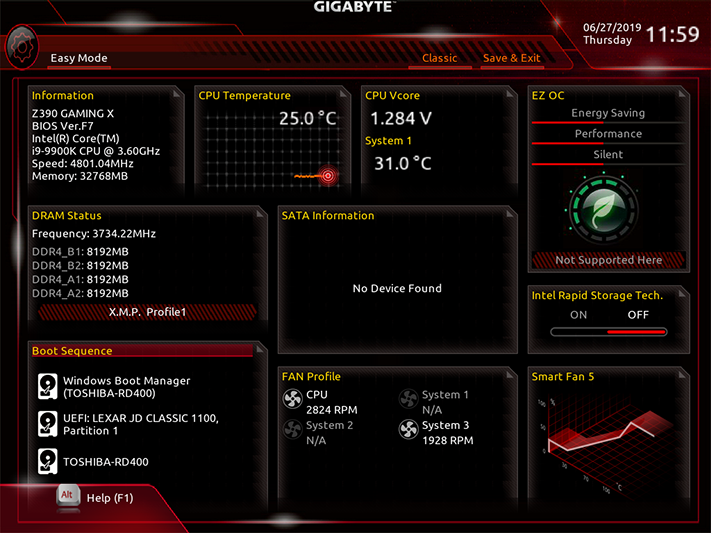
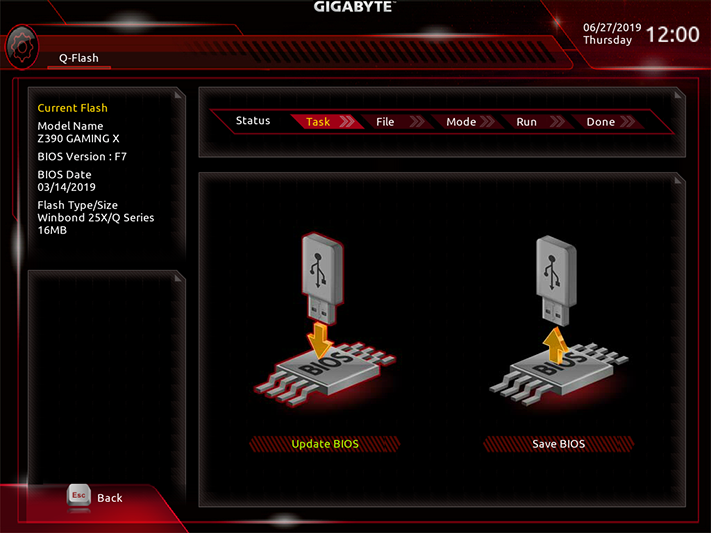
Accessible from Classic mode’s screen-bottom pop-in menu, the Z390 Gaming X’s Easy Mode still provides an XMP setting, plus boot order and links to the board’s fan settings and firmware flash mode.
MORE: Best Motherboards
MORE: How To Choose A Motherboard
MORE: All Motherboard Content
-
LordVile Don't really see the "budget" aspect of a board that you have to pay 400 for a CPU for anyway. Because if you're not running a 9900K what do you need Z390 for?Reply -
icouldcareless why review a year old Gigabyte Z390 Gaming X when the Gigabyte X570 Gaming X just came out? according to newegg the gaming x is the 2nd best seller for X570 but you wont find any reviews for it.Reply -
Crashman Reply
9600K. Testing with the heavy power load of the 9900K is just overkill enough to assure you that you can do anything you wish with the 9600k. And what else would you use with any current, unlocked Intel 1151 processor?LordVile said:Don't really see the "budget" aspect of a board that you have to pay 400 for a CPU for anyway. Because if you're not running a 9900K what do you need Z390 for?
Not a year old in review options, it wasn't available to us until November. We procured this in May as an alternative to the Gaming SLI, which was cut from US distribution shortly after being awarded. It was supposed to have been a June review but X570 coverage started before I got around to writing this review's conclusion.icouldcareless said:why review a year old Gigabyte Z390 Gaming X when the Gigabyte X570 Gaming X just came out? according to newegg the gaming x is the 2nd best seller for X570 but you wont find any reviews for it. -
LordVile Reply
Or you could just get a Z370 board? Also why would ANYONE buy the 9600k? It's a 6c Chip with no HT. You can get a 6c/12t R5 for just over half the price with a b450 board that goes for under 100. Or you could get a 3600 with for less than the 9600K with a board for the same price for the set and have features like PCIE 4. Literally the only reason to buy an intel platform now is the Adobe suite to use the iGPU for rendering and 240Hz gaming because in everything else AMD has either caught or exceeded intel at a lower price.Crashman said:9600K. Testing with the heavy power load of the 9900K is just overkill enough to assure you that you can do anything you wish with the 9600k. And what else would you use with any current, unlocked Intel 1151 processor?
Not a year old in review options, it wasn't available to us until November. We procured this in May as an alternative to the Gaming SLI, which was cut from US distribution shortly after being awarded. It was supposed to have been a June review but X570 coverage started before I got around to writing this review's conclusion. -
Crashman Reply
What's still available for Z370? The Z390 is basically Z370 with integrated USB3 Gen2. And I don't know why anyone would bring AMD processors into a Z390 motherboard discussion.LordVile said:Or you could just get a Z370 board? Also why would ANYONE buy the 9600k? It's a 6c Chip with no HT. You can get a 6c/12t R5 for just over half the price with a b450 board that goes for under 100. Or you could get a 3600 with for less than the 9600K with a board for the same price for the set and have features like PCIE 4. Literally the only reason to buy an intel platform now is the Adobe suite to use the iGPU for rendering and 240Hz gaming because in everything else AMD has either caught or exceeded intel at a lower price. -
LordVile Reply
Z370 boards are also cheaper and not advised for the higher end chips like the 9900K.Crashman said:What's still available for Z370? The Z390 is basically Z370 with integrated USB3 Gen2. And I don't know why anyone would bring AMD processors into a Z390 motherboard discussion.
Because the only thing you can put into a Z390 board is a 8th or 9th gen intel CPU. For the board reviewed, it's decent. It's not great, you could get a lot more for not much more investment. AMD is brought up because very few people should actually buy intel chips at the current time. For most tasks the much cheaper R5 2600 and a B450 board would do fine and for not much more you can get an X570 board and a ryzen 3000 series chip which for a start the 3700x is over £100 cheaper than the 9900K, the R9 3900X which demolishes the 9900K in productivity is the same price once you factor in the cooler you have to buy for the 9900K and all down the stack AMD is the cheaper and better option. The 3600 6c/12t for 200 vs the 6 core 6 threaded 9600K at 220 again without a cooler. The 9700k is 365 for 8 cores where the 3700x has 8 with SMT for 320 but includes a cooler. Intel chips are too expensive for what they are, they offer no HT against AMD chip that do, AMD has caught up on IPC even though speed is still capped about 0.5Ghz slower, they are more energy efficent and have implemented new tech like PCIE 4 that Z390 boards don't have.
Doesn't matter how "good" the board is if the platforms position is untenable to everyone who doesn't need quick rendering times on adobe premiere. -
cryoburner Reply
It's clearly relevant to look at all available products, not just one particular ecosystem, especially when "budget" is brought up. It's a bit of a stretch to consider a 9600K, Z390 motherboard and a capable cooler as a good "budget" offering.Crashman said:And I don't know why anyone would bring AMD processors into a Z390 motherboard discussion.
Some may be primarily interested in lightly-threaded performance for the specific software they run. But while a 6-core, 6-thread 9600K might currently run the vast majority of games and applications rather well, it's probably not going to hold up as well over time. And if that leaked roadmap for Intel's 10th-gen processors is to be believed, and they enable hyperthreading across their lineup to match AMD on thread count for their next CPUs, the 9600K may only be i3-level performance by around the end of the year, and the new i5s may perform more like the current i7s. The pricing just doesn't make much sense now. Once you figure in the cost of a capable cooler, it's priced within reach of an 8-core, 16-thread Ryzen 3700X, which in terms of multithreaded performance is most comparable to an i9-9900K, let alone the much lower-priced 6-core, 12-thread 3600.LordVile said:Also why would ANYONE buy the 9600k?
As far as gaming performance is concerned, with most common graphics card / resolution pairings, the slightly better per-thread performance of a 9600K is arguably not worth giving up SMT for, especially when you are paying a premium for it. For most gaming systems, the added cost of a 9600K over a 3600 would likely be better put toward graphics hardware. -
LordVile Replycryoburner said:It's clearly relevant to look at all available products, not just one particular ecosystem, especially when "budget" is brought up. It's a bit of a stretch to consider a 9600K, Z390 motherboard and a capable cooler as a good "budget" offering.
Some may be primarily interested in lightly-threaded performance for the specific software they run. But while a 6-core, 6-thread 9600K might currently run the vast majority of games and applications rather well, it's probably not going to hold up as well over time. And if that leaked roadmap for Intel's 10th-gen processors is to be believed, and they enable hyperthreading across their lineup to match AMD on thread count for their next CPUs, the 9600K may only be i3-level performance by around the end of the year, and the new i5s may perform more like the current i7s. The pricing just doesn't make much sense now. Once you figure in the cost of a capable cooler, it's priced within reach of an 8-core, 16-thread Ryzen 3700X, which in terms of multithreaded performance is most comparable to an i9-9900K, let alone the much lower-priced 6-core, 12-thread 3600.
As far as gaming performance is concerned, with most common graphics card / resolution pairings, the slightly better per-thread performance of a 9600K is arguably not worth giving up SMT for, especially when you are paying a premium for it. For most gaming systems, the added cost of a 9600K over a 3600 would likely be better put toward graphics hardware.
Wouldn't really believe Intels roadmaps at this point anyway. 10nm was supposed to be due at 8th gen which was what 2018? Doubt they put HT on the i5's though cos then they'd need HT on the i7 which means they'd have to bump the core count on the i9 and then they'd have thermal issues when trying to hit 5Ghz which is their only selling point right now. Unless they get 10nm out I don't see what intel could do to compete with AMD other than dropping prices which they seem reluctant to do. They have inferior products throughout the stack for higher prices (for the majority of applications) and people seem to just be buying them cos of intel inside or just pure fanboyism/lack of common sense because the 9900K might net you however much more FPS over a 3700X with a 2080Ti but the vast majority of people do not have a grands worth of GPU and with a say 2070 you might be within margin of for the 2080Tin is 200FPS over 180 FPS really worth the extra 100+ in cost? I mean that's another TB of SSD storage there, a good mech keyboard or headphones -
Crashman Reply
Sorry, that's a generalization that has nothing to do with this topic.cryoburner said:It's clearly relevant to look at all available products, not just one particular ecosystem, especially when "budget" is brought up. It's a bit of a stretch to consider a 9600K, Z390 motherboard and a capable cooler as a good "budget" offering -
CletusAwreetus First timer here. Just need a little clarification.Reply
"the Z390 Gaming X really needs a fan to be very close to its CPU socket just to keep the voltage regulator from throttling back the CPU under heavy loads."
Don't exactly know what this means for my build.
I plan on using my PC solely for Audio production. I will likely NOT be overclocking the cpu.
My setup will consist of an:
i5-9600k (using integrated graphics rather than dedicated GPU)
Hyper Evo 212 cpu cooler
Meshify C case with the stock front and rear 120mm fans + an additional 120mm fan in front.
Would this setup provide enough air flow to prevent cpu throttling?
As a side note:
I will be using a WD Blue 500gb NVMe ssd boot drive.
Should I install this in the top M.2 connector, with the heat spreader, or the bottom location?
Also I have already purchased a Seasonic Focus Gold 550w PSU, which does not have the extra
4-pin, 12v connector for the cpu. I believe I won't need the extra power if I am not running a GPU card or overclocking the cpu. Am I right in making this assumption? Or, do I need a PSU with the
8 pin and 4 pin power connectors to power the cpu?
Any advice would be greatly appreciated. I don't really know what I'm doing.