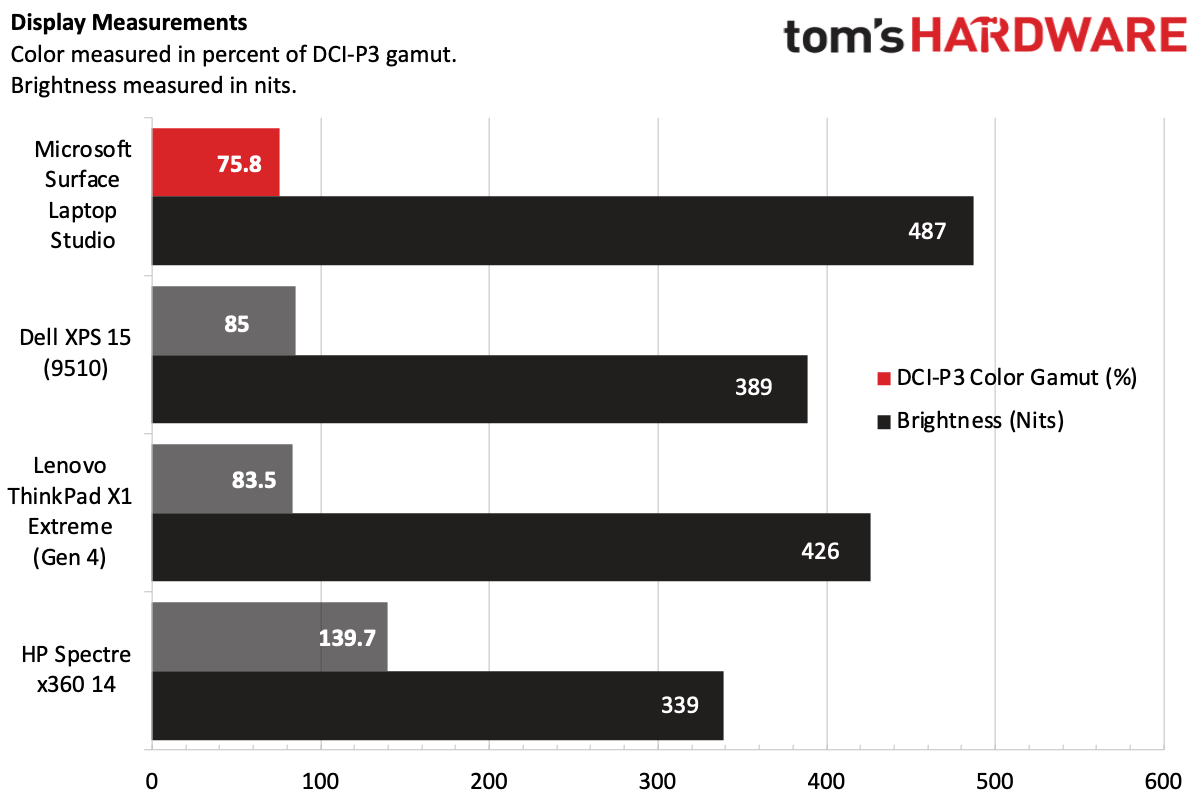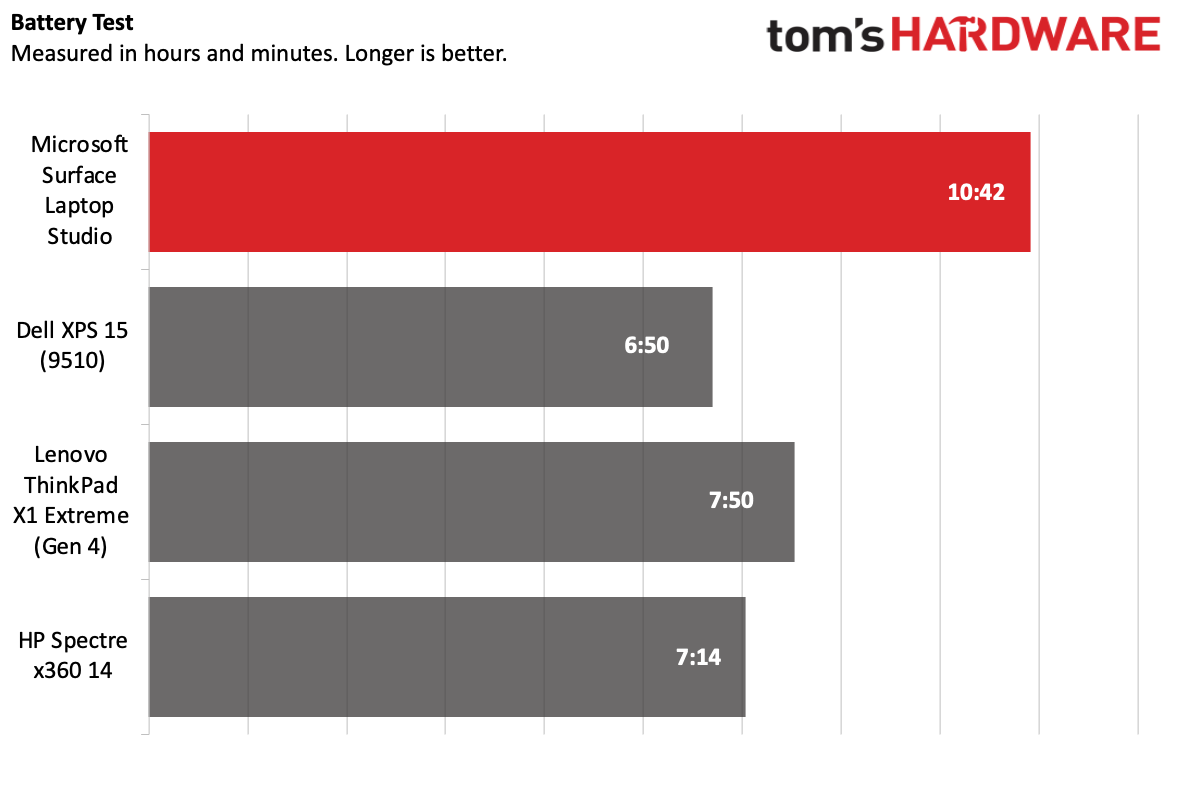Tom's Hardware Verdict
The Microsoft Surface Laptop Studio has a flexible design for both traditional and touch-based computing, with a great keyboard and trackpad and a bright 120 Hz display. But if raw CPU power is key, look to competitors that offer 8-core CPUs.
Pros
- +
+ Excellent keyboard and trackpad
- +
+ Bright, 120 Hz display
- +
+ Strong build quality and clean design
- +
+ Long battery life
- +
+ Runs quiet
Cons
- -
Competitors offer more powerful processors
- -
Runs warm under load
- -
Upgrading SSD on your own voids warranty
- -
Expensive
Why you can trust Tom's Hardware
In releasing its most powerful, flexible Surface ever, Microsoft has built a device that’s a celebration of Windows 11. The Surface Laptop Studio ($1,599.99 to start, $2,699.99 as tested) switches between a laptop and a drawing tablet, with a display mode in between.
The Surface Book, with its detachable screen, is no more. The Laptop Studio puts its non-detachable screen on a hinge that lets the 14.4-inch display pitch forward or lean back, depending on if you're typing, watching video or sketching. The 120 Hz screen is smooth, fast and works with Microsoft's new Surface Slim Pen 2 ($129.99).
The move away from the detachable Book design means that Microsoft can use more powerful processors. And for the first time, we're seeing an H-series Intel processor in a Microsoft device, in the form of a "Tiger Lake H35" Intel Core i7-11370H. However, some of the best ultrabooks still offer more power in both clamshell and convertible form factors.
Design of the Microsoft Surface Laptop Studio
At first glance, the Surface Laptop Studio looks to be an ordinary laptop. Microsoft uses a magnesium and aluminum enclosure with a reflective Microsoft logo on the lid. The big giveaway that anything is special here is that the logo is on the lower third, beneath a line that’s actually the hinge that lets the Surface move into a few different positions. It's not beautiful, but it's not offensive, and I'll take function over form.

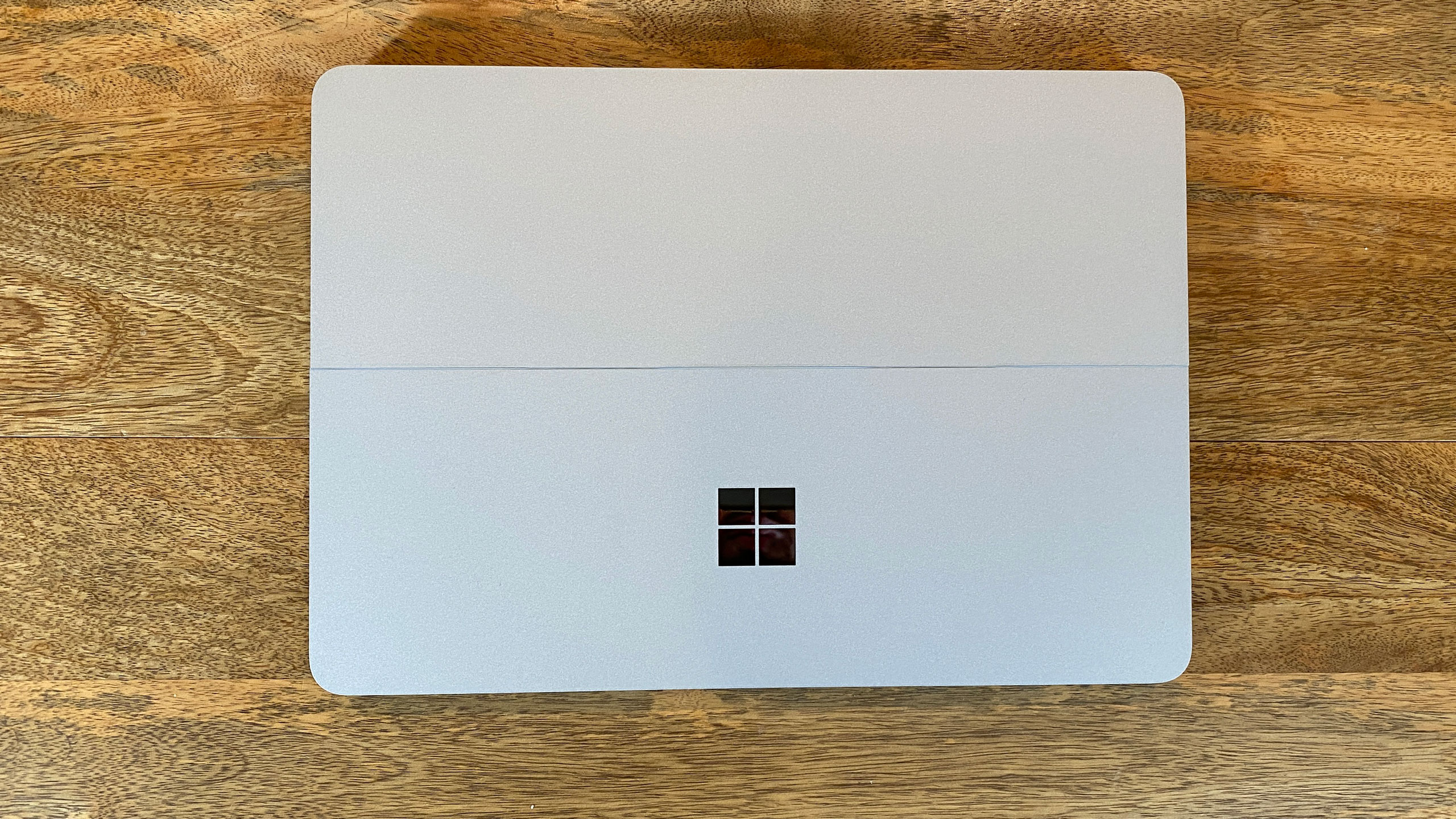
With the lid lifted, the Surface Laptop Studio is, well, still a traditional laptop--at first. It has moderately thick bezels surrounding a 14.4-inch screen, which features rounded corners to match the hardware (and the software that is Windows 11). The keyboard is a darker gray than the rest of the "platinum" colored body, which is a lighter tone. There's a decently sized touchpad here. If you've seen Microsoft's Surface Laptop 4, the design language hasn't changed much, not that we’re complaining.
But that's where the hinge comes into play. The Surface Laptop Studio is Microsoft's replacement for the Surface Book, which let you detach the screen and use it as a tablet while keeping extra batteries and discrete graphics in the base. Here, all of the components are in the bottom of the laptop, rather than behind the screen. This allows for more powerful parts for creative professionals, but it also means the screen can't detach. Microsoft calls the adjustable articulation the "dynamic woven hinge," and there is what seems to be some fabric beneath the screen.



Instead of popping off, the screen can be used in three different stances. There's the default laptop stance, which needs no explanation. Then, you can pull the screen forward and place it at the end of the keyboard, leaving the touchpad open for use. I could see this being used for giving presentations, watching video or gaming, though ultimately I think it's the least useful. Finally, you can pull the screen down further, into a near-flat tablet mode. This echoes Microsoft's Surface Studio desktop, and similar designs have been used in laptops from Acer, HP and even Sony/Vaio before.
There's one other unofficial stance, which is that you can also turn the laptop around and simply flip the screen over on itself to see only the display. This might be a good option for watching movies or if you're using it with an external keyboard and mouse. The screen will rotate to match this position.
There will be debates among Surface users as to whether this design is an improvement. The Surface Book was effectively one-of-a-kind in the market. Those who loved it were diehards. This design allows for H-series processors that wouldn't work behind a screen, but I suspect some will miss their detachable tablets.
One interesting design choice Microsoft made is on the bottom of the notebook. Curiously, the base of the laptop, where most of the components are held, has a smaller footprint than the rest of the device. Effectively, this design puts the Surface Laptop Studio on a literal pedestal. Leaving room on the sides provides a space for the Surface Slim Pen 2 to magnetically attach (more on that later), but I can't help but feel that letting the components take up the full base of the laptop could provide room for a larger battery, better cooling or other benefits. While the Slim Pen does fit great in that little nook and slides in magnetically, getting it out typically means lifting the laptop up.
The pedestal also has the effect of making the laptop appear thinner than it is. You can't see that part when it's on a desk, so the device appears to float.And the slides, which stick out, look really slim.
Get Tom's Hardware's best news and in-depth reviews, straight to your inbox.


This design choice also seems to affect port selection. On the left side, there are two USB Type-C 4.0 ports, with support for Thunderbolt 4. (Finally!) On the right is Microsoft's proprietary Surface Connect port for charging and docking, as well as a single 3.5mm headphone jack. And that's it. The Surface Laptop Studio, despite its size, offers the same port selection asthe far smaller Surface Pro 8. I can't help but wonder if by extending the base to full width, Microsoft couldn't have fit a USB Type-A port (yes, we still use those), Ethernet, or even an HDMI port for external monitors. Yes, Thunderbolt does these things, but many creative professionals have existing equipment and don’t want to deal with dongles.
The unorthodox shape might make some think the Laptop Studio is extra thick, but that's not the case. At 12.72 x 8.98 x 0.75 inches and 4 pounds (3.8 pounds for the Core i5 models without Nvidia graphics), it’s actually fairly svelte for its class. The clamshell Dell XPS 15 is 13.57 x 9.07 x 0.71 inches and 4.31 pounds, while the Lenovo ThinkPad X1 Extreme Gen 4 is 14.14 x 9.99 x 0.70 inches and 3.99 pounds. In the convertible realms, the HP Spectre x360 14 is 11.75 x 8.67 x 0.67 inches and 2.95 pounds. But as we’ll see later in testing, the Spectre x360 is in a lesser performance league.
The only time the Surface Laptop Studio fel tbig was when using it as a tablet. You can't detach this screen, but if you fold it down, it's still a big tablet, just one that's far bigger and heavier than taking an iPad Pro off of its keyboard.
Microsoft Surface Laptop Studio Specifications
| CPU | Intel Core i7-11370H (Tiger Lake H35) |
| Graphics | Nvidia GeForce RTX 3050 Ti Laptop GPU (4GB GDDR6, Max-Q, 50 W Max graphics power, 1,035 MHz boost clock), Intel Iris Xe |
| Memory | 32GB LPDDR4x-4267 MHz |
| Storage | 1TB M.2 PCIe NVMe SSD |
| Display | 14.4 inch PixelSense Flow, 2400 x 1600, 120 Hz, 3:2 |
| Networking | Intel Wi-Fi 6 AX200, Bluetooth 5.2 |
| Ports | 2x USB 4.0 Type-C with Thunderbolt 4, Surface Connect, 3.5 mm headphone jack |
| Camera | 1080p, IR |
| Battery | 58 WHr |
| Power Adapter | 102 W |
| Operating System | Windows 11 Home |
| Dimensions(WxDxH) | 12.72 x 8.98 x 0.75 inches / 323.28 x 228.32 x 18.94 mm ) |
| Weight | 4 pounds / 1.82 kg |
| Stylus | Microsoft Surface Slim Pen 2 |
| Price (as configured) | $2,699.99 + $129.99 stylus |
Productivity Performance on the Microsoft Surface Laptop Studio
Finally, a Surface with an H-series processor. While the Surface Book couldn't handle these chips due to limited room behind the display, with the change in design, the Surface Laptop Studio boasts Intel's 11th Gen "Tiger Lake H35" processors. They're not the most powerful of Intel's H-series chips, which range from 45W to 65W, but they're still an improvement.
Ours came with a 4-core/8-thread Intel Core i7-11370H, paired with 32GB of RAM and a 1TB NVMe SSD. For all the word processing, web browsing, video streaming and even light architectural drawing I did, the laptop was up to the task.
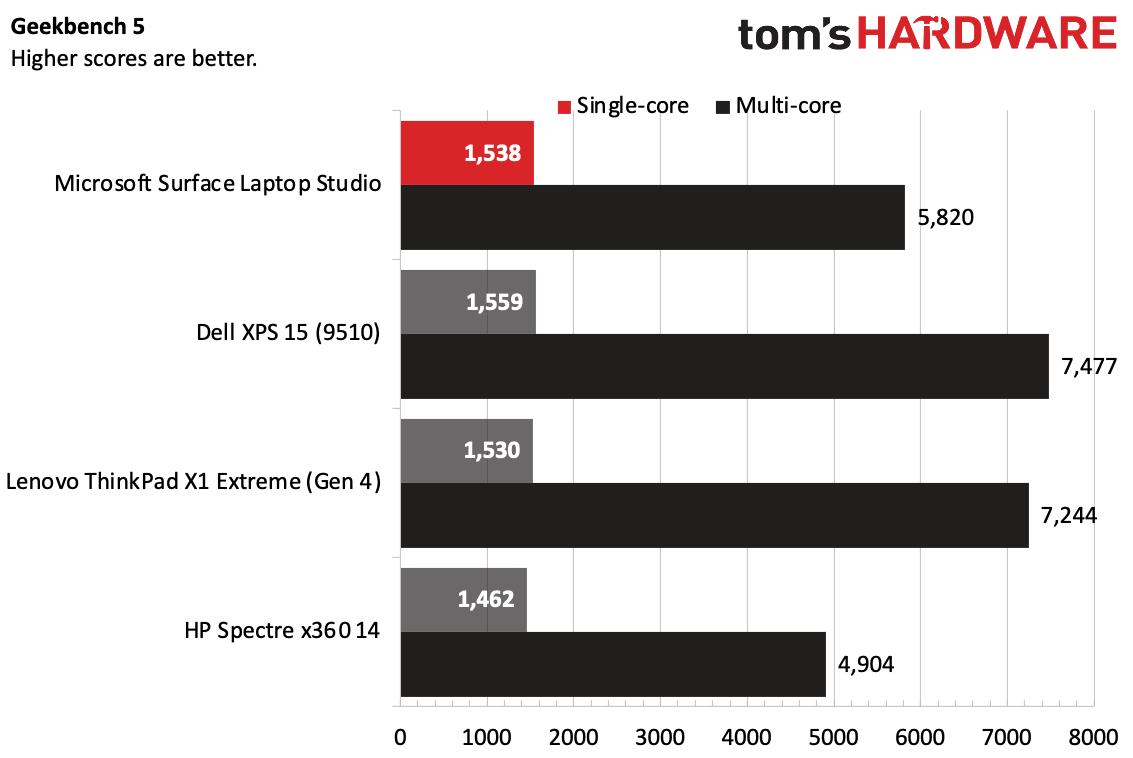
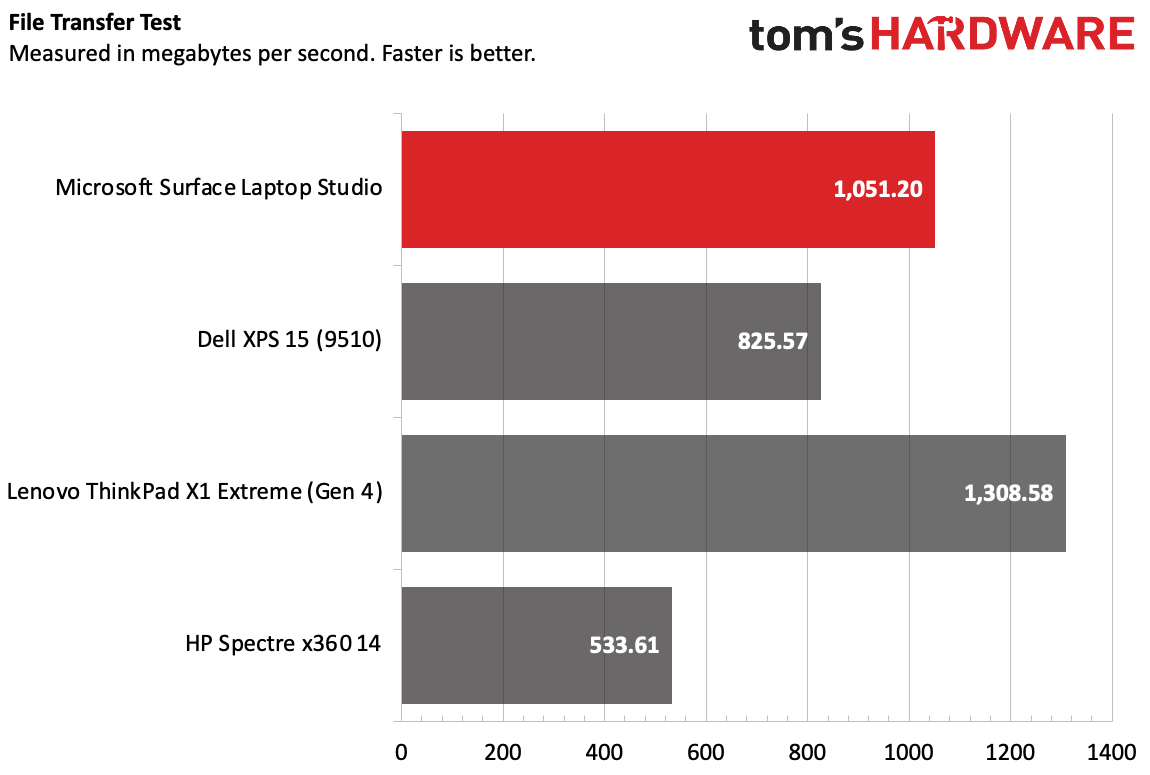
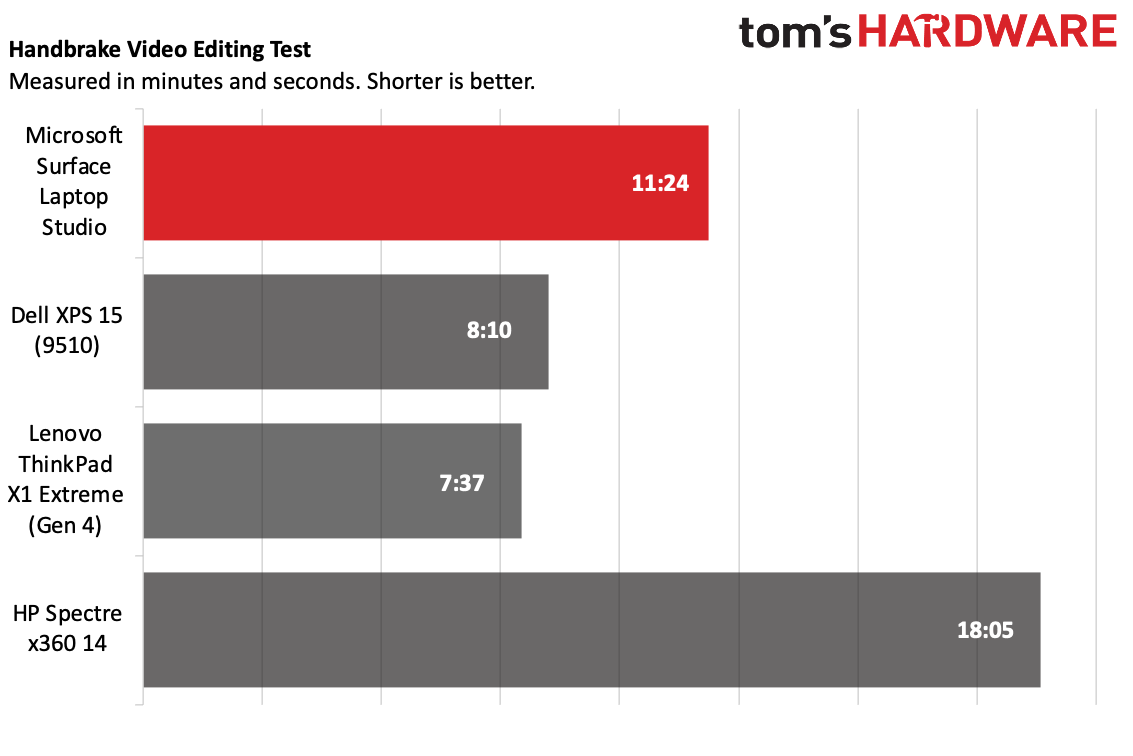
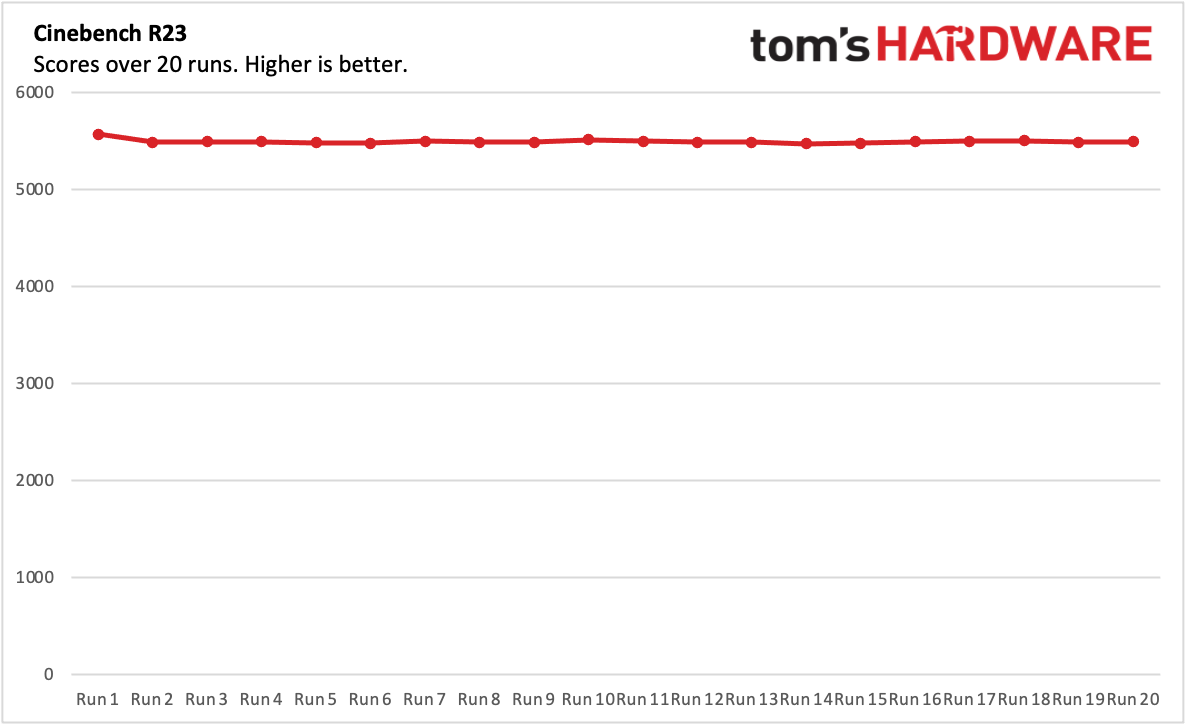
On Geekbench 5, the Surface Laptop Studio earned a single-core score of 1,538 and a multi-core score of 5,820, surpassing the HP Spectre x360 14 and its U-series Intel Core i7-1165G7. While it held up in single-core performance against the XPS 15 and ThinkPad X1 Extreme, their 8-core Intel Core i7-11800H processors use 45W of power and provided much faster multi-core performance.
Microsoft's 1TB SSD copied 25GB of files at a rate of 1,051.2 MBPs, coming in faster than Dell's 512GB offering in the XPS 15 we tested. The ThinkPad X1 Extreme Gen 4's 512GB SSD was the fastest of the bunch at 1,303.58 MBps, and the HP Spectre x360 14's 1TB drive was sluggish at 533.61 MBps.
On our Handbrake test, in which computers transcode a 4K video to 1080p, the Surface took 11 minutes and 25 seconds. Both the XPS 15 and ThinkPad X1 Extreme Gen 4 were several minutes faster, thanks to more powerful parts. But the HP system was much slower.
We stress laptops by running Cinebench R23 on a loop 20 times. The Surface Laptop Studio’s performance under load was quite stable. It started with a score of 5,570.18 and dropped into the high 5,400's (and, in one instance, just over 5,500) for the rest of the test. The CPU ran at an average clock speed of 3.4 GHz and at an average temperature of 74.01 degrees Celsius (165.22 degrees Fahrenheit).
Gaming and Graphics on the Microsoft Surface Laptop Studio
Our configuration of the Surface Laptop Studio came with an Nvidia GeForce RTX 3050 Ti, giving the laptop a boost over integrated options when it comes to graphics performance. In this laptop, the RTX 3050 Ti has a 50 watt max graphics power, a 1,035 MHz boost clock and uses Max-Q technology.
I used the Surface Laptop Studio to play Splitgate at the display’s native 2400 x 1600 resolution on a mix of high and epic settings. The game typically ran around 150 frames per second, minus a few slowdowns, though a couple times it ran as high as 200 fps. That's more than enough to take advantage of the 120 Hz screen.
You could use the Studio for some light gaming. It ran the benchmark Sid Meider's Civilization VI: Gathering Storm at 66 fps at 1080p, just a frame difference from the XPS 15 with the same GPU.
If you get the version with Intel's Xe graphics, it won't do as well for gaming. Microsoft has been pushing Xbox Game Pass hard on Windows 11, and yes, I could use its xCloud streaming service to play Forza Horizon 4 without much of an issue, but your results will depend heavily on your internet connection.
Display on the Microsoft Surface Laptop Studio
Microsoft equipped the Surface Laptop Studio with a 14.4-inch, 2560 x 1600 touchscreen. It's keeping the standard Surface 3:2 aspect ratio, which is great. But this is the first time Microsoft has gone with a 120 Hz display, which Microsoft is calling PixelSense Flow.
Compared to the Surface Book, this screen is a bit of a compromise. It's bigger than the 13.5-inch on the smaller models, but not as large as the bigger 15-inch options. I think that for most productivity users, this will be great, though I could see some creative types missing the larger canvas.
Let me tell you though, the screen looks good. It gets nice and bright, with solid colors. I used it to watch the trailer for The Matrix: Resurrections, and all of the subtle nods to the blue pill and red pill (like actor Neil Patrick Harris' glasses) popped off the screen. And some of the series' well-known green code was vivid over a city. At some points, the colors looked a bit warm, however.
In our lab measurements, we found the Surface Laptop Studio to cover 75.8% of the DCI-P3 color gamut, falling a bit behind the Dell XPS 15's OLED screen and the HP Spectre's absurd showing (139.7%).
The Surface Laptop Studio was the brightest of the bunch, at 487 nits. The ThinkPad X1 Extreme came closest (426 nits), while the XPS 15 and Spectre fell behind.
Despite being told earlier that the Surface Laptop Studio would come out of the box at 60 Hz, our review unit was at 120 Hz as soon as I finished setting it up. A Microsoft spokesperson told me that all Surface Laptop Studios will be shipping this way.
My only concern about the screen came with the laptop in tablet mode. While many touch screens have a bit of flex, I noticed the screen here had a bit more than I’d like while using the Surface Slim Pen 2. It only occurred when I put pressure straight down on the screen to draw thicker lines — it's far less noticeable holding it at an angle — and while I don't think it will cause the screen to break, I was surprised.
Keyboard and Touchpad
It's no secret that I really like Microsoft's keyboards. In my opinion, they're the most consistently good part of Microsoft's devices (even when you take into consideration Type Covers). And Microsoft has nailed it again here.
I hit 115 words per minute on the 10fastfingers.com typing test, with an error rate of less than 2%. That's about as good as I get. The keys are firm enough that they keep me from bottoming out, but still feel clicky and responsive. You can control the white backlighting with a function key.
Because the wrist rests overhang the pedestal, it may seem that your arms would hang in the air while you type. But really, it's just like resting your wrists and typing on any thick laptop. The deck is little high up, but if you've used a gaming laptop or workstation, it won't be a new feeling.
The touchpad has some new tricks. Microsoft has moved to haptic feedback, so there's no physical button to press. Instead, you can click anywhere on the touchpad, whether at the bottom or even in a top corner. If no one told me, I may have been fooled by the effect — it’s quite good.
In settings, under Bluetooth & devices > Touchpad, you can change the intensity of the feedback, though I really did like the medium option out of the box. You can also adjust how sensitive it is to taps, though I didn't find a ton of difference there.
The new trackpad also worked great with Windows 11's most complicated three and four-finger gestures, like swiping to switch apps or change desktops. I think this is the best touchpad Microsoft has ever made, and, dare I say it, as good as on Apple's MacBooks.
Surface Slim Pen 2
The stylus, in this case, is the Surface Slim Pen 2, a $129.99 add-on. The original Surface Slim Pen should and older Surface Pens should also work here, but this new one has some tricks.
The Slim Pen 2 can fit right under the lip of the laptop, where it charges wirelessly while you use it. You have to lift the laptop a bit to get it out, however. Undocking it also brings up a quick bar with tools you might want to use with the stylus, like the Whiteboard app or Snip & Sketch. (The magnets also love to stick to the palm wrests, but the pen won't charge there.)



But the real trick is that this pen, like the touchpad, uses haptic feedback. It works in concert with Microsoft's custom G6 processor in the laptop to inform very slight rumbles. I find it to be a neat trick, but I'm not sure that it's going to make or break this. I got more feedback when I pressed down hard for thicker brushstrokes, while on lighter strokes I felt nothing at all. Selecting new tools in compatible applications can also provide a satisfying, acknowledging thump.
Tactile signals, as it's described as in Settings, is an on/off switch. You can't make it more or less powerful.
What was noticeable to me was how the stylus works with the 120 Hz display. Whether I drew or wrote, the digital ink flowed more seamlessly on the more responsive screen. It's subtle, but you don't have that split second of lag between inking and having the result show on the screen.
You can also get the pen feedback in Office 365. Adding to a list of numbers in Excel or marking up a Word document still felt smooth (and they automatically switch to the draw ribbon when the pen is removed), but the haptics, while they work, just don't feel as useful here.
Audio
The Surface Laptop Studio's quad speakers, with Dolby Atmos support, are pretty solid. They produce loud, quality sound. In Paramore's Misery Business, a record sound effect at the beginning was more clear than on some headphones, while the vocals, guitars, and drums were well-balanced.
That said, if you tunr the volume up too high, sound can get a bit tinny. I was personally enjoying the sound at around 75%, and you can go higher, but hitting 100% definitely made the quality noticeably worse.
Also, the different screen postures can have some effect on the volume, some of which seems to come up from the keyboard. There's not a huge difference between laptop and the display mode, but moving it down into a tablet muffles the sound a bit, so artists might want to use external speakers or headphones while they work.
There is no preinstalled software to adjust the audio.
Upgradeability
Technically, the Surface Laptop Studio has an upgradeable SSD. In practice, that's only the case for those with access to authorized technicians or who are willing to void their warranties.
While Microsoft mentions the removable SSD in the device's spec sheet, there's a footnote that reads "Hard drive is not user removable. Hard drive is only removable by skilled technician [sic] following Microsoft provided instructions."
And while the Surface Pro has an easy access door, the Surface Laptop Studio doesn't have that. Since the device has a unibody chassis, it's also unlikely the keyboard lifts up like the regular Surface Laptop does. There are no obvious screws on the device — they're under the two strips on the bottom of the notebook. Microsoft didn't respond to queries regarding how the laptop opens up.
That said, it’s great that, over the past few years, Microsoft has been adding at least some upgradeability and repairability to its Surface line. Previously, there had been none at all. But constantly telling users not to do it themselves and making it more difficult than other laptop companies do is a shame, especially on a professional-grade device.
If a user has a problem under warranty, they could get it replaced, assuming there is an "authorized technician" nearby. But if you need a new SSD outside of warranty? You may need to get a whole new laptop. This comes from the same company that announced a mouse with recycled ocean plastic alongside this laptop.
Battery Life
The Surface Laptop Studio should give you all-day battery life for simple tasks. It ran for 10 hours and 42 minutes on our test, which continuously browses the web, streams videos and runs OpenGL tests in the browser, all while connected to Wi-Fi with the screen at 150 nits of brightness.
I imagine that some of the longevity has to do with Windows 11's support for dynamic refresh rates.
Either way, battery life was hours ahead of the ThinkPad X1 Extreme, which utilizes more powerful discrete graphics (7:50) as well as the XPS 15 and Spectre x360 with OLED displays.
Heat
If you really stress the Surface Laptop Studio, it can get a bit toasty.
We take heat temperatures when running our Cinebench R23 stress test, in which we run that benchmark 20 times in a row to simulate intensive work.
Between the G and H keys at the center of the keyboard the Surface Laptop Studio hit 38.1 degrees Celsius (100.58 degrees Fahrenheit), while on the bottom, it reached 34.4 degrees Celsius (93.92 degrees Fahrenheit).

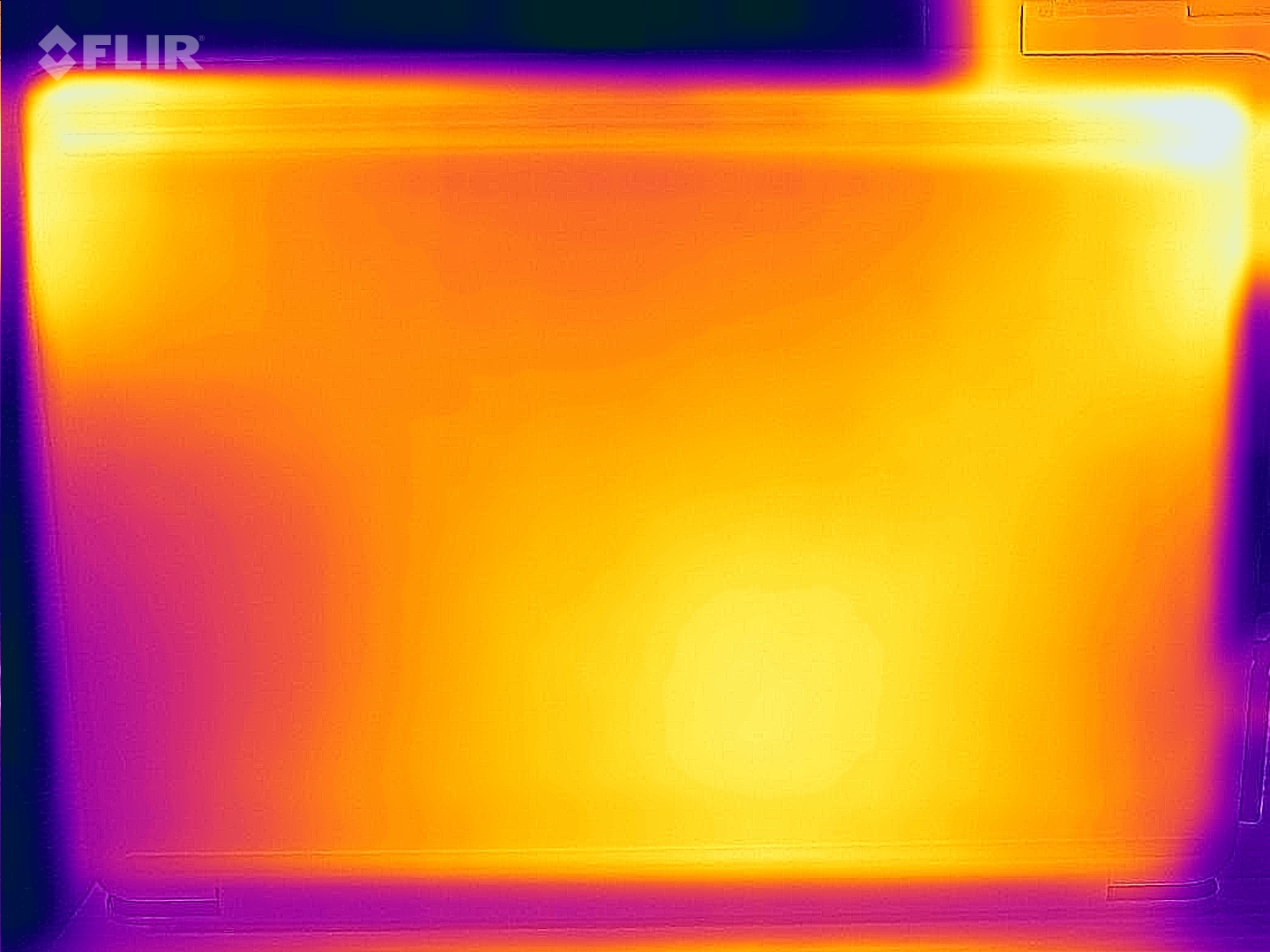
It's not impossible to use, but it's also not the most comfortable. On the plus side, the laptop was surprisingly quiet during the test. I checked several times to make sure it was still running. But I would rather the fans run a bit louder and make the device entirely cooler as a result.
This is one spot where there's a huge benefit over the Surface Book design. The screen stays cool, because the components aren't below the display. So if you're using it to draw while on a desk, heat won't be an issue.
Webcam
The Surface Laptop Studio has a 1080p webcam in the top bezel, as any laptop should in an age where people are working in remote or hybrid situations.
Is it as good as the best webcams that you buy separately? No. And higher resolution doesn't inherently mean better image quality. But I found that the Surface Laptop Studio's camera was color accurate and fairly sharp, which is good enough for most people.
The Laptop Studio also has an IR camera to use facial recognition to log in with Windows Hello. It worked consistently and quickly every time, starting from when I first set the PC up.
Software and Warranty
Perhaps the obvious statement here is that Microsoft has included Windows 11 on the Surface Laptop Studio. Check out our impressions of Windows 11 at launch for more information on the new operating system.
Otherwise, there are two major apps. One is Get Started, which guides you to the File Explorer, recommends you back up with OneDrive and suggests a handful of apps from the Microsoft Store. This feels like something that should run once at startup rather than being a full app.
But the Surface app is useful. It provides device and driver information, connectors you to basic support and provides warranty status for your hardware. It's also where you can adjust the pen pressure for the Surface Slim Pen 2 and see it's battery level.
Sadly, Windows 11 didn't kill the grand Microsoft tradition of filling the start menu with links that download (or run preinstalled) software you may not have wanted. On the Surface Laptop Studio, these include Clipchamp, Whatsapp, PicsArt, Amazon Prime Video, TikTok, Instagram and Facebook.
Microsoft sells the Surface Laptop Studio with a one-year warranty, which you can extend (and add accidental damage coverage to) for an additional fee.
Configurations
We tested the Surface Laptop Studio in a $2,699.99 configuration with an Intel Core i7-11370H, Nvidia GeForce RTX 3050 Ti, 32GB of RAM and a 1TB SSD. The Surface Slim Pen 2 we used alongside it is an additional $129.99.
The base model is $1,599.99, which uses a 35W Intel Core i5-11370H, 16GB of RAM, a 256GB SSD and integrated Intel Iris Xe graphics. You can bump that up to 512GB of storage for $1,799.99.
If you require discrete graphics, you'll need to pay at least $2,099.99, and get the Core i7, 16GB of RAM and 512GB of storage. The top-of-the-line is identical to our review unit, except it has 2TB of storage and costs $3,099.99.
Bottom Line
The Surface Laptop Studio is the most powerful laptop that Microsoft has ever built, but it's design is sure to divide, at least for this first generation.
In most ways, the Surface Laptop Studio is a more balanced device than the previous Surface Book ever was. And not just because the Surface Book was top heavy! The Surface Laptop Studio's design ensures that whether you're in laptop mode, tablet mode or in between, you get the full amount of compute power and battery life that Microsoft intended.
But Intel's H35 processors hold it back from being as powerful as the creator laptops from other companies. The Dell XPS 15 and Lenovo ThinkPad X1 Extreme (Gen 4) have far better multi-core performance. In some configurations, they're also quite a bit cheaper.
But Microsoft's form factor is rare. If the Studio setup will help with your workflow, this is one to consider. Microsoft has made it an excellent laptop, and a fine drawing device. But you have to be willing to pay for both and give up some power to get it.

Andrew E. Freedman is a senior editor at Tom's Hardware focusing on laptops, desktops and gaming. He also keeps up with the latest news. A lover of all things gaming and tech, his previous work has shown up in Tom's Guide, Laptop Mag, Kotaku, PCMag and Complex, among others. Follow him on Threads @FreedmanAE and BlueSky @andrewfreedman.net. You can send him tips on Signal: andrewfreedman.01
-
Spanky Deluxe I'm so annoyed that they've downgraded the screen resolution from the Surface Books so much. They've made it clear these are meant to be the replacements for the Books so they should have kept the specifications the same or better. I'm sure the 120hz screen is nice for some situations but when doing office work and looking at spreadsheets and rotas all day long, the extra resolution of the Books was really useful.Reply
I know it might be seen as a minor change to some but the high res screens was one of the main reasons we went with Surface Books in the first place for our office. Now with Windows 11 coming out so people have to learn a 'new' OS anyway and with the Surface Books being discontinued (shortly anyway), we're going to be looking again at what solutions would be best for our workplace. If we're looking elsewhere anyway then Apple's M1 machines start looking very tempting due to much better performance and battery life compared to Microsoft's offerings. Yes no touch screen but no one in our office has used that feature. Hell, a MacBook Air and an iPad is cheaper than one of these so it really starts getting hard to justify Microsoft's premium. :( -
pshamlin I'm super interested in this device. I've had a Surface Book 2 15" for almost 3 years and have loved it.Reply
A lot of what I do requires more than average power (music production, some vr, 3d, digital art, programming, etc.) But I don't push to extremes. I need a gpu, but not at the "intense gaming" level. The SB2 has been plenty powerful for me, and I have loved the form factor of it. I think the Surface Laptop Studio would sit in a similar sweet spot, and I love the new take on the hinged screen.
Macs aren't of interest -- I use pen and touch all the time and would hate to be without them. Other Windows laptops with more power or cheaper cost have some other compromise like an inflexible screen, but I haven't had a plain old laptop for more than 6 years and don't want to go back!
I have an iPad Pro 2021 and love it for using individual drawing and sculpting apps. But most of my work requires desktop software with multiple screen environments and an iPad just doesn't cut it.
My SB2 has been great and I probably have another year or two before I upgrade. Looking at the SLS, I see many positives and no negatives for my particular uses.