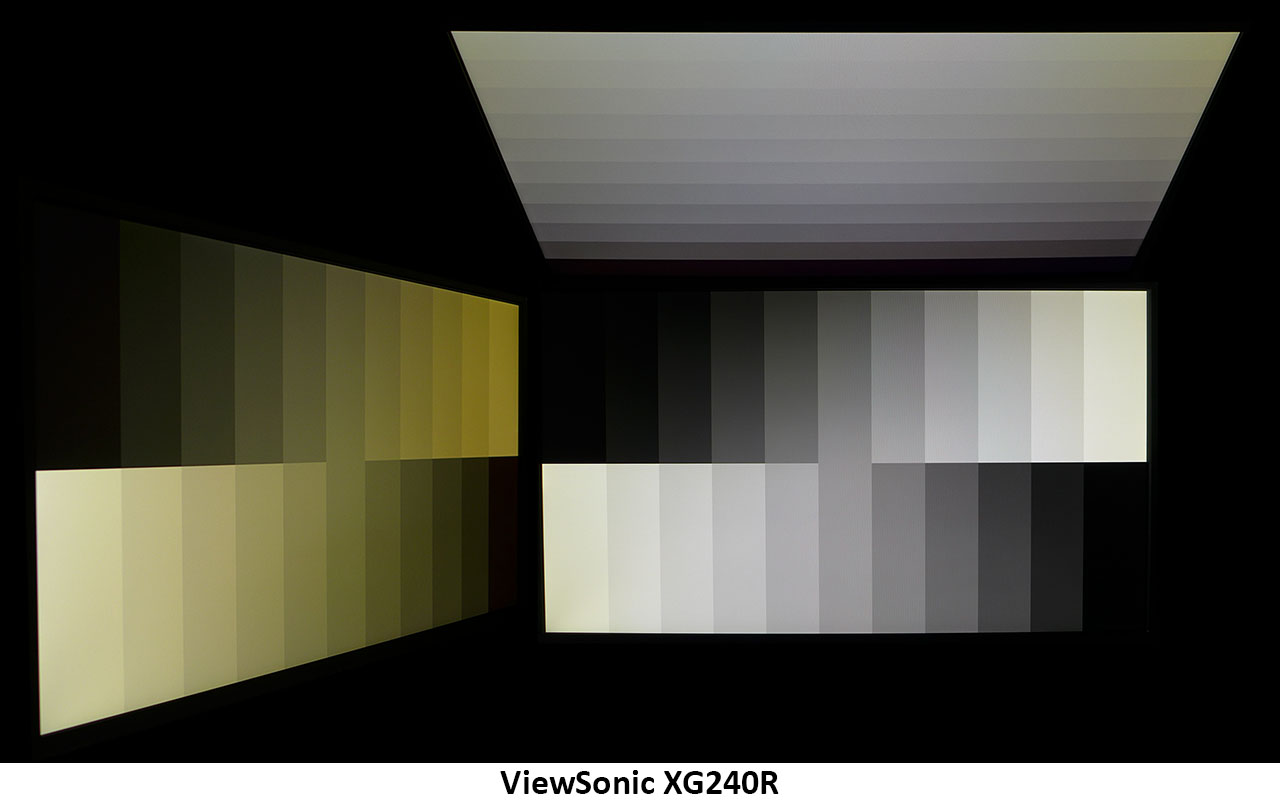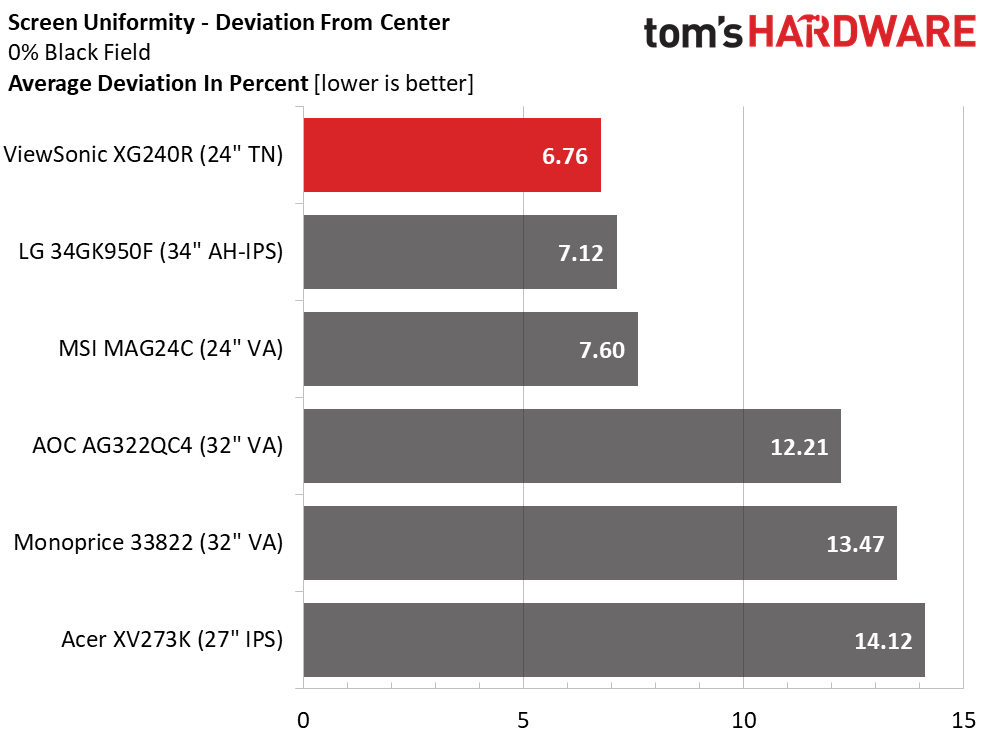ViewSonic Elite XG240R 144 Hz Gaming Monitor Review: Speed and Versatility
Why you can trust Tom's Hardware
Viewing Angles, Uniformity, Response Time and Lag
Viewing Angles
One could almost be fooled into thinking the XG240R is a VA monitor. The giveaway is its strong green tint when viewed at 45 degrees or more to the sides. But light falloff is only around 50%, and detail remains solid in the 0-30% steps. It’s also in a size sweet spot for TN screens. Anything larger might give users trouble when viewing head on. But 24 inches offers a decent amount of real estate without any loss of image quality at the edges. This is one of the best TN panels we’ve seen lately.
Screen Uniformity
To learn how we measure screen uniformity, click here.
The XG240R delivered one of the best black-field uniformity scores we’ve seen in a long time. There are no visible issues here: no hotspots, bleed, or glow. Observations of brighter field patterns were problem free too.
Pixel Response and Input Lag
Click here to read up on our pixel response and input lag testing procedures.
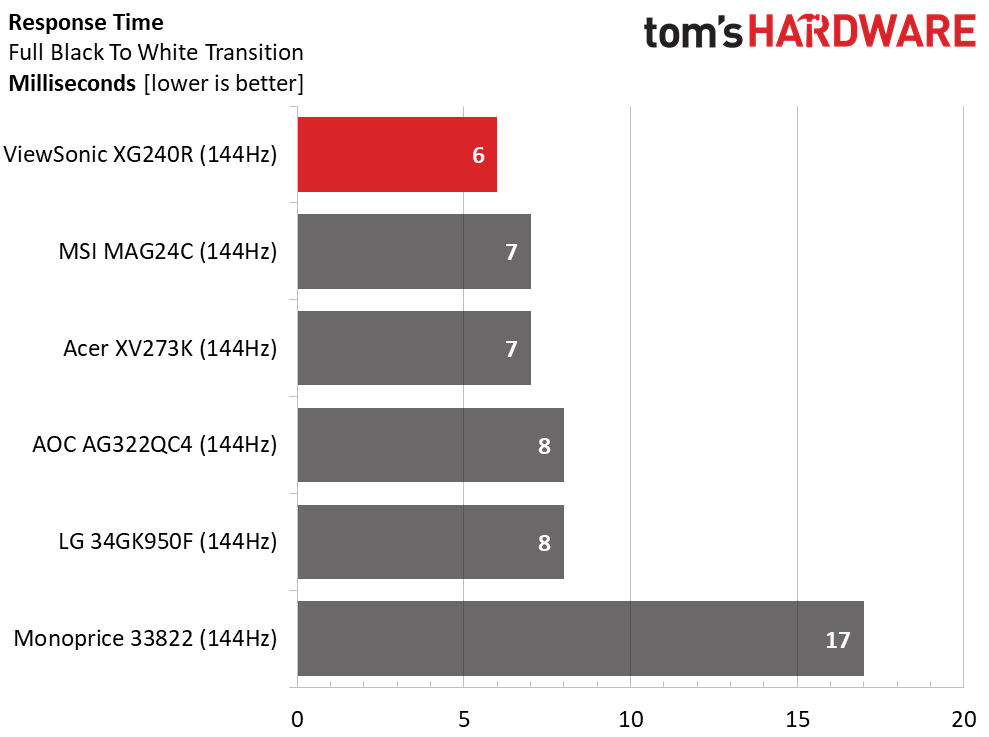
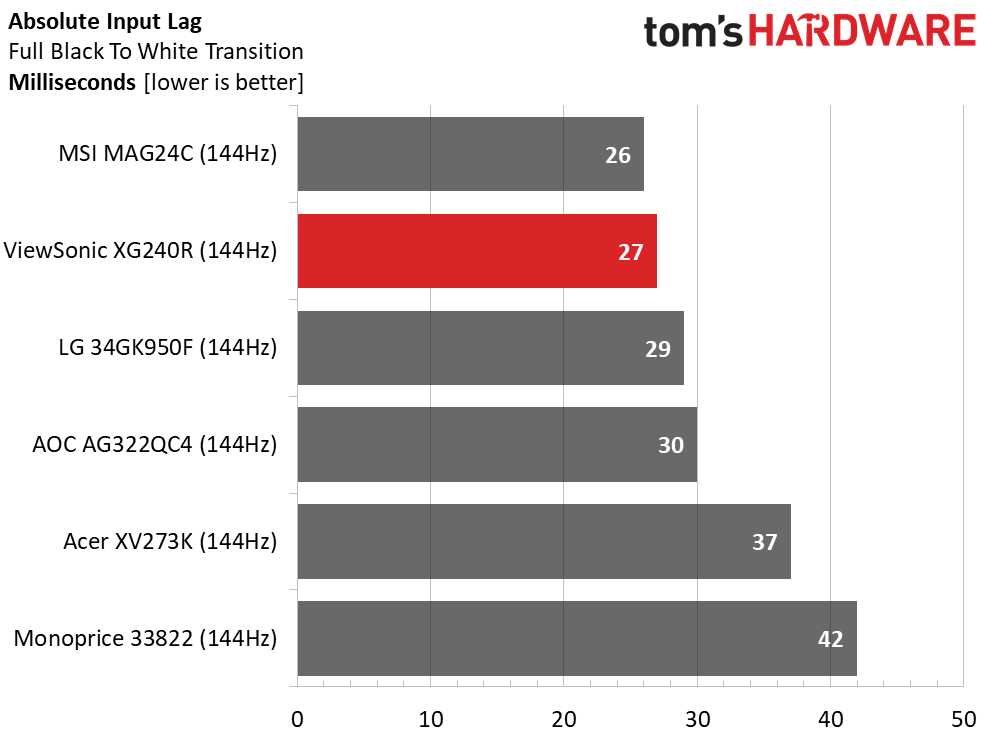
Our response and lag tests show the XG240R’s greatest strengths, speed and response. A lightning-quick 6ms score in the draw test shows it’s making the most of its 144 Hz refresh rate. That’s with overdrive set to the third of five available levels. Total input lag is just 27ms, which is among the fastest we’ve experienced. You’ll have to go with 165 Hz or higher to get better performance than this. Thanks to the XG240R’s FHD resolution, you can see maximum frame rates almost all the time.
MORE: Best Gaming Monitors
MORE: How We Test Monitors
Get Tom's Hardware's best news and in-depth reviews, straight to your inbox.
MORE: All Monitor Content
Current page: Viewing Angles, Uniformity, Response Time and Lag
Prev Page Grayscale, Gamma and Color Next Page Conclusion
Christian Eberle is a Contributing Editor for Tom's Hardware US. He's a veteran reviewer of A/V equipment, specializing in monitors. Christian began his obsession with tech when he built his first PC in 1991, a 286 running DOS 3.0 at a blazing 12MHz. In 2006, he undertook training from the Imaging Science Foundation in video calibration and testing and thus started a passion for precise imaging that persists to this day. He is also a professional musician with a degree from the New England Conservatory as a classical bassoonist which he used to good effect as a performer with the West Point Army Band from 1987 to 2013. He enjoys watching movies and listening to high-end audio in his custom-built home theater and can be seen riding trails near his home on a race-ready ICE VTX recumbent trike. Christian enjoys the endless summer in Florida where he lives with his wife and Chihuahua and plays with orchestras around the state.
-
runelynx Hello Christian (author),Reply
Your article says GSync worked for you on this monitor; it very distinctly does not for me. The GSync menu option in the NVidia control panel is gone after swapping out my old monitor with this one.
Any advice ? -
runelynx Solved my own problem :) Had to use the monitor's menu to turn on FreeSync... then GSync popped up in the Nvidia app. Woot! Lovin this monitor.Reply