ViewSonic Elite XG240R 144 Hz Gaming Monitor Review: Speed and Versatility
Why you can trust Tom's Hardware
Grayscale, Gamma and Color
The XG240R ships in its Standard picture mode. We saw no need to change the preset, since you can use all adjustments in this mode. If you want to use it right out of the box, Standard picture offers reasonable grayscale and gamma accuracy with a nearly spot-on color gamut.
Grayscale and Gamma Tracking
We describe our grayscale and gamma tests in detail here.
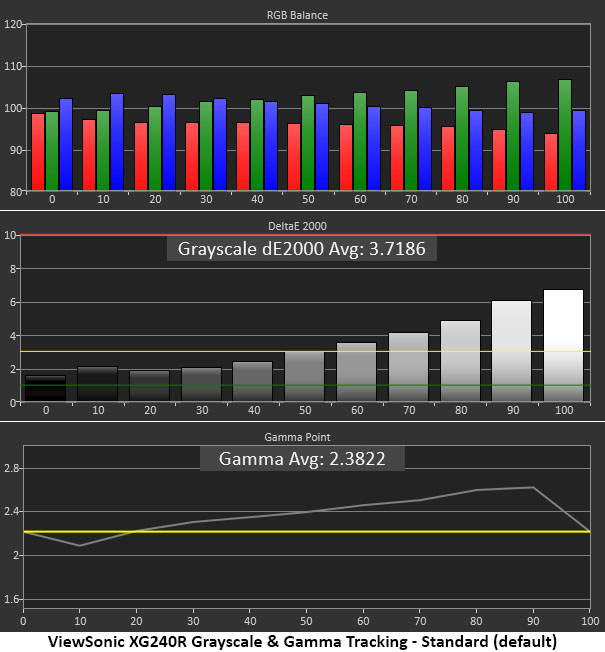
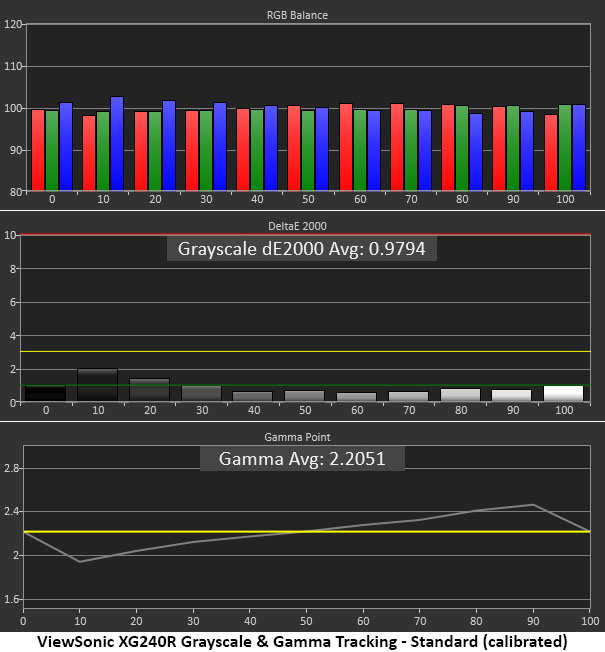
You can see a green error in the first chart that rises starting at 60% brightness. This makes whites and neutral grays a bit flat, and the tint is visible in the brightest content. Gamma also failed to track the 2.2 standard with a slight dip at 10% followed by a rise. This means middle and high steps are too dark, leading to content with less pop and brilliance.
Luckily, the fix is easy. You can correct most of the green error by simply selecting the Full Color Control color temp preset. Even without tweaking the RGB sliders, it offers better grayscale tracking than the Native mode. Our calibration necessitated only a single click of the blue slider to achieve an average error of less than 1dE. We also lowered the gamma preset from 2.2 to 2.0 to achieve more consistent tracking. Shadow detail was a bit bright but still acceptable. Highlights were much stronger. We’d prefer to see the line flatter, but this compromise delivered the XG240R’s best possible image.
Comparisons
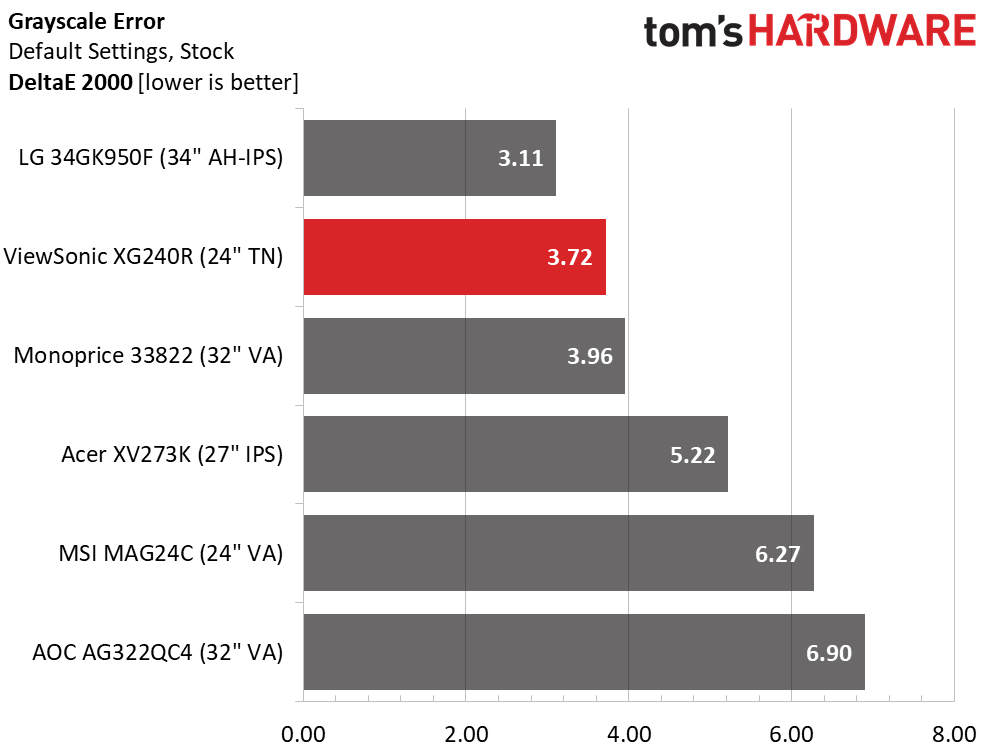
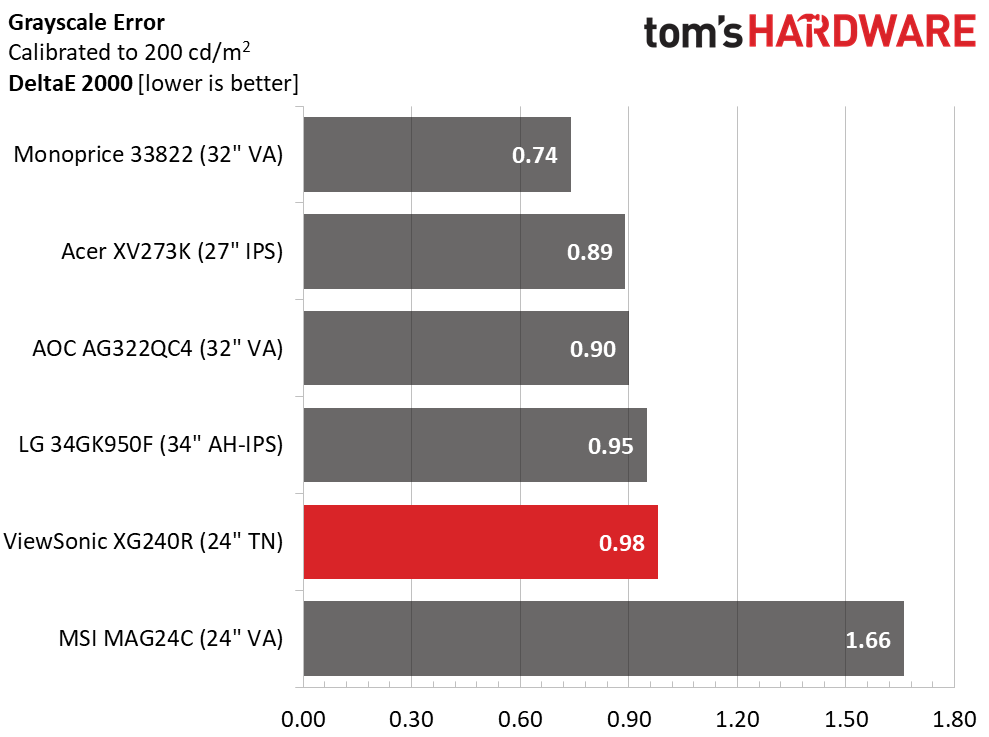
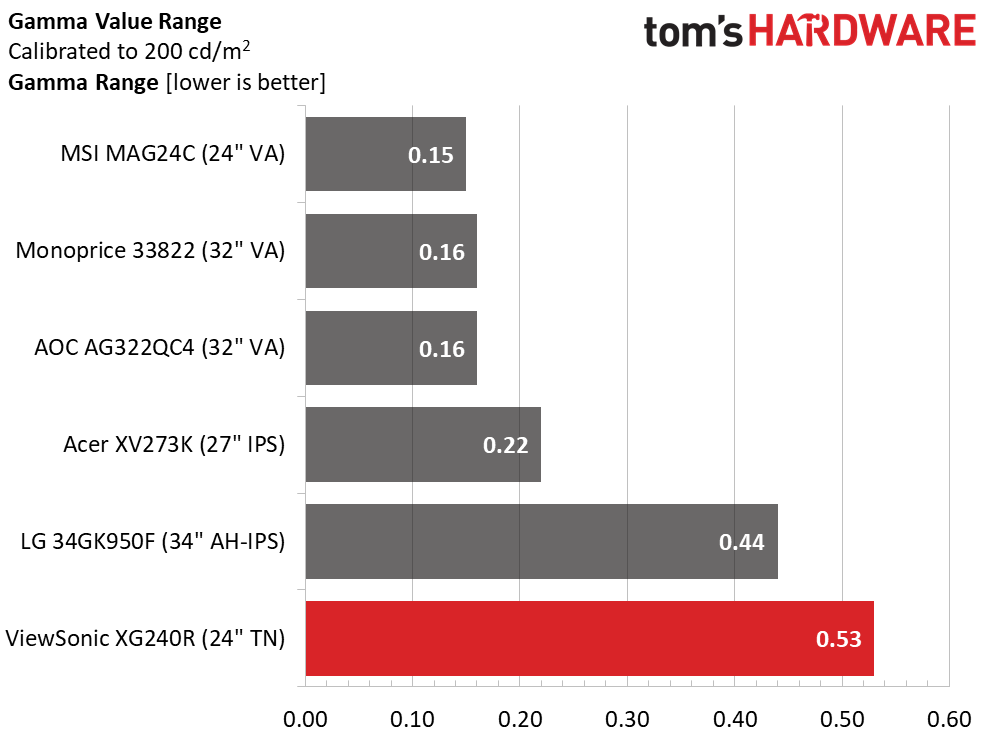
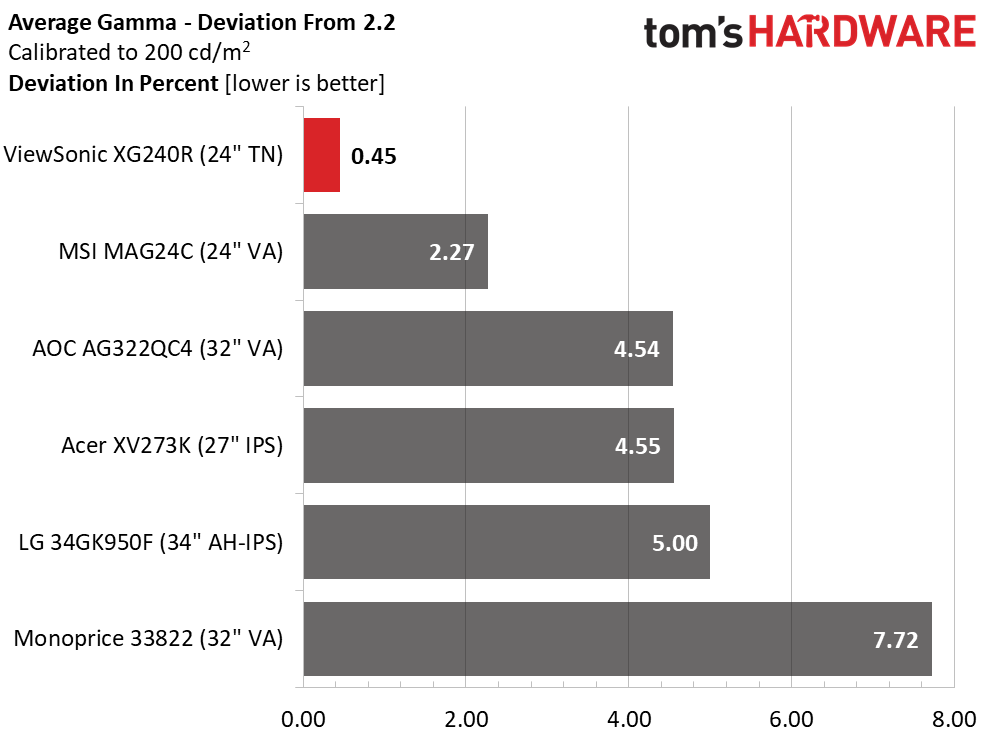
None of the monitors in our group delivered spectacular default numbers in our grayscale or gamma tests. While acceptable, there is room for improvement. We wouldn’t put any of these screens on our Calibration Not Required list. Fortunately, they all can be made better with a few simple tweaks. The XG240R required the least help of all with just a one-click change to the blue color temp slider to get excellent 0.98dE performance.
Gamma performance improved after calibration, but we’d still prefer a narrower range of luminance values. The 2.21 average leads the group, but the dark end of the scale is too bright and the bright end of the scale is too dark. It’s not quite a deal-breaker, but the other monitors have tighter luminance tracking.
Color Gamut Accuracy
For details on our color gamut testing and volume calculations, click here.
Get Tom's Hardware's best news and in-depth reviews, straight to your inbox.
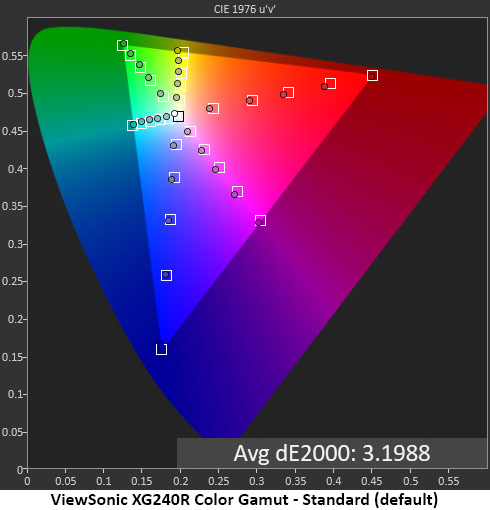
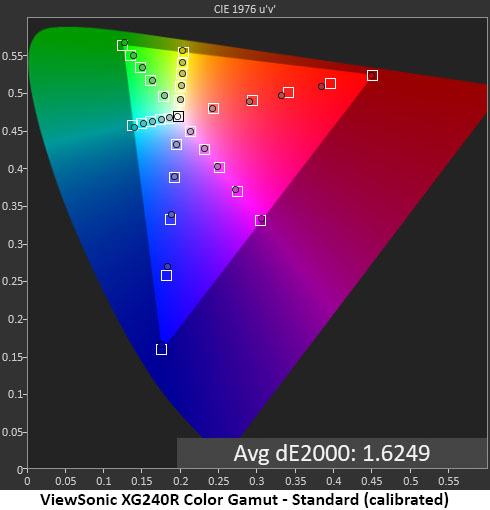
The XG240R excels most in color gamut accuracy. We observed the same performance when measuring the XG350R-C, so obviously ViewSonic has done its homework. By default, there are just slight under-saturations in two of the red target points, but this error is invisible to the eye. The average level of 3.20dE is mainly due to luminance levels that are too low. That traces back to the gamma error we described earlier. Color improved significantly by lowering the contrast control three clicks and changing the gamma preset to 2.0. Primaries became much more vivid, and the average error dropped to just 1.62dE.
Comparisons
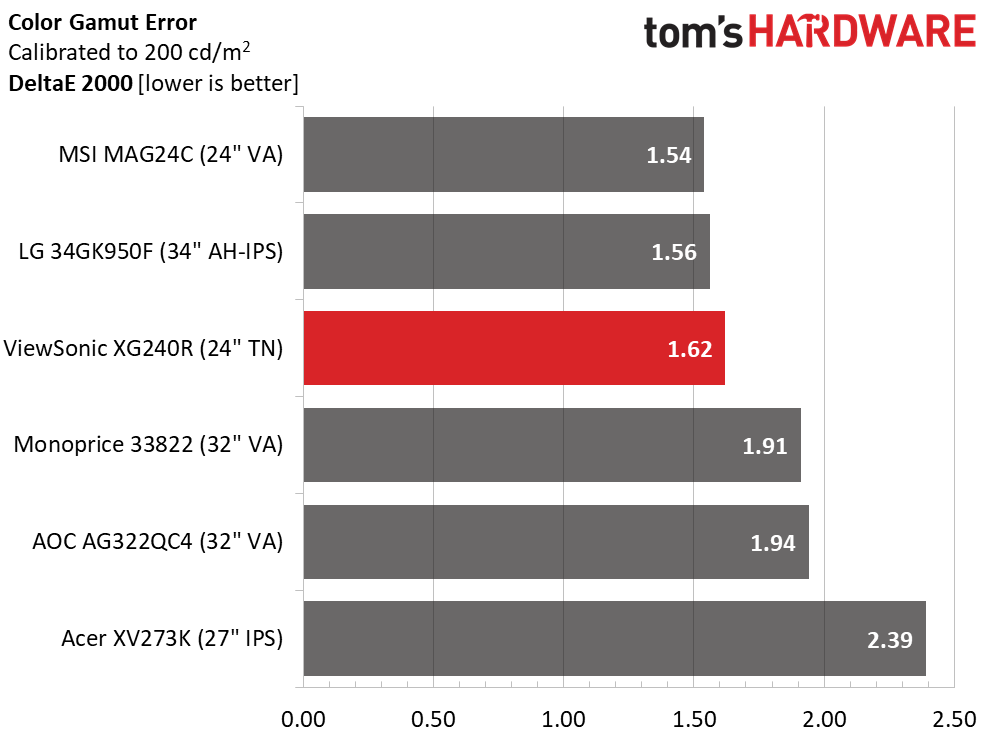
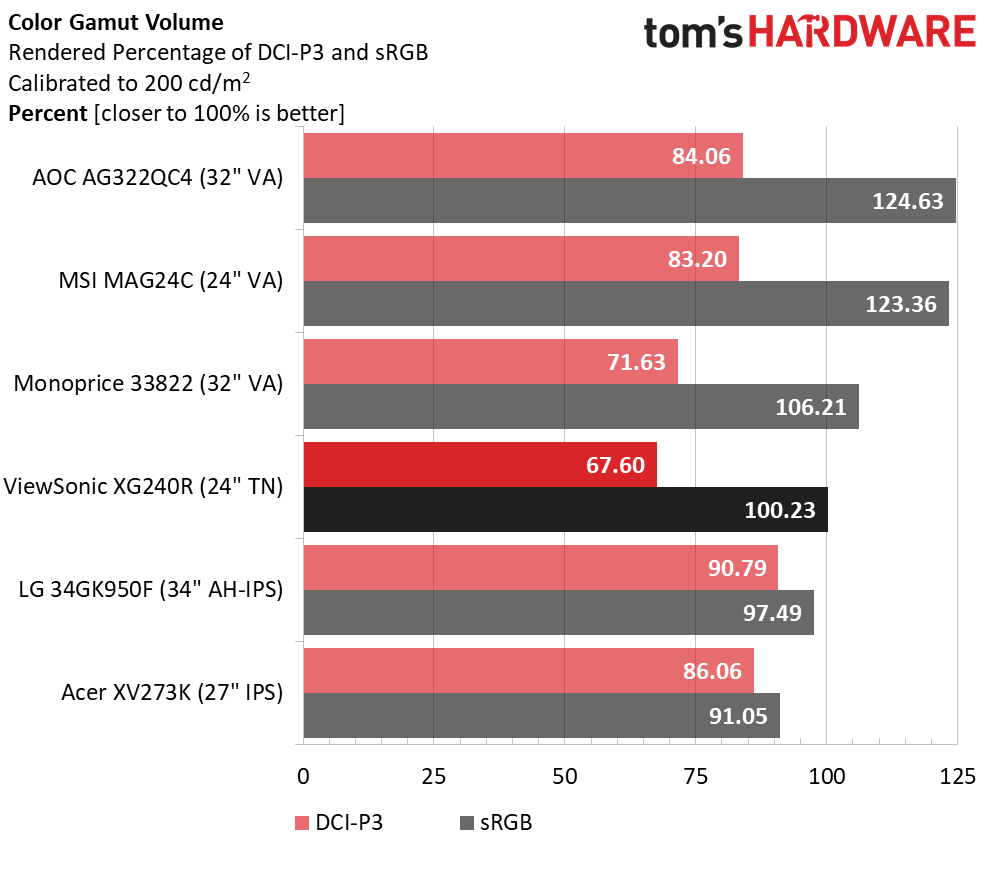
After calibrating to 200 nits brightness, the XG240R got an excellent 1.62dE color accuracy score, despite ranking third in our comparison group. If you want even bolder color, there’s a color saturation control that can take you beyond the spec.
The XG240R hits the 100% sRGB mark almost perfectly. DCI-P3 is not a priority. We doubt many professional users will buy this monitor, but it is well-qualified for color-critical tasks in the sRGB realm. If you’re looking to add extended color to your gaming rig, the AG322QC4 and MAG24C are good choices as they go well beyond sRGB by design.
MORE: Best Gaming Monitors
MORE: How We Test Monitors
MORE: All Monitor Content
Current page: Grayscale, Gamma and Color
Prev Page Brightness and Contrast Next Page Viewing Angles, Uniformity, Response Time and Lag
Christian Eberle is a Contributing Editor for Tom's Hardware US. He's a veteran reviewer of A/V equipment, specializing in monitors. Christian began his obsession with tech when he built his first PC in 1991, a 286 running DOS 3.0 at a blazing 12MHz. In 2006, he undertook training from the Imaging Science Foundation in video calibration and testing and thus started a passion for precise imaging that persists to this day. He is also a professional musician with a degree from the New England Conservatory as a classical bassoonist which he used to good effect as a performer with the West Point Army Band from 1987 to 2013. He enjoys watching movies and listening to high-end audio in his custom-built home theater and can be seen riding trails near his home on a race-ready ICE VTX recumbent trike. Christian enjoys the endless summer in Florida where he lives with his wife and Chihuahua and plays with orchestras around the state.
-
runelynx Hello Christian (author),Reply
Your article says GSync worked for you on this monitor; it very distinctly does not for me. The GSync menu option in the NVidia control panel is gone after swapping out my old monitor with this one.
Any advice ? -
runelynx Solved my own problem :) Had to use the monitor's menu to turn on FreeSync... then GSync popped up in the Nvidia app. Woot! Lovin this monitor.Reply