Z490 Flagship Motherboard Roundup: Three Top-End Mainstream Boards Face Off
These boards bring flagship features and prices to match.
We’ll start off the Gigabyte Z490 Aorus Extreme with detailed specifications, followed by a board overview.
Gigabyte Z490 Aorus Extreme Specifications
| Socket | LGA 1200 |
|---|---|
| Chipset | Z490 |
| Form Factor | ATX |
| Voltage Regulator | 17 Phase (16+1) |
| Video Ports | HDMI (1.4), (2) Thunderbolt 3 (Type-C) connectors. |
| USB Ports | (2) USB 3.2 Gen 2, Type-C (10 Gbps), (4) USB 3.2 Gen 2, Type-A (10 Gbps), (2) USB 3.2 Gen 1, Type-A (5 Gbps), (2) USB 2.0 |
| Network Jacks | (1) 2.5 GbE, (1) 10 GbE |
| Audio Jacks | (5) Analog + SPDIF |
| Legacy Ports/Jacks | ✗ |
| Other Ports/Jack | Wi-Fi Antenna |
| PCIe x16 | (3) v3.0 (x16/x0/x4 or x8/x8/x4) |
| PCIe x8 | ✗ |
| PCIe x4 | ✗ |
| PCIe x1 | ✗ |
| CrossFire/SLI | AMD 2-Way Quad GPU CrossFire, Nvidia 2-Way and Quad GPU SLI |
| DIMM slots | (4) DDR4 - DDR4 5000(OC) |
| M.2 slots | (2) PCIe 3.0 x4 / SATA + PCIe (up to 110mm), (1) PCIe 3.0 x4 PCIe Only (up to 110mm) |
| U.2 Ports | ✗ |
| SATA Ports | (6) SATA3 6 Gbps |
| USB Headers | (1) USB v3.2 Gen 2, (1) USB v3.2 Gen 1, (2) USB v2.0 |
| Fan/Pump Headers | (8) 4-Pin |
| Legacy Interfaces | ✗ |
| Other Interfaces | FP-Audio, RGB-LED, TPM |
| Diagnostics Panel | Yes |
| Internal Button/Switch | Power and Reset, BIOS switch |
| SATA Controllers | ✗ |
| Ethernet Controllers | (1) Aquantia AQC107 (10 GbE), (1) Intel i225-V (2.5 GbE) |
| Wi-Fi / Bluetooth | Intel AX201 (802.11ax, MU-MIMO, 160 MHz) / BT 5.1 |
| USB Controllers | ? |
| HD Audio Codec | Realtek ALC1220-VB + ESS ES9218-P DAC (front panel), ESS ES9018K2M DAC plus TI OPA1622 OpAmp (rear panel) |
| DDL/DTS Connect | ✗ / Yes, DTS:X Ultra |
| Warranty | 3 Years |
Gigabyte includes a fair amount of accessories with this board. Unlike Asus and MSI there’s no M.2 adapter to expand the drive count. Instead, you get a USB Type-C ESSential USB DAC for your headphones. Outside of that, the accessory stack is complete. Below is a list of what ships in the box along with the board.
- User manual / Installation Guide
- Driver USB
- Six SATA cables
- Four RGB extensions (3-pin and 4-pin)
- Two temperature sensors
- ESSential USB DAC
- System Header expander
- USB 1 to 2 adapter
- Stickers
- Wi-Fi Antenna



Looking over the board for the first time, it’s impressive how clean the styling is and how little PCB is actually visible. In order to achieve this clean look, the Z490 Extreme moved all the headers to the right side of the board under shrouds -- a quite unique look. The board and shrouds/heatsinks are all black, with a lighter grey section down by the PCIe slots and chipset area, while the VRM heatsinks are also black. The heatsinks are connected by a heat pipe that has a black powdercoat-like finish, adding to the premium look. RGB LEDs are tastefully implemented over the rear IO shroud and by the chipset. This is one clean-looking board, people.
The top half of the board doesn’t have too much going on. The Z490 Aorus Extreme has two 8-pin EPS (one required) connectors up top feeding power to the CPU. Also up top are three fan headers. The first to the left of the EPS connectors and the others to the right of the VRM heatsink. Also exposed from this angle is a 7-tick debug LED and the OC ignition button.
Below those, sandwiched between the DIMM slots, is a voltage read point area which covers all the basics (Vcore, VccSA, VccIO, and DRAM) along with a few other secondary voltages more frequently used with extreme overclocking. Last on the top half of the board are power and reset buttons. Just about everything else will be on the far right side which we’ll cover toward the end of this section.
The Z490 Aorus Extreme’s 16-phase VRM is controlled by an Intersil ISL69269 (8+1) channel controller that feeds 16 90A ISL99390 MOSFETs (same as found in the MSI Godlike). This configuration provides 1440A to the CPU -- plenty for ambient and extreme overclocking.
Jumping down to the bottom half of the board, we again see very little outside of heatsinks, shrouds and PCIe slots, which isn’t a bad thing. Hidden beneath the shroud is the Realtek ALC1220-VB codec, along with other high-end goodies such as WIMA audio caps, a Texas Instruments Burr-Brown OP Amps and the DACs for the rear (ESS9018K2M) and front panel (ESS ES9218-P DAC). Overall, this is an impressive hardware configuration that should satisfy most users.
Get Tom's Hardware's best news and in-depth reviews, straight to your inbox.
In the middle of the board are three full-length PCIe slots -- that’s it. If you need to use a PCIe expansion card, it will have to take up a full-length slot, though that shouldn’t be an issue for most users. The top two slots receive 16 lanes from the CPU while the bottom slot uses four lanes from the chipset. When the second (middle) slot is used, both slots (top and middle) drop to x8. This configuration supports 2-Way and Quad GPU SLI and Crossfire. At the very bottom of the board on the left side is a shroud that covers the front-panel audio header and the BIOS switch.
Sliding over to the far right side, frankly, there is nothing to see here from the top. A vast majority of headers and ports are located on this right edge. But all headers face 90 degrees, making it easier for cable management. Instead of listing the headers and such across the bottom, we’ll do so for the right side of the board, starting from the chipset area and moving bottom to top.
- Front Panel USB 2.0
- RGB and ARGB headers
- Front panel USB 3.2 Gen 1
- Six SATA3 6 Gbps ports (RAID 0, 1, 5, 10)
- Noise sensor port
- RGB and ARGB headers
- Front Panel header
- ATX 24-pin connector
- Five fan headers
With an overwhelming majority of headers positioned on the right edge of this motherboard it really cleans up the look, making this board arguably the best looking of this group.

The rear IO on our Z490 Aorus Extreme is packed with 10 USB ports, two USB Type-C ports (from the Thunderbolt controller) four USB 3.2 Gen 2 ports, two USB 3.2 Gen 1 ports and two USB 2.0 ports. That’s plenty for most users. In addition to the 5-plug analog plus SPDIF audio stack, there’s the Wi-Fi antenna connections, along with a BIOS Flashback and Clear CMOS buttons.
Software
Gigabyte’s utilities are more of a piecemeal situation than MSI or Asus who both use more of a single software, multi-function approach. The most commonly used applications are Easy Tune (tweaking/monitoring), @BIOS (BIOS flashing), RGB Fusion 2.0 (RGB LED control), and SIV (Monitoring). The App Center program does put the programs all in one location. But at this point, I prefer one piece of software to handle all of these functions as opposed to multiple.
We’ve captured several screenshots of the aforementioned applications so you can get a better idea of what they look like and do.
APP Center
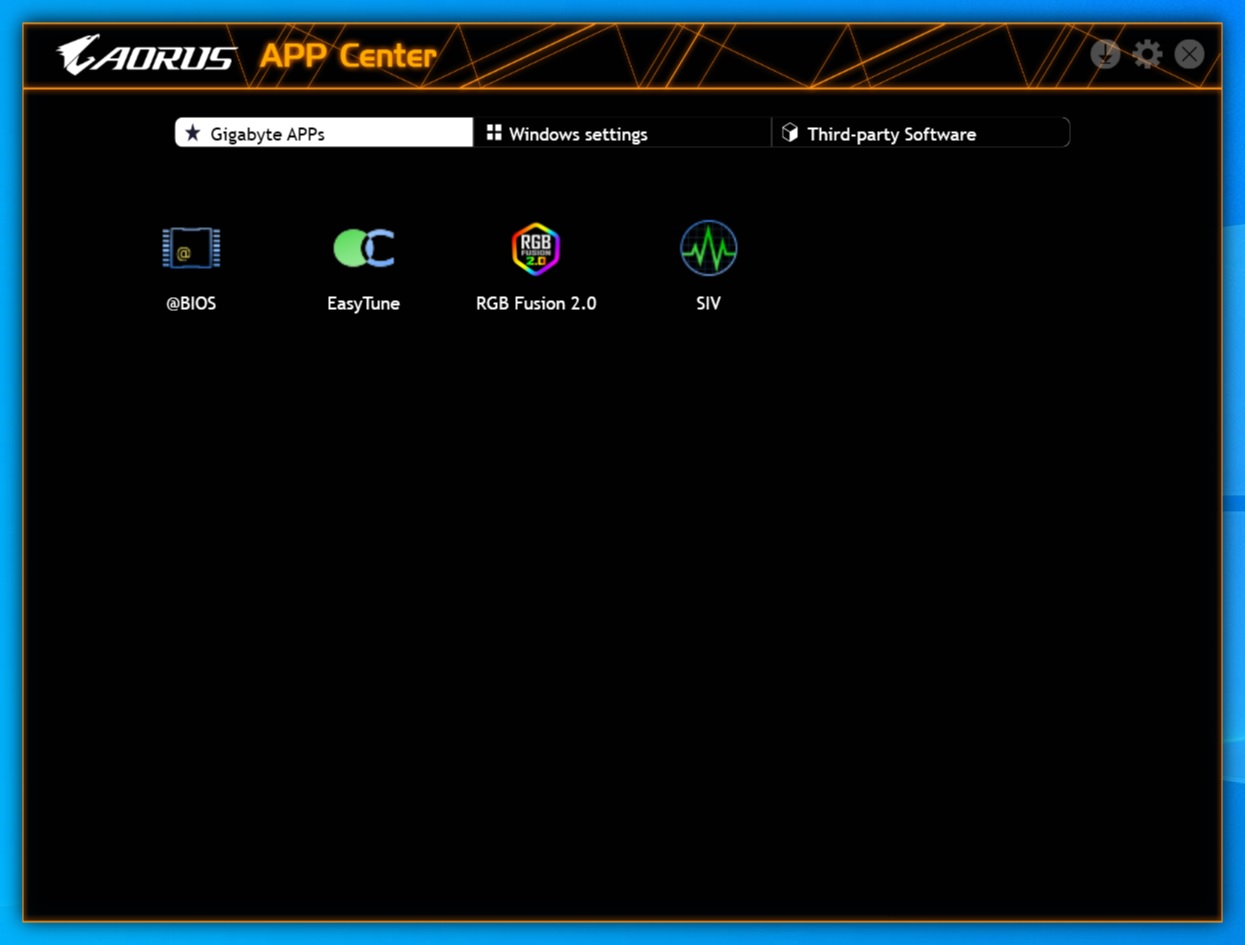
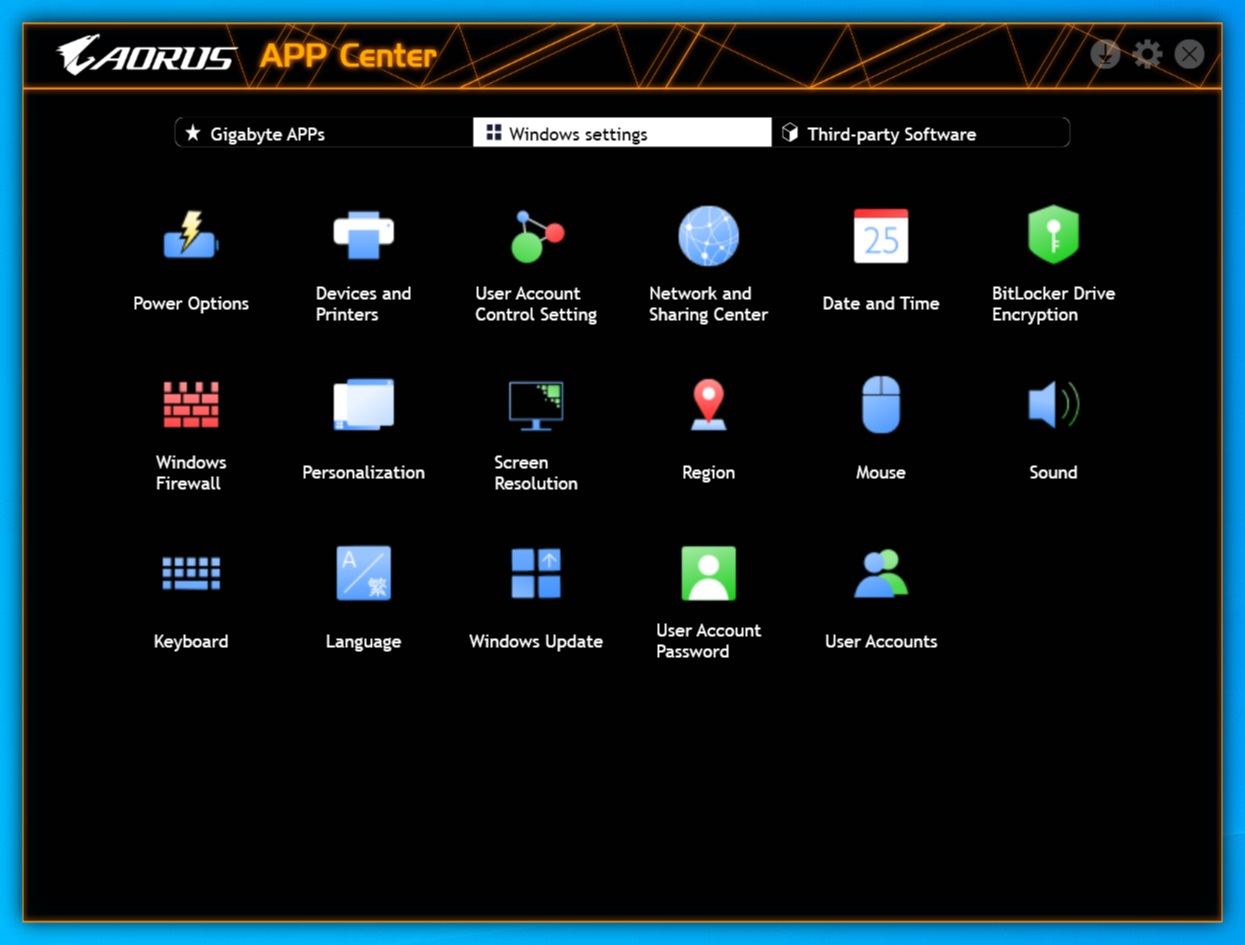
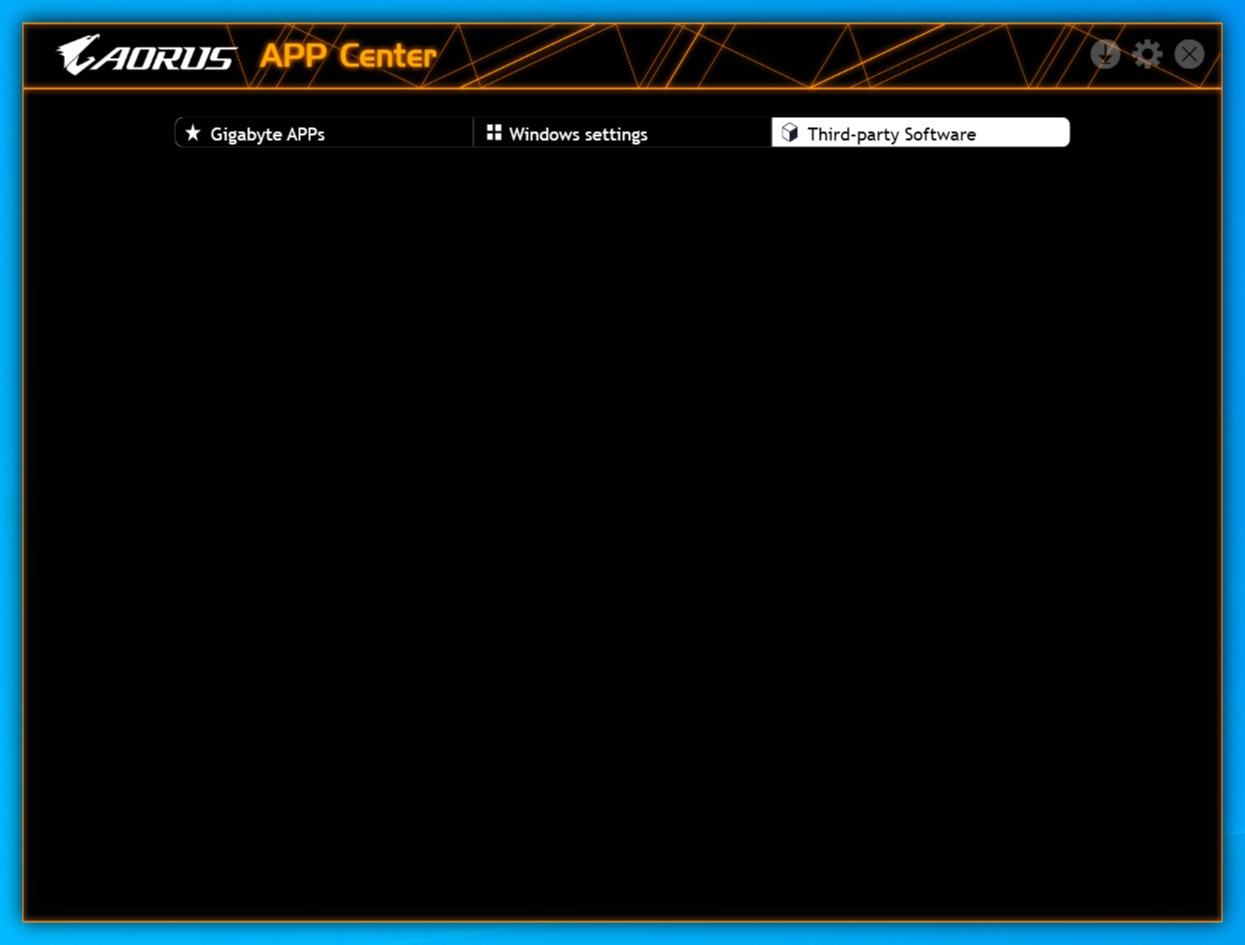
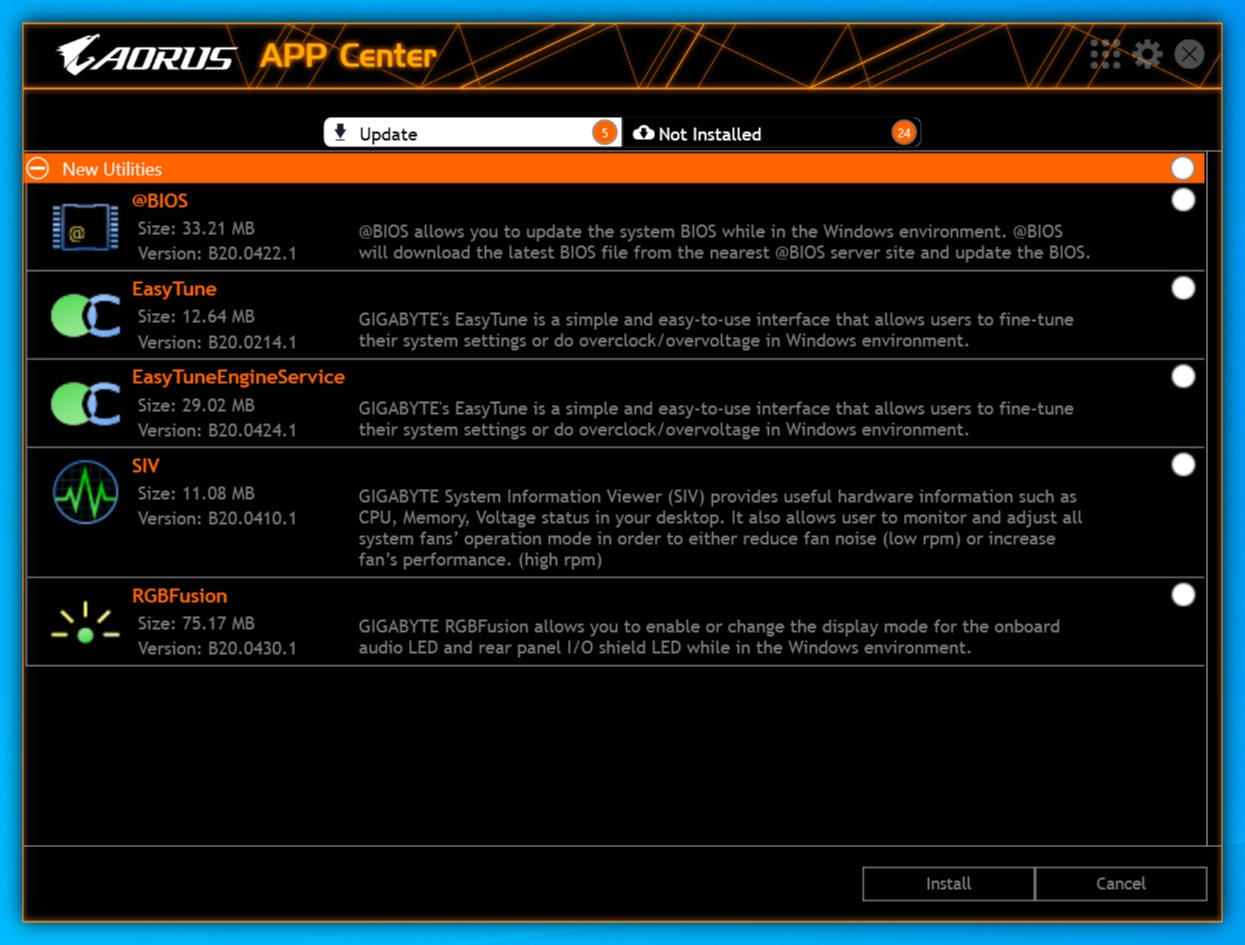
@BIOS
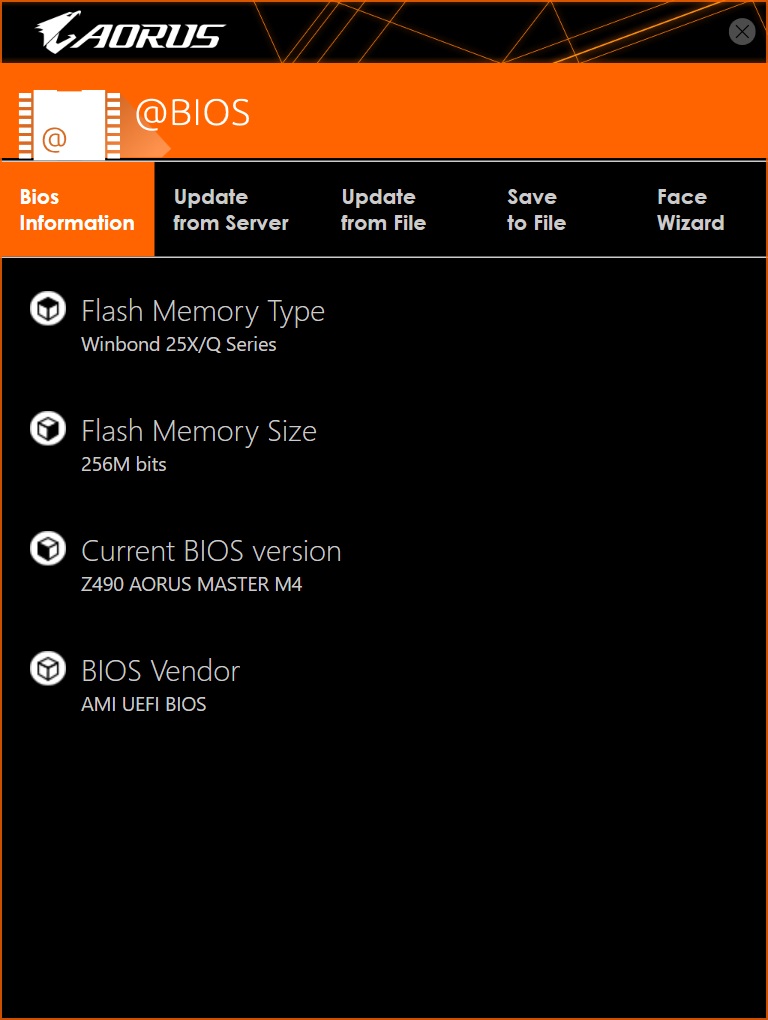
Easy Tune

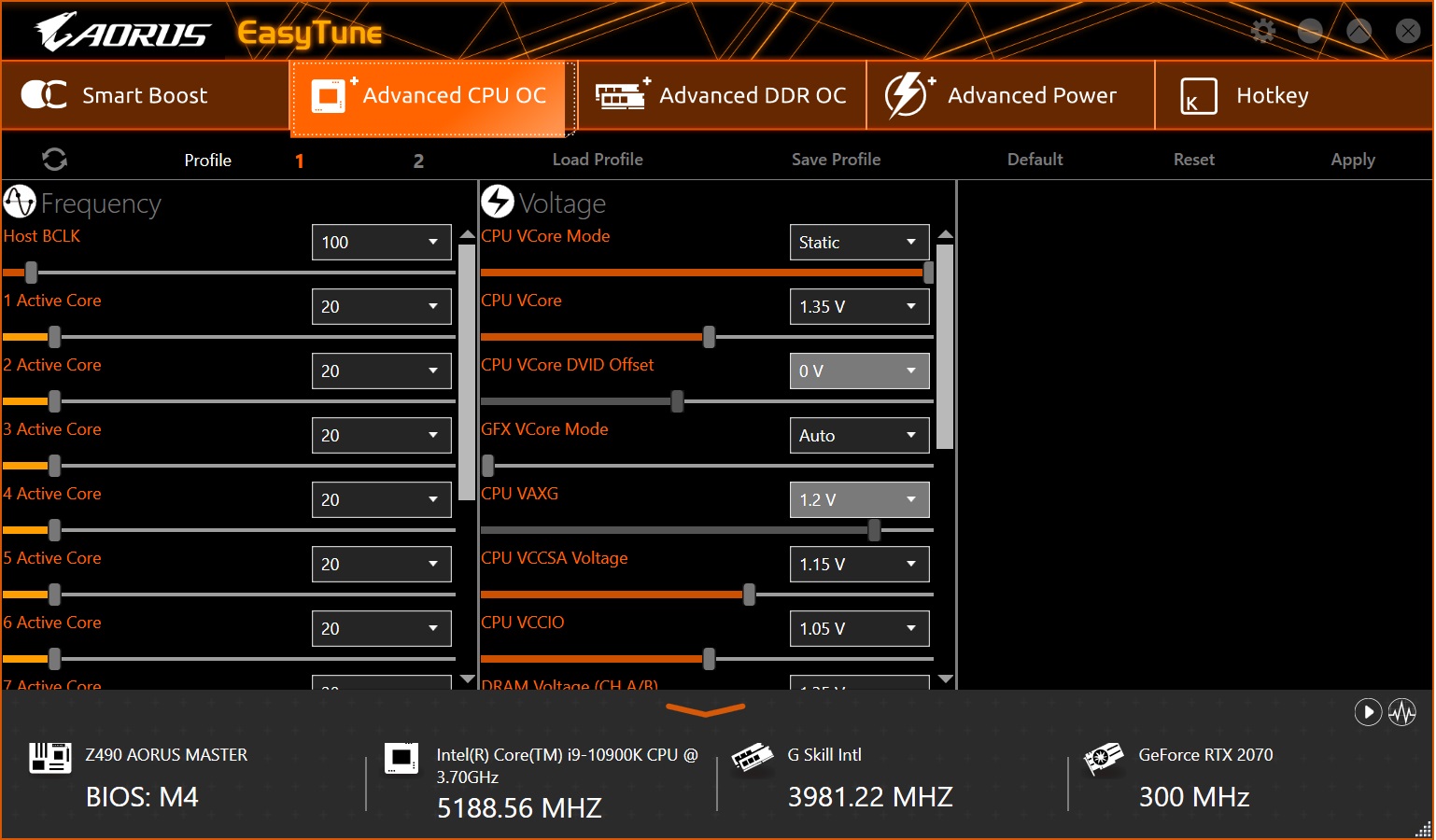
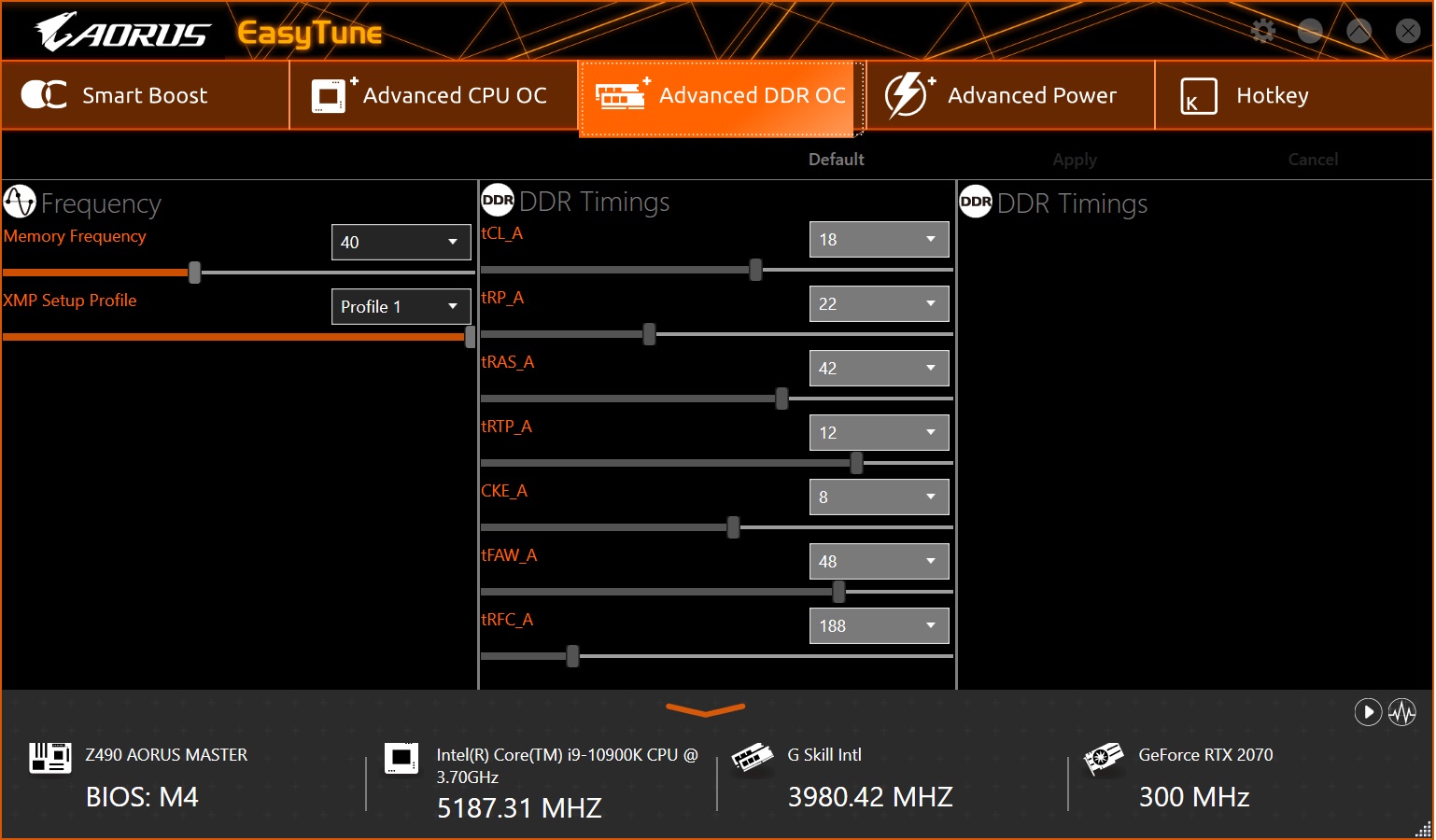
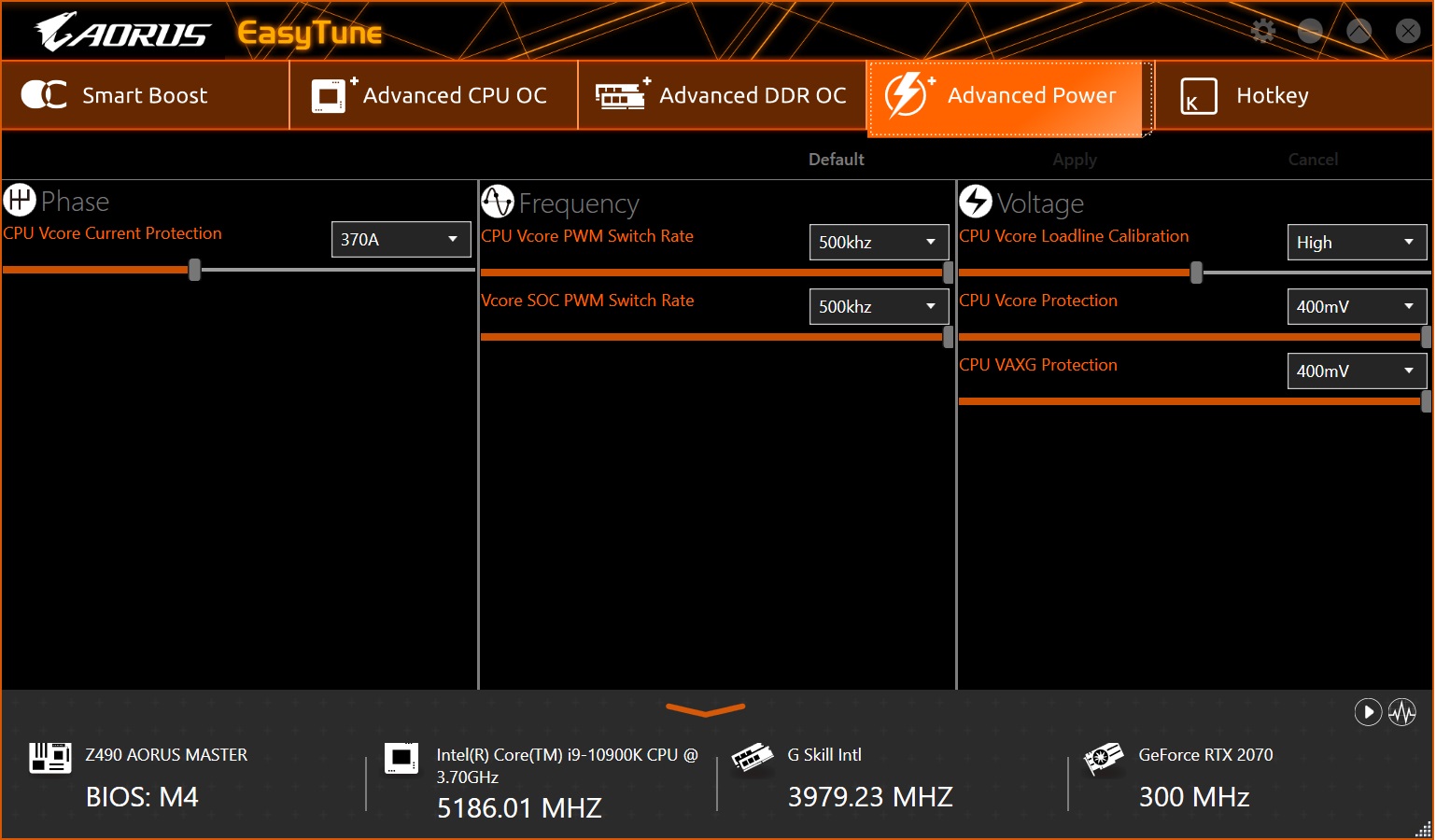
RGB Fusion 2.0
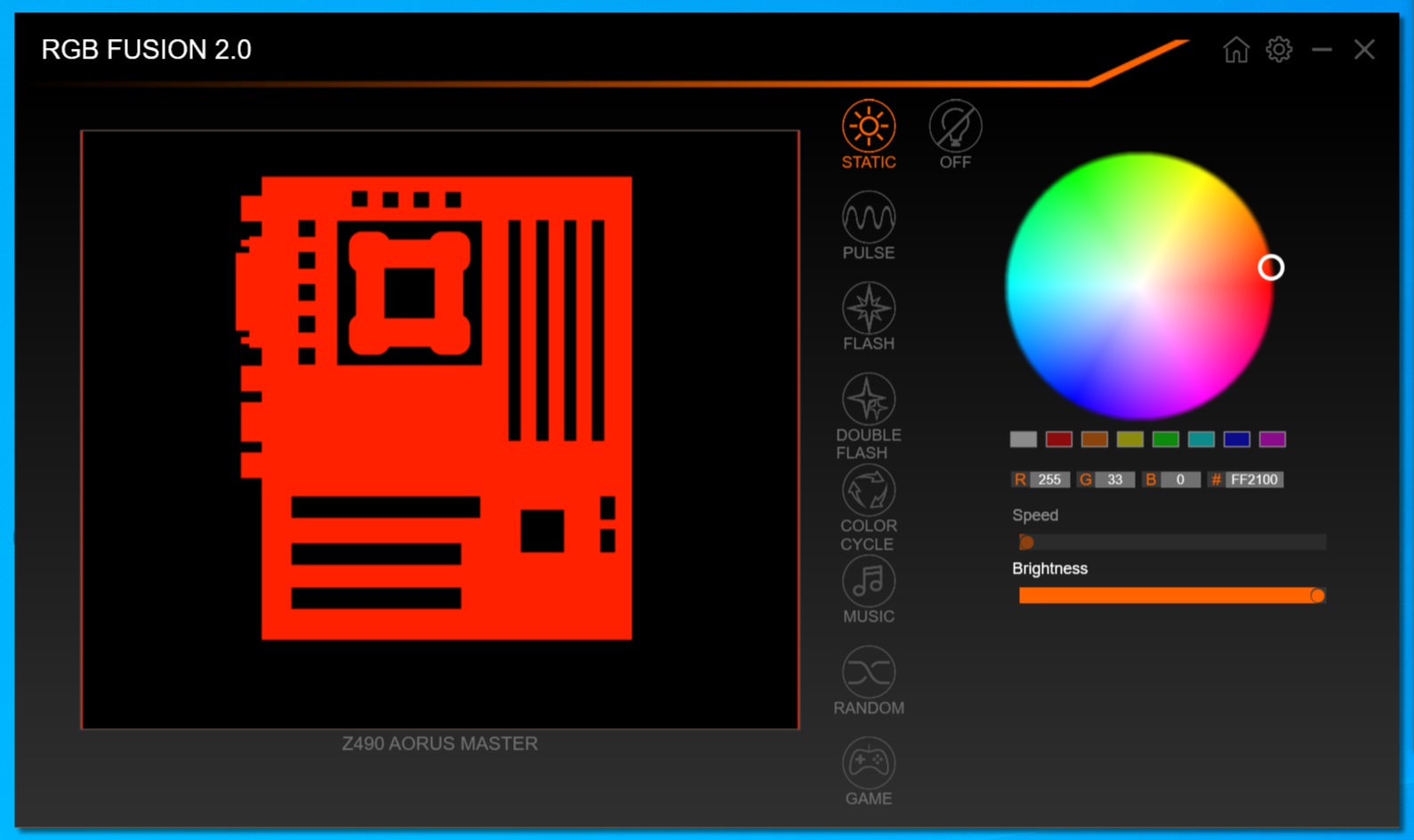
System Information Viewer
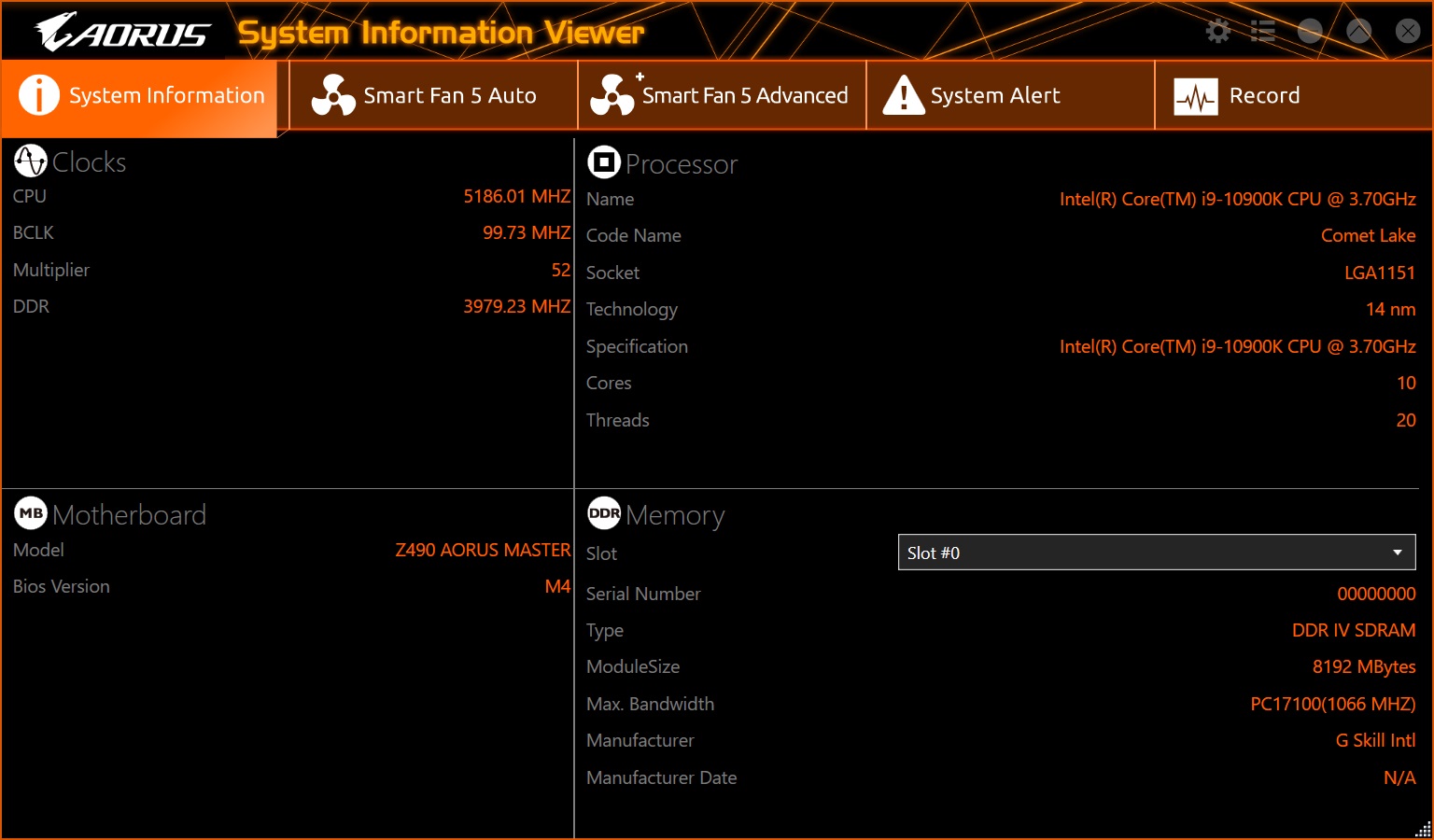
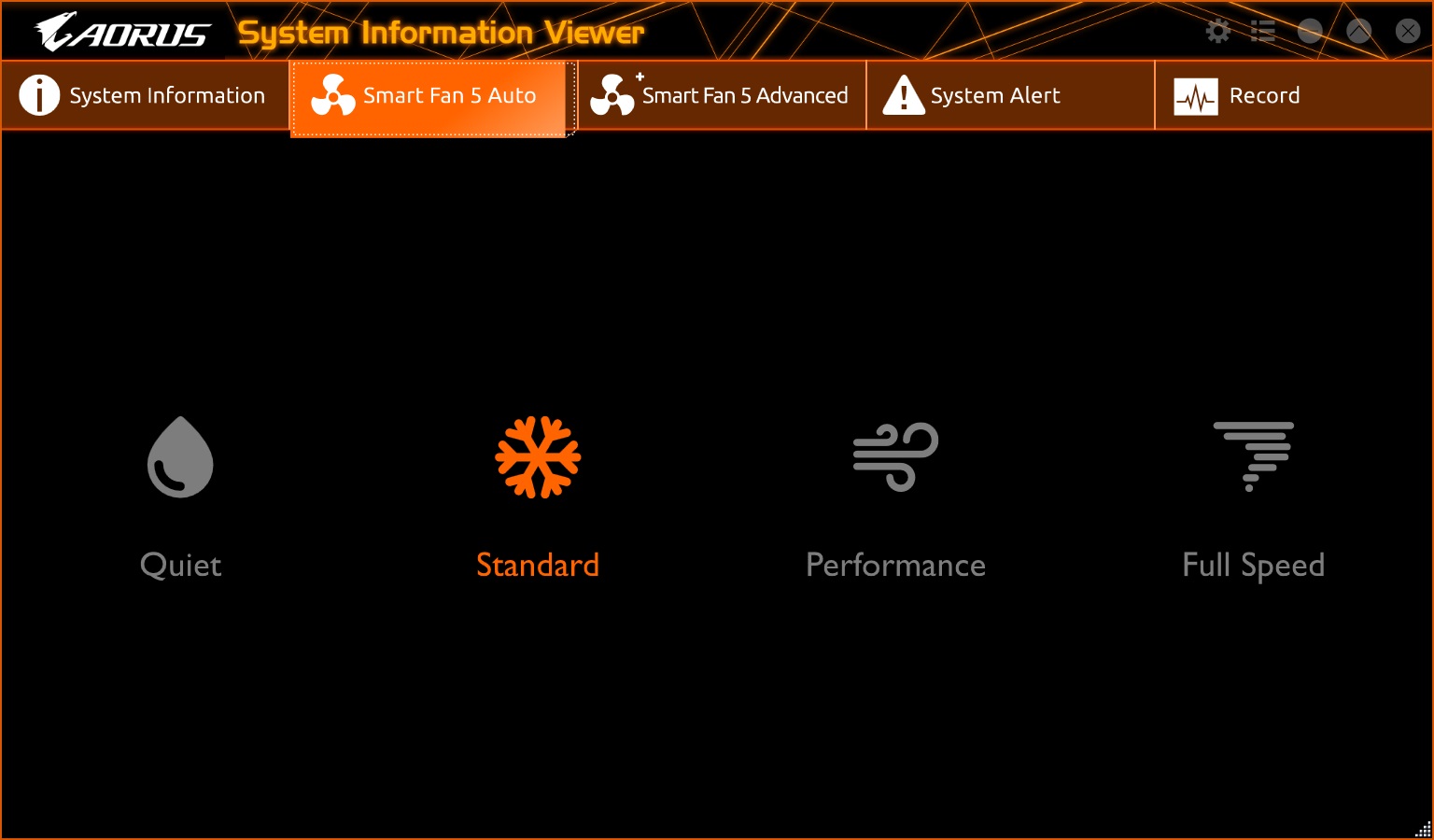
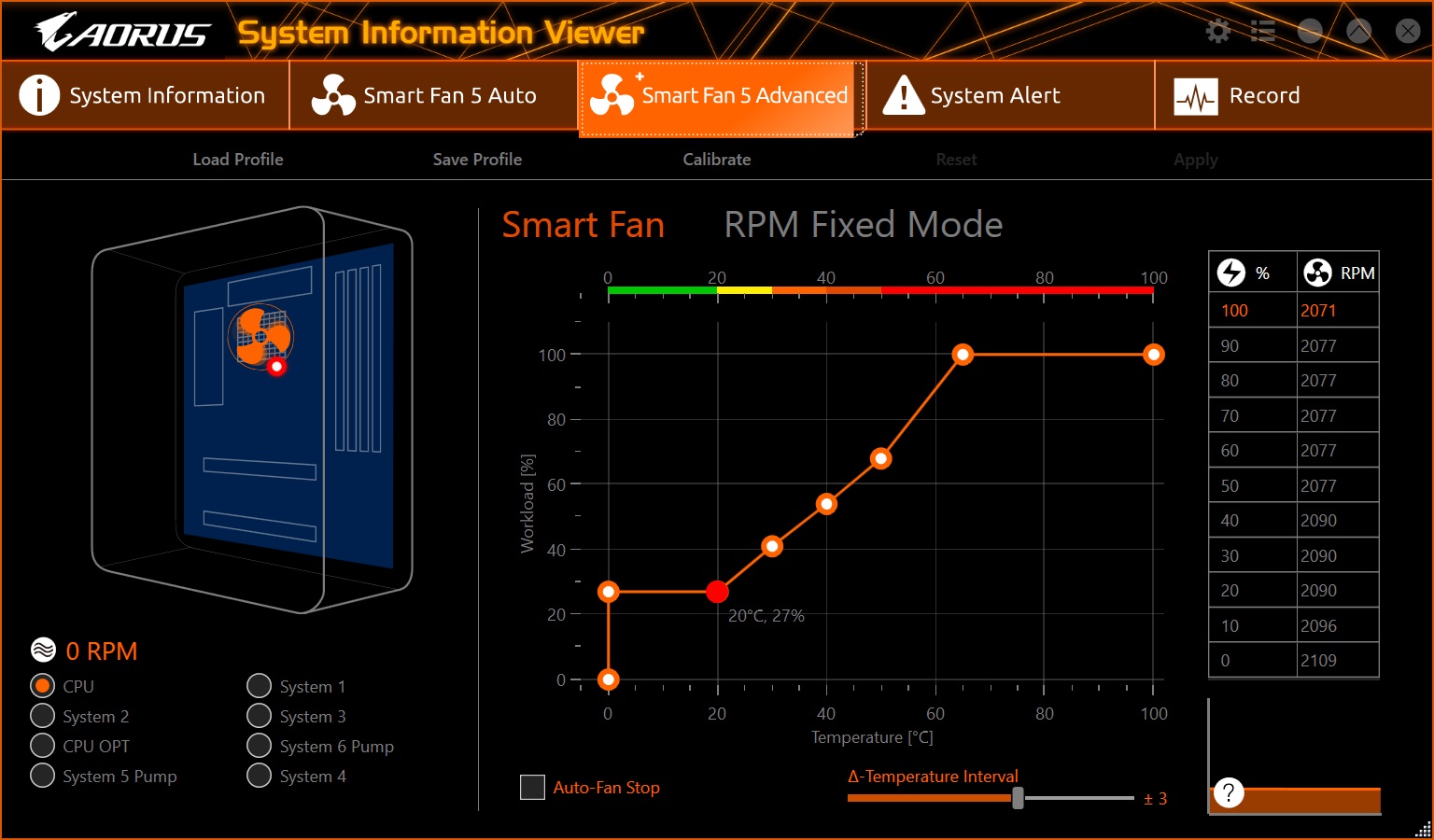
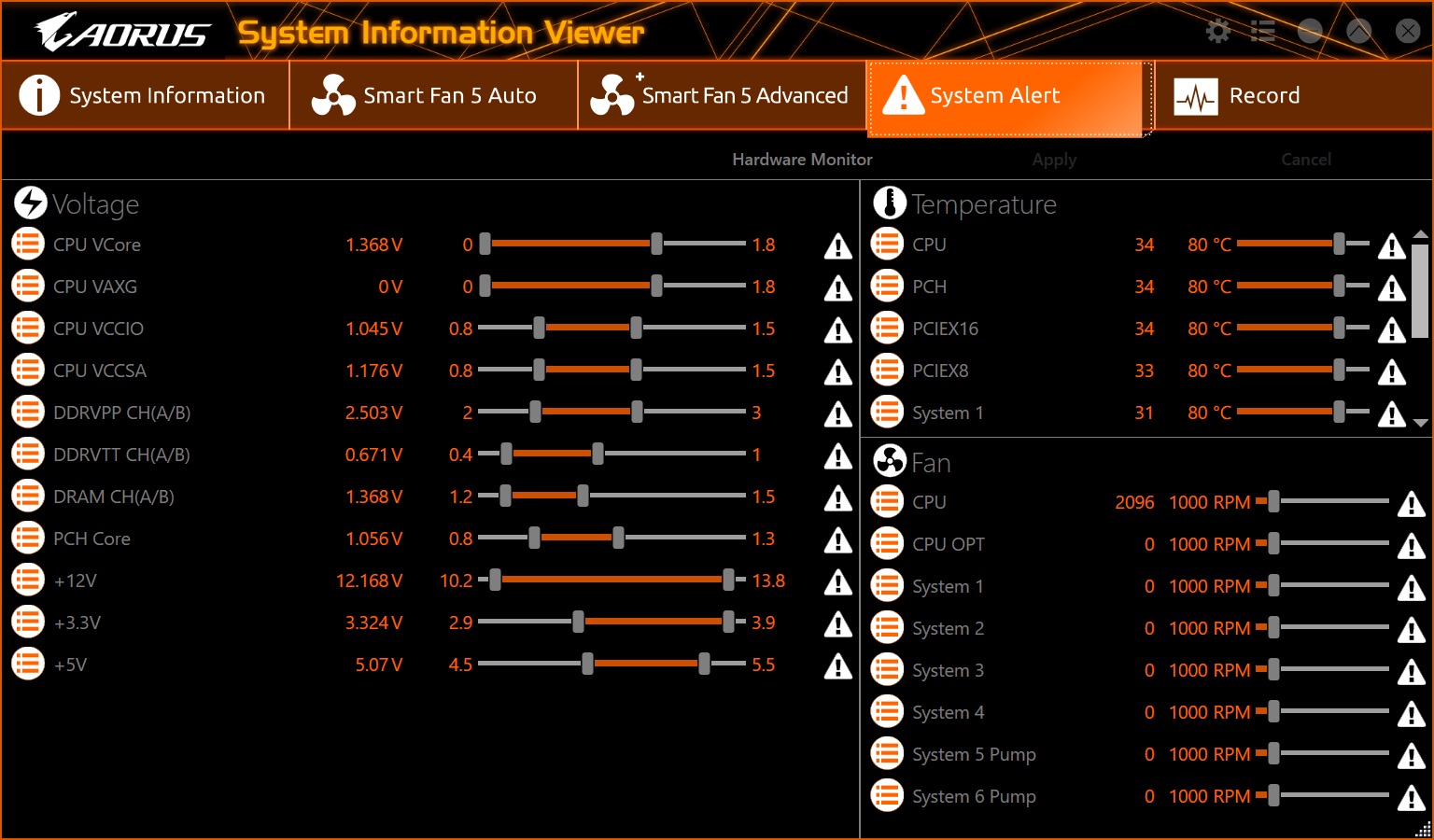
Firmware
To give you a sense of the Firmware, we’ve gathered screenshots showing a majority of the BIOS screens.
Gigabyte’s BIOS has come a long way from just a few years ago. It includes an Easy Mode as well as Advanced mode which is typical of today’s UEFIs. Once in the Advanced section, there are headings across the top for easy navigation to whatever functionality you are looking for. The text is easy to read and most options, in particular for overclocking, are not buried deep within menus. While this isn’t my favorite BIOS to work in, it is laid out logically and easy to navigate, though it does look a bit dated compared to the Asus and MSI alternatives.
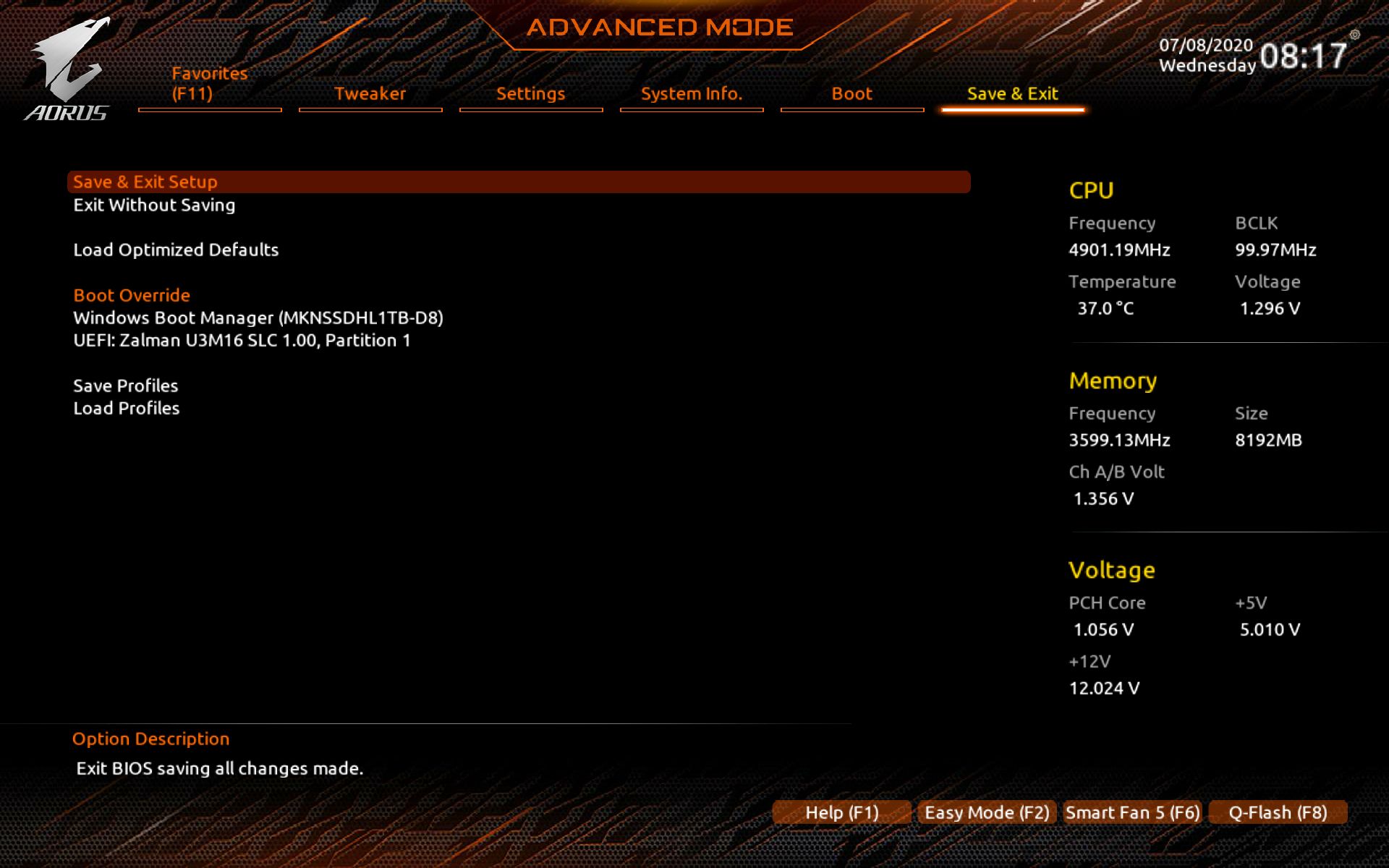
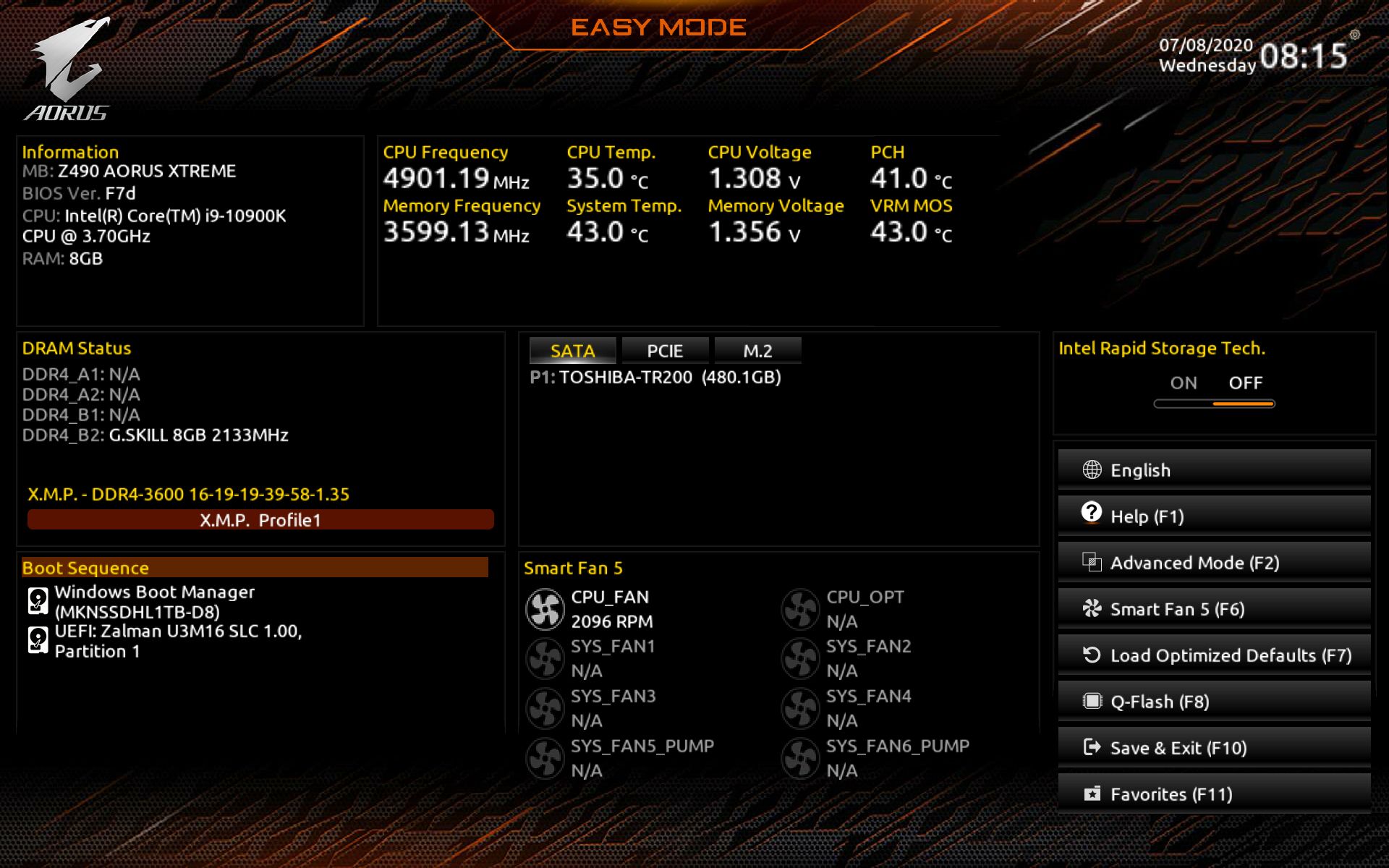
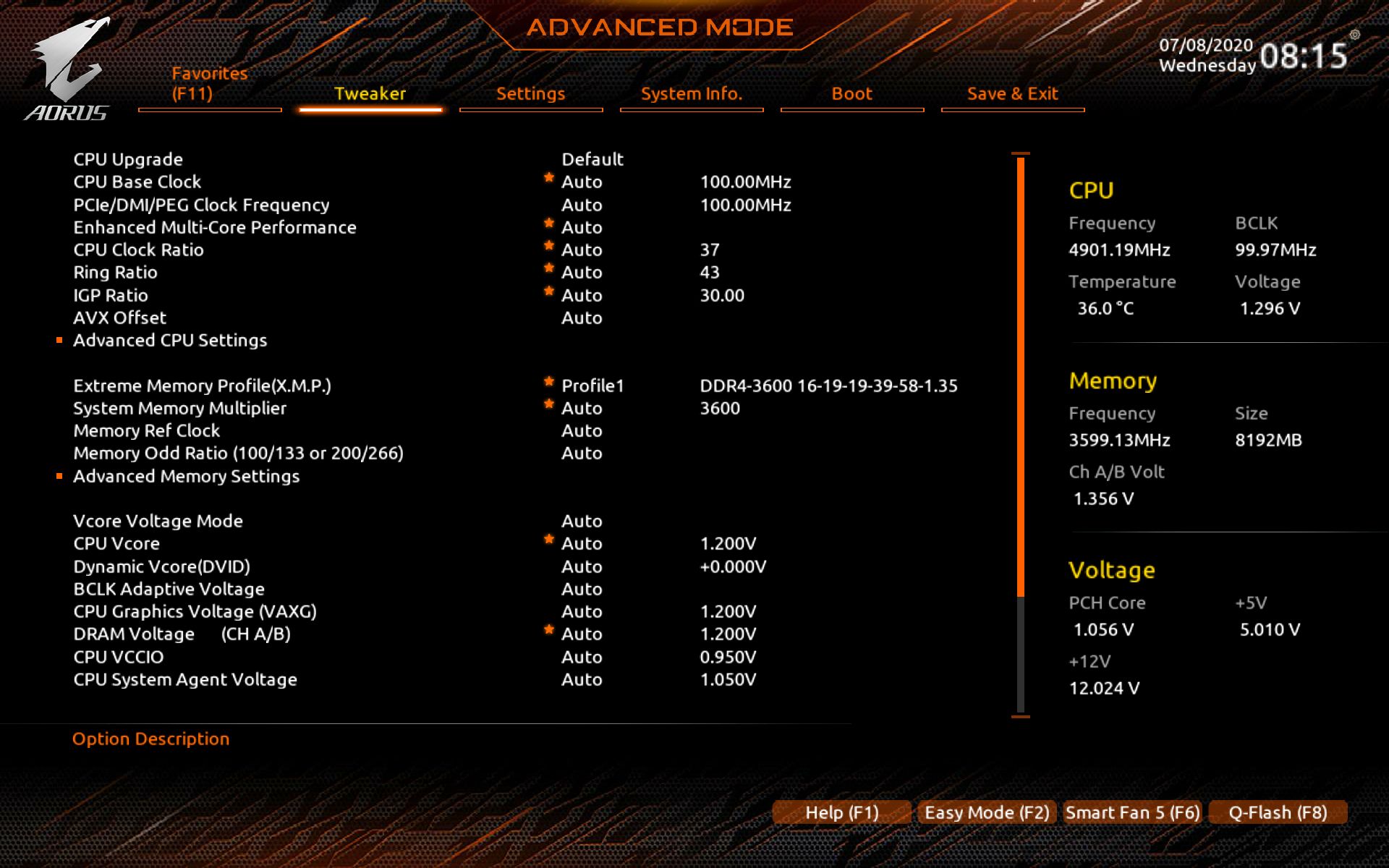
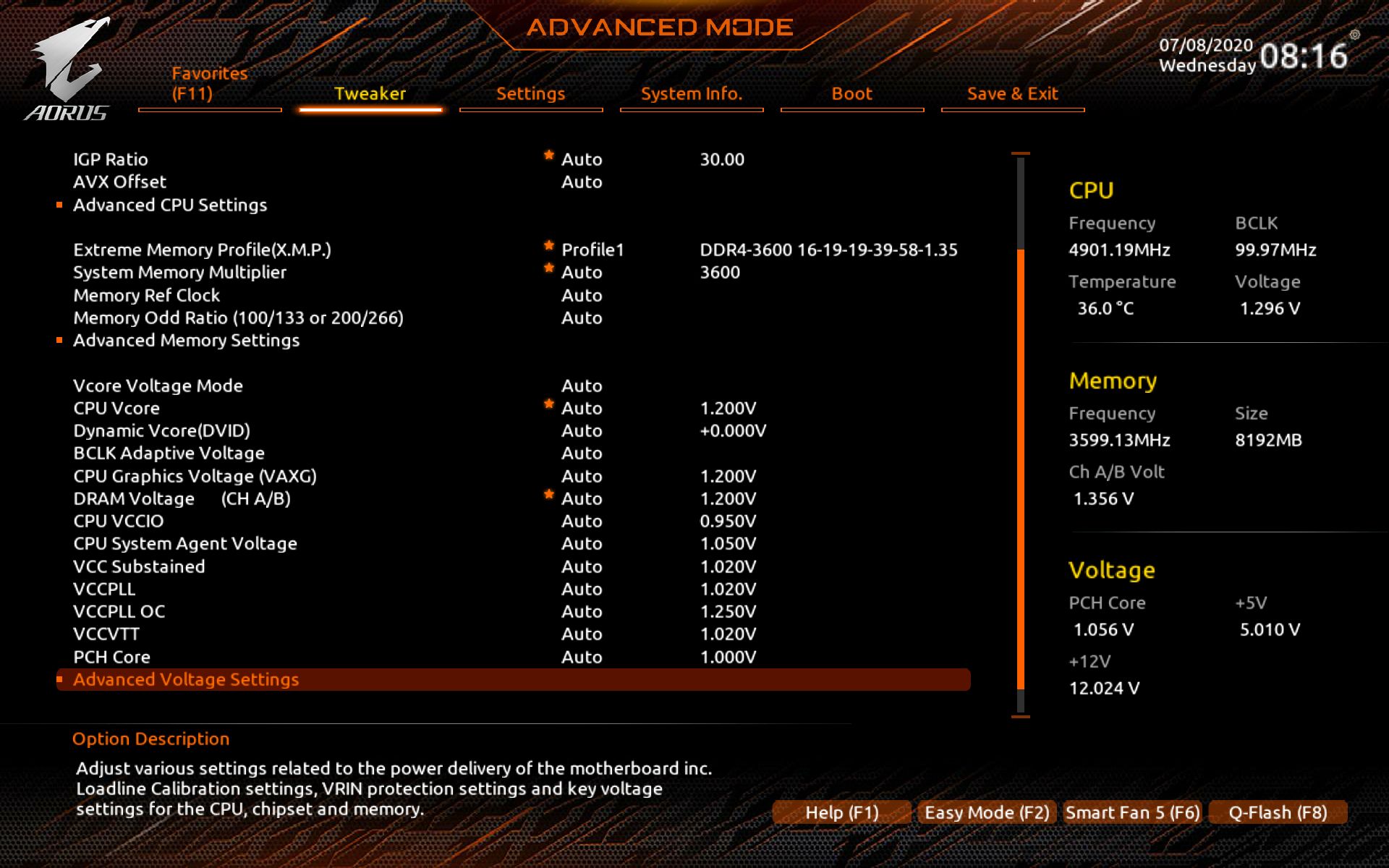
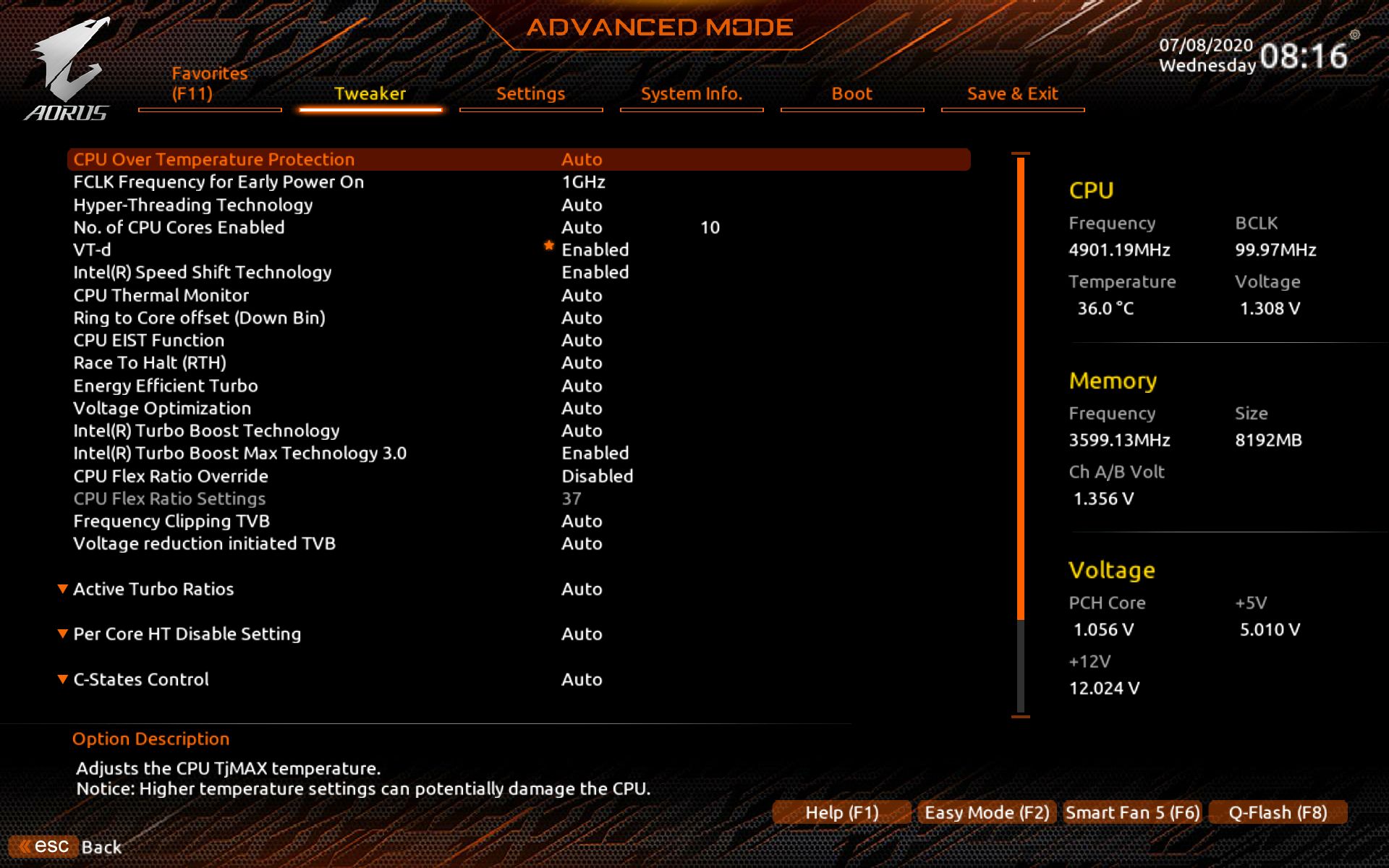
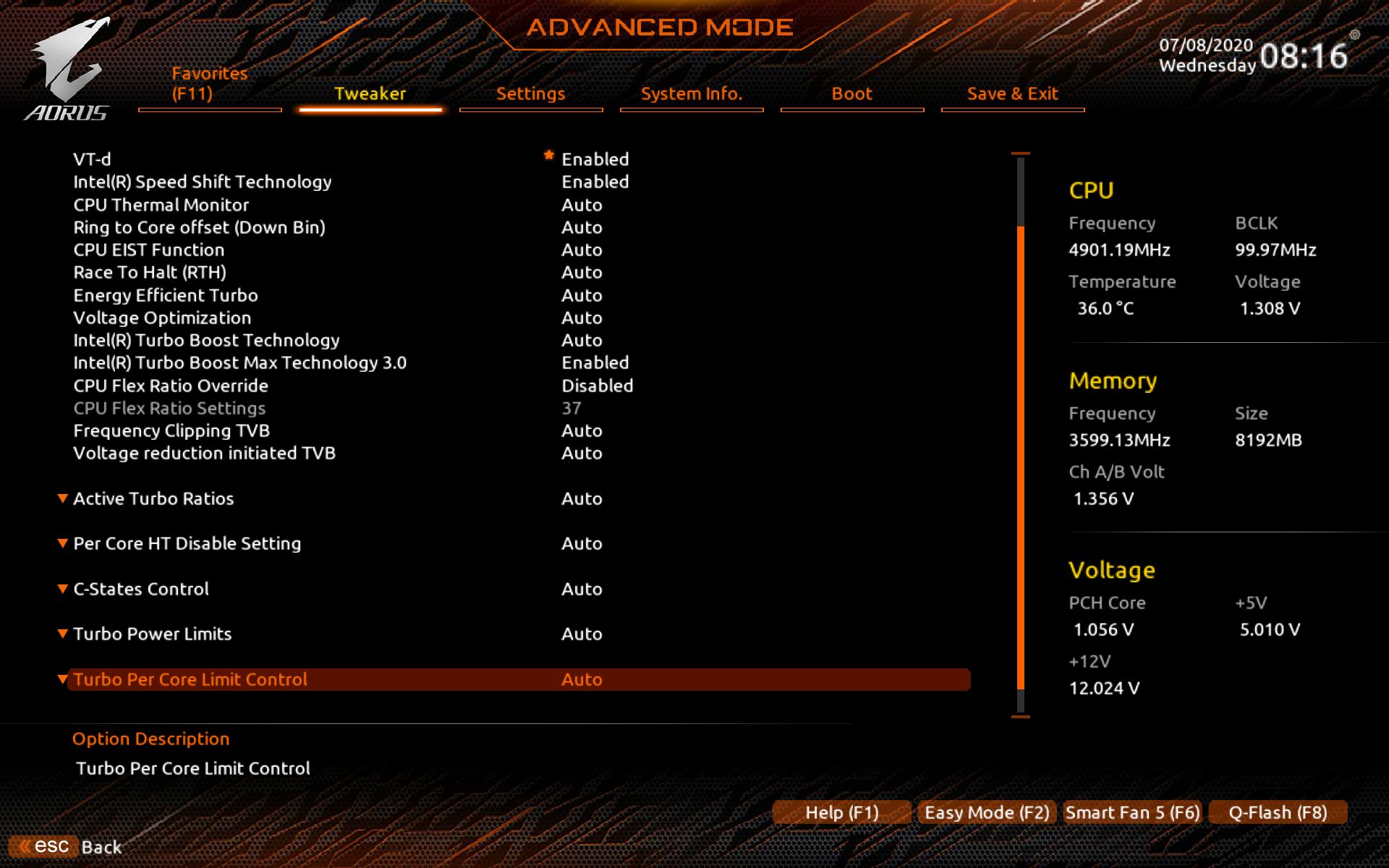
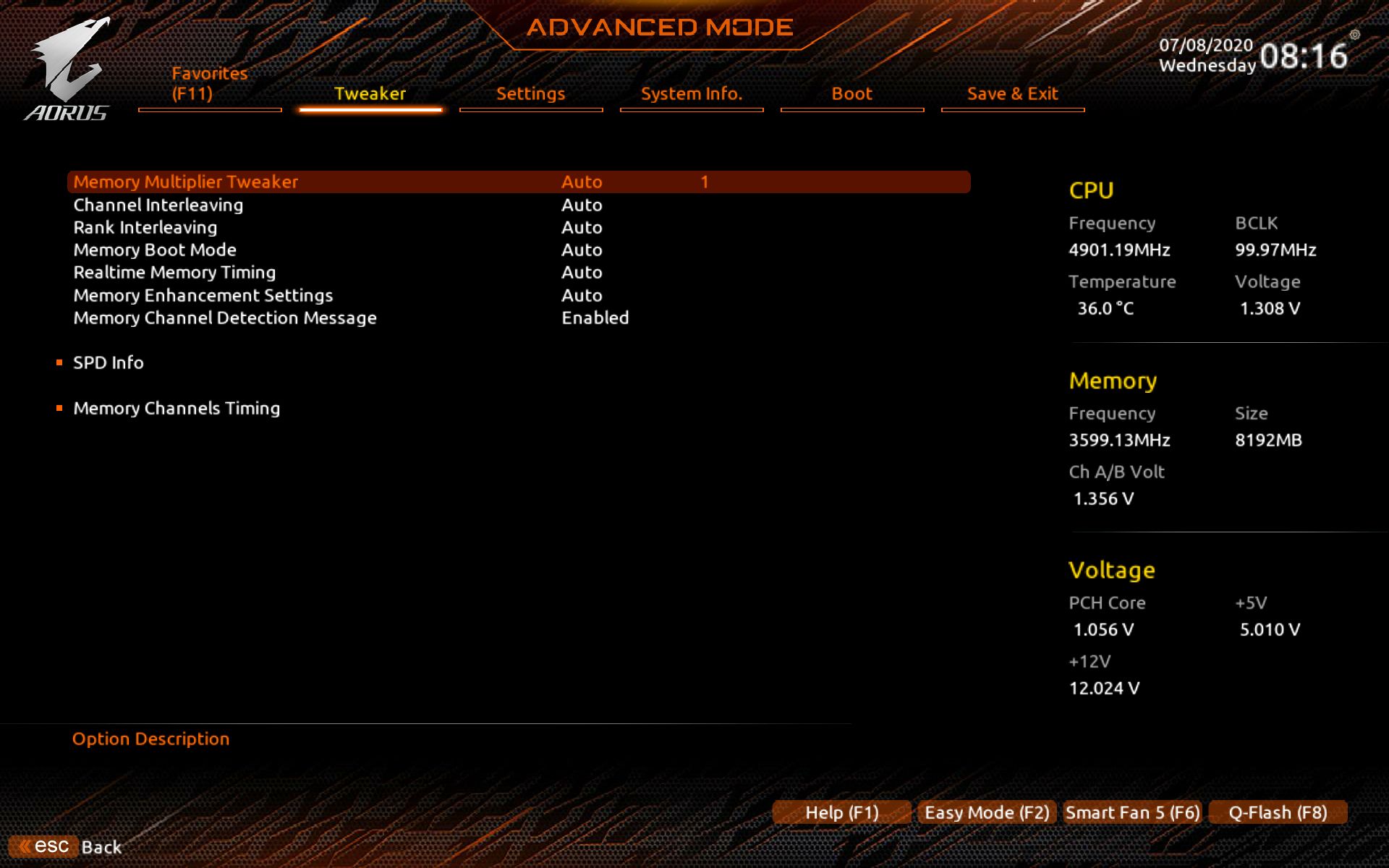
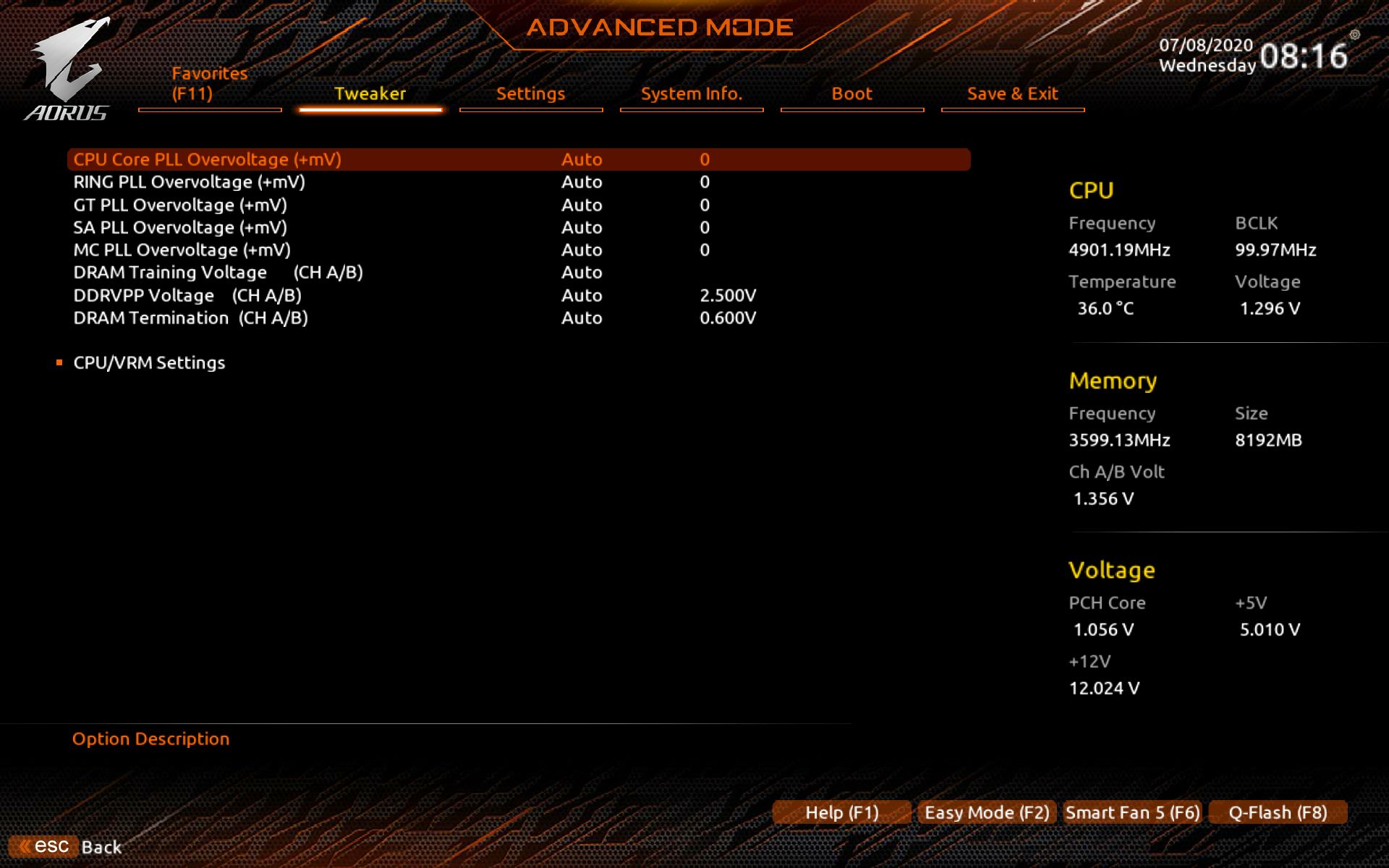
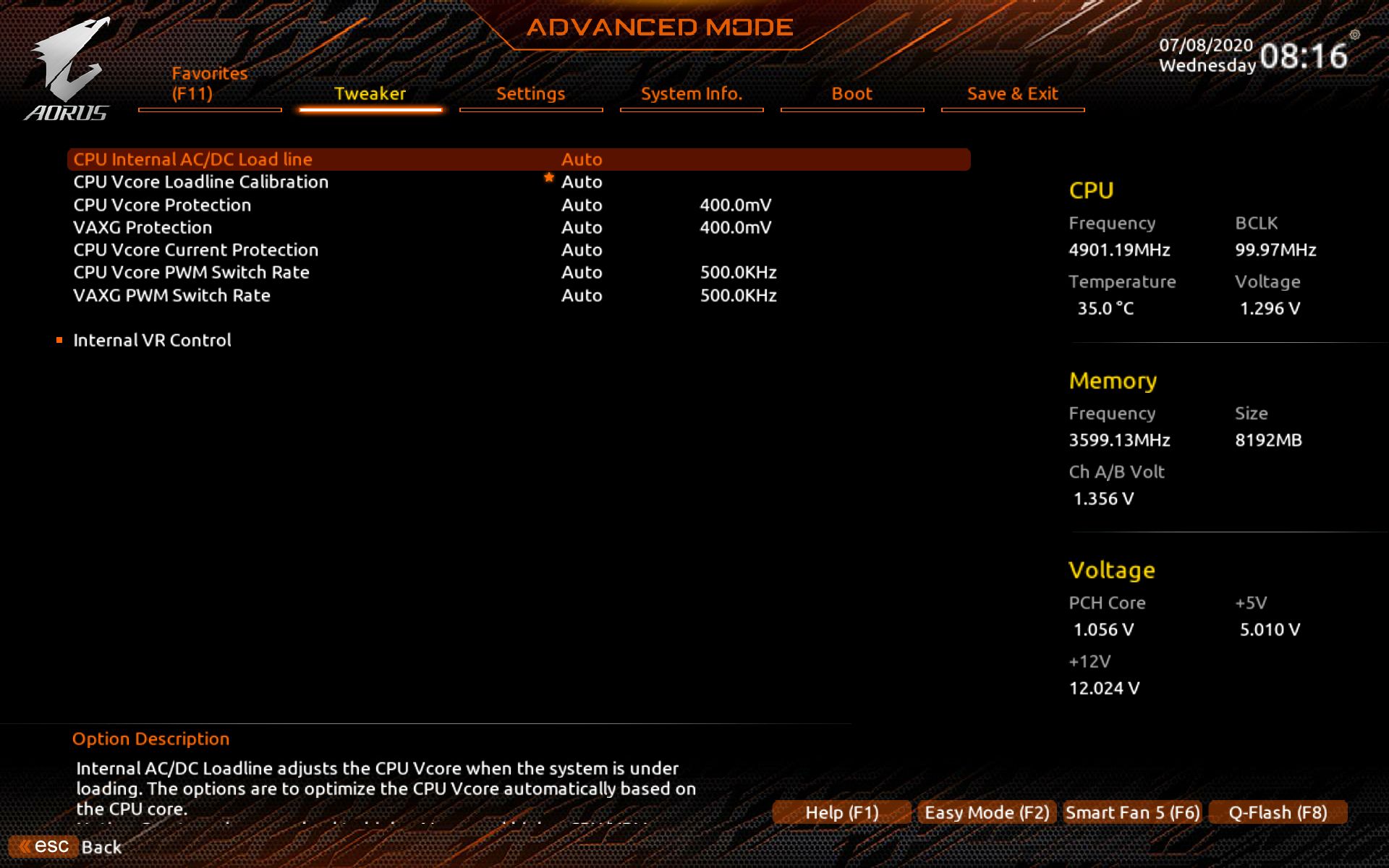
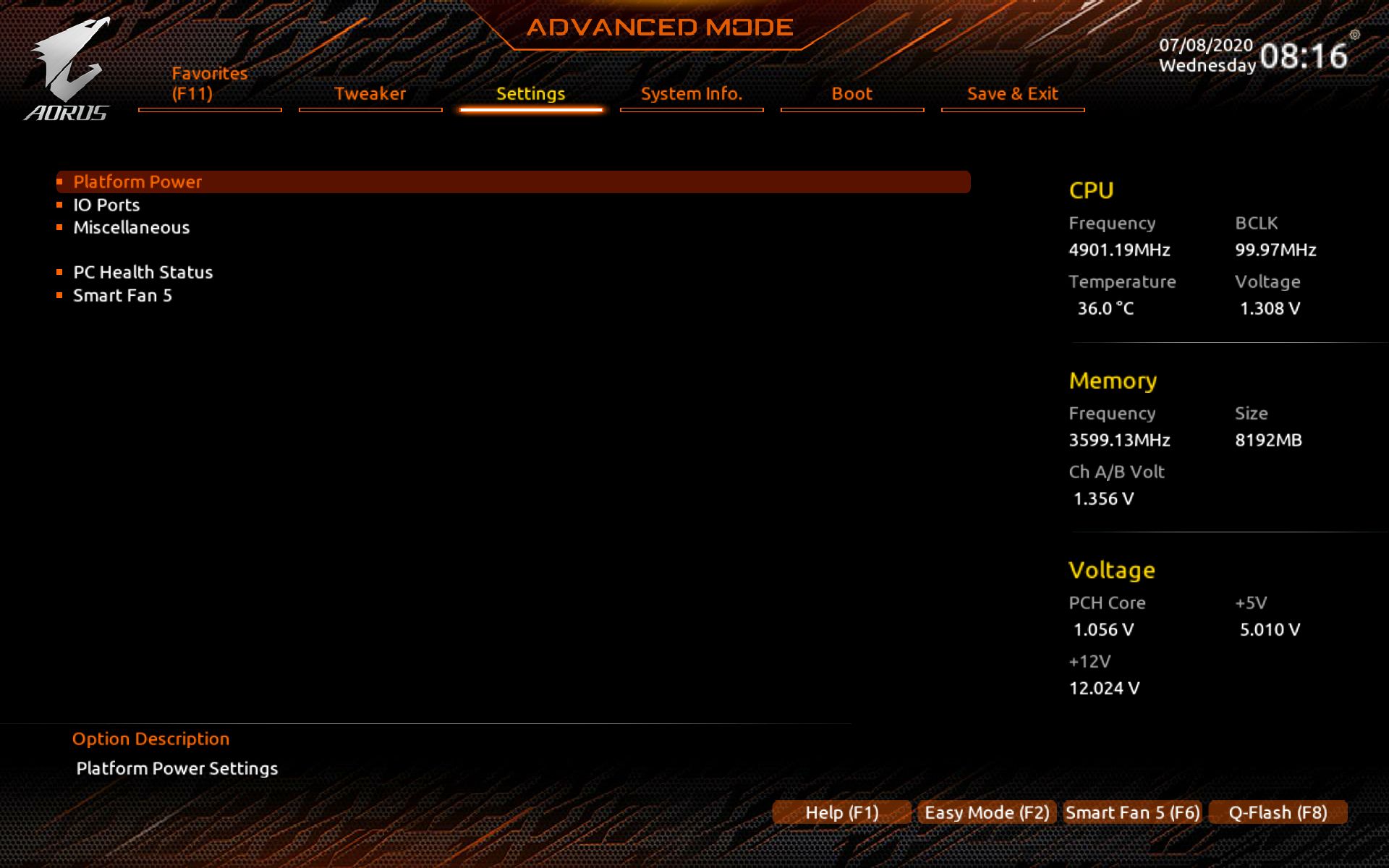
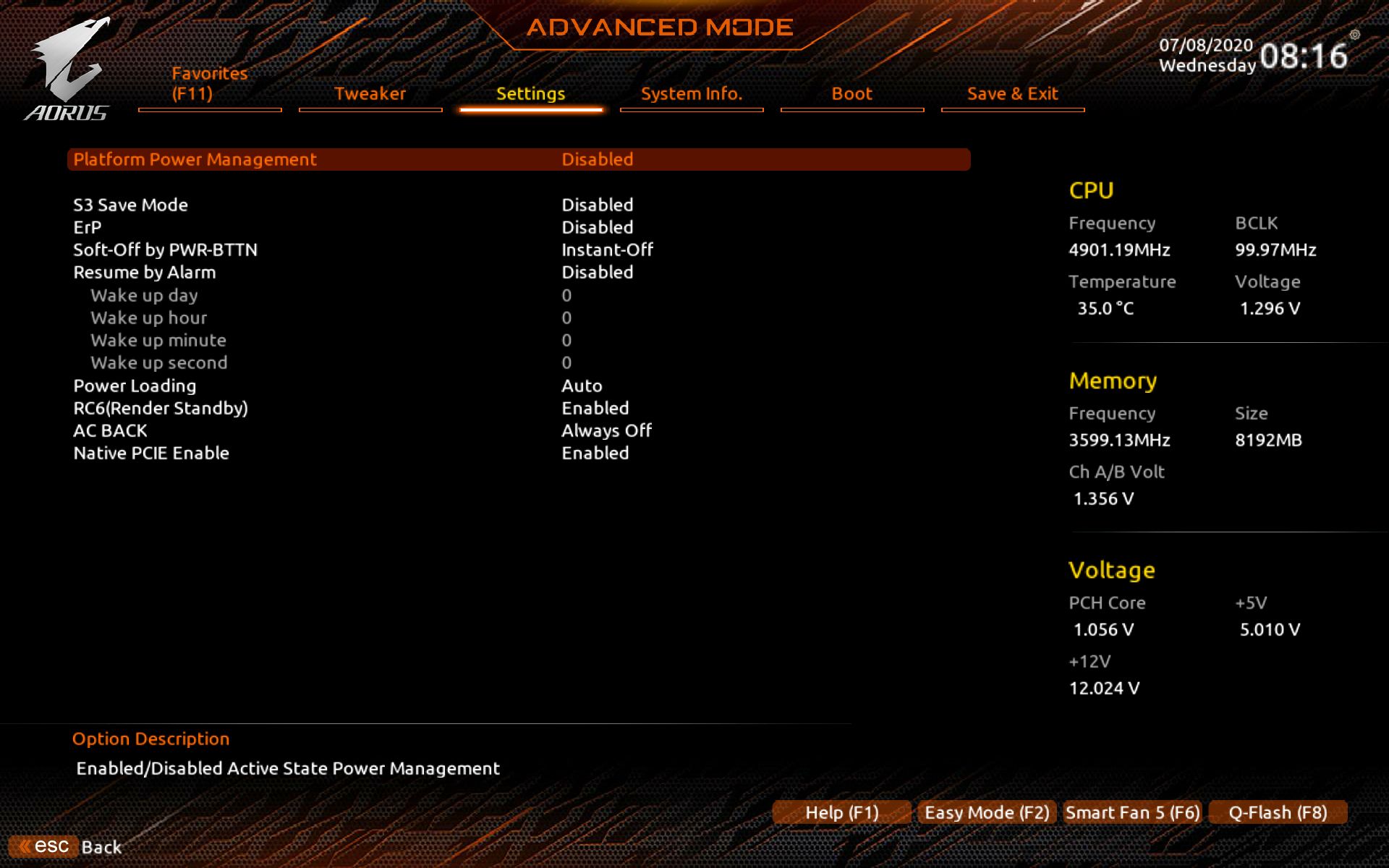
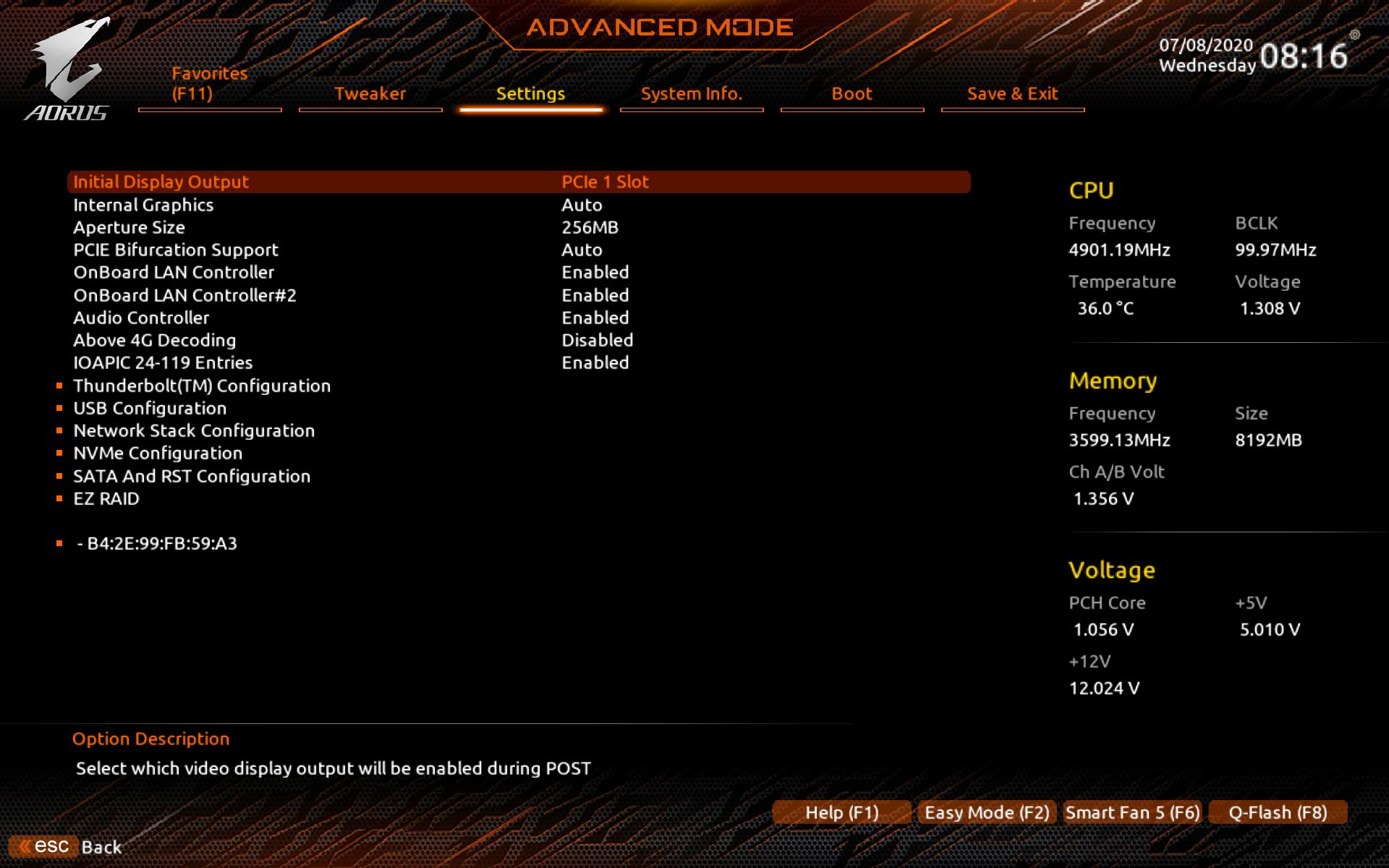
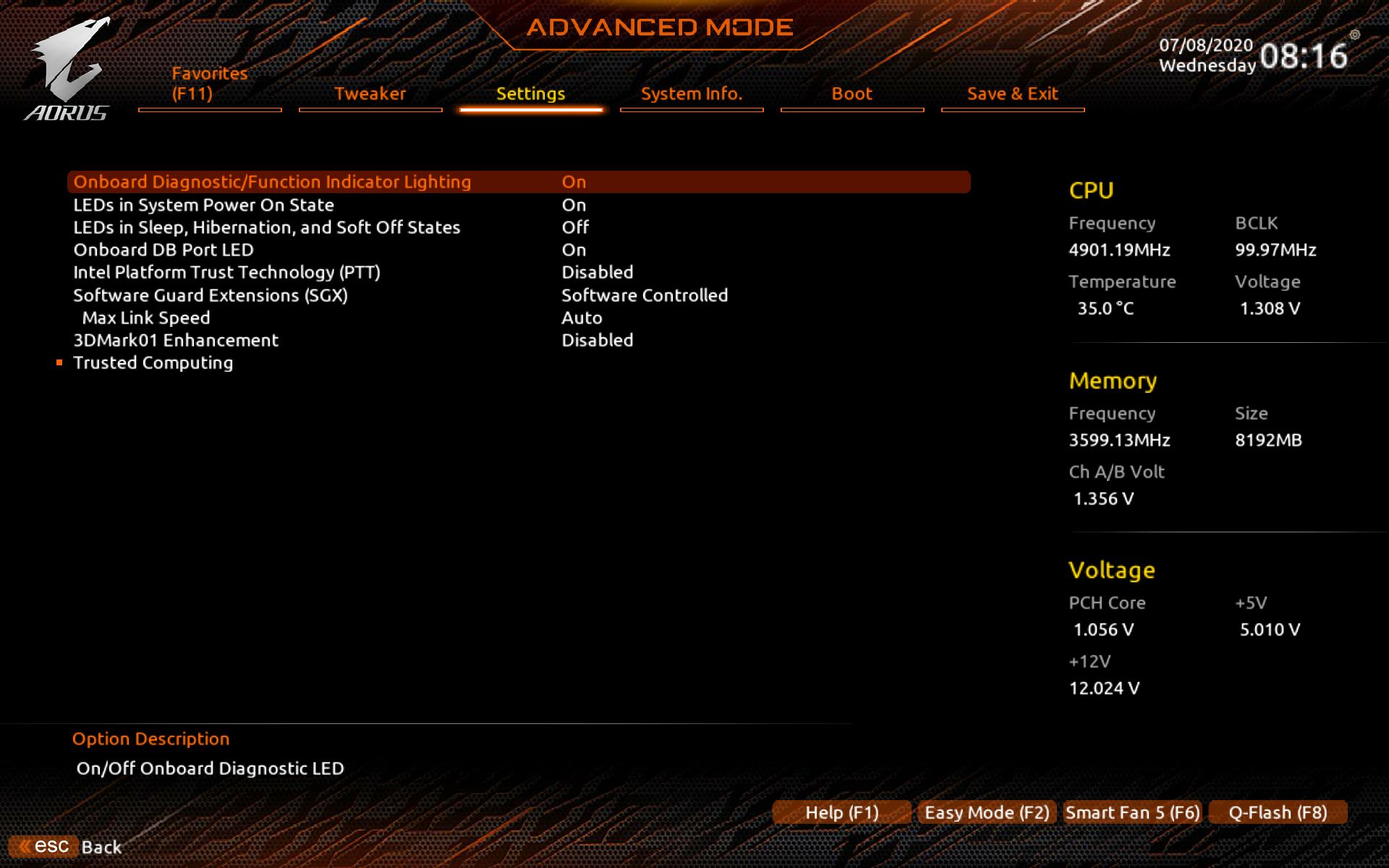
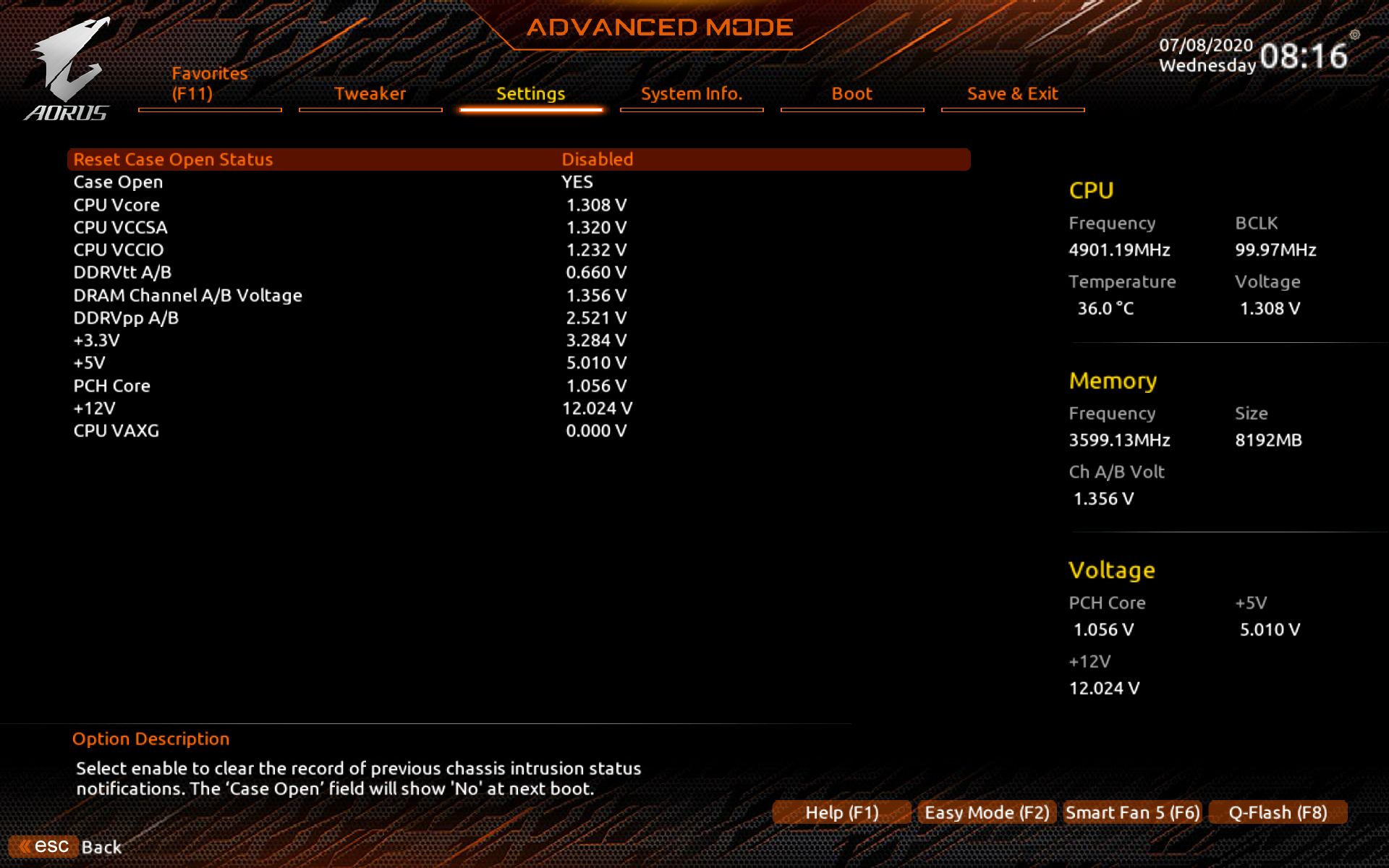
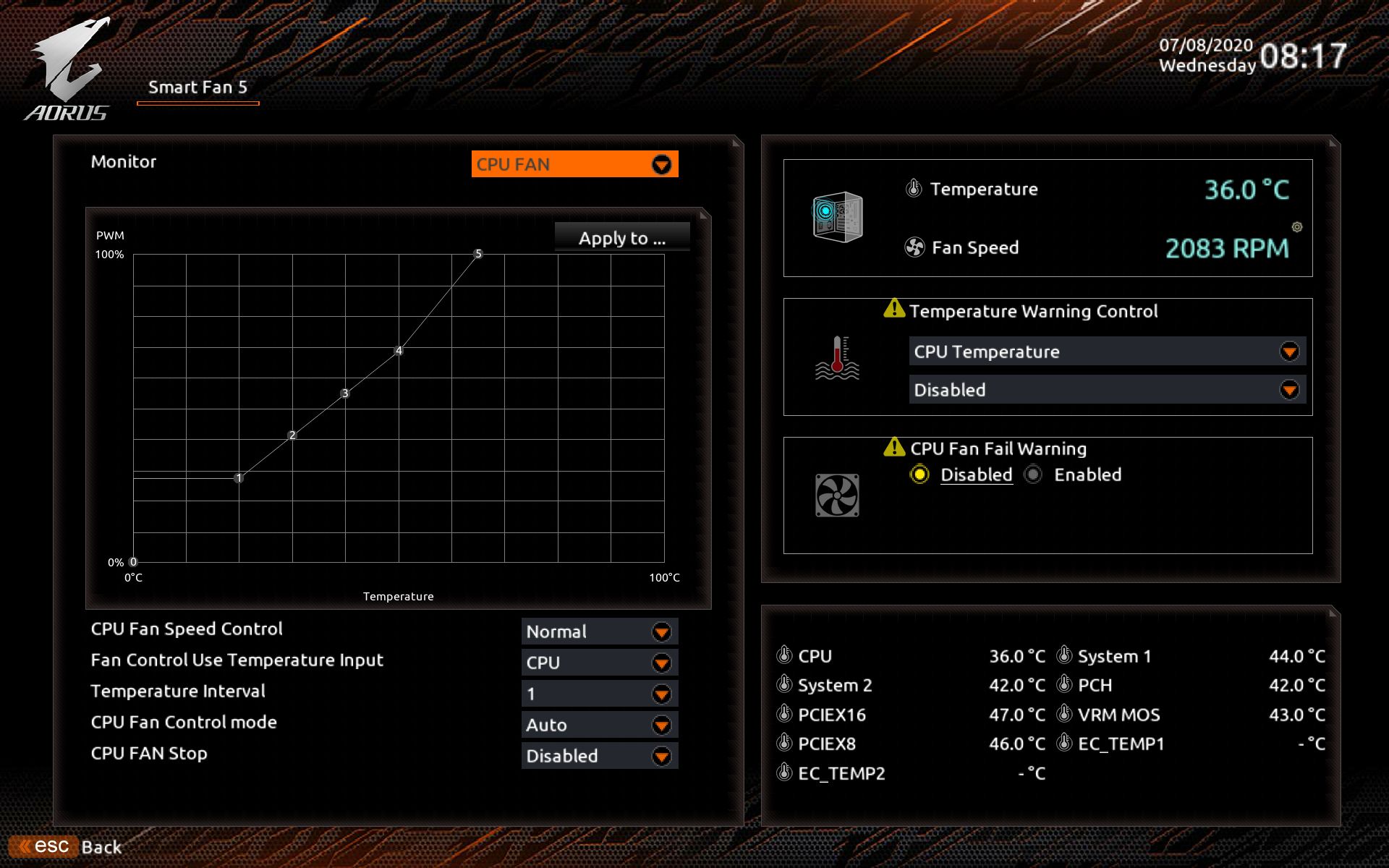
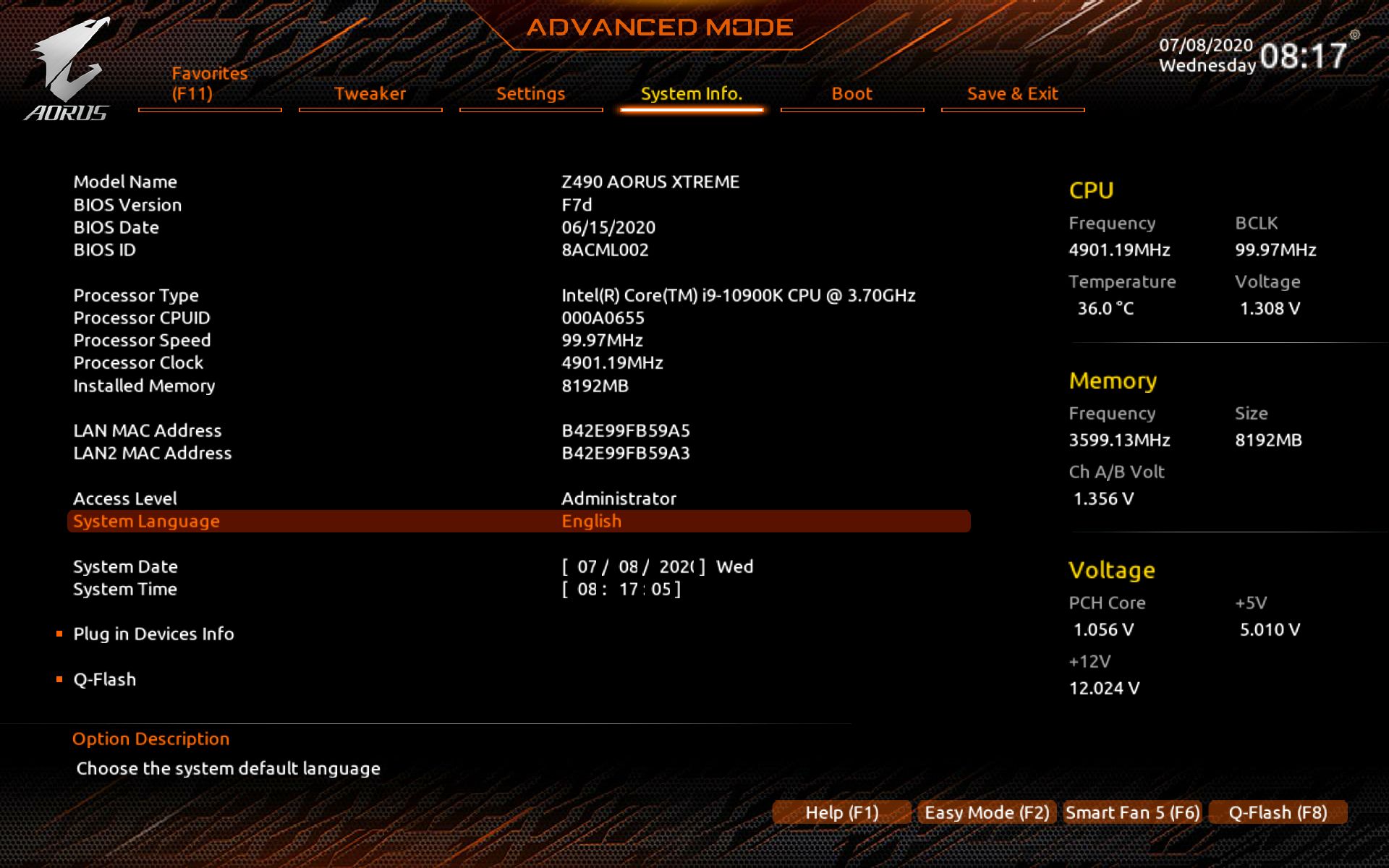
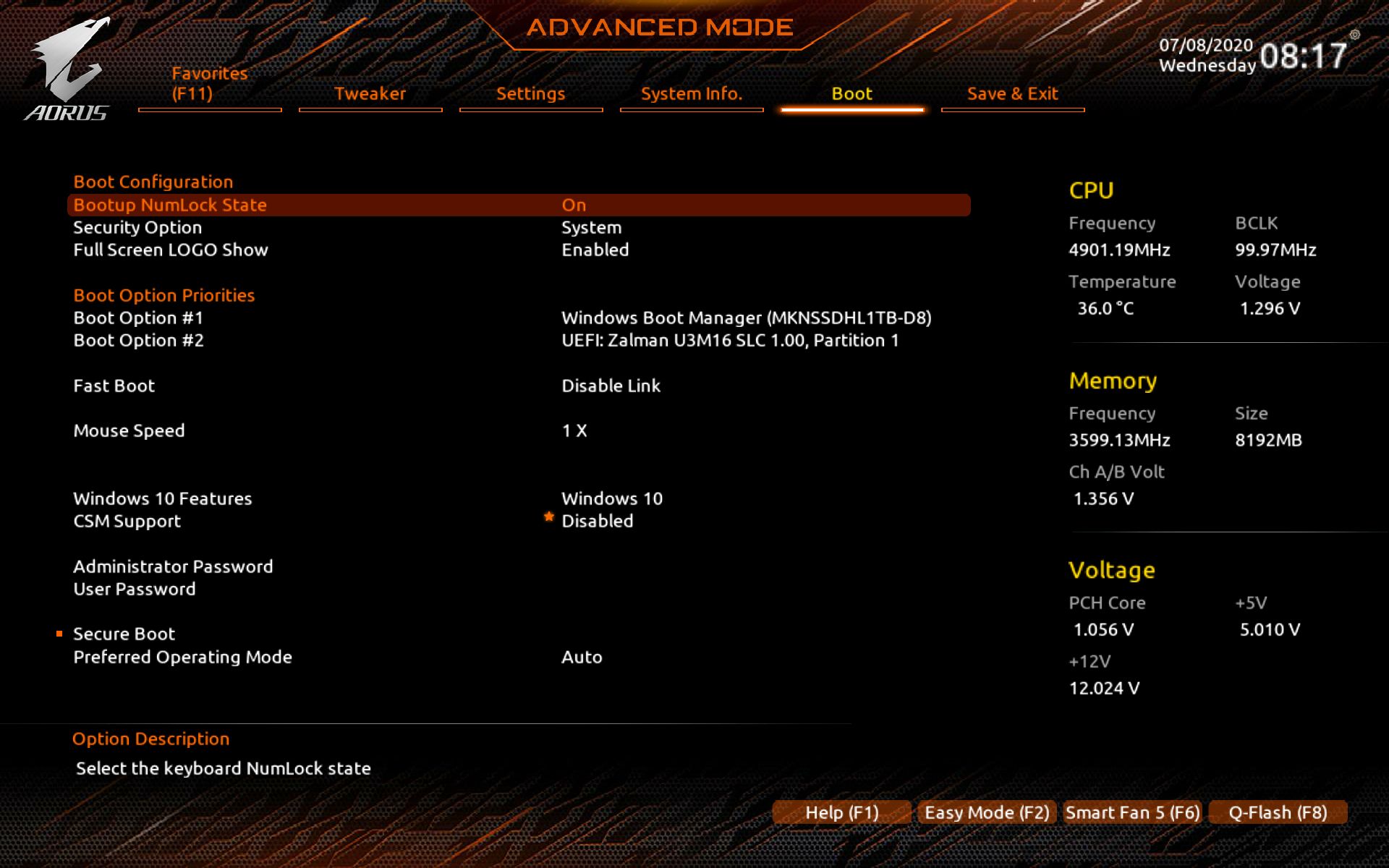
MORE: Best Motherboards
MORE: How To Choose A Motherboard
MORE: All Motherboard Content
Current page: Gigabyte Z490 Aorus Extreme
Prev Page MSI MEG Z490 Godlike Next Page Asus ROG Maximus XII Extreme
Joe Shields is a staff writer at Tom’s Hardware. He reviews motherboards and PC components.



